- Professional Development
- Medicine & Nursing
- Arts & Crafts
- Health & Wellbeing
- Personal Development
973 Business courses in Haywards Heath
Power BI Introduction
By Underscore Group
Learn how to use this powerful tool to import and clean data and create some amazing visuals. Course overview Duration: 2 days (13 hours) Power BI Desktop is a powerful tool for working with your data. It enables you to import multiple data sources and create effective visualisations and reports. This course is an introduction to Power BI to get you started on creating a powerful reporting capability. You should have a good working knowledge of Excel and managing data before attending. Objectives By the end of the course you will be able to: Import data from multiple data sources Edit and transform data before importing Create reports Create different visualisations Create data models Build data relationships Use the drill down features Create measures Use the Power BI Service Build dashboards Use the mobile app Content Essentials Importing Data Power BI Overview Data sources Importing data Transforming Your Data Editing your data Setting data types Removing columns/rows Choosing columns to keep Setting header rows Splitting columns Creating Reports Creating and saving reports Adding pages Renaming pages Interactivity Refreshing your data Adding Columns Columns from example Custom columns Conditional columns Append Queries Importing folders Setting up and using append queries Creating Chart Visualisations Adding chart elements Choosing chart types Setting properties Setting values, axis and legends Using tooltips Visual filters Setting page and report filters Creating Tables, Cards, Gauges and Maps Adding table elements Adding maps Working with cards Working with matrices KPIs and Gauges Conditional Formatting Setting rules Removing conditional formatting Working with Data Models Merge Queries Setting up and using merge queries Merging in columns of data Creating a Data Model The data model Multiple data tables Connecting tables Building relationships Relationship types Building visuals from multiple tables Unpivoting Data Working with summary data Unpivoting data Using Hierarchies Using built in hierarchies Drill down Drill up See next level Expand a hierarchy Create a new hierarchy Grouping Grouping text fields Grouping date and number fields Creating Measures DAX functions DAX syntax Creating a new measure Using quick measures Using the PowerBI Service Shared workspaces My workspace Dashboards Reports Datasets Drill down in dashboards Focus mode Using Q&A Refreshing data Using Quick Insights Power BI Mobile App Using the Power BI Mobile App

Power BI Advanced Reporting
By Underscore Group
Expand your Power BI knowledge and take your reports to the next level. Course overview Duration: 1 day (6.5 hours) This course is aimed at existing users who want to expand their skills to use advanced reporting techniques and use DAX to create calculated columns and measures. Participants should have either attended our Power BI – Introduction course or have equivalent knowledge. You should be able to import and transform data and create simple reports. Objectives By the end of the course you will be able to: Import and connect data tables Create and use date calendars Create calculated columns Create and use measures Use drill down and drill through Create Tooltip pages Add and customise slicers Add action buttons Streamline your report for use in the Power BI Service Content Review of importing and loading data Importing data Transforming data Adding custom columns Creating data models Building visuals Creating date calendars Building date tables Creating Financial Year information Including Month and Day information Creating calculated columns Power Query custom columns vs DAX columns Creating DAX calculated columns Creating measures Implicit vs Explicit Measures Building measures Using DAX Common DAX functions Drill Down vs Drill Through Review of drill down Creating drill through pages Using drill through Creating ToolTips Pages Adding pages to use for Tooltips Linking ToolTip pages to visuals Using action buttons Adding images Adding buttons Setting actions Working with slicers Adding slicers Changing slicer settings Syncing slicers between pages Showing what has been sliced Setting slicer interactions Techniques in the Power BI Service Hiding the navigation bar Stopping users manually filtering

Project Risk Management
By Underscore Group
Understand the needs and benefits arising from a structured project risk management approach, the process and supporting methods for identifying analysing and responding to risks. Course overview Duration: 2 day (13 hours) Our Project Risk Management course addresses risk management throughout the project lifecycle. This course is designed for project staff, including project leaders, sponsors, project team members, support staff and functional staff involved in project activity. The workshop is especially suited to teams working on bids, feasibility and project start up. The workshop covers the need and benefits arising from a structured project risk management approach, the process and supporting methods for identifying analysing and responding to risks, human behavioural factors affecting risk management performance, and organisational interfaces and governance requirements. Objectives By the end of the course you will be able to: Describe success factors and benefits arising from effective risk management Explain human behaviour factors affecting risk management Establish the project context and conduct an initial risk assessment Define an appropriate strategy and produce a risk management plan Define risk identification strategies and apply appropriate identification methods Identify and record important risk information including ownership Establish risk probability and impact levels; produce probability impact charts and severity time charts Establish exposure levels and contingency requirements Explain the principles of quantitative analysis Define and evaluate response options Implement effective risk management process control Content Principles of risk management Terminology Purpose Success factors Benefits and overall process Human factors that impact on risk management Initiate Analyse and determine context factors relevant to risk management Develop a robust risk management strategy for the life of the project How to conduct an initial risk assessment and define an outline strategy Identification Development of a risk identification strategy Appropriate methods and their strengths and weaknesse Determine an appropriate strategy and identify risks in a given case study Animating text Slide titles Bullet points Applying animation to Slide Master Assessment Methods commonly used for assessing and prioritising risks Evaluating exposure and contingency requirement Demonstration of quantitative methods and exercises to assess risks and contingency levels Planning and implementing responses Appropriate methods for responding to risks Defining implementation and control plans Assigning ownership Defining appropriate plans Conducting net benefits analysis and examining effectiveness Manage process Organisational interfaces and specific requirements to ensure appropriate controls Improvements and compliance with governance requirements

Power BI - introduction (2 day) (In-House)
By The In House Training Company
There is a lot to learn in Power BI, this course takes a comprehensive look at the fundamentals of analysing data and includes a balanced look at the four main components that make up Power BI Desktop: Report view, Data view, Model view, and the Power Query Editor. It also demonstrates how to utilise the online Power BI service. It looks at authoring tools that enable you to connect to and transform data from a variety of sources, allowing you to produce detailed reports through a range of visualisations, in an interactive and dynamic way. It also includes a detailed look at formulas by writing both M functions in Power Query, and DAX functions in Desktop view. This knowledge will allow you to take your reports to the next level. The aim of this course is to provide a complete introduction to understanding the Power BI analysis process, by working hands-on with examples that will equip you with the necessary skills to start applying your learning straight away. 1 Getting Started The Power BI ecosystem Opening Power BI Desktop Power BI's four views Introduction to Dashboards 2 Importing Files Importing data sources Importing an Excel file Importing a CSV file Importing a database Connect to an SQL Server Database Import vs. Direct Query Importing from the web Importing a folder of files Managing file connections 3 Shape Data in the Query Editor The process of shaping data Managing data types Keeping and removing rows Add a custom column Appending tables together Hiding queries in reports Fixing error issues Basic maths operations 4 The Data Model Table relationships Relationship properties 5 Merge Queries Table join kinds Merging tables 6 Inserting Dashboard Visuals Things to keep in mind Inserting maps Formatting Maps Inserting charts Formatting Charts Inserting a tree map Inserting a table, matrix, and card Controlling number formats About report themes Highlighting key points Filter reports with slicers Sync slicers across dashboards Custom web visuals 7 Publish and share Reports Publishing to Power BI service Editing online reports Pinning visuals to a dashboard What is Q&A? Sharing dashboards Exporting reports to PowerPoint Exporting reports as PDF files 8 The Power Query Editor Fill data up and down Split column by delimiter Add a conditional column More custom columns Merging columns 9 The M Functions Inserting text functions Insert an IF function Create a query group 10 Pivoting Tables Pivot a table Pivot and append tables Pivot but don't aggregate Unpivot tables Append mismatched headers 11 Data Modelling Expanded Understanding relationships Mark a date table 12 DAX New Columns New columns and measures New column calculations Insert a SWITCH function 13 Introduction to DAX Measures Common measure functions Insert a SUM function Insert a COUNTROWS function Insert a DISTINCTCOUNT function Insert a DIVIDE function DAX rules 14 The CALCULATE Measure The syntax of CALCULATE Insert a CALCULATE function Control field summarisation Things of note 15 The SUMX measure X iterator functions Anatomy of SUMX Insert a SUMX function When to use X functions 16 Time Intelligence Measures Importance of a calendar table Insert a TOTALYTD function Change financial year end date Comparing historical data Insert a DATEADD function 17 Hierarchies and Groups Mine data using hierarchies Compare data in groups

Power BI - advanced (1 day) (In-House)
By The In House Training Company
This course starts with data transformation strategies, exploring capabilities in the Power Query Editor, and data-cleansing practices. It looks at the Advanced Query Editor to view the M language code. This course focuses on advanced DAX measures that include filtering conditions, with a deep dive into time intelligence measures. Like the M query language, DAX is a rich functional language that supports variables and expression references. This course also looks at the creation of dynamic dashboards and incorporates a range of visualisations available in Power BI Desktop and online in the AppSource. The course finishes with a look at setting up end user level security in tables. 1 The query editor Split by row delimiter AddDays to determine deadlines Advanced query editor 2 Fuzzy matching joins Matching inconsistencies by percentage Matching with transformation table 3 Logical column functions Logical functions IF, AND, OR Using multiple conditions Including FIND in functions 4 Editing DAX measures Make DAX easier to read Add comments to a measure Using quick measures 5 The anatomy of CALCULATE Understanding CALCULATE context filters Adding context to CALCULATE with FILTER Using CALCULATE with a threshold 6 The ALL measure Anatomy of ALL Create an ALL measure Using ALL as a filter Use ALL for percentage 7 DAX iterators Anatomy of iterators A closer look at SUMX Using RELATED in SUMX Create a RANKX RANKX with ALL 8 Date and time functions Overview of functions Create a DATEDIFF function 9 Time intelligent measures Compare historical monthly data Create a DATEADD measure Creating cumulative totals Creating cumulative measures Visualising cumulative totals 10 Visualisations in-depth Utilising report themes Create a heatmap Comparing proportions View trends with sparklines Group numbers using bins Setting up a histogram 11 Comparing variables Visualising trendlines as KPI Forecasting with trendlines Creating a scatter plot Creating dynamic labels Customised visualisation tooltips Export reports to SharePoint 12 User level security Setting up row level security Testing user security

How Disposable Vapes Can Help You Quit Smoking?
By Vape Shop 247
Discover how disposable vapes like the Flavour Beast DCP 20K can assist you in quitting smoking. Explore benefits such as controlled nicotine intake, reduced harmful chemicals, and the convenience of shopping at a Canadian vape shop online.

Master Projects and Resource Pools
By Underscore Group
Learn how to use Master Projects and Resource Pools to create better visibility across projects. Course overview Duration: 4 hours This course shows you how to create Master Projects allowing you to roll several sub projects into a master view. It also shows techniques to create resource pools to share resources between projects to enable you to better manage your resource teams and check resource loading. This half day course looks at how to practically do this and setup both elements. This is aimed at existing users of Microsoft Project who need to create master schedules and share resources and loadings. Objectives By the end of the course you will be able to: Create master projects Insert and update sub projects Create a resource pool Share resources between projects Check resource loadings between projects Content Working with multiple projects Consolidating projects Linking to sub projects Setting the master project as read only Saving consolidated projects Working on consolidated projects Setting task links between projects Getting source project information Removing projects from the consolidation Sharing resources Creating a resource pool Sharing resources Opening projects that share resources Updating the resource pool Refreshing the resource pool Opening a resource pool Removing resource sharing
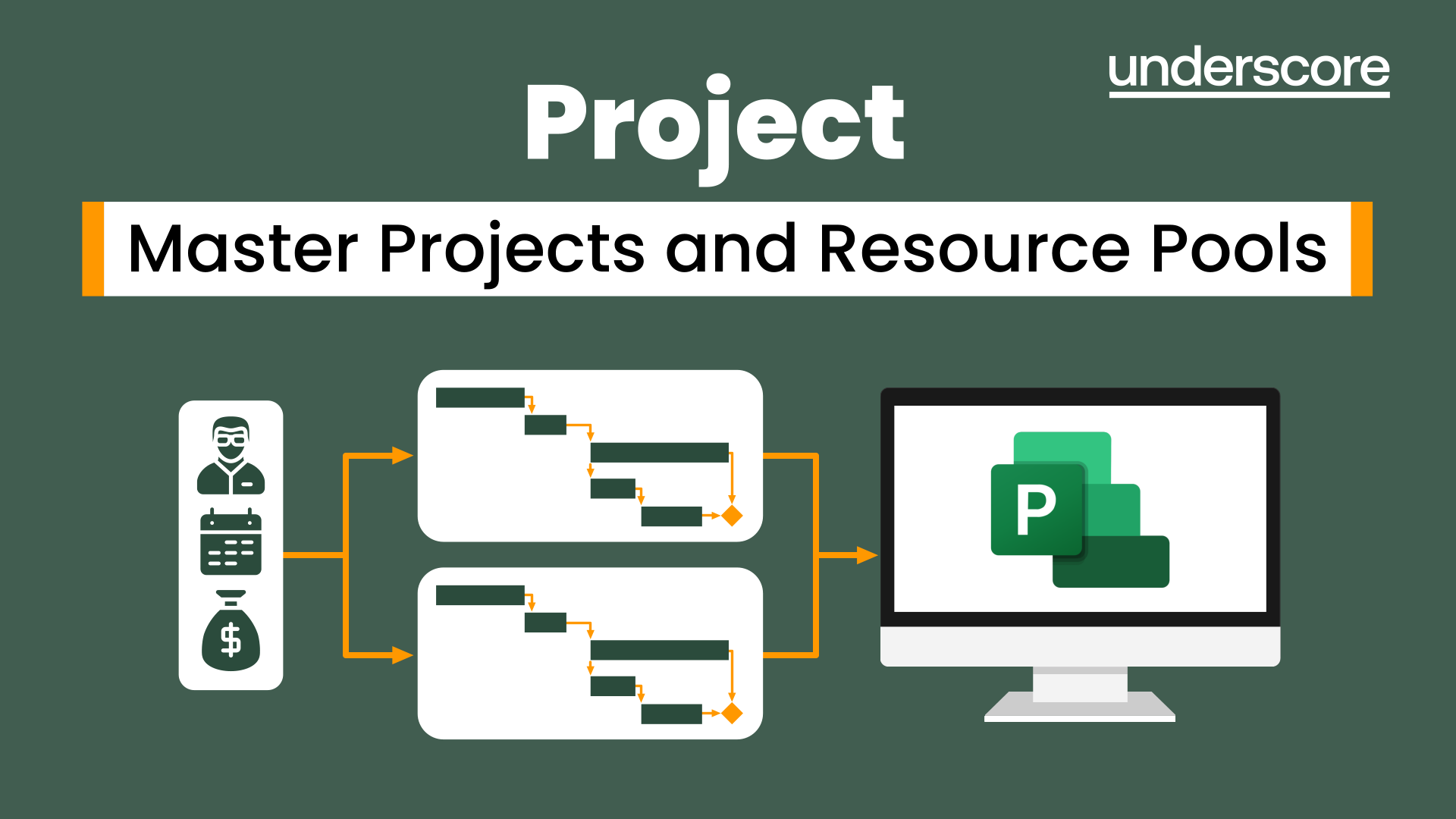
Project Planning and Control
By Underscore Group
Learn how to use Microsoft Project to create and resource robust project plans and how to maintain and track throughout the project lifecycle. Course overview Duration: 1 day (6.5 hours) Our Project Planning and Control course gives you the essential skills to use Microsoft Project to build, resource and monitor project schedules. It looks at initial setup, building plans, using a work breakdown structure and managing resources through to baselining and progressing your schedule. This course is designed for new or existing users of Microsoft Project, and no previous experience of Project is required. Knowledge of planning techniques would be an advantage. Objectives By the end of the course you will be able to: Create project schedules Build a Work Breakdown Structure Create relationships Set baselines Manage resources Set deadlines and task properties Print and report on your project Update and track project schedules Content Creating a new project Project defaults Project start date Setting default hours per day/week Setting daily working times Project timeline Building a project Creating a work breakdown structure Adding tasks and durations Estimated durations Setting milestones Recurring tasks Linking, Baselining and Resourcing Setting start dates and dependencies Task Inspector Resourcing Assigning resources Filtering available resources Baseline Setting a baseline Removing a baseline Managing resources Resource properties Dealing with over allocations Tasking information Constraint dates Setting deadline Assigning task specific calendars Task types Updating your project Completing work Completing work per resource Updating tasks Updating the project Rescheduling work Change highlighting Printing and reporting Setup and Printing Visual reports Using the Timeline Creating Dashboard reports
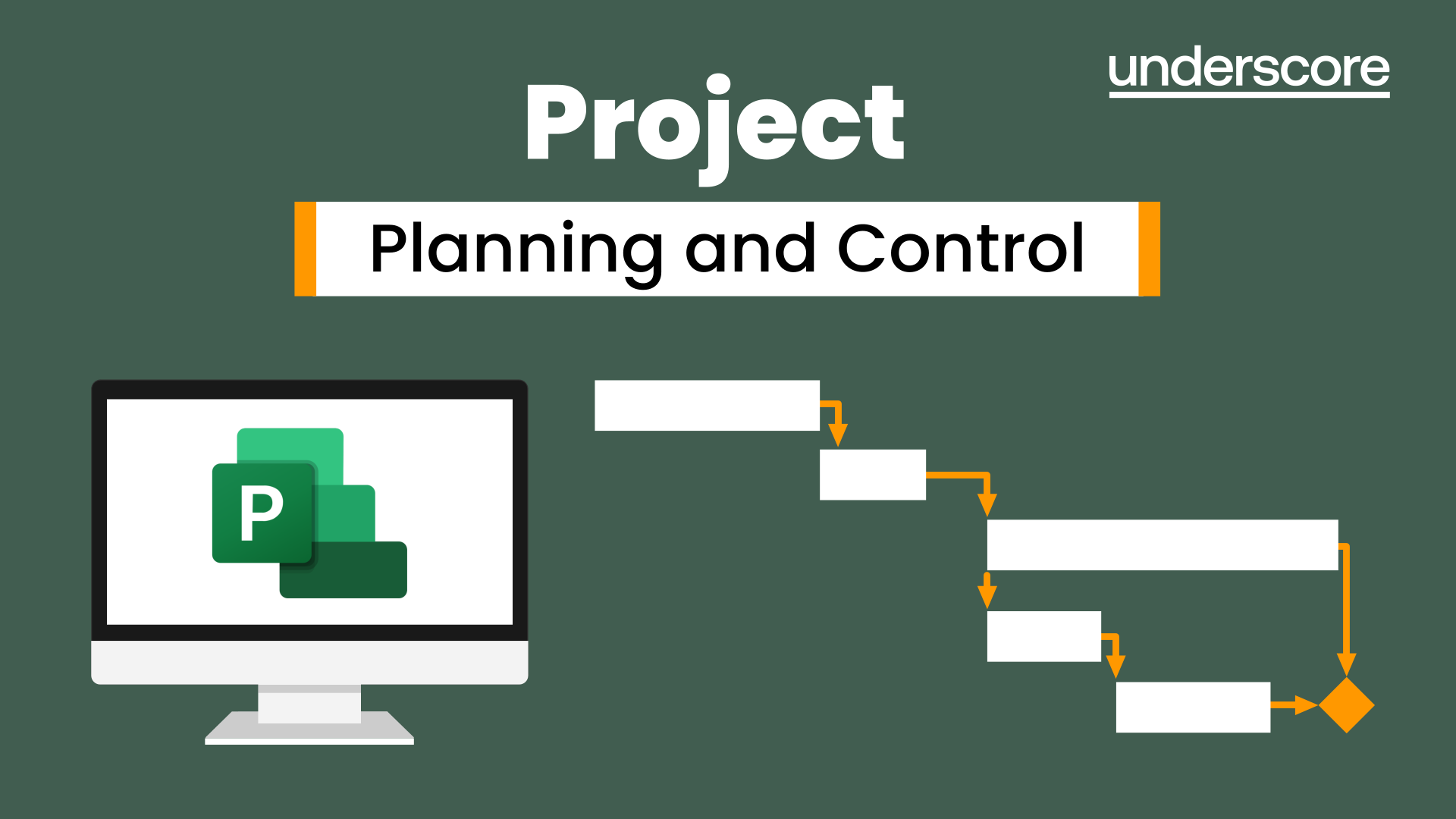
Primavera P6 Planning and Control
By Underscore Group
Learn how create and structure enterprise projects and programmes. Course overview Duration: 2 days (13 hours) Our P6 Project Planning and Controls Fundamentals course is an intensive two day course aimed at experienced planners and project controllers who need to use Primavera to create and manage detailed plans. It includes creating EPS levels, projects, WBS levels and detailed activity and resource planning. Experience of project planning and scheduling techniques is essential. Objectives By the end of the course you will be able to: Create a programme structure Create projects and set project properties Create programme milestones Create a Work Breakdown Structure (WBS) Create detailed plans including activities, links and resources Progress the schedule Manage actuals Customise layouts Use the reporting tools in Primavera Content Programme Management Creating EPS elements Defining the programme structure Navigating the EPS structure Finding programmes Project Management and WBS Creating projects Setting project properties Validating projects Assigning project codes Building a work breakdown structure Creating a WBS structure Creating WBS elements Work package management Top Down budgets Allocating top down budgets Budget change Programming milestones and activity planning Creating programme milestones Setting constraints Linking milestones Scheduling Using the schedule function Detailed activity planning Creating activities Relationship types Creating relationships Adding milestones Assigning activity codes Resourcing, workloads and baselining Resource types Creating resources Resource attributes Assigning resources Switching resources Split load resource assignment Reduced hours resource assignment Checking workload Reviewing workload Dealing with resource conflicts Assignments view Baselining Creating baselines Assigning baselines Working with layouts Creating layouts Customising columns Setting filters Sorting and grouping Changing the timescale Customising the Gantt Creating activity code breakdown structures Progressing the schedules Updating task status and remaining duration Setting the data date Monitoring and reporting Exporting and importing information Primavera standard reports Creating custom reports Creating portfolios Printing Printing your schedule Printing to other packages
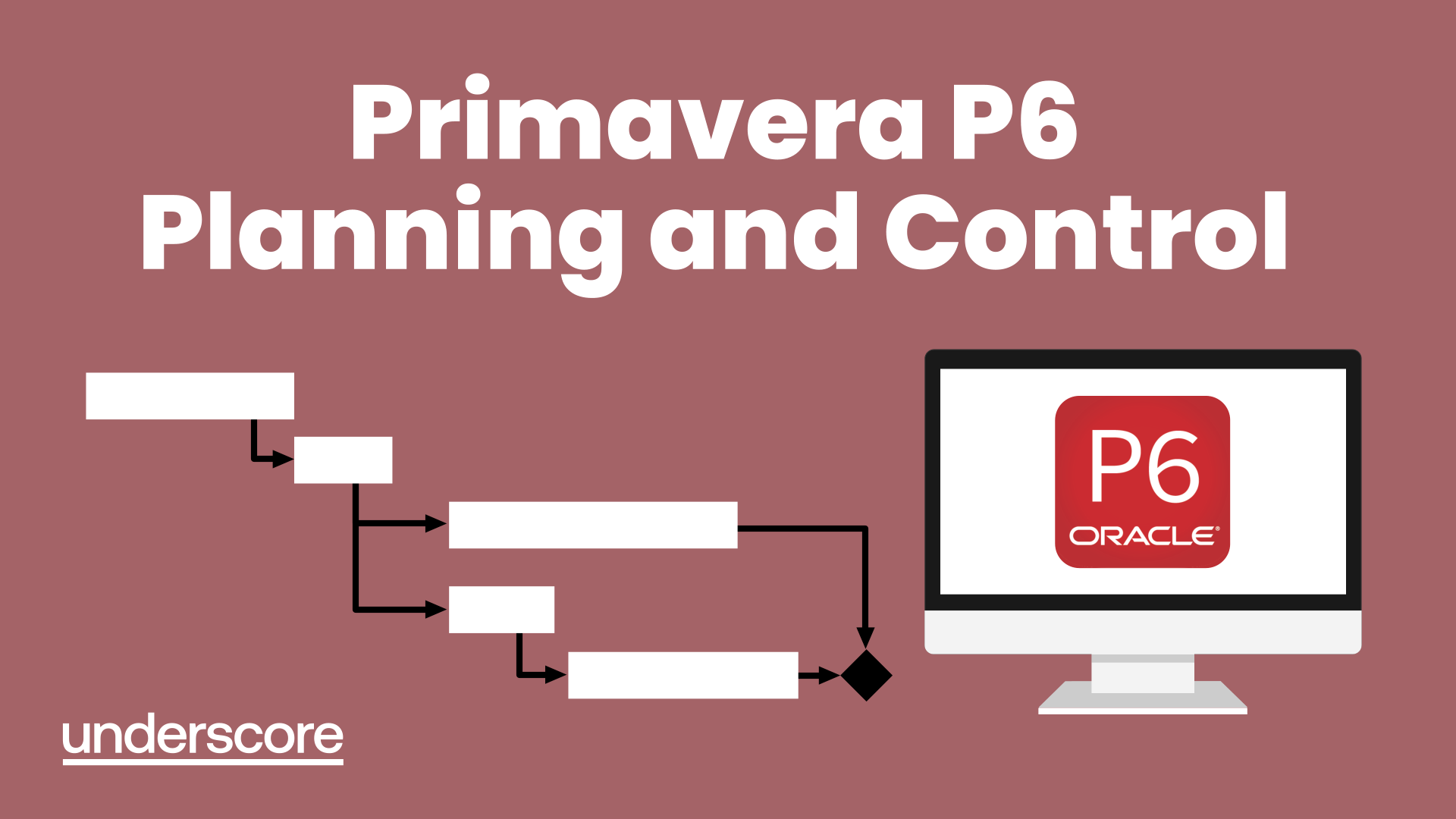
Microsoft Project Reporting
By Underscore Group
Use the features in project to report effectively on your plans. Course overview Duration: 4 hours Our Project – Reporting course is aimed at experienced users of Project who need to create reports in their project plans. It looks at using the different types of report in Project, exporting data to other packages, building new reports and sharing reports between projects. Experience of using Project to create and resource plans is required. Objectives By the end of the course you will be able to: Print and PDF data from your project Use timelines Setup filters and groups Import and export data Create and share dashboard reports Content Printing and reporting Setup and Printing Creating PDFs Visual reports Using the Timeline Filtering and grouping Applying filters Applying grouping Creating your own filters and groups Importing and exporting data Importing data into Project Exporting data Creating and saving data maps Dashboard reports Using dashboard reports Creating dashboard reports Adding widgets Customising data shown

Search By Location
- Business Courses in London
- Business Courses in Birmingham
- Business Courses in Glasgow
- Business Courses in Liverpool
- Business Courses in Bristol
- Business Courses in Manchester
- Business Courses in Sheffield
- Business Courses in Leeds
- Business Courses in Edinburgh
- Business Courses in Leicester
- Business Courses in Coventry
- Business Courses in Bradford
- Business Courses in Cardiff
- Business Courses in Belfast
- Business Courses in Nottingham