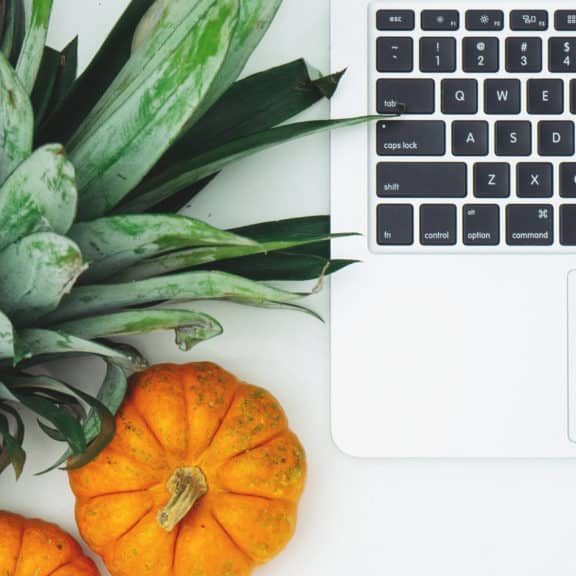- Professional Development
- Medicine & Nursing
- Arts & Crafts
- Health & Wellbeing
- Personal Development
1738 Basic courses in London delivered Live Online
Unity 3D Game Design Masterclass.
By ATL Autocad Training London
Who is this Course for? Unity 3D Game Design Masterclass. Unity serves as top development engine for both 2D and 3D games and experiences. With its support for VR, AR, and AI, it extends its level beyond gaming to pre-visualization for films and architectural visualization. This training provides you with the fundamental skills to craft immersive virtual worlds. Click here for more info: Website Duration: 10 hours Approach: 1on1 Sessions. Create your own schedule by booking a convenient hour between 9 am and 7 pm, Mon to Sat 10-Hour Unity 3D Game Design Training Course: Module 1: Introduction to Unity 3D (2 hours) Explore the fundamentals of Unity 3D and its relevance in game design. Familiarize yourself with the Unity 3D interface, project creation, and asset management. Understand game objects, components, and their management within Unity 3D. Module 2: Game Mechanics (2 hours) Grasp basic game concepts, player movement, and camera control. Master the creation, control, and interaction of game objects. Learn about physics, collision detection, and interactive environment design. Module 3: Scripting with C# (2 hours) Dive into the C# scripting language, covering variables, data types, and functions. Control game objects using C# and understand game loops and events. Module 4: User Interfaces and Audio (2 hours) Design intuitive user interfaces and incorporate elements like buttons and sliders. Gain expertise in audio import, editing, and managing game sound effects and background music. Module 5: Optimization and Deployment (2 hours) Master game optimization techniques, including performance enhancement through scripting. Build, test, and deploy games for various platforms, including desktop, mobile, and web. Course Highlights: Introduction to Unity: Understand the gaming landscape and Unity's essential components. Game Development Basics: Learn project creation, geometry and texture importing, terrain generation, and primitive object creation. Materials and Lighting: Explore material manipulation, lighting creation, and animation adjustments. Audio Integration: Add, modify, and interact with game sounds. Programming Tools: Gain familiarity with programming using JavaScript, including variables, functions, and simple programming. Testing and Debugging: Rigorous game testing, bug fixing, and iterative development processes. Game Building: Configure game authoring settings, build games for Windows, and test the final product. Unity Pro Integration: For this training, utilize Unity Pro, a cutting-edge development platform enabling the creation of 3D, 2D, VR, and AR experiences across diverse industries, including gaming, automotive, AEC, and film. Start your Unity Pro journey at Unity's official website. With Unity Pro, accelerate development, enhance iteration speed, and expand your business, creating remarkable games and immersive experiences supported across multiple platforms. Learning Outcomes: Unity Proficiency: Master Unity 3D essentials, including game mechanics, C# scripting, UI design, and audio integration. Optimization and Deployment: Learn to optimize games for high performance and successfully deploy them across various platforms. Effective Testing: Develop strong testing and debugging skills for efficient game development. Useful Websites: Unity Learn: Access tutorials, courses, and projects for in-depth learning. Unity Asset Store: Explore a vast library of assets, scripts, and tools for game enhancement. Unity Forums: Engage with the community, ask questions, and share knowledge with fellow developers. GitHub: Collaborate on Unity projects and access shared resources for collaborative development. Gamasutra: Stay updated with industry trends, news, and valuable insights into game development. Download Unity Software Key Details for This Course: 1. Ideal for Beginners: Learn game development with Unity, perfect for beginners. Its user-friendly interface and intuitive design make it accessible for newcomers. Dive into state logic and C# programming, building a strong foundation for 3D game development. 2. Coding Flexibility: Unity offers flexibility with coding. Explore visual scripting using Bolt, enabling idea implementation through flow graphs and state graphs, suitable for both low-level and high-level logic. Advanced users can delve into tools like PlayMaker and Adventure Creator for intricate gameplay and AI behaviors. 3. Understanding Unity's Engine: Gain insights into Unity's engine workings. Explore its role as a dynamic scene player, initializing graphics, audio, and input settings at game start. Understand scene loading, asset integration, and the seamless execution of physics simulations and events, ensuring a smooth gaming experience. Course Benefits: Comprehensive Training: Master Unity 3D for creating engaging games across platforms. Interactive Learning: Engage in live online sessions for real-time feedback and collaboration. Hands-On Experience: Apply skills through practical projects, building a strong portfolio. Flexibility: Choose between live online or in-person sessions, with recorded materials for review. Ongoing Support: Enjoy lifetime email assistance for any challenges you face even after the course. Certification: Receive an industry-recognized certification, enhancing your game development career prospects.

This unique syllabus teaches modules in Adobe software for A Level/GCSE and adults. Learn the basics and dive deeper with our experienced teachers, who will help you build upon your professional portfolio and provide you with what you need to work towards a professional qualification. The below outline covers Photoshop, Illustrator, Premiere Pro, and Acrobat. Module 1: Introduction to Adobe Creative Cloud • Understanding Adobe's Creative Cloud Suite • Installation and setup • Introduction to the user interface • Navigating Adobe software Module 2: Adobe Photoshop Basics • Introduction to Photoshop • Understanding raster graphics • Essential tools and panels • Basic photo editing and retouching Module 3: Intermediate Photoshop Skills • Advanced selection techniques • Layers and blending modes • Color correction and adjustment layers • Creating and editing masks Module 4: Adobe Illustrator Fundamentals • Introduction to vector graphics • Illustrator's interface and tools • Drawing and editing shapes • Working with text and typography Module 5: Advanced Illustrator Techniques • Creating complex vector illustrations • Using the Pen tool effectively • Working with gradients and patterns • Illustrator's 3D capabilities Module 6: Adobe Premiere Pro Basics • Introduction to video editing • Premiere Pro's workspace • Importing and organising media • Basic video editing and transitions Module 7: Advanced Premiere Pro Editing • Advanced video editing techniques • Working with audio and sound • Applying effects and colour correction • Exporting video for various platforms Module 8: Adobe Acrobat for Document Management • Introduction to Adobe Acrobat • Creating, editing, and organising PDFs • Adding interactivity to PDFs • Digital signatures and security features Module 9: Integration and Workflow • Seamless integration between Adobe software • Creating assets in Photoshop/Illustrator for use in Premiere Pro • Exporting and importing files for collaborative work • Best practices for project management Module 10: Portfolio Development and Practical Projects • Final projects for each Adobe application • Developing a professional portfolio • Presenting and sharing your work • Preparing for Adobe certification exams (optional) Please note that the duration and depth of each module can vary depending on the level of expertise required and the specific needs of the learners. Additionally, it's important to adapt the curriculum to the learners' proficiency levels, whether they are A Level/GCSE students or adult learners with different experience levels.

Overcoming Anxiety with NLP
By Proactive NLP Ltd
Overcoming Anxiety with NLP is a three hour online workshop with Accredited Trainer of NLP and Clinical Hypnotherapist Paul McGowran of proactivenlp.com. During the workshop Paul will take delegates through understanding how to resolve their own anxiety using NLP thinking and techniques. You can live a life without anxiety, sign up now.
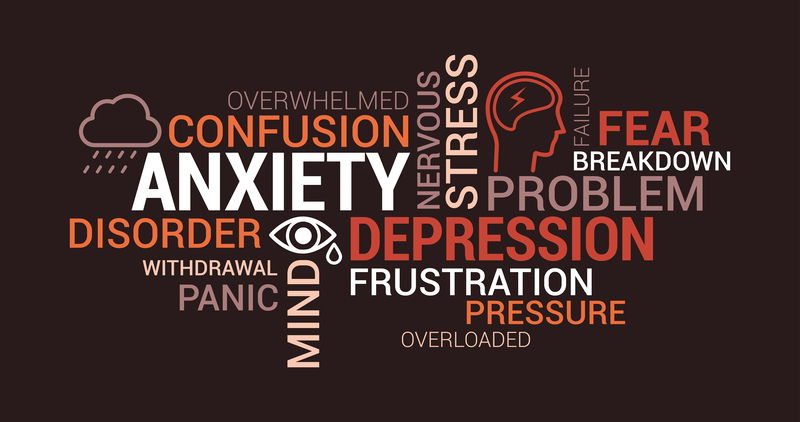
Vectorworks Spotlight Training Courses
By ATL Autocad Training London
Why Learn Vectorworks Spotlight Training Courses? VectorWorks Spotlight Course offers strong 2D drawing tools and lighting skills. while. Spotlight goes beyond fundamentals, offering solution for designing, modeling, and sharing entertainment projects. It's the industry standard for lighting, scenery, sets, corporate events, theater, and exhibits. Click here for more info: Website When can I book this course? 1-on-1 training. Duration: 16 hrs, Flexible scheduling (Mon to Sat, 9 am - 7 pm). Choose your own day and time. Training Course: Vectorworks Spotlight Duration: 16 hours Course Overview: I. Introduction to Vectorworks (1 hour) Overview of Vectorworks software and its diverse applications Familiarization with the user interface and navigation Customizing preferences and settings to optimize workflow II. 2D Drawing Tools (2 hours) Utilizing basic drawing tools for creating lines, rectangles, circles, and polygons Implementing text and dimension tools for annotations Applying modify tools for object editing and transformation Organizing elements using layers and classes III. 3D Modeling Tools (3 hours) Introduction to extrude, revolve, sweep, and loft tools for 3D modeling Creating 3D objects from 2D shapes for spatial representation Modifying and refining 3D models Exploration of the 3D modeling environment IV. Advanced 3D Modeling Tools (2 hours) Utilization of solid modeling tools for complex geometry creation Performing Boolean operations to combine or subtract shapes Creation and use of symbols for efficient workflow V. Introduction to Spotlight (1 hour) Overview of the Spotlight workspace and its features Adding and configuring lighting devices for stage and event design Creation and modification of lighting positions for precise placement VI. Spotlight Tools and Techniques (3 hours) Creation and editing of lighting instruments for customized setups Use of visualization tools for lighting simulations Creation and application of labels and legends for documentation Generation of worksheets and reports for lighting analysis VII. Advanced Spotlight Techniques (2 hours) Utilization of video and projection tools for multimedia presentations Incorporation of audio and sound systems for immersive experiences Understanding rigging and hoisting for stage setup Management of paperwork and documentation for effective planning VIII. Integration with Other Software (1 hour) Importing and exporting files for collaborative work with other software Utilizing Vectorworks in CAD and BIM workflows for seamless interoperability Exploration of plugins and add-ons for expanded functionality IX. Project-based Exercises (1 hour) Application of learned techniques to real-world scenarios Creation of a lighting plan for a concert or theater production Designing a 3D model of a building or interior space Free 30-day BIM & CAD Software Trial Request: Vectorworks After completing Vectorworks 2D | 3D and Spotlight Training Course? Vectorworks Proficiency: Master Vectorworks software, including interface and tools. 2D Drafting: Create precise technical drawings using fundamental 2D tools. 3D Modeling: Develop skills in 3D modeling, modification, and spatial representation. Spotlight Expertise: Learn stage and event design tools, focusing on lighting setups. Advanced Techniques: Explore complex 3D modeling and Spotlight features. Interdisciplinary Integration: Integrate Vectorworks with other software in CAD and BIM workflows. Project Application: Apply skills to real-world scenarios, creating plans and models. Job Opportunities: CAD Technician: Draft detailed plans for architecture and engineering firms. Stage Designer: Plan lighting, sound, and multimedia setups for events. Event Planner: Design event layouts with lighting and audio-visual setups. Architectural Drafter: Create accurate architectural plans and models. Interior Designer: Visualize interior spaces in 2D and 3D for clients. Lighting Designer: Specialize in various lighting applications, from buildings to stages. BIM Specialist: Work with architectural firms on Building Information Modeling projects. Freelance Designer: Offer services in 2D/3D modeling, event planning, or architectural visualization. What is Vectorworks Spotlight? Vectorworks Spotlight is a specialized package tailored for entertainment design professionals, offering both 2D and 3D capabilities. It is the industry-standard CAD software for entertainment design, ideal for lighting, scenery, sets, events, theater, and exhibits. Training Details: Duration: 16 hrs (flexible scheduling) Method: Personalized 1-on-1 training (In-person or Live Online over Zoom) Tailored content, adaptable pace, individual support Differences from Vectorworks Fundamentals: Vectorworks Fundamentals serves general modeling and drawing needs, while Spotlight provides comprehensive solutions for design, modeling, documentation, and collaborative project sharing, catering specifically to industry experts. Applications of Spotlight: Spotlights have diverse uses, including emergency situations and when a powerful light source surpassing a flashlight is required. Interior Designers and Vectorworks: Yes, interior designers use Vectorworks software, particularly Vectorworks Architect, for efficient workflow and effective realization of creative visions. Course Structure: Individualized Instruction (1-2-1) Customized Content Adaptable Learning Pace Flexible Scheduling: Monday to Saturday, 9 am to 7 pm Get Vectorworks: For more information and to download Vectorworks, visit Vectorworks Website. Individualized Training: Get personalized attention and tailored guidance during your training sessions. Flexible Timings: Select your preferred schedule and training days to fit your convenience. Post-Training Assistance: Access complimentary online support even after course completion. Comprehensive Resources: Receive detailed PDF notes and handouts for effective learning. Certification of Completion: Receive a recognition certificate upon successfully finishing the course. Affordable Pricing: Take advantage of budget-friendly training rates. Software Setup Support: Receive assistance in configuring the software on your device. Referral Benefits: Recommend a friend and enjoy discounts on upcoming courses. Group Training Offers: Benefit from special discounts for group training programs. Convenient Hours: Attend sessions from Monday to Sunday, with extended operating hours. Tailored Learning: Experience customized training designed to meet your specific requirements.

Objective-C programming training course description A hands on introduction that will allow you to master Objective-C and start using it to write powerful native applications for even the newest Macs and iOS devices! Using The step-by-step approach, will let you get comfortable with Objective-C's unique capabilities and Apple's Xcode 5 development environment. Make the most of Objective-C objects and messaging. Work effectively with design patterns, collections, blocks, foundation classes, threading, Git and a whole lot more. Every session builds on what you've already learned, giving a rock-solid foundation for real-world success! What will you learn Use Xcode 5. Declare classes, instance variables, properties, methods, and actions. Use arrays, dictionaries, and sets. Expand and extend classes with protocols, delegates, categories, and extensions. Use Apple's powerful classes and frameworks. Objective-C programming training course details Who will benefit: Developers wanting to learn Objective-C. Prerequisites: Software development fundamentals. Duration 5 days Objective-C programming training course contents PART 1: GETTING STARTED WITH OBJECTIVE-C The Developer Program: Objective-C, enrolling as an Apple Developer, setting up the development environment, Xcode. Your first project. OO programming with Objective-C: OO projects, Frameworks, classes and instances, encapsulation, accessors, Inheritance. OO features in Objective-C: Messages, methods, working with id, nesting messages, method signatures and parameters. allocating and initializing objects. Using Xcode: Xcode, source code control, git and Xcode, Using a Remote Repository. Compiler Directives: Projects, Compiler Directives, Prefix headers, main.m, .h files. PART 2: OBJECTIVE-C BASICS Messaging in a Testbed App: Setting Up the Testbed Apps, Adding a Text Field and Connecting It to Your Code, Sending a Message to the Text Field, Reviewing the Message Syntax. Declaring a Class in an Interface File: Context, Creating an Instance Variable with id, What Happens When Execution Stops, dynamic binding, Creating an Instance Variable for with the Class Name and with a Superclass Name, instance variable visibility. Properties in an Interface File: Interface Variables vs Properties, Declared Properties, Using Attributes. Implementing Properties. @synthesize, @dynamic. Methods in an Interface File: Methods in a Class, class and instance methods, Method declaration, returning complex data structures from Methods. Actions in an Interface File: Actions, Actions in OS X and iOS, disconnecting actions. Routing messages with selectors: Receiver and selector objects in messages, Objective-C Runtime, SEL and @selector (), performSelector, NSInvocation, testing whether an Instance can respond to a selector. Building on the Foundation: The Foundation Framework, Foundation Classes, Foundation Paradigms and Policies; Mutability, class clusters, notifications. Defining a Class in Implementation Files: Projects, dynamic typing, creating a new App, implementing a method, expanding Classses with init Methods. Organizing Data with Collections: Collecting Objects, Property Lists, Runtime, comparing the Collection Classes, Creating a Collection, Objective-C Literal Syntax, Enumerating collections, Testing Membership in a Collection, Accessing an Object in a Collection. Managing Memory and Runtime Objects: Managing objects in memory, managing reference counts manually and with ARC, variable qualifiers, variable autorelease. PART 3: EXPANDING AND EXTENDING CLASSES Protocols and Delegates: Subclassing, Protocols, Delegates, Looking Deeper Inside Protocols. Categories and Extensions: Comparing categories and protocols, categories vs subclasses, working with categories, class extensions, informal protocols. Associative References and Fast Enumeration: Objective-C 2.0 Time-Saving Features, Extending Classes by Adding Instance Variables (Sort of), Using Fast Enumeration. Blocks: Revisiting Blocks, Callbacks, Blocks, Exploring Blocks in Cocoa, Cocoa Blocks and Memory. PART 4: BEYOND THE BASICS Handling Exceptions and Errors: Exception and Error classes: NSException, NSError, Identifying exceptions, throwing exceptions, catching exceptions. Queues and Threading: Getting Started with Concurrency, Introducing Queues, Dispatch Sources, Using Dispatch Queues. Working with the Debugger: Logging Information, Console Logs, NSLog, Smart Breakpoints, enhancing breakpoints with messages. Using Xcode Debug Gauges for Analysis: Debug Gauges, Monitoing CPU and memory utilization, monitoring energy, Using Instruments. PART 5: OPTIONAL TOPICS C Syntax Summary: Data Types, Control Structures. Apps, Packages, and Bundles: Project Bundles, lproj Files, Asset Catalogs, plist Files, Precompiled Header Files (.pch). Archiving and Packaging Apps for Development and Testing: Archiving.

InDesign Evening Classes
By ATL Autocad Training London
Who is this for? InDesign Evening Classes. Refine your Adobe InDesign skills with expert tutors. Master layout creation, typography, and image manipulation. Design captivating brochures, magazines, and more. Choose between in-person or live online sessions. Earn a Certificate of Completion and enjoy lifetime email support. Explore our complimentary trial session. Check our Website Duration: 10 hours Approach: 1-on-1 sessions with tailored content. Schedule: 1-on-1 sessions, available Mon to Sat from 9 am to 7 pm. Course Title: Mastering Adobe InDesign Course Duration: 10 Hours Session 1: Introduction to Adobe InDesign (1 hour) Overview of Adobe InDesign interface Understanding tools and panels Setting up new documents and document properties Basic navigation and shortcuts Session 2: Mastering Page Layouts (1.5 hours) Working with master pages Creating and managing text frames and image placeholders Managing multiple pages and spreads Using grids and guides for precise layouts Session 3: Typography and Text Formatting (1.5 hours) Working with fonts, styles, and text formatting options Understanding text threading and linking Advanced text composition techniques Utilizing paragraph and character styles for consistency Session 4: Advanced Image Manipulation (1.5 hours) Importing and manipulating images and graphics Understanding image resolution and color modes Working with clipping paths and transparency Applying image effects and filters Session 5: Interactive Documents and Digital Publishing (2 hours) Creating hyperlinks and interactive buttons Embedding multimedia elements (audio, video) in documents Exporting documents for digital platforms (eBooks, PDF forms) Introduction to responsive design for various devices Session 6: Advanced Techniques and Special Effects (1 hour) Utilizing advanced drawing tools and shapes Applying special effects like drop shadows, transparency, and blending modes Working with tables and charts Introduction to data merge for personalized content Session 7: Printing and Prepress (1 hour) Understanding print terminology and specifications Preflighting documents for print readiness Color management and preparing files for different printing processes Exporting files for professional printing Session 8: Project Work and Review (0.5 hour) Participants work on a practical project applying learned skills Instructor-guided project review and feedback Session 9: Tips, Tricks, and Best Practices (0.5 hour) Time-saving shortcuts and productivity hacks Best practices for efficient workflow and file management Troubleshooting common issues and errors Session 10: Q&A and Certification (0.5 hour) Addressing participant queries and concerns Certificate distribution and course completion celebration This comprehensive 10-hour course aims to equip participants with advanced skills in Adobe InDesign, covering essential aspects of design, typography, interactivity, and print preparation. Participants will engage in hands-on activities, projects, and discussions to reinforce their learning throughout the course. By the end of this 10-hour advanced InDesign course, you will: Gain a comprehensive understanding of InDesign's most powerful features and advanced techniques. Create sophisticated page layouts with eye-catching special effects for professional-level designs. Efficiently manage fonts, colors, and shapes to enhance the visual appeal of your documents. Develop interactive PDFs with navigation, page transitions, and embedded video for engaging presentations. Master the use of character styles, paragraph styles, and word styles to streamline text formatting. Utilize advanced object styles and anchored objects for efficient layout design. Work effectively with Adobe Stock, Photoshop, Illustrator, and other Creative Cloud applications for seamless integration. Create PDF forms and implement interactive button-triggered animations for interactive documents. Optimize workflow with keyboard shortcuts, scripts, and advanced preferences for a smoother design process. Learn valuable tips and best practices from industry experts to boost your productivity and efficiency. Enhance your mastery of InDesign through our advanced program, meticulously designed to hone your skills. Explore intricate page layouts and seamlessly integrate captivating special effects into your projects. Our seasoned Adobe trainers, renowned for their approachable teaching style, will guide you through InDesign's powerful features, sharing invaluable insights derived from years of practical experience. This interactive course provides ample opportunities for hands-on practice, ensuring your confidence in harnessing InDesign's diverse technical capabilities. Key Course Highlights: In-depth exploration of InDesign's advanced functionalities. Individualized attention, fostering open discussions and encouraging questions. Expert trainers, small class sizes, and a supportive and collaborative learning environment. Comprehensive learning materials and resources, all inclusive. Continuous support for any post-course inquiries or concerns, ensuring your ongoing success. Enhance your InDesign proficiency, crafting polished designs effortlessly. Elevate your skills with our advanced course, ensuring: Thorough coverage of InDesign's technical capabilities. Personalized attention and ample opportunity for questions. Supportive, knowledgeable trainers in a comfortable learning environment. Comprehensive materials and resources for your learning journey. Continued assistance for post-course queries and concerns. Download InDesign
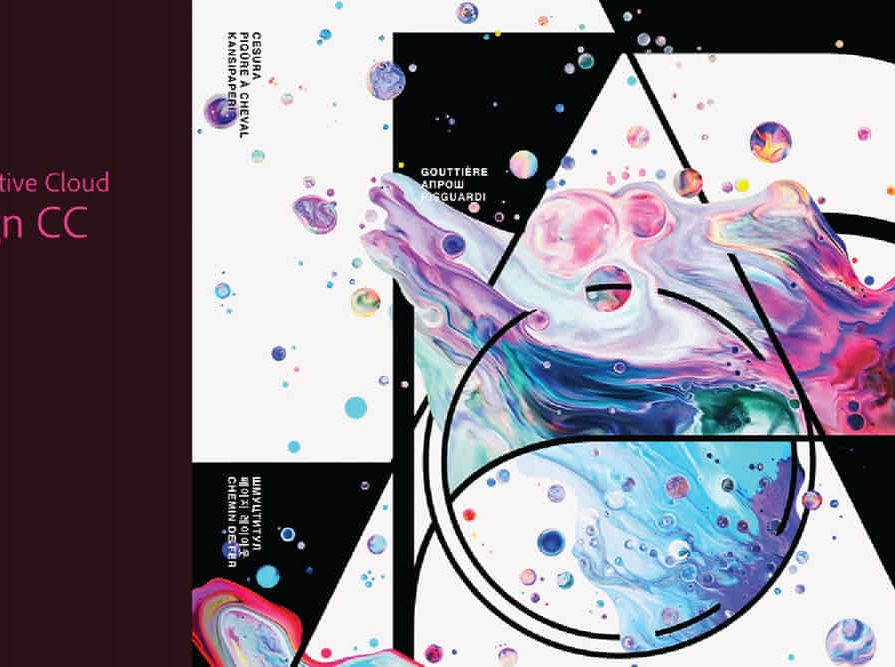
Rhino Introduction to Intermediate Training Course
By ATL Autocad Training London
Why Choose Rhino Introduction to Intermediate Training Course? Learn: 3D NURBS models. Master: Surfacing modeling. Interface: Rhino's navigation. Rendering Skills: Enhance presentations with Rhino renderings. Check our Website Flexible Scheduling: 1-on-1 training sessions according to your convenience. Choose any hour between 9 a.m. and 7 p.m., Mon to Sat. You can call us at 02077202581 to book over the phone. Duration: 10 hours. Methods: Personalized training either in-person, or live online. Introduction and Navigation Become acquainted with Rhino's interface, menus, and screen layout. Efficiently traverse through Rhino models, ensuring precision in 2D lines, polylines, and NURBS curves. Utilize modeling setup features, incorporating constraints like snap, ortho, and planar for accuracy. Leverage object snaps and Smart Track functionality to enhance precision. Solid and Surface Modeling Develop rapid 3D solids and surfaces, employing Rhino's organized layering system. Utilize coordinates and constraints for meticulous modeling, exploring 3D space and elevations. Create diverse shapes, such as rectangles, circles, arcs, ellipses, and polygon curves. Elevate models with Rhino render and render color, incorporating free-form curves, helix, and spiral curves. Efficiently handle model views with pan, zoom, and view management tools. Implement various editing commands for curve manipulation and transform curves into surfaces and solids. Utilize history tracking for advanced editing and execute general editing actions: move, copy, rotate, mirror, and scale. Create arrays with both polar and rectangular arrangements and employ boolean operations like union, difference, and intersection. Offset curves and surfaces effectively, ensuring meticulous detailing. Intermediate Edit and Surfacing Introduce key NURBS modeling concepts and terminologies. Edit curves and surfaces via control point manipulation and rebuild them for optimal refinement. Employ the nudge modeling aid for precise adjustments and generate deformable shapes. Create curves through projection techniques and split surfaces using curves and surfaces. Blend surfaces seamlessly, utilizing symmetry tools, lighting, and rendering effects. Convert intricate 3D objects into detailed 2D drawings, expertly crafting page layouts. Advanced Surfacing and Solid Modeling Construct model primitives and solid text, employing techniques such as pipe and extrusion. Modify solids efficiently using Boolean tools, expanding your surface modeling capabilities. Employ techniques like extrusion, lofting, and revolving for intricate surfaces. Create sweeps using 1 and 2 rail curves, mastering surface network techniques for complex shapes. Upon completion, you will: Master Rhino Tools: Navigate interfaces, utilize advanced tools for precise modeling, and employ features like object snaps and Smart Track. Expert Solid and Surface Modeling: Develop intricate 3D solids and surfaces, create diverse shapes, and use Rhino render effectively. Advanced Editing Skills: Apply intermediate and advanced editing techniques, including symmetry tools and realistic rendering. Precision Modeling: Utilize coordinates, constraints, and advanced aids for accurate detailing and problem-solving. Professional Project Execution: Create high-quality renderings, 2D drawings, and polished 3D models for real-world design scenarios. Upon completion, you'll be adept at 3D modeling, product design, and architecture, positioning you as a valuable asset in the design industry. Why Choose Our Rhino Courses? Rhino, also known as Rhinoceros, stands as a robust 3D computer graphics and computer-aided design software, utilized extensively in domains like architecture, industrial design, and multimedia. Our Rhino courses are meticulously crafted to empower you in mastering this software. Led by seasoned instructors, our courses provide a comprehensive understanding of Rhino, enabling you to create exceptional designs. Rhino 3D Training: Our Rhino 3D training caters to beginners and those seeking advanced techniques. Course Highlights: Precise 3D Modeling: Master free-form 3D NURBS models with precision. Advanced Functionality: Explore Rhino's features, including advanced surfacing commands. User Interface Mastery: Navigate Rhino's interface and hone skills in curves, surfaces, and solids. Expert Guidance: Acquire expertise in Rhino's modeling environment under expert guidance. Modeling Techniques: Learn free-form and precision modeling techniques. Modeling Aids: Utilize tools for accurate modeling and create basic Rhino renderings. Benefits of our Courses: Expert Guidance: Receive instruction from experienced architects and designers, providing practical, real-world insights for comprehensive learning. Comprehensive Resources: Access bespoke video tutorials for additional learning and reference, enhancing your understanding of the course materials. Digital Reference Material: Receive a digital reference book to support your revision efforts, providing a comprehensive resource for your studies. Ongoing Support: Enjoy free after-support through phone or email even after course completion, ensuring continuous assistance and guidance. Tailored Learning Experience: Customize your learning journey by adapting the syllabus and projects to align with your specific needs and interests, fostering a personalized educational experience. Certificate: Upon completion, earn a certificate from us, validating your achievement and recognizing your expertise in the field.

Nutritional Consultancy Diploma
By Plaskett International
BECOME A NUTRITIONAL CONSULTANT AND LEARN HOW TO STEER YOUR CLIENTS TOWARDS BETTER HEALTH A MESSAGE FROM THE AUTHOR This course is a must for anyone who is passionate about health & well-being and would like to fast-track to a practitioner role whereby you can confidently advise your clients on the best route to achieving good health in a world where ill-health is prevalent. The hope is expressed that this course will lead you feeling well informed, on a deeper naturopathic level, and provide you with a range of measures that you can apply to practice as you steer your clients towards better health. DR. LAWRENCE PLASKETT Course Duration 12 months Study Hours 300 hours Course Content 27 sections Course Fee £595 Course Overview The Plaskett Diploma in Nutritional Consultancy is especially useful for those whereby holistic health is a feature of your line of work and you would like to enhance the service that you provide, or for those that wish to set up an independent practice as a Nutritional Consultant. In Part One you will: Be introduced to the concept of naturopathy Gain a general understanding of the subject of health and nutrition Grasp the fundamentals of the cell's need for nutrients Appreciate the role of carbohydrates, fats, proteins, vitamins and minerals and understand the basics of how these nutrients work in the body Be aware of the enormous health benefits that can come from favourable dietary change Appreciate the merits of particular foods and nutrients Ultimately gain the knowledge that will lead towards a better standard of well-being now, and a prolonging of good health in the future In Part Two you will:Gain a deeper understanding of naturopathy and its principles which you can then apply to practise in nutritional therapies.Obtain the skills to understand the depth of disease in your patients to then find a route back from chronic disease and enable you to advise the best treatment plan.Develop an understanding of the role of the practitioner from the initial consultation, the taking of a case history, the interpretation and the subsequent advising of a treatment plan.Learn the ‘tools of the trade’ in using diets, supplements, herbs, phytonutrients in treatment, with flexibility and insight. BREAKDOWN OF THE COURSE SECTIONS PART ONE includes the following 12 sections: SECTION 1 THE PRINCIPLE BULK NUTRIENTS & ASSOCIATED FOODS In Section 1, we begin the study of nutrients and foods by looking at the main bulk nutrients that our diets contain: protein, carbohydrate and fat. Before one can consider individual vitamins and minerals, one has to know about the nutrients that make up most of our diets, namely the bulk nutrients. These are the suppliers of food energy, essential amino acids and fatty acids. You will need to understand these so as to manipulate them with skill. Areas Covered Proteins The carbohydrates Fibre Fats Classes of foods based upon composition SECTION 2 THE CELL & CELL ENERGY This section will illuminate the nature of the cell and explain how the energy of the cell is generated and what functions the cell must perform using that energy. It explains calories as units of energy measurement and the dynamic role of the enzymes in the cells. Areas Covered The cell Cell energy The energy content of food What else does the body have to do with its energy? How does the body release energy from food? Enzymes The overwhelming importance of cell energy The vitality of cells and tissues The key role of blood glucose What key factors are most likely to erode good vitality? Go-factors for enzymes Internal cell environment Enzyme poisons SECTION 3 THE ENVIRONMENT INSIDE THE CELL This section explains the importance of the controlled environment inside the cell. It particularly stresses how important it is to maintain the balance between sodium and potassium and between calcium and magnesium. Areas covered Out of balance intakes of sodium and potassium Calcium and magnesium balance Calcium mishandling SECTION 4 THE NEED FOR THE CELL TO SELF CLEANSE This section shows you how the cell needs to remain vital and active and to maintain the integrity of its energy systems and enzymes. It stresses the cell's need to excrete waste and toxic materials and to actively cleanse. This approach is both naturopathic and science-based. Areas covered Naturopathic elimination The concept of self-cleansing Naturopathy Vitality Chronic and acute Suppression SECTION 5 THE MICRO-MINERALS & THEIR CONTRIBUTION TO THE CELL This section emphasises and explains the importance of micro-minerals. It shows them in their role as enzyme activators and how they contribute in this way to cell energy and to maintaining the cell's integrity and function. It explains the key roles and characteristics of individual micro-minerals. Areas covered How metals act as enzyme activators Iron Zinc Manganese Copper Chromium Selenium Molybdenum General supplementation policy on trace metals Non-metallic micro-minerals Toxic metals Notes on metallic macro-minerals SECTION 6 THE VITAMINS This section covers the entire group of vitamins. It shows how they activate enzymes, contribute to cell energy and increase vitality. It explains their differing functions and characteristics. Areas covered Vitamins defined Intakes and rnis for vitamins How vitamins work The vitamins Non-vitamin nutrients How vitamins contribute to cell energy and increase the life force Food sources of the vitamins SECTION 7 BOWEL FLORA – HOW IT AIDS CLEANSING & MAINTENANCE OF A GOOD BODY ENVIRONMENT This section explains how the complex population of bacteria in the intestines contribute to maintaining vitality and health. In particular, it will become clear how these bacteria aid cleansing and the maintenance of a good environment within the body, which is so essential to good health. It includes how to nurture your own bowel flora organisms. Areas covered The bacteria of the large intestine (the bowel) The alternative view of desirable and undesirable bowel flora The benefits from an acidic lower bowel The effect of bowel flora upon cleansing Association of lactobacillus with milk Synthesis and absorption of b vitamins The reciprocal effects of bowel flora The bowel flora from infancy to adulthood Candida albicans How to maintain the bowel flora The use of bowel flora products SECTION 8 CHARACTERISTICS OF THE MAIN FOODS. SUPPRESSIVE VERSUS ELIMINATIVE FOODS This section identifies the 'suppressive' foods - those which block the body's elimination of toxins. It separates them from the 'eliminative' foods - those which enable or enhance the voiding of toxins. It gives the characteristics (in this respect) of the main food groups. It will tell you what problem foods to avoid and identify the acid-producing foods. Areas Covered Milk as a problem food Wheat and rye as problem foods Vegetables Relation of elimination to acidity The two-step process of elimination The neutral grains Salt Sugar SECTION 9 THE COMPOSITION OF FOODS This section provides a great deal of data on the composition of foods, their content and the main differences between them. This is a working mass of data to enable your own design of health-giving diets. Areas Covered Commentary on food tables The spread of bulk nutrients The spread of mineral nutrients SECTION 10 ALLERGIES, INTOLERANCE & SENSITIVITY. MICRO-MINERALS & THEIR CONTRIBUTION TO THE CELL This section is an introduction to allergies or intolerances - what they are; physical signs and symptoms, the most frequent; masked/hidden and/or addictive allergies; causes of allergy - food, chemical, emotional and mental; stages of allergy; different types of allergy - fixed, variable, cyclic; managing allergies and sensitivities - how to handle them; rotation diets (including the rotation chart); allergy testing and its limitations; food additives and chemicals; the role of nutrition in all this. Areas Covered Allergic reactions defined The nature of allergies and the effect they have Obvious reactions The four main classes of allergy The possible underlying causes of allergy Viewing allergy tests and their limitations What help is available to deal with allergies The key role of nutrition in the underlying case and treatment of allergy How allergies interfere with treatment The concept of neutralisation The allopathic or orthodox drug approach SECTION 11 DESIGNING DIETS This section provides clear guidance on designing maintenance nutritional diets that, compared to most ordinary diets, should improve health. Areas Covered Dietary paragraphs Using the dietary paragraphs to make up diets SECTION 12 THE USE OF SUPPLEMENTS This section explains and demystifies the subject of vitamin and mineral supplements and their use. It enables you to design simple maintenance and health-giving programmes of supplementation. Areas Covered General guidelines in the use of supplements Always attend to the diet first Preparing for mineral and vitamin supplementation Steps in supplement intake Simple and effective combinations The eliminative qualities of magnesium and calcium Less frequently used combinations Use of multiple formulations Adding in the trace elements as a further stimulant of toxin elimination & for correction of deficiencies On to the next stage – zinc and manganese Conditions where practitioners of nutritional medicine might use such formulae Vitamins a & d Vitamins c & e Choline & inositol Calcium pantothenate The role of the practitioner of nutritional medicine PART TWO includes the following 15 sections: SECTION 1 NATUROPATHY, ITS NATURE AND ITS HISTORY In this section we introduce the medical system known as “naturopathy”. We do so because this system provides the basis for understanding and using naturopathic nutritional therapies. Throughout this Course we shall refer to naturopathy and naturopathic principles and in learning and using these principles, you will hopefully discover a dynamic view of health and illness that will excite you and will inform and motivate your future practice. Areas Covered The Basic Principles of Naturopathy The Early Days: Hydrotherapy as the Core Therapy Progress of Naturopathy in the United States The Halycon Years of Naturopathy in Britain The Suppression of Naturopathy and its Rebirth The Details of Hydrotherapy Techniques The Range of Today’s Naturopathic Techniques Published Research into Naturopathy and General Acceptance Today’s Activities at Health Spas Naturopathy in Relation to Scientific Medicine Naturopathy in Relation to Biochemistry: the Principles of “General Chronicity” Naturopathy as the Philosophical Base for other Therapies SECTION 2 PHILOSOPHY OF NATUROPATHIC NUTRITIONAL THERAPEUTICS In order to begin to understand Nutritional Therapeutics, we have to understand the philosophy that is at its very basis. One will be departing quite fundamentally from conventionality and as the truth about natural medicine and natural nutrition unfolds in this Course, the student will, in all probability, come to realise that holism is a higher form of knowledge; one that transcends the materialistic and the mechanistic and will lead you on the first steps of this most exciting of all journeys. Areas Covered The status of knowledge about diet in relation to health The pressure of conventional opinion The limitations of the conventional approach What goes in must affect health in the long run The body's resistance to deterioration Profound effects from treatment The life force in relation to scientific concepts The nature of toxins Starting to look at the route for recovery Acute conditions, inflammation and hyperactivity Routes by which toxins enter the body Routes of exit of toxins Movement of toxins within the body: toxic locations Iridology Knife edge between healing and non-healing The effects to be expected from toxins residing in tissues SECTION 3 SYNTHESIS OF NATUROPATHY & SCIENCE What is to be presented in this Section is pertinent to the whole question of the initiation of chronic diseases. If we look in the pathology texts and consult the sections on individual types of chronic disease, we usually find an explanation of the cause (aetiology) on a superficial level. However, when we begin to probe into the cause of the causes, we soon hit an impenetrable wall of “not knowing”. It is in this Section that we aim to open the door to this question and therefore give a route back from chronic disease. Areas covered Introduction: a specialized meaning of “Chronicity” The Nature of Toxic Damage – Non-Specific Cell Toxicity The Nature of Membranes Mechanisms of Protein Synthesis and their Vulnerability to Toxins Damage to Mitochondria and the Endoplasmic Reticulum Relationship of General Cellular Damage to Cancer The Nucleus, DNA and their Vulnerability to Toxins DNA Repair Mechanisms The Nature of Toxic Damage – Specific Cell Toxicity Cell Damage and the “General Chronicity” Theory SECTION 4 THE PRACTITIONER’S ROLE In this Section we wish to paint a picture that fairly fully describes this role. It is important to build a set of views about your future role that is fully compatible and interwoven with the naturopathic philosophy and data given in the previous Sections of the Course. Areas covered Introduction to the Role of the practitioner The Wider Environment The Microcosm of the Consulting Room patient & treatment pimary components of the Practitioner’s role a working relationship & commitment to each patient physical examination communicating & recording the prescription providing nutritional products required for therapy communication with doctors spreading the word SECTION 5 UNDERSTANDING THE DEPTH OF DISEASE Here is where the clinical work begins. We begin by thinking about this one aspect – how sick is your patient? You need some idea as to how big the problem is that lies before you. Areas covered The Nature of Health and Disease and the Approach to Treatment Some of the Misconceptions Flexibility of Disease Definitions Arthritis as an Example Do You Need a Hospital Diagnosis When You Are Not Unwell? Homotoxicology and the Teachings of Reckeweg Reckeweg’s Six Levels of Deterioration Examples of Progressive Sequences of Medical Conditions The Miasmic Background: Important but Disputed territory The Three Basic Homeopathic Miasms The Tubercular Miasm The Carcinocin Miasm The Sub-divisions of the Tubercular Miasm Note on Iridology SECTION 6 THE CONCEPT OF ELIMINATORY PRESSURE & ITS MANAGEMENT Eliminatory pressure is the term we use to denote the combined effect of all the various naturopathic-type measures we apply to help the body biochemistry of a sick person to return to normal. According to the “Theory of General Chronicity”, the normality of the biochemistry of the body cells, and hence their degree of freedom from toxicity and damage, is our yardstick of general health and vitality. Areas covered The Nature of Eliminatory Pressure Differences of Response to Naturopathic Pressure The Interactions between Toxins and Toxic Damage Regulating Eliminative Pressure at Manageable Levels The Basics of Generating Eliminatory Pressure Fasting: Free Radicals and Antioxidants “Firing up” Eliminatory Pressure with Fruit The Stage I and Stage 2 Elimination Using Foods to Generate Controlled Levels of Eliminatory Pressure Using Supplements to Generate Controlled Levels of Eliminatory Pressure Contributions to Eliminatory Pressure from Herbs and Special Nutrients Levels of Eliminatory Pressure, Understanding and Managing Them The Effectiveness’, or Otherwise, of Eliminatory Reactions The Concept of the “Chronically Acute” The Approach to Overall Management of the Case SECTION 7 TAKING THE CASE HISTORY & UNDERSTANDING ORGANS AND ORGAN FUNCTIONS In this Section we concern ourselves with the actual technique for taking down the particulars of the case. Before we can carry out a full naturopathic diagnosis, we shall need to understand the principles of ‘Plotting the Course of Disease’. It is from this that we will gain a full appreciation of how the sick person came to be in their present condition and this will then lead us on to the question of what to do about it. Areas covered The More Basic Facts The Aims and Objectives in Taking the Case The Organ States Assessing the Naturopathic State of Organs Hierarchy of Organs Organ-Specific Diagnosis Individually Important Organs and Systems Blood Sugar in Relation to Vitality: Hypoglycaemia The Adrenal Glands how should we recognise adrenal exhaustion clinically? The Liver The Kidneys The Immune System Location of Immune System Components. Functions of Immune System Components. Nutritional Therapy Interpretation of Immune System Signs The Skin SECTION 8 INTERPRETATION OF CASE HISTORY AND UNDERSTANDING INDIVIDUAL REACTIVITY In this Section, we would like you to consider the inevitability of the rules that apply to progression along the pathway to chronic disease, and to the possibility of return from any position that is well down that path. From understanding the case, you will be able to determine what the treatment should be. Areas Covered The Naturopathic Laws and Observational Skills The Progression of Disease More about the Acute and the Chronic The Nutritional Therapist’s View of Disease The Allopathic View of Disease More about “Charting the Naturopathic Ebb and Flow” The Multifactorial Diagnosis See What’s Moving, What’s Changing Assessing Individual Reactivity Let the Case Taking Stage Foreshadow the Interpretation just a Little Note on The Chinese Medicine Connections SECTION 9 THE TOOLS OF THE TRADE & USING DIETS AS TREATMENT Using the information presented to you in Part One of the course, you will be able to use those same dietary paragraphs and move towards a very flexible prescribing of individually designed diets. You will make up a diet for each patient that will embody a carefully thought out modulation of the elimination/suppression aspect of our approach to health. Areas Covered What we have covered already Many people may seem not to need special diets Avoid becoming paranoid Choices in dietary design More about the food classes Facing realism in your range of non-therapeutic prescriptions Adaptation for vegetarians Elements of directional dietary prescribing The approach to actual therapeutic prescription SECTION 10 THE TOOLS OF THE TRADE & USING SUPPLEMENTS AS TREATMENT We provided advice in Part One of the Course on the use of supplements. We introduced the ratio between magnesium and calcium, the use of micro-minerals and the use of zinc and manganese to name but a few. Here we explain further the steps needed to apply these essential tools to ensure that your treatment advice is successful. Areas Covered The latest advice provided by the Introductory Nutritional Course supplementation Legal Restraint upon use of Supplements SECTION 11 THE TOOLS OF THE TRADE & USING HERBS AS TREATMENT In the course of our treatment we often need to deal with common herbs. This is to produce certain organ-specific or system-specific effects, not obtainable with other nutrients. The effect of this is not to make Herbalists of us, but to ensure that these remedies are very carefully selected for their compatibility with other nutrients. Areas Covered Aloe vera Bromelain St john’s wort Gingko biloba Silymarin SECTION 12 ACTIONS OF GROUPS OF PHYTONUTRIENTS This Section begins to delve into what lies behind the known fact that fruit and vegetable consumption inhibits many diseases. What are the substances within them that are responsible for such an important protection of the human body? Each of the main groups is examined with the main purpose being to familiarize the Student with these substances and to offer scientific evidence that some of these really do protect against disease. Areas Covered The Position of Phytonutrients Among Other Factors What are Phytonutrients? The Place of Phytonutrients among Secondary Plant Metabolites The Different Groups of Beneficial Phytonutrients Evidence for anti-disease activity SECTION 13 SPECIAL SUPPLEMENTS & THE COMBINED PRESCRIPTION When we write about “special supplements”, we mean to refer to those substances that are used as nutritional supplements and which do not fit into any of the previous categories mentioned. Here we teach the Student that they may in fact include many substances from many groups, leading to a diversified classification that each has their own special effects, conferring unique advantages upon the taker of them. Areas Covered Special Supplements & combined prescription Conducting the Consultation SECTION 14 STEERING A COURSE THROUGH TREATMENT – FLEXIBILITY AND INSIGHT Having not specifically addressed the question of what happens after the initial consultation, it is here that we bring together all the information that has been presented to you in the pages of this Nutritional Therapeutics Course, therefore, making this Section a recapitulation of things we have covered already, but brought together in a cohesive treatment of the subject. Areas Covered Progressing the Case Things to do at the First Consultation to help towards the Second The Second Consultation the meaning of different outcomes Constipation and Diarrhoea as incidents in Treatment. Titration of Bowel Flora The Nutritional Therapy Intensive Cleanse Diet Enemas Supplements Juices Duration Supplement Sequences in Treatment From Calcium Formulations to Calcium-Free Formulations Other Progressions Allergies, Intolerances and Hypersensitivities SECTION 15 SNAGS, CLEANSES AND CASE HISTORIES TESTIMONIALS Here's what students have to say about the course Kate Woolger, pilates instructor UK I chose the Plaskett College as I wanted something which was flexible and could be done in my own time. The content of the course really appealed. The study experience has been enjoyable - sometimes hard if a subject wasn’t so interesting. In regards to changes I have already implemented, I’m more thoughtful of thinking things through from the inception rather than just looking at the problem"