- Professional Development
- Medicine & Nursing
- Arts & Crafts
- Health & Wellbeing
- Personal Development
1717 Basic courses in Glasgow delivered Live Online
55301 Mastering Microsoft Project 2019
By Nexus Human
Duration 3 Days 18 CPD hours This course is intended for This course is intended for both novice and experienced project managers, managers, schedulers, and other project stake holders who need to incorporate the discipline of project management with Microsoft Project 2019. Overview Understand the discipline of project management as it applies to using Microsoft Project 2019. Create a Work Breakdown Structure. Identify Task Types & Relationships. Define Resources within Project. Make Work Package Estimates. Create an Initial Schedule. Create a Resource Leveled Schedule. Create Projects from templates, Excel files. Create Global templates. Create formulas and graphical indicators. The steps to record a macro. Format Output and Print Reports. Integrate Multiple Projects. Set up a Project with a Calendar, Start date, and scheduling method. Understand Manually Schedule vs. Auto Schedule. Manage multiple projects. Be able to create a master project list with shared resources. This three-day instructor-led course is intended for individuals who are interested in expanding their knowledge base and technical skills about Microsoft Project. The course begins with the basic concepts and leads students through all the functions they?ll need to plan and manage a small to medium-size project, including how to level resources and capture both cost and schedule progress. 1 - Introduction to Microsoft Project Describe how Project relates to the discipline of Project management. Learn what the new features are in Project 2019. Navigate to the primary views available using the Ribbon. Choose Views that display task, resource, or assignment information. Select table within views to change the information that is available to see and edit. Relate the features of Project to the 5 steps for building a plan in Project. Learn new accessibility features in Project 2 - A Quick and Easy Overview of Managing with Project Create a new project and prepare it for data entry. Enter project tasks. Sequence the tasks. Define resources. Estimate Task duration and assign resources. Baseline the project. Track project progress. 3 - Setting Up a Project Use multiple methods to create a new project from an Excel file and a SharePoint Tasks list. Establish one or more calendars to constrain resource availability. Configure Project to calculate the schedule from the Start Date forward, or from the Finish Date backward. 4 - Manually Schedule vs. Auto Schedule Students practice switching tasks between Manually Schedule and Auto Schedule modes. By switching modes, students learn the impact made on the project schedule and the individual tasks. 5 - Creating a Work Breakdown Structure Build and use summary and subordinate tasks. Understand and use milestones. Develop WBS Outlines. Assign completion criteria. Evaluate the WBS. Understand and use WBS templates. 6 - Identifying Task Relationships Understand the different types of task relationships. Understand and use various methods to create relationships. Determine and display task sequence. Understand and use lag, lead, and delay. Understand the new feature of Task Paths. 7 - Defining Resources within Project Define resource types. Define individual resources that will be used on the project. Record the cost (s) of using each type of resource. Record the limit of availability for each type of resource by establishing a resource calendar and defining the maximum units of that resource. 8 - Making Work Package Estimates Enter estimates for duration and costs for each task. Distinguish between task types and describe when each is appropriate. Describe the relationship between work, units, and duration. Describe the way Effort Driven scheduling is affected by work, units, and duration. Assign tasks to resources using the Team Planner view. 9 - Creating an Initial Schedule Calculate float and identify a project?s critical path. Understand and identify task constraints. Create milestones. Use the Task Inspector to troubleshoot the initial schedule. 10 - Create a Resource Leveled Schedule Adjust a project schedule to account for limited people and other resources. View the overall cost and schedule of a project. Identify resources that have been overallocated for a project schedule. Use multiple ways to adjust tasks and assignments to remove over allocation for any resource. 11 - Managing the Project Learn how to set a baseline. Lean how to enter and track project performance data. Learn how to apply different tracking methods. Learn how to perform a variance analysis on a project. Learn how to Reschedule Work Learn how to inactivate tasks Learn how to synch projects to SharePoint 12 - Formatting Output and Printing Reports Print Views Formats Sorting Filtering Grouping Custom Fields Reporting Other File Formats 13 - Managing Multiple Projects Learn how to use common resources among multiple projects. Learn how to link tasks between multiple projects. Learn how to create a consolidated view of multiple projects. 14 - Advanced Topics Learn how to customize the Ribbon and the Quick Access Toolbar. Learn how to customize WBS numbering. Learn the concepts of Formulas and Graphical indicators. Learn the purpose of the Global template and Organizer. Learn how to record a Macro.

Adobe Captivate 2019 - Beyond The Essentials
By Nexus Human
Duration 2 Days 12 CPD hours Overview - You will learn advanced Adobe Captivate concepts. - You will learn to create highly interactive software simulation and to control the text that appears in the recording?s text captions by editing Captivates text capture templates. - You will create responsive lessons (using Fluid Boxes and Breakpoints) that automatically reflow to fit just about any kind of display including desktops, laptops, tablets, and smart phones. - Learn new features that Captivate now supports; such as, Virtual Reality with 360-degree images and videos along with interactive videos. - Fine-tune your Captivate production skills by leveraging object styles, master slides, themes, and advanced actions. - Engage your learners by adding variables, widgets, and learner interactions (including drag and drop) to your eLearning. - Learn to create object styles, apply them globally, and import and export them. Knock large projects down to size by learning to create branch groups. - Create branching scenarios that allow learners to plot their own path through your course. - You will also learn to create templates. - Ensure your eLearning can be used by people with disabilities by adding such 508-compliant features as accessibility text, keyboard shortcuts, and closed captions. - Enable Captivates reporting features and, along the way, learn about Learning Management Systems, SCORM, SCOs, Manifests, and content packages. A course that teaches the higher-end, more advanced functionality of Adobe Captivate 2019. 1 - INTERACTIVE SOFTWARE SIMULATIONS AND CAPTION PRE-EDITING Rehearse a Script Set Recording Preferences Record a Simulation Edit a Text Capture Template 2 - OBJECT STYLES, PROJECT SHARING, AND BRANCHING Create a New Style Apply an Object Style Globally Export and Import an Object Style Name a Slide Copy/Paste Project Assets Use Buttons to Create a Branch Explore the Branching View Create a Branch Group 3 - VARIABLES AND WIDGETS Add Project Information Insert a System Variable Edit a System Variable Create a User Variable Use a Variable to Gather Learner Data Insert and Format a Widget 4 - INTERACTIVE VIDEOS AND VIRTUAL REALITY Insert an Interactive Video Add Bookmarks Add Slide Overlays Create a Virtual Reality Project Add a Text Hotspot Add an Audio Hotspot Add a Quiz to a Virtual Reality Project 5 - INTERACTIONS Insert a Process Circle Create a Basic Drag and Drop Interaction Manage Drag and Drop Buttons and Write Captions Create a ?Trick? Retry Slide Explore an Advanced Drag and Drop Project Create an Advanced Drag and Drop Interaction Change the States of a Smart Shape Use States to Swap Images 6 - ACCESSIBLE ELEARNING Set Document Information Enable Accessibility Add Accessibility Text to Slides Import Slide Audio Add Shortcut Keys Add Closed Captions Set a Tab Order 7 - ADVANCED ACTIONS Use a Completed Action Name Objects Create a Mask Control Object Visibility Create a Standard Advanced Action, Attach an Action to a Button Group Timeline Objects Create a Variable Create a Conditional Action Create Decision Blocks 8 - PROJECT TEMPLATES AND MASTER SLIDES Work with the Main Master Slide Work with Content Masters Apply a Master to Filmstrip Slides Edit a Master Apply a Theme Create a Custom Theme Review a Template Create a Project Based on a Template Create a Project Template 9 - RESPONSIVE PROJECTS Customize Breakpoints Save a Standard Project As Responsive Insert and Name Fluid Boxes Resize Fluid Boxes Add Content to Fluid Boxes Switch Modes Use the Position Inspector Modify a Single Breakpoint Exclude from View Add a New Breakpoint Position and Link Objects Edit Breakpoint Object Styles 10 - REPORTING RESULTS Set Quiz Reporting Options Create a Manifest File Report a Button Interaction Adjust Slide Object Interaction Preview in SCORM Cloud Publish a Content Package Create an Inquisiq LMS Account Create an LMS Course Attach a Lesson to a Course Test an eLearning Course Additional course details: Nexus Humans Adobe Captivate 2019 - Beyond The Essentials training program is a workshop that presents an invigorating mix of sessions, lessons, and masterclasses meticulously crafted to propel your learning expedition forward. This immersive bootcamp-style experience boasts interactive lectures, hands-on labs, and collaborative hackathons, all strategically designed to fortify fundamental concepts. Guided by seasoned coaches, each session offers priceless insights and practical skills crucial for honing your expertise. Whether you're stepping into the realm of professional skills or a seasoned professional, this comprehensive course ensures you're equipped with the knowledge and prowess necessary for success. While we feel this is the best course for the Adobe Captivate 2019 - Beyond The Essentials course and one of our Top 10 we encourage you to read the course outline to make sure it is the right content for you. Additionally, private sessions, closed classes or dedicated events are available both live online and at our training centres in Dublin and London, as well as at your offices anywhere in the UK, Ireland or across EMEA.

Have you always been intrigued by dreamcatchers and want to learn the art of weaving your own, or do you know someone who loves them and want to gift them one? This ancient art is has gone through a lot of morphism and yet the old techniques are still here as always. Learn to weave a traditional dreamcatcher.

Trade Supplier Level 2
By Rachel Hood
Ensuring an efficient flow of goods and services between manufacturers and their skilled trade customer base.
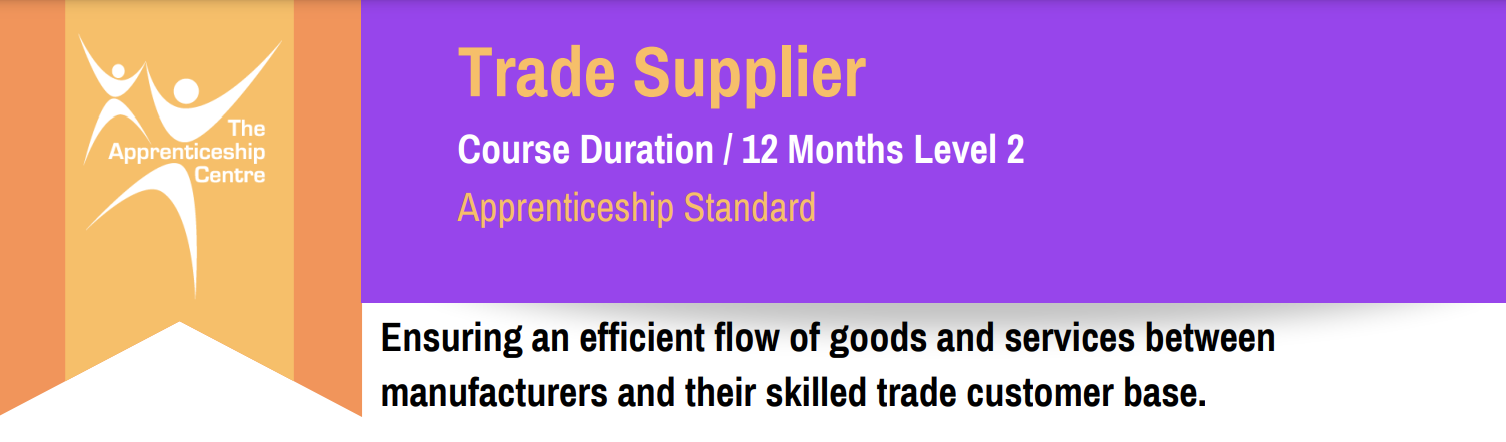
Oracle PeopleSoft Time and Labor - North America Rel. 9.2
By Nexus Human
Duration 5 Days 30 CPD hours Overview Ensure a smooth, rapid implementation of PeopleSoft Time and Labor. Better understand how to facilitate the management, planning, reporting and approving of time, and calendar and schedule creation and usage. Set Up System and Time and Labor Tables Learn about and set up the tables that support your Time and Labor system. Identify how to track employee time by period and define workgroups and task groups to group time reporters into useful segments for processing. Manage Time Reporting Enroll time reporters into Time and Labor, and assign them to work schedules. Report time using different tools. Process reported time using the rules you defined to match your business processes. This PeopleSoft Time and Labor - North America Rel. 9.2 training will show you how to implement the PeopleSoft Time and Labor product encompassing features and functionality , and develop a solid foundation of knowledge that allows you to enroll time reporters into Time and Labor, assign them to work schedules, and report and process reported time. Setting Up PeopleSoft Human Resources, Payroll, and Benefits Tables Indentifying Prerequisite Human Resources, Benefits, and Payroll Tables Defining Prerequisite Tables Defining Holiday Schedules Defining Earnings Codes and Programs Defining Pay Groups and Pay Calendars Setting Up Basic PeopleSoft Time and Labor Tables Setting Up Time Zone Offsets Setting Up the Time and Labor Installation Table Setting Up Manager Time Calendar View Options Selecting the Labor Distriution and Labor Dilution Options Establishing Time Reporting Codes Describing Time Reporting Codes (TRC) Defining Time Reporting Code Categories Establishing Time Reporting Codes Defining TRC Programs Defning Compensatory Time Plans Establishing Time Periods Describing Time Periods Establishing Time Periods Establishing Planned Overtime Describing Planned Overtime Features Establishing Planned Overtime Creating Workgroups Describing Key Workgroup Concepts Creating Workgroups Defining Template Built Rules Identifying Online Rule Definition Tools Identifying Steps to Define Rules Defining Template Built Rules Defining Rule Programs Exporting and Importing Rules Describing Rule Template Creation Creating Task Groups Identifying Task Functinlaity Concepts Creating Task Templates Creating Task Profiles Creating Taskgroups Describing Task Profile Reporting Precedence Building Schedules Identifying Scheduling Concepts Describing Scheduling Integrations Identifying the Steps to Create a Schedule Setting Up Schedules Validating Schedules Setting Up Time Reporters Creating Time Reporter Data Maintaining Time Reporter Data Assigning Time Reporters to a Schedule Assigning and Viewing Compensatory Time Off Plans Setting Up Groups and Security Describing PeopleSoft Time and Labor Groups and Security Setting Up Group Creating Security Setting Up Dynamic Groups Setting Up Static Groups Viewing Time Reporters in Groups Setting Up Group Security Reporting Time Using Rapid Entry Describing Time Reporting Establishing Rapid Time Templates Performing Rapid Entry Running the Time Administration Process Describing the Time Administration Process Describing Time Reporter and Payable Time Status Reporting Time Using Self-Service Identifying Time Reporting Defining Time Reoprting Templates Defining User Preferences Reporting Time Using Timesheets Reporting Time Using the Web Clock Identifying Mass Time Reporting Requesting Overtime Requesting Absence Managing Exceptions Defining Exceptions Managing Exceptions Using Fluid and Workforce Availability Setting Up the Time and Labor Mobile Applications Entering Time Reporting as an Employee Managing Time Administration as a Manager Setting Up Workforce Availability Viewing Workforce Availability for Daily and Weekly Time Integrating with PeopleSoft Payroll for North America Integrating with Absence Management Preparing for a Payrun Running the Time and Labor Load Process Setting Up and Using Auto Enrollment Setting Up Auto Enrollment Defining Auto Enrollment Groups Previewing the Enrollment Data Performing Labor Distribution and Dilution Identifying Labor Distribution and Dilution Sending Costs to Time and Labor Viewing Distributed and Diluted Costs Auditing and Adjusting Payable Time Identifying the Stages of Payable Time Adjusting Paid Time Viewing Unprocessed Reported Time Viewing Unprocessed PayableTime Locking Timesheets Performing Labor Distribution and Dilution Identifying Labor Distribution and Dilution Sending Costs to Time and Labor Viewing Distributed and Diluted Costs Auditing and Adjusting Payable Time Identifying the Stages of Payable Time Adjusting Paid Time Viewing Unprocessed Reported Time Viewing Unprocessed PayableTime Locking Timesheets Additional course details: Nexus Humans Oracle PeopleSoft Time and Labor - North America Rel. 9.2 training program is a workshop that presents an invigorating mix of sessions, lessons, and masterclasses meticulously crafted to propel your learning expedition forward. This immersive bootcamp-style experience boasts interactive lectures, hands-on labs, and collaborative hackathons, all strategically designed to fortify fundamental concepts. Guided by seasoned coaches, each session offers priceless insights and practical skills crucial for honing your expertise. Whether you're stepping into the realm of professional skills or a seasoned professional, this comprehensive course ensures you're equipped with the knowledge and prowess necessary for success. While we feel this is the best course for the Oracle PeopleSoft Time and Labor - North America Rel. 9.2 course and one of our Top 10 we encourage you to read the course outline to make sure it is the right content for you. Additionally, private sessions, closed classes or dedicated events are available both live online and at our training centres in Dublin and London, as well as at your offices anywhere in the UK, Ireland or across EMEA.

Implementing Aruba OS-CX Switching, Rev. 20.21
By Nexus Human
Duration 5 Days 30 CPD hours This course is intended for Typical candidates for this course are IT Professionals who will deploy and manage networks based on HPE's ArubaOS-CX switches. Overview After you successfully complete this course, expect to be able to: Use NetEdit to manage switch configurations Use the Network Analytics Engine (NAE) to implement scripting solutions to provide for proactive network management and monitoring Compare and contrast VSX, VSF, and backplane stacking Explain how VSX handles a split-brain scenario Implement and manage a VSX fabric Define ACLs and identify the criteria by which ACLs select traffic Configure ACLs on AOS-CX switches to select given traffic Apply static ACLs to interfaces to meet the needs of a particular scenario Examine an ACL configuration and determine the action taken on specific packets Deploy AOS-Switches in single-area and multi-area OSPF systems Use area definitions and summaries to create efficient and scalable multiple area designs Advertise routes to external networks in a variety of OSPF environments Promote fast, effective convergence during a variety of failover situations Use virtual links as required to establish non-direct connections to the backbone Implement OSFP authentication Establish and monitor BGP sessions between your routers and ISP routers Advertise an IP block to multiple ISP routers Configure a BGP router to advertise a default route in OSPF Use Internet Group Management Protocol (IGMP) to optimize forwarding of multicast traffic within VLANs Describe the differences between IGMP and IGMP snooping Distinguish between PIM-DM and PIM-SM Implement PIM-DM and PIM-SM to route multicast traffic Implement Virtual Routing Forwarding (VRF) policies to contain and segregate routing information Create route maps to control routing policies Understand the use of user roles to control user access on AOS-CX switches Implement local user roles on AOS-CX switches and downloadable user roles using a ClearPass solution Implement 802.1X on AOS-CX switch ports Integrate AOS-CX switches with an Aruba ClearPass solution, which might apply dynamic role settings Implement RADIUS-based MAC Authentication (MAC-Auth) on AOS-CX switch ports Configure captive portal authentication on AOS-CX switches to integrate them with an Aruba ClearPass solution Combine multiple forms of authentication on a switch port that supports one or more simultaneous users Configure dynamic segmentation on AOS-CX switches This course teaches you the advanced skills necessary to implement and operate enterprise level Aruba campus switching solutions. You will build on the skills you learned at the Associate level to configure and manage modern, open standards-based networking solutions using Aruba's OS-CX routing and switching technologies. In this course, participants learn about ArubaOS-CX switch technologies including: securing port access with Aruba's dynamic segmentation, redundancy technologies such as Multiple Spanning Tree Protocol (MSTP), link aggregation techniques including Link Aggregation Protocol (LACP) and switch virtualization with Aruba?s Virtual Switching Extension (VSX) and Aruba's Virtual Switching Framework (VSF). This course is approximately 50% lecture and 50% hands-on lab exercises. Introduction to Aruba Switching Switches overview Architectures NetEdit Overview Centralized configuration Switch groups/templates AOS-CX mobile App Network Analytics Engine (NAE) Overview Configuration Core NAE feature lab sflow, local mirror, remote mirror VSX VSF vs. VSX: access and Agg/core design Stacking review VSF and uni/multi packet forwarding Stack fragments / split brain VSX Overview: roles, control, data, management planes VSX components (ISL, Keepalive, VSX LAG, Active Gateway, Active-Forwarding, Link Delay) Split Brain scenario Upstream Connectively Options (ROP single VRF, SVIs with multiple VRF, VSX Lag SVIs with multiple VRFs) Upstream/Downstream unicast traffic flow (South-North and North-South) VSX Configuration: VSX and Active Gateway VSX firmware updates ACLs Overview: types, components MAC ACL, Standard ACL, Extended ACL, Classifier-based Policies Configuration: wildcard bits, logging, pacl, vacl, racl Advanced OSPF Review basic OSPF Multi area: setup and aggregation Area-Types Stub, Totally Stub, NSSA, Totally NSSA External routes OSPF tuning: costs, bfd, gr, auth, vrrp, virt link BGP Overview: i/e bgp, as numbers Best path selection Configuration: route announcement Route filtering to prevent transit as IGMP Overview Querier Snooping Unknown multicasts Multicast Routing: PIM Overview PIM DM 802.1X Authentication Overview: roles, requirements, coa, accounting Dynamic port configuration: avp, acl, qos, VLAN Port-based vs. user-based: examples Radius service tracking, critical VLAN MAC Authentication Overview: Use cases Radius-based MAC Auth Dynamic Segmentation Leverage dynamic segmentation features Configure tunneled-node on AOS-CX switches Describe when and how to configure PAPI enhanced security, high availability, and fallback switching for tunneled-node Quality of Service Overview VoQ (Virtual Output Queue) QOS: queueing, QOS marks, dot1p, dscp Trust levels QOS configuration: port, VLAN, policies Interaction with user roles Queue configuration Rate limiters LLDP-MED Additional Routing Technologies VRF - Management VRF PBR MDNS PIM SM Capitve Portal Authentication Overview of guest solutions Built-in web auth ClearPass redirect with CPPM

VEEAM-VMCE Availability Suite v10.0: Configuration and Management
By Nexus Human
Duration 3 Days 18 CPD hours This course is intended for This course is suitable for anyone responsible for configuring, managing or supporting a Veeam Availability Suite v10 environment. Overview After completing this course, attendees should be able to: Describe Veeam Availability Suite components usage scenarios and relevance to their own environment. Effectively manage data availability in on-site, off-site, cloud and hybrid environments. Ensure both Recovery Time Objectives (RTOs) and Recovery Point Objectives (RPOs) are met. Install and configure Veeam Availability Suite into their environment, ensuring data is protected effectively. Adapt with an organization's evolving technical, business and regulatory needs. Ensure recovery is possible, effective, efficient, secure and compliant with business and legal requirements. Provide visibility of the business data assets, and produce effective reports and dashboards to monitor performance and risks. Conduct basic troubleshooting and analysis of their Veeam Availability Suite environment. This three-day, technical deep dive Veeam© Availability Suite? v10: Configuration and Management training course is focused on teaching IT professionals the skills to configure, manage and support a Veeam Availability Suite v10 solution. With extensive hands-on-labs, the class enables administrators and engineers to effectively manage data in an ever-changing technical and business environment, bringing tangible benefit to businesses in the digital world. Introduction Describe RTOs and RPOs, what they mean for your business, how to manage and monitor performance against them The 3-2-1 Rule and its importance in formulating a successful backup strategy Identify key Veeam Availability Suite components and describe their usage scenarios Building Backup Capabilities Backup methods, the appropriate use cases and impact on underlying file systems Create, modify, optimize and delete backup jobs, including NAS Backup jobs. Explore different tools and methods, such as BitLooker? and Deduplication, to maximize environment performance Global Settings and their usage to prevent production performance bottlenecks, encrypt network traffic data and control network jurisdiction Restoring from Backup Identify and describe the different restore tools and their features. Ensure you have the confidence to use the correct restore tool at the right time Using Secure Restore to prevent the restoration of malware Disaster recovery from backup, respond accordingly to a variety of real-world recovery scenarios Backup Copy Jobs Simple vs Advanced Backup Copy Jobs, how to create and modify them using best practices to ensure efficient recovery Utilizing tape jobs, how to create and modify Replication Identify and describe the options available for replication, the use cases and impacts of using Create, modify and delete replication jobs, outline considerations to ensure success Failover Identify and describe in detail, failover features and the appropriate usage Develop, prepare and test failover plans to ensure recovery Disaster recovery from replica, respond accordingly to a variety of real-world recovery scenarios Advanced Repository Capabilities Ensure efficiency by being able to select appropriate transport modes while being aware of the impact of various backup functions on the infrastructure Ensure scalability by integrating off-site S3 storage Ensure compatibility with existing deduplication appliances Testing Backup and Replication Testing backups and replicas to ensure you can recover, what you need, when you need to Configure Veeam DataLabs? and setup sandbox environments based on backup, replicas and storage snapshots Using Veeam DataLabs Staged Restore to manage and comply with General Data Protection Regulation (GDPR) legislation before releasing restores to production Veeam Backup Enterprise Manager Manage multiple Veeam Backup & Replication? installations from a single web console, maintaining a view of your entire virtual environment, ensuring data protection of ROBO and Enterprise environments. Create user and group roles, delegate workloads whilst maintaining data control Enable encryption password loss protection, helping to restore encrypted data in case of lost or forgotten encryption passwords Veeam ONE Monitor your Virtual, Physical and Cloud environments with Veeam ONE? and assess the different views available Configure Veeam ONE for your specific technical and business requirements, describe the alarm options available and how to customize their usage Set up, use and customize Veeam ONE Reporter, creating the reports and dashboards you require technically and for the business Support Locate, migrate or restore backup configuration Identify and locate appropriate support resources Troubleshooting methodology to identify, isolate and remediate support issues Additional course details: Nexus Humans VEEAM-VMCE Availability Suite v10.0: Configuration and Management training program is a workshop that presents an invigorating mix of sessions, lessons, and masterclasses meticulously crafted to propel your learning expedition forward. This immersive bootcamp-style experience boasts interactive lectures, hands-on labs, and collaborative hackathons, all strategically designed to fortify fundamental concepts. Guided by seasoned coaches, each session offers priceless insights and practical skills crucial for honing your expertise. Whether you're stepping into the realm of professional skills or a seasoned professional, this comprehensive course ensures you're equipped with the knowledge and prowess necessary for success. While we feel this is the best course for the VEEAM-VMCE Availability Suite v10.0: Configuration and Management course and one of our Top 10 we encourage you to read the course outline to make sure it is the right content for you. Additionally, private sessions, closed classes or dedicated events are available both live online and at our training centres in Dublin and London, as well as at your offices anywhere in the UK, Ireland or across EMEA.

Looker Bootcamp: Analyzing and Visualizing Data with Looker (TTDVLK02)
By Nexus Human
Duration 2 Days 12 CPD hours This course is intended for The audience for this course includes professionals who are new to Looker who are interested in leveraging Looker for data analysis, visualization, and reporting. The course is designed for individuals seeking to gain a comprehensive understanding of Looker's functionalities and apply these skills in their organizations to drive data-driven decision-making. Overview This course combines expert lecture, real-world demonstrations and group discussions with machine-based practical labs and exercises. Working in a hands-on learning environment led by our expert facilitator, you'll explore and gain: Comprehensive understanding of Looker's platform: Gain a solid foundation in Looker's key features, functionality, and interface, enabling you to navigate and utilize the platform effectively for your data analysis and visualization needs. Mastery of LookML and data modeling: Develop proficiency in Looker's unique data modeling language, LookML, to create customized and efficient data models that cater to your organization's specific requirements. Expertise in creating insightful Explores: Learn to build, customize, and save Explores with dimensions, measures, filters, and calculated fields, empowering you to analyze your data and uncover valuable insights. Proficiency in dashboard design and sharing: Acquire the skills to design visually appealing and informative dashboards, share them with different user roles, and schedule exports to keep stakeholders informed and up-to-date. Enhanced content organization with folders and boards: Understand how to effectively use folders and boards to organize, manage, and discover content within Looker, making it easily accessible for you and your team. Optional: Advanced visualization techniques for impactful storytelling: Master advanced visualization techniques, including customizations with HTML, CSS, and JavaScript, and interactive visualizations using Looker's API, to create compelling data stories that resonate with your audience. Discover the power of data analytics and visualization with our hands-on, two-day introductory course Looker Bootcamp: Analyzing and Visualizing Data with Looker. Designed for professionals who want to unlock valuable insights from their data, this immersive training experience will guide you through Looker's cutting-edge features and provide you with the essential skills to create engaging, interactive, and insightful reports and dashboards. Our experienced trainers will take you on a journey from the fundamentals of Looker and its unique data modeling language, LookML, to advanced visualization techniques and content organization strategies, ensuring you leave the course equipped to make data-driven decisions with confidence. Throughout the course, you will have the opportunity to participate in practical exercises and workshops that will help you apply the concepts and techniques learned in real-world scenarios. You will explore the potential of Looker's Explores, dive into LookML's capabilities, and master the art of dashboard design and sharing. Learn how to organize and manage your content with folders and boards and harness the power of advanced visualization techniques to make your data come alive. Getting Started with Looker Overview of Looker and its key features Navigating the Looker interface Looker terminology and basic concepts Connecting to Data Sources Setting up and managing data connections Exploring database schemas Understanding LookML: Looker's data modeling language Creating and Customizing Explores Building and customizing Explores Adding dimensions, measures, and filters Creating calculated fields Saving and organizing Explores Data Visualization Creating visualizations using Looker's visualization library Customizing chart types, colors, and labels Displaying visualizations in dashboards Introduction to Looker's API for custom visualizations Advanced Explores and LookML LookML refresher and best practices Creating derived tables and data transformations Managing access controls and data permissions Organizing and Sharing Content with Folders and Boards Introduction to folders and boards in Looker Creating and managing folders for organizing content Setting up boards for easy content discovery Sharing folders and boards with different user roles and permissions Dashboard Design and Sharing Best practices for dashboard design Adding, arranging, and resizing visualizations Scheduling and exporting dashboard data Advanced Visualization Techniques Customizing visualizations with HTML, CSS, and JavaScript Creating interactive visualizations using Looker's API Integrating Looker visualizations with other tools Hands-on Workshop and Project Participants work on a guided project to apply the skills learned Trainer provides individual support and guidance Project Presentations, Q&A, and Training Wrap-up Additional course details: Nexus Humans Looker Bootcamp: Analyzing and Visualizing Data with Looker (TTDVLK02) training program is a workshop that presents an invigorating mix of sessions, lessons, and masterclasses meticulously crafted to propel your learning expedition forward. This immersive bootcamp-style experience boasts interactive lectures, hands-on labs, and collaborative hackathons, all strategically designed to fortify fundamental concepts. Guided by seasoned coaches, each session offers priceless insights and practical skills crucial for honing your expertise. Whether you're stepping into the realm of professional skills or a seasoned professional, this comprehensive course ensures you're equipped with the knowledge and prowess necessary for success. While we feel this is the best course for the Looker Bootcamp: Analyzing and Visualizing Data with Looker (TTDVLK02) course and one of our Top 10 we encourage you to read the course outline to make sure it is the right content for you. Additionally, private sessions, closed classes or dedicated events are available both live online and at our training centres in Dublin and London, as well as at your offices anywhere in the UK, Ireland or across EMEA.

Microsoft Word for Office 365 (Desktop or Online) (v1.1) Part 1
By Nexus Human
Duration 1 Days 6 CPD hours This course is intended for This course is intended for those with a basic understanding of Microsoft Windows and who need to learn foundational Word skills, such as creating, editing, and formatting documents; inserting simple tables and creating lists; and employing a variety of techniques for improving the appearance and accuracy of document content. Overview In this course, you will learn fundamental Word skills. You will: Navigate and perform common tasks in Word, such as opening, viewing, editing, saving, and printing documents, and configuring the application. Format text and paragraphs. Perform repetitive operations efficiently using tools such as Find and Replace, Format Painter, and Styles. Enhance lists by sorting, renumbering, and customizing list styles. Create and format tables. Insert graphic objects into a document, including symbols, special characters, illustrations, pictures, and clip art. Format the overall appearance of a page through page borders and colors, watermarks, headers and footers, and page layout. Use Word features to help identify and correct problems with spelling, grammar, readability, and accessibility. These days, most people take electronic word processing for granted. While we may still write out our grocery lists with pen and paper, we expect to use a computer to create the majority of our documents. It's impossible to avoid word-processing software in many areas of the business world. Managers, lawyers, clerks, reporters, and editors rely on this software to do their jobs. Whether you are an executive secretary or a website designer, you'll need to know the ins and outs of electronic word processing.Microsoft© Word is designed to help you move smoothly through the task of creating professional-looking documents. Its rich features and powerful tools can make your work easy, and even fun. In this course, you'll learn how to use Word on the desktop to create and edit simple documents; format documents; add tables and lists; add design elements andlayout options; and proof documents.Note: Most Office users perform the majority of their daily tasks using the desktop version of the Office software, so that is the focus of this training. The course material will alsoenable you to access and effectively utilize many web-based resources provided with your Microsoft 365 subscription. This includes brief coverage of key skills for using Word for theWeb and OneDrive. Helpful notes throughout the material alert you to cases where the online version of the application may function differently from the primary, desktop version.This course may be a useful component in your preparation for the Microsoft Word (Microsoft 365 Apps and Office 2019): Exam MO-100 and Microsoft Word Expert (Microsoft 365 Apps and Office 2019): Exam MO-101 certification exams. Lesson 1: Getting Started with Word Topic A: Navigate in Microsoft Word Topic B: Create and Save Word Documents Topic C: Edit Documents Topic D: Work with Word for the Web Lesson 2: Formatting Text and Paragraphs Topic A: Apply Character Formatting Topic B: Control Paragraph Layout Topic C: Align Text Using Tabs Topic D: Display Text in Bulleted or Numbered Lists Topic E: Apply Borders and Shading Lesson 3: Working More Efficiently Topic A: Make Repetitive Edits Topic B: Apply Repetitive Formatting Topic C: Use Styles to Streamline Repetitive Formatting Tasks Topic D: Customize the Word Environment Lesson 4: Managing Lists Topic A: Sort a List Topic B: Format a List Lesson 5: Adding Tables Topic A: Insert a Table Topic B: Modify a Table Topic C: Format a Table Topic D: Convert Text to a Table Lesson 6: Inserting Graphic Objects Topic A: Insert Symbols and Special Characters Topic B: Add Images to a Document Lesson 7: Controlling Page Appearance Topic A: Apply a Page Border and Color Topic B: Add Headers and Footers Topic C: Control Page Layout Topic D: Add a Waterm Lesson 8: Preparing to Publish a Document Topic A: Check Spelling, Grammar, and Readability Topic B: Preview and Print Documents Topic C: Use Research Tools Topic D: Check Accessibility Topic E: Dictate Text in a Document Topic F: Save a Document to Other Form Additional course details: Nexus Humans Microsoft Word for Office 365 (Desktop or Online) (v1.1) Part 1 training program is a workshop that presents an invigorating mix of sessions, lessons, and masterclasses meticulously crafted to propel your learning expedition forward. This immersive bootcamp-style experience boasts interactive lectures, hands-on labs, and collaborative hackathons, all strategically designed to fortify fundamental concepts. Guided by seasoned coaches, each session offers priceless insights and practical skills crucial for honing your expertise. Whether you're stepping into the realm of professional skills or a seasoned professional, this comprehensive course ensures you're equipped with the knowledge and prowess necessary for success. While we feel this is the best course for the Microsoft Word for Office 365 (Desktop or Online) (v1.1) Part 1 course and one of our Top 10 we encourage you to read the course outline to make sure it is the right content for you. Additionally, private sessions, closed classes or dedicated events are available both live online and at our training centres in Dublin and London, as well as at your offices anywhere in the UK, Ireland or across EMEA.

The Sales Accelerator (In-House)
By The In House Training Company
The Sales Accelerator programme is a fresh approach to improving business development productivity. It focuses on identifying and using a series of business productivity metrics in order to build a clear action plan for improving sales results - typically within 90 days. The metrics are grouped under three headings: The basic principle is that a small improvement in each area can lead to a significant increase in sales results and productivity. And the object of the programme is to show how best to achieve that. The programme therefore looks at each of these three areas in turn, spending a day on each. Suitable for any and all businesses and all levels of experience and expertise, this is a remarkably practical and hands-on programme. During the workshop, participants discuss, review and apply many proven sales and marketing techniques and personal selling ideas. The goal is to generate and commit to changes and actions that can lead to a 10-30% increase in the next three to six months. There's also a consultancy option, rather than the workshop-based programme. See below for details. Day one - Activity Key objective This first module introduces the Sales Accelerator model. The goal here is to show participants how to increase their pro-active activity levels by around 10%. It covers all aspects of creating new business opportunities, from existing customers and non-customers alike, and is linked to personal activity improvement goals. Main elements Improve the productivity, accuracy and effectiveness of your business approach by using new and unique models and techniques. Different methods of creating and generating new business opportunities in the short, medium and long term. This includes sourcing new business, up-selling, cross-selling, warm calling and gaining referrals. Using organised persistence to track and build new customer revenue. Managing your sales time effectively. Key learning points Sales productivity - understand the dynamics of increasing the combination of activity levels, deal value and conversion rate of proposals/quotations to orders and implement an improvement plan. Sales goal setting: setting business development objectives for quantity and quality - plus tips and tricks of top performers. Maintain a peak activity level, on a consistent basis using 'organised persistence' and structured business development tracking methodology. How to prioritise opportunities and manage your time when sourcing new business. Identify potential new customers - and particularly the decision-makers and influencers - with greater accuracy. Make outbound business or appointment calls with improved confidence, control and results. Day two - Value Key objective To be able to better anticipate, identify, create, and develop business opportunities using a customer / client-focused communication-based business model and consultative skills. Main elements How to develop sales more effectively from new and existing customers; and managing the first appointment with a new customer. Use structured and assertive drawing-out skills to identify, develop and formalise business opportunities and to gain commitment. How to better position your company and your products and services against your main competitors. Create and deliver persuasive business messages based on specific need areas, criteria and value. Key learning points Advanced consultative selling - use a variety of structured and advanced questioning techniques to confidently and efficiently uncover opportunities, need areas and business criteria - confidently and efficiently. Involve the customer/client at all times, and to a far greater degree, and keep better control of business development process. Value message - differentiate your solutions clearly and accurately with customer/client-matched value statements. Presenting the right USPs, features and benefits and making them relevant and real to the customer. Qualification and reading buying signals. Day three (held around four weeks after the first module) - Conversion Key objective This module looks at how to improve the final qualification, progression and conversion of opportunities in your sales pipeline. Also includes price negotiation, overcoming objections and obstacles to gaining agreement. The module begins with a learning review, sharing participants' experiences over the last four weeks in applying the new techniques and skills acquired during the first two modules. This is an opportunity to revisit particularly challenging areas as well as to share and celebrate successes. Main elements Structuring and preparing for negotiating a deal and knowing when and how to move into the 'end-game' mode. Anticipate and answer customer objections and questions more confidently. Build more credibility and proof into your business process to reduce 'buyer's remorse' and speed-up decision-making. Being more assertive and developing better instincts and strategic thinking in progressing quotations and proposals. Key learning points Smart ways to position price, emphasise value and be a strong player without being the cheapest. Becoming more assertive in closing deals, and the importance of organised follow-up on the telephone. Qualify pipeline opportunities with more accuracy, using a proven check-list. Use an 'option generator' to simplify complex proposals, increase business value and close business faster. Writing more effective sales proposal documents and quotations. How best to draw-out, understand, isolate and answer customer objections, negotiate points and concerns. Practical methods of asking for agreement and closing a sale
