- Professional Development
- Medicine & Nursing
- Arts & Crafts
- Health & Wellbeing
- Personal Development
4210 Bar courses
Spanish Conversational Club!
By Spanglish Languages and Culture
Please read the full description! Spanish Conversational Club. Club de conversación en ESPAÑOL How does it work? The Spanglish club is for all people wanting to improve their Spanish outside of a class room. Depending on numbers, there are going to be groups of max 6 people, the group will be Beginners (A2), Intermediate and Advance. Each group will have a Spanish native speaker who can help you with your Spanish :) We will first meet our table amig@s and socialise, then we will make a fun and interesting activity for you to have a better Spanish speaking experience. Please book only if you are 100% sure to attend as there will be other Spanglishers waiting for you. Where? Time? Royal Festival Hall, Riverside Bar (inside) Southbank Centre, Belvedere Rd, London SE1 8XX 19:30 to 21:00 Note: We will be at the second floor inside front of the Riverside Bar. Although, this might change depending on tables’ availability. Please look for Spanglish Flag/t-shirt or simply call us +447870776718, this is a public space, we don't have a private room. Why should I come? You should come if you want to be immersed in a Spanish conversation with native speakers for 90 mins and more! You should also come if you want to make new friends and learn about different cultures at the same time. Can we have a drink during the session? Of course, it is all about feeling comfortable and we all know that a drink help us with fluency, there is a coffee shop and a bar at the center. Can I suggest topics or just make an open suggestion? Of course, just bring your suggestions to the session or send us an email. Your event planner will ensure your suggestion has the right execution. We are here to help and provide you guys with the best environment possible for you to have fun and improve your Spanish speaking. Note: This event is not suggested for beginners A1 Zero Spanish learners. Please get in touch if you need some lessons. Suggestions or Qs Just drop me a WhatsApp, message or email. Our events are advertised on different platforms. For this event we expect around 12 people. Whatsapp, Calls or MSNs +447870776718 Instagram and Facebook as @spanglishlc We have more events and great teachers to enhance your learning, check all our events and teachers.

Learn Life Drawing for Beginners Workshop Saturday 29th June- 10:45-14:30 - Friends Meeting House, Manchester Welcome to our upcoming life drawing workshop for beginners. This is an opportunity for beginner artists to come together and learn new techniques and skills in capturing the human form from a live model. Because we believe that life drawing is an essential skill for all artists, whether you're interested in figurative work, portraiture, or any other type of art that involves the human body. During this workshop you will have the chance to practice drawing the human body in a variety of poses and perspective using different techniques. Our experienced instructors will guide you through the process, providing helpful tips on anatomy, proportion and composition and individual feedback to help you overcome any challenges you may face, so you can learn to draw the human figure more confidently and competently. We will be working with a professional life model who will hold a series of poses throughout the workshop. These poses will range from short gesture poses to longer, more sustained poses, giving you plenty of opportunities to practice capturing the human form in different positions and angles. All you need to bring is your creativity and enthusiasm to improve your drawing skills, and we will provide all the drawing materials required for this course. Please note that this is a nude drawing workshop, and attendees are to be 18 years or older. We ask that attendees under 18 years of age be accompanied by a responsible adult. This is to ensure that all participants feel comfortable and safe during the workshop. In addition, refreshments including tea, coffee and food can be purchased at the bar, however you are also welcome to bring your own lunch if you wish. If you have any questions or concerns, please don't hesitate to contact us. We look forward to seeing you at the workshop and can't wait to see the amazing drawings you'll create.

CSS3 & HTML5 Course - Beginners To Advance
By Lead Academy
This course is a comprehensive journey into the world of web development. Here you will learn the fundamental concepts of HTML5 to structure web content and boost the power of CSS3 to style and design captivating web pages. This Course At A Glance Accredited by CPD UK Endorsed by Quality Licence Scheme Understand the requirements for coding Know CSS3 and its usage Learn how to add CSS3 style tags, add colours to the text, and multiple ways of linking to CSS3 sheet Know how to style paragraphs and headings Understand how to change the font size, font type, add multiple fonts, and font-weight property Understand multiple tag styling Know how to add borders, underlines and top line Understand lean box models Know positions and cursors Learn how to create a vertical bar and horizontal bar Understand all types of selectors CSS3 & HTML5 Course - Beginners To Advance Overview This comprehensive course will introduce you to CSS3, its basics, changing colours, font and size, multiple tags styling, and the process to add borders, lines and space. You will learn how to add classes and their usage, know how to link external CSS files, add colours, and understand lean box models. This interactive course will educate you on positions and cursors, navigation bars and menus, learning forms, and all types of selectors. By the end of the course, you will have a solid understanding of CSS3, its fundamentals, steps to link external CSS files, adding colours, and much more. Who should take this course? This CSS3 & HTML - beginners to advanced course is suitable for those who want to gain in-depth knowledge in CSS3, changing colours, font and size, positions and cursors, adding colours, and much more. Entry Requirement There are no academic entry requirements for this CSS3 & HTML5 - Beginners To Advanced course, and it is open to students of all academic backgrounds. However, you are required to have a laptop/desktop/tablet or smartphone and a good internet connection. Assessment Method This CSS3 & HTML5 - beginners to advanced course assesses learners through multiple-choice questions (MCQs). Upon successful completion of the modules, learners must answer MCQs to complete the assessment procedure. Through the MCQs, it is measured how much a learner could grasp from each section. In the assessment pass mark is 60%. Course Curriculum CSS3 Introduction Why is HTML equally important?⦠Final Requirements For Coding What is CSS3? Brief Why is CSS used. Basics Of CSS3 Adding CSS3 Style Tags Adding Colour To The Text.. Multiple Ways Of Linking To CSS3 Sheet Changing Colours,Font&Size Styling Paragraphs & Headings Changing The Font Size Changing The Font Type Adding Multiple Fonts At Once Font Weight Property Multiple Selectors&Pasting More Than Single Element Multiple Tag Styling Clear Definition Multiple Tag Styling Adding Borders , Lines&Spaces Adding Borders Adding Underlines Adding Top-Line Line Height Property learning Classes Adding Classes Uses Of Adding Classes Linking External CSS File Creating External CSS File Uses Of Creating External CSS File Adding Colours Adding Website Background Colour Adding Colours With 'RGB' Values Adding Website Background Colour With '#Hex' Code Leaning Box models Explanation Explaining The Boxes Detailed Explanation Of Content Box Detailed Explanation Of Padding Detailed Explanation On Adding Borders Detailed Explanation On Adding Margin Space Detailed Explanation On All Margin Properties Positions & Cursors Detailed Explanation On Fixed Position Detailed Explanation On Absolute Position Detailed Explanation On Relative Positioning Discussing All Types Of Cursors navigation Bars & Menus Creating a Vertical Bar Creating a Hover Affect To Vertical Bar Creating a Horizontal Bar Learning Forms Creating a Contact Form Discussing All Types Of Selectors Basics Of Selectors Learning ID Selectors Learning Class Selectors Learning Combine Selectors Assessment Assessment - CSS3 & HTML5 - Beginners To Advanced Recognised Accreditation CPD Certification Service This course is accredited by continuing professional development (CPD). CPD UK is globally recognised by employers, professional organisations, and academic institutions, thus a certificate from CPD Certification Service creates value towards your professional goal and achievement. CPD certificates are accepted by thousands of professional bodies and government regulators here in the UK and around the world. Many organisations look for employees with CPD requirements, which means, that by doing this course, you would be a potential candidate in your respective field. Quality Licence Scheme Endorsed The Quality Licence Scheme is a brand of the Skills and Education Group, a leading national awarding organisation for providing high-quality vocational qualifications across a wide range of industries. It will give you a competitive advantage in your career, making you stand out from all other applicants and employees. Certificate of Achievement Endorsed Certificate from Quality Licence Scheme After successfully passing the MCQ exam you will be eligible to order the Endorsed Certificate by Quality Licence Scheme. The Quality Licence Scheme is a brand of the Skills and Education Group, a leading national awarding organisation for providing high-quality vocational qualifications across a wide range of industries. It will give you a competitive advantage in your career, making you stand out from all other applicants and employees. There is a Quality Licence Scheme endorsement fee to obtain an endorsed certificate which is £65. Certificate of Achievement from Lead Academy After successfully passing the MCQ exam you will be eligible to order your certificate of achievement as proof of your new skill. The certificate of achievement is an official credential that confirms that you successfully finished a course with Lead Academy. Certificate can be obtained in PDF version at a cost of £12, and there is an additional fee to obtain a printed copy certificate which is £35. FAQs Is CPD a recognised qualification in the UK? CPD is globally recognised by employers, professional organisations and academic intuitions, thus a certificate from CPD Certification Service creates value towards your professional goal and achievement. CPD-certified certificates are accepted by thousands of professional bodies and government regulators here in the UK and around the world. Are QLS courses recognised? Although QLS courses are not subject to Ofqual regulation, they must adhere to an extremely high level that is set and regulated independently across the globe. A course that has been approved by the Quality Licence Scheme simply indicates that it has been examined and evaluated in terms of quality and fulfils the predetermined quality standards. When will I receive my certificate? For CPD accredited PDF certificate it will take 24 hours, however for the hardcopy CPD certificate takes 5-7 business days and for the Quality License Scheme certificate it will take 7-9 business days. Can I pay by invoice? Yes, you can pay via Invoice or Purchase Order, please contact us at info@lead-academy.org for invoice payment. Can I pay via instalment? Yes, you can pay via instalments at checkout. How to take online classes from home? Our platform provides easy and comfortable access for all learners; all you need is a stable internet connection and a device such as a laptop, desktop PC, tablet, or mobile phone. The learning site is accessible 24/7, allowing you to take the course at your own pace while relaxing in the privacy of your home or workplace. Does age matter in online learning? No, there is no age limit for online learning. Online learning is accessible to people of all ages and requires no age-specific criteria to pursue a course of interest. As opposed to degrees pursued at university, online courses are designed to break the barriers of age limitation that aim to limit the learner's ability to learn new things, diversify their skills, and expand their horizons. When I will get the login details for my course? After successfully purchasing the course, you will receive an email within 24 hours with the login details of your course. Kindly check your inbox, junk or spam folder, or you can contact our client success team via info@lead-academy.org

Data Visualization Courses London. In this Power BI Course, you will learn how to translate data trends, summaries, statistics and insights from your data into powerful and inspirational visualizations This course is ideal for managers and data analysts who need to make business decisions based on data.

Accredited Certificate in Windows 8 Operating System
By iStudy UK
Knowing the basics of how Windows 8 system works will help you utilize the advanced features that will make your professional life easier. Through this course, you will learn which apps to use and how to utilize it well. You will learn the features of the new task bar and charms bar and know how to manage your files and folders in a more organised way. Understand all the basic features of networking and Devices, settings and the control panel. Know how to keep your system running smoothly with security and maintenance options to avoid delays and maintain your productivity. In this course you will learn the necessary skills, knowledge and information of Windows 8 Operating System. Course Highlights Accredited Certificate in Windows 8 Operating System is an award winning and the best selling course that has been given the CPD Certification & IAO accreditation. It is the most suitable course anyone looking to work in this or relevant sector. It is considered one of the perfect courses in the UK that can help students/learners to get familiar with the topic and gain necessary skills to perform well in this field. We have packed Accredited Certificate in Windows 8 Operating System into 13 modules for teaching you everything you need to become successful in this profession. To provide you ease of access, this course is designed for both part-time and full-time students. You can become accredited in just 9 hours, 10 minutes hours and it is also possible to study at your own pace. We have experienced tutors who will help you throughout the comprehensive syllabus of this course and answer all your queries through email. For further clarification, you will be able to recognize your qualification by checking the validity from our dedicated website. Why You Should Choose Accredited Certificate in Windows 8 Operating System Lifetime access to the course No hidden fees or exam charges CPD Accredited certification on successful completion Full Tutor support on weekdays (Monday - Friday) Efficient exam system, assessment and instant results Download Printable PDF certificate immediately after completion Obtain the original print copy of your certificate, dispatch the next working day for as little as £9. Improve your chance of gaining professional skills and better earning potential. Who is this Course for? Accredited Certificate in Windows 8 Operating System is CPD certified and IAO accredited. This makes it perfect for anyone trying to learn potential professional skills. As there is no experience and qualification required for this course, it is available for all students from any academic backgrounds. Requirements Our Accredited Certificate in Windows 8 Operating System is fully compatible with any kind of device. Whether you are using Windows computer, Mac, smartphones or tablets, you will get the same experience while learning. Besides that, you will be able to access the course with any kind of internet connection from anywhere at any time without any kind of limitation. Career Path You will be ready to enter the relevant job market after completing this course. You will be able to gain necessary knowledge and skills required to succeed in this sector. All our Diplomas' are CPD and IAO accredited so you will be able to stand out in the crowd by adding our qualifications to your CV and Resume. Level 2 Certificate in Windows 8 Operating System Module One - Getting Started 00:30:00 Module Two - Welcome to Windows 8 01:00:00 Module Three - Using Apps 00:30:00 Module Four - Working with the Desktop 00:30:00 Module Five - Using the Taskbar 00:30:00 Module Six - Working with the Charms Bar 01:00:00 Module Seven - Managing Your Files and Folders 01:00:00 Module Eight - Networking and Devices 00:30:00 Module Nine - Working with Settings and the Control Panel 01:00:00 Module Ten - Personalizing Windows 8 01:00:00 Module Eleven - Understanding Security and Maintenance 00:30:00 Module Twelve - Wrapping Up 00:30:00 Activities Activities-Accredited Certificate in Windows 8 Operating System 00:00:00 Mock Exam Mock Exam- Accredited Certificate in Windows 8 Operating System 00:20:00 Final Exam Final Exam- Accredited Certificate in Windows 8 Operating System 00:20:00

Gym Instructor Training: Building Fitness Programs for Clients (QLS Endorsed)
By Imperial Academy
Level 5 QLS Diploma Course | QLS Endorsed Certificate Included | 10 CPD Courses & PDF Certificates | 200 CPD Points

Description This Website Development Diploma is suitable for anyone wishing to design and develop websites like a professional. This intense course delicately crafted into Four modules in HTML 5, JavaScript, CSS and Bootstrap which are must for developing a responsive web design. You will learn to share header, navigation, and footer HTML code across web pages using PHP. More importantly, learn to choose fonts, a colour scheme, create a header, navigation bar, footer, and make the site responsive, so it looks astonishing and runs well on both smartphones and other devices. Upon successful completion of the course will prepare you for a flourishing career in web development field. This information-packed course also includes an interactive quiz, best practices, and techniques to bypass mistakes so that you can explore the exciting details about web development. Assessment: At the end of the course, you will be required to sit for an online MCQ test. Your test will be assessed automatically and immediately. You will instantly know whether you have been successful or not. Before sitting for your final exam you will have the opportunity to test your proficiency with a mock exam. Certification: After completing and passing the course successfully, you will be able to obtain an Accredited Certificate of Achievement. Certificates can be obtained either in hard copy at a cost of £39 or in PDF format at a cost of £24. Who is this Course for? Website Development Diploma is certified by CPD Qualifications Standards and CiQ. This makes it perfect for anyone trying to learn potential professional skills. As there is no experience and qualification required for this course, it is available for all students from any academic background. Requirements Our Website Development Diploma is fully compatible with any kind of device. Whether you are using Windows computer, Mac, smartphones or tablets, you will get the same experience while learning. Besides that, you will be able to access the course with any kind of internet connection from anywhere at any time without any kind of limitation. Career Path After completing this course you will be able to build up accurate knowledge and skills with proper confidence to enrich yourself and brighten up your career in the relevant job market. Get Started What This is About 00:07:00 Start Building 00:18:00 Choose Your Fonts 00:05:00 Choose Your Color Scheme 00:05:00 Create the Nav Bar 00:11:00 Add a Page Footer 00:08:00 Beyond the Basic Structure Style the Body Content 00:05:00 Make it Responsive 00:10:00 Activate the Hamburger Menu 00:17:00 Make it Professional with Animations 00:04:00 Share Content Across Pages Why Share Content Across Pages? 00:08:00 Install AMPPS - Windows 00:11:00 Install AMPPS - Mac 00:13:00 Break Out the Shared Content 00:10:00 Professional-Grade Touches External JavaScript and Meta Tags 00:07:00 Adding More Pages to the Site 00:07:00 Highlight the Current Page in the Nav Bar 00:14:00 More Body Text Styling 00:10:00 Creating the Media Cards 00:13:00 Styling Lists 00:09:00 Styling Form Controls 00:15:00 Certificate and Transcript Order Your Certificates and Transcripts 00:00:00
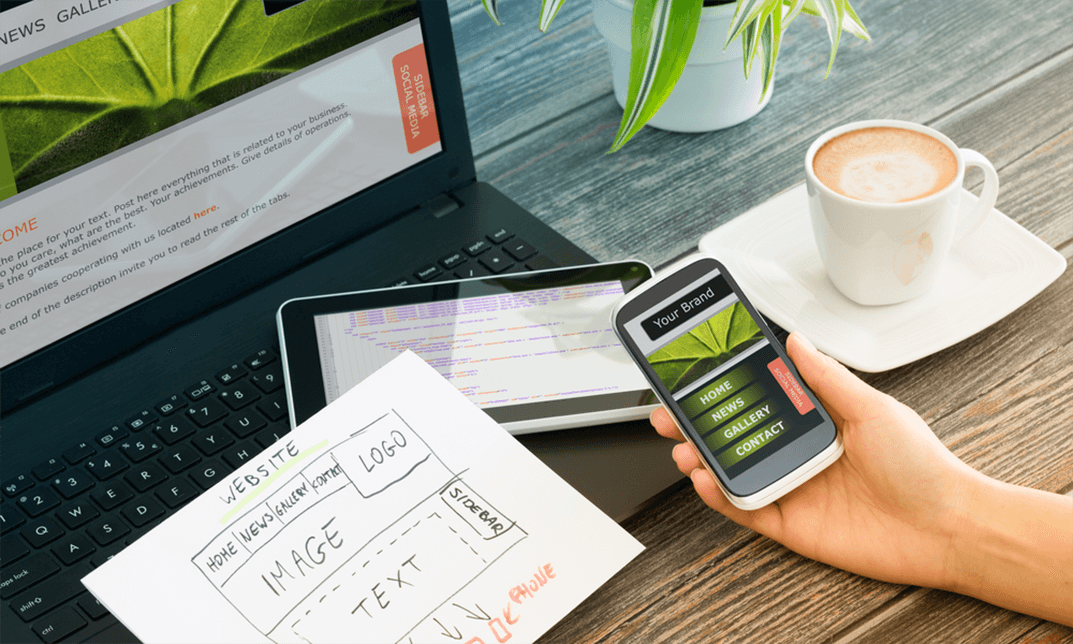
Let's start a delightful journey with the 'Chocolate Making Diploma Course,' designed to kindle your passion for the art of chocolatery. This course is a dream come true for those with a sweet tooth and a creative mind, opening the door to a world where chocolate is not just a treat but an art form. From the initial module, 'Introduction to Chocolate,' you'll be lured into the rich history and complex flavours of chocolate, setting the stage for an immersive learning experience. As you progress to 'Making Chocolate: From Bean to Bar,' you'll gain a comprehensive understanding of chocolate's journey, from its humble beginnings as a cocoa bean to the sumptuous bars we all adore. This module is a treasure trove of knowledge, offering a behind-the-scenes look into the meticulous process of chocolate creation. Continuing your adventure, how to make chocolate cake. Here, you'll learn how to make a chocolate cake that dances on the taste buds, combining theory with mouth-watering practice. But why stop at cake? Module 04, 'More Recipes of Chocolate,' expands your culinary horizon, teaching you how to make chocolate chip cookies, chocolate brownies, and other delectable treats. This module is not just about recipes; it's an immersive chocolate making experience that sharpens your skills and ignites your creativity. Each bite-sized lesson is crafted to ensure a delightful and educational experience, turning you into a chocolate connoisseur. Learning Outcomes: Mastery in the art of chocolate making, from selecting beans to crafting bars. Proficiency in baking various chocolate-based delicacies, including cakes and cookies. Understanding the historical and cultural significance of chocolate. Development of creative and innovative chocolate recipes. Enhanced sensory skills for appreciating the nuances of different chocolate flavours. Why buy this Chocolate Making Diploma Course? Unlimited access to the course for a lifetime. Opportunity to earn a certificate accredited by the CPD Quality Standards and CIQ after completing this course. Structured lesson planning in line with industry standards. Immerse yourself in innovative and captivating course materials and activities. Assessments designed to evaluate advanced cognitive abilities and skill proficiency. Flexibility to complete the Course at your own pace, on your own schedule. Receive full tutor support throughout the week, from Monday to Friday, to enhance your learning experience. Unlock career resources for CV improvement, interview readiness, and job success. Certification After studying the course materials of the Chocolate Making Diploma Course there will be a written assignment test which you can take either during or at the end of the course. After successfully passing the test you will be able to claim the pdf certificate for £5.99. Original Hard Copy certificates need to be ordered at an additional cost of £9.60. Who is this Chocolate Making Diploma Course for? Aspiring chocolatiers seeking to refine their craft. Baking enthusiasts eager to expand their repertoire with chocolate recipes. Individuals interested in the history and culture of chocolate. Home cooks looking to add a sweet twist to their culinary skills. Career changers exploring opportunities in the food and confectionery industry. Prerequisites This Chocolate Making Diploma Course was made by professionals and it is compatible with all PC's, Mac's, tablets and smartphones. You will be able to access the course from anywhere at any time as long as you have a good enough internet connection. Career path Chocolatier: £18,000 - £25,000 Per Annum Pastry Chef: £20,000 - £30,000 Per Annum Food Technologist: £25,000 - £45,000 Per Annum Culinary Instructor: £20,000 - £35,000 Per Annum Confectionery Product Developer: £22,000 - £40,000 Per Annum Bakery Manager: £24,000 - £32,000 Per Annum Course Curriculum Module 01: Introduction to Chocolate Introduction to Chocolate 00:14:00 Module 02: Making Chocolate: From Bean to Bar Making Chocolate From Bean to Bar 00:18:00 Module 03: Chocolate Cake Recipes Recipes of Chocolate Cake 00:24:00 Module 04: More Recipes of Chocolate More Recipes of Chocolate 00:20:00 Assignment Assignment - Chocolate Making Diploma Course 00:00:00

Description: Microsoft Windows 8 is the latest iteration of Microsoft's widely used Windows operating system. This new version of Windows incorporates hundreds of new features as well as improvements to existing ones. By this Microsoft Windows 8 Professional Operating System you will learn what you need on any computer running the Windows 8 Pro operating system. With work and play functionality, Windows gives you the power to quickly browse websites, watch movies, play games, polish your resume and pull together a killer presentation all on a single PC. So, if you want to improve your skills on this professional level, you can join this course. Learning Outcomes: Take a look at the new File Explorer application previously known as Windows Explorer by learning how to use the program, customizing it, and changing folder and search options Get more information regarding the Recycle Bin Use libraries and search options to improve your organisation Learn about administrative file tools - like command prompt and PowerShell - and create, manage and edit files and folders Share files and folders using the Charms bar and file explorer Catch up on the security tools including Action Centre, Windows Defender, Windows Firewall, and the Family Safety Centre features Assessment: At the end of the course, you will be required to sit for an online MCQ test. Your test will be assessed automatically and immediately. You will instantly know whether you have been successful or not. Before sitting for your final exam you will have the opportunity to test your proficiency with a mock exam. Certification: After completing and passing the course successfully, you will be able to obtain an Accredited Certificate of Achievement. Certificates can be obtained either in hard copy at a cost of £39 or in PDF format at a cost of £24. Who is this Course for? Microsoft Windows 8 Professional Operating System is certified by CPD Qualifications Standards and CiQ. This makes it perfect for anyone trying to learn potential professional skills. As there is no experience and qualification required for this course, it is available for all students from any academic background. Requirements Our Microsoft Windows 8 Professional Operating System is fully compatible with any kind of device. Whether you are using Windows computer, Mac, smartphones or tablets, you will get the same experience while learning. Besides that, you will be able to access the course with any kind of internet connection from anywhere at any time without any kind of limitation. Career Path After completing this course you will be able to build up accurate knowledge and skills with proper confidence to enrich yourself and brighten up your career in the relevant job market. Microsoft Windows 8 Professional Operating System Using File Explorer 00:30:00 Customizing File Explorer 00:30:00 Changing Folder and Search Options 00:30:00 Working with the Recycle Bin 00:30:00 Customizing Libraries 00:30:00 Creating a New Library 00:30:00 Searching from the Charms Bar 00:30:00 Searching from the Desktop 00:30:00 Creating Files and Folders 00:30:00 Managing Files and Folders 00:30:00 Working with Files 00:30:00 Making a File or Folder Easy to Access 00:30:00 Using Administrative File Tools 00:30:00 Sharing Files from the Charms Bar 00:30:00 Sending Files from File Explorer 00:30:00 Sharing Files from File Explorer 00:30:00 Using Zipped Folders 00:30:00 Using the Action Center 00:30:00 Using Windows Defender 00:30:00 Using Windows Firewall 00:30:00 Keeping Your Family Safe, Part One 00:30:00 Keeping Your Family Safe, Part Two 00:30:00 Mock Exam Mock Exam- Microsoft Windows 8 Professional Operating System 00:20:00 Final Exam Final Exam- Microsoft Windows 8 Professional Operating System 00:20:00 Order Your Certificate and Transcript Order Your Certificates and Transcripts 00:00:00

Windows and Microsoft Office Basics
By Nexus Human
Duration 1 Days 6 CPD hours This course is intended for This course is intended for individuals who want to gain basic introductory knowledge of working of OLL. Overview Upon successful completion of this course, students will be able to attend class in the OLL environment without difficulties. In this course, students will learn to navigate and work in the OLL environment. Intro to OLL Environment Participation buttons Working in the lab environment Basic Windows 7 Skills Managing working with multiple program Task Bar/Start Bar Files & Folders Copy Files to New Folders Search Basic Word 2010 Skills Word 2010 Interface (Ribbon, Quick Access Toolbar, Different Views, Zoom, and Navigating a document) Create a new document Format a document Edit a document Save and Print Basic Excel 2010 Skills Excel 2010 Interface (Ribbon, Quick Access Toolbar, Different Views, Zoom, And Navagating a document) Create a new workbook Enter and edit data Basic Formulas and Functions save and Print

Search By Location
- Bar Courses in London
- Bar Courses in Birmingham
- Bar Courses in Glasgow
- Bar Courses in Liverpool
- Bar Courses in Bristol
- Bar Courses in Manchester
- Bar Courses in Sheffield
- Bar Courses in Leeds
- Bar Courses in Edinburgh
- Bar Courses in Leicester
- Bar Courses in Coventry
- Bar Courses in Bradford
- Bar Courses in Cardiff
- Bar Courses in Belfast
- Bar Courses in Nottingham