- Professional Development
- Medicine & Nursing
- Arts & Crafts
- Health & Wellbeing
- Personal Development
665 Attachment courses
Accredited Cyber Security Advanced Training
By iStudy UK
Cyber security is the state where your electronic data is protected against criminal or unauthorized use. Learning about cyber security and, internet security management will help in ensuring this safety. Since using the internet is prevalent, learning how to protect yourself and the things important to you is essential. Specially designed this course for cyber security will help you with all your or your organization's internet security concerns. This course will equip you with the necessary skills, information, and knowledge of cyber security. Course Highlights Accredited Cyber Security Advanced Training is an award winning and the best selling course that has been given the CPD Certification & IAO accreditation. It is the most suitable course anyone looking to work in this or relevant sector. It is considered one of the perfect courses in the UK that can help students/learners to get familiar with the topic and gain necessary skills to perform well in this field. We have packed Accredited Cyber Security Advanced Training into several modules for teaching you everything you need to become successful in this profession. To provide you ease of access, this course is designed for both part-time and full-time students. You can become accredited in just 20/30 hours and it is also possible to study at your own pace. We have experienced tutors who will help you throughout the comprehensive syllabus of this course and answer all your queries through email. For further clarification, you will be able to recognize your qualification by checking the validity from our dedicated website. Why You Should Choose Accredited Cyber Security Advanced Training Lifetime access to the course No hidden fees or exam charges CPD Accredited certification on successful completion Full Tutor support on weekdays (Monday - Friday) Efficient exam system, assessment and instant results Download Printable PDF certificate immediately after completion Obtain the original print copy of your certificate, dispatch the next working day for as little as £9. Improve your chance of gaining professional skills and better earning potential. Who is this Course for? Accredited Cyber Security Advanced Training is CPD certified and IAO accredited. This makes it perfect for anyone trying to learn potential professional skills. As there is no experience and qualification required for this course, it is available for all students from any academic backgrounds. Requirements Our Accredited Cyber Security Advanced Training is fully compatible with any kind of device. Whether you are using Windows computer, Mac, smartphones or tablets, you will get the same experience while learning. Besides that, you will be able to access the course with any kind of internet connection from anywhere at any time without any kind of limitation. Career Path You will be ready to enter the relevant job market after completing this course. You will be able to gain necessary knowledge and skills required to succeed in this sector. All our Diplomas' are CPD and IAO accredited so you will be able to stand out in the crowd by adding our qualifications to your CV and Resume. Cyber Security Basics Introduction FREE 00:30:00 Child Safety Online FREE 01:00:00 Secure Payment Sites 01:00:00 Online Banking 00:30:00 How To Keep Your Password Safe 00:30:00 Common Scams 01:00:00 How I Got Pharmed 01:00:00 Virus Protection 01:00:00 Self Maintenance 00:30:00 Personal Information Online 01:00:00 Is The Internet Safe? 00:30:00 Importance of Cyber Security 00:30:00 Internet Security Management Internet Security- The Truth About Identify Theft 00:15:00 Internet Security for Teens- What You Need to Do 00:15:00 Internet Security-Downloading Email Attachments 00:15:00 Internet Security- 5 Tips for Using Facebook 00:15:00 Internet Security- 8 Tips to Protect Yourself When Dating Online 00:15:00 Internet Security for Teens and Tweens- 10 Tips to Keep You Protected 00:15:00 Internet Security- Parental Control Software 00:15:00 Internet Security- Online Safety for Your Children 00:15:00 Cyber Bullying- Another Aspect of Breaking Internet Security 00:15:00 Tips to Ensure Internet Security 00:15:00 Internet Security- Downloading Music off the Internet 00:30:00 Internet Security- Protect Your Wireless Connection 00:15:00 Internet Security- How to Deal with Spyware 00:15:00 Internet Security- Protecting Yourself When You Shop Online 00:15:00 Internet Security- Make Sure Your Passwords Protect You 00:15:00 Make Sure Your Emails Are Safe: Tips for Internet Security 00:15:00 Internet Security- Why Should You Use a Firewall? 01:00:00 Internet security-Signs That Your Child's Safety Might Be Compromised 00:15:00 Internet Security- Safety When Using Public Computers 00:15:00 Internet Security- Storing Your Password on Your Computer 00:15:00 Internet Security-Using Social Utility Sites 00:15:00 IT Security Spyware Can Destroy 00:30:00 How Does Spyware Spread? 00:30:00 How To Remove Spyware 00:30:00 Anti Spyware Program 01:00:00 The Anti Anti-Spyware Programs 00:15:00 Research And Learn More 00:15:00 Choosing The Best Anti Spyware Tool 01:00:00 Computer Security And Spyware 01:00:00 The Programs To Avoid 00:15:00 Is It Legal? 00:15:00 Checklist Of Protection 00:15:00 Mock Exam Mock Exam- Accredited Cyber Security Advanced Training 00:30:00 Final Exam Final Exam- Accredited Cyber Security Advanced Training 00:30:00

Level 7 Construction Management Course
By Training Tale
This Construction Management is our highest-level course, designed for passionate candidates about climbing the corporate ladder to top-level leadership positions. This course is a must-take for those looking for a job in Construction Management. This course will give you a comprehensive but easy-to-understand overview of the new construction industry. It will help you hone your practical skills, gain experience, and strengthen your faith in order for you to become a competent and capable Construction Management leader. Successful construction managers devote their careers to improving the working and living environments for everyone. In terms of job satisfaction and fulfilment, there is no comparison. Capable construction managers are in high demand all over the world. As a result, for qualified candidates, it can be one of the most lucrative careers. This Construction Management Level 7 course is mandatory if you are considering a career in Construction Management. It is the ultimate course for construction professionals seeking an industry-recognized qualification, designed by industry experts. Learning Outcomes After completing this course you will be able to: Describe the importance and features of construction management. Describe how to use methods like project life cycle management, site audit, and cost management. Plan, procure, purchase, and manage material and equipment. Take a broad look at human resource management and on-site interactions. Describe risk and value management, as well as health and wellness. Why Choose Construction Management Course from Us Self-paced course, access available from anywhere. Easy to understand, high-quality study materials. Course developed by industry experts. MCQ quiz after each module to assess your learning. Automated and instant assessment results. 24/7 support via live chat, phone call or email. *****Course Included***** Main Course: Level 7 Construction Management **Free Courses** Course 01: Property Management Course 02: Working in Confined Spaces Course 03: Level 5 Health and Safety at Work Course 04: Fire Safety Level 2 Course 05: Property Development Diploma ***Others*** Free 6 PDF Certificate Lifetime Access Free Retake Exam Tutor Support [ Note: Free PDF certificate as soon as completing the course ] ***Level 7 Construction Management*** Course Curriculum Module 1: Introduction to Construction Management Importance of Construction Management Traits of the Construction Industry Multiplicity of Agencies Function of the Construction Supervisor Module 2: Arrangement of Construction Projects What is the Project Life Cycle? Describe Project Phases and Processes Describe Executing and Control Phase Define Investment Appraisal Explain Project Statutory Clearance What is Project Scope? Describe Planning Processes Module 3: Work Breakdown Structure Explained What is Work Breakdown Structure? Work Breakdown Structure and Its Purpose How to a Work Breakdown Structure Module 4: The Process of Estimation and Resources Allocation for a Project The Process of Estimation and Resources Allocation for a Project Construction Management - Tips and Techniques for Estimation Ways of Increasing Estimation Accuracy How to Identify Task Dependencies Module 5: Planning Project Effectively Different Types of Network Diagrams Explain Critical Path Method Explain PERT vs. CPM Module 6: Project Risk Management Describe Uncertainty and Risk Management Planning for Risk Management How to Monitor and Control Risk Module 7: Estimating Cost An Estimate of a Construction Project Estimation During Feasibility Studies Estimating for Planning and Scheduling Estimation for Variations Module 8: Initial Site Investigation and Assessment Different Types of Buildings Describe Zoning and Other Factors Explain Environmental Impact Study (EIS) The Ways of Construction at Rock Sites Define Engineering Geology Explain Flood Plains and Flood Protection Module 9: Site Organisation How to Access to Site and Site Roads Different Types of Construction How to Store Various Construction Materials Lime Describe Structural and Reinforce Steel What are the Roofing Materials? Describe Boards Module 10: Planning for Construction Equipment How to Select Equipment Describe Equipment Productivity Describe Product Features and Attachments Benefits of Purchasing Equipment Module 11: Managing Construction Equipment Organizing Equipment Management Describe Spare Parts Inventory Describe Availability of Spare Parts Define Inventory Management What is Stock Planning? Describe Field Repairs and Maintenance Facilities Explain Data Bank Module 12: Managing Construction Materials Describe Material Planning and Control Factors Resisting Material Management Describe Quality Specification Describe Material Handling and Equipment Module 13: Human Resources Management (HRM) Roles and Functions of HRM Purposes of Manpower Mapping at Construction Sites Approaches of Manpower Mapping Module 14: Building Better Teams How to Define, Evaluate and Manage Teams Required Stages of Team Development Module 15: Managing Conflict Describe Conflicts and Its Types What are the Stages of Conflict? 5 Conflict Management Strategies How Communication Helps in Conflict Resolution Module 16: Managing Anger and Violence in the Workplace Describe Workplace Violence How Communication Skills Helps in Managing Anger How to Develop a Policy and Programme for Preventing Workplace Violence Module 17: Storage Management Different Elements of Purchasing Describe Materials Purchasing System Explain Stores Systems and Procedures Module 18: Purchasing and Vendor Management Describe Vendor Management The Ways of Vendor Registration and Development The Process of Vendor Rating The Purposes of Vendor Rating Module 19: Quality Control for Construction Works Describe Quality Control What are the Advantages of Quality Control? Describe Contractor Quality Control What are the Incentives and Penalties? Module 20: Legal Features of Contracting Explain Competitive Bid Contracts Describe Combined Lump Sum and Unit Price Contracts Understanding Insurance Contracts and Claims Assessment Method After completing each module of the Level 7 Construction Management Course, you will find automated MCQ quizzes. To unlock the next module, you need to complete the quiz task and get at least 60% marks. Once you complete all the modules in this manner, you will be qualified to request your certification. Certification After completing the MCQ/Assignment assessment for this course, you will be entitled to a Certificate of Completion from Training Tale. It will act as proof of your extensive professional development. The certificate is in PDF format, which is completely free to download. A printed version is also available upon request. It will also be sent to you through a courier for £13.99. Who is this course for? This course is recommended for anyone looking for work in the construction industry. People who work in construction management-related fields and want to expand their experience and skills will benefit from this course. It should be viewed as a way for recent graduates and job seekers to improve their resumes. Requirements Students who intend to enrol in this course must meet the following requirements: Good command of the English language Must be vivacious and self-driven Basic computer knowledge A minimum of 16 years of age is required Certificates Certificate of completion Digital certificate - Included

Freedom From Pain Online Course
By Lead Academy
Quality Guarantee: Promising training excellence, satisfaction gurantee Accredited by: CPD UK & Quality License Scheme Tutor Support Unlimited support via email, till you complete the course Recognised Certification: Accepted by thousands of professional bodies Start Anytime: With 1 year access to the course materials Online Learning Learn from anywhere, whenever you want This course will help you get relief from chronic pains or any other discomfort. You will get proven strategies, exercises and mindfulness practices that will empower you to take control of your well-being. This course at a glance Accredited by CPD UK Endorsed by Quality Licence Scheme Get to develop life skills. Learn how life skills can help you transform your life. Understand the benefits of life skills. Learn to set big goals using life skills. Learn to make real-life decisions and enhance decision-making skills. Discover how to maintain consistency in life. Learn that nothing is impossible. Understand the importance of lifelong learning. Learn to live every moment and to be accountable in life. Understand how adventures can improve the quality of life. Get acquainted with the words of success. Why Freedom From Pain Course right for you? This freedom from pain online course is ideal for anyone aspiring to gain in-depth knowledge of skills required to get liberation from the pain of your past or are willing to become a successful personality developer. This popular online course will help you understand the power of the unconscious mind and gain emotional and mental control. This self-helped course will help you recognise many ways of beating your false self-image and assist you to feel good about yourself. This emotional freedom technique training will provide you with a comprehensive understanding of getting break free from pain and various strategies of leading a pain-free life. By the end of the course, you will have an understanding of the skills required to beat pain from your life and gain its control. After taking this extensive online course, you will also learn to heighten your self-confidence and re-write your own story. Freedom From Pain Course Details Accredited by CPD certificates are accepted by thousands of professional bodies and government regulators here in the UK and around the world. Many organisations look for employees with CPD requirements, which means, that by doing this course, you would be a potential candidate in your respective field. The Quality Licence Scheme is a brand of the Skills and Education Group, a leading national awarding organisation for providing high-quality vocational qualifications across a wide range of industries. Course Curriculum Freedom From Pain Introduction - Course Goals & Beginning Concepts Why You Are in Pain How to Break Free From Pain Beating Your False Self-image How to Defeat the Past & the Future The Problem of Attachments Losing Your Mind to Gain Your Sanity The Power of the Unconscious Mind Re-writing Your Story Great Ways to Feel Great - Part 1 Great Ways to Feel Great - Part 2 Additional Strategies Gaining Control & Final Thoughts Who should take this course? This comprehensive freedom from pain online course is suitable for anyone looking to improve their job prospects or aspiring to accelerate their career in this sector and want to gain in-depth knowledge of personal development. Entry Requirements There are no academic entry requirements for this freedom from pain online course, and it is open to students of all academic backgrounds. However, you are required to have a laptop/desktop/tablet or smartphone and a good internet connection. Assessment Method This freedom from pain online course assesses learners through multiple-choice questions (MCQs). Upon successful completion of the modules, learners must answer MCQs to complete the assessment procedure. Through the MCQs, it is measured how much a learner could grasp from each section. In the assessment pass mark is 60%. Certification Endorsed Certificate from Quality Licence Scheme After successfully passing the MCQ exam you will be eligible to order the Endorsed Certificate by Quality Licence Scheme. The Quality Licence Scheme is a brand of the Skills and Education Group, a leading national awarding organisation for providing high-quality vocational qualifications across a wide range of industries. It will give you a competitive advantage in your career, making you stand out from all other applicants and employees. There is a Quality Licence Scheme endorsement fee to obtain an endorsed certificate which is £65. Certificate of Achievement from Lead Academy After successfully passing the MCQ exam you will be eligible to order your certificate of achievement as proof of your new skill. The certificate of achievement is an official credential that confirms that you successfully finished a course with Lead Academy. Certificate can be obtained in PDF version at a cost of £12, and there is an additional fee to obtain a printed copy certificate which is £35. FAQs Is CPD a recognised qualification in the UK? CPD is globally recognised by employers, professional organisations and academic intuitions, thus a certificate from CPD Certification Service creates value towards your professional goal and achievement. CPD-certified certificates are accepted by thousands of professional bodies and government regulators here in the UK and around the world. Are QLS courses recognised? Although QLS courses are not subject to Ofqual regulation, they must adhere to an extremely high level that is set and regulated independently across the globe. A course that has been approved by the Quality Licence Scheme simply indicates that it has been examined and evaluated in terms of quality and fulfils the predetermined quality standards. When will I receive my certificate? For CPD accredited PDF certificate it will take 24 hours, however for the hardcopy CPD certificate takes 5-7 business days and for the Quality License Scheme certificate it will take 7-9 business days. Can I pay by invoice? Yes, you can pay via Invoice or Purchase Order, please contact us at info@lead-academy.org for invoice payment. Can I pay via instalment? Yes, you can pay via instalments at checkout. How to take online classes from home? Our platform provides easy and comfortable access for all learners; all you need is a stable internet connection and a device such as a laptop, desktop PC, tablet, or mobile phone. The learning site is accessible 24/7, allowing you to take the course at your own pace while relaxing in the privacy of your home or workplace. Does age matter in online learning? No, there is no age limit for online learning. Online learning is accessible to people of all ages and requires no age-specific criteria to pursue a course of interest. As opposed to degrees pursued at university, online courses are designed to break the barriers of age limitation that aim to limit the learner's ability to learn new things, diversify their skills, and expand their horizons. When I will get the login details for my course? After successfully purchasing the course, you will receive an email within 24 hours with the login details of your course. Kindly check your inbox, junk or spam folder, or you can contact our client success team via info@lead-academy.org

Description: This Microsoft Office 2010 Outlook Beginners - Complete Video Course is intended for novice information workers who want to learn beginning level Outlook 2010 skills. It will provide you with an overview of the features and functions of Microsoft Outlook 2010. Here, you will learn the basic functions and features of Outlook 2010. After an introduction to Outlook's windows components and the Help system, you will be able to read and end email messages using several techniques. Then you will learn how to manage email messages and attachments, configure message options, and use search folders, and how to manage contacts and use the People Pane, works with tasks, and create appointments. Finally you will learn to send and respond meeting requests. If you are interested to learn all the basics of Microsoft Outlook 2010, then you should join this immediately Assessment: At the end of the course, you will be required to sit for an online MCQ test. Your test will be assessed automatically and immediately. You will instantly know whether you have been successful or not. Before sitting for your final exam you will have the opportunity to test your proficiency with a mock exam. Certification: After completing and passing the course successfully, you will be able to obtain an Accredited Certificate of Achievement. Certificates can be obtained either in hard copy at a cost of £39 or in PDF format at a cost of £24. Who is this Course for? Microsoft Office 2010 Outlook Beginners - Complete Video Course is certified by CPD Qualifications Standards and CiQ. This makes it perfect for anyone trying to learn potential professional skills. As there is no experience and qualification required for this course, it is available for all students from any academic background. Requirements Our Microsoft Office 2010 Outlook Beginners - Complete Video Course is fully compatible with any kind of device. Whether you are using Windows computer, Mac, smartphones or tablets, you will get the same experience while learning. Besides that, you will be able to access the course with any kind of internet connection from anywhere at any time without any kind of limitation. Career Path After completing this course you will be able to build up accurate knowledge and skills with proper confidence to enrich yourself and brighten up your career in the relevant job market. Getting Started The Program Window FREE 00:12:00 Outlook Today 00:04:00 Getting Help 00:03:00 Email Reading Email Messages 00:05:00 Creating and Sending Email Messages 00:05:00 Working with Messages 00:10:00 Attachments 00:05:00 Email Management Message Options 00:15:00 Junk Email 00:06:00 Search Folders 00:04:00 Printing Messages 00:03:00 Contact Management Working with Contacts 00:12:00 Contact Groups 00:05:00 The People Pane 00:06:00 Tasks Working with Contacts 00:12:00 Managing Tasks 00:13:00 Appointments and Events Creating and Sending Appointments 00:09:00 Modifying Appointments 00:08:00 Events 00:05:00 Calendar Views 00:11:00 Meeting Requests and Responses Meetings 00:13:00 Managing Meetings 00:08:00 Certificate and Transcript Order Your Certificates and Transcripts 00:00:00
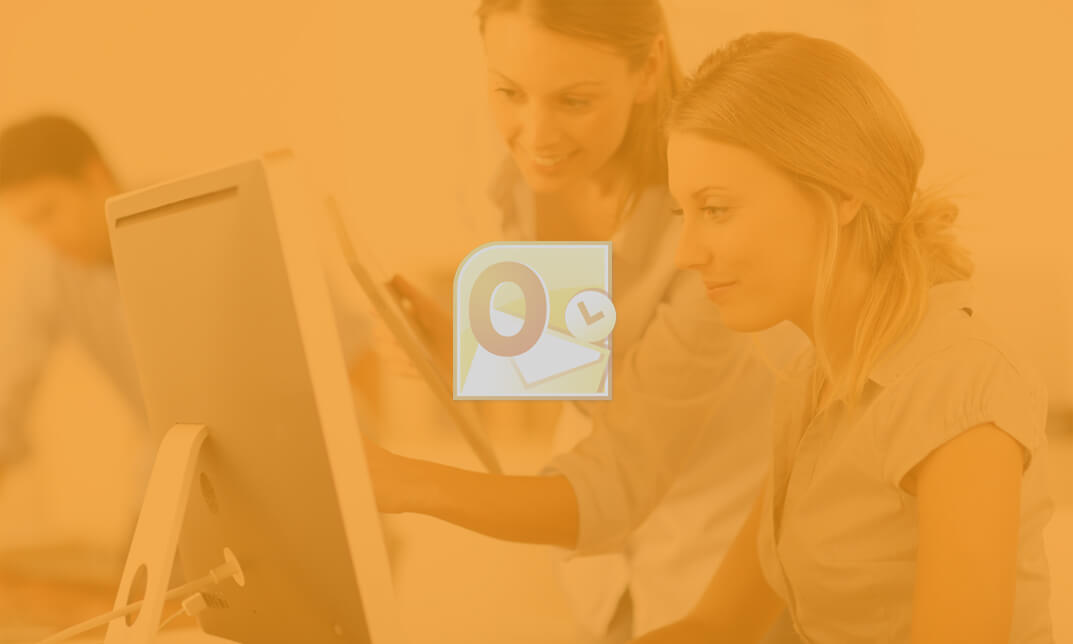
SharePoint 2016 Site Owner
By iStudy UK
This SharePoint 2016 Site Owner course is intended to introduce you to the SharePoint 2016 and provide a comprehensive overview of SharePoint Site Owner roles and responsibilities in an accessible and extensive guide to the mind. Throughout the course, you'll learn how to add and configure sites, create libraries and lists, create and modify views. Discover how to implement SharePoint sites, features, and content structures suitably and securely share files, collaborate on documents, and access information and work with colleagues more productively. In addition to that, learn how to create and customize columns, manage content types and create a document set. This course also includes how to enhance the site using web parts and working with pages, navigate within SharePoint and how to change regional settings. This course will be ideal for you for sharing information and collaborating efficiently with your team or organisation. What Will I Learn? Understand the Role of the Site Owner Add and Configuring Sites Create Libraries Create Lists Create and Modify Views Create and Customize Columns Create and Manage Content Types Manage Permissions Enhance the Site Work with navigation and regional settings Requirements Pre-requisites: SharePoint 2016 Site User or similar experience Who is the target audience? Any student wishing to learn more about the SharePoint Site Owner roles and responsibilities Introduction Introduction FREE 00:02:00 Role of the Site Owner 012-16-Site Owner-C1L1-Understanding the Role of the Site Owner 00:04:00 012-16-Site Owner-C1L2-The Limitations of Folders 00:05:00 Adding and Configuring Sites 012-16-Site Owner-C2L1-Working with Collaboration Site Templates 00:02:00 Creating a Subsite with the Team Site Template 00:05:00 Creating a Subsite with the Project Site Template 00:04:00 012-16-Site Owner-C2L4-Creating a Subsite with a Blog Site Template 00:05:00 012-16-Site Owner-C2L5-Creating a Subsite with a Community Site Template 00:05:00 012-16-Site Owner-C2L6-Understanding Site Settings 00:05:00 012-16-Site Owner-C2L7-Customizing the Look of a Site 00:06:00 012-16-Site Owner-C2L8-Changing a Site's Title, Description, Logo, or URL 00:04:00 Creating Libraries 012-16-Site Owner-C3L1-Adding Apps 00:04:00 012-16-Site Owner-C3L2-Creating a Document Library 00:04:00 012-16-Site Owner-C3L3-Reviewing Library Settings 00:04:00 Switching Between the New and Classic Views 00:04:00 012-16-Site Owner-C3L5-Creating a Picture Library 00:03:00 012-16-Site Owner-C3L6-Deleting and Restoring a Library 00:03:00 012-16-Site Owner-C3L7-Changing the Name of a Library or List 00:02:00 012-16-Site Owner-C3L8-Modifying Library Versioning Options 00:04:00 012-16-Site Owner-C3L9-Restoring a Previous Version 00:03:00 012-16-Site Owner-C3L10-Overriding a Checked Out Document 00:03:00 012-16-Site Owner-C3L11-Saving a Library as a Template 00:03:00 012-16-Site Owner-C3L12-Adding Enterprise Key Words to a Library or List 00:03:00 012-16-Site Owner-C3L13-Allowing Folder Creation in Libraries and Lists 00:02:00 012-16-Site Owner-C3L14-Adding or Removing the Sync Library Feature 00:03:00 012-16-Site Owner-C3L15-Using Content Approval for a Library 00:04:00 012-16-Site Owner-C3L16-Using Content Approval with Alerts for Simple Workflows 00:06:00 Creating Lists 012-16-Site Owner-C4L1-Creating Lists 00:04:00 012-16-Site Owner-C4L2-Reviewing List Settings 00:02:00 012-16-Site Owner-C4L3-Deleting and Restoring a List 00:02:00 012-16-Site Owner-C4L4-Creating a Calendar List 00:02:00 012-16-Site Owner-C4L5-Adding or Removing the Group Calendar Option 00:02:00 012-16-Site Owner-C4L6-Creating a Task List. 00:03:00 012-16-Site Owner-C4L7-Creating an Announcement List 00:02:00 012-16-Site Owner-C4L8-Creating a Links List or Promoted Links List 00:04:00 012-16-Site Owner-C4L9-Creating a Contact List 00:02:00 012-16-Site Owner-C4L10-Creating a Survey 00:05:00 012-16-Site Owner-C4L11-Creating an Issue Tracking List 00:03:00 012-16-Site Owner-C4L12-Creating a List From an Excel Worksheet 00:04:00 012-16-Site Owner-C4L13-Creating a Custom List 00:02:00 012-16-Site Owner-C4L14-Changing a List Name or Description 00:02:00 012-16-Site Owner-C4L15-Adding or Removing Versioning from a List 00:03:00 012-16-Site Owner-C4L16-Adding or Disabling the Add Attachments Feature for a List 00:02:00 012-16-Site Owner-C4L17-Adding or Removing the Quick Edit Feature for a Library or List 00:02:00 Creating and Modifying Views 012-16-Site Owner-C5L1-Changing or Modifying the List or Library Default View 00:04:00 012-16-Site Owner-C5L2-Creating Public Views 00:06:00 012-16-Site Owner-C5L3-Creating a Grouped Library or List View 00:05:00 012-16-Site Owner-C5L4-Creating a Flat Library View 00:03:00 Creating and Customizing Columns 012-16-Site Owner-C6L1-Understanding SharePoint Columns 00:04:00 012-16-Site Owner-C6L2-Adding an Existing Site Column to a Library or List 00:03:00 Creating a Site Column 00:05:00 012-16-Site Owner-C6L4-Modifying, Renaming, or Deleting a Site Column 00:03:00 012-16-Site Owner-C6L5-Creating a Library or List Column 00:04:00 Modifying or Renaming a List or Library Column 00:03:00 012-16-Site Owner-C6L7-Removing a Column from a List or Library 00:03:00 012-16-Site Owner-C6L8-Creating a Text Column 00:03:00 012-16-Site Owner-C6L9-Creating a Choice Column 00:05:00 012-16-Site Owner-C6L10-Creating a Number Column 00:03:00 012-16-Site Owner-C6L11-Creating a Currency Column 00:02:00 012-16-Site Owner-C6L12-Creating a Date and Time Column 00:03:00 012-16-Site Owner-C6L13-Creating a Look Up Column 00:05:00 012-16-Site Owner-C6L14-Creating a Calculated Column 00:04:00 Creating and Managing Content Types 012-16-Site Owner-C7L1-Exploring Content Types 00:03:00 012-16-Site Owner-C7L2-Creating a Custom Content Type 00:08:00 012-16-Site Owner-C7L3-Adding a Custom Content Type into a List or Library 00:03:00 012-16-Site Owner-C7L4-Removing a Content Type from a Library or List 00:03:00 012-16-Site Owner-C7L5-Creating a Document Set 00:08:00 012-16-Site Owner-C7L6-Modifying a Content Type 00:03:00 Managing Permissions 012-16-Site Owner-C8L1-Understanding Permissions 00:05:00 012-16-Site Owner-C8L2-Editing Permission Level Priveleges 00:04:00 012-16-Site Owner-C8L3-Understanding Default Permission Groups 00:04:00 012-16-Site Owner-C8L4-Viewing and Editing Group Permissions 00:04:00 012-16-Site Owner-C8L5-Changing Permission Levels for a Group 00:02:00 012-16-Site Owner-C8L6-Viewing,Adding, or Removing Users from a Group 00:03:00 012-16-Site Owner-C8L7-Creating New SharePoint Groups 00:05:00 012-16-Site Owner-C8L8-Changing a Group Name or Group Owner 00:02:00 012-16-Site Owner-C8L9-Adding a SharePoint Group to a Site 00:03:00 012-16-Site Owner-C8L10-Adding, Removing, or Editing Permission Levels for an Individual 00:02:00 012-16-Site Owner-C8L11-Checking an Individuals Permission on a Site 00:02:00 012-16-Site Owner-C8L12-Granting Access to the Site Using the Share Option 00:03:00 012-16-Site Owner-C8L13-Changing the Default Share Group for the Site 00:02:00 012-16-Site Owner-C8L14-Creating and Removing Unique Permissions for a Site 00:05:00 012-16-Site Owner-C8L15-Creating and Removing Unique Permissions for a Library 00:06:00 012-16-Site Owner-C8L16-Creating and Removing Unique Permissions for a Document or Folder 00:06:00 Enhancing the Site 012-16-Site Owner-C9L1-Working with Pages in SharePoint 00:04:00 012-16-Site Owner-C9L2-Modifying or Adding Text to a Page 00:06:00 012-16-Site Owner-C9L3-Understanding Web Parts or App Parts 00:09:00 012-16-Site Owner-C9L4-Creating a Page in SharePoint 00:06:00 012-16-Site Owner-C9L5-Adding a Page to the Quick Launch 00:03:00 012-16-Site Owner-C9L6-Adding the Excel Web Access Web Part 00:07:00 012-16-Site Owner-C9L7-Adding the Relevant Documents Web Part 00:04:00 Navigation and Regional Settings 012-16-Site Owner-C10L1-Changing Regional Time and Work Week Settings 00:05:00 012-16-Site Owner-C10L2-Inheriting Top Links Navigation 00:02:00 012-16-Site Owner-C10L3-Working with Top Links Bar 00:05:00 012-16-Site Owner-C10L4-Working with the Quick Launch Area 00:06:00 012-16-Site Owner-C10L5-Enabling Tree View 00:03:00 Conclusion Course Recap 00:01:00 Course Certification

Description: Are looking forward to learning each and every single details of Microsoft Office 2016? Then you are at the right place! Microsoft Office 2016 Essentials is designed for beginners to educate about Microsoft Office 2016. Initially, you will learn about the basic features of Microsoft Word such as creating a new document, personalizing the Microsoft Word interface, adding graphics, etc. Besides, you will learn about the techniques of controlling page appearance, proofing and editing a document. Following that, you will learn about the foundations of Microsoft Office Excel that is essential to create and work with an electronic spreadsheet. You will be able to insert and delete text, adjust cells, create columns, rows and much more. Next, Microsoft PowerPoint will help you to learn to navigate the PowerPoint environment, create and save PowerPoint presentation, delivering advanced text editing etc. Microsoft Outlook will help you to set up and use Outlook on Windows. It will also assist you in creating and sending messages, managing contacts, using the calendar, managing tasks, working with notes and much more. Overall, this course gives you all information to access Microsoft Office 2016. Register today and get benefit from this course. Learning Outcomes: Word 2016 user interface, creating basic documents and utilizing help Managing text through modifying, finding and replacing, and selecting them; and arranging texts through tabs and lists Understanding the commands on the home tab and mini toolbar Paragraph layout tool, borders, shading, styles and formatting management techniques Maximizing your ability to utilize tables within Word 2016 Inserting symbols and special characters along with techniques for adding them Managing your page's appearance with colours, borders, watermarks, headers, footers and page setup dialog box Reviewing documents through spell check, research pane and thesaurus Document accessibility options Customizing the user interface, modifying save options and managing other file types Familiarize the excel user interface, creating basic worksheet and using the help system How to create formulas, reuse them and insert functions in a worksheet Managing cells, columns and rows and ways to manipulate data Utilizing the 'Search and replace' data options and spell checking Modifying fonts, adding borders and colours to cells, using number formats, aligning cell contents and applying cell styles Define and refine page layouts for printing options Managing large workbooks through worksheet tab formatting and using different views Options for general customization, language, formula, proofing and saving Customizing Quick Access toolbar, ribbon, advanced and Trust Center options Utilize Excel's version control features and enabling add-ins Utilize the PowerPoint user interface, creating and saving presentations, and using help Making presentations through presentation options like selecting types, building it, layouts, text editing, viewing and navigation Discover methods for formatting characters, paragraphs, and text boxes Adding images, screenshots, screen recordings, shapes and WordArt Modifying options for objects and animation features Creating and formatting a table and integrating data from other Microsoft Office applications Create format and manipulate a chart Navigate throughout the Outlook user interface and learn to perform basic email functions and utilize help Composing emails, grammar and spell checks, formatting content, attaching files, enhancing messages and managing automatic message responses Customize reading options, work with attachments and manage message responses Managing and organization of messages with the help of tags, flags, other commands and folders Using calendar options to manage appointments and meetings Using People workspace to create, update, view and organise contacts Managing tasks and notes Creating and managing Quick Steps, and customizing the interface according to needs Get familiarized with Microsoft Access 2016, create simple databases, and use the help options Change table data, manage records, and create lookups Join data from different tables, sort and filter them, and perform calculations for queries Creating, adding controls, enhancing appearance and print preparation for reports How to utilize Access Options dialog box Relational database design, creating tables, managing table fields and creating table relationships Creating query joins and sub queries, joining tables with no common fields, relating data within a table, and working with sub datasheets Data normalization and creating junction tables Sharing Access data with other applications and through import and export options Managing reports through organizing information, formatting, including charts, adding calculated fields and sub-report inclusion to existing ones Create mailing label report and publishing reports in PDF format Assessment: At the end of the course, you will be required to sit for an online MCQ test. Your test will be assessed automatically and immediately. You will instantly know whether you have been successful or not. Before sitting for your final exam you will have the opportunity to test your proficiency with a mock exam. Certification: After completing and passing the course successfully, you will be able to obtain an Accredited Certificate of Achievement. Certificates can be obtained either in hard copy at a cost of £39 or in PDF format at a cost of £24. Who is this Course for? Microsoft Office 2016 Essentials is certified by CPD Qualifications Standards and CiQ. This makes it perfect for anyone trying to learn potential professional skills. As there is no experience and qualification required for this course, it is available for all students from any academic background. Requirements Our Microsoft Office 2016 Essentials is fully compatible with any kind of device. Whether you are using Windows computer, Mac, smartphones or tablets, you will get the same experience while learning. Besides that, you will be able to access the course with any kind of internet connection from anywhere at any time without any kind of limitation. Career Path After completing this course you will be able to build up accurate knowledge and skills with proper confidence to enrich yourself and brighten up your career in the relevant job market.

Description: Are you not familiar with Office 2016 and want to learn every single detail of it? Then you are at the right place! Office 2016 Complete Course is designed for beginners to educate about Microsoft Office 2016. Initially, you will learn about the basic features of Microsoft Word such as creating a new document, personalizing the Microsoft Word interface, adding graphics, controlling page appearance, proofing and editing a document. Following that, you will learn about the foundations of Microsoft Office Excel that is essential to create and work with an electronic spreadsheet. You will be able to insert and delete text or images, create columns, rows and much more. Microsoft PowerPoint will help you in navigating the PowerPoint environment, create and save PowerPoint presentation, etc. Microsoft Outlook will help you to set up and use Outlook on Windows, also assist you in creating and sending messages, managing contacts, working with notes, etc. You will learn related information to access Microsoft Office 2016. Additionally, you will learn Project management basics, adding tasks and resources to a project and saving them. In the course, you will learn the essential features of the latest version of Microsoft Visio and the basic information about the diagramming software. Learning Outcomes: Word 2016 user interface, creating basic documents and utilizing help Managing text through modifying, finding and replacing, and selecting them; and arranging texts through tabs and lists Understanding the commands on the home tab and mini toolbar Paragraph layout tool, borders, shading, styles and formatting management techniques Maximizing your ability to utilize tables within Word 2016 Inserting symbols and special characters along with techniques for adding them Managing your page's appearance with colours, borders, watermarks, headers, footers and page setup dialog box Reviewing documents through spell check, research pane and thesaurus Document accessibility options Customizing the user interface, modifying save options and managing other file types Familiarize the excel user interface, creating basic worksheet and using the help system How to create formulas, reuse them and insert functions in a worksheet Managing cells, columns and rows and ways to manipulate data Utilizing the 'Search and replace' data options and spell checking Modifying fonts, adding borders and colours to cells, using number formats, aligning cell contents and applying cell styles Define and refine page layouts for printing options Managing large workbooks through worksheet tab formatting and using different views Options for general customization, language, formula, proofing and saving Customizing Quick Access toolbar, ribbon, advanced and Trust Center options Utilize Excel's version control features and enabling add-ins Utilize the PowerPoint user interface, creating and saving presentations, and using help Making presentations through presentation options like selecting types, building it, layouts, text editing, viewing and navigation Discover methods for formatting characters, paragraphs, and text boxes Adding images, screenshots, screen recordings, shapes and WordArt Modifying options for objects and animation features Creating and formatting a table and integrating data from other Microsoft Office applications Create format and manipulate a chart Navigate throughout the Outlook user interface and learn to perform basic email functions and utilize help Composing emails, grammar and spell checks, formatting content, attaching files, enhancing messages and managing automatic message responses Customize reading options, work with attachments and manage message responses Managing and organization of messages with the help of tags, flags, other commands and folders Using calendar options to manage appointments and meetings Using People workspace to create, update, view and organise contacts Managing tasks and notes Creating and managing Quick Steps, and customizing the interface according to needs Get familiarized with Microsoft Access 2016, create simple databases, and use the help options Change table data, manage records and create lookups Join data from different tables, sort and filter them, and perform calculations for queries Creating, adding controls, enhancing appearance and print preparation for reports How to utilize Access Options dialog box Relational database design, creating tables, managing table fields and creating table relationships Creating query joins and subqueries, joining tables with no common fields, relating data within a table, and working with sub datasheets Data normalization and creating junction tables Sharing Access data with other applications and through import and export options Managing reports through organizing information, formatting, including charts, adding calculated fields and sub-report inclusion to existing ones Create mailing label report and publishing reports in PDF format Project management basics, navigating and customizing the user interface, adding tasks and resources to a project and saving them Managing project time frames and changing working time Managing project tasks, adding summary tasks and milestones Managing project resources, allocating and levelling work resources Sharing and exporting projects, and adjusting project print views Navigation throughout Visio interface, creating basic drawing and using the help system Drawing components, modifying drawings and work with callouts and groups Organization charts creation, modifying their layouts, positioning and spacing Create and integrate organization chart copies and compare them Making a basic floor plan and custom room shapes, utilizing the program as a modelling tool and modelling room layouts Creating cross-functional flowcharts and related features like - swimlanes and separators Altering orientation and direction, changing margins and choosing styles for flowcharts Creating network diagrams, and utilizing shape data and layers Other network diagram relevant topics such as network shapes, shape data, adding layers, activating, colouring and more Working with shape, connector styles, themes, variants and containers Assessment: At the end of the course, you will be required to sit for an online MCQ test. Your test will be assessed automatically and immediately. You will instantly know whether you have been successful or not. Before sitting for your final exam you will have the opportunity to test your proficiency with a mock exam. Certification: After completing and passing the course successfully, you will be able to obtain an Accredited Certificate of Achievement. Certificates can be obtained either in hard copy at a cost of £39 or in PDF format at a cost of £24. Who is this Course for? Office 2016 Complete Course is certified by CPD Qualifications Standards and CiQ. This makes it perfect for anyone trying to learn potential professional skills. As there is no experience and qualification required for this course, it is available for all students from any academic background. Requirements Our Office 2016 Complete Course is fully compatible with any kind of device. Whether you are using Windows computer, Mac, smartphones or tablets, you will get the same experience while learning. Besides that, you will be able to access the course with any kind of internet connection from anywhere at any time without any kind of limitation. Career Path After completing this course you will be able to build up accurate knowledge and skills with proper confidence to enrich yourself and brighten up your career in the relevant job market.

Description: Get started with Microsoft Outlook 2016. This Microsoft Outlook 2016 for Beginners will help new users set up and use Outlook on Windows. It guides you through Microsoft Outlook and looks into the practical application of its numerous functionalities. And it will help you to get comfortable with the Outlook 2016 interface, creating and sending messages, managing contacts, using the calendar, managing tasks, and working with notes. If you are looking forward to get skilled on Microsoft Office Outlook, you can start a step with this course. Learning Outcomes: Navigate throughout the Outlook user interface and learn to perform basic email functions and utilize help Composing emails, grammar and spell checks, formatting content, attaching files, enhancing messages and managing automatic message responses Customize reading options, work with attachments and manage message responses Managing and organization of messages with the help of tags, flags, other commands and folders Using calendar options to manage appointments and meetings Using People workspace to create, update, view and organise contacts Managing tasks and notes Creating and managing Quick Steps, and customizing the interface according to needs Assessment: At the end of the course, you will be required to sit for an online MCQ test. Your test will be assessed automatically and immediately. You will instantly know whether you have been successful or not. Before sitting for your final exam you will have the opportunity to test your proficiency with a mock exam. Certification: After completing and passing the course successfully, you will be able to obtain an Accredited Certificate of Achievement. Certificates can be obtained either in hard copy at a cost of £39 or in PDF format at a cost of £24. Who is this Course for? Microsoft Outlook 2016 for Beginners is certified by CPD Qualifications Standards and CiQ. This makes it perfect for anyone trying to learn potential professional skills. As there is no experience and qualification required for this course, it is available for all students from any academic background. Requirements Our Microsoft Outlook 2016 for Beginners is fully compatible with any kind of device. Whether you are using Windows computer, Mac, smartphones or tablets, you will get the same experience while learning. Besides that, you will be able to access the course with any kind of internet connection from anywhere at any time without any kind of limitation. Career Path After completing this course you will be able to build up accurate knowledge and skills with proper confidence to enrich yourself and brighten up your career in the relevant job market. Getting Started with Outlook 2016 Navigate the Outlook Interface 00:15:00 ACTIVITY - NAVIGATING THE OUTLOOK INTERFACE 00:05:00 Perform Basic E-mail Functions 00:30:00 ACTIVITY - PERFORMING BASIC E-MAIL FUNCTIONS 00:05:00 Use Outlook Help 00:15:00 ACTIVITY - GETTING HELP IN MICROSOFT OUTLOOK 2016 00:05:00 Composing Messages Create an E-mail Message 00:15:00 ACTIVITY - CREATING AN E-MAIL MESSAGE 00:05:00 Check Spelling and Grammar 00:15:00 ACTIVITY - CHECK SPELLING AND GRAMMAR 00:05:00 Format Message Content 00:15:00 ACTIVITY - FORMAT MESSAGE CONTENT 00:05:00 Attach Files and Items 00:15:00 ACTIVITY - ATTACHING A FILE TO A MESSAGE 00:05:00 Enhance an E-mail Message 00:30:00 ACTIVITY - ENHANCING AN E-MAIL MESSAGE 00:05:00 Manage Automatic Message Content 00:15:00 ACTIVITY - MANAGING AUTOMATIC MESSAGE CONTENT 00:05:00 Reading and Responding to Messages Customize Reading Options 00:15:00 ACTIVITY - CUSTOMIZING READING OPTIONS 00:05:00 Work with Attachments 00:15:00 ACTIVITY - WORKING WITH ATTACHMENTS 00:05:00 Manage Your Message Responses 00:15:00 ACTIVITY - MANAGING YOUR MESSAGE RESPONSES 00:05:00 Managing Your Messages Manage Messages Using Tags, Flags, and Other Commands 00:15:00 ACTIVITY - MANAGING MESSAGES USING TAGS, FLAGS AND OTHER COMMANDS 00:05:00 Organize Messages Using Folders 00:15:00 ACTIVITY - ORGANIZING MESSAGES USING FOLDERS 00:04:00 Managing Your Calendar View the Calendar 00:15:00 ACTIVITY - CUSTOMIZING YOUR CALENDAR VIEW 00:05:00 Manage Appointments 00:15:00 ACTIVITY - MANAGING APPOINTMENTS 00:05:00 Manage Meetings 00:30:00 ACTIVITY - CREATING AND MANAGING MEETINGS 00:05:00 Print Your Calendar 00:15:00 ACTIVITY - PRINTING YOUR CALENDAR 00:05:00 Managing Your Contacts Create and Update Contacts 00:15:00 ACTIVITY - CREATING AND UPDATING CONTACTS 00:05:00 View and Organize Contacts 00:15:00 ACTIVITY - VIEW AND ORGANIZE CONTACTS 00:05:00 Working with Tasks and Notes Create Tasks 00:15:00 ACTIVITY - CREATING TASKS 00:05:00 Manage Tasks 00:15:00 ACTIVITY - MANAGING TASKS 00:05:00 Manage Notes 00:15:00 ACTIVITY - CREATING AND MANAGING NOTES 00:05:00 Customizing the Outlook Environment Customize the Outlook Interface 00:30:00 ACTIVITY - CUSTOMIZING THE OUTLOOK INTERFACE 00:05:00 Create and Manage Quick Steps 00:15:00 ACTIVITY - CREATING AND MANAGING QUICK STEPS 00:05:00 Activities Activities - Microsoft Outlook 2016 for Beginners 00:00:00 Mock Exam Mock Exam- Microsoft Outlook 2016 for Beginners 00:20:00 Final Exam Final Exam- Microsoft Outlook 2016 for Beginners 00:20:00 Order Your Certificate and Transcript Order Your Certificates and Transcripts 00:00:00

Description: Application of email is limitless in this current progressive world; it is abundantly used on a personal and professional level. That is why this [coure_title] brings you the knowledge on learning the basic functionality and feasibility of using email. In this course, you will learn about the basic introduction, applications and advantages of using email. After that, there are detailed modules which will guide you through the basic aspects of WordPerfect Email. You will learn about the anatomy, interface, shortcut keys, inbox, outbox, basic email etiquette, etc. This will help you in your respective professional field. Learning Outcomes: Email address structure, the benefits of email, email etiquette, understand spam and viruses, and digital signatures Common email applications, opening and closing the WordPerfect email application, understanding its structure and getting help Using the folder list, main menus, toolbar, shortcut menus, shortcut keys and dialogue boxes Opening your inbox and messages, switching between open messages, closing email messages, and adding and removing message list headings Using the contact list, searching for messages, creating folders, and moving messages to a folder Sorting and deleting messages, restoring and emptying deleted items Flagging messages, marking messages as read or unread, opening and saving attachments, using reply & reply to all, and forwarding messages options How to print your messages using the print preview, print commands, choosing a print range, and setting the number of copies Creating and addressing messages; adding a subject; composing message; using the cut, copy and paste options and sending the message Adding and removing attachments, changing priority, and copying text into a message Explore the differences between HTML and Plain text emails, set up default text fonts, add images, and spell checks Adding people to your contact list, how to create a distribution list, and adding and removing addresses from the distribution list Assessment: At the end of the course, you will be required to sit for an online MCQ test. Your test will be assessed automatically and immediately. You will instantly know whether you have been successful or not. Before sitting for your final exam you will have the opportunity to test your proficiency with a mock exam. Certification: After completing and passing the course successfully, you will be able to obtain an Accredited Certificate of Achievement. Certificates can be obtained either in hard copy at a cost of £39 or in PDF format at a cost of £24. Who is this Course for? Corel WordPerfect Mail Training Course is certified by CPD Qualifications Standards and CiQ. This makes it perfect for anyone trying to learn potential professional skills. As there is no experience and qualification required for this course, it is available for all students from any academic background. Requirements Our Corel WordPerfect Mail Training Course is fully compatible with any kind of device. Whether you are using Windows computer, Mac, smartphones or tablets, you will get the same experience while learning. Besides that, you will be able to access the course with any kind of internet connection from anywhere at any time without any kind of limitation. Career Path After completing this course you will be able to build up accurate knowledge and skills with proper confidence to enrich yourself and brighten up your career in the relevant job market. Understanding E-mail All About E-mail 00:30:00 Getting Started 01:00:00 Components of the Mail Interface 00:30:00 Working with Messages 01:00:00 Working With E-mail Managing Mail 01:00:00 Working With Messages 00:30:00 Message Tools 01:00:00 Printing Messages 00:30:00 Advanced E-mail Topics Creating Messages 01:00:00 Advanced Message Tools 01:00:00 Working With E-mail 01:00:00 Address Tools 01:00:00 Order Your Certificate and Transcript Order Your Certificates and Transcripts 00:00:00

Pain Management Training Course
By Study Plex
Recognised Accreditation This course is accredited by continuing professional development (CPD). CPD UK is globally recognised by employers, professional organisations, and academic institutions, thus a certificate from CPD Certification Service creates value towards your professional goal and achievement. Course Curriculum Freedom From Pain Introduction - Course Goals & Beginning Concepts 00:10:00 WHY You Are in Pain 00:16:00 How to Break Free From Pain 00:08:00 Beating Your FALSE Self-Image 00:25:00 How To Defeat The PAST & The FUTURE 00:18:00 The Problem Of Attachments 00:29:00 Losing Your Mind To Gain Your Sanity 00:22:00 The Power Of The Unconscious Mind 00:21:00 Re-writing Your Story 00:16:00 Great Ways To Feel Great - Part 1 00:26:00 Great Ways To Feel Great - Part 2 00:13:00 Additional Strategies 00:19:00 Gaining Control & Final Thoughts 00:20:00 Obtain Your Certificate Certificate of Achievement 00:00:00 Get Your Insurance Now Get Your Insurance Now 00:00:00 Feedback Feedback 00:00:00

Search By Location
- Attachment Courses in London
- Attachment Courses in Birmingham
- Attachment Courses in Glasgow
- Attachment Courses in Liverpool
- Attachment Courses in Bristol
- Attachment Courses in Manchester
- Attachment Courses in Sheffield
- Attachment Courses in Leeds
- Attachment Courses in Edinburgh
- Attachment Courses in Leicester
- Attachment Courses in Coventry
- Attachment Courses in Bradford
- Attachment Courses in Cardiff
- Attachment Courses in Belfast
- Attachment Courses in Nottingham