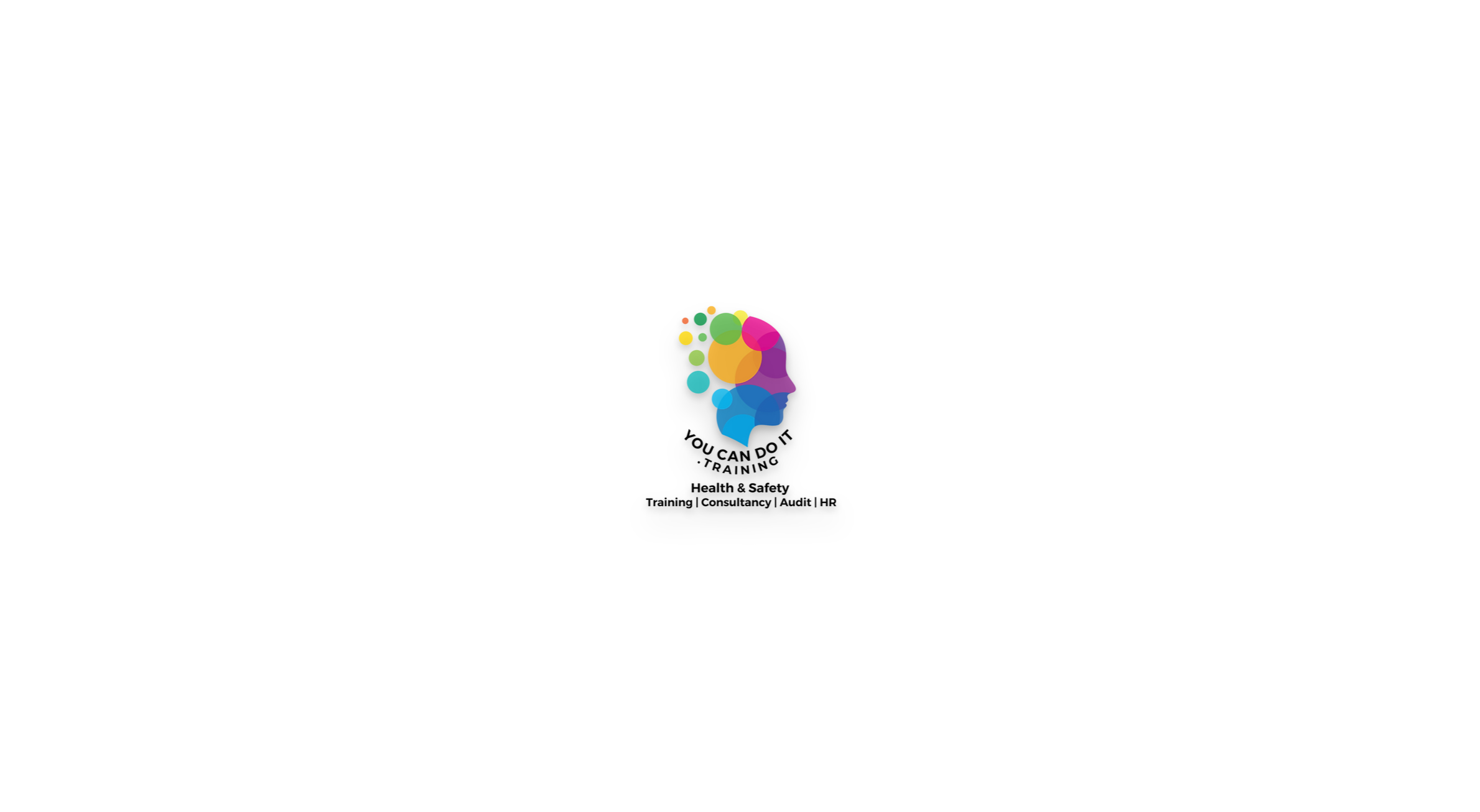- Professional Development
- Medicine & Nursing
- Arts & Crafts
- Health & Wellbeing
- Personal Development
80 Attachment courses
NPORS Telescopic Handler Suspended Loads (N138)
By Dynamic Training and Assessments Ltd
NPORS Telescopic Handler Suspended Loads (N138)

NPORS Excavator Micro (up to 1 Tonne) (N016)
By Dynamic Training and Assessments Ltd
NPORS Excavator Micro (up to 1 Tonne) (N016)

NPORS Suction Excavator (N021)
By Dynamic Training and Assessments Ltd
NPORS Suction Excavator (N021)

NPORS Reach Lift Truck (N003)
By Dynamic Training and Assessments Ltd
NPORS Reach Lift Truck (N003)

PORTRAITS, PET PORTRAITS AND COMMISSIONS
By Wyllie Fox Tuition
Commission an original, traditional and quirky Portrait in oils, acrylics or digital sketches

Using an excavator as a crane is a common practice in certain construction and lifting operations. Using the digger as a crane requires appropriate training and skills However, it’s important to note that excavators are primarily designed for digging and earthmoving, not lifting. Using an Excavator as a Crane involves some inherent risks, and it’s crucial to follow safety guidelines and manufacturer recommendations. To book the NPORS Excavator as a Crane training or test please contact us to schedule your Training Here are some general considerations and steps you might take when using an excavator as a crane: 1. Check Manufacturer Guidelines: Always consult the manufacturer’s guidelines and specifications for the specific excavator model you are using. Manufacturers provide load charts and other essential information to ensure safe operation. 2. Understand Load Capacities: Know the lifting capacities of your excavator at various boom lengths and angles. Exceeding these capacities can lead to instability and accidents. 3. Use Proper Attachments: If your excavator is equipped with a lifting attachment, make sure it is designed and rated for lifting operations. Using inappropriate attachments can compromise safety. 4. Stabilise the Excavator: Ensure that the excavator is on stable ground. Extend the outriggers or stabilisers to provide additional support and prevent tipping. 5. Inspect the Excavator: Regularly inspect the excavator for any signs of wear, damage, or malfunction. Pay particular attention to the boom, hydraulics, and other critical components. 6. Position the Excavator: Position the excavator in a way that allows for a stable lifting operation. Avoid working on slopes or uneven surfaces. 7. Rigging and Lifting Techniques: Use proper rigging techniques, and ensure that the load is properly secured. Lift the load smoothly and avoid sudden movements. 8. Maintain Clear Communication: Establish clear communication between the operator and any ground personnel involved in the lifting operation. Use hand signals or radios to coordinate movements. 9. Avoid Exceeding Reach Limits: Do not exceed the excavator’s reach limits. Lifting loads beyond the recommended reach can lead to instability. 10. Training and Certification: Ensure that operators are properly trained and certified for lifting operations. Holding the NPORS Excavator As A Crane bolt on is essential for lifting operations Operating an excavator as a crane requires specific skills and knowledge. 11. Weather Conditions: Consider weather conditions, especially wind speeds, as they can affect the stability of the excavator during lifting operations. Always prioritise safety when using equipment for tasks it wasn’t originally designed for. If the lifting requirements are frequent or extensive, it may be more appropriate to use a dedicated crane with the necessary capacity and features. Remember, safety is paramount in any construction or lifting operation. Frequently Asked Questions 1. What is Excavator As A Crane Training, and why is it necessary? Excavator As A Crane Training provides individuals with the skills and knowledge required to safely and effectively use excavators for lifting operations. Although excavators are primarily designed for digging and earthmoving, this training ensures operators can perform lifting tasks safely, minimizing risks and accidents on job sites. 2. Who should undergo Excavator As A Crane Training? This training is essential for anyone involved in using excavators for lifting operations, including machine operators, construction workers, and site supervisors. Proper training ensures that individuals understand equipment operation procedures, load capacities, and safety protocols. 3. What topics are covered in Excavator As A Crane Training programs? Training programs cover a range of topics, including: Manufacturer guidelines and load charts Understanding load capacities at various boom lengths and angles Proper use of lifting attachments Excavator stabilization techniques Rigging and lifting techniques Positioning and communication strategies Safety procedures and weather considerations Regular inspection and maintenance of equipment 4. Is Excavator As A Crane Training mandatory in certain industries? While not legally mandated in all areas, many employers in the construction and lifting industries require operators to undergo training as part of their occupational health and safety policies. Compliance with excavator as a crane training requirements helps prevent accidents and ensures regulatory compliance. 5. Where can I find reputable Excavator As A Crane Training courses? Reputable Excavator As A Crane Training Courses are offered by various institutions, including industry associations, equipment manufacturers, and specialized training providers like Vally Plant Training. It is important to choose a program that offers accredited certification and covers relevant industry standards and best practices.

Outlook - introduction (In-House)
By The In House Training Company
This one-day introduction workshop is intended for users who need to get to grips with the essentials of Microsoft Outlook. It will provide you with the basic skills you need to effectively start using Outlook to manage your emails, calendar, contacts, tasks and notes. This course will help participants: Send messages with added email options applied Quickly file messages away for safe keeping Manage messages and attachments Organise calendar meetings and check other people's schedules Respond to a meeting request Create a contacts list Manage daily tasks Use reading and folder panes Create and manage folders Use auto reply Use notes Utilise Outlook's printing functionality 1 Getting started Using the reading pane Using the folder pane Changing inbox views Managing the to-do bar 2 Emailing messages Replying to and forwarding messages Adding message options Attaching files to an email message Opening and saving attachments 3 Outlook folders Creating and managing folders Moving messages into folders Adding folders to favourites Using search folder Always moving messages in conversation Automatically move messages with rules 4 Managing messages Using instant search Finding messages by criteria Grouping and sorting messages Categorising messages Adding message follow up flags Filtering messages with the people pane 5 Using auto reply Replying to messages whilst you are away Managing auto reply settings Applying rules to auto reply 6 Outlook calendars Adding and editing appointments Adding calendar reminders Moving and copying appointments Creating all day events Recurring appointments Sharing your calendar Opening another user's calendar 7 Planning a meeting Arranging meetings Inviting attendees to meetings Responding to meeting invites 8 Outlook contacts Creating and editing a contact Saving emails as contacts Finding contacts Sending messages to contacts Creating contact groups 9 Adding tasks Creating and editing tasks Completing tasks Assigning a task to another user Responding to a task request 10 Notes Creating and editing tasks Emailing notes Sticking notes on your desktop 11 Printing Printing messages Printing calendars Printing contacts

Outlook - advanced (In-House)
By The In House Training Company
This one-day workshop is intended for participants who have a basic understanding of Outlook but who want to know how to use its advanced features to manage their email communications, calendar events, contact information and other communication tasks. This course will help participants: Gain confidence using Outlook and its advanced features Organise and prioritise email messages Archive messages for safe-keeping Use rules to process received or sent messages automatically Manage scheduled meetings with others Give others permission to view and manage their folders and items Use contacts and commands to find out more about a person or company Prioritise work-flow using tasks and assigning tasks to others 1 Email messages Combining multiple clicks with quick steps Following up flag options Saving multiple attachments Attaching a folder of files Recalling and replacing a message Categorising messages with conditional formatting 2 Message options Adding options to messages Marking a message as private Receiving quick responses with voting buttons Directing replies to specific users Delaying sent messages Inserting links in messages 3 Stay organised with rules Using rules to automate message flow Moving messages with rules Using the rules wizard Setting up rules with conditions Using rules that work whilst you are away 4 Message clean-up Using conversation clean-up Using mailbox clean-up Moving messages to the archive folder Archiving folder properties Auto-archiving properties 5 Managing calendars Creating calendar groups Sharing calendars with permissions Setting up working days and times Managing time zones Categorise appointments with conditional formatting Publishing a calendar 6 Schedule meetings Scheduling a meeting Managing meeting responses Proposing new meeting times Adding attendees to a meeting Viewing multiple appointments 7 Using contacts Merging contacts to letters Merging contacts to labels Mail merging contacts in Word Exporting contacts to Excel 8 Managing tasks Organising your workload with tasks Categorising tasks Assigning tasks to others Sending a task status report Allocating time for tasks Regenerating a new task Viewing your tasks in the calendar 9 Adding message items Adding calendars to messages Adding business cards to messages 10 Email accounts Adding multiple user accounts Adding account permissions

Outlook - Improving Efficiency
By Underscore Group
We use it everyday but there are so many additional tools to save you time and make your work in Outlook more efficient and less stressful. Course overview Duration: 4 hours People tend to think they know how to use Outlook however there are so many lesser known features that can make working in Outlook so much more efficient. Simply understanding the layouts, how to turn things on and off and customising the environment to your preferences can save time and frustration. You then have search features, things such as conversation clean up and quick steps that can help to tidy up and organise what you do. Objectives By the end of the course you will be able to: Customise Outlook to your preferences Manage email conversations Setup and use Quick Steps Create folders and organise information Setup rules Search for information Work effectively with calendars Content Customising the user interface Using the Navigation Pane and “To-do Bar” Setting folder pane options Adding favourites Peak preview Customising the quick access bar Setting reading pane and message preview Customizing email mail views Using the field chooser Email options Email conversations Conversation clean up Using Quick Steps Creating folders and organising information Setting email options Setting up rules Searching for information Using the Search bar Setting what to search for Setting where to search Searching for categories Adding more search options Working with calendars Setting what to view Using Schedule View Setting calendar options Weather bar Adding different time zones Adding meetings and appointments Setting up and using categories Opening other people’s calendars Setting calendar permissions Calendar groups Working with Tasks Lists Setting task options Adding and amending tasks Setting dates, deadlines and reminders Adding attachments to tasks Assigning tasks to others Flagging tasks Using and setting Quick Click Recurring tasks Flagging emails to appear on your task list Converting emails to tasks Converting tasks to calendar appointments

Search By Location
- Attachment Courses in London
- Attachment Courses in Birmingham
- Attachment Courses in Glasgow
- Attachment Courses in Liverpool
- Attachment Courses in Bristol
- Attachment Courses in Manchester
- Attachment Courses in Sheffield
- Attachment Courses in Leeds
- Attachment Courses in Edinburgh
- Attachment Courses in Leicester
- Attachment Courses in Coventry
- Attachment Courses in Bradford
- Attachment Courses in Cardiff
- Attachment Courses in Belfast
- Attachment Courses in Nottingham