- Professional Development
- Medicine & Nursing
- Arts & Crafts
- Health & Wellbeing
- Personal Development
817 Apps courses
Microsoft PowerPoint for Office 365 (Desktop or Online) - Part 1 ( v1.1)
By Nexus Human
Duration 1 Days 6 CPD hours This course is intended for This course is designed for students who wish to gain a foundational understanding of PowerPoint that is necessary to create and develop engaging multimedia presentations. Overview In this course, you will create and deliver an engaging PowerPoint presentation. You will: Identify the basic features and functions of PowerPoint. Develop a PowerPoint presentation. Perform text formatting. Add and arrange graphical elements. Modify graphical elements. Prepare to deliver your presentation. How do you grab and maintain an audience's focus when you're asked to present important information? By being clear, organized, and engaging. And, that is exactly what Microsoft© PowerPoint© can help you do.Today's audiences are tech savvy, accustomed to high-impact multimedia content, and stretched for time. By learning how to use the vast array of features and functionality contained within PowerPoint, you will gain the ability to organize your content, enhance it with high-impact visuals, and deliver it with a punch. In this course, you will use PowerPoint to begin creating engaging, dynamic multimedia presentations.Note: Most Office users perform the majority of their daily tasks using the desktop version of the Office software, so that is the focus of this training. The course material will also enable you to access and effectively utilize many web-based resources provided with your Microsoft 365 subscription. This includes brief coverage of key skills for using PowerPoint for the Web and OneDrive. Helpful notes throughout the material alert you to cases where the online version of the application may function differently from the primary, desktop version.This course may be a useful component in your preparation for the Microsoft PowerPoint (Microsoft 365 Apps and Office 2019): Exam MO-300 certification exam. Lesson 1: Getting Started with PowerPoint Topic A: Navigate the PowerPoint Environment Topic B: View and Navigate a Presentation Topic C: Create and Save a Basic Presentation Topic D: Navigate in PowerPoint for the Web Topic E: Use PowerPoint Help Lesson 2: Developing a PowerPoint Presentation Topic A: Create Presentations Topic B: Edit Text Topic C: Work with Slides Topic D: Design a Presentation Lesson 3: Formatting Text Topic A: Format Characters Topic B: Format Paragraphs Lesson 4: Adding and Arranging Graphical Elements Topic A: Insert Images Topic B: Insert Shapes Topic C: Create SmartArt Topic D: Insert Stock Media, Icons, and 3D Models Topic E: Size, Group, and Arrange Objects Lesson 5: Modifying Graphical Elements Topic A: Format Images Topic B: Format Shapes Topic C: Customize SmartArt Topic D: Format Icons Topic E: Format 3D Models Topic F: Animate Objects Lesson 6: Preparing to Deliver Your Presentation Topic A: Review Your Presentation Topic B: Apply Transitions Topic C: Print or Export a Presentation Topic D: Deliver Your Presentation Additional course details: Nexus Humans Microsoft PowerPoint for Office 365 (Desktop or Online) - Part 1 ( v1.1) training program is a workshop that presents an invigorating mix of sessions, lessons, and masterclasses meticulously crafted to propel your learning expedition forward. This immersive bootcamp-style experience boasts interactive lectures, hands-on labs, and collaborative hackathons, all strategically designed to fortify fundamental concepts. Guided by seasoned coaches, each session offers priceless insights and practical skills crucial for honing your expertise. Whether you're stepping into the realm of professional skills or a seasoned professional, this comprehensive course ensures you're equipped with the knowledge and prowess necessary for success. While we feel this is the best course for the Microsoft PowerPoint for Office 365 (Desktop or Online) - Part 1 ( v1.1) course and one of our Top 10 we encourage you to read the course outline to make sure it is the right content for you. Additionally, private sessions, closed classes or dedicated events are available both live online and at our training centres in Dublin and London, as well as at your offices anywhere in the UK, Ireland or across EMEA.

Recommender Systems Complete Course Beginner to Advanced
By Packt
This comprehensive course will guide you to use the power of Python to evaluate recommender system datasets based on user ratings, user choices, music genres, categories of movies, and their years of release with a practical approach to build content-based and collaborative filtering techniques for recommender systems with hands-on experience.
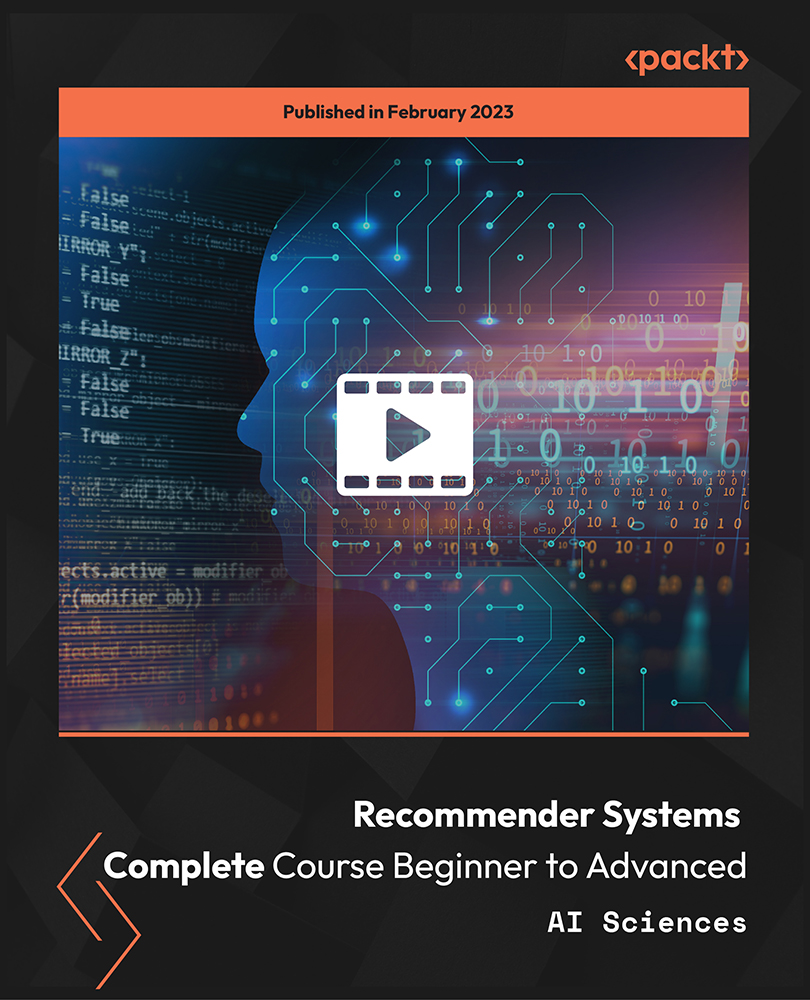
Modern Web Design - Wireframes to Style Guide
By iStudy UK
Learn to create the responsive website with the Modern Web Design - Wireframes to Style Guide course. To make a website responsive is the first work nowadays because of the number of mobile and tab users. Older website owners are now starting to recreate their website or make it responsive. In this course, you will master the skills for creating the responsive website using Balsamiq Mockups, Photoshop, Zeplin and Invision App. The course teaches you how to design for the developers. The system of building Prototypes for showing website flows and interactions, designing Wireframes using Balsamiq Mockups, design and develop a coded Style Guide for Developers, creating Online Style Guide using Zeplin, creating grid system for different screens e.g. PC, Tablet or Smart Phones will be discussed in the course, Upon completion, you will be able to design and develop responsive websites. What Will I Learn? Learn the professional process of a Responsive Web Design Project Know the Questions to get project details from Clients What should a Design Brief have? Learn all about building and using Mood Boards in your projects Understand the IDEATION process (early Sketching) Design and Develop Grid system for different screens e.g PC, Tablet or Smart Phones Design Wireframes using Balsamiq Mockups How to set up Grids and Guides for Responsive Web Design Learn the developers' mind 'How Developers code your design ' How to design and develop a coded Style Guide for Developers Build Prototypes to show website flows and interactions Create Online Style Guide using Zeplin How to Design for Developers Understand design frameworks like Atomic Design or Content first approach Learn tools like Zeplin, Balsamiq Mockups and Invision App Requirements Good knowledge of Adobe Photoshop CC Modern Web Design - Wireframes to Style Guide 0.2 what we will cover in this course 00:03:00 1.1 skills-and-apps-you-need-to-take-this-courseautogenerated 00:02:00 1.2. Photoshop extensions We Need 00:07:00 2.1.how To Organize A Design Project 00:05:00 2.2 client's Sketches 00:04:00 2.2 naming psd layers and groups 00:05:00 2.3.naming Conventions To Help Developers 00:03:00 3.1.design Briefs 00:10:00 3.3 getting More Info On Project 00:05:00 3.4.content_template for gathering information 00:03:00 4.1.moodboards 00:06:00 4.2.ideation Phase 00:05:00 4.3.introduction To Balsamiq 00:10:00 4.4desining Wireframes Part 1 00:08:00 4.5.desining Wireframes Part 2 00:14:00 4.6.atomic Design 00:08:00 4.7.8pt Grid 00:09:00 5.1.typeface And Color Combinations 00:04:00 5.2.ui Style Guides 00:07:00 5.3.examples Of Ui Style Guides 00:03:00 5.4.how I Created My Style Guide 00:07:00 5.5.styleguide-typescale Explained 00:03:00 5.6.Styleguide-assignment 00:01:00 6.1.online tools for grid calcuations 00:13:00 6.2.planning your grid 00:05:00 6.3.whitespace-plan 00:06:00 6.4.setting Up Artboard For Desktop Design 00:07:00 6.5.designing Header And Hero Part 1 00:12:00 6.6 designing Header And Hero Part 2 00:09:00 6.7.designing Steps Area Part 1 00:10:00 6.8.designing Step Area Part 2 00:09:00 6.9.userreviews Area Design 00:09:00 6.10.adjusting White Space And Vertical Rhythem 00:06:00 6.11.desining Team Part1 00:11:00 6.12.desining Team Part2 00:07:00 6.13.footer Design Part1 00:08:00 6.14.footer Design Part2 00:11:00 7.1.Responsive Design Considerations Part 1 00:07:00 7.2.Responsive Design Considerations Part 2 00:06:00 7.3.Establishing Grid For Tablets 00:07:00 7.4.Header Area For Tablet View 00:11:00 7.5.Section how it work - steps 00:10:00 7.6.Section team Tablet View 00:09:00 7.7 footer Design 00:09:00 8.1.mobile Artboard And Grids 00:04:00 8.2.header Mobile View 00:11:00 8.3.steps Section-mobile 00:09:00 8.4.section 2 Team Members For Mobile 00:09:00 8.5.footer And Final Adjustments 00:08:00 9.1.what Developes Needs To Know 00:05:00 9.2.Red Line Document with Ink 1 00:10:00 9.3.Red Line Document with Ink 2 00:06:00 9.4.which layer styles you can use photoshop 00:08:00 9.5.installing Using Zeplin 00:10:00 9.6.style Guides With Zeplin 00:14:00 9.7.tools-zeplin-avocode-1 00:04:00 9.8.avocode And Sympli 00:06:00 10.1. What Are Prototypes 00:04:00 10.2.getting Familiar With Invision App For Prototyping 00:07:00 10.3.creating First Prototype With Invision App 00:06:00 11.1 using iconmoon app to create custom icon fonts set 00:08:00 11.2 Using SVG in Web design 00:11:00 Mock Exam Final Exam

Description Do you want to know how to be an expert in creating forms and gathering data? Are you looking for the easiest method regarding MS InfoPath? You may look at the MS InfoPath 2013: Working With InfoPath 2013 in SharePoint course. This course may assist you to get an approximate idea about this field. The MS InfoPath 2013: Working With InfoPath 2013 in SharePoint course incorporates some basic ideas regarding the use of MS InfoPath. It enables to know you how to make forms and collect data by using Infopath within SharePoint. It also teaches you how to edit, create, and publish a form along with a strong command of associated properties. It gives you a proper direction to use Infopath forms by utilizing WebParts. After the end of the course, you will be an expert on some advanced functions of InfoPath that enables you to modify data source and work with it vivid sections. Assessment: This course does not involve any MCQ test. Students need to answer assignment questions to complete the course, the answers will be in the form of written work in pdf or word. Students can write the answers in their own time. Once the answers are submitted, the instructor will check and assess the work. Certification: After completing and passing the course successfully, you will be able to obtain an Accredited Certificate of Achievement. Certificates can be obtained either in hard copy at a cost of £39 or in PDF format at a cost of £24. Who is this Course for? MS InfoPath 2013: Working With InfoPath 2013 in SharePoint is certified by CPD Qualifications Standards and CiQ. This makes it perfect for anyone trying to learn potential professional skills. As there is no experience and qualification required for this course, it is available for all students from any academic background. Requirements Our MS InfoPath 2013: Working With InfoPath 2013 in SharePoint is fully compatible with any kind of device. Whether you are using Windows computer, Mac, smartphones or tablets, you will get the same experience while learning. Besides that, you will be able to access the course with any kind of internet connection from anywhere at any time without any kind of limitation. Career Path After completing this course you will be able to build up accurate knowledge and skills with proper confidence to enrich yourself and brighten up your career in the relevant job market. Introduction Introduction FREE 00:01:00 SharePoint and InfoPath Using InfoPath with SharePoint 00:04:00 Exploring the InfoPath Interface 00:03:00 Creating a Form from an Existing List 00:03:00 Creating a new List and Form within InfoPath 00:04:00 Creating a Form in InfoPath Using SharePoint Designer 00:02:00 Editing a Form 00:02:00 Publishing a Form 00:02:00 Restoring the Default SharePoint Form 00:03:00 Working with List Forms Components of the InfoPath Form 00:03:00 Formatting Text in the Form 00:03:00 Spellcheck Your Form 00:02:00 Inserting or Deleting a Table 00:02:00 Formatting a Table 00:03:00 Add or Remove Rows and Columns 00:02:00 Merging and Splitting Cells 00:04:00 Adding or Removing a Field 00:03:00 Resizing and Formatting a Field 00:03:00 Changing Field Controls 00:05:00 Inserting a Section 00:03:00 Inserting a Picture 00:02:00 Inserting a Button 00:05:00 Inserting a Calculated Value 00:04:00 Setting Default Field Values 00:05:00 Creating a Validation Rule 00:04:00 Creating a Formatting Rule 00:04:00 Creating an Action Rule 00:05:00 Modifying or Deleting a Rule 00:02:00 Setting the Form Load Rules 00:03:00 Advanced InfoPath Features Exploring the Fields Pane 00:02:00 Creating a Data Source 00:05:00 Modifying and Deleting a Data Source 00:02:00 Creating a View 00:03:00 Configuring View Settings 00:03:00 Creating Cascading Columns 00:06:00 Understanding Repeating Sections and Tables 00:03:00 Creating a Repeating Section 00:04:00 Using Repeating Tables to Add Multiple Items to a List 00:08:00 Using Repeating Sections to Show Existings Records 00:07:00 Hiding a Form Section Based on Field Values 00:05:00 InfoPath Forms Within SharePoint Using the InfoPath Form WebPart on a SP Page 00:04:00 Using Form Views for Different Groups 00:06:00 InfoPath Form WebPart and WebPart Filters 00:08:00 Conclusion Course Recap 00:01:00 Certificate and Transcript Order Your Certificates and Transcripts 00:00:00

iBeacons are not just about transforming retail, in fact, they are much more than that. The Mobile Application Development: iBeacon course is designed to minimise your quest regarding iBeacons and enables you to discover and respond to beacons and helps in creating your personalised beacon-based apps. This comprehensive course provides step by step demonstration of how to include iBeacons into a mobile app to trigger a user's phone to view product information, deliver coupons, or help in finding your way. You will also learn how to program iBeacon discovery, monitoring, triggers, and notifications with Swift, and provides a broad overview of wireless concepts, deployment plans, and practical examples of using iBeacon. Who is this course for? Mobile Application Development: iBeacon is suitable for anyone who wants to gain extensive knowledge, potential experience, and professional skills in the related field. This course is CPD accredited so you don't have to worry about the quality. Requirements Our Mobile Application Development: iBeacon is open to all from all academic backgrounds and there is no specific requirements to attend this course. It is compatible and accessible from any device including Windows, Mac, Android, iOS, Tablets etc. CPD Certificate from Course Gate At the successful completion of the course, you can obtain your CPD certificate from us. You can order the PDF certificate for £9 and the hard copy for £15. Also, you can order both PDF and hardcopy certificates for £22. Career path This course opens a new door for you to enter the relevant job market and also gives you the opportunity to acquire extensive knowledge along with required skills to become successful. You will be able to add our qualification to your CV/resume which will help you to stand out in the competitive job industry. Course Curriculum Introduction to iBeacons How iBeacons Work FREE 00:04:00 A simple Demo 00:01:00 Creating a Virtual Beacon With Estimote 00:02:00 Building Your Own App Setting up the Design Environment 00:12:00 Using the designer to add iBeacons 00:12:00 Testing your App 00:04:00 Using the Viewer to Test Your App 00:01:00 Using iBeacons to Open External Web Pages and Videos 00:02:00 Advanced Editing Creating a wish listshopping cart 00:12:00 Triggering Facebook and Twitter Sharing with an iBeacon 00:07:00 Adding a Bar Code and QR Code Reader 00:03:00 Adding Mapping Functonality with Google Maps 00:07:00 Customizing the App - Beacon Messages, Icons and Splash pages 00:14:00 Custom iBeacon Triggered Sounds 00:05:00 Eddystone - The New Beacon Protocal by Google Eddystone Introduction 00:03:00 Certificate and Transcript Order Your Certificates or Transcripts 00:00:00
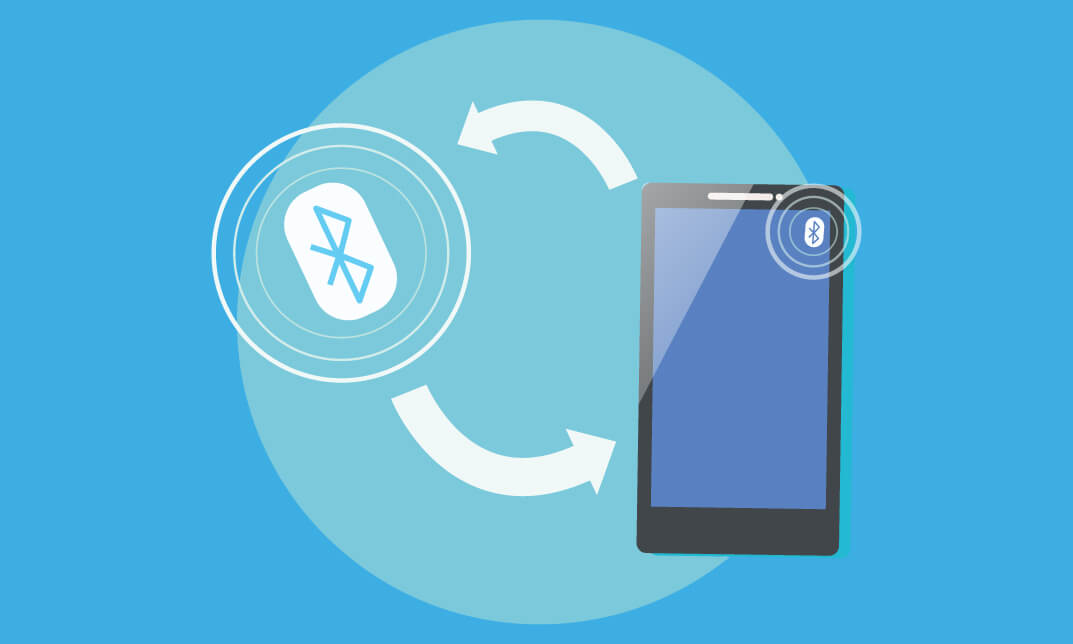
IT Security: Cyber Security & CompTIA Network+ (AWS, Cisco ASA Firewall) - CPD Certified
4.8(9)By Skill Up
5 STAR Rated | CPD Certified Diploma | 22-in-1 Premium Bundle | 22 Free PDF+ Transcript Certificate | Lifetime Access

55242 Microsoft Dynamics 365 Customization and Configuration
By Nexus Human
Duration 3 Days 18 CPD hours This course is intended for This course is intended for Information workers, IT Professionals and Developers. Students should have an existing working knowledge of either Microsoft Dynamics 365 or Microsoft Dynamics CRM. Overview Understand the features and tools that exist in Microsoft Dynamics 365 for Customizers Be aware of integrating complimenting Microsoft products such as SharePoint, Skpe for Business and Exchange Undertake and carry out the initial setup and configuration required in a Microsoft Dynamics 365 deployment Design and configure a comprehensive Security model using the inbuilt tools in Microsoft Dynamics 365 Customize the Dynamics 365 schema by creating custom Entities, Fields and Relationships Design custom Information Forms, Quick View Forms, Quick Create Forms and System Views Create System Charts, Dashboards and Interactive Experience Dashboards Create and manage Business Rules using the Business Rule Designer Plan, design and implement best practice Workflow, Business Process Flows and Custom Actions Be able to apply best practice methodology using Unmanaged and Managed Solutions to deploy Microsoft Dynamics 365 customizations and patches This course provides students with a detailed hands-on experience of setting up, customizing, configuring and maintaining the CRM components of Microsoft Dynamics 365. Attendees of this course will gain an in-depth understanding of the Dynamics 365 security model, learn how to customize the Dynamics 365 framework, create and maintain powerful workflows and business process flows and use solutions to package and deploy customizations across multiple Dynamics 365 environments. The course applies to both Business and Enterprise Editions of Dynamics 365 as well as Online and On-premise deployments. Introduction Getting familiar with the versions of Microsoft Dynamics CRM\365 Get acquainted with the Dynamics 365 framework Review the Dynamics 365 interfaces, devices and apps Understand the tools for Dynamics 365 customizers A brief overview of Solutions Understand the differences between Dynamics 365 organisations and environments Review further reading and resources Set up the lab environment - Acme Enterprises Event Management Solution Initial Setup and Configuration An introduction to Dynamics 365 online setup An introduction to Dynamics 365 on premise setup Review the System Settings area Understand how to configure Auto Save Settings Understand how to configure Format Settings Understand how to configure Email Settings Understand how to configure Skype Integration Understand how to configure SharePoint Integration Security Design and configure Business Units Configure Security Roles Manage Users and Teams Implement Access Teams Configure Hierarchy Security Creating and Managing Entities Introduction to the Dynamics 365 schema Review the different Entity Types Create new Custom Entities Managing Entity Ownership Managing Entity Properties Custom Entity Security Review Entities and Solutions Customizing Fields Introduction to Field Customization Understand the different Field Types Review Field Formats Create a new Field Review Fields and Solutions Implement a Calculated Field Configure Field Level Security Customizing Relationships and Mappings Introduction to Relationships Review the different Relationship Types Create a Relationship Review Relationships and Solutions Understand Relationship Behavior Implement a Hierarchy Relationship Configure Field Mappings Customizing Forms, Views and Visualizations The process to create a new Form Review the different Form types Using the Form Designer Customizing the Main, Quick View and Quick Create Forms Configure Form Security Review the different View types Customizing System Views Customizing System Charts and Dashboards Workflows, Business Process Flows and Custom Actions Introduction to Processes Workflow Business Process Flows Custom Actions Solution Management An introduction to Solution Management How to add and administer components in a Solution The differences between unmanaged and managed Solutions How to export and import a Solution How to set Managed Properties for a Solution What happens when you delete a Solution How to Clone a Solution Patch How to Clone a Solution

Windows 10 End User
By iStudy UK
The focus of this Windows 10 End User course is to introduce you to the Microsoft Windows 10 operating system and explain the basics of navigating the new Windows 10 operating system for becoming more productive and efficient. You'll know how to log in and learn essential functionality and review new functionality and features in Windows 10, following with review file management and customisation with File Explorer, customise and personalise desktop and other areas of the Windows 10 operating setting. You'll also learn to work with applications and programs including installing, updating, and troubleshooting, and get accustomed with Cortana, learn to use the new Maps, Mail, People, Calendar, and Weather features. Furthermore, you'll learn more about Microsoft Edge, its functionality and new features. What you'll learn Get started by logging in and navigating the Windows 10 environment. Personalize the interface and customize settings. Manage files and folders, and learn about OneDrive. Become familiar with Edge, Microsoft's newest browser, and explore the features. Learn to use Cortana, Maps, Photos, Mail, People, Calendar and Weather. Learn to install applications, set defaults, and manage updating and troubleshooting settings. Requirements Basic familiarity with computers and navigating the Internet. Who this course is for: Students who want to become familiar with the new Windows 10 environment. Introduction Intro- No Animation FREE 00:01:00 Getting Started in Windows 10 Logging In 00:02:00 The Startup Screen 00:04:00 Exploring the Desktop 00:02:00 General Navigation 00:04:00 Introducing the Action Center and Control Panel 00:02:00 Tablet Mode 00:03:00 Launching Applications 00:03:00 Interacting with Windows 00:06:00 Quitting Applications 00:04:00 Pinning Applications 00:03:00 Customizing the Start Menu 00:03:00 Customizing the Task Bar 00:02:00 Multitasking to Switch Between Multiple Applications 00:03:00 Managing several deskstops Using Task View 00:03:00 Using Cortana 00:03:00 Cortana Setup 00:03:00 File Management Overview of the drive and folder structure 00:04:00 Using Navigation Pane, Details Pane, Preview Pane 00:04:00 Menus and Ribbons 00:03:00 Viewing and Editing File Properties_Revised 00:04:00 Creating Files 00:06:00 Selecting, Moving, and Copying Files_Revised 00:06:00 Renaming Files and Folders 00:03:00 Deleting and Restoring from the Recycle Bin 00:05:00 Create and use shortcuts_Revised 00:05:00 Zip and Unzip 00:07:00 Changing the Sort and Group by 00:06:00 Add Columns to the Explorer View 00:04:00 Creating and Using a Library 00:07:00 Adding Files to a Library 00:09:00 Pin Frequent Places Customizing File Explorer 00:04:00 Configuring Files and Explore Options 00:03:00 Logging In or Setting Up OneDrive 00:02:00 Storing and acessing files on OneDrive 00:03:00 Sharing Files Through OneDrive 00:05:00 Syncing Files on OneDrive 00:03:00 Using Edge Browsing the Web 00:02:00 Customize Top Sites 00:02:00 Using Tabs 00:03:00 Organize Favorites with Folders 00:02:00 Using the Reading List and Reading View 00:03:00 Using Saving Sharing Web Notes 00:04:00 Downloading Files 00:02:00 Viewing and Clearing History 00:02:00 Using Windows Apps Maps- Search Get Directions Choose View 00:04:00 Maps- Search Tips and Favorites 00:04:00 Maps- More Search Tips and Map Settings 00:03:00 Photos - Browsing_REVISED 00:05:00 Photos - Using Editing Tools_REVISED 00:04:00 Mail- Add Accounts 00:05:00 Mail- Personalizing and Configuring 00:04:00 Mail Send a Message 00:04:00 People Search Link and Share Contacts 00:04:00 People Search Link and Share Contacts 00:04:00 Calendar Configuring and Viewing 00:04:00 Calendar Changing Views Creating and Editing Events 00:07:00 Weather Add Favorite Locations and Viewing the Weather 00:04:00 Weather- Viewing Historical Data nad Weather Maps 00:03:00 Customizing Windows 10 Managing Accounts and Sign In Options 00:03:00 Background Settings 00:04:00 Lock Screen 00:02:00 Change Windows Themes 00:02:00 Personalize Start 00:04:00 Change Screen Resolution 00:02:00 Adjust Audio Settings 00:02:00 Manage Sleep and Screen Saver 00:04:00 Change Default Storage Locations 00:02:00 Managing Devices 00:03:00 Change Type Settings 00:01:00 Adjust Mouse and Touchpad Settings 00:03:00 Adjust Autoplay Settings 00:02:00 Installing, Updating, and Troubleshooting Installing Applications from the Windows Store 00:03:00 Installing Applications From the Web 00:03:00 Setting Application Defaults 00:03:00 Setting App Privacy and Permissions 00:02:00 Uninstalling Applications 00:01:00 Configure Windows Defender and Windows Updates 00:02:00 Access Task Manage 00:02:00 Accessing the Action Center to View Messages 00:02:00 Backing Up and Restoring Files and Using Recover to Reset Your PC 00:07:00 Conclusion Course Recap 00:01:00

Register on the iPhone Filmmaking today and build the experience, skills and knowledge you need to enhance your professional development and work towards your dream job. Study this course through online learning and take the first steps towards a long-term career. The course consists of a number of easy to digest, in-depth modules, designed to provide you with a detailed, expert level of knowledge. Learn through a mixture of instructional video lessons and online study materials. Receive online tutor support as you study the course, to ensure you are supported every step of the way. Get an e-certificate as proof of your course completion. The iPhone Filmmaking is incredibly great value and allows you to study at your own pace. Access the course modules from any internet-enabled device, including computers, tablet, and smartphones. The course is designed to increase your employability and equip you with everything you need to be a success. Enrol on the now and start learning instantly! What You Get With The iPhone Filmmaking Receive a e-certificate upon successful completion of the course Get taught by experienced, professional instructors Study at a time and pace that suits your learning style Get instant feedback on assessments 24/7 help and advice via email or live chat Get full tutor support on weekdays (Monday to Friday) Course Design The course is delivered through our online learning platform, accessible through any internet-connected device. There are no formal deadlines or teaching schedules, meaning you are free to study the course at your own pace. You are taught through a combination of Video lessons Online study materials Certification Upon successful completion of the course, you will be able to obtain your course completion e-certificate free of cost. Print copy by post is also available at an additional cost of £9.99 and PDF Certificate at £4.99. Who Is This Course For: The course is ideal for those who already work in this sector or are an aspiring professional. This course is designed to enhance your expertise and boost your CV. Learn key skills and gain a professional qualification to prove your newly-acquired knowledge. Requirements: The online training is open to all students and has no formal entry requirements. To study the iPhone Filmmaking, all your need is a passion for learning, a good understanding of English, numeracy, and IT skills. You must also be over the age of 16. Course Content Unit 01: Introduction Module 01: Introduction 00:01:00 Unit 02: Filming on a phone Native vs Paid apps. Module 01: Native iPhone camera app 00:03:00 Module 02: Moment camera app 00:07:00 Unit 03: Filmmaking terms Module 01: Portrait vs Landscape 00:01:00 Module 02: Frame size 00:02:00 Module 03: ISO Shutter Speed Aperture 00:02:00 Module 04: Rule of thirds 00:02:00 Module 05: My Kit 00:04:00 Unit 04: Shots - basic Module 01: Shot construction 00:02:00 Module 02: 360 Filming 00:01:00 Module 03: Slow Motion 00:01:00 Unit 05: Shots - advanced Module 01: Cinematic Filmmaking Part 1 00:02:00 Module 02: Cinematic Filmmaking Part 2 00:01:00 Module 03: Creative Transitions part 1 00:01:00 Module 04: Creative Transitions part 2 00:02:00 Module 05: Review Video 00:01:00 Module 06: Transitions 00:02:00 Unit 06: Planning your film Module 01: Film planning 00:02:00 Unit 07: Lighting and Audio Module 01: Three point lighting 00:01:00 Module 02: Back Lighting 00:01:00 Module 03: More lighting explained 00:02:00 Module 04: Recording Audio 00:02:00 Module 05: Sound revisited 00:04:00 Unit 08: Editing Module 01: Editing Log footage 00:03:00 Module 02: Green screen in iMovie 00:02:00 Module 03: Editing on iMovie iPad 00:19:00 Module 04: Editing on iMovie iPhone 00:02:00 Module 05: Editing in Adobe Premier Rush 00:08:00 Unit 09: Bonus - Shot on iPhone Module 01: A mental health awareness film shot on iPhone 00:01:00 Module 02: A short film shot and edited on an iPhone 00:02:00 Frequently Asked Questions Are there any prerequisites for taking the course? There are no specific prerequisites for this course, nor are there any formal entry requirements. All you need is an internet connection, a good understanding of English and a passion for learning for this course. Can I access the course at any time, or is there a set schedule? You have the flexibility to access the course at any time that suits your schedule. Our courses are self-paced, allowing you to study at your own pace and convenience. How long will I have access to the course? For this course, you will have access to the course materials for 1 year only. This means you can review the content as often as you like within the year, even after you've completed the course. However, if you buy Lifetime Access for the course, you will be able to access the course for a lifetime. Is there a certificate of completion provided after completing the course? Yes, upon successfully completing the course, you will receive a certificate of completion. This certificate can be a valuable addition to your professional portfolio and can be shared on your various social networks. Can I switch courses or get a refund if I'm not satisfied with the course? We want you to have a positive learning experience. If you're not satisfied with the course, you can request a course transfer or refund within 14 days of the initial purchase. How do I track my progress in the course? Our platform provides tracking tools and progress indicators for each course. You can monitor your progress, completed lessons, and assessments through your learner dashboard for the course. What if I have technical issues or difficulties with the course? If you encounter technical issues or content-related difficulties with the course, our support team is available to assist you. You can reach out to them for prompt resolution.

MongoDB Tutorial for Beginners (2022)
By Packt
Master MongoDB, an open-source document database and leading NoSQL database that provides high performance, high availability, and automatic scaling. This course covers the MongoDB Community version for beginners and provides over 50 live-running queries, including creating new databases and tables.
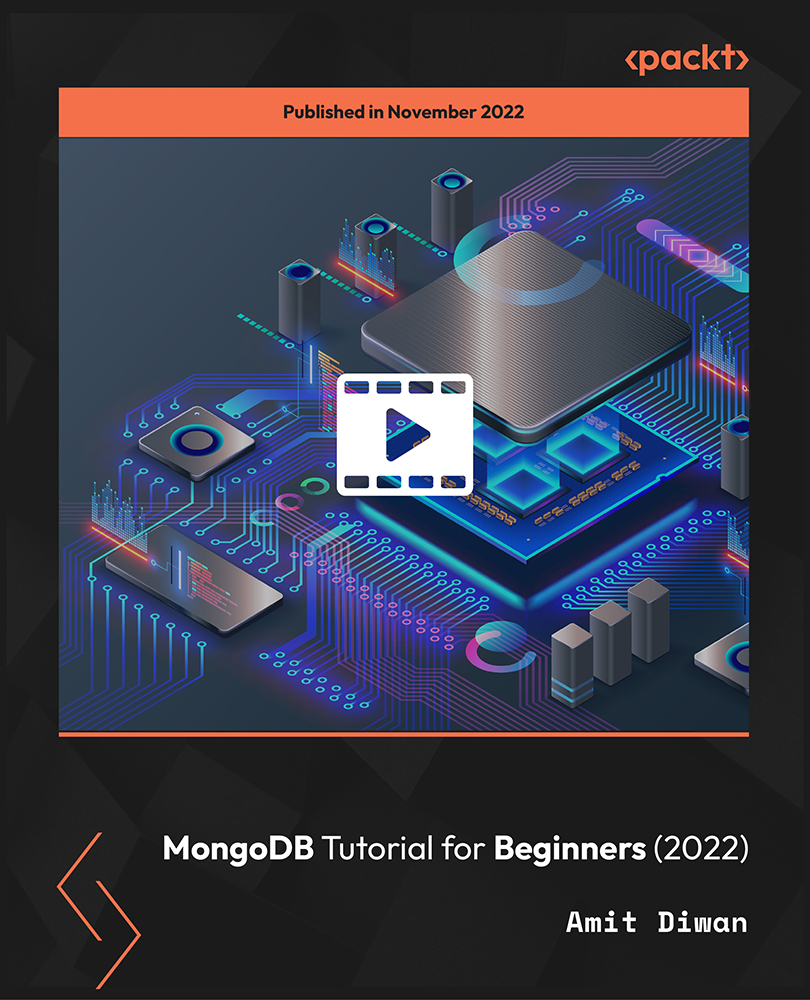
Search By Location
- Apps Courses in London
- Apps Courses in Birmingham
- Apps Courses in Glasgow
- Apps Courses in Liverpool
- Apps Courses in Bristol
- Apps Courses in Manchester
- Apps Courses in Sheffield
- Apps Courses in Leeds
- Apps Courses in Edinburgh
- Apps Courses in Leicester
- Apps Courses in Coventry
- Apps Courses in Bradford
- Apps Courses in Cardiff
- Apps Courses in Belfast
- Apps Courses in Nottingham