- Professional Development
- Medicine & Nursing
- Arts & Crafts
- Health & Wellbeing
- Personal Development
Design 2D Game Characters With Inkscape
By IOMH - Institute of Mental Health
Overview This Design 2D Game Characters With Inkscape course will unlock your full potential and will show you how to excel in a career in Design 2D Game Characters With Inkscape. So upskill now and reach your full potential. Everything you need to get started in Design 2D Game Characters With Inkscape is available in this course. Learning and progressing are the hallmarks of personal development. This Design 2D Game Characters With Inkscape will quickly teach you the must-have skills needed to start in the relevant industry. In This Design 2D Game Characters With Inkscape Course, You Will: Learn strategies to boost your workplace efficiency. Hone your Design 2D Game Characters With Inkscape skills to help you advance your career. Acquire a comprehensive understanding of various Design 2D Game Characters With Inkscape topics and tips from industry experts. Learn in-demand Design 2D Game Characters With Inkscape skills that are in high demand among UK employers, which will help you to kickstart your career. This Design 2D Game Characters With Inkscape course covers everything you must know to stand against the tough competition in the Design 2D Game Characters With Inkscape field. The future is truly yours to seize with this Design 2D Game Characters With Inkscape. Enrol today and complete the course to achieve a Design 2D Game Characters With Inkscape certificate that can change your professional career forever. Additional Perks of Buying a Course From Institute of Mental Health Study online - whenever and wherever you want. One-to-one support from a dedicated tutor throughout your course. Certificate immediately upon course completion 100% Money back guarantee Exclusive discounts on your next course purchase from Institute of Mental Health Enrolling in the Design 2D Game Characters With Inkscape course can assist you in getting into your desired career quicker than you ever imagined. So without further ado, start now. Process of Evaluation After studying the Design 2D Game Characters With Inkscape course, your skills and knowledge will be tested with a MCQ exam or assignment. You must get a score of 60% to pass the test and get your certificate. Certificate of Achievement Upon successfully completing the Design 2D Game Characters With Inkscape course, you will get your CPD accredited digital certificate immediately. And you can also claim the hardcopy certificate completely free of charge. All you have to do is pay a shipping charge of just £3.99. Who Is This Course for? This Design 2D Game Characters With Inkscape is suitable for anyone aspiring to start a career in Design 2D Game Characters With Inkscape; even if you are new to this and have no prior knowledge on Design 2D Game Characters With Inkscape, this course is going to be very easy for you to understand. And if you are already working in the Design 2D Game Characters With Inkscape field, this course will be a great source of knowledge for you to improve your existing skills and take them to the next level. Taking this Design 2D Game Characters With Inkscape course is a win-win for you in all aspects. This course has been developed with maximum flexibility and accessibility, making it ideal for people who don't have the time to devote to traditional education. Requirements This Design 2D Game Characters With Inkscape course has no prerequisite. You don't need any educational qualification or experience to enrol in the Design 2D Game Characters With Inkscape course. Do note: you must be at least 16 years old to enrol. Any internet-connected device, such as a computer, tablet, or smartphone, can access this online Design 2D Game Characters With Inkscape course. Moreover, this course allows you to learn at your own pace while developing transferable and marketable skills. Course Curriculum Introduction and warming up! Introduction 00:02:00 Warming up create a sword and a shield 00:07:00 The theory of character design What makes a good character 00:06:00 My proven character design process 00:05:00 Get inspired! 00:05:00 The importance of sketching 00:03:00 Color theory in character design 00:07:00 Character proportion basics 00:05:00 Game character animation in Inkscape Robot character blueprint 00:12:00 Animation in Inkscape - Part 1. 00:07:00 Animation in Inkscape - Part 2. 00:10:00 Design characters in Inscape Ninja character blueprint 00:16:00 Skeleton warrior character blueprint 00:12:00 RPG warrior character blueprint - Part 1. 00:13:00 RPG warrior character blueprint - Part 2. 00:13:00 RPG warrior character blueprint - Part 3. 00:17:00 Additional tips and tricks about character design Modular character 00:05:00

The Comprehensive Android Developer Bootcamp
By Packt
Learn new Android APIs such as RoomDatabase, ML Kit for face recognition, Cloud Firestore, Firebase, Maps, and the Android Studio IDE (integrated development environment)
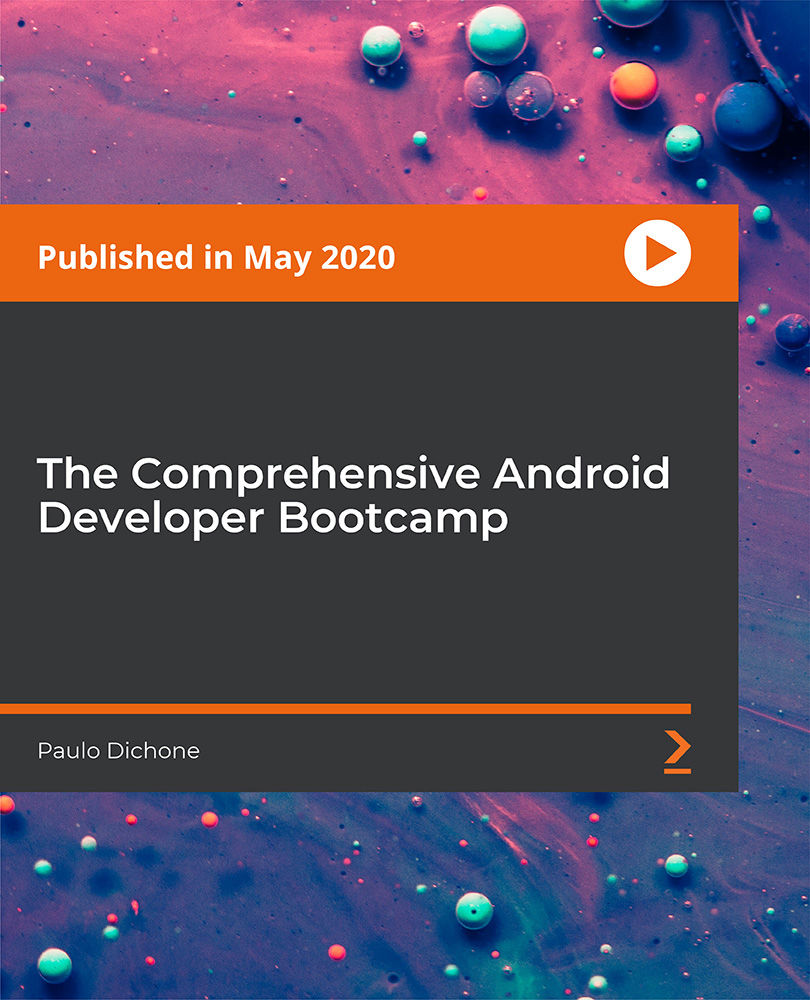
Learn Cinema 4D: Create an Abstract Background
By Course Cloud
Course Overview Learn how to create low poly characters in Cinema 4D and gain in-demand industry skills. The Learn Cinema 4D: Create an Abstract Background course is a complete walk through masterclass for beginners, starting with familiarising you with the basic tools. Through video training tutorials and instructor-led guidance, it will take you through the necessary steps to create a low poly wolf character in Cinema 4D in just a few hours. From how to create basic materials and colours for your models and backgrounds, to rendering 3D scenes, you will gain the expertise required to work in a wide range of creative industries. This course is open to anyone looking to develop professional modeling, rendering and animation skills, and there are no specific entry requirements for enrolment. This best selling Learn Cinema 4D: Create an Abstract Background has been developed by industry professionals and has already been completed by hundreds of satisfied students. This in-depth Learn Cinema 4D: Create an Abstract Background is suitable for anyone who wants to build their professional skill set and improve their expert knowledge. The Learn Cinema 4D: Create an Abstract Background is CPD-accredited, so you can be confident you're completing a quality training course will boost your CV and enhance your career potential. The Learn Cinema 4D: Create an Abstract Background is made up of several information-packed modules which break down each topic into bite-sized chunks to ensure you understand and retain everything you learn. After successfully completing the Learn Cinema 4D: Create an Abstract Background, you will be awarded a certificate of completion as proof of your new skills. If you are looking to pursue a new career and want to build your professional skills to excel in your chosen field, the certificate of completion from the Learn Cinema 4D: Create an Abstract Background will help you stand out from the crowd. You can also validate your certification on our website. We know that you are busy and that time is precious, so we have designed the Learn Cinema 4D: Create an Abstract Background to be completed at your own pace, whether that's part-time or full-time. Get full course access upon registration and access the course materials from anywhere in the world, at any time, from any internet-enabled device. Our experienced tutors are here to support you through the entire learning process and answer any queries you may have via email.

Electronics Repair 2 Course
By Hi-Tech Training
Electronics Equipment Repair 2 (Online Virtual Classroom) is a follow on course to Electronics Equipment Repair 1. This course builds on the skills gained and enables participants to build, test and fault-find more complex Analogue Electronic circuits
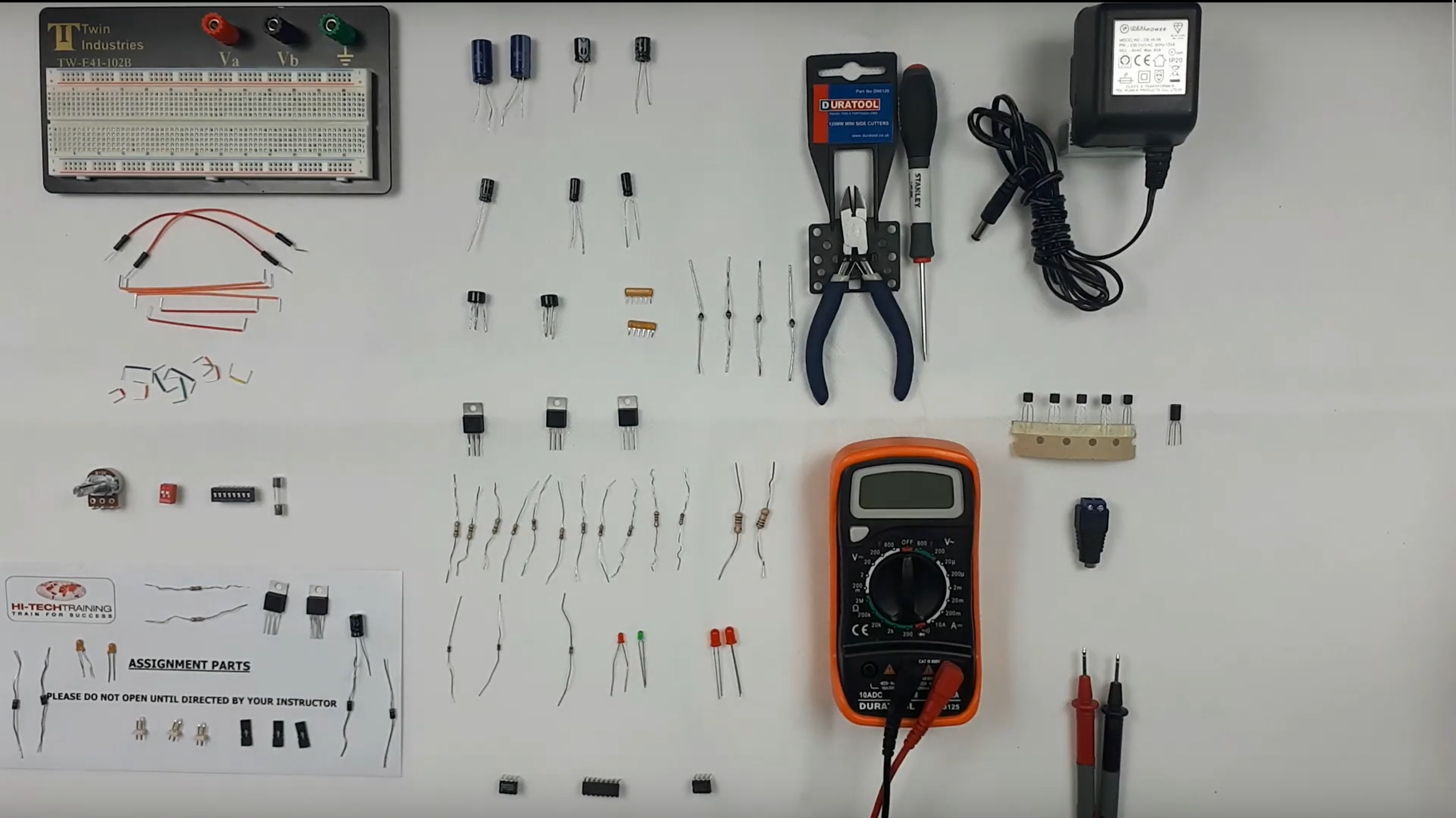
Deep Learning using OpenPose - Learn Pose Estimation Models and Build 5 AI Apps
By Packt
The complete guide to creating your own Pose Estimation apps: Learn the full workflow and get up to speed with developing 5 AI apps
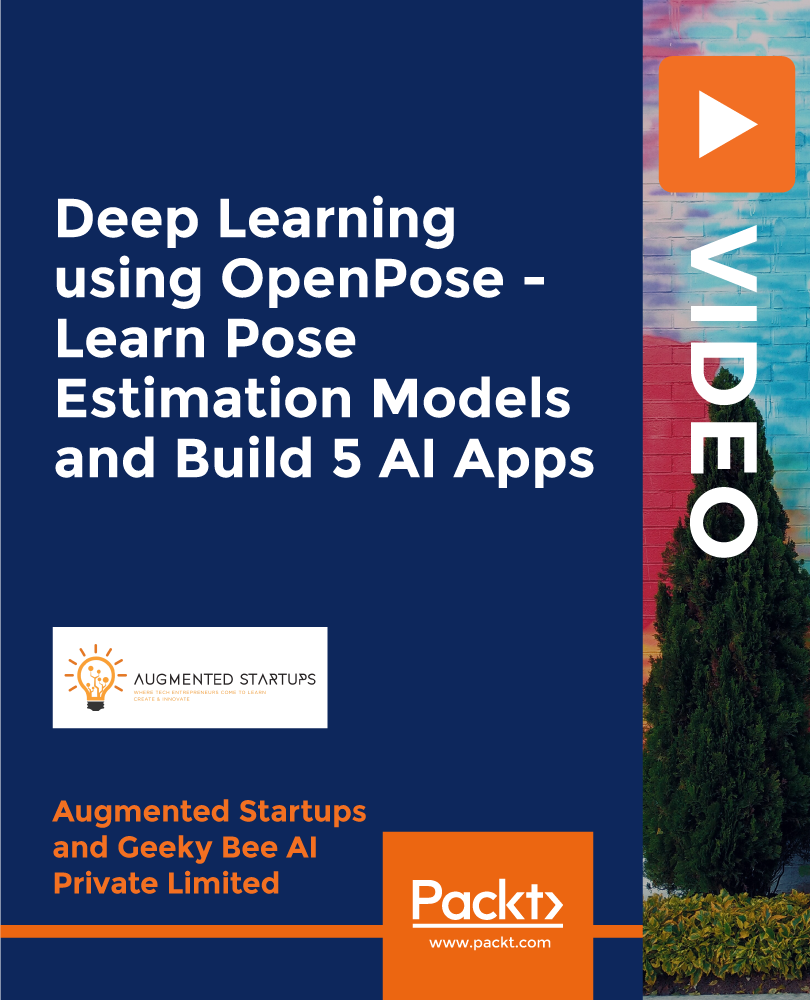
Tired of browsing and searching for a Fine Art : Media and Art course you are looking for? Can't find the complete package that fulfils all your needs? Then don't worry as you have just found the solution. Take a minute and look through this extensive bundle that has everything you need to succeed. After surveying thousands of learners just like you and considering their valuable feedback, this all-in-one Fine Art : Media and Art bundle has been designed by industry experts. We prioritised what learners were looking for in a complete package and developed this in-demand Fine Art : Media and Art course that will enhance your skills and prepare you for the competitive job market. Furthermore, to help you showcase your expertise in Fine Art : Media and Art, we have prepared a special gift of 1 hardcopy certificate and 1 PDF certificate for the title course completely free of cost. These certificates will enhance your credibility and encourage possible employers to pick you over the rest. This Fine Art : Media and Art Bundle Consists of the following Premium courses: Course 01: Arts Management Course 02: Drawing and Illustration Level 2 Course 03: Landscape Paintings with Acrylic Course 04: Digital Art - Sketching In Photoshop Course 05: Paint Your Own Portraits in Watercolour Course 06: Learn to Make Vector Art on Adobe Illustrator Course 07: Adobe Illustrator CC Masterclass Course 08: Diploma in Animation Design Course 09: Video Editing Course 10: Toon Boom: Create Your First Character Course 11: Voiceover Artist Training Course 12: Content Management Course 13: Social Media Marketing Training Course 14: Mastering Digital Photography Diploma How will I get my Certificate? After successfully completing the course you will be able to order your CPD Accredited Certificates (PDF + Hard Copy) as proof of your achievement. PDF Certificate: Free (For The Title Course) Hard Copy Certificate: Free (For The Title Course) The bundle incorporates basic to advanced level skills to shed some light on your way and boost your career. Hence, you can strengthen your Fine Art : Media and Art expertise and essential knowledge, which will assist you in reaching your goal. Curriculum: Course 01: Arts Management Module 01: Introduction to Arts Management Module 02: Planning in Arts Management Module 03: Financial Management in Arts Module 04: Fundraising in Arts Management Module 05: Marketing in Arts Module 06: Organisational Perspectives Module 07: Leadership and Entrepreneurship Module 08: Cultural Policy Module 09: Globalisation and Internationalisation in Arts Management Module 10: Career in Arts Management Course 02: Drawing and Illustration Level 2 Module 01: Introduction Module 02: Perspective Module 03: Shading Module 04: Measuring Module 05: Still Life Drawing Module 06: Drawing a Portrait Module 07: Drawing a Tree Course 03: Landscape Paintings with Acrylic Section 01: Introduction Section 02: Welcome to Switzerland Big Painting Course 04: Digital Art - Sketching In Photoshop Module 01: Introduction Module 02: Introduction to Photoshop Module 03: Customizing Your Workspace Module 04: Creating a New Document Module 05: Installing Brush Module 06: The Layers Panel Module 07: Finding Reference Module 08: Simplifying Your Reference Module 09: Warm Up Sketch Module 10: Sketching Module 11: Refining Your Sketch Module 12: Demo Module 13: Your Project Module 14: Conclusion Course 05: Paint Your Own Portraits in Watercolour Module 01: Introduction and Materials Module 02: Drawing Faces & Portraits Module 03: 'Paint Along' Demonstrations Course 06: Portrait Photography Module 1- Introduction to the Course Module 2- Lighting Patterns Module 3- Portrait Settings Module 4- Window Light- Parallel Module 5- Window Light- Behind the Camera Module 6- Window Light- Against the Light Module 7- Location Sessions- Pippa Part 1 Module 8- Location Sessions - Pippa Part 2 Module 9- Location Sessions- Pippa Part 3 Module 10- Location Sessions- Pippa Part 4 Module 11- Great Expressions Module 12- Negative Space Module 13- Portrait or Landscape Orientation Module 14- Location Sessions- Em Part 1 Module 15- Location Sessions- Em Part 2 Module 16- Location Sessions- Em Part 3 Module 17- Location Sessions- Em Part 4 Module 18- Top Shade Plus Module 19- Location Sessions - Family Part 1 Module 20- Location Sessions- Family Part 2 Module 21- Location Sessions- Children Module 22- Maternity Shoot- Introduction Module 23- Maternity Shoot- Kitchen Module 24- Maternity Shoot- Sofa Module 25- Maternity Shoot- Bedroom Module 26- Maternity Shoot- Studio Module 27- Black Foamy Thing Module 28- Shopping Bag Light Module 29- Black Background Module 30- Film Noir Mobster Module 31- Rainy Day Portrait Module 32- Conclusion Course 07: Adobe Illustrator CC Masterclass Section 01: Getting Started Section 02: Getting Comfortable in the Illustrator Environment Section 03: Working With Selections Section 04: Drawing Shapes Section 05: Managing Objects Section 06: Working With Colour Section 07: Working With Type Section 08: Going Further With Illustrator Section 09: Saving and Exporting Your Work Section 10: Wrapping Up Course 08: Diploma in Animation Design Module 01: INTRODUCTION Module 02: THE 12 PRINCIPLES OF ANIMATION Module 03: JUMPING ELEPHANT Module 04: WALKCYCLE Module 05: RUNCYCLE Module 06: DIALOGUE Course 09: Video Editing Module 1- Introduction to the Course Module 2- Download Davinci Resolve Module 3- Project Settings and Overview of Resolve Module 4- The Media Tab Module 5- Cut Tab Overview Module 6- Making Ins and Outs in the Cut Tab with Precision Module 7- Smart Editing Tools Module 8- Trim Modes Module 9- Overlay Edits Module 10- Sync Audio with Video Module 11- Mixing Audio Module 12- Working with Transitions in Davinci Resolve Module 13- Adding Effects Module 14- Adding Texts Module 15- Colour Tab Overview Module 16- Understanding Nodes Module 17- Tracing Effects Module 18- Cinematic Look Module 19- Viewing the Clip Module 20- Fairlight Tab Module 21- Fusion Tab Module 22- How to Remove Green Screen Using Chroma Key Module 23- Delta Keyer Module 24- Deliver Tab Course 10: Toon Boom: Create Your First Character Module 01: Introduction Module 02: Class project Module 03: Creating new scene Module 04: Workspace Module 05: Importing images and assets Module 06: Basic Drawing tools Module 07: Creating the head shape Module 08: Using of shape tools Module 09: Creating facial details Module 10: Creating character body Module 11: Finishing the drawing Module 12: Creating colour palette Module 13: Using gradient editor tool Module 14: Colouring the rest of the drawing Module 15: Rendering the image Module 16: That's it Course 11: Voiceover Artist Training Module 01: Introduction to Voiceover Module 02: Voiceover Basics Module 03: Finding Your Voice Module 04: Using Your Instrument Module 05: Exercising Your Voice Module 06: Useful Tips Module 07: Plan Your Demo Module 08: The Audition Module 09: Record Your Voice Module 10: The Studio Module 11: Promoting Your Voice Module 12: UK Voice Acting Industry Course 12: Content Management Module 01: Introduction to Content Management Module 02: Content Management System (CMS) Module 03: Basics of Content Management Systems Module 04: Content Strategy Module 05: Content Marketing Module 06: Content Marketing Tools and Tactics Module 07: Content Marketing Strategy Course 13: Social Media Marketing Training Module 01: Social Media Marketing Module 02: Sales Psychology Module 03: Business Branding Module 04: Search Engine Optimization Module 05: Facebook Marketing Module 06: YouTube Marketing Module 07: Instagram Marketing Module 08: Twitter Marketing Module 09: Pinterest Marketing Module 10: LinkedIn Marketing Module 11: Quora Marketing Course 14: Mastering Digital Photography Diploma Intro How Does a Camera Work Aperture Shutter Speed ISO Exposure Triangle Lights & Filters White Blance File Types Photo Resolution & Quality Composition Conclusion CPD 140 CPD hours / points Accredited by CPD Quality Standards Who is this course for? Anyone from any background can enrol in this Fine Art : Media and Art bundle. Requirements Our Fine Art : Media and Art course is fully compatible with PCs, Macs, laptops, tablets and Smartphone devices. Career path Having this Fine Art : Media and Art expertise will increase the value of your CV and open you up to multiple job sectors. Certificates Certificate of completion Digital certificate - Included You will get the PDF Certificate for the title course (Arts Management) absolutely Free! Certificate of completion Hard copy certificate - Included You will get the Hard Copy certificate for the title course (Arts Management) absolutely Free! Other Hard Copy certificates are available for £10 each. Please Note: The delivery charge inside the UK is £3.99, and the international students must pay a £9.99 shipping cost.

Tired of browsing and searching for a Web Development course you are looking for? Can't find the complete package that fulfils all your needs? Then don't worry as you have just found the solution. Take a minute and look through this extensive bundle that has everything you need to succeed. After surveying thousands of learners just like you and considering their valuable feedback, this all-in-one Web Development bundle has been designed by industry experts. We prioritised what learners were looking for in a complete package and developed this in-demand Web Development course that will enhance your skills and prepare you for the competitive job market. Also, our experts are available for answering your queries on Web Development and help you along your learning journey. Advanced audio-visual learning modules of these Web Development courses are broken down into little chunks so that you can learn at your own pace without being overwhelmed by too much material at once. Furthermore, to help you showcase your expertise in Web Development, we have prepared a special gift of 1 hardcopy certificate and 1 PDF certificate for the title course completely free of cost. These certificates will enhance your credibility and encourage possible employers to pick you over the rest. This Web Development Bundle Consists of the following Premium courses: Course 01: Diploma in PHP Web Development Course 02: HTML Web Development for Beginners Course 03: Ultimate PHP & MySQL Web Development Course & OOP Coding Course 04: WordPress Website Creation and Hosting System with Affiliate Marketing! Course 05: Computer Science With Python Course 06: Python Programming for Everybody Course 07: Complete Web Application Penetration Testing & Security Course 08: Cloud Computing / CompTIA Cloud+ (CV0-002) Course 09: Web Design in Affinity Designer Course 10: Advanced Diploma in User Experience UI/UX Design Course 11: Level 2 Adobe Graphics Design Course Course 12: Diploma in Animation Design Course 13: Cyber Security Incident Handling and Incident Response Course 14: Decision Making and Critical Thinking Benefits you'll get choosing Apex Learning: Pay once and get lifetime access to 14 CPD courses Free e-Learning App for engaging reading materials & helpful assistance Certificates, student ID for the title course included in a one-time fee Free up your time - don't waste time and money travelling for classes Accessible, informative modules designed by expert instructors Learn at your ease - anytime, from anywhere Study the course from your computer, tablet or mobile device CPD accredited course - improve the chance of gaining professional skills How will I get my Certificate? After successfully completing the course, you will be able to order your CPD Accredited Certificates (PDF + Hard Copy) as proof of your achievement. PDF Certificate: Free (For The Title Course) Hard Copy Certificate: Free (For The Title Course) Curriculum: Course 01: Diploma in PHP Web Development Introduction Environment Configuration PHP Basics and Syntax PHP Forms and MySQL and User Authentication Course 02: HTML Web Development for Beginners Setup and Overview Basic Tags Headings Lists Links Images Tables Advanced Tables Meta Tags Description Lists Presentation Iframe Video Audio Forms CSS JavaScript Course 03: Create Your First Responsive Website Introduction Project Files Project Setup Website Structure Part-1 Website Structure Part-2 Chrome Dev Tools Top Menu Image Area Service Responsive Page Conclusion Course 04: WordPress Website Creation and Hosting System with Affiliate Marketing! Section 01: I Wish this Class Was Available for me When I Started My Business Online! Executive Summary of My Website with WordPress Section 02: Introduction Part 1: Best WordPress Website Creation and Hosting System with Affiliate Marketing! How to Build the Website, Hire Help, and Earn Money Making Websites on Upwork Affiliate Marketing Setup with Footer Links Plus a Bitly Custom Short Domain What Email Marketing Provider Do I Use? The System I Used to Get 400 Blog Posts on My Website Fast in My Voice WordPress Plugins, Collecting Emails, Consistency, and More Questions Section 03: Introduction Part 2: Why I Switched to the Google Cloud Platform Managed by Kinsta With My Faster Website Hosting, I have Improved my Website Rapidly! Why I Deleted My Email List! Section 04: Thank You for Watching! Course 05: Computer Science With Python Module 01: Introduction Module 02: Getting Started Module 03: Procedures and Loops Module 04: How to Manage Data Course 06: Python Programming for Everybody Course 07: Complete Web Application Penetration Testing & Security Course 08: Cloud Computing / CompTIA Cloud+ (CV0-002) Course 09: Web Design in Affinity Designer Course 10: Advanced Diploma in User Experience UI/UX Design Course 11: Level 2 Adobe Graphics Design Course Course 12: Diploma in Animation Design Course 13: Cyber Security Incident Handling and Incident Response Course 14: CPD 150 CPD hours / points Accredited by CPD Quality Standards Who is this course for? Anyone from any background can enrol in this Web Development bundle. Requirements Our Web Development course is fully compatible with PCs, Macs, laptops, tablets and Smartphone devices. Career path Having this Web Development expertise will increase the value of your CV and open you up to multiple job sectors. Certificates Certificate of completion Digital certificate - Included
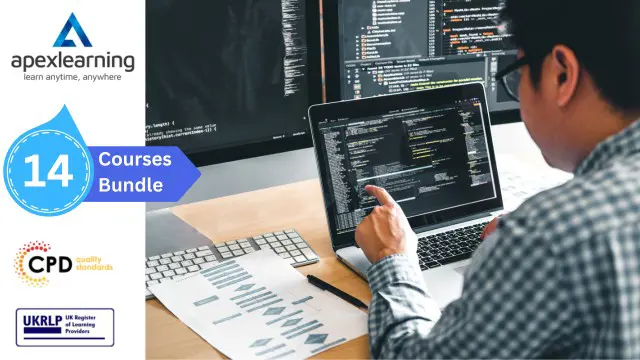
Quickstart Adobe Express Training
By Greta Powell Training
This is a quickstart Adobe Express Training course held online in Janury 2025. Ideal for business owners or freelancers looking to get to grips with social media design and designing for social media marketing.

Sketching Course for Animators
By Lead Academy
Sketching Course for Animators Overview Whether you are self-taught and you want to fill in the gaps for better efficiency and productivity, this sketching for animators course will set you up with a solid foundation to become a confident animator expert/sketching for 2D animation and develop more advanced skills. This comprehensive sketching for animators course is the perfect way to kickstart your career in the field of sketching for 2D animation. This course will give you a competitive advantage in your career, making you stand out from all other applicants and employees. As one of the leading course providers and most renowned e-learning specialists online, we're dedicated to giving you the best educational experience possible. This course is crafted by industry expert, to enable you to learn quickly and efficiently, and at your own pace and convenience. Who should take this course? This comprehensive sketching for animators course is suitable for anyone looking to improve their job prospects or aspiring to accelerate their career in this sector and want to gain in-depth knowledge of sketching for 2D animation. Entry Requirement There are no academic entry requirements for this sketching for animators course, and it is open to students of all academic backgrounds. As long as you are aged seventeen or over and have a basic grasp of English, numeracy and ICT, you will be eligible to enrol. Method of Assessment On successful completion of the course, you will be required to sit an online multiple-choice assessment. The assessment will be evaluated automatically and the results will be given to you immediately. Career path This sketching for animators course opens a brand new door for you to enter the relevant job market and also provides you with the chance to accumulate in-depth knowledge at the side of needed skills to become flourishing in no time. You will also be able to add your new skills to your CV, enhance your career and become more competitive in your chosen industry. Course Curriculum Introduction Introduction: I'm Not 'That' Good at Drawing, I'm Just Decent The Law of 100 Why Sketching and Not Drawing Sketching What You Love - Your Favorite References Practicing Exercises Measuring Proportions Duplicating References Using Coordinates Drawing Exercises - Circles and Lines Sketching Sketching Basic 2D Shapes and Props Sketching Basic 3d Shapes Drawing Perspective Sketching a 3D Scene Sketching Simple Characters Sketching Poses 2d Sketching Poses 3d Sketch Thumbnails for Action Tips for Drawing Hands Recognised Accreditation CPD Certification Service This course is accredited by continuing professional development (CPD). CPD UK is globally recognised by employers, professional organisations, and academic institutions, thus a certificate from CPD Certification Service creates value towards your professional goal and achievement. CPD certificates are accepted by thousands of professional bodies and government regulators here in the UK and around the world. Many organisations look for employees with CPD requirements, which means, that by doing this course, you would be a potential candidate in your respective field. Quality Licence Scheme Endorsed The Quality Licence Scheme is a brand of the Skills and Education Group, a leading national awarding organisation for providing high-quality vocational qualifications across a wide range of industries. It will give you a competitive advantage in your career, making you stand out from all other applicants and employees. Certificate of Achievement Endorsed Certificate from Quality Licence Scheme After successfully passing the MCQ exam you will be eligible to order the Endorsed Certificate by Quality Licence Scheme. The Quality Licence Scheme is a brand of the Skills and Education Group, a leading national awarding organisation for providing high-quality vocational qualifications across a wide range of industries. It will give you a competitive advantage in your career, making you stand out from all other applicants and employees. There is a Quality Licence Scheme endorsement fee to obtain an endorsed certificate which is £65. Certificate of Achievement from Lead Academy After successfully passing the MCQ exam you will be eligible to order your certificate of achievement as proof of your new skill. The certificate of achievement is an official credential that confirms that you successfully finished a course with Lead Academy. Certificate can be obtained in PDF version at a cost of £12, and there is an additional fee to obtain a printed copy certificate which is £35. FAQs Is CPD a recognised qualification in the UK? CPD is globally recognised by employers, professional organisations and academic intuitions, thus a certificate from CPD Certification Service creates value towards your professional goal and achievement. CPD-certified certificates are accepted by thousands of professional bodies and government regulators here in the UK and around the world. Are QLS courses recognised? Although QLS courses are not subject to Ofqual regulation, they must adhere to an extremely high level that is set and regulated independently across the globe. A course that has been approved by the Quality Licence Scheme simply indicates that it has been examined and evaluated in terms of quality and fulfils the predetermined quality standards. When will I receive my certificate? For CPD accredited PDF certificate it will take 24 hours, however for the hardcopy CPD certificate takes 5-7 business days and for the Quality License Scheme certificate it will take 7-9 business days. Can I pay by invoice? Yes, you can pay via Invoice or Purchase Order, please contact us at info@lead-academy.org for invoice payment. Can I pay via instalment? Yes, you can pay via instalments at checkout. How to take online classes from home? Our platform provides easy and comfortable access for all learners; all you need is a stable internet connection and a device such as a laptop, desktop PC, tablet, or mobile phone. The learning site is accessible 24/7, allowing you to take the course at your own pace while relaxing in the privacy of your home or workplace. Does age matter in online learning? No, there is no age limit for online learning. Online learning is accessible to people of all ages and requires no age-specific criteria to pursue a course of interest. As opposed to degrees pursued at university, online courses are designed to break the barriers of age limitation that aim to limit the learner's ability to learn new things, diversify their skills, and expand their horizons. When I will get the login details for my course? After successfully purchasing the course, you will receive an email within 24 hours with the login details of your course. Kindly check your inbox, junk or spam folder, or you can contact our client success team via info@lead-academy.org

Time Management Course for Animators
By Lead Academy
Time Management Course for Animators Overview Whether you are self-taught and you want to fill in the gaps for better efficiency and productivity, this time management for animators course will set you up with a solid foundation to become a confident animator expert/animation and develop more advanced skills. This comprehensive time management for animators course is the perfect way to kickstart your career in the field of animation. This course will give you a competitive advantage in your career, making you stand out from all other applicants and employees. As one of the leading course providers and most renowned e-learning specialists online, we're dedicated to giving you the best educational experience possible. This course is crafted by industry expert, to enable you to learn quickly and efficiently, and at your own pace and convenience. Who should take this course? This comprehensive time management for animators course is suitable for anyone looking to improve their job prospects or aspiring to accelerate their career in this sector and want to gain in-depth knowledge of animation. Entry Requirement There are no academic entry requirements for this time management for animators course, and it is open to students of all academic backgrounds. As long as you are aged seventeen or over and have a basic grasp of English, numeracy and ICT, you will be eligible to enrol. Method of Assessment On successful completion of the course, you will be required to sit an online multiple-choice assessment. The assessment will be evaluated automatically and the results will be given to you immediately. Career path This time management for animators course opens a brand new door for you to enter the relevant job market and also provides you with the chance to accumulate in-depth knowledge at the side of needed skills to become flourishing in no time. You will also be able to add your new skills to your CV, enhance your career and become more competitive in your chosen industry. Course Curriculum Introduction to Time Management Introduction to Time Management Course The Awesome Lie of 'I Don't Have Time' (And Why It Matters) Being Busy vs Being Productive The Illusion of Time Breaking the Illusion: Tracking Your Time Being Focused Taking Control- How to Bend Time to Your Will Are You Selfish for Being Focused. Domino Effect: The Power of Being Focused Pomodoro Technique: How to Do the Boring Tasks Tracking Time How to Develop the Habit of Tracking Your Time How to Use Toggl Struggling to Develop the Habit of Tracking Your Time. Creating a Toggl Report Becoming More Productive How to Make Better Decisions With Your Time Defining a Specific Goal Finding a Good Reason How to Use your Reports to Improve Each Day Time Budgeting Preparing a Time Budget Using the Time Tracking Sheet Recognised Accreditation CPD Certification Service This course is accredited by continuing professional development (CPD). CPD UK is globally recognised by employers, professional organisations, and academic institutions, thus a certificate from CPD Certification Service creates value towards your professional goal and achievement. CPD certificates are accepted by thousands of professional bodies and government regulators here in the UK and around the world. Many organisations look for employees with CPD requirements, which means, that by doing this course, you would be a potential candidate in your respective field. Quality Licence Scheme Endorsed The Quality Licence Scheme is a brand of the Skills and Education Group, a leading national awarding organisation for providing high-quality vocational qualifications across a wide range of industries. It will give you a competitive advantage in your career, making you stand out from all other applicants and employees. Certificate of Achievement Endorsed Certificate from Quality Licence Scheme After successfully passing the MCQ exam you will be eligible to order the Endorsed Certificate by Quality Licence Scheme. The Quality Licence Scheme is a brand of the Skills and Education Group, a leading national awarding organisation for providing high-quality vocational qualifications across a wide range of industries. It will give you a competitive advantage in your career, making you stand out from all other applicants and employees. There is a Quality Licence Scheme endorsement fee to obtain an endorsed certificate which is £65. Certificate of Achievement from Lead Academy After successfully passing the MCQ exam you will be eligible to order your certificate of achievement as proof of your new skill. The certificate of achievement is an official credential that confirms that you successfully finished a course with Lead Academy. Certificate can be obtained in PDF version at a cost of £12, and there is an additional fee to obtain a printed copy certificate which is £35. FAQs Is CPD a recognised qualification in the UK? CPD is globally recognised by employers, professional organisations and academic intuitions, thus a certificate from CPD Certification Service creates value towards your professional goal and achievement. CPD-certified certificates are accepted by thousands of professional bodies and government regulators here in the UK and around the world. Are QLS courses recognised? Although QLS courses are not subject to Ofqual regulation, they must adhere to an extremely high level that is set and regulated independently across the globe. A course that has been approved by the Quality Licence Scheme simply indicates that it has been examined and evaluated in terms of quality and fulfils the predetermined quality standards. When will I receive my certificate? For CPD accredited PDF certificate it will take 24 hours, however for the hardcopy CPD certificate takes 5-7 business days and for the Quality License Scheme certificate it will take 7-9 business days. Can I pay by invoice? Yes, you can pay via Invoice or Purchase Order, please contact us at info@lead-academy.org for invoice payment. Can I pay via instalment? Yes, you can pay via instalments at checkout. How to take online classes from home? Our platform provides easy and comfortable access for all learners; all you need is a stable internet connection and a device such as a laptop, desktop PC, tablet, or mobile phone. The learning site is accessible 24/7, allowing you to take the course at your own pace while relaxing in the privacy of your home or workplace. Does age matter in online learning? No, there is no age limit for online learning. Online learning is accessible to people of all ages and requires no age-specific criteria to pursue a course of interest. As opposed to degrees pursued at university, online courses are designed to break the barriers of age limitation that aim to limit the learner's ability to learn new things, diversify their skills, and expand their horizons. When I will get the login details for my course? After successfully purchasing the course, you will receive an email within 24 hours with the login details of your course. Kindly check your inbox, junk or spam folder, or you can contact our client success team via info@lead-academy.org
