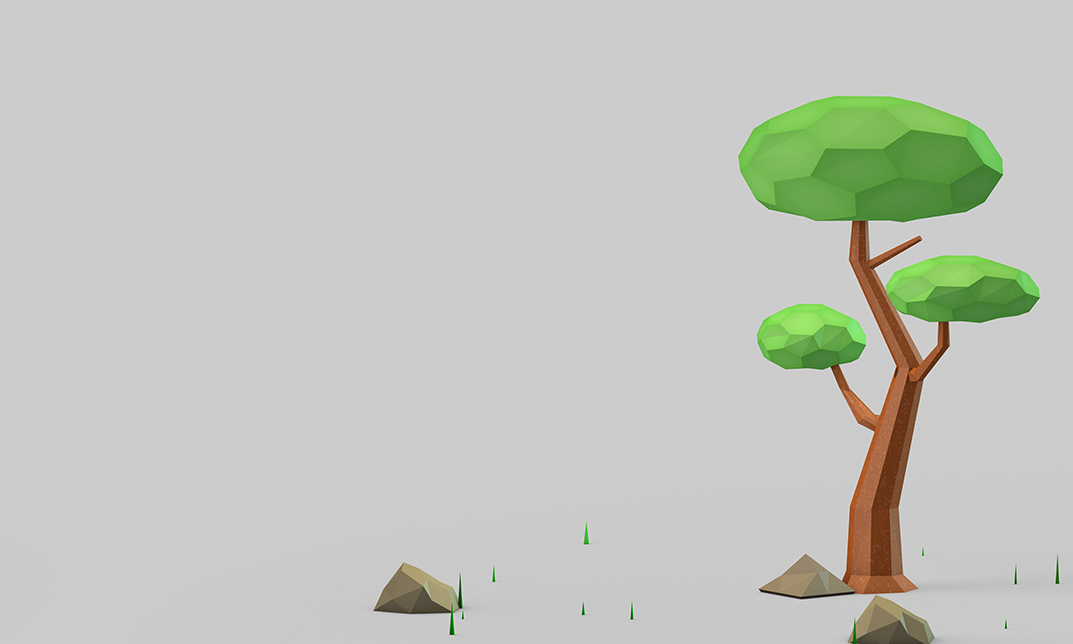- Professional Development
- Medicine & Nursing
- Arts & Crafts
- Health & Wellbeing
- Personal Development
Fire Alarm Foundation Course
By Hi-Tech Training
The Fire Alarm Foundation course is designed to give participants a practical knowledge of the operation and installation of Fire Alarm Systems at a foundation level. During this practical and theory-based course students will gain the skills and knowledge to install and wire up a Fire Alarm Control Panel to typical auxiliary equipment such as Break Glass Units, Smoke Detectors, Heat Detectors, Bells, and Sirens.

Learn Cinema 4D: Low Poly Wolf
By Course Cloud
Course Overview Learn how to create low poly characters in Cinema 4D and gain in-demand industry skills. The Learn Cinema 4D: Low Poly Wolf course is a complete walk through masterclass for beginners, starting with familiarising you with the basic tools. Through video training tutorials and instructor-led guidance, it will take you through the necessary steps to create a low poly wolf character in Cinema 4D in just a few hours. From how to create basic materials and colours for your models and backgrounds, to rendering 3D scenes, you will gain the expertise required to work in a wide range of creative industries. This course is open to anyone looking to develop professional modeling, rendering and animation skills, and there are no specific entry requirements for enrolment. This best selling Learn Cinema 4D: Low Poly Wolf has been developed by industry professionals and has already been completed by hundreds of satisfied students. This in-depth Learn Cinema 4D: Low Poly Wolf is suitable for anyone who wants to build their professional skill set and improve their expert knowledge. The Learn Cinema 4D: Low Poly Wolf is CPD-accredited, so you can be confident you're completing a quality training course will boost your CV and enhance your career potential. The Learn Cinema 4D: Low Poly Wolf is made up of several information-packed modules which break down each topic into bite-sized chunks to ensure you understand and retain everything you learn. After successfully completing the Learn Cinema 4D: Low Poly Wolf, you will be awarded a certificate of completion as proof of your new skills. If you are looking to pursue a new career and want to build your professional skills to excel in your chosen field, the certificate of completion from the Learn Cinema 4D: Low Poly Wolf will help you stand out from the crowd. You can also validate your certification on our website. We know that you are busy and that time is precious, so we have designed the Learn Cinema 4D: Low Poly Wolf to be completed at your own pace, whether that's part-time or full-time. Get full course access upon registration and access the course materials from anywhere in the world, at any time, from any internet-enabled device. Our experienced tutors are here to support you through the entire learning process and answer any queries you may have via email.

Learn To Create a Simple Flat Vector Orc
By Course Cloud
Course Overview Do you want to learn how to create vector characters for video games and animation? The Learn To Create a Simple Flat Vector Orc course has been specially designed by the experts to equip you with the skills to create a simple vector orc quickly and easily. It includes practical guidance to walk you through each step of the process - from creating and manipulating basic shapes, to developing character templates. This course is ideal for anyone looking to use this qualification as a stepping stone towards a successful career in illustration, graphic design, and other creative fields. Improve your career prospects and learn up-to-date industry skills by enrolling today. This best selling Learn To Create a Simple Flat Vector Orc has been developed by industry professionals and has already been completed by hundreds of satisfied students. This in-depth Learn To Create a Simple Flat Vector Orc is suitable for anyone who wants to build their professional skill set and improve their expert knowledge. The Learn To Create a Simple Flat Vector Orc is CPD-accredited, so you can be confident you're completing a quality training course will boost your CV and enhance your career potential. The Learn To Create a Simple Flat Vector Orc is made up of several information-packed modules which break down each topic into bite-sized chunks to ensure you understand and retain everything you learn. After successfully completing the Learn To Create a Simple Flat Vector Orc, you will be awarded a certificate of completion as proof of your new skills. If you are looking to pursue a new career and want to build your professional skills to excel in your chosen field, the certificate of completion from the Learn To Create a Simple Flat Vector Orc will help you stand out from the crowd. You can also validate your certification on our website. We know that you are busy and that time is precious, so we have designed the Learn To Create a Simple Flat Vector Orc to be completed at your own pace, whether that's part-time or full-time. Get full course access upon registration and access the course materials from anywhere in the world, at any time, from any internet-enabled device. Our experienced tutors are here to support you through the entire learning process and answer any queries you may have via email.

Learn To Create a Vector Knight
By Course Cloud
Course Overview Do you want to learn how to create vector characters for video games and animation? The Learn To Create a Vector Knight course has been specially designed by the experts to teach you how to create a simple vector knight quickly and easily. It includes practical guidance to walk you through each stage of the process - from creating and manipulating basic shapes, to developing character templates. This course is ideal for anyone looking to use this qualification as a stepping stone towards a successful career in illustration, graphic design, and other creative fields. Improve your career prospects and learn up-to-date industry skills by enrolling today. This best selling Learn To Create a Vector Knight has been developed by industry professionals and has already been completed by hundreds of satisfied students. This in-depth Learn To Create a Vector Knight is suitable for anyone who wants to build their professional skill set and improve their expert knowledge. The Learn To Create a Vector Knight is CPD-accredited, so you can be confident you're completing a quality training course will boost your CV and enhance your career potential. The Learn To Create a Vector Knight is made up of several information-packed modules which break down each topic into bite-sized chunks to ensure you understand and retain everything you learn. After successfully completing the Learn To Create a Vector Knight, you will be awarded a certificate of completion as proof of your new skills. If you are looking to pursue a new career and want to build your professional skills to excel in your chosen field, the certificate of completion from the Learn To Create a Vector Knight will help you stand out from the crowd. You can also validate your certification on our website. We know that you are busy and that time is precious, so we have designed the Learn To Create a Vector Knight to be completed at your own pace, whether that's part-time or full-time. Get full course access upon registration and access the course materials from anywhere in the world, at any time, from any internet-enabled device. Our experienced tutors are here to support you through the entire learning process and answer any queries you may have via email.

Computer Networking Course Online
By Hi-Tech Training
Computer Networking Online Virtual Classroom course is designed to enable participants to install, configure and test a fundamental computer network. The opportunities for employment within the area of network support are enormous as businesses continue to grow and utilise the new technology available to them. This is a vital role to ensure the smooth running of businesses reliant on their network and IT systems. This course provides learners with both the practical and theoretical knowledge of networks. During the course, participants will learn about the different components used to create a network including hardware, software and topologie

Are you excited to dive into the world of UI/UX but need help figuring out where to begin? Don't worry; you are at the right place. The goal of UI/UX design is to create a positive user experience that encourages customers to remain loyal to a brand or product. While the UX Designer determines how the user interface functions, the UI Designer determines how the user interface appears. This course is a comprehensive guide on how to become a UI UX Designer and discusses other relevant UI/UX topics. You'll learn everything from opening the program, using tools and knowing when to use them, collaborating with others and rolling out your new design. You will also learn essential skills to maximise your workflows, such as Graphics Design, Photoshop and Illustrator, Animation, Website making and many more. So enrol in the course today! Along with this UI & UX Design course, you will get 10 other premium courses. Course 01: Advanced Diploma in User Experience UI/UX Design Course 02: Level 2 Adobe Graphics Design Course Course 03: Basic Adobe Photoshop Course 04: JavaScript Project - Game Development with JS Course 05: Adobe Illustrator Certificate Course Course 06: Diploma in Animation Design Course 07: Ultimate PHP & MySQL Web Development Course & OOP Coding Course 08: Secure Programming of Web Applications Course 09: Complete Web Application Penetration Testing & Security Course 10: Professional Photography Diploma Course 11: Learning Computers and Internet Level 2 So, Enrol UI & UX Design Training now and start taking advantage of this great learning opportunity. Learning Outcomes: Understand the basics of UI (User Interface) and UX (User Experience) design and their role in digital products. Develop knowledge of the design process and tools used in UI & UX design, including wireframing, prototyping, and user testing. Learn the principles of human-centred design and user research, including persona creation, usability testing, and user feedback. Acquire skills in creating visually appealing and user-friendly interfaces, including colour theory, typography, and layout design. Develop proficiency in user flow, navigation design, and accessibility standards, ensuring the design is inclusive and accessible to all users. Enhance problem-solving skills by identifying design challenges and creating solutions to improve user experience. Gain a deep understanding of responsive design and its role in creating consistent and effective user experiences across multiple devices. Learn how to conduct usability testing to validate design decisions and iterate on the design based on user feedback. Gain an understanding of the importance of collaboration between designers, developers, and stakeholders in delivering successful UI & UX designs. Curriculum ofUI & UX Design Bundle Course 01: Advanced Diploma in User Experience UI/UX Design UX/UI Course Introduction Introduction To The Web Industry Foundations of Graphic Design UX Design (User Experience Design) UI Design (User Interface Design) Optimization Starting a Career in UX/UI Design =========>>>>> And 10 More Courses <<<<<========= How will I get my Certificate? After successfully completing the UI & UX Design Training course you will be able to order your CPD Accredited Certificates (PDF + Hard Copy) as proof of your achievement. PDF Certificate: Free (Previously it was £6*11 = £66) Hard Copy Certificate: Free (For The Title Course: Previously it was £10) CPD 145 CPD hours / points Accredited by CPD Quality Standards Who is this course for? Anyone interested in learning to design user interfaces (UI UX) Anyone interested in creating their own application, website, or blog UI/UX designers Looking to expand their portfolio Requirements Our UI & UX Design is fully compatible with PC's, Mac's, Laptop, Tablet and Smartphone devices. Career path Having these UI & UX Design courses will increase the value of your CV and open you up to multiple job sectors as: UX UI Designer UX & UI Design Manager Creative Designer Graphic Designer Digital Designer Web Designer Product Designer Certificates CPDQS Accredited e-Certificate Digital certificate - Included CPDQS Accredited Hard-Copy Certificate Hard copy certificate - Included You will get the Hard Copy certificate for the title course (Advanced Diploma in User Experience UI/UX Design) absolutely Free! Other hard-copy certificates are available for £10 each. Please Note: The delivery charge inside the UK is £3.99, and the international students must pay a £9.99 shipping cost.
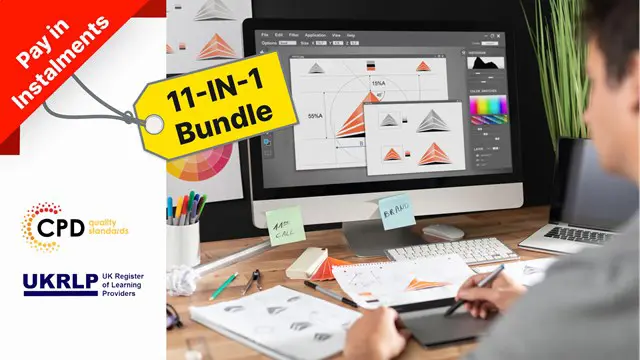
Boost Your Career with Apex Learning and Get Noticed By Recruiters in this Hiring Season! Get Hard Copy + PDF Certificates + Transcript + Student ID Card worth £160 as a Gift - Enrol Now Give a compliment to your career and take it to the next level. This Digital Art - Sketching In Photoshop will provide you with the essential knowledge and skills required to shine in your professional career. Whether you want to develop skills for your next job or want to elevate skills for your next promotion, this Digital Art - Sketching In Photoshop will help you keep ahead of the pack. The Digital Art - Sketching In Photoshop incorporates basic to advanced level skills to shed some light on your way and boost your career. Hence, you can reinforce your professional skills and practical knowledge, reaching out to the level of expertise required for your position. Further, this Digital Art - Sketching In Photoshop will add extra value to your resume to stand out to potential employers. Along with this Digital Art - Sketching In Photoshop course, you will get 10 other premium courses. Also, you will get an original Hardcopy and PDF certificate for the title course and a student ID card absolutely free. This Bundle Consists of the following Premium courses: Course 01: Digital Art - Sketching In Photoshop Course 02: Drawing and Illustration Level 2 Course 03: Basic Adobe Photoshop Course 04: Professional Photography Diploma Course 05: Adobe Illustrator CC Masterclass Course 06: Diploma in Animation Design Course 07: Arts Management Course 08: Level 2 Art Therapy Course Course 09: Complete Communication Skills Master Class for Life Course 10: Freelancing on UpWork Course 11: Time Management As one of the top course providers in the UK, we're committed to providing you with the best educational experience possible. Our industry experts have designed the Digital Art - Sketching In Photoshop to empower you to learn all at once with accuracy. You can take the course at your own pace - anytime, from anywhere. So, enrol now to advance your career! Benefits you'll get choosing Apex Learning for this Digital Art - Sketching In Photoshop: One payment, but lifetime access to 11 CPD courses Certificate, student ID for the title course included in a one-time fee Full tutor support available from Monday to Friday Free up your time - don't waste time and money travelling for classes Accessible, informative modules taught by expert instructors Learn at your ease - anytime, from anywhere Study the course from your computer, tablet or mobile device CPD accredited course - improve the chance of gaining professional skills How will I get my Certificate? After successfully completing the course you will be able to order your CPD Accredited Certificates (PDF + Hard Copy) as proof of your achievement. PDF Certificate: Free (Previously it was £6*11 = £66) Hard Copy Certificate: Free (For The Title Course: Previously it was £10) Curriculum: Course 01: Digital Art - Sketching In Photoshop Module 01: Introduction Module 02: Introduction to Photoshop Module 03: Customizing Your Workspace Module 04: Creating a New Document Module 05: Installing Brush Module 06: The Layers Panel Module 07: Finding Reference Module 08: Simplifying Your Reference Module 09: Warm Up Sketch Module 10: Sketching Module 11: Refining Your Sketch Module 12: Demo Module 13: Your Project Module 14: Conclusion Course 02: Drawing and Illustration Level 2 Introduction Perspective Shading Measuring Still Life Drawing Drawing a Portrait Drawing a Tree Course 03: Basic Adobe Photoshop Section 01: Shortcuts & the Brush Section 02: Layers Section 03: Modify Your Portrait Section 04: Watermark & Figures Section 05: Modify Your Text Course 04: Professional Photography Diploma Introduction Exposure Digital Photography Masterclass Focus and Depth of Field Camera Anatomy White Balance and Color Lighting Mobile Photography Equipment - Cameras Equipment - Lenses Equipment - Accessories Photo Scenario - Portrait Photo Scenario - Long Exposure Photo Scenario - Landscape Photo Scenario - Product Photo Scenario - Low Light Photo Scenario - Sports & Action Photo Scenario - Macro Photo Scenario - Street & Architecture Photo Scenario - Events Photo Scenario - Aerial Photo Scenario - Night Intro to Photo Editing Lightroom Classic CC Lightroom CC Mac Photos Google Photos Snapseed Sharing Your Photos Starting a Photo Business Selling Stock Photos Printing Wildlife Conclusion Course 05: Adobe Illustrator CC Masterclass Section 01: Getting Started Section 02: Getting Comfortable in the Illustrator Environment Section 03: Working With Selections Section 04: Drawing Shapes Section 05: Managing Objects Section 06: Working With Colour Section 07: Working With Type Section 08: Going Further With Illustrator Section 09: Saving and Exporting Your Work Section 10: Wrapping Up Course 06: Diploma in Animation Design INTRODUCTION THE 12 PRINCIPLES OF ANIMATION JUMPING ELEPHANT WALKCYCLE RUNCYCLE DIALOGUE Course 07: Arts Management Module 01: Introduction to Arts Management Module 02: Planning in Arts Management Module 03: Financial Management in Arts Module 04: Fundraising in Arts Management Module 05: Marketing in Arts Module 06: Organisational Perspectives Module 07: Leadership and Entrepreneurship Module 08: Cultural Policy Module 09: Globalisation and Internationalisation in Arts Management Module 10: Career in Arts Management Course 08: Level 2 Art Therapy Course Module 1: Introduction to Art Therapy Module 2: Art Therapy: Psychology and Neuroscience Module 3: Art Therapy in Practice Module 4: Creative Therapy Module 5: Mindful Creativity: Colour and Creation Module 6: Art Therapy Techniques and Applications Module 7: Art Therapy for Children Module 8: Art Therapy for Adults Module 9: Illness and Art Module 10: The Art Therapist Course 09: Complete Communication Skills Master Class for Life Module 01: Effective Communication Module 02: How to Talk to Anyone Module 03: Power of Storytelling Module 04: Becoming an Influencer Module 05: Importance of Body Language Module 06: Communication Skills for Job Interviews Module 07: Public Speaking Course 10: Freelancing on UpWork Introduction & Overview Setting Up Your UpWork Profile Submitting Proposals To Jobs Pricing, Upgrading & Closing Sales Conclusion Course 11: Time Management Identifying Goals Effective Energy Distribution Working with Your Personal Style Building Your Toolbox Establishing Your Action Plan CPD 110 CPD hours / points Accredited by CPD Quality Standards Who is this course for? Anyone from any background can enrol in this Digital Art - Sketching In Photoshop bundle. Persons with similar professions can also refresh or strengthen their skills by enrolling in this course. Students can take this course to gather professional knowledge besides their study or for the future. Requirements Our Digital Art - Sketching In Photoshop is fully compatible with PC's, Mac's, Laptop, Tablet and Smartphone devices. This course has been designed to be fully compatible with tablets and smartphones so you can access your course on Wi-Fi, 3G or 4G. There is no time limit for completing this course, it can be studied in your own time at your own pace. Career path Having these various expertise will increase the value in your CV and open you up to multiple job sectors. Certificates Certificate of completion Digital certificate - Included Certificate of completion Hard copy certificate - Included You will get the Hard Copy certificate for the title course (Digital Art - Sketching In Photoshop) absolutely Free! Other Hard Copy certificates are available for £10 each. Please Note: The delivery charge inside the UK is £3.99, and the international students must pay a £9.99 shipping cost.

Learn To Create Simple Flat Vector Characters
By Course Cloud
Course Overview Do you want to learn how to create basic flat vector characters for video games and animation? The Learn To Create Simple Flat Vector Characters course has been specially designed by the experts to teach you how to create simple flat vector characters quickly and easily. It includes practical guidance to walk you through each stage of the process - from creating and manipulating basic shapes, to developing character templates. This course is ideal for anyone looking to use this qualification as a stepping stone towards a successful career in illustration, graphic design, and other creative fields. Improve your career prospects and learn up-to-date industry skills by enrolling today. This best selling Learn To Create Simple Flat Vector Characters has been developed by industry professionals and has already been completed by hundreds of satisfied students. This in-depth Learn To Create Simple Flat Vector Characters is suitable for anyone who wants to build their professional skill set and improve their expert knowledge. The Learn To Create Simple Flat Vector Characters is CPD-accredited, so you can be confident you're completing a quality training course will boost your CV and enhance your career potential. The Learn To Create Simple Flat Vector Characters is made up of several information-packed modules which break down each topic into bite-sized chunks to ensure you understand and retain everything you learn. After successfully completing the Learn To Create Simple Flat Vector Characters, you will be awarded a certificate of completion as proof of your new skills. If you are looking to pursue a new career and want to build your professional skills to excel in your chosen field, the certificate of completion from the Learn To Create Simple Flat Vector Characters will help you stand out from the crowd. You can also validate your certification on our website. We know that you are busy and that time is precious, so we have designed the Learn To Create Simple Flat Vector Characters to be completed at your own pace, whether that's part-time or full-time. Get full course access upon registration and access the course materials from anywhere in the world, at any time, from any internet-enabled device. Our experienced tutors are here to support you through the entire learning process and answer any queries you may have via email.

Learn Cinema 4D: Low Poly Planet
By Course Cloud
Course Overview Learn how to create low poly objects for games in Cinema 4D, and gain in-demand industry skills. The Learn Cinema 4D: Low Poly Planet course is a complete walk through masterclass for beginners, starting with familiarising you with the basic tools. Through video training tutorials and instructor-led guidance, it will take you through the necessary steps to create a stunning low poly planet from scratch using Cinema 4D. From how to render 3D scenes, to creating basic materials and colours for your model, you will gain the expertise required to work in a wide range of creative industries. This course is open to anyone looking to develop professional modeling, rendering and animation skills, and there are no specific entry requirements for enrolment. This best selling Learn Cinema 4D: Low Poly Planet has been developed by industry professionals and has already been completed by hundreds of satisfied students. This in-depth Learn Cinema 4D: Low Poly Planet is suitable for anyone who wants to build their professional skill set and improve their expert knowledge. The Learn Cinema 4D: Low Poly Planet is CPD-accredited, so you can be confident you're completing a quality training course will boost your CV and enhance your career potential. The Learn Cinema 4D: Low Poly Planet is made up of several information-packed modules which break down each topic into bite-sized chunks to ensure you understand and retain everything you learn. After successfully completing the Learn Cinema 4D: Low Poly Planet, you will be awarded a certificate of completion as proof of your new skills. If you are looking to pursue a new career and want to build your professional skills to excel in your chosen field, the certificate of completion from the Learn Cinema 4D: Low Poly Planet will help you stand out from the crowd. You can also validate your certification on our website. We know that you are busy and that time is precious, so we have designed the Learn Cinema 4D: Low Poly Planet to be completed at your own pace, whether that's part-time or full-time. Get full course access upon registration and access the course materials from anywhere in the world, at any time, from any internet-enabled device. Our experienced tutors are here to support you through the entire learning process and answer any queries you may have via email.
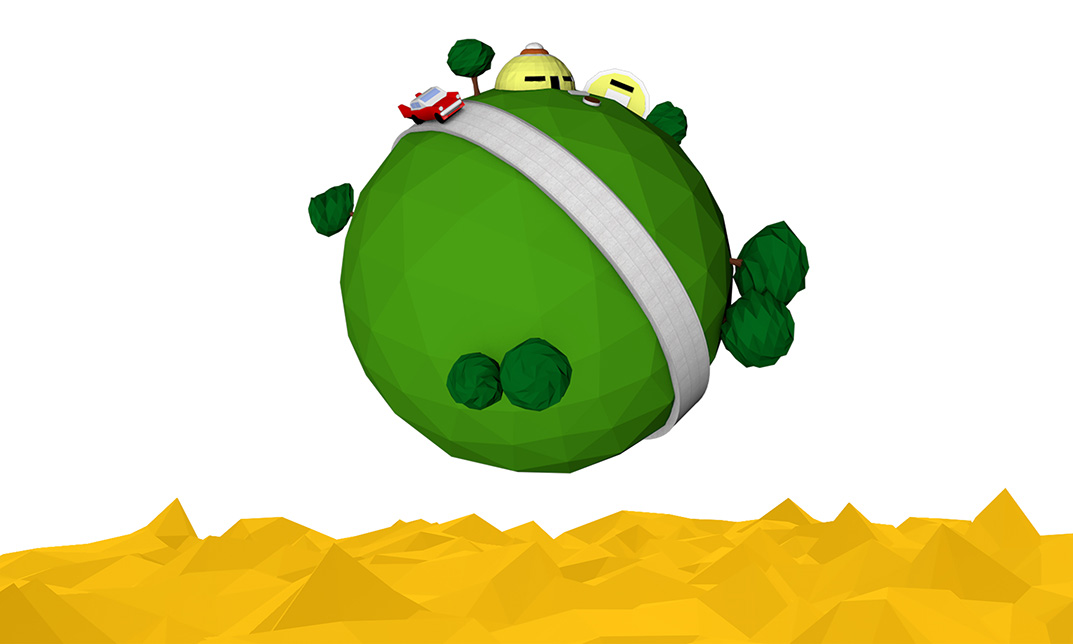
Learn Cinema 4D: Low Poly Tree
By Course Cloud
Course Overview Learn how to create low poly objects for games in Cinema 4D, and gain in-demand industry skills. The Learn Cinema 4D: Low Poly Tree course is a complete walk through masterclass for beginners, starting with familiarising you with the basic tools. Through video training tutorials and instructor-led guidance, it will take you through the necessary steps to create a low poly tree from scratch in less than 10 minutes. From how to make tree sketches, to rendering techniques, you will gain the expertise required to work in a wide range of creative industries. This course is open to anyone looking to develop professional modeling, rendering and animation skills, and there are no specific entry requirements for enrolment. This best selling Learn Cinema 4D: Low Poly Tree has been developed by industry professionals and has already been completed by hundreds of satisfied students. This in-depth Learn Cinema 4D: Low Poly Tree is suitable for anyone who wants to build their professional skill set and improve their expert knowledge. The Learn Cinema 4D: Low Poly Tree is CPD-accredited, so you can be confident you're completing a quality training course will boost your CV and enhance your career potential. The Learn Cinema 4D: Low Poly Tree is made up of several information-packed modules which break down each topic into bite-sized chunks to ensure you understand and retain everything you learn. After successfully completing the Learn Cinema 4D: Low Poly Tree, you will be awarded a certificate of completion as proof of your new skills. If you are looking to pursue a new career and want to build your professional skills to excel in your chosen field, the certificate of completion from the Learn Cinema 4D: Low Poly Tree will help you stand out from the crowd. You can also validate your certification on our website. We know that you are busy and that time is precious, so we have designed the Learn Cinema 4D: Low Poly Tree to be completed at your own pace, whether that's part-time or full-time. Get full course access upon registration and access the course materials from anywhere in the world, at any time, from any internet-enabled device. Our experienced tutors are here to support you through the entire learning process and answer any queries you may have via email.