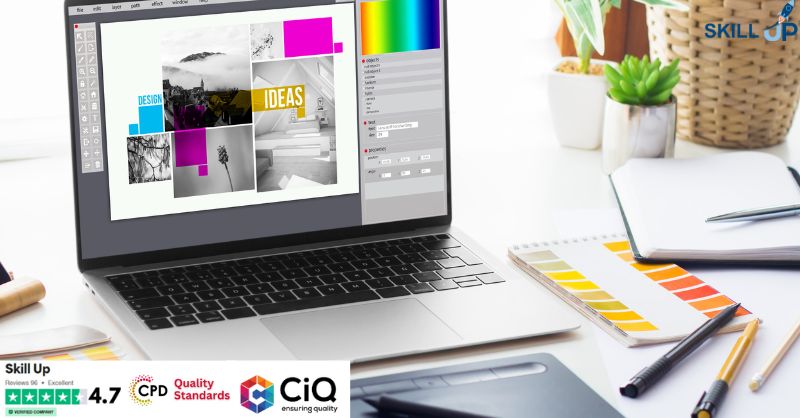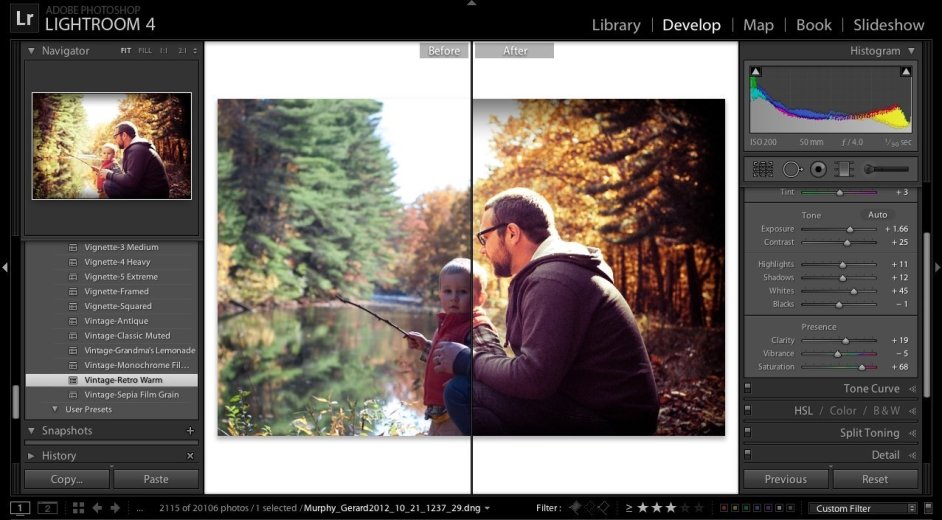- Professional Development
- Medicine & Nursing
- Arts & Crafts
- Health & Wellbeing
- Personal Development
1039 Adobe courses
Adobe Graphics Design at QLS Level 5 Diploma - 12 Courses Bundle
By NextGen Learning
Are you looking to elevate your professional skills to new heights? Introducing our Adobe Graphics Design at QLS Level 5 Diploma, a QLS-endorsed course bundle that sets a new standard in online education. This prestigious endorsement by the Quality Licence Scheme (QLS) is a testament to the exceptional quality and rigour of our course content. The bundle comprises 11 CPD-accredited courses, each meticulously designed to meet the highest standards of learning. This endorsement not only highlights the excellence of our courses but also assures that your learning journey is recognised and valued in the professional world. The purpose of Adobe Graphics Design at QLS Level 5 Diploma is to provide learners with a comprehensive, skill-enriching experience that caters to a variety of professional needs. Each course within the bundle is crafted to not only impart essential knowledge but also to enhance practical skills, ensuring that learners are well-equipped to excel in their respective fields. From gaining cutting-edge industry insights to mastering critical thinking and problem-solving techniques, this bundle is an amalgamation of learning experiences that are both enriching and empowering. Moreover, Adobe Graphics Design at QLS Level 5 Diploma goes beyond just online learning. Upon completion of the bundle, learners will receive a free QLS Endorsed Hardcopy Certificate & 11 CPD Accredited PDF Certificate, a tangible acknowledgement of their dedication and hard work. This certificate serves as a powerful tool in showcasing your newly acquired skills and knowledge to potential employers. So, why wait? Embark on this transformative learning journey today and unlock your potential with Adobe Graphics Design at QLS Level 5 Diploma! This premium bundle comprises the following courses, QLS Endorsed Course: Course 01: Adobe Graphics Design at QLS Level 5 Diploma CPD QS Accredited Courses: Course 02: Adobe Illustrator Masterclass Course 03: Advanced Photoshop CC Course 04: Graphic Design Using Canva Course 05: Photo Manipulation: Graphic Design Training Course 06: Complete After Effects for Graphic Design Course 07: User Experience Design from A-Z: Adobe XD UI/UX Design Course 08: Adobe Premiere Pro CC Course 09: WebGL 2D/3D Programming and Graphics Rendering For The Web Course 10: 2D Animation: Ultimate Guide to Adobe Animate Course 11: Create Videos, Motion Graphics and Animation Using Canva Course 12: Flat Design Techniques in Adobe Illustrator Learning Outcomes Upon completion of the bundle, you will be able to: Acquire industry-relevant skills and up-to-date knowledge. Enhance critical thinking and problem-solving abilities. Gain a competitive edge in the job market with QLS-endorsed certification. Develop a comprehensive understanding of Graphics Design. Master practical application of theoretical concepts. Improve career prospects with CPD-accredited courses. The Adobe Graphics Design at QLS Level 5 Diploma offers an unparalleled learning experience endorsed by the Quality Licence Scheme (QLS). This endorsement underlines the quality and depth of the courses, ensuring that your learning is recognised globally. The bundle includes 11 CPD-accredited courses, each meticulously designed to cater to your professional development needs. Whether you're looking to gain new skills, enhance existing ones, or pursue a complete career change, this bundle provides the tools and knowledge necessary to achieve your goals. The Quality Licence Scheme (QLS) endorsement further elevates your professional credibility, signalling to potential employers your commitment to excellence and continuous learning. The benefits of this course are manifold - from enhancing your resume with a QLS-endorsed certification to developing skills directly applicable to your job, positioning you for promotions, higher salary brackets, and a broader range of career opportunities. Embark on a journey of professional transformation with Adobe Graphics Design at QLS Level 5 Diploma today and seize the opportunity to stand out in your career. Enrol in Graphics Design now and take the first step towards unlocking a world of potential and possibilities. Don't miss out on this chance to redefine your professional trajectory! Certificate of Achievement: QLS-endorsed courses are designed to provide learners with the skills and knowledge they need to succeed in their chosen field. The Quality Licence Scheme is a distinguished and respected accreditation in the UK, denoting exceptional quality and excellence. It carries significant weight among industry professionals and recruiters. Upon completion, learners will receive a Free Premium QLS Endorsed Hard Copy Certificate titled 'Adobe Graphics Design at QLS Level 5 Diploma' & 11 Free CPD Accredited PDF Certificates. These certificates serve to validate the completion of the course, the level achieved, and the QLS endorsement. Please Note: NextGen Learning is a Compliance Central approved resale partner for Quality Licence Scheme Endorsed courses. CPD 150 CPD hours / points Accredited by CPD Quality Standards Who is this course for? The Adobe Graphics Design at QLS Level 5 Diploma bundle is ideal for: Professionals seeking to enhance their skills and knowledge. Individuals aiming for career advancement or transition. Those seeking CPD-accredited certification for professional growth. Learners desiring a QLS-endorsed comprehensive learning experience. Requirements You are cordially invited to enroll in this bundle; please note that there are no formal prerequisites or qualifications required. We've designed this curriculum to be accessible to all, irrespective of prior experience or educational background. Career path Upon completing the Adobe Graphics Design at QLS Level 5 Diploma course bundle, each offering promising prospects and competitive salary ranges. Whether you aspire to climb the corporate ladder in a managerial role, delve into the dynamic world of marketing, explore the intricacies of finance, or excel in the ever-evolving field of technology. Certificates CPD Quality Standard Certificate Digital certificate - Included Free 11 CPD Accredited PDF Certificates. QLS Endorsed Certificate Hard copy certificate - Included
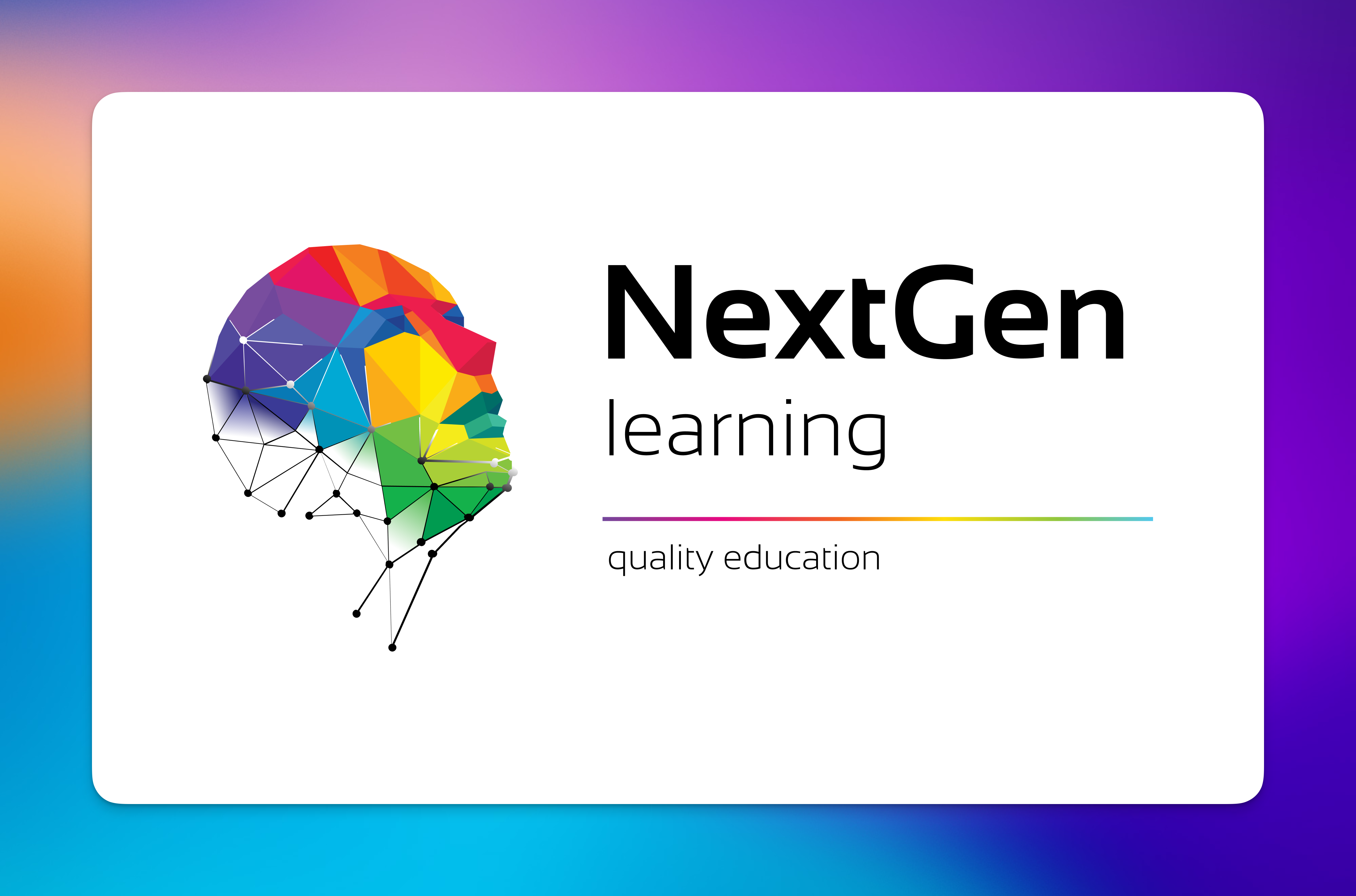
Animation, Adobe After Effects, UI/UX Design, Graphic Design & Canva (All In One) - 20 Courses Bundle
By NextGen Learning
Get ready for an exceptional online learning experience with the Animation, Adobe After Effects, UI/UX Design, Graphics & Canva bundle! This carefully curated collection of 20 premium courses is designed to cater to a variety of interests and disciplines. Dive into a sea of knowledge and skills, tailoring your learning journey to suit your unique aspirations. The Animation, Adobe After Effects, UI/UX Design, Graphics & Canva is a dynamic package, blending the expertise of industry professionals with the flexibility of digital learning. It offers the perfect balance of foundational understanding and advanced insights. Whether you're looking to break into a new field or deepen your existing knowledge, the Animation package has something for everyone. As part of the Animation, Adobe After Effects, UI/UX Design, Graphics & Canva package, you will receive complimentary PDF certificates for all courses in this bundle at no extra cost. Equip yourself with this bundle to confidently navigate your career path or personal development journey. Enrol today and start your career growth! This Bundle Comprises the Following CPD Accredited Courses: Animation for Beginners Animation Creator Level 1 Basic Video Animation Training With Vyond Advanced Video Animation Training With Vyond Adobe After Effect: Gradient Animation Build Animations with Adobe After Effects Comic Book Animation in After Effects Collision Intro Animation in After Effects Learn 2D Animation with Adobe Animate User Experience Design from A-Z: Adobe XD UI/UX Design Create Animations Using Flourish Studio Character Rigging and 2D Animation in Toon Boom Create Videos, Motion Graphics and Animation Using Canva Blender 3D - Create a Cartoon Character Graphic Design Using Canva Career Development Plan Fundamentals CV Writing and Job Searching Learn to Level Up Your Leadership Networking Skills for Personal Success Ace Your Presentations: Public Speaking Masterclass Learning Outcome: Gain comprehensive insights into multiple fields. Foster critical thinking and problem-solving skills across various disciplines. Understand industry trends and best practices through the Animation Bundle. Develop theoretical skills applicable to real-world situations. Enhance personal and professional growth with the Animation Bundle. Build a strong knowledge base in your chosen course via thisBundle. Benefit from the flexibility and convenience of online learning. With the Animation package, validate your learning with a CPD certificate. Each course in this bundle holds a prestigious CPD accreditation, symbolising exceptional quality. The materials, brimming with knowledge, are regularly updated, ensuring their relevance. This bundle promises not just education but an evolving learning experience. Engage with this extraordinary collection, and prepare to enrich your personal and professional development. Embrace the future of learning with the Animation, Adobe After Effects, UI/UX Design, Graphics & Canva , a rich anthology of 15 diverse courses. Each course in the Animation bundle is handpicked by our experts to ensure a wide spectrum of learning opportunities. This bundle will take you on a unique and enriching educational journey. The bundle encapsulates our mission to provide quality, accessible education for all. Whether you are just starting your career, looking to switch industries, or hoping to enhance your professional skill set, the Animation, Adobe After Effects, UI/UX Design, Graphics & Canva bundle offers you the flexibility and convenience to learn at your own pace. Make the this package your trusted companion in your lifelong learning journey. CPD 205 CPD hours / points Accredited by CPD Quality Standards Who is this course for? The Animation, Adobe After Effects, UI/UX Design, Graphics & Canva bundle is perfect for: Lifelong learners looking to expand their knowledge and skills. Professionals seeking to enhance their career with CPD certification. Individuals wanting to explore new fields and disciplines. Anyone who values flexible, self-paced learning from the comfort of home. Career path Unleash your potential with the Animation, Adobe After Effects, UI/UX Design, Graphics & Canva bundle. Acquire versatile skills across multiple fields, foster problem-solving abilities, and stay ahead of industry trends. Ideal for those seeking career advancement, a new professional path, or personal growth. Embrace the journey with the Animation bundle package. Certificates Certificate Of Completion Digital certificate - Included Certificate Of Completion Hard copy certificate - Included You will get a complimentary Hard Copy Certificate.

Overview This comprehensive course on 2D Animation: Adobe Animate will deepen your understanding on this topic. After successful completion of this course you can acquire the required skills in this sector. This 2D Animation: Adobe Animate comes with accredited certification from CPD, which will enhance your CV and make you worthy in the job market. So enrol in this course today to fast track your career ladder. How will I get my certificate? You may have to take a quiz or a written test online during or after the course. After successfully completing the course, you will be eligible for the certificate. Who is This course for? There is no experience or previous qualifications required for enrolment on this 2D Animation: Adobe Animate. It is available to all students, of all academic backgrounds. Requirements Our 2D Animation: Adobe Animate is fully compatible with PC's, Mac's, Laptop, Tablet and Smartphone devices. This course has been designed to be fully compatible with tablets and smartphones so you can access your course on Wi-Fi, 3G or 4G. There is no time limit for completing this course, it can be studied in your own time at your own pace. Career Path Learning this new skill will help you to advance in your career. It will diversify your job options and help you develop new techniques to keep up with the fast-changing world. This skillset will help you to- Open doors of opportunities Increase your adaptability Keep you relevant Boost confidence And much more! Course Curriculum 4 sections • 25 lectures • 03:46:00 total length •Introduction: 00:01:00 •Workspace: 00:06:00 •Selection Tools: 00:10:00 •Drawing Tools: 00:08:00 •Remaining Tools Overview: 00:08:00 •Object Drawing: 00:03:00 •Graphic Symbols: 00:10:00 •Movie Clip: 00:06:00 •Button: 00:05:00 •Timeline: 00:09:00 •Shape Tween: 00:04:00 •Classic Tween: 00:04:00 •Motion Tween: 00:03:00 •Frame By Frame Animation: 00:11:00 •Character Design-Part 1: 00:06:00 •Character Design-Part 2: 00:13:00 •Character Design-Part 3: 00:11:00 •Coloring the Shapes: 00:11:00 •Converting Shapes to Symbols: 00:08:00 •Creating Mouth Shapes: 00:15:00 •Character Rigging: 00:14:00 •Creating Simple Animation: 00:25:00 •Creating Walk Cycle Part- 1: 00:11:00 •Creating Walk Cycle Part- 2: 00:12:00 •Creating Walk Cycle Part- 3: 00:12:00

Photoshop Evening Training
By London Design Training Courses
Why Choose Photoshop Evening Training Course? Click here for more info Become proficient in Photoshop, the premier photo editing software, with our London Software Training course. Gain essential skills in photo editing, enabling independent navigation of the interface for successful edits and graphic creation. Duration: 10 hours Approach: 1-on-1 guidance, Customized instruction. Schedule: Tailor your own hours, available from Mon to Sat between 9 am and 7 pm.Or Call 02077202581 or WhatsApp 07970325184. Participate in our Photoshop Evening Training Course, hosted at the UK's largest training school. Whether you're a beginner or an expert, our course is tailored to suit your level, offered both live online and in person. Adobe Photoshop Course Highlights: Embark on your design journey with our Adobe Photoshop course, conducted at the UK's leading Adobe Training Centre. Acquire proficiency in Adobe's premier digital imaging software, crucial for digital content creation. Our courses prioritize hands-on exercises, ensuring practical learning experiences. Whether you're new to Photoshop or an experienced user seeking efficiency, our diverse courses cater to your needs. Join us to master Photoshop and unleash your creative potential. Course Details: Duration: 10 hours Approach: Personalized 1-on-1 guidance, customized instruction. Schedule: Flexible hours available from Mon to Sat between 9 am and 7 pm. For inquiries, call 02077202581 or WhatsApp 07970325184. Evening Adobe Photoshop - 10-Hour Training Course Module 1: Introduction to Photoshop (1 hour) Overview of Photoshop interface and tools Understanding file formats and resolution Navigating the workspace and customizing preferences Essential keyboard shortcuts for efficient workflow Module 2: Working with Layers (1 hour) Mastering the concept of layers and their importance Organizing and managing layers effectively Applying layer styles for creative effects Utilizing blend modes for stunning compositions Module 3: Selection Techniques (1 hour) Understanding different selection tools and their uses Precise selections using the Marquee, Lasso, and Magic Wand tools Advanced selections with Quick Selection and Refine Edge Creating masks for non-destructive editing Module 4: Image Editing and Retouching (1 hour) Essential photo retouching techniques for portraits and landscapes Correcting exposure, color, and tone with Adjustment Layers Using the Healing Brush and Clone Stamp for seamless repairs Removing distractions and blemishes with Content-Aware tools Module 5: Typography and Text Effects (1 hour) Working with text layers and formatting options Creating eye-catching text effects using Layer Styles Manipulating text along paths and shapes Designing typographic compositions Module 6: Advanced Image Manipulation (1 hour) Combining images with layer masks and blending modes Creating composite images and surreal artwork Applying transformations and distortions for creative effects Working with Smart Objects for non-destructive editing Module 7: Filters and Special Effects (1 hour) Exploring various filters for artistic and practical purposes Applying blur, sharpening, and distortion filters Creating artistic effects with the Filter Gallery Using smart filters for flexible editing Module 8: Drawing and Vector Graphics (1 hour) Working with shape layers and vector tools Creating custom shapes and icons Utilizing the Pen tool for precise illustrations Designing logos and scalable graphics Module 9: Advanced Color Correction (1 hour) Mastering color adjustments with Curves and Levels Using Adjustment Layers for selective color control Understanding color spaces and profiles Creating duotones and split-tones Module 10: Designing for Web and Print (1 hour) Preparing images for web and social media platforms Understanding resolution and color modes for print Exporting files in various formats for different purposes Final project: Designing a digital artwork or print-ready composition Learning Outcome refers to what students are expected to know, understand, or be able to do at the end of a learning experience, such as a course, training program, or educational module. Learning outcomes are usually specific, measurable, and achievable objectives that demonstrate the effectiveness of the learning process. For example, learning outcomes for a Photoshop course could include: Participants will be proficient in using essential Photoshop tools and features. Participants will demonstrate the ability to apply advanced image editing and retouching techniques. Participants will be able to create visually appealing designs using layers, typography, and special effects. Participants will understand and utilize different file formats and color modes for various output requirements. Participants will produce a final project showcasing their skills and creativity in Adobe Photoshop.

Master Business Networking in Just 1 Day - Join our Workshop in Bangor
By Mangates
Business Networking 1 Day Training in Bangor

After Effects Basics and Fundamentals Course
By ATL Autocad Training London
After Effects Basics and Fundamentals Course Learn After Effects fundamentals course. Master essential techniques for stunning visual effects and animations. Enroll now!. In this course, You'll gain knowledge in animation, visual effects, and motion graphics. Learn to animate objects and more. Learn basics of motion graphics and animation using After Effects. Click here for more info: Website Duration: 10 hours Approach: 1-on-1 personalized training with tailored content. Availability: Monday to Saturday, between 9 am and 5 pm. Duration: 10 Hours Session 1: Introduction to After Effects (1 hour) Overview of After Effects interface and tools Understanding compositions, layers, and timelines Importing and organizing assets Basic animation principles: keyframes, motion paths, and easing Session 2: Working with Layers and Effects (1 hour) Layer properties: opacity, position, scale, rotation, and anchor points Applying effects and presets for visual enhancements Introduction to masks and blending modes Understanding adjustment layers for global effects Session 3: Animation Techniques (2 hours) Advanced keyframing: graph editor, speed graphs, and expressions Puppet tool for character animation and shape deformation Working with text layers: animation, tracking, and text presets Parenting and creating nested compositions for complex animations Session 4: Special Effects and Visual Enhancements (2 hours) Particle systems and simulation effects Creating realistic motion blur and 3D effects Introduction to color grading and advanced effects Utilizing plugins for additional effects and creative possibilities Session 5: Motion Graphics and Templates (2 hours) Introduction to motion graphics principles Using shape layers and shape animations Creating lower thirds, titles, and infographics Working with pre-made templates and customizing them Session 6: Project-Based Learning and Advanced Tips (2 hours) Guided hands-on project incorporating learned techniques Advanced tips and tricks for efficient workflows Q&A session to address participant queries and challenges Upon completing this course, participants will have a strong foundation in Adobe After Effects, enabling them to create compelling animations, visual effects, and motion graphics for various applications. Upon completion of the Adobe After Effects Fundamentals course, participants will: Master Essential Tools: Gain a comprehensive understanding of After Effects interface, tools, and basic animation principles. Layer Management: Learn to work with layers, apply effects, masks, and blending modes for visual enhancements. Advanced Animation Techniques: Explore advanced keyframing, puppet tool, text animations, and parent-child relationships for complex animations. Special Effects Mastery: Acquire skills in particle systems, motion blur, 3D effects, color grading, and utilizing plugins for creative enhancements. Motion Graphics Proficiency: Create dynamic motion graphics using shape layers, animations, lower thirds, titles, and infographics. Project-Based Experience: Apply acquired skills in guided hands-on projects, enhancing practical expertise and creativity. Job Opportunities: Motion Graphics Designer: Design engaging motion graphics for videos, commercials, and digital platforms. Visual Effects Artist: Create stunning visual effects for films, TV shows, and advertisements. Video Editor: Edit and enhance videos using After Effects for various industries including entertainment and marketing. Animation Specialist: Develop animations for web, mobile apps, and multimedia presentations. UI/UX Animator: Design interactive user interfaces with animated elements for websites and applications. Social Media Content Creator: Produce eye-catching animated content for social media platforms. Freelance Animator/Designer: Offer freelance services to clients seeking customized animations and visual effects. E-learning Content Developer: Create animated educational content for online courses and e-learning platforms. Advertising Creative: Contribute to creative advertising campaigns by integrating dynamic animations and visual effects. Film and Television Production: Contribute to film and TV productions by creating captivating visual effects sequences and animations. Session Highlights: Advanced Animation Techniques: Master intricate animation methods, including character animation, 3D motion, and advanced visual effects. Storyboarding and Conceptualization: Develop compelling storyboards and refine your creative concepts for animation projects. Industry-Standard Software Proficiency: Gain expertise in software like Adobe After Effects, Cinema 4D, and Maya for professional-grade animation. Collaborative Project Work: Engage in team-based animation projects, simulating real-world production environments. Portfolio Development: Receive personalized feedback on your work and build a professional animation portfolio. Career Guidance: Benefit from career-oriented workshops, resume building, and industry networking opportunities. After Effects Free Download & Free Trial Adobe https://www.adobe.com Explore the following advantages: Interactive Online Training: Engage in our live online sessions from anywhere globally. Connect with the instructor and peers, ask questions, and receive instant feedback. Face-to-Face Learning Option: Opt for in-person training sessions if you prefer hands-on interaction. Collaborate with the instructor and fellow learners for a personalized learning experience. Session Recordings: Never miss out! Access recordings of every session, enabling you to review the material at your convenience and solidify your understanding. Lifetime Email Assistance: Enjoy continuous support from our dedicated team. Reach out with any questions or challenges, even after completing the course, for ongoing guidance. Certified Educators and Industry Professionals: Learn from seasoned experts in motion graphics and animation. Benefit from their wealth of experience and practical insights, ensuring a comprehensive learning experience.
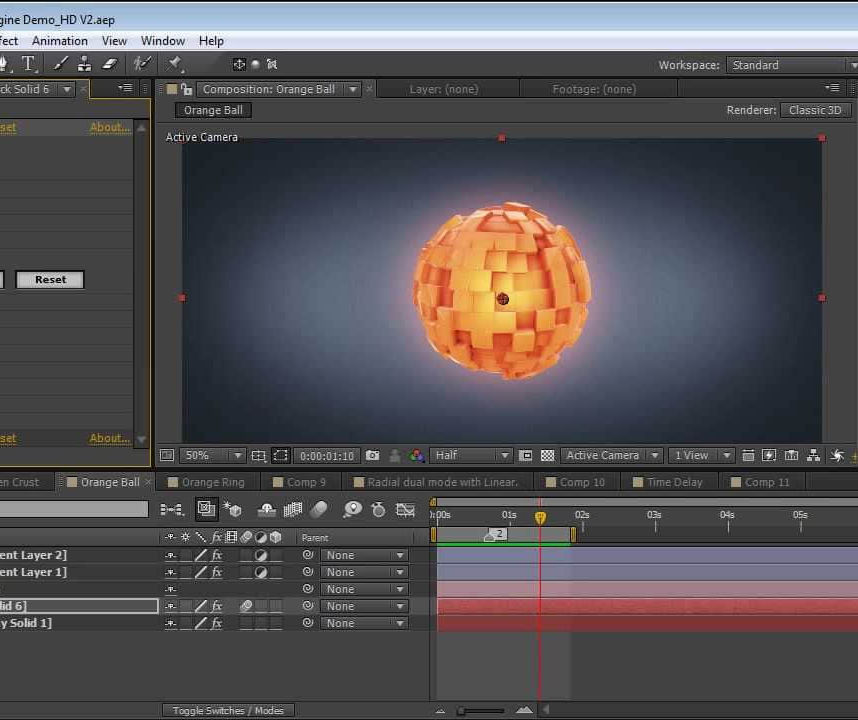
Adobe InDesign Course One-to-One Online or In-Person
By Real Animation Works
Indesign face to face training customised and bespoke. One to One Online or Face to Face

Learn how to create posters, newspapers design, magazines design, brochures, presentation, books, and ebooks through our Adobe InDesign CC Advanced course to pursue the best position in this role. The contents of the course instruct you to learn all these aforementioned aspects exponentially and easily. The course teaches you how to use InDesign scripts to create multiple designs using color, inserting images and videos, changing forms of letters and many more things. It also guides you on how to create image girds, large table based design, and illustration using theme and color mode. Furthermore, it teaches you different types of styles so that you can distinguish the pros and cons in order to teach you the easiest way of graphic design However, learning this course, you can start your career as a design master effectively. Who is this course for? Adobe InDesign CC Advanced is suitable for anyone who wants to gain extensive knowledge, potential experience and professional skills in the related field. This course is CPD accredited so you don't have to worry about the quality. Requirements Our Adobe InDesign CC Advanced is open to all from all academic backgrounds and there is no specific requirements to attend this course. It is compatible and accessible from any device including Windows, Mac, Android, iOS, Tablets etc. CPD Certificate from Course Gate At the successful completion of the course, you can obtain your CPD certificate from us. You can order the PDF certificate for £9 and the hard copy for £15. Also, you can order both PDF and hardcopy certificates for £22. Career path This course opens a new door for you to enter the relevant job market and also gives you the opportunity to acquire extensive knowledge along with required skills to become successful. You will be able to add our qualification to your CV/resume which will help you to stand out in the competitive job industry. Course Curriculum Introduction Introduction 00:04:00 Advanced Document Setup Saving to Previous Versions 00:02:00 Saving Templates 00:03:00 Using Different Page Sizes 00:03:00 Sectioning for Page Numbering 00:07:00 Working with Text Flow Using Breaks 00:06:00 Working with Tabs 00:05:00 Creating Jump Lines 00:05:00 Auto-sizing Text Frames 00:00:00 Using Text on a Path 00:08:00 Working with Text Outlines 00:03:00 Advanced Text Options Replacing Fonts 00:04:00 Changing Text Formatting 00:04:00 Applying Character Formatting 00:00:00 Using Bullets and Numbering 00:04:00 Understanding Types of Spaces 00:05:00 Understanding Types of Dashes 00:06:00 Using Grep 00:04:00 Editing AutoCorrect 00:03:00 Beyond the Basics - Text Styles Loading Styles 00:03:00 Redefining Styles 00:03:00 Creating Group Styles 00:03:00 Using Nested Styles 00:05:00 Using Hyphenation and Justification 00:05:00 Understanding Keep Options 00:02:00 Breaking a Link to a Style 00:02:00 Advanced Place Options Using Place Text Options 00:06:00 Using Place Image Options 00:10:00 Placing Adobe Illustrator Files 00:03:00 Using Metadata Caption 00:06:00 Placing InCopy Documents 00:05:00 Using Anchored Objects 00:05:00 Illustration in InDesign Using the Pen Tool 00:08:00 Using the Direct Selection Tool 00:02:00 Understanding Pathfinder Panel Basics 00:07:00 Using Advanced Alignment 00:04:00 Organizing Swatches Using Color Groups 00:03:00 Loading Swatches 00:01:00 Loading the CC Libraries 00:05:00 Converting Tables Converting a Table to Text 00:02:00 Converting Text to a Table 00:02:00 Working with Headers and Footers 00:04:00 Embedding Cell Styles into Table Styles 00:05:00 Working with Long Documents Creating Books 00:04:00 Developing a Table of Contents and Bookmarks 00:09:00 Creating Interactive Elements Inserting QR Codes 00:05:00 Creating Bookmarks 00:04:00 Using Hyperlinks 00:05:00 Applying Page Transitions and Exporting to PDFs 00:05:00 Conclusion Course Recap 00:03:00 Certificate and Transcript Order Your Certificates or Transcripts 00:00:00

Search By Location
- Adobe Courses in London
- Adobe Courses in Birmingham
- Adobe Courses in Glasgow
- Adobe Courses in Liverpool
- Adobe Courses in Bristol
- Adobe Courses in Manchester
- Adobe Courses in Sheffield
- Adobe Courses in Leeds
- Adobe Courses in Edinburgh
- Adobe Courses in Leicester
- Adobe Courses in Coventry
- Adobe Courses in Bradford
- Adobe Courses in Cardiff
- Adobe Courses in Belfast
- Adobe Courses in Nottingham