- Professional Development
- Medicine & Nursing
- Arts & Crafts
- Health & Wellbeing
- Personal Development
Adobe Premiere Pro CC Diploma
By Course Cloud
Master the techniques and tricks of Adobe Premiere Pro CC with the professional Diploma in Adobe Premiere Pro CC course. This course is a real career boost. Adobe Premiere Pro is the best choice for you to edit videos. It allows you to make visually stunning videos. This course teaches you how to use the software professionally. You can create professional productions for film, TV, and web. You will learn how to use a media browser for importing clips, how to start a new sequence, utilise editing tools and other essential techniques. CPD accredited this course, so you will get a career boost upon completing this course. Our Adobe Premiere Pro CC Diploma is packed with 73 modules and taking 6 hours, 35 minutes to study. You will be awarded a certificate of completion, the proof of your expertise in this field. If you are an aspiring creative professional or looking for professional skills to excel in this field, a certificate from this course will help you appear as a strong candidate. You can also validate your certification from our website. It doesn't matter if you are willing to study full-time or part-time. This course is designed for any student, and you can even complete it at your own pace. The materials are accessible from anywhere, using any device, at anytime. Besides that, our experienced tutors will help you throughout the comprehensive syllabus of this course and answer all your queries through email.

Adobe Photoshop CC Intermediate
By iStudy UK
This Adobe Photoshop CC Intermediate builds on skills gained either in the workplace or on the Photoshop CC Introduction Training. Once you've gotten comfortable with the basic techniques of Adobe Photoshop, you're ready to sharpen your skills with this intermediate level course. Learn how to give your projects more definition, clarity and style. Take your Photoshop skills to the next level with this course. Learn how to colour correct, work with advanced layer options and make masks for image editing. You'll also create and manipulate everything from filters, gradients, patterns, type and shape layers and paths. In addition, you will work with advanced special effects, including blur and distort filters, stylizing effects, liquefy and smart filters, and work with Smart Objects. You will understand and work with RAW images. Finally, you will automate tasks using Actions, create Droplets, HDR images, and a panoramic image, explore integration with other Adobe software, and understand colour management. What Will I Learn? Paint and Use Brushes Use Vector Tools Use Advanced Special Effects Work with RAW Images Review Retouching Basics Automate Tasks Integrate with Other Adobe Software Explore Color Management Requirements Recommended pre-requisites: Adobe Photoshop CC Introduction Who is the target audience? Students who wish to learn some of the more advanced features of Photoshop CC. Start Here Introduction FREE 00:03:00 Painting and Using Brushes Painting with Brushes 00:09:00 Using the Brushes Panel 00:06:00 Defining Custom Brushes 00:04:00 Saving Tool Presets 00:02:00 Using the History Brush 00:03:00 Using Vector Tools Working with Vector Shapes 00:10:00 Creating Custom Shapes 00:02:00 Using the Pen Tool 00:07:00 Discovering Paths 00:04:00 Understanding Vector Masks 00:03:00 Using Vector Objects and Spot Colors 00:06:00 Using Libraries What is the CC Library 00:02:00 Adding and Deleting Assets in the Library 00:03:00 Sharing Assets 00:02:00 Creating New Libraries 00:03:00 Sharing a Library 00:02:00 Advanced Special Effects Using the Blur Filters 00:06:00 Applying the Distort Filters 00:03:00 Creating a Pixelated Look 00:02:00 Stylizing Effects 00:02:00 Using Liquify 00:05:00 Using Smart Filters 00:04:00 Working with Smart Objects 00:03:00 Loading a Texture into Type 00:04:00 Working with RAW Images What is a Raw Image 00:05:00 Processing Raw Images 00:12:00 Opening a JPEG File in Raw 00:06:00 Retouching Basics Developing a Strategy for Retouching 00:04:00 Using Retouching Tools 00:10:00 Using the Dust and Scratches Filter 00:04:00 Applying Sharpening 00:08:00 Working with Face Aware Liquify 00:06:00 Automating Tasks Using Actions 00:03:00 Using Droplets 00:05:00 Creating an HDR Image 00:07:00 Creating a Panoramic Image 00:07:00 Integration with other Adobe Software Using PSD Files in InDesign 00:04:00 Using PSD Files in Illustrator 00:03:00 Using PSD Files in Dreamweaver 00:04:00 Understanding Color Management Why Color Management 00:03:00 Calibrating a Monitor 00:04:00 Calibrating a Printer 00:03:00 Loading Profiles into PSDs 00:02:00 Conclusion Course Recap 00:01:00 Course Certification
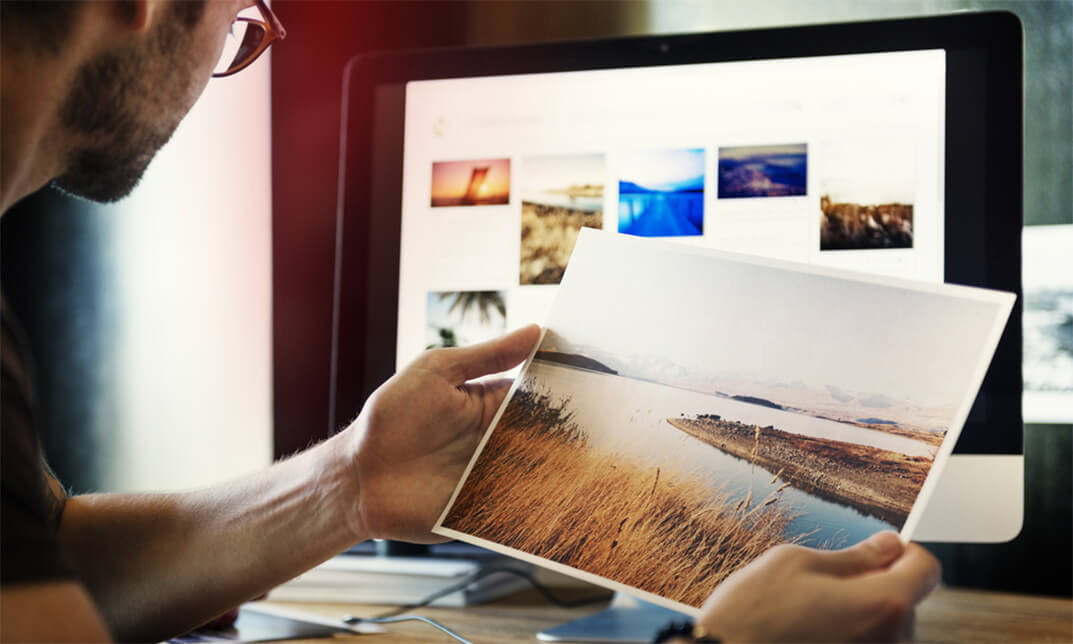
Adobe After Effects Training
By Imperial Academy
Level 3 QLS Endorsed Course | CPD & CiQ Accredited | Audio Visual Training | Free PDF Certificate | Lifetime Access
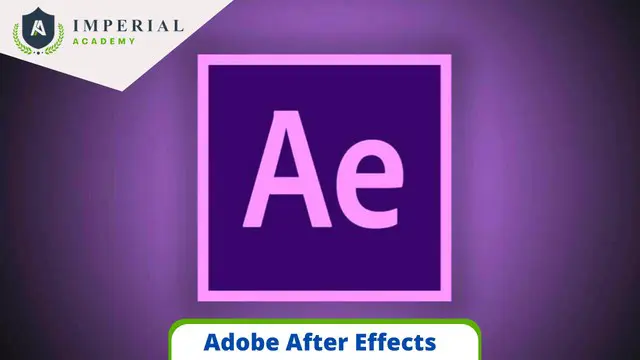
Photoshop (Digital Painting and Adobe After effects)
By Imperial Academy
Level 2 & 3 Endorsed Training | QLS Hard Copy Certificate Included | Plus 5 CPD Courses | Lifetime Access

Adobe Acrobat is one of the most popular PDF creating a program. You can create, edit, and read in this one application. Adobe Acrobat Complete Course (7, 8 Pro & Pro XI) will give you a complete knowledge on the editing, integration with MS office, interface, cloud services, etc. In this course, you will learn about accessing, creating and saving, navigating, modifying, reviewing, and finally converting PDF documents to a smaller size, etc. This course will also give you a detailed explanation which will show how the acrobat reader 7, 8 and XI Pro are correlated to each other and how the program interface and functionality integrated with each edition. Finally, this course will help you acquire the basics of sophisticated and advanced features of Adobe Acrobat Pro. Learning Outcomes: Opening Adobe Acrobat Realising the interface Generating a PDF file Toil with your PDF file Get help in Adobe Acrobat Means to open a PDF file Go across in your PDF file Implementing Acrobat's tools Transferring text Window tools Learning to apply PDF pages Connecting files Applying collections Sending a file for rechecking Displaying comment Preserving your file Creating a PDF file Working with your PDF file Receiving help in Adobe Acrobat Means to create a PDF file Explore in your PDF file Applying Acrobat's tools Working with PDF pages Modifying your file Linking files Creating forms Applying collections Sending a file for review Forwarding a file for rechecking Rechecking the file Safeguarding your file Getting familiar with the user interface and accessing PDF documents Creating and saving PDF documents from existing documents and web pages, along with combining the documents for portfolios Searching PDF documents, working with bookmarks, and creating links and buttons for navigational purposes Changing PDF documents by manipulating the document pages, editing content and adding page elements Reviewing documents by adding markup and comments, along with comparing with other documents and managing reviews Changing PDF document file sizes, optimizing them, and covert and reuse the content Getting familiar with the Touch screen mode and changing preferences Assessment: At the end of the course, you will be required to sit for an online MCQ test. Your test will be assessed automatically and immediately. You will instantly know whether you have been successful or not. Before sitting for your final exam you will have the opportunity to test your proficiency with a mock exam. Certification: After completing and passing the course successfully, you will be able to obtain an Accredited Certificate of Achievement. Certificates can be obtained either in hard copy at a cost of £39 or in PDF format at a cost of £24. Who is this Course for? Adobe Acrobat Complete Course (7, 8 Pro & Pro XI) is certified by CPD Qualifications Standards and CiQ. This makes it perfect for anyone trying to learn potential professional skills. As there is no experience and qualification required for this course, it is available for all students from any academic background. Requirements Our Adobe Acrobat Complete Course (7, 8 Pro & Pro XI) is fully compatible with any kind of device. Whether you are using Windows computer, Mac, smartphones or tablets, you will get the same experience while learning. Besides that, you will be able to access the course with any kind of internet connection from anywhere at any time without any kind of limitation. Career Path After completing this course you will be able to build up accurate knowledge and skills with proper confidence to enrich yourself and brighten up your career in the relevant job market. Module : 1 Opening Adobe Acrobat 7 00:15:00 Understanding the Interface 00:30:00 Creating a PDF File 00:30:00 Working with your PDF File 00:30:00 Getting Help in Adobe Acrobat 00:30:00 Ways to Create a PDF File 00:30:00 Navigating in your PDF File 00:30:00 Using Acrobat's Tools 00:30:00 Moving Text 00:15:00 Window Tools 00:30:00 Working with PDF Pages 00:15:00 Polishing your File 00:30:00 Linking Files 00:30:00 Using Collections 00:30:00 Sending a File for Review 01:00:00 Reviewing the File 00:15:00 Viewing Comments 00:15:00 Protecting your File 01:00:00 Module : 2 Starting Out 00:15:00 Opening Adobe Acrobat 00:30:00 Understanding the Interface 00:30:00 Navigating Through Your PDF File 00:30:00 Getting Help in Acrobat 8 00:30:00 Working With PDF Files 00:30:00 Working with a PDF File 01:00:00 Ways to Create a PDF File 00:30:00 Creating a PDF Package 01:00:00 Using Acrobat's Tools 00:30:00 Moving Text 00:15:00 Window Tools 00:30:00 Working with PDF Pages 00:15:00 Polishing your File 00:30:00 Linking Files 00:30:00 Creating Forms 01:00:00 Using Collections 00:30:00 Sending a File for Review 01:00:00 Reviewing the File 00:15:00 Viewing and Sending Comments 00:30:00 Protecting your File 01:00:00 Adobe Reader 01:00:00 Internet Explorer 00:15:00 Using PDF Files with Microsoft Office 00:30:00 Module : 3 Open a PDF Document 01:00:00 Browse a PDF Document 01:00:00 Create and Save a PDF Document from an Existing Document 01:00:00 Create a PDF Document from a Web Page 01:00:00 Combine Multiple PDF Documents 01:00:00 PDF Portfolios 00:30:00 Perform a Search in a PDF Document 01:00:00 Search Multiple PDF Documents 00:30:00 Work with Bookmarks 00:30:00 Create Links and Buttons 01:00:00 Manipulate PDF Document Pages 01:00:00 Edit Content in a PDF Document 00:30:00 Add Page Elements 01:00:00 Add Comments and Markup 00:30:00 Compare PDF Documents 01:00:00 Initiate and Manage a Review 01:00:00 Reduce the File Size of a PDF Document 00:30:00 Optimize PDF Files 00:30:00 Convert and Reuse PDF Document Content 01:00:00 Using Touchscreen Devices 01:00:00 Certificate and Transcript Order Your Certificates and Transcripts 00:00:00
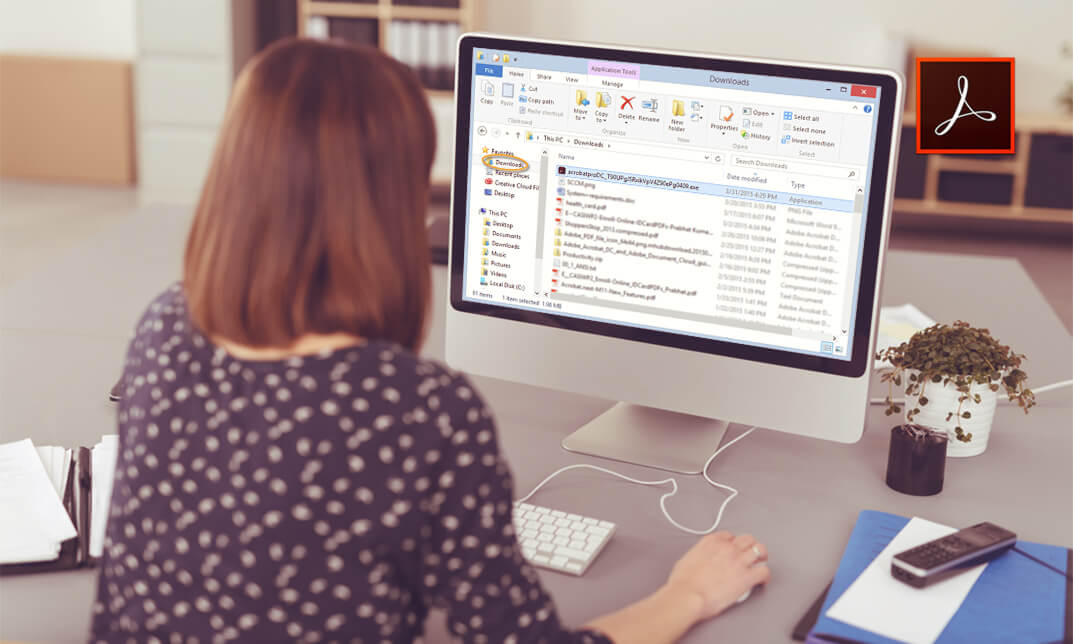
Graphic Design Diploma: Adobe Illustrator & Graphic Design with Canva - CPD Certified
4.8(9)By Skill Up
20-in-1 CPD Certified Diploma | +Gifts: 20 Free PDF Certificates| Lifetime Access | Learner Support
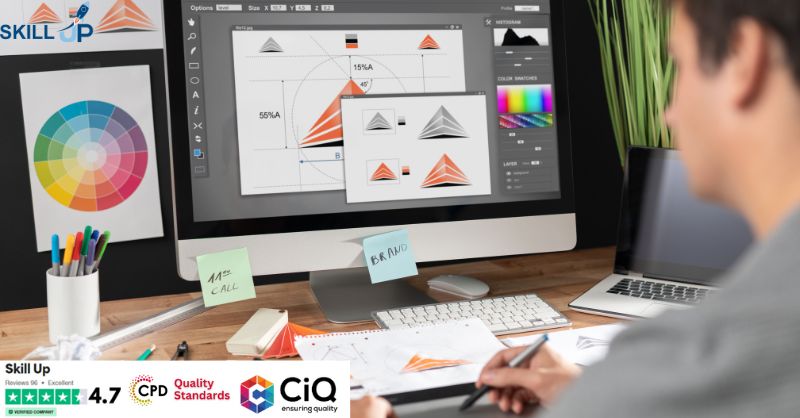
Introduction to Adobe After Effects Online
By Platform Training
Live online course with study materials and certificate of completion included Adobe After Effects is recognised as an essential tool for motion graphics and visual effects. Our introductory Adobe After Effects course is designed for those new to post-production techniques, and would like to get the most from this immensely powerful application. Whether you are a motion graphics designer, a web designer, rich media artist or broadcast video editor, this course covers all the techniques you need to successfully start using, or significantly improve your command over, Adobe After Effects. Description Completing this course will enable you to do the following and more: Become familiar with the After Effects workspace Create animations using keyframes Understand keyframe interpolation and velocity Work with the graph editor to fine tune animations Work with Solid, Text and Null layers Work with masks, mattes and track mattes Create Compositions Incorporate video with Photoshop and Illustrator. Use video layering with transfer and blending modes Use Motion Tracker and 3D Camera Tracker Apply and animate Effects Use Colour Correction / Glows + Curves Use filters for special effects Render your final project For the full course content please download the course information pdf listed above. Who is this course for? This workshop is suitable for anyone who wishes to learn Adobe Afer Effects from scratch or wants to improve their existing knowledge of the program. Requirements Attendees should have basic PC or Mac skills. You will need a broadband internet connection to participate in this live online course. Certificates Certificate of completion Digital certificate - Included

Description Adobe Photoshop is the world's leading image creating and editing application. It can be used to create and enhance photos, logos, 3D artwork, etc. Adobe Photoshop CS3 Complete course will give you an overall outlook and skillset necessary to master this application. This course starts off with the introductory aspects of this program. You will get accustomed with the features, interface, presents, basic editing tools, etc. which will build your foundation. After that, you will move to an intermediate stage where you will learn about layers, retouching tools, filters, etc. Advanced and Expert level modules learning of Adobe Bridge tasks, working with metadata, device central, plugins, smart objects, frame animations, slices, advanced photography and colour tools, etc. Learning Outcomes: Introduction to Photoshop CS3, new features, starting the program, workspace overview and exiting the program On screen options like the Menu Bar, Toolbox, Palettes, and The Status Bar Opening, creating, saving files, also find out about different file formats and how to view file info Customize the Toolbox and Palettes, choose a screen mode and save your workspace Using help menu, help, how to and online help Learn the toolbox through selection, crop and slice, retouching, painting and other types of tools Save, access and delete presets, along with using the preset palette Explore different palette options like navigator and info palettes and more View rulers, set up guides, view the grid, and set snap options Print your pictures through page setup, print command, print dialogue box, and printing single copies Understand pixels, bitmap and vector images, find out pixel information with info palette and basic anatomy of images Understand Image Resolution, change image size through pixels, image resampling, using auto resolution, dimension constraints, and changing the image document size Understand, flip and rotate canvas; and further work with canvas size, colour, and anchor point RGB and CMYK colours, colour setting and modes Using colour palette, ramp, picker and swatches Select complete images; use marquee, lasso, quick selection and refine edge tool; magic wand; and selection through colour range Add or subtract from selection, modify selections through moving, rotating, resizing, scaling, inverting, skewing and feathering options Save selected regions, cut, copy, paste, delete selections along with deselect and history palette Crop and trim images, adjust exposure, and convert to black and white Use basic editing tools like undo, redo, clear, duplicate and place Understanding Layers, using layers palette, hiding and displaying layers, changing layer opacity, and arranging layers Create, delete and rename layers; also create layers using cut or copy options Make adjustments with layers, use fill layers, layer style and effects, add colour stroke, and group layers Utilize Auto-Align and Auto- Blend options, link, duplicate, merge and export layers Understand retouching and use the blur, sharpen and smudge tools Best ways to work with Hue, saturation, lightness, brightness and contrast, and shadows and highlights Retouch photos with healing brush, patch tool, clone stamp, and pattern stamp tool Best practices to use paint bucket, brushes, custom brushes, airbrush, and pencil tool Working with horizontal, vertical, modifying type tools; while performing spell checks and using the character palette Working with lines, shapes, custom shapes, utilizing pens and freeform pens, adding or deleting anchor points and curves, converting path to a selection, and working with paths Understanding, using, undoing rasterize, and flatting image Using quick, layer, vector, and clipping mask options Types of channels, using channels palette, and creating alpha channel Changing images through the Photoshop filter gallery, and smart filters like sharpen, sharpen edges, and blur filters Using artistic, distort, pixelate, noise and other types of effects filters Liquifying an image, using pattern maker, and embedding watermarks in images Understand, record, play and edit actions Undo actions using history, saving and using actions, and clearing and resetting actions pallete Batch processing multiple images, understanding and utilizing droplets Layer scripts, exporting layers to files, and using scripts event manager Examine Adobe bridge, learn to open and close it, use the interface, filter and sort images Preview and open photos, set camera raw preferences, download photos from cameras, and search for specific photos Discover how to rotate images, customize the content pane, rate pictures, and change views Get an overview of the bridge workspace, saving, deleting and accessing custom workspaces Explore stacks, how to create them, expanding and collapsing options, ungrouping, moving photos to top of stacks and playing stacks Understand Metadata, and furthermore create, edit and apply Metadata template Rename batch, colour management using Bridge, preview files in device central, and purging the cache Merge to HDR, create PDF presentations and web photo gallery, and use the image processor Understanding device central, opening it and choosing a device Understanding plug-ins, reviewing installed plug-ins, accessing more plug-ins and using them Opening and working with PDF documents in Photoshop, working with PDF documents, saving them, adding security controls and creating PDF presentation Setting up your preferences, using adobe presets, opening the preset manager, saving and loading presents Understanding smart objects, converting layers to smart objects, creating them via copying and from files Editing smart object contents, replacing the contents, resizing objects and exporting smart objects Saving for the Web, Optimizing JPEG and GIF Images, using zoomify options and creating rollovers Creating simple frame animations, playing the frames, managing them, enhancing animation with tweening and saving animations Utilizing slices in a variety of different ways Using photomerge, understanding HDR and creating HDR images Understanding Grayscale, converting images to grayscale, using spot colour, working with colour balance and variations Soft proofing images, printing colour separations, creating contact sheet and picture package Assessment: At the end of the course, you will be required to sit for an online MCQ test. Your test will be assessed automatically and immediately. You will instantly know whether you have been successful or not. Before sitting for your final exam you will have the opportunity to test your proficiency with a mock exam. Certification: After completing and passing the course successfully, you will be able to obtain an Accredited Certificate of Achievement. Certificates can be obtained either in hard copy at a cost of £39 or in PDF format at a cost of £24. Who is this Course for? Adobe Photoshop CS3 Complete Course is certified by CPD Qualifications Standards and CiQ. This makes it perfect for anyone trying to learn potential professional skills. As there is no experience and qualification required for this course, it is available for all students from any academic background. Requirements Our Adobe Photoshop CS3 Complete Course is fully compatible with any kind of device. Whether you are using Windows computer, Mac, smartphones or tablets, you will get the same experience while learning. Besides that, you will be able to access the course with any kind of internet connection from anywhere at any time without any kind of limitation. Career Path After completing this course you will be able to build up accurate knowledge and skills with proper confidence to enrich yourself and brighten up your career in the relevant job market. Module: 1 Introduction 00:15:00 The Photoshop CS3 Screen 00:15:00 File Management Basics 00:30:00 Modifying Your Photoshop Layout 00:30:00 Getting Help 00:30:00 Introduction to the Photoshop Toolbox 01:00:00 Using Tool Presets 00:15:00 Introduction to the Photoshop Palettes 00:30:00 Getting Started 00:15:00 Printing your Image 00:15:00 Understanding Digital Images 00:30:00 Image Size and Resolution 01:00:00 Working with Your Canvas 00:30:00 Working with Color 01:00:00 Working with Color Tools 00:30:00 Making Selections 01:00:00 Manipulating Selections 01:00:00 Editing with Selections 00:15:00 Adjusting Your Image 00:30:00 Basic Editing Tools 00:15:00 Module: 2 Using Layers 00:30:00 Working with Layers 00:30:00 More on Layers 00:30:00 Advanced Layers 00:30:00 Working with Retouch Tools 00:30:00 More Retouching Tools 01:00:00 Working with Color, Brightness, and Contrast 00:30:00 Retouching With Stamps and Brushes 01:00:00 Working with Brushes 00:30:00 Using Type Tools 00:30:00 More Photoshop Drawing Tools 00:30:00 Rasterization 00:30:00 Using Masks 00:30:00 Working with Channels 00:30:00 Modifying Images with Filters 00:30:00 Using Effects Filters 00:30:00 Advanced Filter Tasks 00:30:00 Module: 3 Understanding Actions 01:00:00 Working with Actions 00:30:00 Using Actions with Multiple Images 00:30:00 Using Scripts compress 00:30:00 Basics of Adobe Bridge 01:00:00 Locating Photos in Bridge 00:30:00 Basic Bridge Tasks 01:00:00 Using Workspaces 00:30:00 Working with Stacks 00:30:00 Working with Metadata 01:00:00 Performing File Tasks Using Bridge 01:00:00 Performing Photoshop Tasks Using Bridge 01:00:00 Module: 4 Using Device Central 00:15:00 Working with Plug-ins 00:15:00 Photoshop and PDF Documents 00:30:00 Photoshop Options 00:15:00 Basics of Smart Objects 00:15:00 Editing Smart Objects 00:15:00 Creating Web Images 00:10:00 Creating Frame Animations 00:30:00 Using Slices 01:00:00 Advanced Photography Tools 00:15:00 Advanced Color Tools 00:30:00 Advanced Printing Features 00:30:00 Mock Exam Mock Exam- Adobe Photoshop CS3 Complete Course 00:30:00 Final Exam Final Exam- Adobe Photoshop CS3 Complete Course 00:30:00 Order Your Certificate and Transcript Order Your Certificates and Transcripts 00:00:00
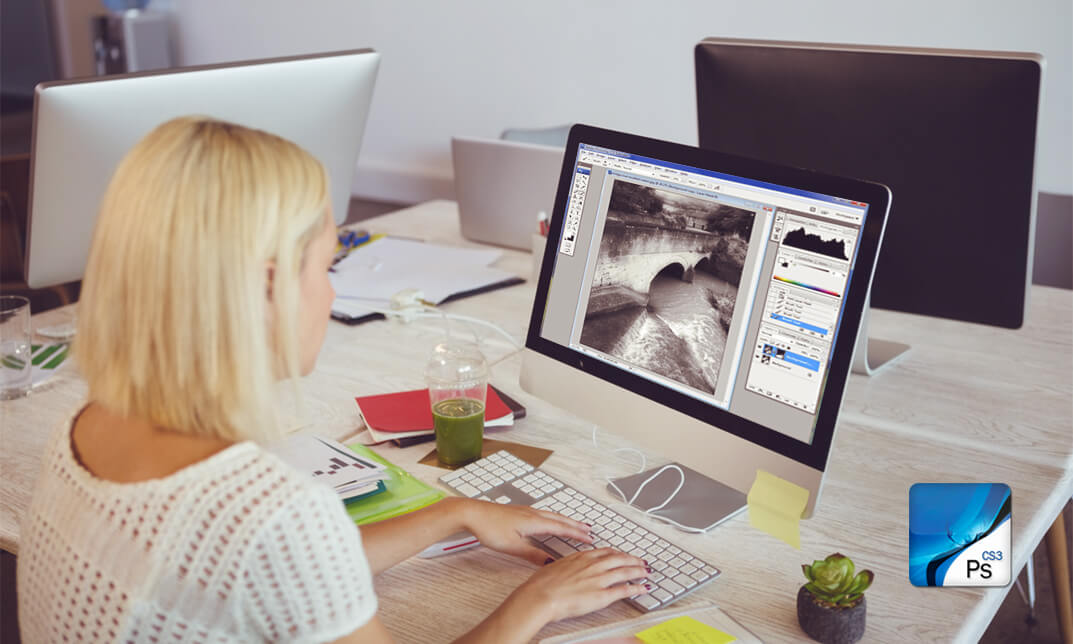
2D Animation: Ultimate Guide to Adobe Animate
By SkillWise
Overview Uplift Your Career & Skill Up to Your Dream Job - Learning Simplified From Home! Kickstart your career & boost your employability by helping you discover your skills, talents, and interests with our special 2D Animation: Ultimate Guide to Adobe Animate Course. You'll create a pathway to your ideal job as this course is designed to uplift your career in the relevant industry. It provides the professional training that employers are looking for in today's workplaces. The 2D Animation: Ultimate Guide to Adobe Animate Course is one of the most prestigious training offered at Skillwise and is highly valued by employers for good reason. This 2D Animation: Ultimate Guide to Adobe Animate Course has been designed by industry experts to provide our learners with the best learning experience possible to increase their understanding of their chosen field. This 2D Animation: Ultimate Guide to Adobe Animate Course, like every one of Skillwise's courses, is meticulously developed and well-researched. Every one of the topics is divided into elementary modules, allowing our students to grasp each lesson quickly. At Skillwise, we don't just offer courses; we also provide a valuable teaching process. When you buy a course from Skillwise, you get unlimited Lifetime access with 24/7 dedicated tutor support. Why buy this 2D Animation: Ultimate Guide to Adobe Animate ? Lifetime access to the course forever Digital Certificate, Transcript, and student ID are all included in the price Absolutely no hidden fees Directly receive CPD Quality Standard-accredited qualifications after course completion Receive one-to-one assistance every weekday from professionals Immediately receive the PDF certificate after passing Receive the original copies of your certificate and transcript on the next working day Easily learn the skills and knowledge from the comfort of your home Certification After studying the course materials of the 2D Animation: Ultimate Guide to Adobe Animate there will be a written assignment test which you can take either during or at the end of the course. After successfully passing the test you will be able to claim the PDF certificate for free. Original Hard Copy certificates need to be ordered at an additional cost of £8. Who is this course for? This 2D Animation: Ultimate Guide to Adobe Animate course is ideal for Students Recent graduates Job Seekers Anyone interested in this topic People already work in relevant fields and want to polish their knowledge and skills. Prerequisites This 2D Animation: Ultimate Guide to Adobe Animate does not require you to have any prior qualifications or experience. You can just enrol and start learning. This 2D Animation: Ultimate Guide to Adobe Animate was made by professionals and it is compatible with all PCs, Macs, tablets, and smartphones. You will be able to access the course from anywhere at any time as long as you have a good enough internet connection. Career path As this course comes with multiple courses included as a bonus, you will be able to pursue multiple occupations. This 2D Animation: Ultimate Guide to Adobe Animate is a great way for you to gain multiple skills from the comfort of your home. Section 01: Introduction Introduction 00:01:00 Section 02: Adobe Animate Basics Workspace 00:06:00 Selection Tools 00:10:00 Drawing Tools 00:08:00 Remaining Tools Overview 00:08:00 Object Drawing 00:03:00 Graphic Symbols 00:10:00 Movie Clip 00:06:00 Button 00:05:00 Timeline 00:09:00 Shape Tween 00:04:00 Classic Tween 00:04:00 Motion Tween 00:03:00 Frame By Frame Animation 00:11:00 Section 03: Designing the Character Character Design-Part 1 00:06:00 Character Design-Part 2 00:13:00 Character Design-Part 3 00:11:00 Coloring the Shapes 00:11:00 Converting Shapes to Symbols 00:08:00 Creating Mouth Shapes 00:15:00 Character Rigging 00:14:00 Section 04: Character Animation Creating Simple Animation 00:25:00 Creating Walk Cycle Part- 1 00:11:00 Creating Walk Cycle Part- 2 00:12:00 Creating Walk Cycle Part- 3 00:12:00 Assignment Assignment -2D Animation: Ultimate Guide to Adobe Animate 06:06:00 Order Your Certificate Order Your Certificate QLS

Adobe After Effects: Learn to Use Shape Tools
By SkillWise
Overview Uplift Your Career & Skill Up to Your Dream Job - Learning Simplified From Home! Kickstart your career & boost your employability by helping you discover your skills, talents, and interests with our special Adobe After Effects: Learn to Use Shape Tools Course. You'll create a pathway to your ideal job as this course is designed to uplift your career in the relevant industry. It provides the professional training that employers are looking for in today's workplaces. The Adobe After Effects: Learn to Use Shape Tools Course is one of the most prestigious training offered at Skillwise and is highly valued by employers for good reason. This Adobe After Effects: Learn to Use Shape Tools Course has been designed by industry experts to provide our learners with the best learning experience possible to increase their understanding of their chosen field. This Adobe After Effects: Learn to Use Shape Tools Course, like every one of Skillwise's courses, is meticulously developed and well-researched. Every one of the topics is divided into elementary modules, allowing our students to grasp each lesson quickly. At Skillwise, we don't just offer courses; we also provide a valuable teaching process. When you buy a course from Skillwise, you get unlimited Lifetime access with 24/7 dedicated tutor support. Why buy this Adobe After Effects: Learn to Use Shape Tools ? Lifetime access to the course forever Digital Certificate, Transcript, and student ID are all included in the price Absolutely no hidden fees Directly receive CPD Quality Standard-accredited qualifications after course completion Receive one-to-one assistance every weekday from professionals Immediately receive the PDF certificate after passing. Receive the original copies of your certificate and transcript on the next working day Easily learn the skills and knowledge from the comfort of your home Certification After studying the course materials of the Adobe After Effects: Learn to Use Shape Tools there will be a written assignment test which you can take either during or at the end of the course. After successfully passing the test you will be able to claim the PDF certificate for free. Original Hard Copy certificates need to be ordered at an additional cost of £8. Who is this course for? This Adobe After Effects: Learn to Use Shape Tools course is ideal for Students Recent graduates Job Seekers Anyone interested in this topic People already work in relevant fields and want to polish their knowledge and skills. Prerequisites This Adobe After Effects: Learn to Use Shape Tools does not require you to have any prior qualifications or experience. You can just enrol and start learning. This Adobe After Effects: Learn to Use Shape Tools was made by professionals and it is compatible with all PCs, Macs, tablets, and smartphones. You will be able to access the course from anywhere at any time as long as you have a good enough internet connection. Career path As this course comes with multiple courses included as a bonus, you will be able to pursue multiple occupations. This Adobe After Effects: Learn to Use Shape Tools is a great way for you to gain multiple skills from the comfort of your home. Adobe After Effects: Learn to Use Shape Tools Introduction 00:01:00 Class Project 00:01:00 Tools and Workspace 00:08:00 Getting to Know Shape and Pen Tool 00:17:00 Creating the Rocket 00:07:00 Colour the Rocket 00:09:00 Animating the Rocket 00:12:00 Animating the Wings 00:06:00 Animating the Fire 00:06:00 Finishing the Rocket Animation 00:15:00 Resource Resource - Adobe After Effects: Learn to Use Shape Tools
