- Professional Development
- Medicine & Nursing
- Arts & Crafts
- Health & Wellbeing
- Personal Development
164 Adobe courses in Nottingham delivered Live Online
InDesign Evening Training
By London Design Training Courses
Why Choose InDesign Evening Training Course? Course Link. If you aim to enhance your design abilities, acquire proficiency in a new software, or pursue a career in graphic design, an InDesign course is highly beneficial. Tailored for individuals with foundational knowledge of Adobe InDesign, this training is designed to further develop your existing skills. Duration: 10 hrs Method: 1-on-1, Personalized attention Schedule: Tailor your own hours of your choice, available from Mon to Sat between 9 am and 7 pm InDesign Evening Course Outline (10 hours) Introduction Getting Started with Adobe InDesign CC Advanced Course Adjusting Workspace for Maximum Efficiency Customizing Default Font Size for New Documents Utilizing Special Features for Typekit & Open Type Fonts Exploring Sources for Free Fonts in InDesign Mastering Fonts in Adobe InDesign CC Identifying Fonts with Font Guess Selecting Beautiful Font Pairings Incorporating Free Icons from Adobe Market Using the Color Theme Tool Understanding Colour Modes Importing and Setting Default Colors Finding Great Colors with Adobe Color Managing Appearance of Black & Proofing Colors Creating Multiple Shapes with Gridify Live Distribute Drawing Arrows in InDesign CC Designing Complex Flowers in InDesign CC Utilizing Auto Size for Auto-Expanding Text Boxes Exploring Placeholder Text Alternatives Adding Paragraph Borders & Shading Understanding Paragraph vs Single Line Composer Making Paragraphs Span 2 Columns Mastering Justification & Hyphenation Options Aligning Optical Margins Harnessing the Power of Keep Options Working with Advanced Anchored Objects Using Conditional Text Creating Pie Charts & Bar Graphs Pros & Cons of Interactive Types Creating Interactive PDFs Adding Interactive Page Transitions Adding Navigation to Interactive PDFs Understanding Publish Online in InDesign CC Publishing Adobe InDesign Documents Online Adding Video to InDesign Documents Creating Button-Triggered Animations Making Multi-State Objects Incorporating Adobe Animate CC to InDesign Files Adding Maps & Calendars to Interactive Documents Generating QR Codes in InDesign CC Exploring Essential Keyboard Shortcuts Automatically Placing Text on Multiple Pages Creating Cross References & Index Adding Document Name Automatically with Text Variables Utilizing Adobe InDesign CC Book Feature Changing Preferences for Advanced Users Speeding Up Workflow for Advanced Users Using Character Styles Advanced Paragraph Styles Mapping Word Styles with InDesign Styles Creating Nested Styles & Grep Styles Using Next Style Mastering Object Styles Best Practices for Working Across Multiple Documents Utilizing Adobe Stock with InDesign CC Cropping Images Inside Text Making InDesign Layouts with Adobe Comp CC Advanced Use of CC Libraries Integrating Photoshop & Illustrator in InDesign CC Creating PDF Forms in InDesign CC Advanced Use of the Pages Panel Placing InDesign Documents Inside Each Other Installing and Using Scripts in InDesign CC Improving InDesign Performance Advanced Exporting & Printing Tricks Bonus: Software Updates Adobe InDesign https://adobe.com › indesign › get-started Installing for the first time or on a new computer? Click Get InDesign below to begin downloading. Follow the onscreen instructions to sign-in and install.

Adobe Captivate 2019 - The Essentials
By Nexus Human
Duration 2 Days 12 CPD hours Overview #NAME? A course that teaches the core Adobe Captivate skills needed to create eLearning courses. 1 - EXPLORING CAPTIVATE Explore a Finished Captivate Project Zoom and Magnify Navigate a Project Explore and Reset the Workspace Preview the Entire Project 2 - NEW PROJECTS & SOFT SKILLS ELEARNING Create a Blank Project Add Images to Placeholders Import Images Use a Smart Shape as a Button Disable Click Sounds 3 - SCREEN RECORDINGS Rehearse a Script Review Recording Settings Review Recording Modes Record Using Multiple Modes Record a Custom Simulation Record a Demonstration that Pans Manually Record the Screen 4 - VIDEO DEMOS Record a Video Demo Add a Video Zoom Add a Video Pan Smooth a Mouse Path and Show Visual Clicks Split a Video Trim a Video Insert a Video Project into a Standard Project Publish a Video Demo 5 - CAPTIONS, STYLES, TIMING, AND ROUND TRIPPING Insert and Edit Text Captions Edit the Default Caption Style Change a Callout Type Used by a Text Caption Control Slide Timing Control Slide Object Timing Check Spelling Align Slide Objects Export Captions to Word Import Captions from Word into Captivate 6 - POINTERS, PATHS, PATHS, BOXES, AND BUTTONS Control Mouse Effects Edit a Mouse Path Clone an Object Style Insert a Highlight Box Insert an Image Button Control Appear After Timing 7 - IMAGES AND VIDEOS Insert, Resize, and Restore an Image Import Images into the Library Resize, Transform, and Align Images Manage Unused Library Assets Create an Image Slideshow Insert a Video Set Video Properties 8 - AUDIO Work with Rollover Captions Import Audio onto a Slide Object Import Background Audio Add a Slide Note Calibrate a Microphone Record Slide Audio Import Audio onto a Slide Edit an Audio File Insert Silence Convert Text-to-Speech 9 - STATES, ANIMATIONS, AND OBJECT EFFECTS Change State Views for a Button Add an Animation to a slide Insert a Text Animation Apply an Effect to a Slide Object Apply a Free Fall Effect to an Object 10 - SOFTWARE SIMULATIONS Hide the Mouse Replace Phrases Insert a Click Box Insert a Text Entry Box 11 - WORKING WITH POWERPOINT Create a Project from a Presentation Edit the Source Presentation Synchronize with Source Rescale a Project 12 - QUIZZING Edit Quizzing Object Styles Set the Quiz Preferences Question Slides Insert Question Slides Edit a Question Slide Compare Submit All to Submit Buttons Insert a Knowledge Check Review a GIFT File Import a GIFT File into a Project Create Question Pools Move Questions to Pools Insert Random Question Slides 13 - PUBLISHING Apply a Skin Edit, Save, and Delete a Skin Name Slides Check Publish Settings and Add a Loading Screen Publish as SWF and PDF Run the HTML5 Tracker Publish as HTML5

Quickstart Adobe Express Training
By Greta Powell Training
This is a quickstart Adobe Express Training course held online in Janury 2025. Ideal for business owners or freelancers looking to get to grips with social media design and designing for social media marketing.

“You don't take a photograph. You make it" - Ansel Adams Photography For Parents - Editing In Lightroom Next course starts 11 March 2024 Editing is an essential skill for anyone with even just a passing interest in photography. Much as we try, we can't always get everything right in camera and editing tools help us bring our vision to life, help correct problems and allow our images to look beautifully polished. We teach how to do all these things in Adobe Lightroom because it's a powerful, intuitive and affordable tool used by Pros around the world for that very reason. KEY COURSE INFO: Course type: Instructor-led Course duration: 4 weeks + prep module Course format: Online course with interactive edit-along live classes, feedback on your learning and support group WHAT YOU LEARN: From being able to correct issues such as over/under exposure, issues with colour or graininess to bringing your vision to life, creating mood and tone to your images, knowing how to use editing software is a must. But good and purposeful editing goes way beyond just slapping on a preset or a filter - in our course we teach you all about the tools - not just what all of them do but how, and we teach you how to know what to use and when to achieve certain effects.everything you need to allow you to style your photos, confidently use the software and fix common problems. editing to correct common photo problems creating good editing workflow using powerful precision tools editing to achieve beautiful skin tones using light and colour creatively editing to bring out a mood of a feel THIS IS THE COURSE FOR YOU IF : Love taking photos but want them to look more polished - with colours that pop and light that's perfectly balanced You want to be able to fix common issues such as under- or overexposure, white balance or colour casts so that you never need to bin an image just because it wasn't right straight out of camera You want to get more creative with light and colour to make the images look just like the moment felt. Bring on the moody edits or sun soaked edits or light kissed skin tones or creative black and white conversions You want to confidently use the editing techniques so you can bring your vision to life every time, without guesswork You want to be able to prepare your images for print so that your walls can beam with pride at the beauty that you captured Next Editing in Lightroom course starts 11 March 2024 4 core course modules plus prep module Support Facebook group Weekly edit-along live webinar Practice files to learn on Feedback on your images HERE IS WHAT YOU WILL LEARN in this course : Our Photo Editing in Lightroom course guides you through the photo editing process in Adobe Lightroom from start to finish – from setting it up correctly, organising your collections and creating a workflow that works for you, through learning the capabilities of all the editing tools - such as adjusting exposure, colours, light or sharpening the images; all the way to printing and creating photo books. We’ll show you how to create specific artistic effects ( high impact Black and white, vintage, light and airy, dark and moody etc ), and how to fix common photography problems ( grainy images, underexposed images, wrong colours etc). At the end of the course you will be able to confidently manage your photo collection with Lightroom, achieve desired artistic effects and make your photos truly stand out. Getting around in Lightroom and Lightroom Classic - shooting in full manual - but with clarity and purpose Correcting common problems - whether your photo started too dark or too bright, your child's face was in a shade, the white balance and colours were off, the grain was heavy, the light looked dull - you can fix it all within a couple of clicks in Lightroom Using Lightroom's super powerful intelligent masking tools to quickly and efficiently edit specific parts of your image - from brightening up the eyes to rescuing overblown skies Enhancing and adding beautiful light - light makes images stand out, but it can be hard capturing the atmosphere it creates in camera at times. Lightroom is where you can bring light to life and make your images feel how what you saw in real life Knowing how to shoot in camera so you can get the most in editing - photographers will often purposefully under or overexpose images in camera so that they have more chance of balancing the image just they way they want in Lightroom. INSIDE THE MODULES - aka WHAT DO YOU LEARN? Module 0: Getting set up in Lightroom This module is released a week before the course starts to give you a chance to fully familiarise yourself with the layout, structure and the best way of working in Lightroom Classic, including guidance of creating a smooth selection and culling process that helps you see and keep the best of your images, without getting bogged down with 100s near duplicates. Module 1: Getting Started In Lightroom - Global Edits In this module we introduce you to Lightroom's most powerful tools - the global edits. We help you understand how to tweak your images to achieve the effects you're after quickly - from adjusting over and under exposure, to correcting white balance in a few different ways, to having a play with my favourite Lightroom tool - the tone curve. Major Takeaways: At the end of the module you will have gained full control of lightroom key global tools and will be able to use them to correct any global - as in affecting the whole image - issues with your images. This includes perfecting your exposure, balancing your colour and white balance, sharpening and creating clarity and more. Module 2: Targeted Edits - Masks! Lightroom allows us to apply edits to selected parts of the image through a range of its very powerful, intelligent and manual masks. This means you can now effortlessly select your subject from the photo to adjust them separately with just one click, you can pick only the sky, the subject's eyes or only colour green or any other element and treat them differently to the rest. Major Takeaways: You will be able to use the full range of masks in lightroom and apply your edits exactly where they are needed, and nowhere else. This includes working with with the new AI powered masks which can detect a person's individual features and allow you to selectively edit them in a few simple steps, as well as those more manual tools, that allow you to literally paint with light and colour on your photographs. Module 3: Creative Editing in Lightroom This is a brand new module in our course where we take all the tools introduced in Modules 1 and 2 and actually use them to achieve different effects on our photos. Wer show you how to be guided by light when editing, how to achieve a light and airy or a moody edit on your images, how to add light and how to convert to black and white, as well as how to edit skin in Lightroom! This module is all play! Major Takeaways: You will learn how to create yoru own editing process - from knowing where to start and to understanding what elements of your photograph may need or benefit from adjusting and knowing how you can do so to achieve different outcomes. You will also learn how to edit your skin tones so they look delightful - no matter what your subject's complexion. Module 4: After the edits We close the course with a module centered around all the things you might want to do after the edits - from preparation for print, creating photo books, but also sharing your images online and syncing them between different machines and adobe workplaces. PLUS there is a little Photoshop intro so you get a glimpse at how it's different and what it can do. Major Takeaways: You will learn how to connect all of your Adobe ecosystem and sync and share your images across multiple devices. You will learn how to prepare your images for print so they look their very best and how to create photobooks. Next course starts 11 March 2024 Absolutely, without a doubt book Editing. I was very unsure at first. My interest in photography is to capture those memories so it felt like it was 'cheating' to edit. I can honestly say it's like magic.To finish off the pictures you love and just give you complete control over the exposure, colours to make them perfect, to rescue the disasters etc. I learnt so much in those few weeks and it made the biggest difference to my photos. Kerry White Editing in LIGHTROOM Book your space now: COURSE STARTS : 11 March 2024 ( 4 weeks + 1 prep week)COURSE COST : £179 ( payment plans available ) What’s included: 4 weekly modules with step by step illustrated tutorials and videos + prep module weekly edit along class online class ( also recorded) - on Wednesday evenings feedback and advice on your edits private support group PDF workbook and downloadable videos Practice images to learn on Join our next group to really bring life to your images and make them look sleep, polished and full of light COURSE PREREQUISITES: Lightroom or Lightroom Classic CC software installed on your computer or tablet. RECOMENDED : Lightroom Photography Plan 25GB – a monthly subscription at approx £9pm – including Lightroom CC, Lightroom Classic CC and Photoshop. This plan can also be occasionally purchased at a lower price via Amazon or Groupon if you purchase a year’s worth of subscription in one go ( average savings – around 2-4 months worth depending on the deal) Please note that Adobe also has a Lightroom Plan with 1TB of storage – we do not recommend this plan as it restricts you to one version of software only. The increased Cloud storage can always be purchased as an add on or your plan can be switched from Photographer plan to CC only at a later stage if you prefer.
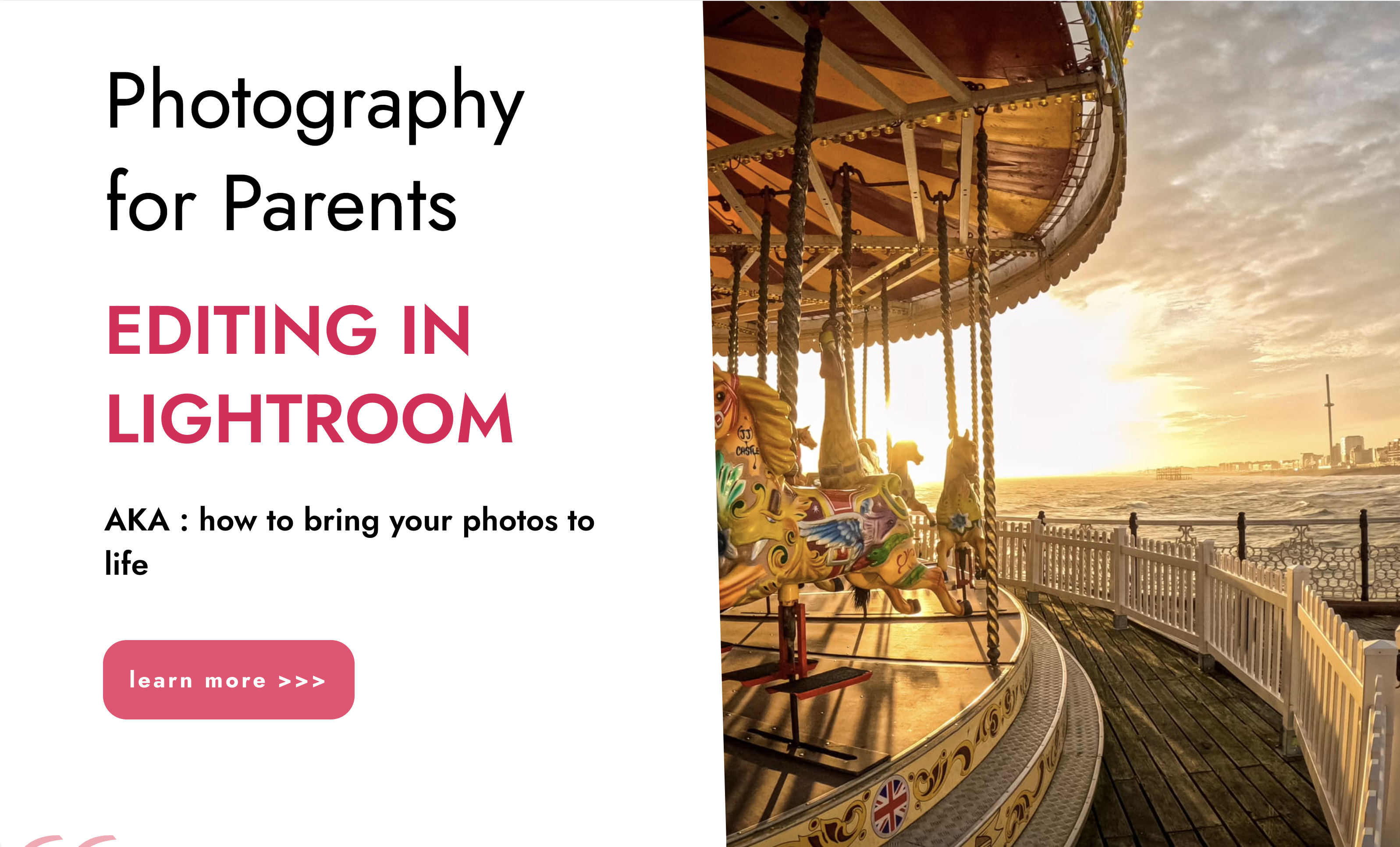
InDesign Basic to Advance training One to One
By Real Animation Works
InDesign face to face training customised and bespoke.
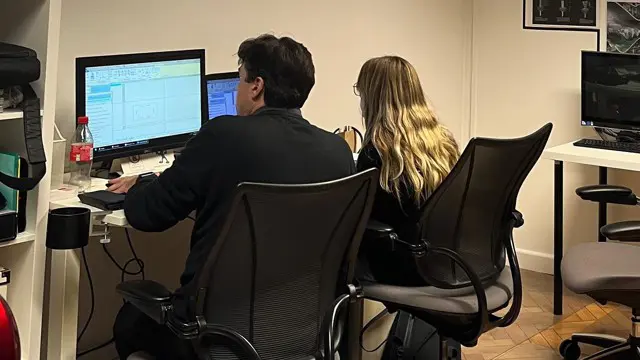
InDesign Basic to Essential Training Course
By Real Animation Works
Vectorworks Evening Course face to face One to one
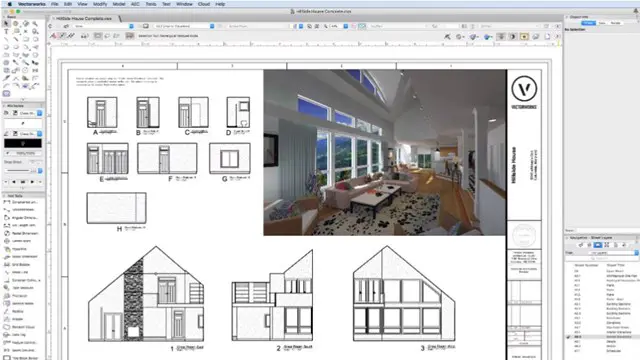
Adobe Express Training for Social Media Design
By Greta Powell Training
This is a quickstart Adobe Express Training course held online in Janury 2025. Ideal for business owners or freelancers looking to get to grips with social media design and designing for social media marketing.

Photoshop Basics to Advanced Training
By London Design Training Courses
Why Learn Photoshop Basics to Advanced Training Course? Click here for info In this course, you'll gain basic to advanced Photoshop skills, to edit photos and images, and advanced tasks like creating product designs and photorealistic illustrations. The course is customizable to your requirements, and you'll engage in design projects to enhance your portfolio. Duration: 20 hrs. Method: 1-on-1 Schedule: Tailor your own schedule by pre-booking a convenient hour of your choice, available from Mon to Sat 9 am and 7 pm. Adobe Photoshop Training in London - In-Person & Live Online As the most renowned image editing software, Photoshop provides complete control over your images. With a wide range of editing tools, users can enhance, retouch, and manipulate colors to create stunning visuals. Beyond static images, Photoshop is also capable of editing videos, graphic design, and 3D images. Choose our Photoshop course for a solid foundation in creative visuals, covering image adjustment, composition, and common fixes. For a deeper understanding, our Advanced course core introduction teaches advanced techniques like color fills, text and layer styling, and web-ready artwork creation. Explore our masterclass options for further training and insights at an advanced level. All beginner courses are available in class or online 1-on-1. Photoshop Basics to Advanced Training Course - 20 hours Course Outline: I. Introduction to Photoshop (1 hour) Get familiar with Adobe Photoshop and its applications Set up a personalized workspace for efficient workflow II. Working with Layers and Masks (2 hours) Explore layer styles and advanced management techniques III. Selections and Retouching (2 hours) Master selection and retouching tools for precise edits IV. Working with Text and Vector Graphics (1 hour) Create and format text effectively Combine vector elements with raster graphics V. Color Correction and Image Adjustments (2 hours) Adjust image color and tone for better visual impact VI. Filters and Effects (1 hour) Apply filter effects for creative enhancements VII. Advanced Techniques (6 hours) Dive into advanced layer masking and selection tools Work with 3D models and design for mobile applications VIII. Project-Based Learning (3 hours) Apply Photoshop techniques to real-world projects IX. Advanced Rendering Techniques (1 hour) Explore advanced rendering effects for photorealistic results X. Final Project and Post-Production Techniques (1 hour) Complete a comprehensive final project and implement post-production techniques Enroll now to elevate your Photoshop skills and create visually stunning designs with confidence. Learn from experienced instructors in interactive in-person or live online sessions. Master Adobe Photoshop and unlock your creative potential. By completing the Photoshop Basics to Advanced Training Course, participants will: Develop Proficiency: Acquire a strong command of Adobe Photoshop, mastering both foundational and advanced techniques. Image Editing Expertise: Gain the skills to efficiently edit and retouch images, remove unwanted elements, and enhance visuals using a variety of tools. Creative Design Skills: Explore creative design concepts, combining text, vector graphics, and raster elements for custom designs. Color Correction and Enhancement: Learn to adjust image colors, tones, and apply advanced color correction techniques for professional results. Filters and Effects: Apply various filter effects creatively, giving artistic enhancements to images and designs. Project-Based Learning: Gain practical experience by working on real-world projects, creating composite images, posters, social media graphics, and more. Advanced Rendering Techniques: Discover rendering techniques for achieving photorealistic and visually impactful results. Post-Production Expertise: Implement post-production techniques to refine and polish final outputs for professional-grade designs. Customization and Automation: Create and utilize custom brushes, actions, and scripts to streamline workflows and improve efficiency.

Photoshop Basics to Fundamentals Training
By London Design Training Courses
Why Choose Photoshop Basics to Fundamentals Training Course? Our Photoshop Basics to Fundamentals Training Course offers a strong skills in Adobe Photoshop, equipping with essential skills. Learn to use layers, selection tools, layer effects, layers, masking, photos, typography, filters, and color theory. Learn features for confident Photoshop usage. Course Link Duration: 10 hrs Method: 1-on-1, Personalized attention Schedule: Tailor your own hours of your choice, available from Mon to Sat between 9 am and 7 pm Course Highlights: Master Advanced Photoshop Skills: Develop expertise in professional image editing, retouching, and manipulation techniques. Hands-on Creative Projects: Engage in practical exercises to enhance real-world design skills. Explore Special Effects: Dive into advanced topics like layer effects, filters, and blending modes for stunning visual creations. Typography and Design Mastery: Learn typography styles, layout design, and color theory for compelling compositions. Build a Professional Portfolio: Receive guidance on crafting a portfolio showcasing your Photoshop expertise. Job Opportunities: Graphic Designer: Create captivating visuals for print and digital media. Digital Artist: Craft digital artwork for various applications, from illustrations to ads. UI/UX Designer: Design user interfaces and experiences for websites and apps. Web Designer: Develop visually engaging websites with expertise in Photoshop. Marketing Content Creator: Produce marketing materials, including banners and social media visuals. Freelance Designer: Offer design services independently to diverse clients. Advertising Creative: Design impactful ad visuals for creative campaigns. Print Production Specialist: Prepare print-ready materials, ensuring high-quality results. Photography Post-Processing Specialist: Enhance and retouch photographs for professional use. Module 1: Interface and Preferences Familiarize with the Photoshop Interface Customize Panels and Toolbars to suit your workflow Explore Photoshop Preferences for optimal settings Discover different Photoshop CC Workspaces for various tasks Get started with essential Keyboard Shortcuts Module 2: Image File Formats Understand various image file formats, including PSD, JPEG, PNG, and PDF Explore File Compression and its impact on image quality Module 3: Creating a New Document Set dimensions and size for new documents Understand media units for precise design specifications Explore Color Profiles and their importance Save presets for quick document setups Module 4: Placing Images Learn about Embedded vs. Linked images Introduction to Smart Objects for non-destructive editing Master the Selection tool for precise image placement Module 5: Image Size and Resolution Save images in different formats and compression settings Learn about Image Size and Resolution for various output requirements Module 6: Layers Introduction Organize your work using Layer management Master layer tasks such as reordering, renaming, grouping, locking, and hiding Module 7: Selection Tools Explore various Selection Tools like Marquee, Magic Wand, Quick Selection, and Lasso Understand Inverse Selection and Deselect for efficient editing Module 8: Layer Effects Apply captivating Layer Effects like Drop Shadow, Stroke, and Outer Glow Save and clone Effects Styles for quick application Combine multiple effects for creative designs Module 9: Introduction to Shapes Utilize the Shapes tool for basic design elements Create Custom Shapes for unique designs Understand Color principles and use the Properties Panel for adjustments Master the Direct Selection tool for precise shape editing Create a basic poster using provided examples Module 10: Type and Typography Work with Type and explore the Character and Paragraph Panel Utilize Styles Panel for consistent text formatting Save favorite fonts for easy access Apply Effects and Layer Styles on Type for impactful typography Learn about Leading, Tracking, and Kerning for optimal text spacing Module 11: Colors Understand RGB vs. CMYK color modes Select colors using the Eyedropper tool Save colors as Swatches for reuse Create gradients using the Gradient Tool Module 12: Creating a Clipping Mask Master the concept of Clipping Masks and its usage Apply Clipping Masks to Type, Images, and Shapes Combine Layer Effects with Clipping Masks for creative designs Module 13: Introduction to Masking Understand Masking and its importance in image editing Utilize the Brush tool for creating masks Learn Masking shortcuts and use Gradient Mask for smooth transitions Module 14: Adjustment Layers Explore Color and Gradient Adjustment Layers for image enhancements Master Curves, Levels, and Hue/Saturation Adjustment Layers for precise color control Convert images to Black and White using Adjustment Layers Combine Adjustment Layer Masks for targeted edits Module 15: Image Touch Up Master various touch-up techniques, including Red Eye Removal, Spot Healing Brush, and Patch Tool Utilize Content Aware Removal for seamless object removal Restore an old photo using Clone Stamp and Dodge/Burn tools Improve portraits by removing blemishes and whitening teeth Module 16: Filters Introduction Understand Smart Objects and Filter usage for non-destructive editing Explore the Filters Gallery and experiment with Blur and Vantage filters Module 17: Blending Modes Introduction Master the concept of Blending Modes and their impact on layer overlays Understand different types of Blending Modes, including Darken, Lighten, and Overlay Master the art of working with layers in Adobe Photoshop. Skillfully utilize various selection tools for precise editing and manipulation. Apply captivating Layer Effects to enhance your designs and visuals. Understand the functionality of Adjustment Layers, Masking, and Clipping Masks for advanced editing and compositing. Acquire the techniques to touch up and restore photographs effectively. Explore typography techniques to create visually appealing text designs. Gain an introductory understanding of Filters and their creative applications. Grasp the principles of Color Theory and its practical application in design.

HTTP streaming training course description This course looks at the delivery of video streams using HTTP adaptive streaming. Both MPEG DASH and HLS are investigated. Hands on sessions primarily involve using Wireshark to analyse streams. What will you learn Use Wireshark to analyse and troubleshoot HTTP video streams. Explain HTTP adaptive streaming works. Evaluate and compare MPEG DASH and HLS. Use tools to create HTTP adaptive streams. HTTP streaming training course details Who will benefit: Anyone working in the broadcast industry. Prerequisites: TCP/IP foundation for engineers Duration 2 days HTTP streaming training course contents What is HTTP streaming? The old way. Progressive downloads versus streaming. Why not UDP and RTP for delivery? Adaptive bit rate streaming. Standards. Hands on Base network setup. Using WireShark for HTTP streams. HTTP protocol stack IP, TCP, IPv6. HTTP. HTTP 1.0, HTTP 1.1, HTTP 2.0, HTTP header fields. HTML 5. Hands on Analysing HTTP. Adaptive bitrate streaming principles Chunks, fragments, segments. Manifest files. Encoding, resolution, bitrates. Addressing, relative and absolute URLs, redirection. When does the client switch streams? Switch points. Hands on Walk through of client behaviours on a stream. HTTP streaming architecture Server components, distribution components, client software. CDN, caching, multiple servers. Hands on Analysing CDN and Internet delivery. TCP and HTTP streaming interactions TCP ACK, TCP connections, unicast only. TCP flow control, TCP and performance. Hands on TCP window sizes. MPEG DASH Stakeholders, DASH architecture and model, codec agnostic, XML, Media Presentation Description, Media Presentation, segment formats. Hands on MPEG DASH analysis. HTTP Live Streaming and others Stakeholders. Media segments, media playlists, master playlists. Adobe HTTP dynamic streaming, Microsoft smooth streaming. Hands on Analysing HLS. Tools mp4dash, mp4fragment, libdash. Apple developer tools for HLS. Hands on Creating segmented content. Security HTTPS, encryption, content protection. Hands on Encryption analysis. Summary Choosing a streaming method. Impact of live versus VoD. Web sockets.
