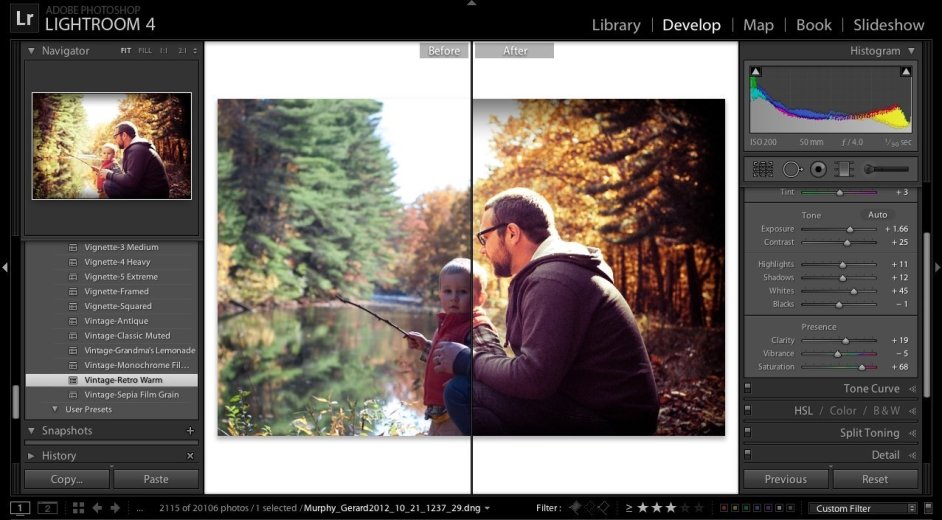- Professional Development
- Medicine & Nursing
- Arts & Crafts
- Health & Wellbeing
- Personal Development
164 Adobe courses in Nottingham delivered Live Online
Advanced Adobe InDesign Online
By Platform Training
During this 1 day Intermediate level InDesign course you will explore powerful layout and typographical controls, working with layers, creating multipage documents, using clipping paths and preparing for print. This course is ideal for anybody who already uses InDesign and wishes to progress to a professional level. Comprehensive colour management, typography and advanced graphics and effects are also covered.
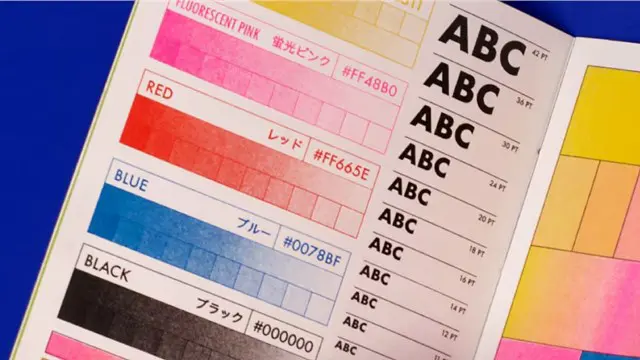
Advanced Adobe Illustrator Online
By Platform Training
Adobe authorised live online course with study materials and certificate of completion included Designed with the experienced user in mind, this one day course offers those already familiar with Illustrator the chance to explore more of its complex creative options, and increase their productivity and output. Creating 3D type and shapes, advanced use of colour and bespoke brushes are just some of the advanced techniques you will learn for creating professional print and web-ready artwork. Description Completing this course will enable you to do the following and more: Use Professional Artboard setup Work with Advanced drawing and path editing techniques Use Advanced Layers with Sub Layers Create and edit Symbols Create and edit Brushes Learn Power user shortcuts/workflow techniques Use Advanced colour, creating Colour Groups, colour management Use Advanced typography and text layout techniques Create 3D shapes Create 3D type Work with Gradient Mesh tool to create effects Add multiple effects to a single object Use Non-destructive design using Appearance Create and use Actions For the full course content please download the course information pdf listed above. Who is this course for? This course is perfect for experienced Illustrator users who want to learn how to make use of more of the applications powerful features and improve their workflow. Requirements Attendees should have a good working knowledge of Illustrator. You will need a broadband internet connection to participate in this live online course. Certificates Certificate of completion Digital certificate - Included
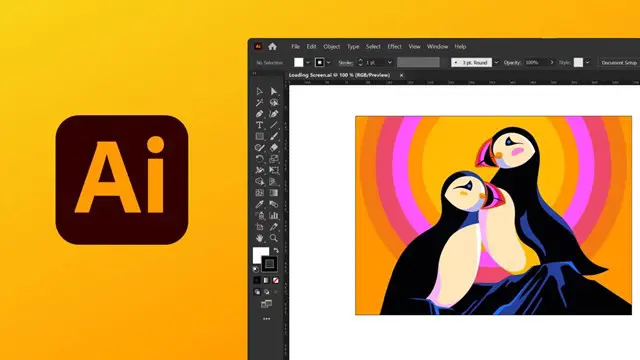
Adobe After Effects Basic to Advanced Training Course (Live Online Only)
By London Design Training Courses
Why Learn Adobe After Effects Basic to Advanced Training Course? Click here for the course info This course offers basic to advanced training in After Effects, focusing on best techniques for motion graphics and visual effects for films and TV. After Effects is the leading software for motion graphics and VFX, widely used in video and screen-based media, to achieve stunning visual outcomes. Duration: 40 hrs Method: 1-on-1 Schedule: Tailor your own schedule by pre-booking. Available from Mon to Sat 9 am and 7 pm. The introductory training covers fundamental tools and features, including animation techniques, layer control, effects, track mattes, and masks. To gain insight into the effects you'll learn to create, you can explore examples on our blogs. Comprehensive After Effects Training: From Basic to Advanced Course Duration: 40 hours Course Overview: This 40-hour training course is designed to take you from a beginner's level to an advanced understanding of Adobe After Effects. Throughout the course, you will explore various tools, techniques, and features that will enable you to create impressive motion graphics, visual effects, and animations. By the end of the training, you will have gained the expertise to handle After Effects with confidence and efficiency. Course Outline: Module 1: Getting Started with After Effects What is Adobe After Effects? Tour of the interface Setting preferences Setting Auto-Save Module 2: Getting Started with Projects and Compositions Creating a new project/composition Creating a new composition from footage Importing assets Organizing assets Working with layers Module 3: Animation Techniques Keyframing Temporal and spatial keyframes Motion paths Modifying motion paths Orientation Anchor point essentials Rove across time Toggle hold Exponential scale The Graph Editor Motion sketch Module 4: Layer Control Arrange, organize, and navigate layers Lock, hide, and solo layers Understand Switches and Modes view Module 5: Working with Shapes Understanding how shape layers work in After Effects Creating shape layers Multiple shapes on the same layer? Shapes and their anchor points Moving anchor points Animating shapes Module 6: Effects Examples of effects Applying effects Customizing effects properties Module 7: Track Mattes and Masks Creating Masks Creating Track Mattes Differences between masks and track mattes Animating masks and track mattes Module 8: Type and Type Animation Working with type Basic text animation Text animation presets Layer styles Module 9: Exporting Your Compositions Export options in After Effects Exporting directly from After Effects Exporting through Media Encoder After Effects Free Download & Free Trial https://www.adobe.com ⺠products ⺠free-trial-download Download the full official version of Adobe After Effects for free. Create incredible motion graphics and the best visual effects with a free trial today! Learning Outcomes: Master the Adobe After Effects interface and preferences. Efficiently manage projects and compositions, importing and organizing assets. Create captivating animations using keyframing, motion paths, and anchor points. Utilize the Graph Editor for precise motion control. Organize and control layers effectively with Switches and Modes view. Create and animate shape layers for dynamic visual effects. Apply and customize effects to enhance visual impact. Implement masks and track mattes for creative effects. Create text animations and utilize animation presets. Export compositions using various options in After Effects.
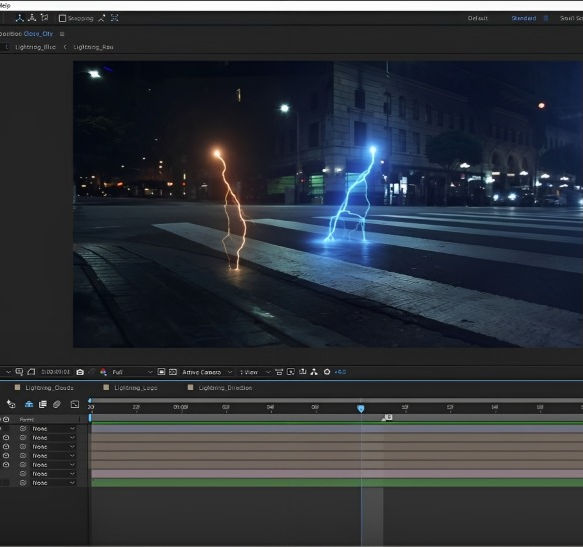
InDesign Evening Classes
By ATL Autocad Training London
Who is this for? InDesign Evening Classes. Refine your Adobe InDesign skills with expert tutors. Master layout creation, typography, and image manipulation. Design captivating brochures, magazines, and more. Choose between in-person or live online sessions. Earn a Certificate of Completion and enjoy lifetime email support. Explore our complimentary trial session. Check our Website Duration: 10 hours Approach: 1-on-1 sessions with tailored content. Schedule: 1-on-1 sessions, available Mon to Sat from 9 am to 7 pm. Course Title: Mastering Adobe InDesign Course Duration: 10 Hours Session 1: Introduction to Adobe InDesign (1 hour) Overview of Adobe InDesign interface Understanding tools and panels Setting up new documents and document properties Basic navigation and shortcuts Session 2: Mastering Page Layouts (1.5 hours) Working with master pages Creating and managing text frames and image placeholders Managing multiple pages and spreads Using grids and guides for precise layouts Session 3: Typography and Text Formatting (1.5 hours) Working with fonts, styles, and text formatting options Understanding text threading and linking Advanced text composition techniques Utilizing paragraph and character styles for consistency Session 4: Advanced Image Manipulation (1.5 hours) Importing and manipulating images and graphics Understanding image resolution and color modes Working with clipping paths and transparency Applying image effects and filters Session 5: Interactive Documents and Digital Publishing (2 hours) Creating hyperlinks and interactive buttons Embedding multimedia elements (audio, video) in documents Exporting documents for digital platforms (eBooks, PDF forms) Introduction to responsive design for various devices Session 6: Advanced Techniques and Special Effects (1 hour) Utilizing advanced drawing tools and shapes Applying special effects like drop shadows, transparency, and blending modes Working with tables and charts Introduction to data merge for personalized content Session 7: Printing and Prepress (1 hour) Understanding print terminology and specifications Preflighting documents for print readiness Color management and preparing files for different printing processes Exporting files for professional printing Session 8: Project Work and Review (0.5 hour) Participants work on a practical project applying learned skills Instructor-guided project review and feedback Session 9: Tips, Tricks, and Best Practices (0.5 hour) Time-saving shortcuts and productivity hacks Best practices for efficient workflow and file management Troubleshooting common issues and errors Session 10: Q&A and Certification (0.5 hour) Addressing participant queries and concerns Certificate distribution and course completion celebration This comprehensive 10-hour course aims to equip participants with advanced skills in Adobe InDesign, covering essential aspects of design, typography, interactivity, and print preparation. Participants will engage in hands-on activities, projects, and discussions to reinforce their learning throughout the course. By the end of this 10-hour advanced InDesign course, you will: Gain a comprehensive understanding of InDesign's most powerful features and advanced techniques. Create sophisticated page layouts with eye-catching special effects for professional-level designs. Efficiently manage fonts, colors, and shapes to enhance the visual appeal of your documents. Develop interactive PDFs with navigation, page transitions, and embedded video for engaging presentations. Master the use of character styles, paragraph styles, and word styles to streamline text formatting. Utilize advanced object styles and anchored objects for efficient layout design. Work effectively with Adobe Stock, Photoshop, Illustrator, and other Creative Cloud applications for seamless integration. Create PDF forms and implement interactive button-triggered animations for interactive documents. Optimize workflow with keyboard shortcuts, scripts, and advanced preferences for a smoother design process. Learn valuable tips and best practices from industry experts to boost your productivity and efficiency. Enhance your mastery of InDesign through our advanced program, meticulously designed to hone your skills. Explore intricate page layouts and seamlessly integrate captivating special effects into your projects. Our seasoned Adobe trainers, renowned for their approachable teaching style, will guide you through InDesign's powerful features, sharing invaluable insights derived from years of practical experience. This interactive course provides ample opportunities for hands-on practice, ensuring your confidence in harnessing InDesign's diverse technical capabilities. Key Course Highlights: In-depth exploration of InDesign's advanced functionalities. Individualized attention, fostering open discussions and encouraging questions. Expert trainers, small class sizes, and a supportive and collaborative learning environment. Comprehensive learning materials and resources, all inclusive. Continuous support for any post-course inquiries or concerns, ensuring your ongoing success. Enhance your InDesign proficiency, crafting polished designs effortlessly. Elevate your skills with our advanced course, ensuring: Thorough coverage of InDesign's technical capabilities. Personalized attention and ample opportunity for questions. Supportive, knowledgeable trainers in a comfortable learning environment. Comprehensive materials and resources for your learning journey. Continued assistance for post-course queries and concerns. Download InDesign
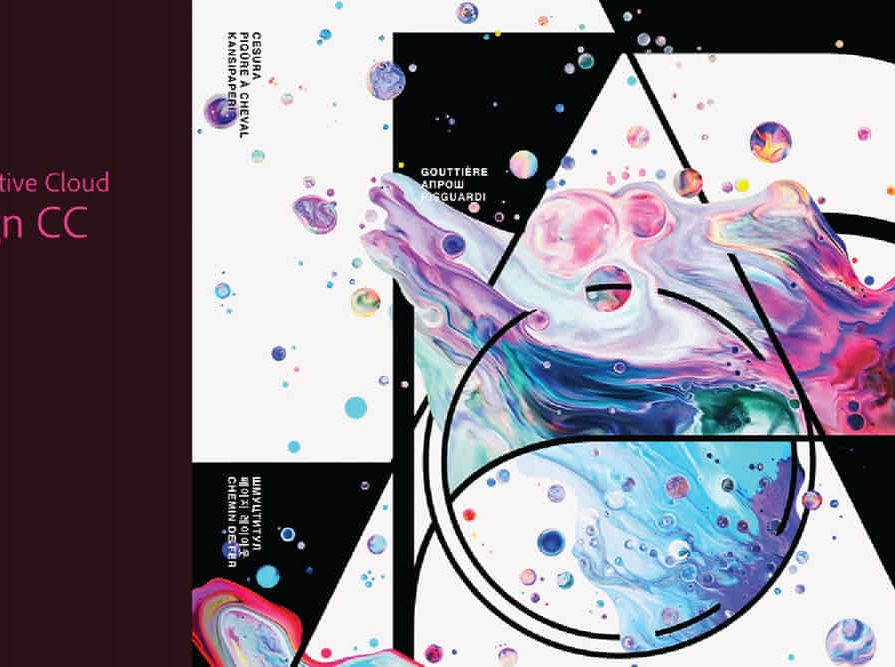
Why not book a 1-2-1 bespoke online session, where you and I can edit some of your images together via Zoom. Alternatively, we can edit some of my images and you can see and learn how I brings my images to life. I have 25 years of Editing skills that I'd love to share with you. You can let me know what you would like to get from our session and what editing software you would like to cover and get things rolling. Online 1-2-1 Post Processing Tuition I (Simon) started my editing career back in 2006 while travelling through Peru and picked up a copy of Adobe's Photoshop. The program was overwhelming. Today I can edit an image from start to finish in just minutes. That’s what I want to share with you. Simple, clear and powerful editing tips that work. Don't struggle alone. Book a session now and find out just how far we can take you. You'll be amazed how easy it can be with the right tuition. You can book a 1-2-1 online session for yourself or even purchase a voucher as a gift for a friend or family member. It makes a great and unusual gift. And, I promise they will love it! Included > 1-Hour Online Session *or multiples of (covering anything you would like to learn and understand. We will chat before your session so we can cover those topics) > Access to ongoing support and tutorage via our private Students facebook Group Excluded > Adobe CC Subscription > Lumenzia (This plugin is highly recommended if you would like to learn about luminosity masks - 2hr recommended) > Laptop and accessories (microphone is essential, A webcam is optional but a good idea) Required > Adobe CC Subscription and the software pre-installed on your computer. > Access to a working copy of Adobe Lightroom and Adobe Photoshop. (I recommend running the latest versions in order to get the most from our session)
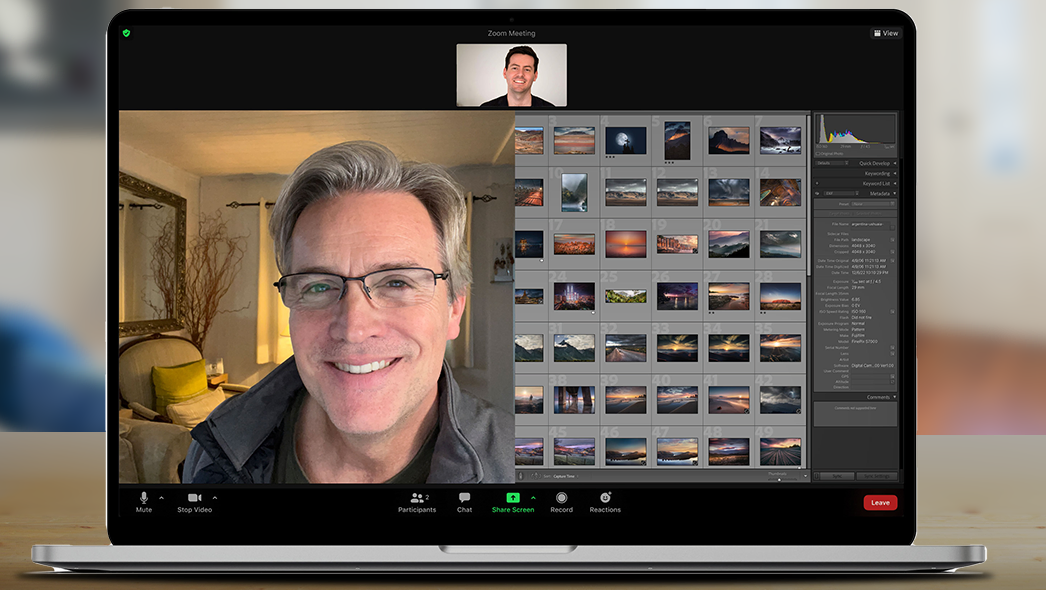
Introduction to Adobe Dreamweaver Online
By Platform Training
Live online course with study materials and certificate of completion included Adobe Dreamweaver is an industry leading web design and HTML editor software. First-time Dreamweaver users may feel overwhelmed by the amount of options, panels and menus across the interface, but our Dreamweaver course will quickly familiarise you with the layout giving you access to advanced controls over CSS elements, and the ability to view how a webpage will look when displayed on different size device screens. Our one day Adobe Dreamweaver course will enable you to build and manage professional, well designed and standards compliant websites using the software. HTML and CSS concepts are covered. Description Completing this course will enable you to do the following and more: Become familiar with the Adobe Dreamweaver Interface Understand Site management Create a website Work with multiple pages Use and understand Cascading Style Sheets Work with graphics Create hyperlinks Learn how to best organise pages for logical site structure Use best practice and SEO considerations UCreate and use templates Understanding accessibility For the full course content please download the course information pdf listed above. Who is this course for? This workshop is suitable for anyone with basic PC or Mac skills who wishes to learn how to use Adobe Dreamweaver. No previous knowledge or experience of Dreamweaver is necessary. Requirements Attendees should have basic PC or Mac skills. You will need a broadband internet connection to participate in this live online course. Certificates Certificate of completion Digital certificate - Included

Adobe Captivate 2019 - Beyond The Essentials
By Nexus Human
Duration 2 Days 12 CPD hours Overview - You will learn advanced Adobe Captivate concepts. - You will learn to create highly interactive software simulation and to control the text that appears in the recording?s text captions by editing Captivates text capture templates. - You will create responsive lessons (using Fluid Boxes and Breakpoints) that automatically reflow to fit just about any kind of display including desktops, laptops, tablets, and smart phones. - Learn new features that Captivate now supports; such as, Virtual Reality with 360-degree images and videos along with interactive videos. - Fine-tune your Captivate production skills by leveraging object styles, master slides, themes, and advanced actions. - Engage your learners by adding variables, widgets, and learner interactions (including drag and drop) to your eLearning. - Learn to create object styles, apply them globally, and import and export them. Knock large projects down to size by learning to create branch groups. - Create branching scenarios that allow learners to plot their own path through your course. - You will also learn to create templates. - Ensure your eLearning can be used by people with disabilities by adding such 508-compliant features as accessibility text, keyboard shortcuts, and closed captions. - Enable Captivates reporting features and, along the way, learn about Learning Management Systems, SCORM, SCOs, Manifests, and content packages. A course that teaches the higher-end, more advanced functionality of Adobe Captivate 2019. 1 - INTERACTIVE SOFTWARE SIMULATIONS AND CAPTION PRE-EDITING Rehearse a Script Set Recording Preferences Record a Simulation Edit a Text Capture Template 2 - OBJECT STYLES, PROJECT SHARING, AND BRANCHING Create a New Style Apply an Object Style Globally Export and Import an Object Style Name a Slide Copy/Paste Project Assets Use Buttons to Create a Branch Explore the Branching View Create a Branch Group 3 - VARIABLES AND WIDGETS Add Project Information Insert a System Variable Edit a System Variable Create a User Variable Use a Variable to Gather Learner Data Insert and Format a Widget 4 - INTERACTIVE VIDEOS AND VIRTUAL REALITY Insert an Interactive Video Add Bookmarks Add Slide Overlays Create a Virtual Reality Project Add a Text Hotspot Add an Audio Hotspot Add a Quiz to a Virtual Reality Project 5 - INTERACTIONS Insert a Process Circle Create a Basic Drag and Drop Interaction Manage Drag and Drop Buttons and Write Captions Create a ?Trick? Retry Slide Explore an Advanced Drag and Drop Project Create an Advanced Drag and Drop Interaction Change the States of a Smart Shape Use States to Swap Images 6 - ACCESSIBLE ELEARNING Set Document Information Enable Accessibility Add Accessibility Text to Slides Import Slide Audio Add Shortcut Keys Add Closed Captions Set a Tab Order 7 - ADVANCED ACTIONS Use a Completed Action Name Objects Create a Mask Control Object Visibility Create a Standard Advanced Action, Attach an Action to a Button Group Timeline Objects Create a Variable Create a Conditional Action Create Decision Blocks 8 - PROJECT TEMPLATES AND MASTER SLIDES Work with the Main Master Slide Work with Content Masters Apply a Master to Filmstrip Slides Edit a Master Apply a Theme Create a Custom Theme Review a Template Create a Project Based on a Template Create a Project Template 9 - RESPONSIVE PROJECTS Customize Breakpoints Save a Standard Project As Responsive Insert and Name Fluid Boxes Resize Fluid Boxes Add Content to Fluid Boxes Switch Modes Use the Position Inspector Modify a Single Breakpoint Exclude from View Add a New Breakpoint Position and Link Objects Edit Breakpoint Object Styles 10 - REPORTING RESULTS Set Quiz Reporting Options Create a Manifest File Report a Button Interaction Adjust Slide Object Interaction Preview in SCORM Cloud Publish a Content Package Create an Inquisiq LMS Account Create an LMS Course Attach a Lesson to a Course Test an eLearning Course Additional course details: Nexus Humans Adobe Captivate 2019 - Beyond The Essentials training program is a workshop that presents an invigorating mix of sessions, lessons, and masterclasses meticulously crafted to propel your learning expedition forward. This immersive bootcamp-style experience boasts interactive lectures, hands-on labs, and collaborative hackathons, all strategically designed to fortify fundamental concepts. Guided by seasoned coaches, each session offers priceless insights and practical skills crucial for honing your expertise. Whether you're stepping into the realm of professional skills or a seasoned professional, this comprehensive course ensures you're equipped with the knowledge and prowess necessary for success. While we feel this is the best course for the Adobe Captivate 2019 - Beyond The Essentials course and one of our Top 10 we encourage you to read the course outline to make sure it is the right content for you. Additionally, private sessions, closed classes or dedicated events are available both live online and at our training centres in Dublin and London, as well as at your offices anywhere in the UK, Ireland or across EMEA.

Adobe After Effects Basic to Essentials Training Course (Live Online Only)
By London Design Training Courses
Training duration: 20 hrs Click here for more info Method: 1-2-1, Personalized attention, Tailored content, Flexible pace, Individual support. Schedule: Personalized training experience with our flexible 1-2-1 sessions. Tailor your own schedule by pre-booking a convenient hour of your choice, available from Monday to Saturday between 9 am and 7 pm. 20-hour Adobe After Effects Course Outline covering both basic and advanced techniques: Module 1: Introduction to After Effects (2 hours) What is After Effects and its applications Understanding the After Effects interface and workspace Creating projects and compositions Importing and managing media Basic navigation and keyboard shortcuts Module 2: Basic Animation Techniques (4 hours) Adding and animating text Creating and animating shapes Keyframing and easing motion Animating with effects and presets Using masks and track mattes for animation Applying motion blur for realistic movement Module 3: Working with Layers and Effects (4 hours) Organizing and managing layers in the timeline Understanding blending modes and layer styles Applying and customizing effects for creative enhancements Creating and using presets for efficiency Advanced compositing techniques with masks and tracking Using motion tracking to add effects to moving objects Module 4: 3D Space and Camera Animation (4 hours) Introduction to 3D space in After Effects Creating and animating cameras for dynamic shots Working with lights and shadows for realism Utilizing depth of field for focus effects Creating 3D text and shapes for engaging visuals Building 3D environments with multiple layers Module 5: Audio and Expressions (3 hours) Adding and manipulating audio in After Effects Creating audio visualizations Applying audio effects for synchronization Introduction to expressions and scripting Using expressions to automate animation Creating custom expressions for advanced control Module 6: Advanced Techniques (3 hours) Advanced animation techniques for complex motion Compositing and creating visual effects Applying motion graphics design principles Implementing advanced motion graphics techniques Working with third-party plugins and tools for expanded capabilities Color grading and color correction for visual enhancement Module 7: Rendering and Exporting (2 hours) Understanding the render queue and output settings Creating and using render templates for efficiency Exporting animations for various platforms and formats Best practices for optimizing render performance Finalizing and presenting your After Effects projects After Effects Free Download & Free Trial https://www.adobe.com ⺠products ⺠free-trial-download Download the full official version of Adobe After Effects for free. By the end of this 20-hour Adobe After Effects Course, participants will: Gain a comprehensive understanding of After Effects' interface and navigation. Master basic animation techniques for text and shapes. Effectively manage layers and apply creative effects. Utilize advanced compositing and motion tracking. Explore 3D space and camera animation for dynamic shots. Integrate audio and use expressions for automation. Create advanced motion graphics and visual effects. Enhance visuals through color grading and correction. Export and render projects for various platforms and formats. Upon completion, participants will be skilled in creating professional motion graphics, animations, and visual effects using Adobe After Effects.
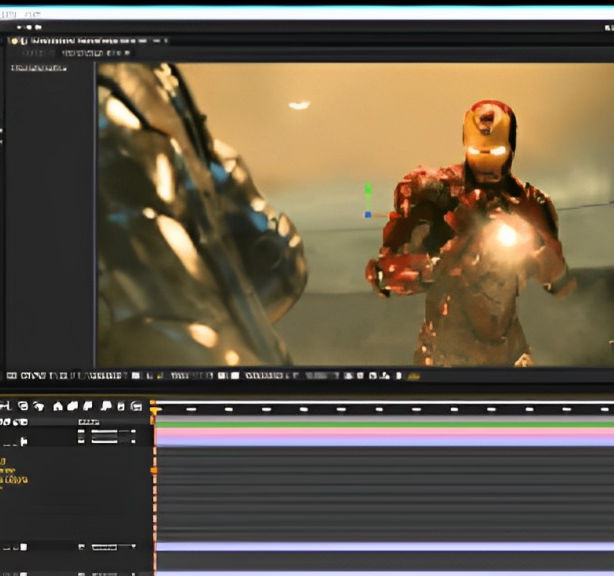
Adobe Photoshop Training course One to One Weekends
By Real Animation Works
Photoshop pay per hr training flexible time weekend evening