- Professional Development
- Medicine & Nursing
- Arts & Crafts
- Health & Wellbeing
- Personal Development
311 Adobe Photoshop courses delivered Online
Overview This comprehensive course on T-Shirt Design Masterclass With Adobe Photoshop will deepen your understanding on this topic. After successful completion of this course you can acquire the required skills in this sector. This T-Shirt Design Masterclass With Adobe Photoshop comes with accredited certification from CPD, which will enhance your CV and make you worthy in the job market. So enrol in this course today to fast track your career ladder. How will I get my certificate? After successfully completing the course you will be able to order your certificate, these are included in the price. Who is This course for? There is no experience or previous qualifications required for enrolment on this T-Shirt Design Masterclass With Adobe Photoshop. It is available to all students, of all academic backgrounds. Requirements Our T-Shirt Design Masterclass With Adobe Photoshop is fully compatible with PC's, Mac's, Laptop, Tablet and Smartphone devices. This course has been designed to be fully compatible with tablets and smartphones so you can access your course on Wi-Fi, 3G or 4G. There is no time limit for completing this course, it can be studied in your own time at your own pace. Career Path Learning this new skill will help you to advance in your career. It will diversify your job options and help you develop new techniques to keep up with the fast-changing world. This skillset will help you to- Open doors of opportunities Increase your adaptability Keep you relevant Boost confidence And much more! Course Curriculum 5 sections • 31 lectures • 03:58:00 total length •Introduction: 00:05:00 •Photoshop Interface: 00:06:00 •Customize Your Workspace: 00:07:00 •Let's Learn How To Create and Prepare Document: 00:03:00 •Saving Files: 00:06:00 •RGB & CMYK: 00:05:00 •Layer Basics: 00:06:00 •Move Tool: 00:06:00 •Working with Groups: 00:05:00 •Gradient Tool: 00:08:00 •Paint Bucket Tool: 00:05:00 •Type Tool: 00:12:00 •Layer Styles: 00:11:00 •How To Create And Save Your Own Brush: 00:06:00 •New Features in Photoshop 2019 Part 1: 00:08:00 •New Features in Photoshop 2019 Part 2: 00:07:00 •New Features in Photoshop 2019 Part 3: 00:09:00 •Fake It Until You Make It Work?: 00:04:00 •Best Practice Process in Creating: 00:06:00 •Can you earn 5000$(month) doing this job?: 00:04:00 •Free Traffic: 00:05:00 •Google Trends: 00:04:00 •T-Shirt Design - Volume 1: 00:14:00 •T-Shirt Design - Volume 2: 00:23:00 •T-Shirt Design - Volume 3: 00:17:00 •Merch By Amazon: 00:08:00 •Recommendation: 00:07:00 •Redbubble: 00:09:00 •Sunfrog: 00:07:00 •Teespring: 00:09:00 •Upwork: 00:06:00

Adobe Photoshop CC Advanced for Photographers
By iStudy UK
This Adobe Photoshop CC Advanced for Photographers has been designed for Photographers wanting to more about the production process. It shows how to extend skills using Camera RAW and HDR (High Dynamic Range). This comprehensive Adobe Photoshop CC Advanced for Photographers covers all the tools and techniques serious photographers need to know when using Photoshop, from workflow guidance to core skills to advanced techniques for professional results. Using clear, succinct instruction and real world examples, this guide is the essential reference for Photoshop users of all levels. You will learn advanced techniques that are used on a daily basis by professional photographers. These will lift your skills to a new level, and you will learn the ultimate in image control and manipulation. You will also learn how to work with exposure settings, creating grayscale images, managing corrections and effects, and creating image adjustments. Lastly, you will discover pluggings and explore workflows. This course is an ideal continuation once you have mastered the principles taught on the Basic Photoshop course. What Will I Learn? Process RAW images Working with Adobe Camera RAW Working with the tools Using Advanced Exposure Settings and Sharpening Managing Corrections and Effects Creating Image Adjustments Discovering Plugins for Photoshop Exploring Workflows Requirements Adobe Photoshop CC Advanced or equivalent knowledge. Who is the target audience? Photographers who wish to learn the advanced features of Photoshop. Introduction Introduction FREE 00:03:00 Processing Raw Images What is the RAW Format FREE 00:04:00 Understanding White Balance 00:05:00 Setting Exposure 00:07:00 Working with Color and Clarity 00:03:00 Working with Adobe Camera Raw Updating Adobe Camera Raw 00:01:00 Using the Before and After Views 00:05:00 Resetting the Sliders 00:01:00 Understanding the Workflow Options 00:04:00 Setting the Camera Raw Preferences 00:03:00 Working with the Tools Understanding the White Board Tool 00:03:00 Using the Color Sampler 00:01:00 Working with the Targeted Adjustment Tool 00:02:00 Cropping Images 00:03:00 Applying Straightening 00:01:00 Using the Spot Removal Tool 00:05:00 Applying the Red Eye Tool 00:03:00 Understanding the Adjustment Brush 00:04:00 Using the Graduated Filter 00:02:00 Applying the Radial Filter 00:02:00 Rotating Images 00:01:00 Using Advanced Exposure Settings and Sharpening Using Curves 00:03:00 Understanding Sharpening and Noise 00:03:00 Creating Grayscale Images 00:03:00 Using Split Toning 00:03:00 Managing Corrections and Effects Enabling Lens Profiles 00:03:00 Using Effects 00:02:00 Adding Grain 00:02:00 Applying Post Crop Vignette 00:02:00 Using Camera Calibration 00:03:00 Saving Presets 00:02:00 Applying Snapshots 00:02:00 Creating Image Adjustments Using Adjustment Layers 00:02:00 Painting Layer Masks 00:05:00 Discovering Plugins for Photoshop What are Plugins 00:04:00 Using the Nik Collection 00:08:00 Using HDR Pro Effex 00:06:00 Using On1 Effects 00:04:00 Exploring Workflows Processing a Landscape Image 00:13:00 Processing a Macro Image 00:09:00 Processing a City 00:11:00 Conclusion Course Recap 00:01:00 Course Certification
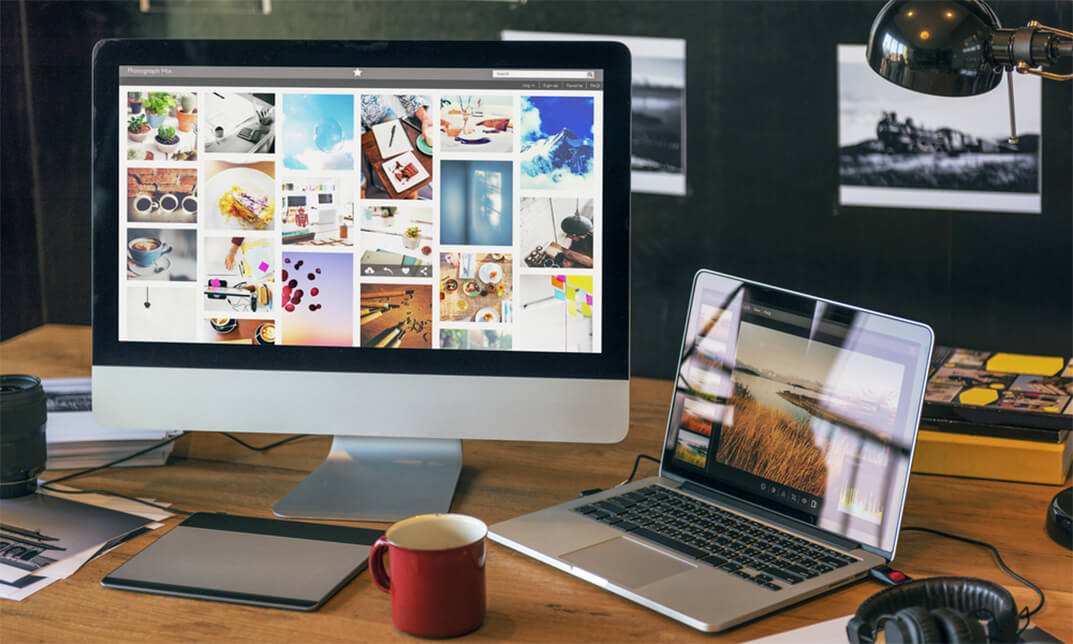
Description: Originally created in 1988, Photoshop has come a long way and become the industry titan in image editing. After acquisition of the software, the folks down at Adobe have been able to push the limits of this program and now with the help of this Adobe Photoshop CS3 Advanced Level, you can learn to utilize it too. This course will help you learn about Adobe add-ons, utilize smart objects, discover web image applications and study advanced topics - like photography tools, colour tools and printing features. If you would like to learn about this software in more detail, then get this course immediately. Learning Outcomes: Understanding device central, opening it and choosing a device Understanding plug-ins, reviewing installed plug-ins, accessing more plug-ins and using them Opening and working with PDF documents in Photoshop, working with PDF documents, saving them, adding security controls and creating PDF presentation Setting up your preferences, using adobe presets, opening the preset manager, saving and loading presents Understanding smart objects, converting layers to smart objects, creating them via copying and from files Editing smart object contents, replacing the contents, resizing objects and exporting smart objects Saving for the Web, Optimizing JPEG and GIF Images, using zoomify options and creating rollovers Creating simple frame animations, playing the frames, managing them, enhancing animation with tweening and saving animations Utilizing slices in a variety of different ways Using photomerge, understanding HDR and creating HDR images Understanding Grayscale, converting images to grayscale, using spot colour, working with colour balance and variations Soft proofing images, printing colour separations, creating contact sheet and picture package Assessment: At the end of the course, you will be required to sit for an online MCQ test. Your test will be assessed automatically and immediately. You will instantly know whether you have been successful or not. Before sitting for your final exam you will have the opportunity to test your proficiency with a mock exam. Certification: After completing and passing the course successfully, you will be able to obtain an Accredited Certificate of Achievement. Certificates can be obtained either in hard copy at a cost of £39 or in PDF format at a cost of £24. Who is this Course for? Adobe Photoshop CS3 Advanced Level is certified by CPD Qualifications Standards and CiQ. This makes it perfect for anyone trying to learn potential professional skills. As there is no experience and qualification required for this course, it is available for all students from any academic background. Requirements Our Adobe Photoshop CS3 Advanced Level is fully compatible with any kind of device. Whether you are using Windows computer, Mac, smartphones or tablets, you will get the same experience while learning. Besides that, you will be able to access the course with any kind of internet connection from anywhere at any time without any kind of limitation. Career Path After completing this course you will be able to build up accurate knowledge and skills with proper confidence to enrich yourself and brighten up your career in the relevant job market. Add-Ons to Adobe Using Device Central 00:15:00 Working with Plug-ins 00:15:00 Photoshop and PDF Documents 00:30:00 Photoshop Options 00:15:00 Smart Objects Basics of Smart Objects 00:15:00 Editing Smart Objects 00:15:00 Web Images Creating Web Images 00:10:00 Creating Frame Animations 00:30:00 Using Slices 01:00:00 Advanced Topics Advanced Photography Tools 00:15:00 Advanced Color Tools 00:30:00 Advanced Printing Features 00:30:00 Mock Exam Mock Exam- Adobe Photoshop CS3 Advanced Level 00:20:00 Final Exam Final Exam- Adobe Photoshop CS3 Advanced Level 00:20:00 Order Your Certificate and Transcript Order Your Certificates and Transcripts 00:00:00

Intermediate Adobe Photoshop Online
By Platform Training
Adobe authorised live online course with study materials and certificate of completion included During this 1 day intermediate level course you will learn how to utilise the powerful image editing capabilities of Adobe Photoshop. Building on the topics covered in our Introduction to Photoshop, you will learn how to work with multiple layers, use layer masks, learn how to use smart objects, add sophisticated filters. Re-touching and repairing, montages and image correction techniques are also covered. Description Completing this course will enable you to do the following and more: Work with Smart Objects Understand Image Input and Output Navigate Shortcuts Work with Selections Enhance or correct an Image Use Layers efficiently Work with Multiple Layers Work with Masks Paint and Retouch Images Using Textures and Imported Graphics Creating Stunning Special Effects with Glows and Filters Design Page Layouts Creating Artwork for Print and Web Use Adobe Bridge Automate Workflow For the full course content please download the course information pdf listed above. Who is this course for? This course is perfect for existing Photoshop users who want to further develop their skills and abilities with the application. Requirements Attendees should have a basic knowledge of Photoshop. You will need a broadband internet connection to participate in this live online course. Certificates Certificate of completion Digital certificate - Included
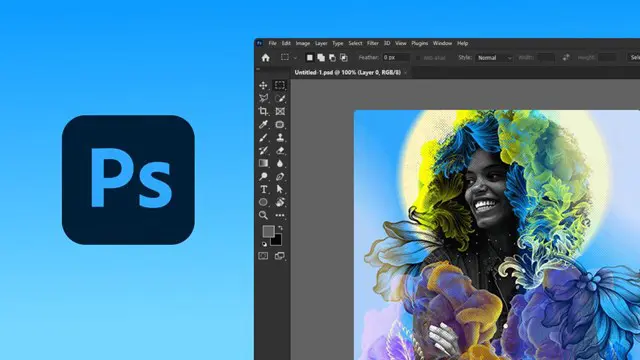
Advanced Adobe Photoshop Online
By Platform Training
Adobe authorised live online course with study materials and certificate of completion included Our advanced Adobe Photoshop course has been developed especially for Photoshop users who want to harness the full potential of the programme. You will learn advanced techniques for replacing colour, professional image retouching methods and complex blending techniques for integrating textures. You will also discover power user keyboard shortcuts and the advantages of different techniques for masking complex objects, plus much more. Description Completing this course will enable you to do the following and more: Use advanced image retouching Use advanced image restoration techniques Work with Smart Objects Learn Quick and effective techniques for masking complex objects Use Advanced retouching techniques using blending layers Work with Textures Use Texture integration using advanced blending techniques Implement Non-destructive transformations using smart objects Work with Advanced sharpening and noise reduction techniques Record, import and execute actions Make Selections from colour and alpha channels Improve your workflow Use Power Shortcuts Access Repousse and 3D layers For the full course content please download the course information pdf listed above. Who is this course for? This course is perfect for existing Photoshop users who want to learn how to make use of more of the applications powerful features and improve their workflow. Requirements Attendees should have a good working knowledge of Photoshop. You will need a broadband internet connection to participate in this live online course. Certificates Certificate of completion Digital certificate - Included

Adobe Photoshop: After Effects, Photoshop CC & Digital Painting
By Imperial Academy
3 QLS Endorsed Diploma | QLS Hard Copy Certificate Included | 10 CPD Courses | Lifetime Access | 24/7 Tutor Support

Register on the Adobe Photoshop, Illustrator and Graphic Design Bundle Course today and build the experience, skills and knowledge you need to enhance your professional development and work towards your dream job. Study this course through online learning and take the first steps towards a long-term career. The course consists of a number of easy to digest, in-depth modules, designed to provide you with a detailed, expert level of knowledge. Learn through a mixture of instructional video lessons and online study materials. Receive online tutor support as you study the course, to ensure you are supported every step of the way. Get a certificate as proof of your course completion. The Adobe Photoshop, Illustrator and Graphic Design Bundle Course course is incredibly great value and allows you to study at your own pace. Access the course modules from any internet-enabled device, including computers, tablets, and smartphones. The course is designed to increase your employability and equip you with everything you need to be a success. Enrol on the now and start learning instantly! What You Get With The Adobe Photoshop, Illustrator and Graphic Design Bundle Course course Receive a digital certificate upon successful completion of the course Get taught by experienced, professional instructors Study at a time and pace that suits your learning style Get instant feedback on assessments 24/7 help and advice via email or live chat Get full tutor support on weekdays (Monday to Friday) Course Design The course is delivered through our online learning platform, accessible through any internet-connected device. There are no formal deadlines or teaching schedules, meaning you are free to study the course at your own pace. You are taught through a combination of Video lessons Online study materials Certification After the successful completion of the final assessment, you will receive a CPD-accredited certificate of achievement. The PDF certificate is for £9.99, and it will be sent to you immediately after through e-mail. You can get the hard copy for £15.99, which will reach your doorsteps by post. Who Is This Course For: The course is ideal for those who already work in this sector or are aspiring professionals. This course is designed to enhance your expertise and boost your CV. Learn key skills and gain a professional qualification to prove your newly-acquired knowledge. Requirements: The online training is open to all students and has no formal entry requirements. To study the Adobe Photoshop, Illustrator and Graphic Design Bundle Course course, all you need is a passion for learning, A good understanding of English, numeracy, and IT skills. You must also be over the age of 16. Course Content Adobe Photoshop Getting Started Introduction 00:15:00 The Photoshop CS3 Screen 00:15:00 File Management Basics 00:30:00 Modifying Your Photoshop Layout 00:30:00 Getting Help 00:30:00 Exploring Photoshop Introduction to the Photoshop Toolbox 01:00:00 Using Tool Presets 00:15:00 Introduction to the Photoshop Palettes 00:30:00 Getting Started 00:15:00 Printing your Image 00:15:00 Images and Color Understanding Digital Images 00:30:00 Image Size and Resolution 01:00:00 Working with Your Canvas 00:30:00 Working with Color 01:00:00 Working with Color Tools 00:30:00 Image Basics Making Selections 01:00:00 Manipulating Selections 01:00:00 Editing with Selections 00:15:00 Adjusting Your Image 00:30:00 Basic Editing Tools 00:15:00 Adobe Illustrator Illustrator Course Outline 00:02:00 The Power of Adobe illustrator 00:01:00 Achieve the best learning experience 00:02:00 Illustrator Fundamentals & Basics Illustrator Documents 00:04:00 Ilustrator workspaces & Properties Panel 00:13:00 Artboards 00:13:00 Illustrator Navigation & zooming 00:09:00 Illustrator Prefrences & Settings 00:12:00 Illustrator Basic geometric shapes 00:16:00 Illustrator Transformation & Rotation (resized) 00:12:00 Illustrator Pathfinder & shape builder tool 00:11:00 Illustrator Selection tools & methods 00:09:00 Grouping elements in illustrator 00:06:00 illustrator Layers & Arranging elements 00:08:00 Illustrator Align & distribute panel 00:04:00 Illustrator Gudies, Grids & Rulers 00:11:00 Excercise (layers, selection, pathfinder, guides, coloring, Artboards) 00:17:00 Colors, Appearance & Graphic Styles in Illustrator Illustrator Stroke Panel 00:09:00 Illsutrator color panels ( color, swatches, themes, guide) 00:19:00 Illustrator Gradiant colors panel 00:13:00 Illustrator Appearane & Graphic style panels 00:09:00 Illustrator effects 00:14:00 Exercise (Appearance, Graphic Style, Gradients, strokes) 00:09:00 Drawing Tools & Techniques Illustrator pencil tool 00:07:00 Illustrator Brush tool 00:04:00 Drawing modes & blob brush tool 00:17:00 Illustrator Pen Tools 00:14:00 Illustrator curvature tool 00:06:00 Pen Tools & curvature tool exercise 00:18:00 Illustrator drawing modifying tools 00:14:00 illustrator Transform & Liquify tools 00:10:00 illustrator puppet warp tool 00:04:00 illustrator envelope distort1 00:07:00 Drawing Symmetric Shapes 00:09:00 Drawing Concentric Symmetrical design 00:11:00 Illustrator Clipping Masks 00:11:00 Illustrator Opacity Masks 00:08:00 illustrator live paint bucket tool 00:09:00 Recolor Artwork 00:09:00 Exercise Complex Drawing 00:09:00 Illustrator Complex Drawing techniques explained 00:15:00 Illustrator Brushes Illustrator Art Brushes 00:14:00 Illustrator Scatter Brush 00:10:00 illustrator Bristle Brush1 00:08:00 Illustrator Calligraphic brush 00:10:00 Illustrator Pattern brush 00:08:00 Illustrator Images brushes 00:09:00 Exercise (Brushes) 00:03:00 Design With images in illustrator handling images in illustrator1 00:16:00 images modifications before tracing 00:06:00 Tracing images in illustrator 00:13:00 Enhancing traced Vectors & coloring hints 00:07:00 Exercise (Images) 00:03:00 Typography in Illustrator Illustrator Typography Anatomy & Character control 00:15:00 illustrator Paragraphes control 00:12:00 Illustrator Chracter & paragraph styles panels 00:11:00 Illustrator Fonts (Filtering, Variable, glyphs, stylistic sets, open type panel, svg) 00:16:00 illustrator Touch type tool 00:02:00 Illustrator type on a path tools 00:07:00 Clipping Typography Masks 00:04:00 Illustrator Typography Art directions & trending visual effects 00:15:00 illustrator type envlope distort 00:04:00 illustrator text wrap- 00:02:00 Exercise (Typography Composition) 00:03:00 Illustrator Advanced Techniques & Tricks Illustrator blend tool 00:10:00 illustrator perspective drawing 00:12:00 67 Illustrator Symbols- 00:12:00 Creating Patterns in Illustrator 00:09:00 illustrator Graphs 00:15:00 illustrator gradiant mesh 00:08:00 Exporting & Finalizing Artwork in illustrator exporting illustrator files & save for web 00:07:00 Preparing & exporting illustrator file for printing 00:07:00 Illustrator Asset Export panel 00:02:00 Creative cloud & libraries 00:07:00 Illustrator export for screens, save for web & Archiving files 00:09:00 Graphic Design Section 01 Week 1: Lesson 1 00:56:00 Week 1: Lesson 2 01:00:00 Week 2: Lesson 1 01:03:00 Week 2 : Lesson 2 01:03:00 Week 3: Lesson 1 01:01:00 Week 3: Lesson 2 01:00:00 Week 4: Lesson 1 00:51:00 Week 4: Lesson 2 01:01:00 Section 02: Week 1: Lesson 1 00:50:00 Week 1: Lesson 2 01:00:00 Week 2: Lesson 1 00:56:00 Week 2: Lesson 2 00:59:00 Week 3: Lesson 1 01:00:00 Week 3: Lesson 2 01:05:00 Week 4: Lesson 1 00:51:00 Week 4: Lesson 2 01:01:00 Section 03: Week 1: Lesson 1 00:44:00 Week 1: Lesson 2 00:58:00 Week 2: Lesson 1 00:54:00 Week 2: Lesson 2 00:47:00 Week 3: Lesson1 00:51:00 Week 3: Lesson 2 00:00:00 Week 4: Lesson 1 00:06:00 Week 4: Lesson 2 01:03:00 Resources Resources - Adobe Photoshop, Illustrator and Graphic Design Bundle Course 00:00:00 Assignment Assignment - Adobe Photoshop Illustrator and Graphic Design Bundle Course 00:00:00

In this competitive job market, you need to have some specific skills and knowledge to start your career and establish your position. This Adobe Photoshop: Basic Photoshop Training will help you understand the current demands, trends and skills in the sector. The course will provide you with the essential skills you need to boost your career growth in no time. The Adobe Photoshop: Basic Photoshop Training will give you clear insight and understanding about your roles and responsibilities, job perspective and future opportunities in this field. You will be familiarised with various actionable techniques, career mindset, regulations and how to work efficiently. This course is designed to provide an introduction to Adobe Photoshop: Basic Photoshop Training and offers an excellent way to gain the vital skills and confidence to work toward a successful career. It also provides access to proven educational knowledge about the subject and will support those wanting to attain personal goals in this area. Learning Objectives Learn the fundamental skills you require to be an expert Explore different techniques used by professionals Find out the relevant job skills & knowledge to excel in this profession Get a clear understanding of the job market and current demand Update your skills and fill any knowledge gap to compete in the relevant industry CPD accreditation for proof of acquired skills and knowledge Who is this Course for? Whether you are a beginner or an existing practitioner, our CPD accredited Adobe Photoshop: Basic Photoshop Training is perfect for you to gain extensive knowledge about different aspects of the relevant industry to hone your skill further. It is also great for working professionals who have acquired practical experience but require theoretical knowledge with a credential to support their skill, as we offer CPD accredited certification to boost up your resume and promotion prospects. Entry Requirement Anyone interested in learning more about this subject should take this Adobe Photoshop: Basic Photoshop Training. This course will help you grasp the basic concepts as well as develop a thorough understanding of the subject. The course is open to students from any academic background, as there is no prerequisites to enrol on this course. The course materials are accessible from an internet enabled device at anytime of the day. CPD Certificate from Course Gate At the successful completion of the course, you can obtain your CPD certificate from us. You can order the PDF certificate for £9 and the hard copy for £15. Also, you can order both PDF and hardcopy certificates for £22. Career path The Adobe Photoshop: Basic Photoshop Training will help you to enhance your knowledge and skill in this sector. After accomplishing this course, you will enrich and improve yourself and brighten up your career in the relevant job market. Course Curriculum Section 01: Shortcuts & the Brush Introduction 00:01:00 Hot keys, Other Functions 00:02:00 Brush Properties 00:06:00 Section 02: Layers Cropping 00:02:00 Make the horizon horizontal 00:01:00 Organize highlights in groups 00:02:00 Hidden details in the shadows 00:02:00 Make corrections in the perspective 00:01:00 Work with layers 00:05:00 Merging, rasterizing and flattening layer 00:04:00 Gradient layer mask 00:03:00 Combine recordings with layer masks 00:03:00 Section 03: Modify Your Portrait Eliminate irregularities 00:06:00 Make skin smoother 00:02:00 Whiten teeth 00:02:00 Clear eyes 00:05:00 Update body contours 00:03:00 Make irregularities less conspicuous 00:03:00 Section 04: Watermark & Figures Place a transparent logo or watermark 00:02:00 Change color 00:02:00 Cut out figures and release them from the background 00:13:00 Section 05: Modify Your Text Add text to a photo 00:05:00 Place text blocks in an image 00:01:00 Let text follow a path 00:02:00 Display photos in letters 00:03:00 Text warp and twist 00:03:00 Character Styles and Paragraph Styles 00:05:00 Certificate and Transcript Order Your Certificates or Transcripts 00:00:00

Adobe Photoshop CC Intermediate
By iStudy UK
This Adobe Photoshop CC Intermediate builds on skills gained either in the workplace or on the Photoshop CC Introduction Training. Once you've gotten comfortable with the basic techniques of Adobe Photoshop, you're ready to sharpen your skills with this intermediate level course. Learn how to give your projects more definition, clarity and style. Take your Photoshop skills to the next level with this course. Learn how to colour correct, work with advanced layer options and make masks for image editing. You'll also create and manipulate everything from filters, gradients, patterns, type and shape layers and paths. In addition, you will work with advanced special effects, including blur and distort filters, stylizing effects, liquefy and smart filters, and work with Smart Objects. You will understand and work with RAW images. Finally, you will automate tasks using Actions, create Droplets, HDR images, and a panoramic image, explore integration with other Adobe software, and understand colour management. What Will I Learn? Paint and Use Brushes Use Vector Tools Use Advanced Special Effects Work with RAW Images Review Retouching Basics Automate Tasks Integrate with Other Adobe Software Explore Color Management Requirements Recommended pre-requisites: Adobe Photoshop CC Introduction Who is the target audience? Students who wish to learn some of the more advanced features of Photoshop CC. Start Here Introduction FREE 00:03:00 Painting and Using Brushes Painting with Brushes 00:09:00 Using the Brushes Panel 00:06:00 Defining Custom Brushes 00:04:00 Saving Tool Presets 00:02:00 Using the History Brush 00:03:00 Using Vector Tools Working with Vector Shapes 00:10:00 Creating Custom Shapes 00:02:00 Using the Pen Tool 00:07:00 Discovering Paths 00:04:00 Understanding Vector Masks 00:03:00 Using Vector Objects and Spot Colors 00:06:00 Using Libraries What is the CC Library 00:02:00 Adding and Deleting Assets in the Library 00:03:00 Sharing Assets 00:02:00 Creating New Libraries 00:03:00 Sharing a Library 00:02:00 Advanced Special Effects Using the Blur Filters 00:06:00 Applying the Distort Filters 00:03:00 Creating a Pixelated Look 00:02:00 Stylizing Effects 00:02:00 Using Liquify 00:05:00 Using Smart Filters 00:04:00 Working with Smart Objects 00:03:00 Loading a Texture into Type 00:04:00 Working with RAW Images What is a Raw Image 00:05:00 Processing Raw Images 00:12:00 Opening a JPEG File in Raw 00:06:00 Retouching Basics Developing a Strategy for Retouching 00:04:00 Using Retouching Tools 00:10:00 Using the Dust and Scratches Filter 00:04:00 Applying Sharpening 00:08:00 Working with Face Aware Liquify 00:06:00 Automating Tasks Using Actions 00:03:00 Using Droplets 00:05:00 Creating an HDR Image 00:07:00 Creating a Panoramic Image 00:07:00 Integration with other Adobe Software Using PSD Files in InDesign 00:04:00 Using PSD Files in Illustrator 00:03:00 Using PSD Files in Dreamweaver 00:04:00 Understanding Color Management Why Color Management 00:03:00 Calibrating a Monitor 00:04:00 Calibrating a Printer 00:03:00 Loading Profiles into PSDs 00:02:00 Conclusion Course Recap 00:01:00 Course Certification
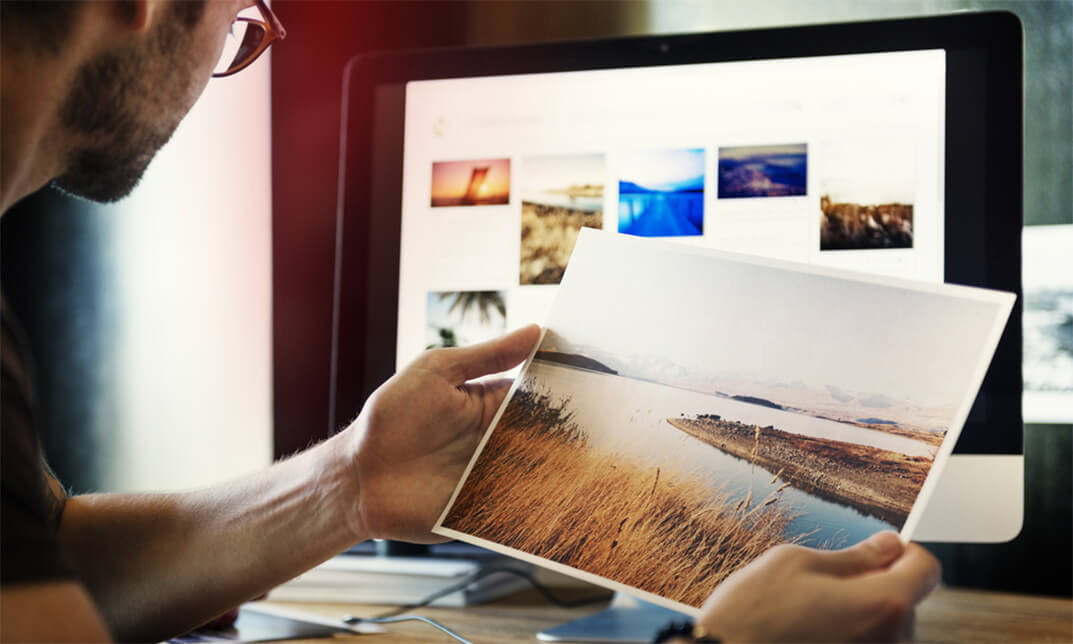
Dive into the colourful world of T-shirt design, a place where your imagination becomes wearable art. This T-Shirt Design Masterclass with Adobe Photoshop is your ticket to becoming a wizard of T-shirt design. You'll get the low-down on all the Photoshop tricks that'll turn your creative sparks into hot-selling tees. Whether it's a splash of colour or a bold statement piece, your designs are about to become someone's favourite outfit. Imagine turning a blank T-shirt into a billboard of your creativity. That's what this course is all about. You'll learn what makes a design pop and how to catch someone's eye in a sea of sameness. It's not just about making pretty pictures; it's about crafting tees that tell a story, that people just have to have. From the moment you start this course, you're on the path to becoming the designer everyone's talking about. There's a whole world out there eager to wear what you can create. This masterclass is the key to unlocking that world. We'll guide you through the maze of design and business, helping you to put your art out there. Get ready to make a splash in the T-shirt market, where your designs aren't just seen-they're worn with pride, talked about, and loved. Let's get you ready to leave your mark on the fashion world, one T-shirt at a time. Learning Outcomes Understand the fundamentals of Adobe Photoshop for design. Gain insights into market trends and consumer preferences. Develop skills to create visually appealing T-shirt designs. Explore creative techniques within Photoshop for T-shirt art. Learn strategies for effectively selling designs in the marketplace. Harness Photoshop tools to transform ideas into tangible products. Acquire the know-how to establish a brand in the design business. Complete a practical assignment to apply design and sales knowledge. Who is this course for: Aspiring graphic designers seeking a niche in apparel. Entrepreneurs aiming to start a T-shirt business. Artists looking to expand their digital design skills. Marketers want to understand design-centric product selling. Creatives interested in exploring fashion and e-commerce. Why Choose This Course Unlimited access to the course for a lifetime. Opportunity to earn a certificate accredited by the CPD Quality Standards and CIQ after completing this course. Structured lesson planning in line with industry standards. Immerse yourself in innovative and captivating course materials and activities. Assessments designed to evaluate advanced cognitive abilities and skill proficiency. Flexibility to complete the Course at your own pace, on your own schedule. Receive full tutor support throughout the week, from Monday to Friday, to enhance your learning experience. Unlock career resources for CV improvement, interview readiness, and job success. Career Path T-Shirt Designer - £18,000 to £30,000 per annum. Graphic Artist in Apparel - £20,000 to £35,000 per annum. Brand Owner - Variable, depending on brand success. Merchandise Manager - £25,000 to £50,000 per annum. E-commerce Specialist in Apparel - £22,000 to £40,000 per annum. Prerequisites No previous qualifications or experience is needed to embark on the T-Shirt Design Masterclass With Adobe Photoshop. Designed by industry experts, this course is fully compatible with PCs, Macs, tablets, and smartphones. Enjoy the freedom to learn from any location, anytime, with a stable internet connection. Certification After studying the course materials of the T-Shirt Design Masterclass With Adobe Photoshop there will be a written assignment test which you can take either during or at the end of the course. After successfully passing the test you will be able to claim the pdf certificate for £4.99. Original Hard Copy certificates need to be ordered at an additional cost of £8. Course Curriculum Module 01: Introduction Introduction 00:05:00 Module 02: Let's Learn Basics About Photoshop Photoshop Interface 00:06:00 Customize Your Workspace 00:07:00 Let's Learn How To Create and Prepare Document 00:03:00 Saving Files 00:06:00 RGB & CMYK 00:05:00 Layer Basics 00:06:00 Move Tool 00:06:00 Working with Groups 00:05:00 Gradient Tool 00:08:00 Paint Bucket Tool 00:05:00 Type Tool 00:12:00 Layer Styles 00:11:00 How To Create And Save Your Own Brush 00:06:00 New Features in Photoshop 2019 Part 1 00:08:00 New Features in Photoshop 2019 Part 2 00:07:00 New Features in Photoshop 2019 Part 3 00:09:00 Module 03: Learn how to think in this business & how to find what people like Fake It Until You Make It Work? 00:04:00 Best Practice Process in Creating 00:06:00 Can you earn 5000$(month) doing this job? 00:04:00 Free Trafic 00:05:00 Google Trends 00:04:00 Module 04: Time to get creative in Photoshop T-Shirt Design - Volume 1 00:14:00 T-Shirt Design - Volume 2 00:23:00 T-Shirt Design - Volume 3 00:17:00 Module 05: Where and how to sell our work Merch By Amazon 00:08:00 Recommendation 00:07:00 Redbubble 00:09:00 Sunfrog 00:07:00 Teespring 00:09:00 Upwork 00:06:00 Assignment Assignment - T-shirt Design Masterclass with Photoshop 00:00:00
