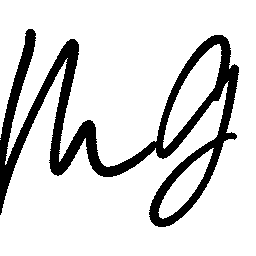- Professional Development
- Medicine & Nursing
- Arts & Crafts
- Health & Wellbeing
- Personal Development
98 Adobe Lightroom courses
Register on the Lightroom Photo Editing today and build the experience, skills and knowledge you need to enhance your professional development and work towards your dream job. Study this course through online learning and take the first steps towards a long-term career. The course consists of a number of easy to digest, in-depth modules, designed to provide you with a detailed, expert level of knowledge. Learn through a mixture of instructional video lessons and online study materials. Receive online tutor support as you study the course, to ensure you are supported every step of the way. Get a digital certificate as a proof of your course completion. The Lightroom Photo Editing course is incredibly great value and allows you to study at your own pace. Access the course modules from any internet-enabled device, including computers, tablet, and smartphones. The course is designed to increase your employability and equip you with everything you need to be a success. Enrol on the now and start learning instantly! What You Get With The Lightroom Photo Editing course Receive a e-certificate upon successful completion of the course Get taught by experienced, professional instructors Study at a time and pace that suits your learning style Get instant feedback on assessments 24/7 help and advice via email or live chat Get full tutor support on weekdays (Monday to Friday) Course Design The course is delivered through our online learning platform, accessible through any internet-connected device. There are no formal deadlines or teaching schedules, meaning you are free to study the course at your own pace. You are taught through a combination of Video lessons Online study materials Certification After the successful completion of the final assessment, you will receive a CPD-accredited certificate of achievement. The PDF certificate is for £9.99, and it will be sent to you immediately after through e-mail. You can get the hard copy for £15.99, which will reach your doorsteps by post. Who Is This Course For: The course is ideal for those who already work in this sector or are an aspiring professional. This course is designed to enhance your expertise and boost your CV. Learn key skills and gain a professional qualification to prove your newly-acquired knowledge. Requirements: The online training is open to all students and has no formal entry requirements. To study the Lightroom Photo Editing course, all your need is a passion for learning, a good understanding of English, numeracy, and IT skills. You must also be over the age of 16. Course Content Unit 01: Basic of Adobe Lightoom Module 01: Introduction 00:03:00 Module 02: Editing Overview 00:02:00 Module 03: Importing, Catalogue and Sub Folders 00:05:00 Module 04: Advanced Organising 00:04:00 Module 05: Hidden Gems in Lightroom 00:12:00 Module 06: Overview of the Lightroom Panels 00:04:00 Unit 02: Develop Module Module 01: Understand the Histogram 00:05:00 Module 02: Local Adjustments 00:10:00 Module 03: Basics of Global Adjustments 00:09:00 Module 04: Tone Curves 00:05:00 Module 05: Hue, Saturation & Luminance 00:05:00 Module 06: Split Toning 00:03:00 Module 07: Sharpening & Noise Reduction 00:06:00 Module 08: Lens Correction 00:03:00 Module 09: Transform 00:02:00 Module 10: Effects & Calibration 00:03:00 Unit 03: Lightroom Editing Module 01: Landscape Image 00:17:00 Module 02: Cityscape Image 00:18:00 Module 03: Blue Hour Image 00:18:00 Module 04: Small Sensor Image 00:14:00 Module 05: Low Light Image 00:10:00 Module 06: Milky Way Image 00:20:00 Module 07: Reflection Image 00:15:00 Module 08: Waterfall Image 00:15:00 Module 09: Winter Image 00:15:00 Module 10: Sunrise Image 00:12:00 Module 11: Travel Portrait Image 00:12:00 Module 12: Architecture Image 00:11:00 Module 13: HDR Image 00:13:00 Module 14: Panoramic Image 00:15:00 Module 15: HDR Panoramic Image 00:05:00 Unit 04: Advanced Lightroom Module 01: Cloaning & Object Removal 00:07:00 Module 02: Presets 00:05:00 Module 03: Dodge & Burn 00:09:00 Module 04: Orton Effect 00:05:00 Module 05: Sun Flare 00:04:00 Unit 05: Exporting Module 01: Basics of Exporting 00:09:00 Module 02: Exporting for Social Media 00:04:00 Module 03: Exporting for Printing 00:04:00 Module 04: Creating Export Presets 00:03:00 Unit 06: Advanced Photoshop Module 01: Focus Stack 00:07:00 Module 02: Exposure Blending 00:05:00 Module 03: Blending Moments in Time 00:05:00 Module 04: Advanced Object removal 00:13:00 Resources Resources - Lightroom Photo Editing 00:00:00 Frequently Asked Questions Are there any prerequisites for taking the course? There are no specific prerequisites for this course, nor are there any formal entry requirements. All you need is an internet connection, a good understanding of English and a passion for learning for this course. Can I access the course at any time, or is there a set schedule? You have the flexibility to access the course at any time that suits your schedule. Our courses are self-paced, allowing you to study at your own pace and convenience. How long will I have access to the course? For this course, you will have access to the course materials for 1 year only. This means you can review the content as often as you like within the year, even after you've completed the course. However, if you buy Lifetime Access for the course, you will be able to access the course for a lifetime. Is there a certificate of completion provided after completing the course? Yes, upon successfully completing the course, you will receive a certificate of completion. This certificate can be a valuable addition to your professional portfolio and can be shared on your various social networks. Can I switch courses or get a refund if I'm not satisfied with the course? We want you to have a positive learning experience. If you're not satisfied with the course, you can request a course transfer or refund within 14 days of the initial purchase. How do I track my progress in the course? Our platform provides tracking tools and progress indicators for each course. You can monitor your progress, completed lessons, and assessments through your learner dashboard for the course. What if I have technical issues or difficulties with the course? If you encounter technical issues or content-related difficulties with the course, our support team is available to assist you. You can reach out to them for prompt resolution.
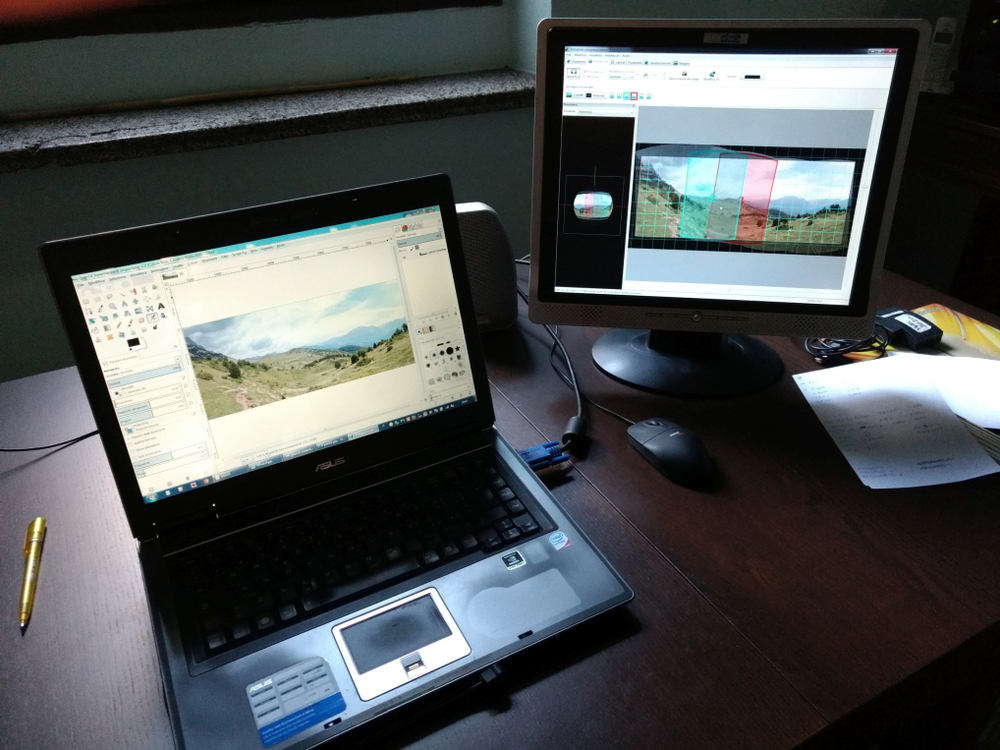
Let us demystify photo editing & show you how to reveal all the detail and drama in your images! Processing an image should be fun, quick and easy. Join us for 3-days and we'll show you how to professionally organise, edit and process your shots to help you create images that have real 'WOW"! This ticket includes: > Photographic and Editing 3-day Weekend Workshop. > Side-by-side tuition in the field > short 1-2-1 session with students during the weekend. > Post processing tuition in-between shoots and evenings at the lodge > Three nights luxury accommodation. (Options for both shared and single occupancy) > Camera Craft sessions and tutorials for explaining best in-camera practices and camera functions and features > Breakfast on Days 2, 3 and 4 > 3-course gourmet evening

Give us just one day and we'll teach you how to take better photos than most can take with a DSLR! Your camera phone is the one that is always with you and we are going to share with you all the techniques and skills to help you get the most from every photo. We all want to capture and share the best possible images from our smart Phone cameras, and using the right recipes, the proper smartphone techniques and with the right skills, I promise you will be amazed at the images you will be able to capture. If you want to wow your friends and capture shots that really have a professional look The join us on one of our One-Day Master Class Session and let us show you how! Join Lisa and I for a full day and side-by-side we will share with you how to use your camer-phone to it's full potential. Join as we explore historic and beautful location in and around the UK and with us, you will photograph and edit your images right on your phone. If you want to caputure and share images that really have impact, then invest in yourself and join us for a fun day and we'll show you how. You'll be amazed at what your camera-phone is really capable of! Included > A full day of expert tuition. > Pro tips and techniques for getting the most from your SmartPhone-Camera. > Basic & Advanced lessons. > In-Phone editing and processing sessions to enhance your images and reveal their true quality.

24-Hour Flash Sale! Prices Reduced Like Never Before!! Learn to use the world's Best Photo Editing Software with Adobe Photoshop CC. In the UK, the demand for skilled graphic designers and digital artists continues to grow, with the market projected to reach over £1 BILLION by 2025. Reach your full potential by taking our Adobe Photoshop CC Course and leap up the career ladder of your choice. The "Adobe Photoshop" course offers a comprehensive curriculum that covers every aspect of Photoshop, from basic to advanced techniques. You will start with an overview and progress to creating graphic designs, making PSD thumbnails visible, and working with Photoshop actions. Learn to create and transform images, work with text and fonts, and produce 3D image shots. You can quickly become skilled in the field by enrolling in this bestselling Adobe Photoshop CC course and stand proudly above applicants and candidates as you impress your future employer. Learning Outcomes of Adobe Photoshop CC Course: Master the basics and advanced techniques of Adobe Photoshop. Develop skills in creating and transforming graphic designs. Learn to work with text, fonts, and Photoshop actions effectively. Gain proficiency in producing 3D images and managing file formats. Understand the practical applications of Photoshop in live projects. Enhance your ability to produce professional-grade graphics and designs. Elevate your career with the "Adobe Photoshop" course and become a master of digital design. This program not only enhances your technical skills but also develops your creative abilities, allowing you to produce high-quality work that stands out. Enrol today and take the first step towards a rewarding and creative career! Why Prefer this Adobe Photoshop CC Course? Get a Free QLS Endorsed Certificate upon completion of the course Get a Free Student ID Card with this training program (£10 postal charge will be applicable for international delivery) The course is Affordable and Simple to understand Get Lifetime Access to the course materials The training program comes with 24/7 Tutor Support Start your learning journey straight away! Adobe Photoshop is the world's leading technology for creating and editing photographs. It can be used to create images, logos, 3D artwork, etc. and improve them. The complete course in Adobe Photoshop will give you the overall outlook and skills needed to master this application. Curriculum Breakdown of Adobe Photoshop CC Module 01: Overview Module 02: Having Graphic Designs Created Module 03: Making PSD Thumbnails Visible on Your PC Module 04: Creating a Simple Design - Part 1 Module 05: Creating a Simple Design - Part 2 Module 06: Changing the Background Image Module 07: Changing the Font or Text Module 08: Working with Photoshop Actions Module 09: Sources for Photoshop Actions Module 10: Selecting Photoshop Actions Module 11: Producing Photoshop Actions - Part 1 Module 12: Show Transform Controls Module 13: Producing Photoshop Actions - Part 2 Module 14: Creating a Multiple 3D Image Shot Module 15: Sizing of File Formats Module 16: Saving For Certain File Formats Module 17: Live Application - Part 1 Module 18: Live Application - Part 2 Module 19: Multiple Short Live Application Module 20: Conclusion How will I get my Adobe Photoshop CC Certificate? After successfully completing the Adobe Photoshop CC course, you will be able to order your Certificates as proof of your achievement. PDF Certificate: Free (Previously, it was £12.99) CPD Hard Copy Certificate: Free (For The First Course: Previously it was £29.99) QLS Endorsed Hard Copy Certificate: Free (For The Title Course: Previously it was £79) CPD 120 CPD hours / points Accredited by CPD Quality Standards Who is this course for? Is This Adobe Photoshop CC Training Right for You? This Adobe Photoshop CC training has been professionally-designed for motivated learners who are looking to add a new skill to their CV and stand head and shoulders above the competition. Requirements Adobe Photoshop CC Enrol on the Adobe Photoshop CC training Course with no formal entry requirements! If you have a passion for knowledge and want to learn something new. Career path Adobe Photoshop CC You will be able to develop precise knowledge and skills with proper trust after completing this Adobe Photoshop CC Training course to enrich yourself and brighten up your career in the related job market. Certificates Advanced Photoshop CC at QLS Level 2 Hard copy certificate - Included If you are an international student, then you have to pay an additional 10 GBP as an international delivery charge. CPD Accredited Digital Certificate Digital certificate - Included Upon passing the Course, you need to order a Digital Certificate for each of the courses inside this bundle as proof of your new skills that are accredited by CPD QS for Free. CPD Accredited Hard Copy Certificate Hard copy certificate - Included If you are an international student, then you have to pay an additional 10 GBP as an international delivery charge.
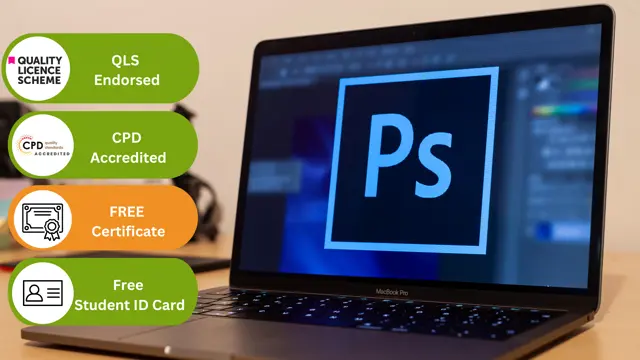
Adobe Photoshop CC Intermediate
By iStudy UK
This Adobe Photoshop CC Intermediate builds on skills gained either in the workplace or on the Photoshop CC Introduction Training. Once you've gotten comfortable with the basic techniques of Adobe Photoshop, you're ready to sharpen your skills with this intermediate level course. Learn how to give your projects more definition, clarity and style. Take your Photoshop skills to the next level with this course. Learn how to colour correct, work with advanced layer options and make masks for image editing. You'll also create and manipulate everything from filters, gradients, patterns, type and shape layers and paths. In addition, you will work with advanced special effects, including blur and distort filters, stylizing effects, liquefy and smart filters, and work with Smart Objects. You will understand and work with RAW images. Finally, you will automate tasks using Actions, create Droplets, HDR images, and a panoramic image, explore integration with other Adobe software, and understand colour management. What Will I Learn? Paint and Use Brushes Use Vector Tools Use Advanced Special Effects Work with RAW Images Review Retouching Basics Automate Tasks Integrate with Other Adobe Software Explore Color Management Requirements Recommended pre-requisites: Adobe Photoshop CC Introduction Who is the target audience? Students who wish to learn some of the more advanced features of Photoshop CC. Start Here Introduction FREE 00:03:00 Painting and Using Brushes Painting with Brushes 00:09:00 Using the Brushes Panel 00:06:00 Defining Custom Brushes 00:04:00 Saving Tool Presets 00:02:00 Using the History Brush 00:03:00 Using Vector Tools Working with Vector Shapes 00:10:00 Creating Custom Shapes 00:02:00 Using the Pen Tool 00:07:00 Discovering Paths 00:04:00 Understanding Vector Masks 00:03:00 Using Vector Objects and Spot Colors 00:06:00 Using Libraries What is the CC Library 00:02:00 Adding and Deleting Assets in the Library 00:03:00 Sharing Assets 00:02:00 Creating New Libraries 00:03:00 Sharing a Library 00:02:00 Advanced Special Effects Using the Blur Filters 00:06:00 Applying the Distort Filters 00:03:00 Creating a Pixelated Look 00:02:00 Stylizing Effects 00:02:00 Using Liquify 00:05:00 Using Smart Filters 00:04:00 Working with Smart Objects 00:03:00 Loading a Texture into Type 00:04:00 Working with RAW Images What is a Raw Image 00:05:00 Processing Raw Images 00:12:00 Opening a JPEG File in Raw 00:06:00 Retouching Basics Developing a Strategy for Retouching 00:04:00 Using Retouching Tools 00:10:00 Using the Dust and Scratches Filter 00:04:00 Applying Sharpening 00:08:00 Working with Face Aware Liquify 00:06:00 Automating Tasks Using Actions 00:03:00 Using Droplets 00:05:00 Creating an HDR Image 00:07:00 Creating a Panoramic Image 00:07:00 Integration with other Adobe Software Using PSD Files in InDesign 00:04:00 Using PSD Files in Illustrator 00:03:00 Using PSD Files in Dreamweaver 00:04:00 Understanding Color Management Why Color Management 00:03:00 Calibrating a Monitor 00:04:00 Calibrating a Printer 00:03:00 Loading Profiles into PSDs 00:02:00 Conclusion Course Recap 00:01:00 Course Certification
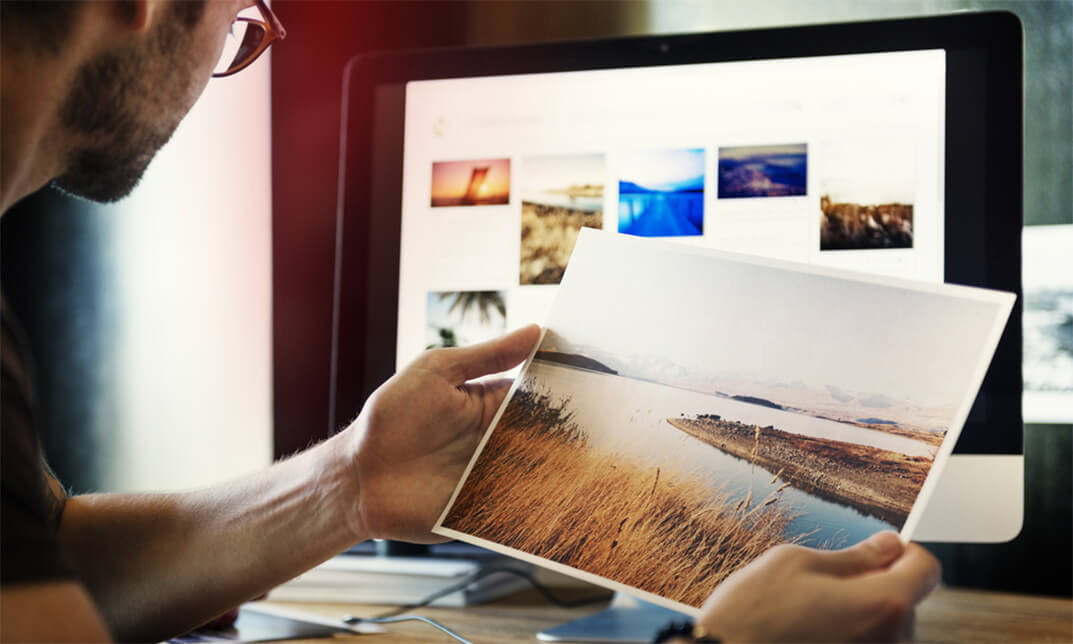
The Photoshop CC Advanced for Photography course is designed to explain to you the primary to advanced functions of Adobe Photoshop CC for creating and flattering your pictures, figures, artwork, and other graphical outputs. You will successfully learn the techniques of processing RAW format including the tools and strategies of using white balance, exposure, colour, clarity, advanced exposure setting, manage correction, effects and explore workflows. Additionally, you will learn how to work with different tools and features to create and edit graphical works as well as the procedures of working with Adobe Camera RAW, forming Image adjustments and the steps of setting preference, the essential plugins as well as the techniques of updating and resetting images. Who is this course for? Photoshop CC Advanced for Photography is suitable for anyone who want to gain extensive knowledge, potential experience and professional skills in the related field. This course is CPD accredited so you don't have to worry about the quality. Requirements Our Photoshop CC Advanced for Photography is open to all from all academic backgrounds and there is no specific requirements to attend this course. It is compatible and accessible from any device including Windows, Mac, Android, iOS, Tablets etc. CPD Certificate from Course Gate At the successful completion of the course, you can obtain your CPD certificate from us. You can order the PDF certificate for £9 and the hard copy for £15. Also, you can order both PDF and hardcopy certificates for £22. Career path This course opens a new door for you to enter the relevant job market and also gives you the opportunity to acquire extensive knowledge along with required skills to become successful. You will be able to add our qualification to your CV/resume which will help you to stand out in the competitive job industry. Course Curriculum Introduction Introduction FREE 00:03:00 Processing Raw Images What is the RAW Format 00:04:00 Understanding White Balance 00:05:00 Setting Exposure 00:07:00 Working with Color and Clarity 00:03:00 Working with Adobe Camera Raw Updating Adobe Camera Raw 00:01:00 Using the Before and After Views 00:05:00 Resetting the Sliders 00:01:00 Understanding the Workflow Options 00:04:00 Setting the Camera Raw Preferences 00:03:00 Working with the Tools Understanding the White Board Tool 00:03:00 Using the Color Sampler 00:01:00 Working with the Targeted Adjustment Tool 00:02:00 Cropping Images 00:03:00 Applying Straightening 00:01:00 Using the Spot Removal Tool 00:05:00 Applying the Red Eye Tool 00:03:00 Understanding the Adjustment Brush 00:04:00 Using the Graduated Filter 00:02:00 Applying the Radial Filter 00:02:00 Rotating Images 00:01:00 Using Advanced Exposure Settings and Sharpening Using Curves 00:03:00 Understanding Sharpening and Noise 00:03:00 Creating Grayscale Images 00:03:00 Using Split Toning 00:03:00 Managing Corrections and Effects Enabling Lens Profiles 00:03:00 Using Effects 00:02:00 Adding Grain 00:02:00 Applying Post Crop Vignette 00:02:00 Using Camera Calibration 00:03:00 Saving Presets 00:02:00 Applying Snapshots 00:02:00 Creating Image Adjustments Using Adjustment Layers 00:02:00 Painting Layer Masks 00:05:00 Discovering Plugins for Photoshop What are Plugins 00:04:00 Using the Nik Collection 00:08:00 Using HDR Pro Effex 00:06:00 Using On1 Effects 00:04:00 Exploring Workflows Introudcing the Workshop Videos 00:04:00 Processing a Landscape Image 00:13:00 Processing a Macro Image 00:09:00 Processing a City 00:11:00 Conclusion Course Recap 00:02:00 Certificate and Transcript Order Your Certificates or Transcripts 00:00:00
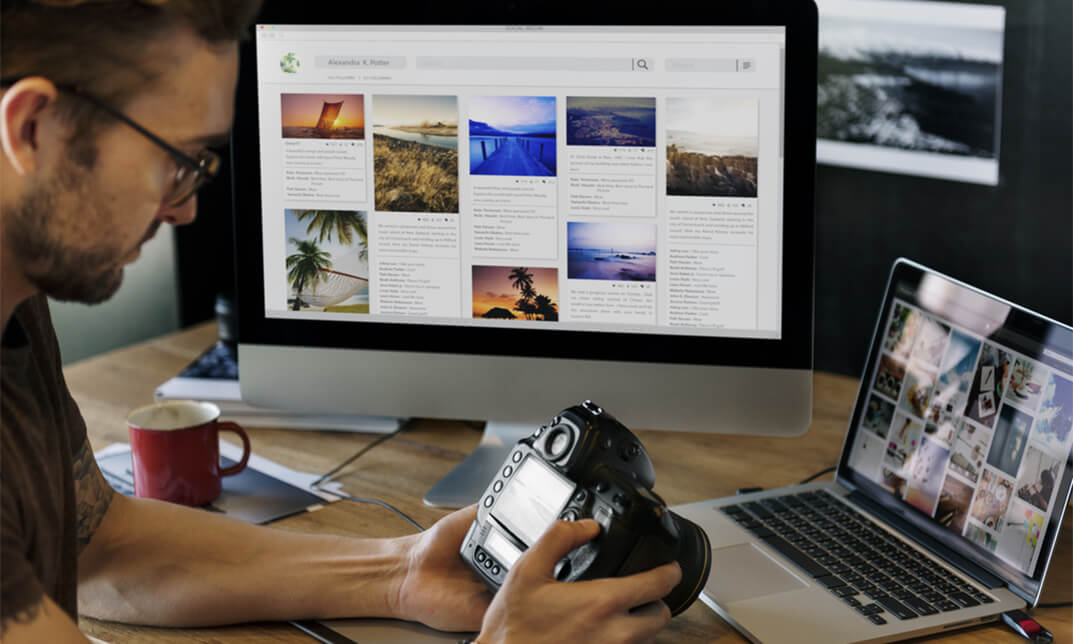
Overview: It's time to brush up on your Photoshop editing skills. Learn how to use Adobe Photoshop CC to edit amazing photographs from the ground up with this highly engaging Adobe Photoshop CC - How to Edit Photos course. This expertly designed Adobe Photoshop CC - How to Edit Photos course will guide you through the entire process of professional photo editing from start to finish. You will learn how to prepare your photo for editing and explore the creative retouching techniques for colour grading. In addition, you'll learn how to utilise layer masks in Photoshop to control the appearance of adjustment layers. Armed with the proper knowledge and skills from our exclusive training, you will be able to transform ordinary images into incredible ones! Learning Outcomes Learn how to straighten and crop your photo in Photoshop Understand how to improve lighting and colours Deepen your understanding of layer masking in Photoshop Know how to use the exported image to design a nice corporate flyer. Gain an excellent understanding of creative retouching Learn step-by-step how to save or export your final photo Who is this course for? This comprehensive Adobe Photoshop CC - How to Edit Photos course is highly beneficial to anyone with an interest in editing photos like professionals. Learning the skills opens up a wide range of career opportunities in design or print-related sectors. Entry Requirement This course is available to all learners of all academic backgrounds. Learners should be aged 16 or over to undertake the qualification. A good understanding of English language, numeracy and ICT are required to attend this course. Certification After you have successfully completed the course, you will obtain an Accredited Certificate of Achievement. You can also obtain a Course Completion Certificate following the course completion without sitting for the test. Certificates can be obtained either in hardcopy at £39 or in PDF format at the cost of £24. PDF certificate's turnaround time is 24 hours, and for the hardcopy certificate, it is 3-9 working days. Why choose us? Affordable, engaging & high-quality e-learning study materials; Tutorial videos/materials from the industry-leading experts; Study in a user-friendly, advanced online learning platform; Efficient exam systems for the assessment and instant result; The UK & internationally recognised accredited qualification; Access to course content on mobile, tablet or desktop from anywhere, anytime; The benefit of career advancement opportunities; 24/7 student support via email. Career Path Adobe Photoshop CC - How to Edit Photos is a useful qualification to possess and would be beneficial for any related profession or industry such as: Photographer Web Designer Graphic Designer Advertising manager Illustrator Introduction Course Introduction 00:01:00 Opening Images in Photoshop How to open Photoshop 00:01:00 Photoshop Interface Overview 00:03:00 How to open images in Photoshop 00:02:00 Preparing Our Photo How to Straighten our Photo 00:05:00 How to Crop our Photo 00:07:00 Improving Lighting and Colors The 3 Color Dimensions 00:02:00 Introduction to Layers in Photoshop 00:04:00 Enhancing Colors in our Photo 00:10:00 Color Correcting a Portrait 00:02:00 Layer Masking in Photoshop Understanding and Using Layer Masks 00:18:00 Creative Retouching Color Grading Our Photo 00:11:00 Exporting Our Photo Saving Our Final Image 00:06:00 Mini-Project Setting Up Your document 00:05:00 Adding Your Image 00:04:00 Adding Shapes 00:04:00 Adding Text 00:13:00 Saving Your Final Design 00:01:00 Certificate and Transcript Order Your Certificates and Transcripts 00:00:00

Description Do you want to master the world's best photo editing software? Or are you new to Adobe Photoshop CC? Then enrol the Adobe Photoshop CC Foundation course and begin your acquaintance with the course. The course is for the learners who have little or no knowledge about the photo editor. You will start your journey from the beginning. You will be familiar with the user interface and know how to open and create an image in Adobe Photoshop. The course introduces you to the essential tools, brushes and other features so that you can able to decide which tools to select while editing. Additionally, the course illustrates the concepts of colour schemes and guides you on how to use the colors efficiently. The procedures of adding text and text styles, working with Layers, adjusting Layers, customizing the workspace, moving and transforming Pixels, cropping images, etc. will be covered in the course. Finally, the course shows you how to print, convert and export files from Photoshop. Shortly, the course gives you a general understanding of the application so that you can proceed with the advanced skills. Assessment: This course does not involve any MCQ test. Students need to answer assignment questions to complete the course, the answers will be in the form of written work in pdf or word. Students can write the answers in their own time. Once the answers are submitted, the instructor will check and assess the work. Certification: After completing and passing the course successfully, you will be able to obtain an Accredited Certificate of Achievement. Certificates can be obtained either in hard copy at a cost of £39 or in PDF format at a cost of £24. Who is this Course for? Photoshop CC Masterclass - Beginner to Advanced is certified by CPD Qualifications Standards and CiQ. This makes it perfect for anyone trying to learn potential professional skills. As there is no experience and qualification required for this course, it is available for all students from any academic background. Requirements Our Photoshop CC Masterclass - Beginner to Advanced is fully compatible with any kind of device. Whether you are using Windows computer, Mac, smartphones or tablets, you will get the same experience while learning. Besides that, you will be able to access the course with any kind of internet connection from anywhere at any time without any kind of limitation. Career Path After completing this course you will be able to build up accurate knowledge and skills with proper confidence to enrich yourself and brighten up your career in the relevant job market. Adobe Photoshop CC Beginner Introduction Introduction FREE 00:03:00 Introduction to Photoshop Introduction to Photoshop 00:05:00 Understanding Types of Documents 00:04:00 Understanding Resolution 00:04:00 Creating New Documents 00:06:00 Using Artboards 00:05:00 Using CC Templates 00:03:00 Utilizing the Search Feature 00:02:00 Customizing the Workspace Using Workspace Presets 00:02:00 Moving, Closing, and Opening Panels 00:06:00 Understanding Document Views 00:06:00 Using the History Panel 00:06:00 Working with Layers Why Layers 00:02:00 Using Layers 00:07:00 Creating Fill Layers 00:05:00 Applying Blending Modes 00:04:00 Using Layer Styles 00:09:00 Discovering the Properties Panel 00:08:00 Understanding Selections Creating Basic Selections 00:09:00 Using the Lasso Tools 00:08:00 Understanding the Quick Select Tools 00:07:00 Editing the Quick Mask 00:04:00 Saving Selectionsv 00:04:00 Moving Selections to Layers.mp 00:03:00 Understanding and Using Color Understanding Color Modes 00:10:00 Creating Swatches 00:06:00 Using Masks and Advanced Layers Applying Layer Masks 00:00:00 Deleting Layer Masks 00:01:00 Organizing Layers 00:03:00 Merging Layers 00:02:00 Flattening Layers 00:02:00 Working with Layer Comps 00:06:00 Using Adjustment Layers Using Image Adjustments 00:07:00 Understanding Adjustment Layers 00:10:00 Using Layer Masks with Adjustment Layers 00:03:00 Cropping Images Using the Crop Tool 00:05:00 Using the Crop Tool to Add Canvas 00:02:00 Moving and Transforming Pixels Using Free Transform 00:04:00 Working with Other Transform Options 00:03:00 Flipping Pixels 00:01:00 Adding Text and Text Styles Using the Type Tool 00:10:00 Discovering Typesetting 00:08:00 Formatting Text 00:09:00 Creating Type on a Path 00:03:00 Warping Type 00:03:00 Using Styles on Type 00:08:00 Applying Special Effects Using Layer Styles 00:05:00 Working with Patterns 00:03:00 Applying Filters 00:04:00 Creating Pixels with Filters 00:06:00 Exporting from Photoshop Printing in Photoshop 00:03:00 Converting to CMYK 00:04:00 Converting to Other File Types 00:13:00 Using File Info 00:09:00 Conclusion Course Recap 00:03:00 Adobe Photoshop CC Intermediate Start Here Introduction FREE 00:03:00 Painting and Using Brushes Painting with Brushes 00:09:00 Using the Brushes Panel 00:06:00 Defining Custom Brushes 00:04:00 Saving Tool Presets 00:02:00 Using the History Brush 00:03:00 Using Vector Tools Working with Vector Shapes 00:10:00 Creating Custom Shapes 00:02:00 Using the Pen Tool 00:07:00 Discovering Paths 00:04:00 Understanding Vector Masks 00:03:00 Using Vector Objects and Spot Colors 00:06:00 Using Libraries What is the CC Library 00:02:00 Adding and Deleting Assets in the Library 00:03:00 Sharing Assets 00:02:00 Creating New Libraries 00:03:00 Sharing a Library 00:02:00 Advanced Special Effects Using the Blur Filters 00:06:00 Applying the Distort Filters 00:03:00 Creating a Pixelated Look 00:02:00 Stylizing Effects 00:02:00 Using Liquify 00:05:00 Using Smart Filters 00:04:00 Working with Smart Objects 00:03:00 Loading a Texture into Type 00:04:00 Working with RAW Images What is a Raw Image 00:05:00 Processing Raw Images 00:12:00 Opening a JPEG File in Raw 00:06:00 Retouching Basics Developing a Strategy for Retouching 00:04:00 Using Retouching Tools 00:10:00 Using the Dust and Scratches Filter 00:04:00 Applying Sharpening 00:08:00 Working with Face Aware Liquify 00:06:00 Automating Tasks Using Actions 00:03:00 Creating Actions 00:07:00 Using Droplets 00:05:00 Using the Image Processor 00:05:00 Creating an HDR Image 00:07:00 Creating a Panoramic Image 00:07:00 Integration with other Adobe Software Using PSD Files in InDesign 00:04:00 Using PSD Files in Illustrator 00:03:00 Using PSD Files in Dreamweaver 00:04:00 Understanding Color Management Why Color Management 00:03:00 Calibrating a Monitor 00:04:00 Calibrating a Printer 00:03:00 Loading Profiles into PSDs 00:02:00 Conclusion Course Recap 00:03:00 Adobe Photoshop CC Advanced Introduction Introduction FREE 00:03:00 Processing Raw Images What is the RAW Format 00:04:00 Understanding White Balance 00:05:00 Setting Exposure 00:07:00 Working with Color and Clarity 00:03:00 Working with Adobe Camera Raw Updating Adobe Camera Raw 00:01:00 Using the Before and After Views 00:05:00 Resetting the Sliders 00:01:00 Understanding the Workflow Options 00:04:00 Setting the Camera Raw Preferences 00:03:00 Working with the Tools Understanding the White Board Tool 00:03:00 Using the Color Sampler 00:01:00 Working with the Targeted Adjustment Tool 00:02:00 Cropping Images 00:03:00 Applying Straightening 00:01:00 Using the Spot Removal Tool 00:05:00 Applying the Red Eye Tool 00:03:00 Understanding the Adjustment Brush 00:04:00 Using the Graduated Filter 00:02:00 Applying the Radial Filter 00:02:00 Rotating Images 00:01:00 Using Advanced Exposure Settings and Sharpening Using Curves 00:03:00 Understanding Sharpening and Noise 00:03:00 Creating Grayscale Images 00:03:00 Using Split Toning 00:03:00 Managing Corrections and Effects Enabling Lens Profiles 00:03:00 Using Effects 00:02:00 Adding Grain 00:02:00 Applying Post Crop Vignette 00:02:00 Using Camera Calibration 00:03:00 Saving Presets 00:02:00 Applying Snapshots 00:02:00 Creating Image Adjustments Using Adjustment Layers 00:02:00 Painting Layer Masks 00:05:00 Discovering Plugins for Photoshop What are Plugins 00:04:00 Using the Nik Collection 00:08:00 Using HDR Pro Effex 00:06:00 Using On1 Effects 00:04:00 Exploring Workflows Introudcing the Workshop Videos 00:04:00 Processing a Landscape Image 00:13:00 Processing a Macro Image 00:09:00 Processing a City 00:11:00 Conclusion Course Recap 00:02:00 Certificate and Transcript Order Your Certificates and Transcripts 00:00:00

Educators matching "Adobe Lightroom"
Show all 32Search By Location
- Adobe Lightroom Courses in London
- Adobe Lightroom Courses in Birmingham
- Adobe Lightroom Courses in Glasgow
- Adobe Lightroom Courses in Liverpool
- Adobe Lightroom Courses in Bristol
- Adobe Lightroom Courses in Manchester
- Adobe Lightroom Courses in Sheffield
- Adobe Lightroom Courses in Leeds
- Adobe Lightroom Courses in Edinburgh
- Adobe Lightroom Courses in Leicester
- Adobe Lightroom Courses in Coventry
- Adobe Lightroom Courses in Bradford
- Adobe Lightroom Courses in Cardiff
- Adobe Lightroom Courses in Belfast
- Adobe Lightroom Courses in Nottingham