- Professional Development
- Medicine & Nursing
- Arts & Crafts
- Health & Wellbeing
- Personal Development
3194 Accounting & Finance courses delivered Online
Microsoft Excel Mastery with SQL, Data Analysis, Financial Modelling - 8 Courses Bundle
By NextGen Learning
Have you ever wondered how businesses transform raw data into actionable insights or how financial analysts accurately pinpoint market trends? Microsoft Excel stands tall as the fulcrum that balances numerous sectors of the business world. This 8-course Microsoft Excel Mastery: AutoCAD, SQL, Data Analysis, Financial Modelling & Marketing bundle dives deep into the myriad applications of Microsoft Excel, from interfacing with AutoCAD to crafting marketing strategies and comprehensive financial models. In an era defined by data-driven decisions, this 8-course Microsoft Excel Mastery: AutoCAD, SQL, Data Analysis, Financial Modelling & Marketing bundle is tailored to equip learners with the multifaceted applications of Microsoft Excel. Ranging from foundational Excel operations to advanced integrations with tools like AutoCAD and MySQL, the course bundle aims to foster expertise in data management, analysis, and visualisation. Whether you're venturing into financial modelling, HR analytics, or design integration, this bundle serves as a comprehensive guide to mastering Excel in diverse professional realms, ensuring you are well-prepared to leverage its capabilities in the modern workplace. Ready to excel in your career? Embrace the transformative power of data and design by mastering Microsoft Excel with our comprehensive course bundle. Dive in now and shape your future with unparalleled proficiency! The Eight CPD Accredited courses that the bundle includes are: Course 1: Microsoft Excel Course for Everyone - Complete Excel Course Course 2: Excel VBA/Macros Foundations Course 3: Dynamic Excel Gantt Chart and Timelines Course 4: Hands on Programming on AutoCAD to Excel Using VB.NET Course 5: Learn MySQL from Scratch for Data Science and Analytics Course 6: Data Analytics Course 7: Build HR Dashboard using Excel Course 8: Financial Modelling Using Excel Learning Outcomes: Gain comprehensive knowledge and understanding of Microsoft Excel and its vast capabilities. Understand the seamless integration between Excel and tools like AutoCAD and MySQL. Develop proficiency in creating intricate financial models and marketing strategies. Acquire skills to analyse data, forecast trends, and build informative dashboards. Learn the principles of personal finance management using Excel. Master the art of crafting Gantt charts and timelines for effective project management. Microsoft Excel Course for Everyone - Complete Excel Course: Acquaint yourself with the foundational and advanced facets of Microsoft Excel, fostering data management expertise. Excel VBA/Macros Foundations: Dive into the transformative world of VBA, unlocking Excel's programming potentials. Dynamic Excel Gantt Chart and Timelines: Grasp the essentials of project management by designing insightful Gantt charts and timelines in Excel. Hands on Programming on AutoCAD to Excel Using VB.NET: Bridge the realms of design and data by merging AutoCAD functionalities with Microsoft Excel's prowess. Learn MySQL from Scratch for Data Science and Analytics: Understand the confluence of Excel and MySQL, anchoring data science and analytics. Data Analytics: Master the techniques of transforming raw numbers into actionable insights using Microsoft Excel. Build HR Dashboard using Excel: Curate informative HR dashboards, offering a snapshot of organisational metrics, all within Excel. Financial Modelling Using Excel: Unravel the intricacies of financial markets, crafting accurate models in Microsoft Excel. CPD 90 CPD hours / points Accredited by CPD Quality Standards Who is this course for? Individuals keen on enhancing their Microsoft Excel skills for professional or personal reasons. Marketing professionals aiming to refine their strategic planning with Excel. Financial analysts and enthusiasts looking to build and understand models in Excel. Data scientists and analysts desire to integrate Excel with tools like MySQL. Design engineers and architects keen on integrating AutoCAD designs with Excel data. Career path Data Analyst Financial Modeller Marketing Strategist HR Dashboard Specialist Database Administrator (with Excel integration knowledge) Project Manager (familiar with Gantt and timelines in Excel) Design Engineer using Excel with AutoCAD Certificates CPD Certificate Of Completion Digital certificate - Included 8 Digital Certificates Are Included With This Bundle CPD Quality Standard Hardcopy Certificate (FREE UK Delivery) Hard copy certificate - £9.99 Hardcopy Transcript: £9.99
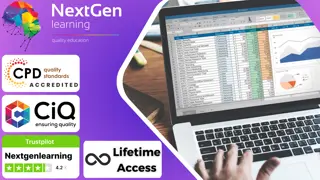
Microsoft Tips and Tricks Bundle - 8 Courses Bundle
By NextGen Learning
Are you ready to embark on an enlightening journey of wisdom with the Microsoft bundle, and pave your way to an enriched personal and professional future? If so, then Step into a world of knowledge with our course bundle - Microsoft Tips and Tricks Bundle. Delve into eight immersive CPD Accredited courses, each a standalone course: Microsoft Outlook - 25 Must-Know Tips and Tricks Microsoft Office 365 Automation Course Microsoft Access - 25 Must-Know Tips and Tricks Microsoft Excel - 25 Must-Know Formulas and Functions Microsoft PowerBI - 25 Must-Know Tips and Tricks Microsoft Teams - 25 Must-Know Tips and Tricks QuickBooks Desktop: 25 Must-Know Tips SharePoint Site Owner Traverse the vast landscapes of theory, unlocking new dimensions of understanding at every turn. Let the Microsoft Tips and Tricks Bundle bundle illuminate your path to wisdom. The Microsoft Tips and Tricks Bundle bundle offers a comprehensive exploration into a rich tapestry of vast knowledge across eight carefully curated courses. The journey is designed to enhance your understanding and critical thinking skills. Each course within the bundle provides a deep-dive into complex theories, principles, and frameworks, allowing you to delve into the nuances of the subject matter at your own pace. In the framework of the Microsoft Tips and Tricks Bundle package, you are bestowed with complimentary PDF certificates for all the courses included in this bundle, all without any additional charge. Adorn yourself with the Microsoft bundle, empowering you to traverse your career trajectory or personal growth journey with self-assurance. Register today and ignite the spark of your professional advancement! So, don't wait further and join the Microsoft Tips and Tricks Bundle community today and let your voyage of discovery begin! Learning Outcomes: Attain a holistic understanding in the designated areas of study with the Microsoft bundle. Establish robust bases across each course nestled within the Microsoft bundle. Decipher intricate concepts through the articulate content of the Microsoft bundle. Amplify your prowess in interpreting, scrutinising, and implementing theories. Procure the capacity to engage with the course material on an intellectual and profound level. Become proficient in the art of problem-solving across various disciplines. Stepping into the Microsoft bundle is akin to entering a world overflowing with deep theoretical wisdom. Each course within this distinctive bundle is an individual journey, meticulously crafted to untangle the complex web of theories, principles, and frameworks. Learners are inspired to explore, question, and absorb, thus enhancing their understanding and honing their critical thinking skills. Each course invites a personal and profoundly enlightening interaction with knowledge. The Microsoft bundle shines in its capacity to cater to a wide range of learning needs and lifestyles. It gives learners the freedom to learn at their own pace, forging a unique path of discovery. More than just an educational journey, the Microsoft bundle fosters personal growth, enabling learners to skillfully navigate the complexities of the world. The Microsoft bundle also illuminates the route to a rewarding career. The theoretical insight acquired through this bundle forms a strong foundation for various career opportunities, from academia and research to consultancy and programme management. The profound understanding fostered by the Microsoft bundle allows learners to make meaningful contributions to their chosen fields. Embark on the Microsoft journey and let knowledge guide you towards a brighter future. CPD 85 CPD hours / points Accredited by CPD Quality Standards Who is this course for? Individuals keen on deepening their firm understanding in the respective fields. Students pursuing higher education looking for comprehensive theory modules. Professionals seeking to refresh or enhance their knowledge. Anyone with a thirst for knowledge and a passion for continuous learning. Career path Armed with the Microsoft bundle, your professional journey can reach new heights. The comprehensive theoretical knowledge from this bundle can unlock diverse career opportunities across several fields. Whether it's academic research, consultancy, or programme management, the Microsoft bundle lays a solid groundwork. Certificates CPD Certificate Of Completion Digital certificate - Included 8 Digital Certificates Are Included With This Bundle CPD Quality Standard Hardcopy Certificate (FREE UK Delivery) Hard copy certificate - £9.99 Hardcopy Transcript: £9.99

Learning Outcomes Familiarise yourself with the basic to advanced level excel tools Learn the process of managing and modifying Workbooks Enrich your knowledge of Pivot Tables and Pivot Charts Develop your skills in data analysis Learn about lookup functions and formula editing Grasp the principles of data mapping and forecasting Microsoft Office 2016 Excel Beginner to Advanced Course Description At this time and age, it is pretty impossible to land a good job without some basic Excel skills. So, if you want to build an impressive resume, it is high time you acquire advanced-level Excel skills. It will uplift your CV and keep you ahead of the competition. The Microsoft Office 2016 Excel Beginner To Advanced course is the perfect place to develop your Excel skills. Here, you will learn basic to advanced-level Excel in no time. In this ultimate course, you will get the opportunity to establish a solid foundation in Excel. The course will first teach you the basic functions and formulas. Gradually, you will learn to work with multiple Worksheets. Furthermore, the course will introduce you to the essentials of Pivot Tables and Pivot Charts. In addition, you will know how to analyse data in Excel. The course will also show you the fundamentals of forecasting data and data mapping. At the end of the course, you will be able to take your Excel skills to the next level. This course will also provide you with a QLS- endorsed certificate and elevate your resume. Join now! Certificate of Achievement Endorsed Certificate of Achievement from the Quality Licence Scheme Upon successful completion of the final assessment, you will be eligible to apply for the Quality Licence Scheme Endorsed Certificate of achievement. This certificate will be delivered to your doorstep through the post for £119. An extra £10 postage charge will be required for students leaving overseas. CPD Accredited Certificate After the successful completion of the final assessment, you will receive a CPD-accredited certificate of achievement. The PDF certificate is for 9.99, and it will be sent to you immediately after through e-mail. You can get the hard copy for 15.99, which will reach your doorsteps by post. Method of Assessment At the end of the course, there will be an MCQ assessment. In order to pass this exam, you must score at least 60%. When you submit the assessment, it will be examined, and the results will be given to you immediately. Career path This Microsoft Office 2016 Excel Beginner to Advanced course is designed to help you extant your knowledge and understanding of this sector. After completing the course, you will be able to explore career options such as Data Analyst Receptionist Office Admin Data entry Officer Course Contents Microsoft Excel Beginners Getting Started with Microsoft Office Excel 2016 Performing Calculations Modifying a Worksheet Formatting a Worksheet Printing Workbooks Managing Workbooks Microsoft Excel Intermediate Working with Functions Working with Lists Analyzing Data Visualizing Data with Charts Using PivotTables and PivotCharts Microsoft Excel Advanced Working with Multiple Worksheets and Workbooks Using Lookup Functions and Formula Auditing Sharing and Protecting Workbooks Automating Workbook Functionality Creating Sparklines and Mapping Data Forecasting Data Resources

Overview Show that you are committed to providing the absolute best in Customer Service with this expert training. This Customer Service for Hospitality course will coach you in Customer Service expectations and offer useful recommendations for displaying outstanding Customer Service performance. Any business is reliant on its Customer Service staff, showing consideration and attention to its clients, and you can be taught to embody this Customer Service protocol. You will learn how to pre-empt requests by Customer Service customers and to perform tasks diligently. The specific requirements for Customer Service are also covered in-depth, alongside the UK legislation that governs Customer Service events and establishments with Customer Service staff. This Customer Service course is designed to equip you with the essential Customer Service skills needed to excel in the hospitality industry. From understanding the nuances of Customer Service interactions to mastering the art of proactive Customer Service, you will be prepared to handle any Customer Service challenge that comes your way. Whether you are new to the field or looking to enhance your Customer Service expertise, this training will set you apart as a Customer Service professional. With a focus on practical applications, this Customer Service course ensures that you are not just learning theory but are also capable of applying Customer Service principles in need. Enrol today to elevate your Customer Service capabilities and make a lasting impression in the Customer Service sector. Why Choose this Customer Service Bundle? FREE Customer Service CPD-accredited certificate Get a free student ID card with Customer Service training (£10 applicable for international delivery) Lifetime access to the Customer Service course materials The Customer Service program comes with 24/7 tutor support Get instant access to this Customer Service course Learn Customer Service training from anywhere in the world The Customer Service training is affordable and simple to understand The Customer Service training is entirely online How will I get my Customer Service certificate? You may have to take a quiz or a written test online during or after the Customer Service course. After successfully completing the course, you will be eligible for the certificate. Who is this Customer Service course for? There is no experience or previous qualifications required for enrolment in this Customer Service for Hospitality. It is available to all students, of all academic backgrounds. Requirements Our Customer Service for Hospitality is fully compatible with PC's, Mac's, Laptop, Tablet and Smartphone devices. This Customer Service course has been designed to be fully compatible with tablets and smartphones so you can access your course on wifi, 3G or 4G. There is no time limit for completing this course, it can be studied in your own time at your own pace. Career Path Having these various qualifications will increase the value of your CV and open you up to multiple sectors such as Business & Management, Admin, Accountancy & Finance, Secretarial & PA, Teaching & Mentoring etc. Course Curriculum Module One: Who We Are and What We Do - 00:17:00 Module Two: Establishing Your Attitude - 00:12:00 Module Three: Identifying and Addressing Customer Needs - 00:12:00 Module Four: Generating Return Business - 00:14:00 Module Five: In-Person Customer Service - 00:10:00 Module Six: Giving Customer Service over the Phone - 00:12:00 Module Seven: Providing Electronic Customer Service - 00:12:00 Module Eight: Recovering Difficult Customers - 00:15:00 Module Nine: Understanding When to Escalate - 00:14:00

Certificate in Risk Management
By Training Tale
Certificate in Risk Management If you want to learn about Risk management and become an expert in the field, you have arrived at the right place. Our Certificate in Risk Management course is a great way to brush up on your knowledge and skills. With this Training Tale course, you will get a solid introduction on the topic of risk management and learn how to conduct a risk assessment. Our Certificate in Risk Management course will also teach you about the various types of risks that your company may face. With this Certificate in Risk Management course, you will learn about the benefits of risk management and the steps of the risk assessment process. Learners are led through the key roles and obligations of those employed in professional Risk Management throughout 17 motivating modules. Industry experts designed this Certificate in Risk Management course to enable you to learn quickly and efficiently and at your own pace and convenience. Enrol today and take the next step towards your personal and professional goals. Courses are included in this Certificate in Risk Management Course Course 01: Diploma in Risk Management Course 02: Level 2 Diploma in Business Administration Course 03: Level 7 Diploma in Facilities Management Course [ Note: Free PDF certificate as soon as completing the Certificate in Risk Management course] Certificate in Risk Management Course Curriculum of Certificate in Risk Management Course Industry Experts Designed this Certificate in Risk Management course into 17 detailed modules. Assessment Method of Certificate in Risk Management After you have finished the Certificate in Risk Management Course, you will need to take an electronic multiple-choice exam or Assignment to see if you have grasped everything. To pass the exam and be eligible for the pending certificates, you must achieve at least 60%. As soon as you pass the examination, you will be qualified to request your certification. Certification of Certificate in Risk Management After completing the MCQ/Assignment assessment for Certificate in Risk Management Course, you will be entitled to a Certificate of Completion from Training Tale. Who is this course for? Certificate in Risk Management Certificate in Risk Management course is ideal for- Fresh Graduates Students Job Seekers Anyone interested in risk management Quality Managers Quality Assurance professionals People who are already employed in related fields and want to improve their expertise and skills. Requirements Certificate in Risk Management There are no specific requirements for Certificate in Risk Management course because it does not require any advanced knowledge or skills. Career path Certificate in Risk Management Candidates who successfully complete our Certificate in Risk Management Course can advance a huge variety of careers, including: Quality Manager Quality Assurance Manager Risk Management Manager Risk Manager Risk-Management Consultant Risk-Management Analyst Certificates Certificate of completion Digital certificate - Included
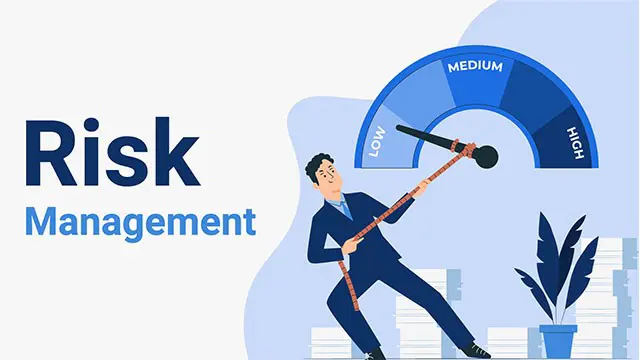
Budgeting and control (In-House)
By The In House Training Company
Budgeting is more than mere vague oversight. Budgeting should deliver the corporate strategy, add shareholder value and lead to a well-run business - for the benefit of all involved in it. Effective budgeting leads to real control - effective day-to-day operational control and more. This course demonstrates what proper budgeting and operational control can do. This course will help ensure that participants: Appreciate the importance of the budgeting process Take ownership of it Use it as a daily working tool - not an annual exercise - to help run their part of the operation Improve their reporting against budget Ensure their delivery against budget 1 Objectives of budgets The budget process Stages - what is the prime aim of a budget? What is forecasting? ObjectivesPlanningImplementation 2 Budget and cost control focus Choosing objectives Links with corporate strategy Links with resource management Can the accounting systems cope? 3 Traditional budgeting and control Benefits and drawbacks The process Control and feedback Reporting - what can be expected? 4 Advanced budgeting and control Understanding the business process Taking out costs Cost awareness ZBB - as valid as ever 5 Reports Reports for action The purpose of a report Content - deliverables and feedback Culture is so important

Overview This comprehensive course on Mastering Microsoft Office: Word, Excel, PowerPoint, and 365 will deepen your understanding on this topic. After successful completion of this course you can acquire the required skills in this sector. This Mastering Microsoft Office: Word, Excel, PowerPoint, and 365 comes with accredited certification from CPD, which will enhance your CV and make you worthy in the job market. So enrol in this course today to fast-track your career ladder. How will I get my certificate? You may have to take a quiz or a written test online during or after the course. After successfully completing the course, you will be eligible for the certificate. Who is This course for? There is no experience or previous qualifications required for enrolment on this Mastering Microsoft Office: Word, Excel, PowerPoint, and 365. It is available to all students, of all academic backgrounds. Requirements Our Mastering Microsoft Office: Word, Excel, PowerPoint, and 365 is fully compatible with PC's, Mac's, Laptop, Tablet and Smartphone devices. This course has been designed to be fully compatible with tablets and smartphones so you can access your course on Wi-Fi, 3G or 4G. There is no time limit for completing this course, it can be studied in your own time at your own pace. Career Path Learning this new skill will help you to advance in your career. It will diversify your job options and help you develop new techniques to keep up with the fast-changing world. This skillset will help you to- Open doors of opportunities Increase your adaptability Keep you relevant Boost confidence And much more! Course Curriculum 34 sections • 135 lectures • 08:20:00 total length •Introduction: 00:03:00 •Getting started on Windows, macOS, and Linux: 00:01:00 •How to ask great questions: 00:01:00 •FAQ's: 00:01:00 •Excel Overview: 00:05:00 •Start Excel Spreadsheet: 00:04:00 •Enter Text and Numbers: 00:07:00 •Relative References: 00:04:00 •Working with ranges: 00:07:00 •Save and Save as Actions: 00:08:00 •File Extensions, Share, Export, and Publish files: 00:06:00 •Adding Rows and Columns: 00:03:00 •Modifying Rows and Column lengths: 00:05:00 •Copy, Cut, and Paste: 00:07:00 •Copying Formulas: 00:03:00 •Page setup options: 00:06:00 •Fit to print on One Page: 00:03:00 •Print Workbooks: 00:03:00 •Sorting Data Ascending Order: 00:04:00 •Sorting Data Descending Order: 00:02:00 •Filter Data: 00:04:00 •Creating Basic Formulas: 00:06:00 •Datetime Formulas: 00:06:00 •Mathematical formulas phase1: 00:20:00 •Mathematical formulas phase2: 00:12:00 •VLOOKUP formula: 00:12:00 •HLOOKUP formula: 00:04:00 •XLOOKUP: 00:08:00 •Handling #NA and Approximates match in XLOOKUP: 00:11:00 •Split Text into columns: 00:07:00 •Flash Fill: 00:07:00 •Data Validation: 00:07:00 •Remove Duplicates: 00:08:00 •Import Data from Text files: 00:06:00 •Import Data from .CSV files: 00:03:00 •Formatting Font: 00:04:00 •Formatting Alignment: 00:06:00 •Formatting Numbers: 00:05:00 •Formatting Date: 00:03:00 •Formatting Tables: 00:05:00 •Pivot Tables: 00:07:00 •Pivot Charts: 00:02:00 •Excel Charts - Categories: 00:03:00 •Elements of a chart: 00:04:00 •Creating Charts: 00:02:00 •Column or Bar charts: 00:04:00 •Formatting charts: 00:04:00 •Line Charts: 00:02:00 •Pie and Doughnut charts: 00:04:00 •Overview: 00:04:00 •Start PowerPoint Presentation: 00:05:00 •Screen setting and Views: 00:05:00 •Presentation Tips and Guidelines: 00:06:00 •Creating a New Presentation: 00:04:00 •Working with Slides: 00:04:00 •Save a Presentation: 00:04:00 •Print Slides: 00:03:00 •Formatting Text: 00:05:00 •Slide Text Alignments: 00:03:00 •Multi-Column Text Alignments: 00:02:00 •Adding Bullets and Numbered List Items: 00:03:00 •Insert Shapes: 00:03:00 •Insert Icons: 00:03:00 •Insert Graphics: 00:04:00 •Add 3D Models: 00:03:00 •Insert Pictures: 00:03:00 •Picture Options: 00:04:00 •Picture Cropping: 00:03:00 •Applying Built-in Picture Styles: 00:04:00 •Add SmartArt Graphic: 00:03:00 •Modifying SmartArt: 00:03:00 •Creating a Target Chart using SmartArt: 00:03:00 •Create a Table on Slide: 00:04:00 •Formatting Tables: 00:02:00 •Inserting Tables: 00:02:00 •Table Layouts: 00:01:00 •Add a Chart: 00:02:00 •Formatting Charts: 00:02:00 •Insert Chart from Microsoft Excel: 00:03:00 •Adding Video to a Presentation: 00:03:00 •Adding Audio to a Presentation: 00:02:00 •Screen Recording and Adding: 00:02:00 •Applying Transitions to Presentation: 00:04:00 •Object Animation: 00:03:00 •Effect Options: 00:02:00 •Advanced Animation: 00:02:00 •Triggers to control animation: 00:02:00 •Onscreen Presentation: 00:02:00 •Hiding Slides: 00:02:00 •Changing Order of Slides: 00:02:00 •Copying Slides: 00:02:00 •Overview of MS Word: 00:04:00 •Start MS Word 2021: 00:05:00 •Create a new blank document: 00:04:00 •Creating a paragraph text: 00:05:00 •Non-printing characters: 00:03:00 •Save a document: 00:03:00 •Open a document: 00:01:00 •Find and replace: 00:04:00 •AutoCorrect options: 00:03:00 •Formatting text: 00:04:00 •Copy cut and paste: 00:04:00 •Character formatting: 00:02:00 •Format painter: 00:04:00 •Work with numbers: 00:02:00 •Add bullets: 00:03:00 •Outline creation: 00:04:00 •Creating a table: 00:03:00 •Adding rows and columns to a table: 00:02:00 •Formatting table data: 00:02:00 •Borders and shading: 00:02:00 •Sorting in a table: 00:04:00 •Draw a table: 00:04:00 •Convert text to table: 00:03:00 •Convert table to text: 00:02:00 •Insert a spreadsheet: 00:02:00 •Quick tables - readily available formats: 00:02:00 •Working with styles: 00:02:00 •Creating styles: 00:02:00 •Clear formatting: 00:01:00 •Margins: 00:02:00 •Orientation: 00:01:00 •Page size setting: 00:01:00 •Adding columns: 00:03:00 •Page break - section break: 00:02:00 •Adding watermark: 00:03:00 •Headers and footers: 00:03:00 •Create envelops: 00:02:00 •Creating labels: 00:02:00 •Creating a mail merge document: 00:03:00 •Thesaurus and spell check: 00:01:00 •Word count: 00:01:00 •Speech - read aloud: 00:01:00 •Language - translate: 00:01:00 •Tracking: 00:01:00

Sage Payroll Courses
By Osborne Training
Payroll is a very important function for any businesses that pay their employees wages or salaries through PAYE Scheme. Through the payroll, function businesses calculate the correct amount Tax and NI to pay wages and salaries accurately. The payroll function is responsible for providing payslips and other documents to employees and reporting correctly to managers and HMRC. Sage Payroll Courses Starting our Sage Payroll courses will enhance your career potentials and give you the skills and knowledge you need to get started in Payroll. Payroll is a vital role within any organisation. A career in payroll means specialising in a niche field with excellent progression opportunities. Changes in Payroll Are you up to date with the latest RTI (Real Time Information) regulations introduced by HMRC? It's essential that companies comply with the changes.

AAT Bookkeeping Course Flexible
By Osborne Training
AAT Bookkeeping Course Online Overview If you want to become a certified bookkeeper with AATQB (AAT Qualified Bookkeeper) status, then you must complete the AAT bookkeeping course successfully. This bookkeeping course is broken down into two levels, Foundation Certificate in Bookkeeping Advanced Certificate in Bookkeeping Once you pass all 5 exams successfully, you can gain AATQB status giving you a leading edge to build a successful career in bookkeeping. Next steps after qualifying You will be awarded with Foundation Certificate in Bookkeeping and Advanced Certificate in Bookkeeping from Association of Accounting Technicians (AAT) once you have passed all the exams. Therefore, you will be eligible for Certified Bookkeeper Status. It gives you greater recognition and professional approval. What you will gain? Firstly, this course will help you develop your skills in double entry bookkeeping and give you an understanding of management and administrative processes. You'll learn how to use manual bookkeepin systems and to work with the purchase ledger, sales ledger and general ledger. You would also get better understanding about VAT system and how to do VAT Return. You will be awarded with Foundation Certificate in Bookkeeping and Advanced Certificate in Bookkeeping from Association of Accounting Technicians (AAT) once you have passed all the exams. Therefore, you will be eligible for Certified Bookkeeper Status. It gives you greater recognition and professional approval. The AAT bookkeeping course covers the following areas: Bookkeeping transactions Bookkeeping Controls Advanced Bookkeeping Final Accounts Preparation Indirect Tax

Sage Payroll Training Course - Fast Track
By Osborne Training
Sage Payroll Training Course - Fast Track This course brings you the skills you need to use this popular payroll program to confidently process any businesses payroll. Being able to use Sage 50 Payroll should lead to greater productivity. But it also helps the business conform to employment legislation and data security requirements. Furthermore, broken down into practical modules this course is a very popular and well received introduction to moving from manual payroll to computerised payroll. Moreover, it incorporates all the new government requirements for RTI reporting. Finally, Payroll is a vital role within any organisation. A career in payroll means specialising in a niche field with excellent progression opportunities. You will receive a CPD Completion certificate from Osborne Training once you finish the course. What skills will I gain? In this course you will be learning from Level 1 to Level 3 of Sage Computerised Payroll which could help you to land on your dream job in Payroll sector. Level 1 Introduction to payroll Introduction to Real Time Information (RTI) Preparing employee records Starters - new employees Calculation of Gross Pay The PAYE and National Insurance systems Creating Payslips and analysis Creating Backups and Restoring data Payment analysis Processing National Insurance contributions Voluntary deductions Processing Leavers Completing the payroll Procedures Level 2 Introduction to Payroll Introduction to Real Time Information (RTI) Preparing employee records Creating Backup and Restoring Data Starters - new employees Calculation of Gross Pay Deductions - Pension schemes and pension contributions Processing the payroll - introduction to the PAYE system Processing the payroll - income tax National Insurance contributions - Processing in the payroll Voluntary deductions Student Loan repayments Attachment of Earnings Orders & Deductions from Earnings Orders Processing Leavers Introduction to statutory additions and deductions Processing Statutory sick pay (SSP) Processing Statutory Paternity Pay (SPP) Statutory paternity pay and paternity leave Completing the processing of the payroll Creating Payslips and analysis Reports and payments due to HMRC Level 3 Advanced processing of the payroll for employees Preparation and use of period end preparation of internal reports Maintaining accuracy, security and data integrity in performing payroll tasks. Deductions - Pension schemes and pension contributions Processing the payroll -complex income tax issues Payroll Giving Scheme processing Processing Statutory Adoption Pay (SAP) Advanced Income tax implications for company pension schemes Student Loan repayments Processing Holiday Payments Processing Car Benefit on to the Payroll System Attachment of Earnings Orders & Deductions from Earnings Orders Leavers with complex issues Advanced processing of statutory additions and deductions Recovery of statutory additions payments - from HMRC Completing the processing of the payroll Complex Reports and payments due to HMRC Cost Centre Analysis Advanced, routine and complex payroll tasks Calculation of complex gross pay
