- Professional Development
- Medicine & Nursing
- Arts & Crafts
- Health & Wellbeing
- Personal Development
64641 Courses
The Principles of Emotional Intelligence
By Ei4Change
Learn the principles of emotional intelligence about how your emotions influence the way you understand yourself, how you build relationships, how you manage stress and how you make decisions. We all have emotions! You will need an open mind and a willingness to learn about how to positively embrace working with your intelligence and your emotions. You should be committed to developing your ability to manage the emotional dimensions of life.
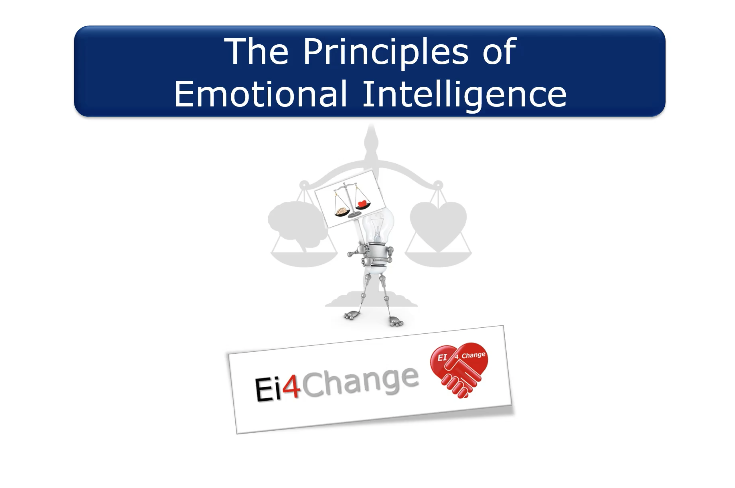
Course Information Who should attend? This course is for people who do not hold a Level 3 First Aid at Work certificate or for those with expired certificates. My certificate has expired! The HSE recommends you attend the full 3 day First Aid at Work/ blended Level 3 First Aid at Work (RQF) if more than a month has passed since expiry of you certificate. Course delivery Classroom Training (Face to face) 3 days of classroom training led by a professional instructor to cover the all course elements and final test. Availability Private bookings available, contact us for more information. Course dates appear in our training calendar. Ofqual Regulated course

Blended Learning - Level 3 Award in First Aid at Work (RQF) e-learning/ face-to-face (3 day)
5.0(13)By Pentagon Skills Ltd
Course Information Who should attend? This course is for people who do not hold a Level 3 First Aid at Work certificate or for those with expired certificates. My certificate has expired! The HSE recommends you attend the full 3 day First Aid at Work/ blended Level 3 First Aid at Work (RQF) if more than a month has passed since expiry of you certificate. Course delivery Blended learning – Online (theory) combined with practical training (classroom) Online 6 hours of theory training based around the theory elements of the course. This can be undertaken at your own pace and must be completed within six weeks of the practical element training session. **Online training must be completed before attending the classroom session. Classroom Training 2 days of classroom training led by a professional instructor to cover the practical elements of the course and final test. Availability Private bookings available, contact us for more information. Course dates appear in our training calendar. Ofqual Regulated course
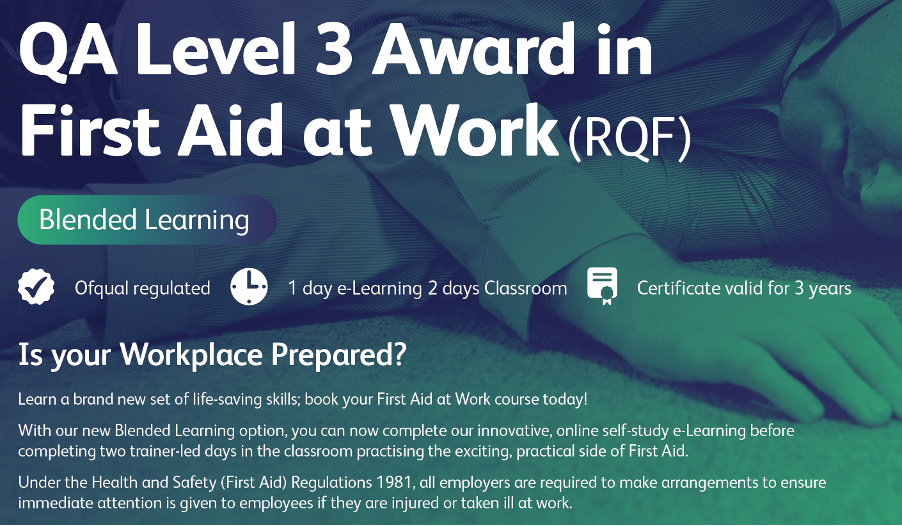
Reboot Your Brain for Success & Peak Performance
5.0(6)By Swift Shift Coaching & Consultancy Ltd - Success Academy
Reboot Your Brain for Success & Peak Performance is a Neuroencoding Method that delivers long lasting results. The complete program walks participants through the five elements it takes to clear out their brain, boost up their mindset, and update their mental faculties. This workshop is perfect for anyone who wants to reset to their magnificent default.

Paediatric Hypnotherapy CPD Accredited Course
By Evalynne Charmer
As a paediatric hypnotherapist, you have the power to positively impact the lives of children and young people on the autism spectrum. Unlock your potential with our inspiring, blended-learning course that provides you with safe, effective, and ethical techniques. Our accreditation and ongoing support will help you enhance your expertise in positive psychology and solution-focused counselling, empowering you to guide your clients towards personal growth and positive outcomes. Explore our flexible course today and start making a difference in the lives of those you care about.
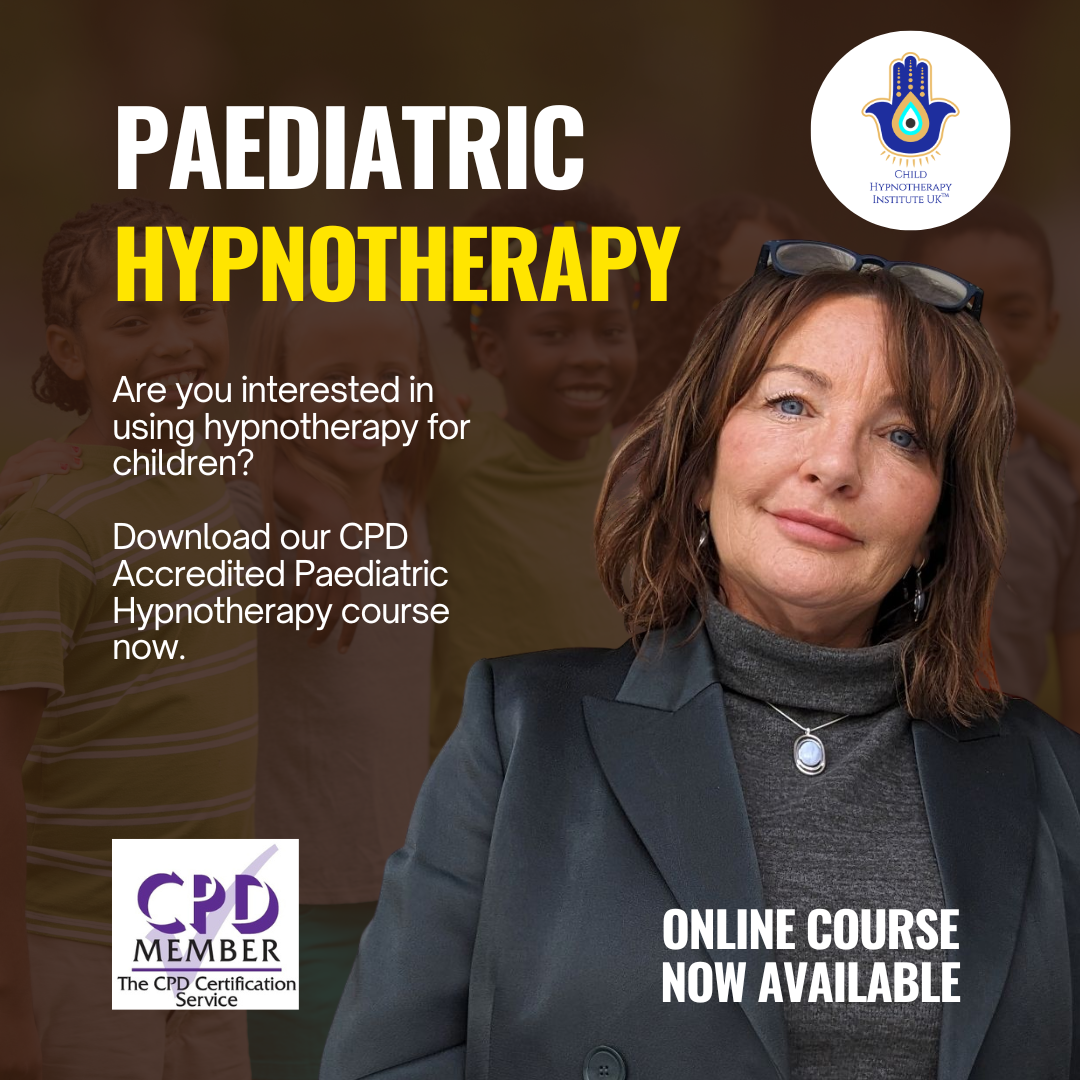
Excel - Pivot Table Specialist
By Underscore Group
An in depth look at Pivot Tables and their powerful features to summarise and visualize your data. Course overview Duration: 1 day (6.5 hours) Our Excel – Pivot Table Specialist course is a comprehensive guide to working with Pivot Tables for those who need to learn more about the use of Pivot Tables to summarise and analyse information. This course is designed for existing experienced users of Excel. You should be a confident Excel user and be able to create and edit worksheets and write basic formulas. Objectives By the end of the course you will be able to: Build and customise Pivot Tables Group and sort information Filter information Use slicers and the timeline filter Add different summary calculations Create Pivot Charts Add calculated fields and items Content The anatomy of a Pivot Table Using a Pivot Cache Building a Pivot Table The Pivot Table interface Refreshing the Pivot Table Adding column, row, page and data fields Changing data orientation Showing data fields in columns or rows Drilling down to underlying data Setting Pivot Table options Format options Totals and filters options Display and printing options Data options Customising Pivot Tables Modifying field names Data formatting Changing field layout options Changing summary calculations Working with subtotals Filtering and sorting Filtering items Sorting data Value and label filters Creating top 10 reports Using the Search filter Using the Slicer tool Use the Timeline filter Grouping Grouping date fields Grouping numeric fields Adding your own groups Summary calculations Running totals Differences year on year, month on month % Differences year on year, month on month % of Row, Column, Total and other fields Pivot charts Pivot Chart rules Creating a Pivot Chart Working with your Pivot Chart Creating calculations Adding calculated fields Adding calculated items
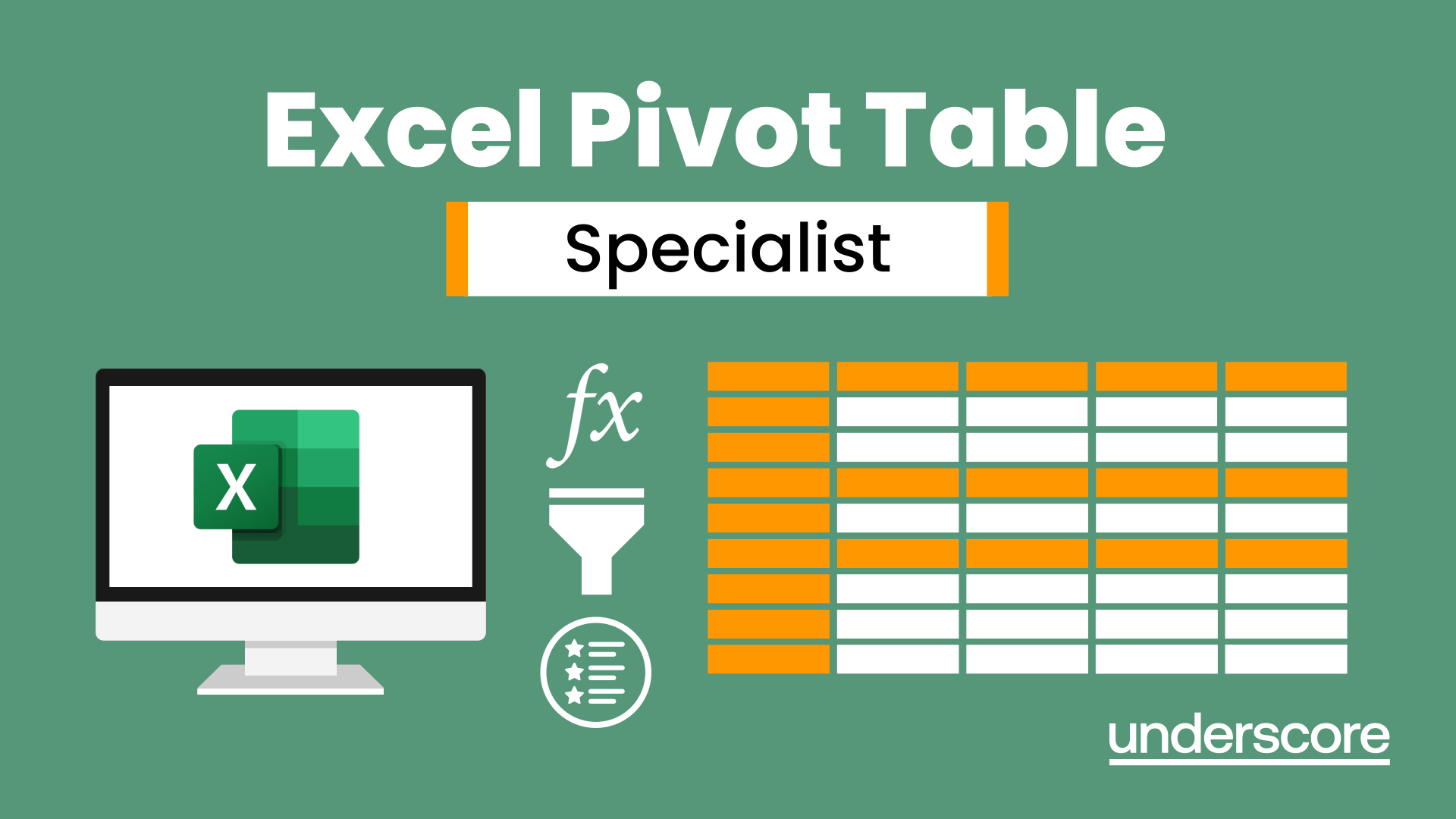
Remimazolam Full Day Training
By UKSedation
Come and spend the day with to learn about this staggering new sedative which has revolutionised how a lot of us perform sedation. From 20 minute appointments to four or five hours, Remimazolam can be predicable, controllable, with super fast recovery times. Join us to get the core knowledge you need to start using this sedative in your daily practice and welcome a new level of safety and comfort for the patient and the whole team. UKSedation is a UK leader in the training and use of Remimazolam, the most exciting advancement in dental sedation in the last 40 years. This is another tool in our sedation palette which can provide ultrashort and ultra long sedation with the same safety profile as midazolam, but with super fast recovery and the ability to control and adapt to the dental situation. REMIMAZOLAM IS NOW APPROVED FOR USE IN DENTISTRY IN THE UK, SEE THE IACSD STATEMENT 9TH JAN 2023 AT https://www.rcseng.ac.uk/-/media/fds/iacsd/iacsd-remimazolam-statement-090123.pdf After the success of our course at the Royal Society of Medicine in October 2022 with Dr Rob Endicott and Dr Roy Bennett, we are planning a series of events around the country, including bespoke training for your practice teams. If you would like to be kept up to date with courses near you, please fill in the form so we can be in touch. Or if you want to contact us about training needs directly, email us. IF YOU NEED A BESPOKE DAYS TRAINING FOR YOUR TEAM, SIMPLY CONTACT US About Instructor Rob Endicott Roy Bennett Dr Roy Bennett is the director of Mellow Dental Training, IACSD accredited trainer and mentor and former director of Portmans Dental Care. Dr Rob Endicott is an IACSD accredited trainer and mentor and is the ViceChair of the ADAS (Association of Dental Anaesthetists and Sedationists)

Excel Working with Macros
By Underscore Group
Learn how to use Macros in Excel to automate your work and start to see the power these can give you. Course overview Duration: 1 day (6.5 hours) Our Excel – Working with Macros course aims to show how macros can be used to automate commonly used commands and processes. This course is designed for existing experienced users of Excel. You should be confident creating and manipulating Excel spreadsheets and creating formulas before attending this course. Objectives By the end of the course you will be able to: Record and run macros Navigate within the Visual Basic Environment Edit pre-recorded macros Create your own functions Content Recording macros Accessing the Developer Tab Naming conventions and storage locations Recording macros Absolute and relative cell addressing Running macros Assigning macros to the Quick Access Toolbar Assigning macros to objects Creating new tabs Workbook macros Recording macros in a specific workbook Saving the workbook as an Excel Macro-Enabled Workbook Creating quick access items specific to workbooks Importing and manipulating data Importing Delimited Text Files Importing Fixed Width Text Files The Visual Basic environment Project explorer Code window Properties window Renaming modules Deleting modules Working with code Code structure Adding comments Navigating within your code Editing macro code Getting help with syntax Debugging Errors Using debug Function procedures Creating function macros
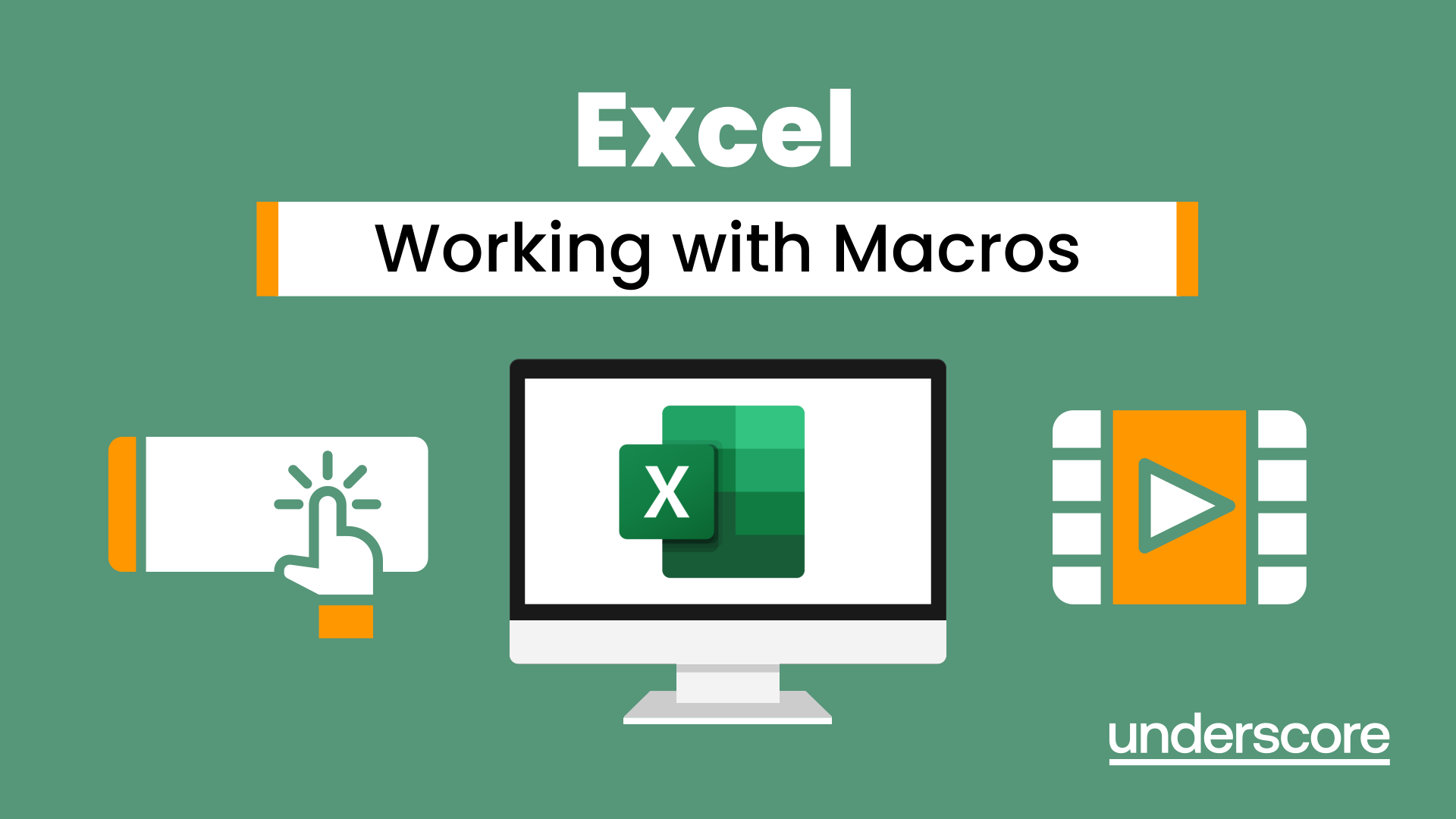
SSSTS, Site Supervisor Safety Training Scheme
By BAB Business Group
The Site Supervisor Safety Training Scheme (SSSTS) is a comprehensive training program designed to equip site supervisors with the essential knowledge and skills to ensure the safety and well-being of workers on construction sites. This course combines theoretical insights with practical applications, enabling participants to effectively manage site safety, identify potential hazards, and promote a culture of safety excellence. Key Course Objectives: Risk Management: Gain a deep understanding of risk assessment methodologies and strategies to identify, assess, and mitigate potential hazards on construction sites. Learn how to implement controls and create safe work environments that adhere to legal regulations and industry best practices. Legal Compliance: Familiarize yourself with the latest health and safety regulations, codes of practice, and legislative requirements relevant to the construction industry. Explore the responsibilities of a site supervisor in maintaining compliance and preventing accidents. Effective Communication: Develop strong communication skills to effectively convey safety information, instructions, and expectations to site workers and contractors. Enhance your ability to lead safety briefings, toolbox talks, and emergency procedures. Accident Prevention: Acquire the tools to proactively prevent accidents through proper planning, effective supervision, and timely intervention. Learn incident investigation techniques to understand root causes and implement corrective actions. Leadership and Motivation: Cultivate leadership qualities to inspire a safety-first mindset among your team. Understand how to motivate and engage workers in adhering to safety protocols and participating in safety initiatives. Site-specific Considerations: Explore safety challenges and considerations specific to different types of construction sites, such as residential, commercial, and industrial projects. Adapt your safety strategies to suit the unique characteristics of each site. Course Format: The SSSTS course is delivered through a dynamic blend of lectures, interactive discussions, case studies, and practical exercises. Participants will engage in group activities, role-playing scenarios, and real-world simulations to apply theoretical concepts to real-life situations. Course materials include comprehensive handouts, reference guides, and access to relevant safety regulations. Who Should Attend: This course is ideal for individuals currently working or aspiring to work as site supervisors, foremen, or team leaders within the construction industry. It is also beneficial for those responsible for managing safety on construction sites, ensuring compliance, and fostering a culture of safety excellence. Course Outcomes: By the end of the SSSTS course, participants will be empowered to effectively lead site safety efforts, reduce risks, and contribute to the overall success of construction projects. Graduates will receive a widely recognized certification that validates their competence in site safety management and leadership. Invest in your career and the safety of your team by enrolling in the Site Supervisor Safety Training Scheme (SSSTS) course today. Gain the expertise needed to create safer construction environments and make a positive impact on the industry.

Search By Location
- Courses in London
- Courses in Birmingham
- Courses in Glasgow
- Courses in Liverpool
- Courses in Bristol
- Courses in Manchester
- Courses in Sheffield
- Courses in Leeds
- Courses in Edinburgh
- Courses in Leicester
- Courses in Coventry
- Courses in Bradford
- Courses in Cardiff
- Courses in Belfast
- Courses in Nottingham
