- Professional Development
- Medicine & Nursing
- Arts & Crafts
- Health & Wellbeing
- Personal Development
65655 Courses
MB-500T00 Dynamics 365 - Finance and Operations Apps Developer
By Nexus Human
Duration 5 Days 30 CPD hours This course is intended for Microsoft Dynamics 365 Finance and Operations Apps Developers Overview By the end of this course, you will learn to develop fully realized solutions by using standardized application coding patterns. In this course, you will learn the tasks needed to fulfill the role of developer in Dynamics 365 Finance and Operations Apps. The Dynamics 365 for Finance and Operations (FO) developer is a key technical resource that implements and extends the application to meet the requirements of the business. Module 1: Overview & Architecturen Explore the ecosystem and main components Explore the technical architecture Explore design and deployment considerations Module 2: Developer Tools Manage implementations by using Lifecycle Services Manage source code by using version control Customize by using Visual Studio Module 3: Solution Design Implement application lifecycle management Module 4: AOT Elements Build extended data types and enumerations Build tables Build forms and optimize form performance Create classes Create other user interface elements Module 5: Code Development & Testing Explore the test framework and use tools Get started with development using X++ Develop object-oriented code Use RSAT tool Module 6: Data Migration Prepare data for migration Module 7: Frameworks Introduction Explore extensions and the extension framework Extend elements SysOperationSandbox framework Summary Module 8: Integration Identify data integration patterns and scenarios Implement data integration concepts and solutions Implement the data management package API Data integrations Integrate with Microsoft Azure Connecting to Power Platform services Consume business events Integrate Finance and Operations apps with Microsoft Dataverse Module 9: Reporting Explore the reporting tools Build reports Build workspaces Manage data sources with external data stores Module 10: Security & Performance Work with performance and monitoring tools Implement role-based security Apply basic performance optimization techniques Additional course details: Nexus Humans MB-500T00 Dynamics 365 - Finance and Operations Apps Developer training program is a workshop that presents an invigorating mix of sessions, lessons, and masterclasses meticulously crafted to propel your learning expedition forward. This immersive bootcamp-style experience boasts interactive lectures, hands-on labs, and collaborative hackathons, all strategically designed to fortify fundamental concepts. Guided by seasoned coaches, each session offers priceless insights and practical skills crucial for honing your expertise. Whether you're stepping into the realm of professional skills or a seasoned professional, this comprehensive course ensures you're equipped with the knowledge and prowess necessary for success. While we feel this is the best course for the MB-500T00 Dynamics 365 - Finance and Operations Apps Developer course and one of our Top 10 we encourage you to read the course outline to make sure it is the right content for you. Additionally, private sessions, closed classes or dedicated events are available both live online and at our training centres in Dublin and London, as well as at your offices anywhere in the UK, Ireland or across EMEA.

MS-102T00 Microsoft 365 Administrator Essentials
By Nexus Human
Duration 5 Days 30 CPD hours This course is intended for This course is designed for persons aspiring to the Microsoft 365 Administrator role and have completed at least one of the Microsoft 365 role-based administrator certification paths. This course covers the following key elements of Microsoft 365 administration: Microsoft 365 tenant management, Microsoft 365 identity synchronization, and Microsoft 365 security and compliance. In Microsoft 365 tenant management, you learn how to configure your Microsoft 365 tenant, including your organizational profile, tenant subscription options, component services, user accounts and licenses, security groups, and administrative roles. You then transition to configuring Microsoft 365, with a primary focus on configuring Office client connectivity. Finally, you explore how to manage user-driven client installations of Microsoft 365 Apps for enterprise deployments. The course then transitions to an in-depth examination of Microsoft 365 identity synchronization, with a focus on Microsoft Entra Connect and Connect Cloud Sync. You learn how to plan for and implement each of these directory synchronization options, how to manage synchronized identities, and how to implement password management in Microsoft 365 using multifactor authentication and self-service password management. In Microsoft 365 security management, you begin examining the common types of threat vectors and data breaches facing organizations today. You then learn how Microsoft 365?s security solutions address each of these threats. You are introduced to the Microsoft Secure Score, as well as to Microsoft Entra ID Protection. You then learn how to manage the Microsoft 365 security services, including Exchange Online Protection, Safe Attachments, and Safe Links. Finally, you are introduced to the various reports that monitor an organization?s security health. You then transition from security services to threat intelligence; specifically, using Microsoft 365 Defender, Microsoft Defender for Cloud Apps, and Microsoft Defender for Endpoint. Once you have this understanding of Microsoft 365?s security suite, you then examine the key components of Microsoft 365 compliance management. This begins with an overview of all key aspects of data governance, including data archiving and retention, Microsoft Purview message encryption, and data loss prevention (DLP). You then delve deeper into archiving and retention, paying particular attention to Microsoft Purview insider risk management, information barriers, and DLP policies. You then examine how to implement these compliance features by using data classification and sensitivity labels. Prerequisites Completed a role-based administrator course such as Messaging, Teamwork, Security, Compliance, or Collaboration. A proficient understanding of DNS and basic functional experience with Microsoft 365 services. A proficient understanding of general IT practices. A working knowledge of PowerShell. 1 - Configure your Microsoft 365 experience Explore your Microsoft 365 cloud environment Configure your Microsoft 365 organizational profile Manage your tenant subscriptions in Microsoft 365 Integrate Microsoft 365 with customer engagement apps Complete your tenant configuration in Microsoft 365 2 - Manage users, licenses, and mail contacts in Microsoft 365 Determine the user identity model for your organization Create user accounts in Microsoft 365 Manage user account settings in Microsoft 365 Manage user licenses in Microsoft 365 Recover deleted user accounts in Microsoft 365 Perform bulk user maintenance in Microsoft Entra ID Create and manage guest users Create and manage mail contacts 3 - Manage groups in Microsoft 365 Examine groups in Microsoft 365 Create and manage groups in Microsoft 365 Create dynamic groups using Azure rule builder Create a Microsoft 365 group naming policy Create groups in Exchange Online and SharePoint Online 4 - Add a custom domain in Microsoft 365 Plan a custom domain for your Microsoft 365 deployment Plan the DNS zones for a custom domain Plan the DNS record requirements for a custom domain Create a custom domain in Microsoft 365 5 - Configure client connectivity to Microsoft 365 Examine how automatic client configuration works Explore the DNS records required for client configuration Configure Outlook clients Troubleshoot client connectivity 6 - Configure administrative roles in Microsoft 365 Explore the Microsoft 365 permission model Explore the Microsoft 365 admin roles Assign admin roles to users in Microsoft 365 Delegate admin roles to partners Manage permissions using administrative units in Microsoft Entra ID Elevate privileges using Microsoft Entra Privileged Identity Management Examine best practices when configuring administrative roles 7 - Manage tenant health and services in Microsoft 365 Monitor the health of your Microsoft 365 services Monitor tenant health using Microsoft 365 Adoption Score Monitor tenant health using Microsoft 365 usage analytics Develop an incident response plan Request assistance from Microsoft 8 - Deploy Microsoft 365 Apps for enterprise Explore Microsoft 365 Apps for enterprise functionality Explore your app compatibility by using the Readiness Toolkit Complete a self-service installation of Microsoft 365 Apps for enterprise Deploy Microsoft 365 Apps for enterprise with Microsoft Configuration Manager Deploy Microsoft 365 Apps for enterprise from the cloud Deploy Microsoft 365 Apps for enterprise from a local source Manage updates to Microsoft 365 Apps for enterprise Explore the update channels for Microsoft 365 Apps for enterprise Manage your cloud apps using the Microsoft 365 Apps admin center 9 - Analyze your Microsoft 365 workplace data using Microsoft Viva Insights Examine the analytical features of Microsoft Viva Insights Explore Personal insights Explore Team insights Explore Organization insights Explore Advanced insights 10 - Explore identity synchronization Examine identity models for Microsoft 365 Examine authentication options for the hybrid identity model Explore directory synchronization 11 - Prepare for identity synchronization to Microsoft 365 Plan your Microsoft Entra deployment Prepare for directory synchronization Choose your directory synchronization tool Plan for directory synchronization using Microsoft Entra Connect Plan for directory synchronization using Microsoft Entra Connect cloud sync 12 - Implement directory synchronization tools Configure Microsoft Entra Connect prerequisites Configure Microsoft Entra Connect Monitor synchronization services using Microsoft Entra Connect Health Configure Microsoft Entra Connect cloud sync prerequisites Configure Microsoft Entra Connect cloud sync 13 - Manage synchronized identities Manage users with directory synchronization Manage groups with directory synchronization Use Microsoft Entra Connect Sync Security Groups to help maintain directory synchronization Configure object filters for directory synchronization Explore Microsoft Identity Manager Troubleshoot directory synchronization 14 - Manage secure user access in Microsoft 365 Manage user passwords Enable pass-through authentication Enable multifactor authentication Enable passwordless sign-in with Microsoft Authenticator Explore self-service password management Explore Windows Hello for Business Implement Microsoft Entra Smart Lockout Implement conditional access policies Explore Security Defaults in Microsoft Entra ID Investigate authentication issues using sign-in logs 15 - Examine threat vectors and data breaches Explore today's work and threat landscape Examine how phishing retrieves sensitive information Examine how spoofing deceives users and compromises data security Compare spam and malware Examine account breaches Examine elevation of privilege attacks Examine how data exfiltration moves data out of your tenant Examine how attackers delete data from your tenant Examine how data spillage exposes data outside your tenant Examine other types of attacks 16 - Explore the Zero Trust security model Examine the principles and components of the Zero Trust model Plan for a Zero Trust security model in your organization Examine Microsoft's strategy for Zero Trust networking Adopt a Zero Trust approach 17 - Explore security solutions in Microsoft 365 Defender Enhance your email security using Exchange Online Protection and Microsoft Defender for Office 365 Protect your organization's identities using Microsoft Defender for Identity Protect your enterprise network against advanced threats using Microsoft Defender for Endpoint Protect against cyber attacks using Microsoft 365 Threat Intelligence Provide insight into suspicious activity using Microsoft Cloud App Security Review the security reports in Microsoft 365 Defender 18 - Examine Microsoft Secure Score Explore Microsoft Secure Score Assess your security posture with Microsoft Secure Score Improve your secure score Track your Microsoft Secure Score history and meet your goals 19 - Examine Privileged Identity Management Explore Privileged Identity Management in Microsoft Entra ID Configure Privileged Identity Management Audit Privileged Identity Management Control privileged admin tasks using Privileged Access Management 20 - Examine Azure Identity Protection Explore Azure Identity Protection Enable the default protection policies in Azure Identity Protection Explore the vulnerabilities and risk events detected by Azure Identity Protection Plan your identity investigation 21 - Examine Exchange Online Protection Examine the anti-malware pipeline Detect messages with spam or malware using Zero-hour auto purge Explore anti-spoofing protection provided by Exchange Online Protection Explore other anti-spoofing protection Examine outbound spam filtering 22 - Examine Microsoft Defender for Office 365 Climb the security ladder from EOP to Microsoft Defender for Office 365 Expand EOP protections by using Safe Attachments and Safe Links Manage spoofed intelligence Configure outbound spam filtering policies Unblock users from sending email 23 - Manage Safe Attachments Protect users from malicious attachments by using Safe Attachments Create Safe Attachment policies using Microsoft Defender for Office 365 Create Safe Attachments policies using PowerShell Modify an existing Safe Attachments policy Create a transport rule to bypass a Safe Attachments policy Examine the end-user experience with Safe Attachments 24 - Manage Safe Links Protect users from malicious URLs by using Safe Links Create Safe Links policies using Microsoft 365 Defender Create Safe Links policies using PowerShell Modify an existing Safe Links policy Create a transport rule to bypass a Safe Links policy Examine the end-user experience with Safe Links 25 - Explore threat intelligence in Microsoft 365 Defender Explore Microsoft Intelligent Security Graph Explore alert policies in Microsoft 365 Run automated investigations and responses Explore threat hunting with Microsoft Threat Protection Explore advanced threat hunting in Microsoft 365 Defender Explore threat analytics in Microsoft 365 Identify threat issues using Microsoft Defender reports 26 - Implement app protection by using Microsoft Defender for Cloud Apps Explore Microsoft Defender Cloud Apps Deploy Microsoft Defender for Cloud Apps Configure file policies in Microsoft Defender for Cloud Apps Manage and respond to alerts in Microsoft Defender for Cloud Apps Configure Cloud Discovery in Microsoft Defender for Cloud Apps Troubleshoot Cloud Discovery in Microsoft Defender for Cloud Apps 27 - Implement endpoint protection by using Microsoft Defender for Endpoint Explore Microsoft Defender for Endpoint Configure Microsoft Defender for Endpoint in Microsoft Intune Onboard devices in Microsoft Defender for Endpoint Manage endpoint vulnerabilities with Microsoft Defender Vulnerability Management Manage device discovery and vulnerability assessment Reduce your threat and vulnerability exposure 28 - Implement threat protection by using Microsoft Defender for Office 365 Explore the Microsoft Defender for Office 365 protection stack Investigate security attacks by using Threat Explorer Identify cybersecurity issues by using Threat Trackers Prepare for attacks with Attack simulation training 29 - Examine data governance solutions in Microsoft Purview Explore data governance and compliance in Microsoft Purview Protect sensitive data with Microsoft Purview Information Protection Govern organizational data using Microsoft Purview Data Lifecycle Management Minimize internal risks with Microsoft Purview Insider Risk Management Explore Microsoft Purview eDiscovery solutions 30 - Explore archiving and records management in Microsoft 365 Explore archive mailboxes in Microsoft 365 Enable archive mailboxes in Microsoft 365 Explore Microsoft Purview Records Management Implement Microsoft Purview Records Management Restore deleted data in Exchange Online Restore deleted data in SharePoint Online 31 - Explore retention in Microsoft 365 Explore retention by using retention policies and retention labels Compare capabilities in retention policies and retention labels Define the scope of a retention policy Examine the principles of retention Implement retention using retention policies, retention labels, and eDiscovery holds Restrict retention changes by using Preservation Lock 32 - Explore Microsoft Purview Message Encryption Examine Microsoft Purview Message Encryption Configure Microsoft Purview Message Encryption Define mail flow rules to encrypt email messages Add organizational branding to encrypted email messages Explore Microsoft Purview Advanced Message Encryption 33 - Explore compliance in Microsoft 365 Plan for security and compliance in Microsoft 365 Plan your beginning compliance tasks in Microsoft Purview Manage your compliance requirements with Compliance Manager Examine the Compliance Manager dashboard Analyze the Microsoft Compliance score 34 - Implement Microsoft Purview Insider Risk Management Explore insider risk management Plan for insider risk management Explore insider risk management policies Create insider risk management policies Investigate insider risk management activities and alerts Explore insider risk management cases 35 - Implement Microsoft Purview Information Barriers Explore Microsoft Purview Information Barriers Configure information barriers in Microsoft Purview Examine information barriers in Microsoft Teams Examine information barriers in OneDrive Examine information barriers in SharePoint 36 - Explore Microsoft Purview Data Loss Prevention Examine Data Loss Prevention Explore Endpoint data loss prevention Examine DLP policies View DLP policy results Explore DLP reports 37 - Implement Microsoft Purview Data Loss Prevention Plan to implement Microsoft Purview Data Loss Protection Implement Microsoft Purview's default DLP policies Design a custom DLP policy Create a custom DLP policy from a template Configure email notifications for DLP policies Configure policy tips for DLP policies 38 - Implement data classification of sensitive information Explore data classification Implement data classification in Microsoft 365 Explore trainable classifiers Create and retrain a trainable classifier View sensitive data using Content explorer and Activity explorer Detect sensitive information documents using Document Fingerprinting 39 - Explore sensitivity labels Manage data protection using sensitivity labels Explore what sensitivity labels can do Determine a sensitivity label's scope Apply sensitivity labels automatically Explore sensitivity label policies 40 - Implement sensitivity labels Plan your deployment strategy for sensitivity labels Examine the requirements to create a sensitivity label Create sensitivity labels Publish sensitivity labels Remove and delete sensitivity labels Additional course details: Nexus Humans MS-102T00: Microsoft 365 Administrator training program is a workshop that presents an invigorating mix of sessions, lessons, and masterclasses meticulously crafted to propel your learning expedition forward. This immersive bootcamp-style experience boasts interactive lectures, hands-on labs, and collaborative hackathons, all strategically designed to fortify fundamental concepts. Guided by seasoned coaches, each session offers priceless insights and practical skills crucial for honing your expertise. Whether you're stepping into the realm of professional skills or a seasoned professional, this comprehensive course ensures you're equipped with the knowledge and prowess necessary for success. While we feel this is the best course for the MS-102T00: Microsoft 365 Administrator course and one of our Top 10 we encourage you to read the course outline to make sure it is the right content for you. Additionally, private sessions, closed classes or dedicated events are available both live online and at our training centres in Dublin and London, as well as at your offices anywhere in the UK, Ireland or across EMEA.

AZ-040T00 Automating Administration with Powershell
By Nexus Human
Duration 5 Days 30 CPD hours This course is intended for This course is intended for IT Professionals who are already experienced in general Windows Server, Windows client, Azure, and Microsoft 365 administration, and who want to learn more about using Windows PowerShell for administration. No prior experience with any version of PowerShell or any scripting language is assumed. This course is also suitable for IT Professionals already experienced in server administration, including Microsoft Exchange Server, Microsoft SharePoint Server, and Microsoft SQL Server. This course provides students with the fundamental knowledge and skills to use PowerShell for administering and automating administration of Windows servers. This course provides students the skills to identify and build the command they require to perform a specific task. In addition, students learn how to build scripts to accomplish advanced tasks such as automating repetitive tasks and generating reports. This course provides prerequisite skills supporting a broad range of Microsoft products, including Windows Server, Windows Client, Microsoft Azure, and Microsoft 365. In keeping with that goal, this course will not focus on any one of those products, although Windows Server, which is the common platform for all of those products, will serve as the example for the techniques this course teaches. Prerequisites Before attending this course, students must have: -Experience with Windows networking technologies and implementation. - Experience with Windows Server administration, maintenance, and troubleshooting. 1 - Review Windows PowerShell Learn about Windows PowerShell Get familiar with Windows PowerShell applications Identify factors to install and use Windows PowerShell Configure the Windows PowerShell console Configure the Windows PowerShell Integrated Scripting Environment (ISE) Use Visual Studio Code with PowerShell 2 - Understand the command syntax in Windows PowerShell Discover the structure of PowerShell cmdlets Discover the parameters for using PowerShell cmdlets Review the tab completion feature in PowerShell Display the About files content in PowerShell 3 - Find commands and Get-Help in Windows PowerShell Define modules in PowerShell Find cmdlets in PowerShell Use command aliases in PowerShell Use Show-Command and Get-Help in PowerShell Interpret the help file contents and update the local help content in PowerShell 4 - Manage Active Directory Domain Services using PowerShell cmdlets Manage user accounts in PowerShell Manage groups and group memberships in PowerShell Manage computer accounts in PowerShell Manage organizational units and Active Directory objects in PowerShell 5 - Manage network service settings for Windows devices using PowerShell cmdlets Manage IP addresses in PowerShell Manage IP routing in PowerShell Manage DNS clients in PowerShell Manage Windows Firewall settings in PowerShell 6 - Manage Windows Server settings using PowerShell cmdlets Automate management tasks using the Group Policy management cmdlets Manage server roles and services using PowerShell cmdlets Manage Hyper-V Virtual Machines using PowerShell cmdlets Manage Internet Information Services using PowerShell cmdlets 7 - Manage settings for a local Windows machine using PowerShell cmdlets Manage Windows 10 using PowerShell Manage permissions with PowerShell 8 - Understand the Windows PowerShell pipeline Review Windows PowerShell pipeline and its output Discover object members in PowerShell Control the formatting of pipeline output 9 - Select, sort, and measure objects using the pipeline Sort and group objects by property in the pipeline Measure objects in the pipeline Select a set of objects in the pipeline Select object properties in the pipeline Create and format calculated properties in the pipeline 10 - Filter objects out of the pipeline Learn about the comparison operators in PowerShell Review basic filter syntax in the pipeline Review advanced filter syntax in the pipeline Optimize the filter performance in the pipeline 11 - Enumerate objects in the pipeline Learn about enumerations in the pipeline Review basic syntax to enumerate objects in the pipeline Review advanced syntax to enumerate objects in the pipeline 12 - Send and pass data as output from the pipeline Write pipeline data to a file Convert pipeline objects to other forms of data representation in PowerShell Control additional output options in PowerShell 13 - Pass pipeline objects Pipeline parameter binding Identify ByValue parameters Pass data by using ByValue Pass data by using ByPropertyName Identify ByPropertyName parameters Use manual parameters to override the pipeline Use parenthetical commands Expand property values 14 - Connect with data stores using PowerShell providers Define Windows PowerShell providers Review the built-in providers in PowerShell Access provider help in PowerShell 15 - Use PowerShell drives in PowerShell Explain PowerShell drives in PowerShell Use PowerShell drive cmdlets in PowerShell Manage the file system in PowerShell Manage the registry in PowerShell Work with certificates in PowerShell Work with other PowerShell drives in PowerShell 16 - Review CIM and WMI Review architecture of CIM and WMI Review repositories in CIM and WMI Locate online class documentation by using CIM and WMI cmdlets 17 - Query configuration information by using CIM and WMI List local repository namespaces and classes by using CIM and WMI Query instances by using commands and WMI Query Language Connect to remote computers by using CIM and WMI cmdlets Query repository classes from remote computers by using CIMSession objects 18 - Query and manipulate repository objects by using CIM and WMI methods Discover methods of repository objects by using CIM and WMI Locate class methods and documentation by using CIM and WMI Invoke methods of repository objects by using CIM and WMI 19 - Manage variables in Windows PowerShell scripts Define variables in Windows PowerShell scripts Create variable names in Windows PowerShell scripts Assign values and types to variables in Windows PowerShell scripts Identify the methods and properties of variables in Windows PowerShell scripts Use string variables and methods in Windows PowerShell scripts Use date variables and methods in Windows PowerShell scripts 20 - Work with arrays and hash tables in Windows PowerShell scripts Define an array in Windows PowerShell scripts Work with array lists in Windows PowerShell scripts Define hash tables in Windows PowerShell Scripts Work with hash tables in Windows PowerShell scripts 21 - Create and run scripts by using Windows PowerShell Review Windows PowerShell scripts Modify scripts in the PowerShell Gallery Create scripts using Windows PowerShell Review the PowerShellGet module in Windows PowerShell Run scripts and set the execution policy in Windows PowerShell Review Windows PowerShell and AppLocker Sign the scripts digitally in Windows PowerShell 22 - Work with scripting constructs in Windows PowerShell Review and use the ForEach loop in Windows PowerShell scripts Review and use the If construct in Windows PowerShell scripts Review and use the Switch construct in Windows PowerShell scripts Review the For construct in Windows PowerShell scripts Review other loop constructs in Windows PowerShell scripts Review Break and Continue in Windows PowerShell scripts 23 - Import data in different formats for use in scripts by using Windows PowerShell cmdlets Use the Get-Content command in Windows PowerShell scripts Use the Import-Csv cmdlet in Windows PowerShell scripts Use the Import-Clixml cmdlet in Windows PowerShell scripts Use the ConvertFrom-Json cmdlet in Windows PowerShell scripts 24 - Use methods to accept user inputs in Windows PowerShell scripts Identify values that might change in Windows PowerShell scripts Use the Read-Host cmdlet in Windows PowerShell scripts Use the Get-Credential cmdlet in Windows PowerShell scripts Use the Out-GridView cmdlet in Windows PowerShell scripts Pass parameters to a Windows PowerShell script 25 - Troubleshoot scripts and handle errors in Windows PowerShell Interpret error messages generated for Windows PowerShell commands Add output to Windows PowerShell scripts Use breakpoints in Windows PowerShell scripts Interpret error actions for Windows PowerShell commands 26 - Use functions and modules in Windows PowerShell scripts Review functions in Windows PowerShell scripts Use variable scope in Windows PowerShell scripts Create modules in Windows PowerShell scripts Use the dot sourcing feature in Windows PowerShell 27 - Manage single and multiple computers by using Windows PowerShell remoting Review the remoting feature of Windows PowerShell Compare remoting with remote connectivity Review the remoting security feature of Windows PowerShell Enable remoting by using Windows PowerShell Use one-to-one remoting by using Windows PowerShell Use one-to-many remoting by using Windows PowerShell Compare remoting output with local output 28 - Use advanced Windows PowerShell remoting techniques Review common remoting techniques of Windows PowerShell Send parameters to remote computers in Windows PowerShell Set access protection to variables, aliases, and functions by using the scope modifier Enable multi-hop remoting in Windows PowerShell 29 - Manage persistent connections to remote computers by using Windows PowerShell sessions Review persistent connections in Windows PowerShell Create and manage persistent PSSessions by using Windows PowerShell Disconnect PSSessions by using Windows PowerShell Review the feature of implicit remoting in Windows PowerShell 30 - Review Azure PowerShell module Review Azure PowerShell Review the benefits of the Azure PowerShell module Install the Azure PowerShell module Migrate Azure PowerShell from AzureRM to Azure Review Microsoft Azure Active Directory module for Windows PowerShell and Azure Active Directory PowerShell for Graph modules 31 - Review the features and tools for Azure Cloud Shell Review the characteristics of Azure Cloud Shell Review the features and tools of Azure Cloud Shell Configure and experiment with Azure Cloud Shell 32 - Manage Azure resources with Windows PowerShell Create a new Azure virtual machine by using Windows PowerShell commands Manage Azure virtual machines by using Windows PowerShell commands Manage Azure related storage by using Azure PowerShell Manage Azure subscriptions by using Azure PowerShell 33 - Manage users, groups, and licenses in Microsoft Entra ID by using Windows PowerShell Review benefits to manage Microsoft 365 services by using Windows PowerShell Connect to the Microsoft 365 tenant by using Windows PowerShell Manage users in Microsoft 365 by using Windows PowerShell Manage groups in Microsoft 365 by using Windows PowerShell Manage roles in Microsoft 365 by using Windows PowerShell Manage licenses in Microsoft 365 by using Windows PowerShell 34 - Manage Exchange Online by using Windows PowerShell Connect to Exchange Online by using Windows PowerShell Manage mailboxes in Exchange Online by using Windows PowerShell Manage resources in Exchange Online by using Windows PowerShell Manage admin roles in Exchange Online by using Windows PowerShell 35 - Manage SharePoint Online by using Windows PowerShell Install and connect to SharePoint Online Management Shell by using Windows PowerShell Manage SharePoint Online users and groups by using Windows PowerShell Manage SharePoint sites by using Windows PowerShell Manage SharePoint Online external user sharing by using Windows PowerShell 36 - Manage Microsoft Teams by using Windows PowerShell Review Microsoft Teams PowerShell module Install the Microsoft Teams PowerShell module Manage teams with Microsoft Teams PowerShell module 37 - Create and manage background jobs using Windows PowerShell Define the types of background jobs in Windows PowerShell Start remote jobs and CIM/WMI jobs in Windows PowerShell Monitor jobs in Windows PowerShell Retrieve results for running jobs in Windows PowerShell 38 - Create and manage scheduled jobs using Windows PowerShell Create and run Windows PowerShell scripts as scheduled tasks Define scheduled jobs in Windows PowerShell Create job option and job trigger objects in Windows PowerShell Create and register a scheduled job in Windows PowerShell Retrieve the results from a scheduled job in Windows PowerShell

55343 Networking with Windows Server
By Nexus Human
Duration 5 Days 30 CPD hours This course is intended for This course is intended for existing IT professionals who have some networking knowledge and experience and are looking for a single course that provides insight into core and advanced networking technologies in Windows Server. This audience would typically include: Network administrators who are looking to reinforce existing skills and learn about new networking technology changes and functionality in Windows Server. System or Infrastructure Administrators with general networking knowledge who are looking to gain core and advanced networking knowledge and skills on Windows Server. Overview Plan and implement an IPv4 network. Implement Dynamic Host Configuration Protocol (DHCP). Implement IPv6. Implement Domain Name System (DNS). Implement and manage IP address management (IPAM). Plan for remote access. Implement DirectAccess. Implement virtual private networks (VPNs). Implement networking for branch offices. Configure advanced networking features. Implement Software Defined Networking. 55343A is the Community Courseware equivalent of retired Legacy Course 20741BC - Networking with Windows Server 2016. This 5-day classroom-based course provides the fundamental networking skills required to deploy and support Windows Server in most organizations. It covers IP fundamentals, remote access technologies, and more advanced content including Software Defined Networking. Although this course and the associated labs are written for Windows Server 2022, the skills taught will also be backwards compatible for Server 2016 and Server 2019. Prerequisites In addition to professional experience, students who attend this training should already have the following technical knowledge: Experience working with Windows Server Knowledge of the Open Systems Interconnection (OSI) model Understanding of core networking infrastructure components and technologies such as cabling, routers and switches Familiarity with networking topologies and architectures such as local area networks (LANs), wide area networks (WANs) and wireless networking Some basic knowledge of the TCP/IP protocol stack, addressing and name resolution Experience with and knowledge of virtualization Hands-on experience working with the Windows client operating systems such as Windows 10 or Windows 11 1 - Planning and implementing an IPv4 network Planning IPv4 addressing Configuring an IPv4 host Managing and troubleshooting IPv4 network connectivity 2 - Implementing DHCP Overview of the DHCP server role Deploying DHCP Managing and troubleshooting DHCP 3 - Implementing IPv6 Overview of IPv6 addressing Configuring an IPv6 host Implementing IPv6 and IPv4 coexistence Transitioning from IPv4 to IPv6 4 - Implementing DNS Implementing DNS servers Configuring zones in DNS Configuring name resolution between DNS zones Configuring DNS integration with Active Directory Domain Services (AD DS) Configuring advanced DNS settings 5 - Implementing and managing IPAM Overview of IPAM Deploying IPAM Managing IP address spaces by using IPAM 6 - Remote access in Windows Server Overview of remote access Implementing the Web Application Proxy 7 - Implementing DirectAccess Overview of DirectAccess Implementing DirectAccess by using the Getting Started Wizard Implementing and managing an advanced DirectAccess infrastructure 8 - Implementing VPNs Planning VPNs Implementing VPNs 9 - Implementing networking for branch offices Networking features and considerations for branch offices Implementing Distributed File System (DFS) for branch offices Implementing BranchCache for branch offices 10 - Configuring advanced networking features Overview of high performance networking features Configuring advanced Microsoft Hyper-V networking features 11 - Implementing Software Defined Networking Overview of SDN. Implementing network virtualization Implementing Network Controller

55341 Installation, Storage, and Compute with Windows Server
By Nexus Human
Duration 5 Days 30 CPD hours This course is intended for This course is intended for IT professionals who have some experience working with Windows Server, and who are looking for a single five-day course that covers storage and compute technologies in Windows Server. This course will help them update their knowledge and skills related to storage and compute for Windows Server. Overview Prepare and install Windows Server and plan a server upgrade and migration strategy. Describe the various storage options, including partition table formats, basic and dynamic disks, file systems, virtual hard disks, and drive hardware, and explain how to manage disks and volumes. Describe enterprise storage solutions, and select the appropriate solution for a given situation. Implement and manage Storage Spaces and Data Deduplication. Install and configure Microsoft Hyper-V, and configure virtual machines. Deploy, configure, and manage Windows and Hyper-V containers. Describe the high availability and disaster recovery technologies in Windows Server. Plan, create, and manage a failover cluster. Implement failover clustering for Hyper-V virtual machines. Configure a Network Load Balancing (NLB) cluster, and plan for an NLB implementation. Create and manage deployment images. Manage, monitor, and maintain virtual machine installations. This five-day course is designed primarily for IT professionals who have some experience with Windows Server. It is designed for professionals who will be responsible for managing storage and compute by using Windows Server, and who need to understand the scenarios, requirements, and storage and compute options that are available and applicable to Windows Server. Although this course and the associated labs are written for Windows Server 2022, the skills taught will also be backwards compatible for Server 2016 and Server 2019. The course and labs also focus on how to administer Windows Server using not only the traditional tools such as PowerShell and Server manager, but also Windows Admin Center. Prerequisites A basic understanding of networking fundamentals. An awareness and understanding of security best practices. An understanding of basic Active Directory concepts. Basic knowledge of server hardware. Experience supporting and configuring Windows client operating systems such as Windows 10 or Windows 11. 1 - Installing, upgrading, and migrating servers and workloads Introducing Windows Server Preparing and installing Server Core Preparing for upgrades and migrations Migrating server roles and workloads Windows Server activation models 2 - Configuring local storage Managing disks in Windows Server Managing volumes in Windows Server 3 - Implementing enterprise storage solutions Overview of DAS, NAS, and SANs Comparing Fibre Channel, iSCSI, and Fibre Channel over Ethernet Understanding iSNS, DCB, and MPIO Configuring sharing in Windows Server 4 - Implementing Storage Spaces and Data Deduplication Implementing Storage Spaces Managing Storage Spaces Implementing Data Deduplication 5 - Installing and configuring Hyper-V and virtual machines Overview of Hyper-V Installing Hyper-V Configuring storage on Hyper-V host servers Configuring networking on Hyper-V host servers Configuring Hyper-V virtual machines Managing virtual machines 6 - Deploying and managing containers Overview of containers in Windows Server Deploying Windows Server and Hyper-V containers Installing, configuring, and managing containers by using Docker 7 - High availability and disaster recovery Defining levels of availability Planning high availability and disaster recovery solutions with Hyper-V virtual machines Backing up and restoring by using Windows Server Backup High availability with failover clustering in Windows Server 8 - Implementing failover clustering Planning a failover cluster Creating and configuring a new failover cluster Maintaining a failover cluster Troubleshooting a failover cluster Implementing site high availability with stretch clustering 9 - Implementing failover clustering with Windows Server Hyper-V Overview of the integration of Hyper-V with failover clustering Implementing Hyper-V VMs on failover clusters Key features for VMs in a clustered environment 10 - Implementing Network Load Balancing Overview of NLB Configuring an NLB cluster Planning an NLB implementation 11 - Creating and managing deployment images Introduction to deployment images Creating and managing deployment images by using MDT Virtual machine environments for different workloads 12 - Managing, monitoring, and maintaining virtual machine installations WSUS overview and deployment options Update management process with WSUS Overview of Windows PowerShell DSC Overview of Windows Server monitoring tools Using Performance Monitor Monitoring event logs

55342 Supporting and Troubleshooting Windows 11
By Nexus Human
Duration 5 Days 30 CPD hours This course is intended for The primary audience for this course is Enterprise Desktop Support Technicians (EDSTs). These technicians provide Tier 2 support to users with domain-joined computers running the Windows 11 OS, typically in medium to large enterprise organizations. Overview Important Windows 11 features How these features are used in an Active Directory How to troubleshoot these features This is a 5-day ILT course that is designed to provide you with the knowledge and skills required to support and troubleshoot Windows 11 PCs and devices in an on-premises Windows Server Active Directory domain environment. 1: Introducing Windows 11 Overview of Windows 11 Recommendations for typical troubleshooting procedures Troubleshooting installation and deployment Introduction to management and troubleshooting tools 2: Administering Windows 11 remotely Using Windows Admin Center Using Windows PowerShell Implementing Remote Management 3: Troubleshooting startup and performing system recovery Recovering Windows 11 Configuring the Registry Troubleshooting Windows 11 startup Implementing and troubleshooting BitLocker Troubleshooting OS service Issues 4: Troubleshooting devices and device drivers Overview of hardware troubleshooting Troubleshooting device drivers 5: Configuring and troubleshooting network connectivity Configuring network connectivity Troubleshooting network connectivity Implementing and troubleshooting name resolution Implementing and troubleshooting remote access 6: Troubleshooting Group Policy Overview of Group Policy Resolve GPO application issues on client devices 7: Configuring and Troubleshooting Security Settings Implementing network security Implementing Windows 11 security features Configuring and troubleshooting user accounts 8: Configuring and Troubleshooting User State Implementing and troubleshooting user state Implementing and troubleshooting Folder Redirection 9: Configuring and Troubleshooting Resource Access Configuring and troubleshooting file access. Configuring and troubleshooting shared folders. Implementing and troubleshooting Work Folders. Managing and troubleshooting printers. Recovering files. 10: Troubleshooting apps Troubleshooting desktop apps Troubleshooting app compatibility Managing UWP apps 11: Monitoring and Maintaining Windows 11 Monitoring Windows 11 Optimizing Windows 11 performance Managing Windows 11 updates

50255 Managing Windows Environments with Group Policy
By Nexus Human
Duration 5 Days 30 CPD hours This course is intended for This course is intended for Enterprise network staff responsible for help desk support, system administration, and network design. Overview At Course Completion: - Features and functions of Group Policy - Use Group Policy management tools to manage security policies - Design a Group Policy infrastructure - Group Policy processing architecture - Back up, restore, import, and copy Group Policy Objects through the Group Policy - Management Console - Use Windows PowerShell to manage Group Policy - Implement security using Group Policy - Configure the desktop environment with Group Policy - Configure roaming profiles and Folder Redirection - Assign and publish software packages - Implement AppLocker and software restriction policies - Create and deploy Administrative Templates - Configure Group Policy preferences In this course, you will learn how to reduce costs and increase efficiencies in your network. You will discover how to consolidate the administration of an enterprise IT infrastructure with Group Policy, and you will learn to control and manage computer systems and domain users running Windows Server 2016 and Windows clients. Create Group Policies, implement administrative and security templates, and determine best practices when deploying software packages. Walk away with the experience and tools needed to optimize your enterprise systems and networks, implement administrative and security templates, and determine best practices when deploying software packages. 1 - Introduction to Configuration Management Configuration Management Overview Configuration Management Using Group Policy Group Policy Features Introduced with Later Versions of Windows Using Windows PowerShell in the Configuration Management Process 2 - Using Group Policy Management Tools Local and Domain Policies Using Group Policy Management Console Understanding Group Policy Refresh 3 - Designing a Group Policy Infrastructure Design Stages for a Group Policy Infrastructure Planning your Group Policy Design Designing Your Group Policy Solution Deploying Your Group Policy Solution Managing Your Group Policy Solution 4 - Understanding the Architecture of Group Policy Processing Group Policy Components in AD DS Understanding the Group Policy Deployment Order Modifying Group Policy Processing 5 - Troubleshooting and Backing Up GPOs Using Group Policy Troubleshooting Tools Integration of RSoP Functionality Group Policy Logging Options Backing Up, Restoring, Importing, and Copying GPOs Building Migration Tables 6 - Securing Windows Using Group Policy Exploring the Windows Security Architecture Securing User Accounts Exploring Security Policies Windows Firewall with Advanced Security Implementing Domain Security Security Policy Options for Window Client and Windows Server 7 - Implementing Application Security Using Group Policy Managing UAC Settings Defending Against Malware Using AppLocker to Restrict Software Implementing Windows App Security Settings 8 - Configuring the Desktop Environment with Group Policy Exploring Script Types and Controlling Script Execution Defining the Desktop, Start Menu, and Taskbar Settings Defining the Control Panel Settings Defining the Windows Components Settings Configuring the Printer Management and Pruning Settings Defining the Network Settings Discovering the new Group Policy Settings 9 - Implementing User State Virtualization Configuring Folder Redirection Managing Offline Files Implementing User Experience Virtualization OneDrive for Business 10 - Assigning and Publishing Software Packages Using MSI Packages to Distribute Software Using Group Policy as a Software Deployment Method Deploying Software Setting Up Distribution Points Using the Systems Center Configuration Manager to Distribute Software 11 - Configuration Management with Windows PowerShell Introducing Windows PowerShell Using Windows PowerShell Writing PowerShell Scripts Windows PowerShell Library for Group Policy Windows PowerShell-Based Logon Scripts 12 - Implementing PowerShell Desired State Configuration Introducing Group Policy Preferences Comparing Preferences and Policy Settings Options for Applying Preferences Configure Preference Settings 13 - Configuring Group Policy Preferences Introducing Group Policy Preferences Comparing Preferences and Policy Settings Options for Applying Preferences Configuring Preferences Settings Additional course details: Nexus Humans 50255 Managing Windows Environments with Group Policy training program is a workshop that presents an invigorating mix of sessions, lessons, and masterclasses meticulously crafted to propel your learning expedition forward. This immersive bootcamp-style experience boasts interactive lectures, hands-on labs, and collaborative hackathons, all strategically designed to fortify fundamental concepts. Guided by seasoned coaches, each session offers priceless insights and practical skills crucial for honing your expertise. Whether you're stepping into the realm of professional skills or a seasoned professional, this comprehensive course ensures you're equipped with the knowledge and prowess necessary for success. While we feel this is the best course for the 50255 Managing Windows Environments with Group Policy course and one of our Top 10 we encourage you to read the course outline to make sure it is the right content for you. Additionally, private sessions, closed classes or dedicated events are available both live online and at our training centres in Dublin and London, as well as at your offices anywhere in the UK, Ireland or across EMEA.

Our high performance camp is aimed at the better player looking for the tour player experience. The camp offers extensive 1:1 coaching using all the technology to include Trackman/GC Quad, video analysis, SAM PuttLab. Players will also be tested on the golf course with a challenging schedule of courses. This two week camp focuses on coaching and technical development in week 1 and 3 and tournament preparation in week 2 & 4 before competing in a 54 hole WAGR ranked tournament, during week 2 & 4. Golfers can stay for 1, 2, 3 or 4 weeks, please select the weeks you require.

LEVEL 4 ENDORSED CERTIFICATION
By Export Unlocked Limited
Level 4 Certification 13 credits This package entitles you to the relevant required courses to achieve a Level 4 Certification and is equal to 13 credits. After purchase, we will be in touch to discuss your module & assessment options. Please see individual module pages for more details, as well as applicable dates & times. This course includes a choice of 1 of the following assessments: Creating an Export Strategy Creating an Import Strategy Creating an Import Procedure Manual Creating an Export Procedure Manual Creating a Supply Chain Sustainability Report Completing an Import CDS Customs Entry

Anti-racism and Diversity, Equity & Inclusion Masterclasses
By Amp Up Your Voice
www.ampupyourvoice.com
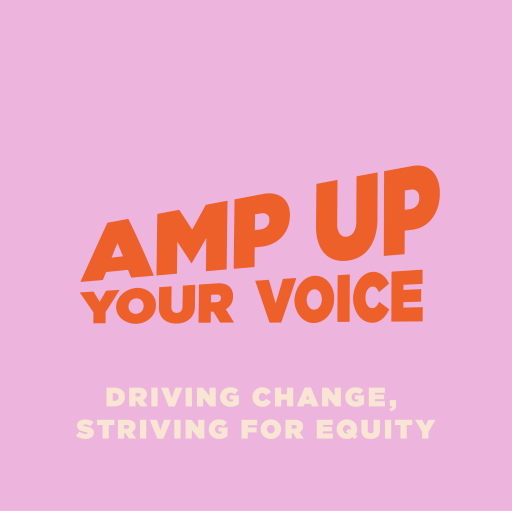
Search By Location
- Courses in London
- Courses in Birmingham
- Courses in Glasgow
- Courses in Liverpool
- Courses in Bristol
- Courses in Manchester
- Courses in Sheffield
- Courses in Leeds
- Courses in Edinburgh
- Courses in Leicester
- Courses in Coventry
- Courses in Bradford
- Courses in Cardiff
- Courses in Belfast
- Courses in Nottingham