- Professional Development
- Medicine & Nursing
- Arts & Crafts
- Health & Wellbeing
- Personal Development
Courses matching "Excel Functions"
Show all 119New Excel Functions
By Ideas Into Action
New Excel Functions Course Description Ross Maynard Description In the second half of 2020 Microsoft released a significant upgrade to the most used spreadsheet programme in the world. Microsoft Excel now offers the ability to handle dynamic arrays – functions that return a range of results that update as the source data changes. In this course, we discuss the power of dynamic arrays and introduce the new functions. The functions I am going to cover are: RANDARRAY- creating a table of random numbers or random dates UNIQUE – identifying the distinct items in a list SEQUENCE – listing numbers with a set interval SORT and SORTBY – new ways of dynamically sorting data FILTER – building the ability to filter data into formulae XLOOKUP – replacing VLOOKUP with greater flexibility IFS and SWITCH making it easier to construct IF statements The new CONCAT, and TEXTJOIN text functions If you have an earlier version of Microsoft Excel then these functions will not be available to you and this course might not be for you. But if you do have a subscription to Office365 – either personally or through your work – I think you will find this course extremely useful. Learning Outcomes Participants in this course will learn: What the new dynamic arrays feature in Microsoft Excel means How the new RANDARRAY function works How the new UNIQUE function works How the new SEQUENCE function works How the new SORT and SORTBY functions work How the new FILTER function works How the new XLOOKUP function can replace VLOOKUP How to build IF statements with the new IFS function How the new SWITCH function works How the new TEXTJOIN function can replace CONCATENATE and CONCAT How the new functions can be used in management reporting Course Requirements There are no pre-course requirements. Additional Resources Course Spreadsheet with the examples covered. About Ross Ross Maynard is a Fellow of the Chartered Institute of Management Accountants in the UK. He is director of Ideas2Action Process Excellence Ltd and has 30 years’ experience as a process improvement consultant and facilitator. Ross is also a professional author of online training courses for accountants. Ross lives in Scotland with his wife, daughter and Cocker Spaniel
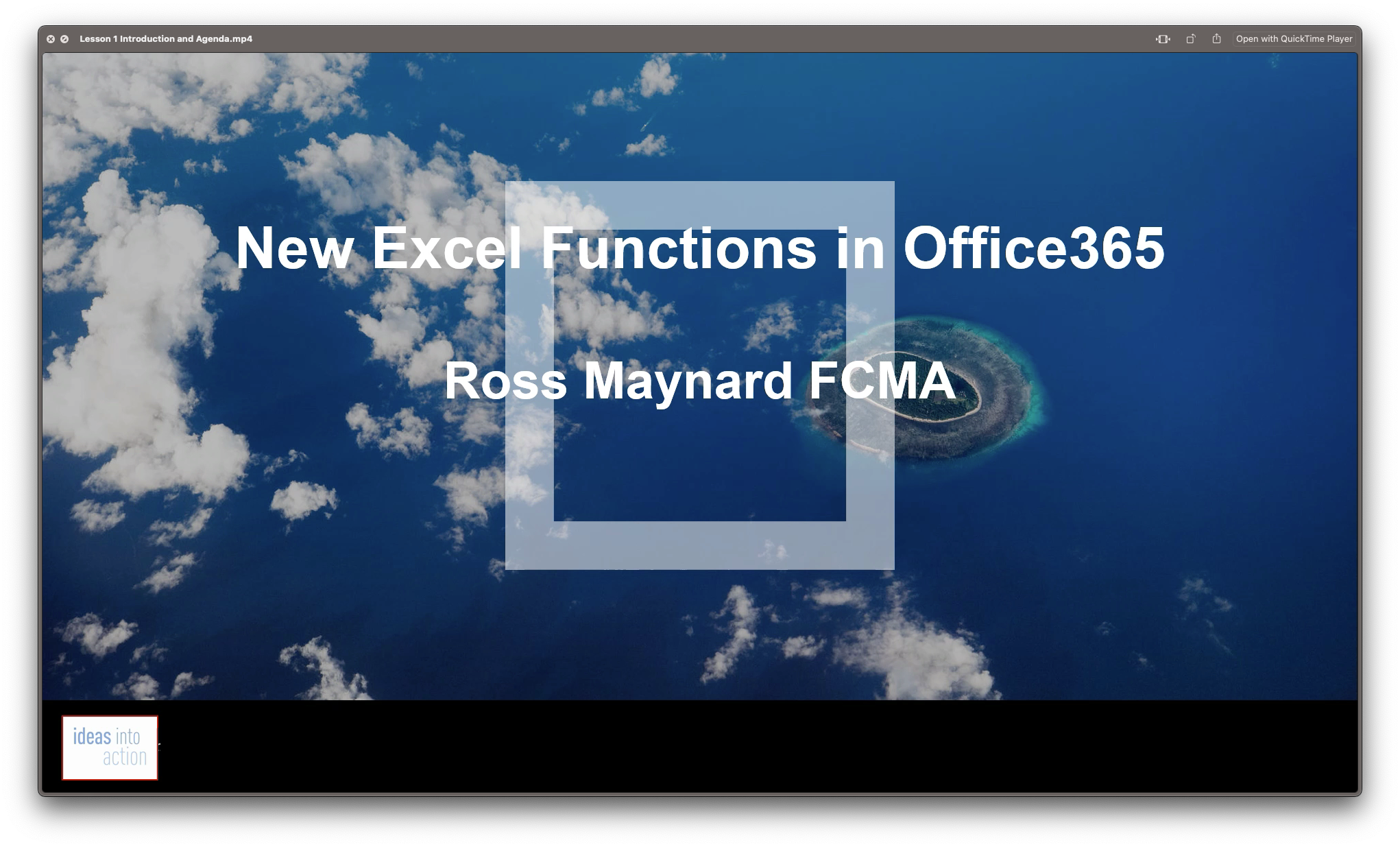
Microsoft Excel Intermediate Certificate
By OnlineCoursesLearning.com
MS Excel Intermediate Course Please Note: This course uses the Windows version of Microsoft Office 2016. Any other versions will have some differences in the functions. The Microsoft (MS) Excel Certification Level 2 course will take what the team member learnt in the Level 1 course and expand on it, teaching them more advanced concepts than those that were presented in the earlier course. What's Covered in the Course? The Level 2 Excel course is designed for individuals who use Excel in their workplace and want to enhance their skills. It is beneficial for those who work with a lot of data, such as in investments, banking or consulting. It is important for new employees to have at least intermediate (Level 2) Excel skills. Before starting the Level 2 course, it is recommended that individuals have a good understanding of the Level 1 Excel functions. Even if experienced with Excel, it is advisable to review the Level 1 material before beginning the Level 2 material. The course covers functions such as AVERAGEA, AVERAGEIF, AVERAGEIFS, and ABS. Team members will also learn data validation techniques, including date, list, and time validation, as well as specific functions like CHAR, CODE, MEDIAN, MODE, and ROUND, and how to use them to meet the organization's needs. Additionally, team members will learn how to modify text in Excel, such as converting text to uppercase or lowercase, and add background colors and custom images. The course also covers how to use AutoFill and insert special characters. By completing the Level 2 Excel course, employees will have knowledge of most Excel functions and be able to use the software at an intermediate level. This skill set is sufficient for using Excel in most business environments. What are the Benefits of the Course? Excel data analysis tools have applications throughout the organisation; As with the Level 1 course, the Level 2 course comprises short modules, accessible on any device that can connect to the internet; Lifetime access to the course materials allows learners to revise any of the material at any time in the future; Online learning support is provided for your employees.
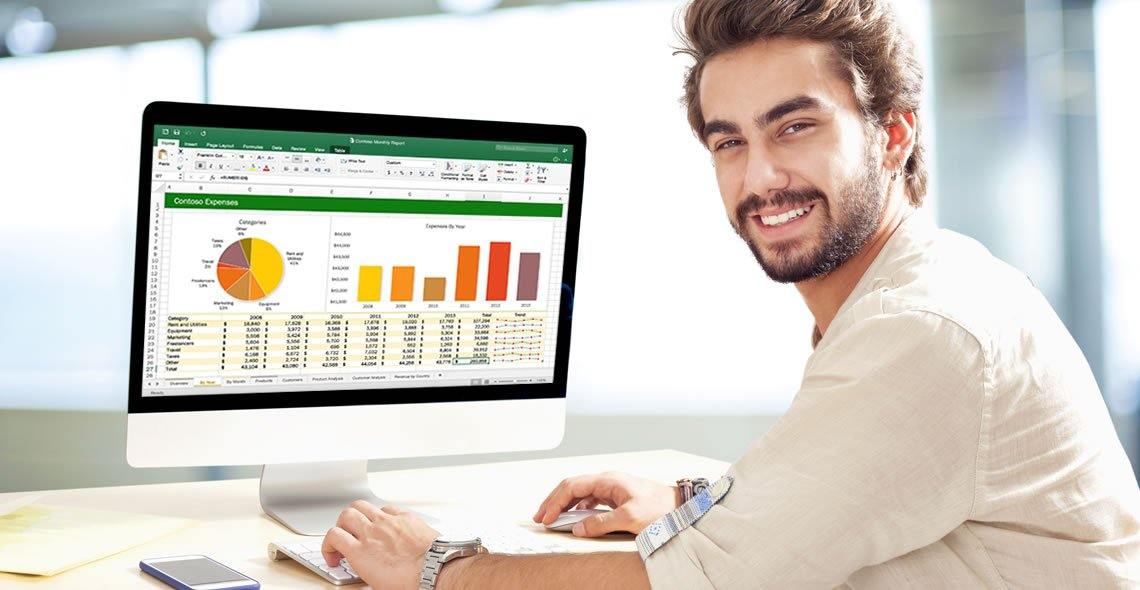
Excel - Automating Excel with Macros and Analysis Tools
By Nexus Human
Duration 1 Days 6 CPD hours This course is intended for To ensure success, students should have completed Excel Essentials and Excel Functions Including Pivot Tables and Lookups or have the equivalent knowledge and experience. Overview Upon successful completion of this course, students will be able to enhance productivity and efficiency by streamlining workflow, collaborate with others, and audit and analyse data. This course is designed for students desiring to gain skills necessary to create macros, collaborate with others, audit and analyse data, incorporate multiple data sources, and import data. Working with Multiple Worksheets and Workbooks Working with Named Ranges Link Cells Across Worksheets and Workbooks Use 3D References to Calculate Across Worksheets Consolidate Data Use Formula Auditing and Error Checking Reveal Formulas Trace Cell Precedents and Dependents Locate Errors in Formulas Watch and Evaluate Formulas Reviewing and Protecting Workbooks Control Data Entry via Data Validation Protect Workbook Access Protect Worksheets and Cell Content Add and Edit Comments Prepare a Workbook for Distribution Modify Excel's Default Settings Using Macros to Automate Workbook Functionality Create Macros via Recording Run Macros via Buttons and Shortcuts Assign Macros to the Quick Access Toolbar and Ribbon Assign Macros to Objects View Macro Code Forecasting and Analysis Data Use Conditional Formatting to Highlight, Sort and Filter Key Data Advanced Conditional Formatting using Formulas Create Sparklines to Visualise Data Add Trendlines to Charts to Visualise and Forecast Trends Use Data Tables and Scenarios to Project Potential Outcomes Use Goal Seek to Calculate Outcomes Forecast Data Trends Using Solver

Microsoft Excel Introduction - In-company
By Microsoft Office Training
Course Objectives This course aims to provide delegates with a foundation for Excel knowledge and skills. ' Customer Feedback Very professional and well mannered, fun and pleasant at the same time. I learnt a lot Carolina Foster - CNN Very helpful course. Would definitely take another one. Pedro was very patient and made it fun and engaged with us all. Laura Smith - James Grant Great course and excellent trainer. Thanks Tracy Preston - Western Power Distribution 1 year email support service Take a look at the consistent excellent feedback from our corporate clients visiting our site ms-officetraining co uk With more than 20 years experience, we deliver courses on all levels of the Desktop version of Microsoft Office and Office 365; ranging from Beginner, Intermediate, Advanced to the VBA level. Our trainers are Microsoft certified professionals with a proven track record with several years experience in delivering public, one to one, tailored and bespoke courses. Our competitive rates start from £550.00 per day of training Tailored training courses: You can choose to run the course exactly as they are outlined by us or we can customise it so that it meets your specific needs. A tailored or bespoke course will follow the standard outline but may be adapted to your specific organisational needs. What is Excel? The Excel Interface Ribbon, Tabs and Groups Microsoft Office Backstage view Working with Workbooks Create a blank Workbook Create a Workbook using a Template Opening and saving Files Working with worksheets Worksheet navigation Select one or multiple Worksheets Insert, Move, Copy or Delete a Worksheet Working with Cells, Rows & Columns Cell References How to select cells or ranges Different types of data Move, Copy and Delete cells Pasting Options Find and Replace Working with Rows and Columns Overview of formulas in Excel Autocalculation The parts of an Excel formula Using calculation operators in Excel formulas The difference between Absolute, Relative and Mixed references Using Excel functions; Sum, Average, Max and Min Cell Formatting Font Format options Number Format options Change the Fill and Borders Cell Alignment An Introduction to Charts Create a simple Chart Format your chart Page Layout and Print Page Layout and Page Break View Change the Page Orientation Set Page Margins Headers and Footers in a worksheet Print a worksheet or workbook Who is this course for? Who is this course for? All users who want to master the main features of Microsoft Excel Requirements Requirements General knowledge of the Windows OS Certificates Certificates Certificate of completion Digital certificate - Included

Microsoft Excel Specialist - Advanced Excel Formulas and Functions Course
By Compliance Central
Become the Microsoft Excel Magician and Impress Everyone! Do you want to be the go-to person in your office for Microsoft Excel? Do you want to be able to complete tasks in seconds that would take others hours? If so, then you need to master the magic of Microsoft Excel functions and formulas. In this Microsoft Excel 2019 course, you will learn everything you need to know to become an Microsoft Excel magician. You will learn how to use the most powerful functions and formulas in Microsoft Excel to automate your work, analyse data, and create stunning visualisations. Why would you choose the Microsoft Excel course: Lifetime access to Microsoft Excel course materials Full tutor support is available from Monday to Friday with the Microsoft Excel course Learn Microsoft Excel skills at your own pace from the comfort of your home Gain a complete understanding of Microsoft Excel course Accessible, informative Microsoft Excel learning modules designed by experts Get 24/7 help or advice from our email and live chat teams with Microsoft Excel Study Microsoft Excel in your own time through your computer, tablet or mobile device. A 100% learning satisfaction guarantee with your Microsoft Excel course Microsoft Excel Specialist - Advanced Microsoft Excel Formulas and Functions Curriculum Breakdown Microsoft Excel 2019 New Features Getting Started with Microsoft Excel Performing Calculations Modifying a Worksheet Formatting a Worksheet Printing Workbooks Managing Workbooks Working with Microsoft Excel Functions Working with Lists Analyzing Data with Microsoft Excel Visualizing Data with Charts Using PivotTables and PivotCharts Working with Multiple Worksheets and Workbooks Using Lookup Functions and Formula Auditing Sharing and Protecting Workbooks Automating Workbook Functionality Creating Sparklines and Mapping Data Forecasting Data with Microsoft Excel CPD 10 CPD hours / points Accredited by CPD Quality Standards Who is this course for? The Microsoft Excel course helps aspiring professionals who want to obtain the knowledge and familiarise themselves with the skillsets to pursue a career in Microsoft Excel. It is also great for professionals who are already working in Microsoft Excel and want to get promoted at work. Requirements To enrol in this Microsoft Excel Specialist - Advanced Excel Formulas and Functions course, all you need is a basic understanding of the English Language and an internet connection. Career path The Microsoft Excel Specialist - Advanced Excel Formulas and Functions course will enhance your knowledge and improve your confidence in exploring opportunities in various sectors related to Excel Specialist - Advanced Excel Formulas and Functions. Certificates CPD Accredited PDF Certificate Digital certificate - Included CPD Accredited PDF Certificate CPD Accredited Hard Copy Certificate Hard copy certificate - £10.79 CPD Accredited Hard Copy Certificate Delivery Charge: Inside the UK: Free Outside of the UK: £9.99 each
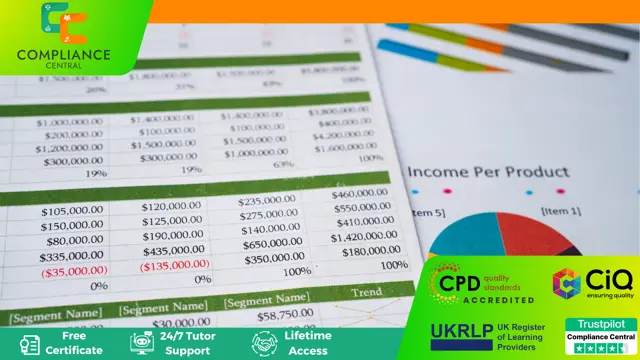
Microsoft Excel in Depth
By IIL Europe Ltd
Microsoft Excel® in Depth The goal of this course is to provide a deeper understanding of Excel and its intricacies and a new ability to use it efficiently producing the best solutions for your projects. This practical course provides a solid background of the features of Excel and a deeper understanding of its features, benefits and uses. This is not a beginner's course in Excel. You will learn some advanced features such as Pivot Tables, Charting, Tables, Sorting, Filtering and Functions. The goal of this course is to provide a deeper understanding of Excel and its intricacies and a new ability to use it efficiently producing the best solutions for your projects. What you Will Learn You'll learn how to: Use functions like IF, AVERAGE, SUMIF, SUMIFS, SUMPRODUCT, INDEX, MATCH, CHOOSE, DATE, and many more Create meaningful charts Use pivot tables Use Conditional Formatting, Data Validation Take advantage of using Named ranges, do sorting, filtering, tables Getting Started The building blocks of Excel, built-in functions, will be examined The basics of formatting your data will be examined Shortcuts and data manipulation will be explored Built-in features like those mentioned in the 'What you will learn' section above will be explored in detail Excel Functions - VLOOKUP, IF, INDEX, MATCH, CHOOSE, SUMIF, SUMIFS, SUMPRODUCT, DATE, so many more Using Named ranges, Data Validation, Sorting, and Filtering Learn the Name manager; Learn the difference between local and global names; Ensure correct access to linked workbooks; Ensure data accuracy; Learn how to use cascading data validation (for example, once a user chooses 'cars', another cell allows only Ford, Toyota, etc.); Sorting by more than 3 fields; Filtering by font, pattern, or value; See your data based on things like dates in the 3rd quarter, or fields where quantity x price is greater than some fixed value Conditional formatting and data formatting Make relevant data stand out Isolate highs and lows Make error cells invisible Learn about Data bars, Icon sets, and Color scales Highlight differences between worksheets Learn all the codes in the Format/Number list Using cell Styles Learn all about alignment, protection, borders, colors and more Pivot Tables Learn how to summarize large amounts of data with a few clicks Learn various ways of presenting the data Learn the various pivot table tools Learn how to customize and format a pivot table to suit your needs Learn how to group data Learn how to use the various options to present your data Charts Learn how to create a chart with one keystroke! Learn the 11 types of built-in charts Learn how to create a chart with one keystroke! Learn how to customize the charts to make the information tell the right story Learn how to use the design, layout, and formatting available to charts in Excel 2007 Learn embedded charts versus chart sheets Learn how to use modify all the pieces of a chart Array formulas Learn how to use the most powerful formulas in Excel Learn how to combine many formulas into one compact array-formula Learn the real power of these formulas and why regular formulas can't do the job Learn how to use built-in array formulas, like TREND or TRANSPOSE

Microsoft Excel in Depth: In-House Training
By IIL Europe Ltd
Microsoft Excel® in Depth: In-House Training The goal of this course is to provide a deeper understanding of Excel and its intricacies and a new ability to use it efficiently producing the best solutions for your projects. This practical course provides a solid background of the features of Excel and a deeper understanding of its features, benefits and uses. This is not a beginner's course in Excel. You will learn some advanced features such as Pivot Tables, Charting, Tables, Sorting, Filtering and Functions. The goal of this course is to provide a deeper understanding of Excel and its intricacies and a new ability to use it efficiently producing the best solutions for your projects. What you Will Learn You'll learn how to: Use functions like IF, AVERAGE, SUMIF, SUMIFS, SUMPRODUCT, INDEX, MATCH, CHOOSE, DATE, and many more Create meaningful charts Use pivot tables Use Conditional Formatting, Data Validation Take advantage of using Named ranges, do sorting, filtering, tables Getting Started The building blocks of Excel, built-in functions, will be examined The basics of formatting your data will be examined Shortcuts and data manipulation will be explored Built-in features like those mentioned in the 'What you will learn' section above will be explored in detail Excel Functions - VLOOKUP, IF, INDEX, MATCH, CHOOSE, SUMIF, SUMIFS, SUMPRODUCT, DATE, so many more Using Named ranges, Data Validation, Sorting, and Filtering Learn the Name manager; Learn the difference between local and global names; Ensure correct access to linked workbooks; Ensure data accuracy; Learn how to use cascading data validation (for example, once a user chooses 'cars', another cell allows only Ford, Toyota, etc.); Sorting by more than 3 fields; Filtering by font, pattern, or value; See your data based on things like dates in the 3rd quarter, or fields where quantity x price is greater than some fixed value Conditional formatting and data formatting Make relevant data stand out Isolate highs and lows Make error cells invisible Learn about Data bars, Icon sets, and Color scales Highlight differences between worksheets Learn all the codes in the Format/Number list Using cell Styles Learn all about alignment, protection, borders, colors and more Pivot Tables Learn how to summarize large amounts of data with a few clicks Learn various ways of presenting the data Learn the various pivot table tools Learn how to customize and format a pivot table to suit your needs Learn how to group data Learn how to use the various options to present your data Charts Learn how to create a chart with one keystroke! Learn the 11 types of built-in charts Learn how to create a chart with one keystroke! Learn how to customize the charts to make the information tell the right story Learn how to use the design, layout, and formatting available to charts in Excel 2007 Learn embedded charts versus chart sheets Learn how to use modify all the pieces of a chart Array formulas Learn how to use the most powerful formulas in Excel Learn how to combine many formulas into one compact array-formula Learn the real power of these formulas and why regular formulas can't do the job Learn how to use built-in array formulas, like TREND or TRANSPOSE

Microsoft Excel in Depth: Virtual In-House Training
By IIL Europe Ltd
Microsoft Excel® in Depth: Virtual In-House Training The goal of this course is to provide a deeper understanding of Excel and its intricacies and a new ability to use it efficiently producing the best solutions for your projects. This practical course provides a solid background of the features of Excel and a deeper understanding of its features, benefits and uses. This is not a beginner's course in Excel. You will learn some advanced features such as Pivot Tables, Charting, Tables, Sorting, Filtering and Functions. The goal of this course is to provide a deeper understanding of Excel and its intricacies and a new ability to use it efficiently producing the best solutions for your projects. What you Will Learn You'll learn how to: Use functions like IF, AVERAGE, SUMIF, SUMIFS, SUMPRODUCT, INDEX, MATCH, CHOOSE, DATE, and many more Create meaningful charts Use pivot tables Use Conditional Formatting, Data Validation Take advantage of using Named ranges, do sorting, filtering, tables Getting Started The building blocks of Excel, built-in functions, will be examined The basics of formatting your data will be examined Shortcuts and data manipulation will be explored Built-in features like those mentioned in the 'What you will learn' section above will be explored in detail Excel Functions - VLOOKUP, IF, INDEX, MATCH, CHOOSE, SUMIF, SUMIFS, SUMPRODUCT, DATE, so many more Using Named ranges, Data Validation, Sorting, and Filtering Learn the Name manager; Learn the difference between local and global names; Ensure correct access to linked workbooks; Ensure data accuracy; Learn how to use cascading data validation (for example, once a user chooses 'cars', another cell allows only Ford, Toyota, etc.); Sorting by more than 3 fields; Filtering by font, pattern, or value; See your data based on things like dates in the 3rd quarter, or fields where quantity x price is greater than some fixed value Conditional formatting and data formatting Make relevant data stand out Isolate highs and lows Make error cells invisible Learn about Data bars, Icon sets, and Color scales Highlight differences between worksheets Learn all the codes in the Format/Number list Using cell Styles Learn all about alignment, protection, borders, colors and more Pivot Tables Learn how to summarize large amounts of data with a few clicks Learn various ways of presenting the data Learn the various pivot table tools Learn how to customize and format a pivot table to suit your needs Learn how to group data Learn how to use the various options to present your data Charts Learn how to create a chart with one keystroke! Learn the 11 types of built-in charts Learn how to create a chart with one keystroke! Learn how to customize the charts to make the information tell the right story Learn how to use the design, layout, and formatting available to charts in Excel 2007 Learn embedded charts versus chart sheets Learn how to use modify all the pieces of a chart Array formulas Learn how to use the most powerful formulas in Excel Learn how to combine many formulas into one compact array-formula Learn the real power of these formulas and why regular formulas can't do the job Learn how to use built-in array formulas, like TREND or TRANSPOSE

Search By Location
- Excel Functions Courses in London
- Excel Functions Courses in Birmingham
- Excel Functions Courses in Glasgow
- Excel Functions Courses in Liverpool
- Excel Functions Courses in Bristol
- Excel Functions Courses in Manchester
- Excel Functions Courses in Sheffield
- Excel Functions Courses in Leeds
- Excel Functions Courses in Edinburgh
- Excel Functions Courses in Leicester
- Excel Functions Courses in Coventry
- Excel Functions Courses in Bradford
- Excel Functions Courses in Cardiff
- Excel Functions Courses in Belfast
- Excel Functions Courses in Nottingham

