- Professional Development
- Medicine & Nursing
- Arts & Crafts
- Health & Wellbeing
- Personal Development
1388 Courses
Microsoft Word - Templates and Styles
By AXIOM Learning Solutions
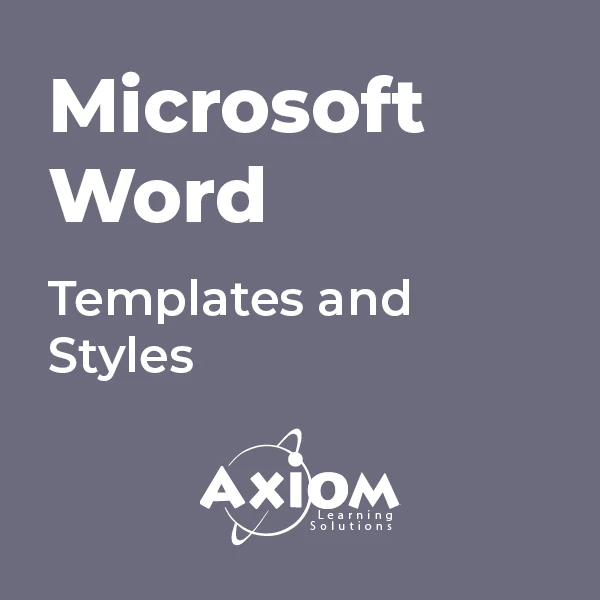
Microsoft Outlook - Overview & Working with Mail
By AXIOM Learning Solutions
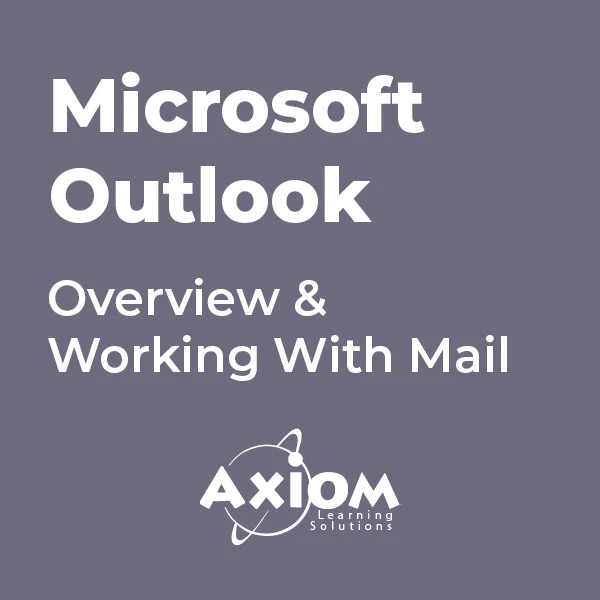
Master the basics of Microsoft Excel on our 1-day Excel Introduction training course. Our friendly, certified Excel trainers will have you confidently using Excel in no time. ✔ A complete beginners’ Excel course that covers all of the basics. ✔ Plenty of one to one attention and time to ask questions. ✔ Friendly expert trainers, small groups and a comfortable place to learn. Our courses are delivered in Guildford, London, Online, or even on-site at your offices!
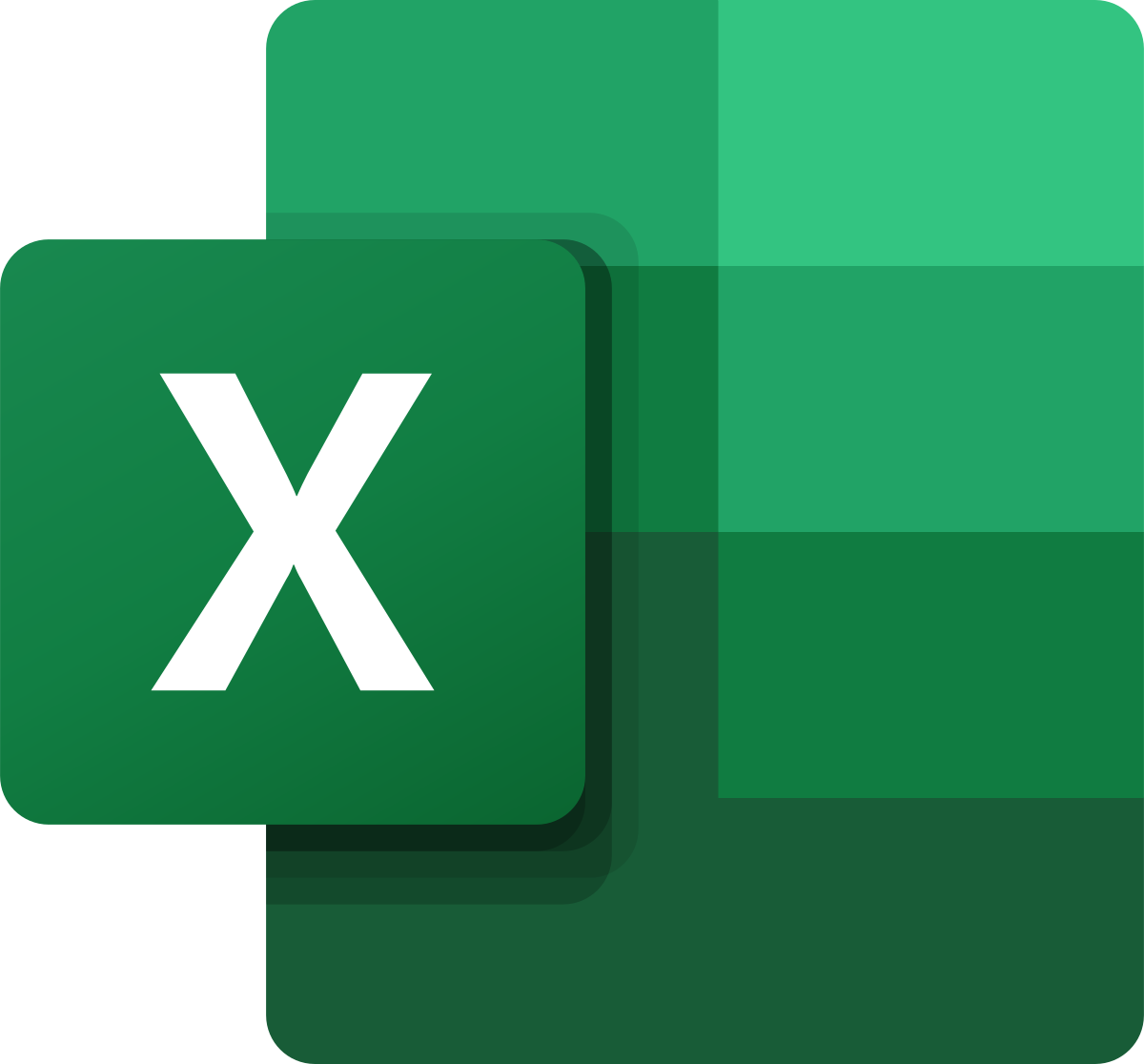
Expand your Excel skills on this 1-Day Intermediate Excel training course. Learn to use some of Excel’s more powerful features like sorting and filtering data and creating charts. This is a hands-on course and includes plenty of chances to try out what you are being taught and ask questions. ✔ An intermediate Excel course that will build on your existing Excel skills. ✔ Plenty of one to one attention and time to ask questions. ✔ Friendly expert trainers, small groups and a comfortable place to learn. ✔ All the materials and extras that you’ll ever need. ✔ Ongoing support and help with issues you have after the course. Our courses are delivered in Guildford, London, Online, or even on-site at your offices!
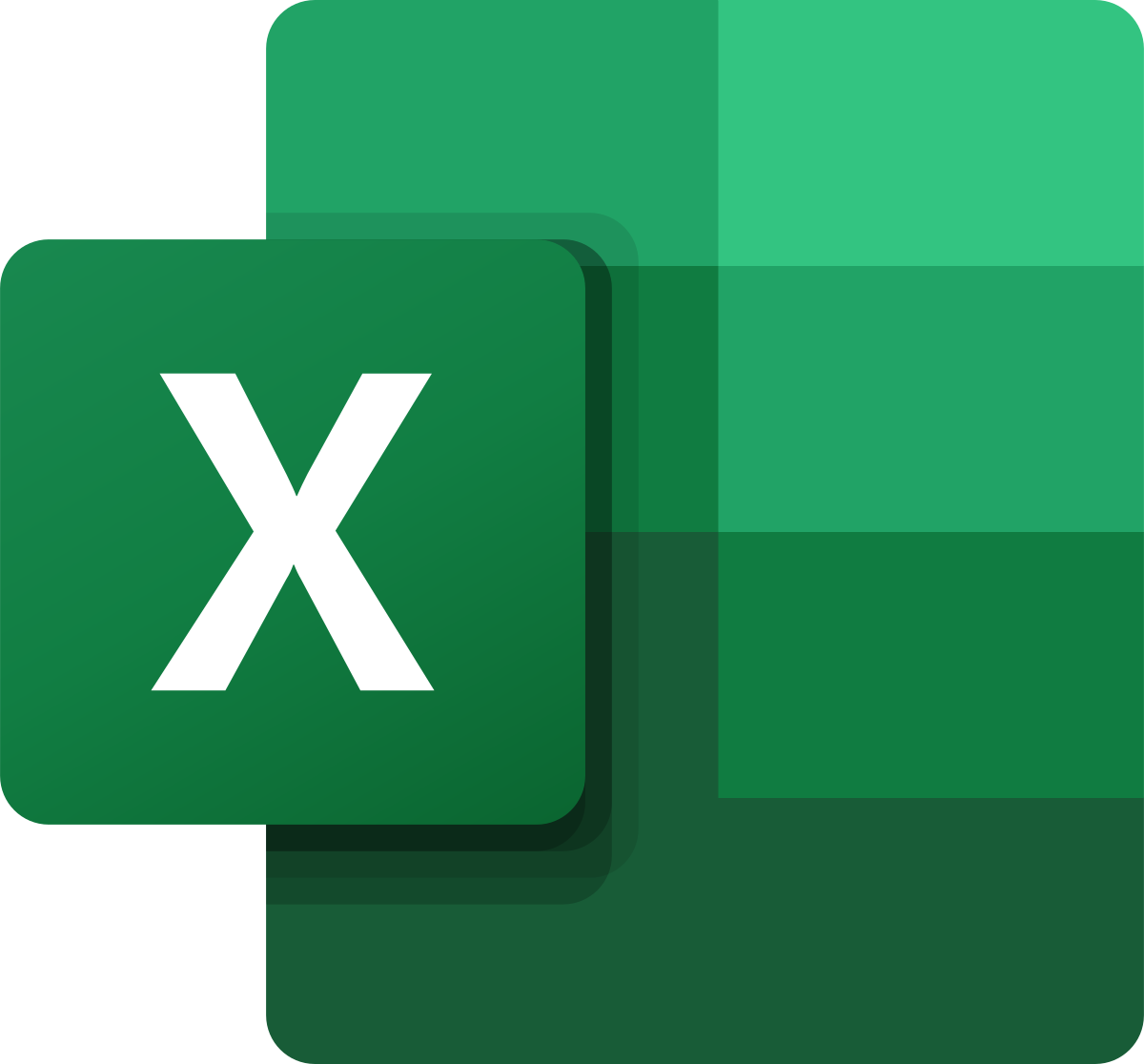
Join us for a series of fun, practical, and focused 1.5-hour sessions designed to help you stay organised and in control with OneNote. Each session explores a different feature—like setting up notebooks, using tags effectively, or collaborating with others—so you can quickly learn what matters most to you.

Microsoft Word - Document Layout and Formatting
By AXIOM Learning Solutions
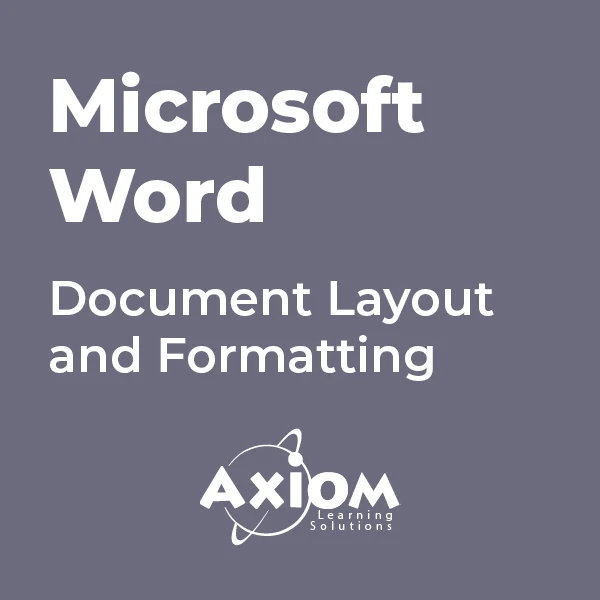
Receptionist: Office Admin and Reception: 20-in-1 Premium Online Courses Bundle
By Compete High
First impressions matter—and receptionists are often the first and most important face of any business. This 20-in-1 Receptionist: Office Admin and Reception Bundle is built to make you confident, organised, and hireable in front-desk, admin, or customer-facing roles across multiple industries. From corporate reception desks to healthcare clinics or virtual assistant positions, this bundle prepares you to shine in the roles that keep businesses running smoothly. Description Reception and admin roles require much more than a friendly smile. Employers look for candidates who are fast, professional, organised, and tech-capable—and this bundle proves you’re all of the above. You’ll walk away with 20 certifications covering critical areas like document handling, Microsoft Office tools, communication, GDPR, virtual meeting management, HR fundamentals, and professional etiquette. It’s ideal for receptionists, front desk support, admin assistants, and even remote workers handling client-facing responsibilities. With job-ready proof of your skills and the ability to juggle multiple tasks with composure, this bundle gives you an edge in a competitive field—and all at a fraction of the cost of standalone courses. Start now. Doors open when you’re qualified—and employers won’t wait. FAQ Q: What job titles does this support? A: Receptionist, front desk officer, office assistant, virtual assistant, personal assistant. Q: Is this bundle beginner-friendly? A: Yes, it’s perfect for newcomers and also helps experienced staff formalise their skillset. Q: Are the courses available online? A: Yes, all courses are fully online and accessible at your convenience. Q: Will I get separate certificates for each course? A: Yes—you’ll receive 20 digital certificates to showcase your skills and boost your CV. Q: What industries is this bundle relevant to? A: Corporate offices, clinics, hospitality, government, education, or remote support services. Q: Is this a limited-time offer? A: Yes—enrol today to take advantage of current pricing before it increases.

Microsoft Word QLS Diploma
By Imperial Academy
Level 5 Diploma(FREE QLS Endorsed Certificate)| 11 CPD Courses+11 PDF Certificates| 145 CPD Points|CPD & CiQ Accredited

Excel - Pivot Table Specialist
By Underscore Group
An in depth look at Pivot Tables and their powerful features to summarise and visualize your data. Course overview Duration: 1 day (6.5 hours) Our Excel – Pivot Table Specialist course is a comprehensive guide to working with Pivot Tables for those who need to learn more about the use of Pivot Tables to summarise and analyse information. This course is designed for existing experienced users of Excel. You should be a confident Excel user and be able to create and edit worksheets and write basic formulas. Objectives By the end of the course you will be able to: Build and customise Pivot Tables Group and sort information Filter information Use slicers and the timeline filter Add different summary calculations Create Pivot Charts Add calculated fields and items Content The anatomy of a Pivot Table Using a Pivot Cache Building a Pivot Table The Pivot Table interface Refreshing the Pivot Table Adding column, row, page and data fields Changing data orientation Showing data fields in columns or rows Drilling down to underlying data Setting Pivot Table options Format options Totals and filters options Display and printing options Data options Customising Pivot Tables Modifying field names Data formatting Changing field layout options Changing summary calculations Working with subtotals Filtering and sorting Filtering items Sorting data Value and label filters Creating top 10 reports Using the Search filter Using the Slicer tool Use the Timeline filter Grouping Grouping date fields Grouping numeric fields Adding your own groups Summary calculations Running totals Differences year on year, month on month % Differences year on year, month on month % of Row, Column, Total and other fields Pivot charts Pivot Chart rules Creating a Pivot Chart Working with your Pivot Chart Creating calculations Adding calculated fields Adding calculated items
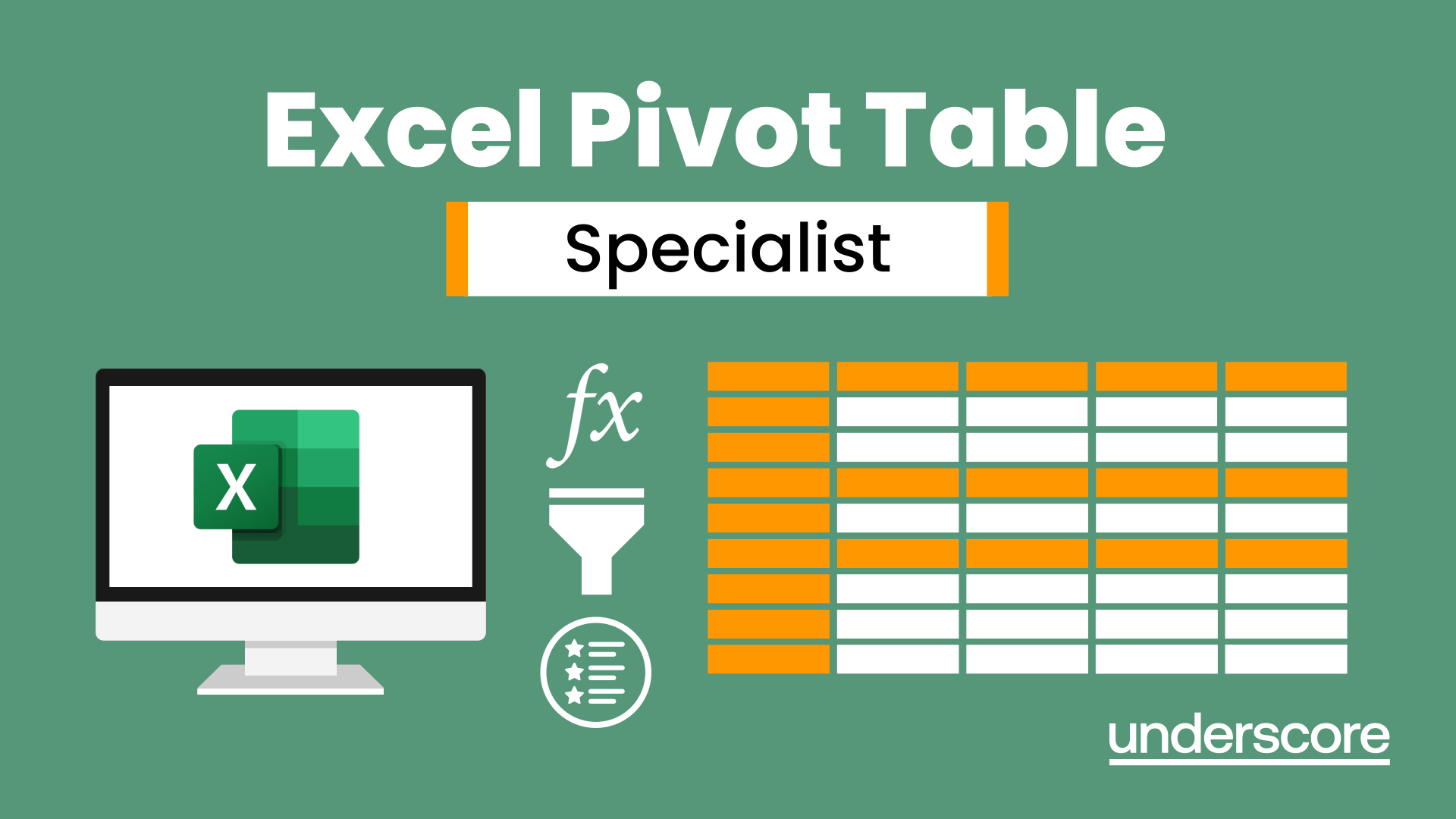
Excel Working with Macros
By Underscore Group
Learn how to use Macros in Excel to automate your work and start to see the power these can give you. Course overview Duration: 1 day (6.5 hours) Our Excel – Working with Macros course aims to show how macros can be used to automate commonly used commands and processes. This course is designed for existing experienced users of Excel. You should be confident creating and manipulating Excel spreadsheets and creating formulas before attending this course. Objectives By the end of the course you will be able to: Record and run macros Navigate within the Visual Basic Environment Edit pre-recorded macros Create your own functions Content Recording macros Accessing the Developer Tab Naming conventions and storage locations Recording macros Absolute and relative cell addressing Running macros Assigning macros to the Quick Access Toolbar Assigning macros to objects Creating new tabs Workbook macros Recording macros in a specific workbook Saving the workbook as an Excel Macro-Enabled Workbook Creating quick access items specific to workbooks Importing and manipulating data Importing Delimited Text Files Importing Fixed Width Text Files The Visual Basic environment Project explorer Code window Properties window Renaming modules Deleting modules Working with code Code structure Adding comments Navigating within your code Editing macro code Getting help with syntax Debugging Errors Using debug Function procedures Creating function macros
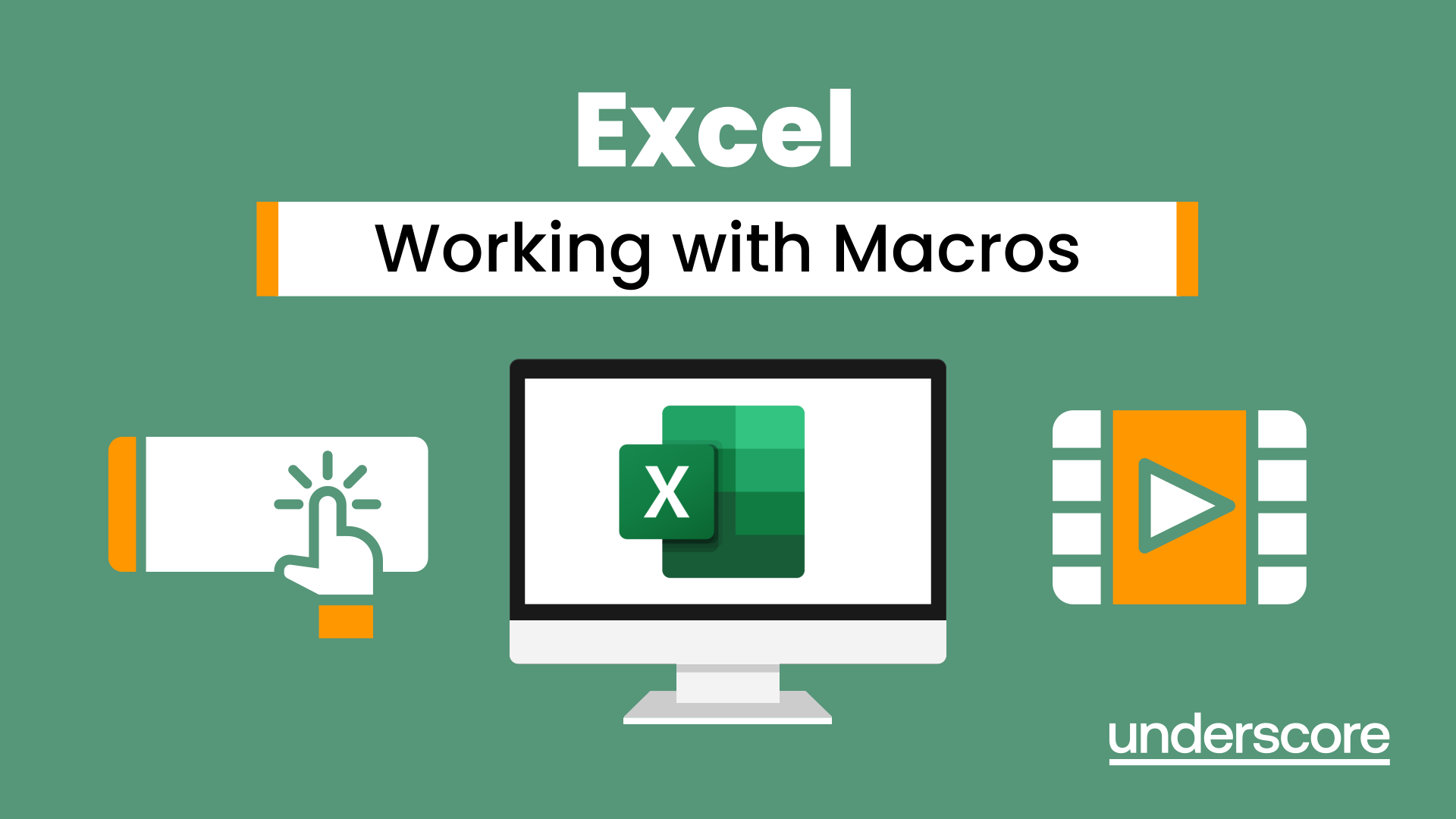
Search By Location
- Microsoft Office Courses in London
- Microsoft Office Courses in Birmingham
- Microsoft Office Courses in Glasgow
- Microsoft Office Courses in Liverpool
- Microsoft Office Courses in Bristol
- Microsoft Office Courses in Manchester
- Microsoft Office Courses in Sheffield
- Microsoft Office Courses in Leeds
- Microsoft Office Courses in Edinburgh
- Microsoft Office Courses in Leicester
- Microsoft Office Courses in Coventry
- Microsoft Office Courses in Bradford
- Microsoft Office Courses in Cardiff
- Microsoft Office Courses in Belfast
- Microsoft Office Courses in Nottingham