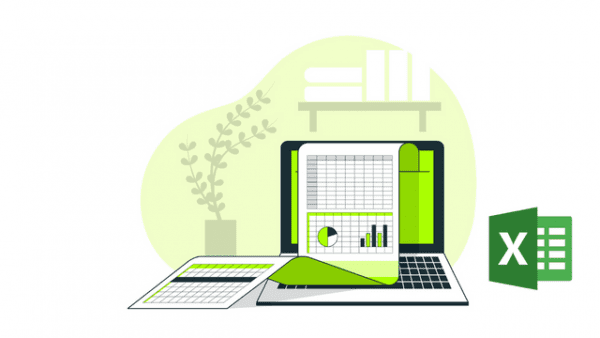- Professional Development
- Medicine & Nursing
- Arts & Crafts
- Health & Wellbeing
- Personal Development
740 Courses
Adventures in Excel
By The Teachers Training
Embark on a journey of discovery and mastery with our Adventures in Excel Course. Explore the endless possibilities of Microsoft Excel as you learn essential tips, tricks, and techniques for spreadsheet management, data analysis, and visualization. Whether you're a beginner or seasoned user, this course offers exciting adventures to enhance your Excel skills and unlock new capabilities for productivity and efficiency in both personal and professional settings.

Data Analysis in Excel
By The Teachers Training
Unlock the power of data analysis with our specialized Data Analysis in Excel Course. Learn essential techniques and tools to analyze data effectively using Microsoft Excel. Whether you're a beginner or looking to enhance your skills, this course provides hands-on training to help you interpret data, create insightful reports, and make informed business decisions. Enroll now to harness the full potential of Excel for data analysis and take your analytical skills to the next level.

Linear Regression Analysis in Microsoft Excel
By Study Plex
Recognised Accreditation This course is accredited by continuing professional development (CPD). CPD UK is globally recognised by employers, professional organisations, and academic institutions, thus a certificate from CPD Certification Service creates value towards your professional goal and achievement. The Quality Licence Scheme is a brand of the Skills and Education Group, a leading national awarding organisation for providing high-quality vocational qualifications across a wide range of industries. What is CPD? Employers, professional organisations, and academic institutions all recognise CPD, therefore a credential from CPD Certification Service adds value to your professional goals and achievements. Benefits of CPD Improve your employment prospects Boost your job satisfaction Promotes career advancement Enhances your CV Provides you with a competitive edge in the job market Demonstrate your dedication Showcases your professional capabilities What is IPHM? The IPHM is an Accreditation Board that provides Training Providers with international and global accreditation. The Practitioners of Holistic Medicine (IPHM) accreditation is a guarantee of quality and skill. Benefits of IPHM It will help you establish a positive reputation in your chosen field You can join a network and community of successful therapists that are dedicated to providing excellent care to their client You can flaunt this accreditation in your CV It is a worldwide recognised accreditation What is Quality Licence Scheme? This course is endorsed by the Quality Licence Scheme for its high-quality, non-regulated provision and training programmes. The Quality Licence Scheme is a brand of the Skills and Education Group, a leading national awarding organisation for providing high-quality vocational qualifications across a wide range of industries. Benefits of Quality License Scheme Certificate is valuable Provides a competitive edge in your career It will make your CV stand out Course Curriculum Getting Data Ready for Regression Model Transportation Problem in Excel using Goal Seek 00:12:00 Gathering Business Knowledge 00:03:00 Data Exploration 00:03:00 The Data and the Data Dictionary 00:07:00 Univariate analysis and EDD 00:03:00 Discriptive Data Analytics in Excel 00:10:00 Outlier Treatment 00:04:00 Identifying and Treating Outliers in Excel 00:04:00 Missing Value Imputation 00:03:00 Identifying and Treating missing values in Excel 00:04:00 Variable Transformation in Excel 00:03:00 Dummy variable creation: Handling qualitative data 00:04:00 Dummy Variable Creation in Excel 00:07:00 Correlation Analysis 00:09:00 Creating Correlation Matrix in Excel 00:08:00 Creating Regression Model The Problem Statement 00:01:00 Basic Equations and Ordinary Least Squares (OLS) method 00:08:00 Assessing accuracy of predicted coefficients 00:14:00 Assessing Model Accuracy: RSE and R squared 00:07:00 Creating Simple Linear Regression model 00:02:00 Multiple Linear Regression 00:05:00 The F - statistic 00:08:00 Interpreting results of Categorical variables 00:05:00 Creating Multiple Linear Regression model 00:07:00 What-if analysis Excel: Running Linear Regression using Solver 00:08:00 Assessment Assessment - Linear Regression Analysis In MS Excel 00:10:00 Certificate of Achievement Certificate of Achievement 00:00:00 Get Your Insurance Now Get Your Insurance Now 00:00:00 Feedback Feedback 00:00:00

New Excel Functions
By Ideas Into Action
New Excel Functions Course Description Ross Maynard Description In the second half of 2020 Microsoft released a significant upgrade to the most used spreadsheet programme in the world. Microsoft Excel now offers the ability to handle dynamic arrays – functions that return a range of results that update as the source data changes. In this course, we discuss the power of dynamic arrays and introduce the new functions. The functions I am going to cover are: RANDARRAY- creating a table of random numbers or random dates UNIQUE – identifying the distinct items in a list SEQUENCE – listing numbers with a set interval SORT and SORTBY – new ways of dynamically sorting data FILTER – building the ability to filter data into formulae XLOOKUP – replacing VLOOKUP with greater flexibility IFS and SWITCH making it easier to construct IF statements The new CONCAT, and TEXTJOIN text functions If you have an earlier version of Microsoft Excel then these functions will not be available to you and this course might not be for you. But if you do have a subscription to Office365 – either personally or through your work – I think you will find this course extremely useful. Learning Outcomes Participants in this course will learn: What the new dynamic arrays feature in Microsoft Excel means How the new RANDARRAY function works How the new UNIQUE function works How the new SEQUENCE function works How the new SORT and SORTBY functions work How the new FILTER function works How the new XLOOKUP function can replace VLOOKUP How to build IF statements with the new IFS function How the new SWITCH function works How the new TEXTJOIN function can replace CONCATENATE and CONCAT How the new functions can be used in management reporting Course Requirements There are no pre-course requirements. Additional Resources Course Spreadsheet with the examples covered. About Ross Ross Maynard is a Fellow of the Chartered Institute of Management Accountants in the UK. He is director of Ideas2Action Process Excellence Ltd and has 30 years’ experience as a process improvement consultant and facilitator. Ross is also a professional author of online training courses for accountants. Ross lives in Scotland with his wife, daughter and Cocker Spaniel
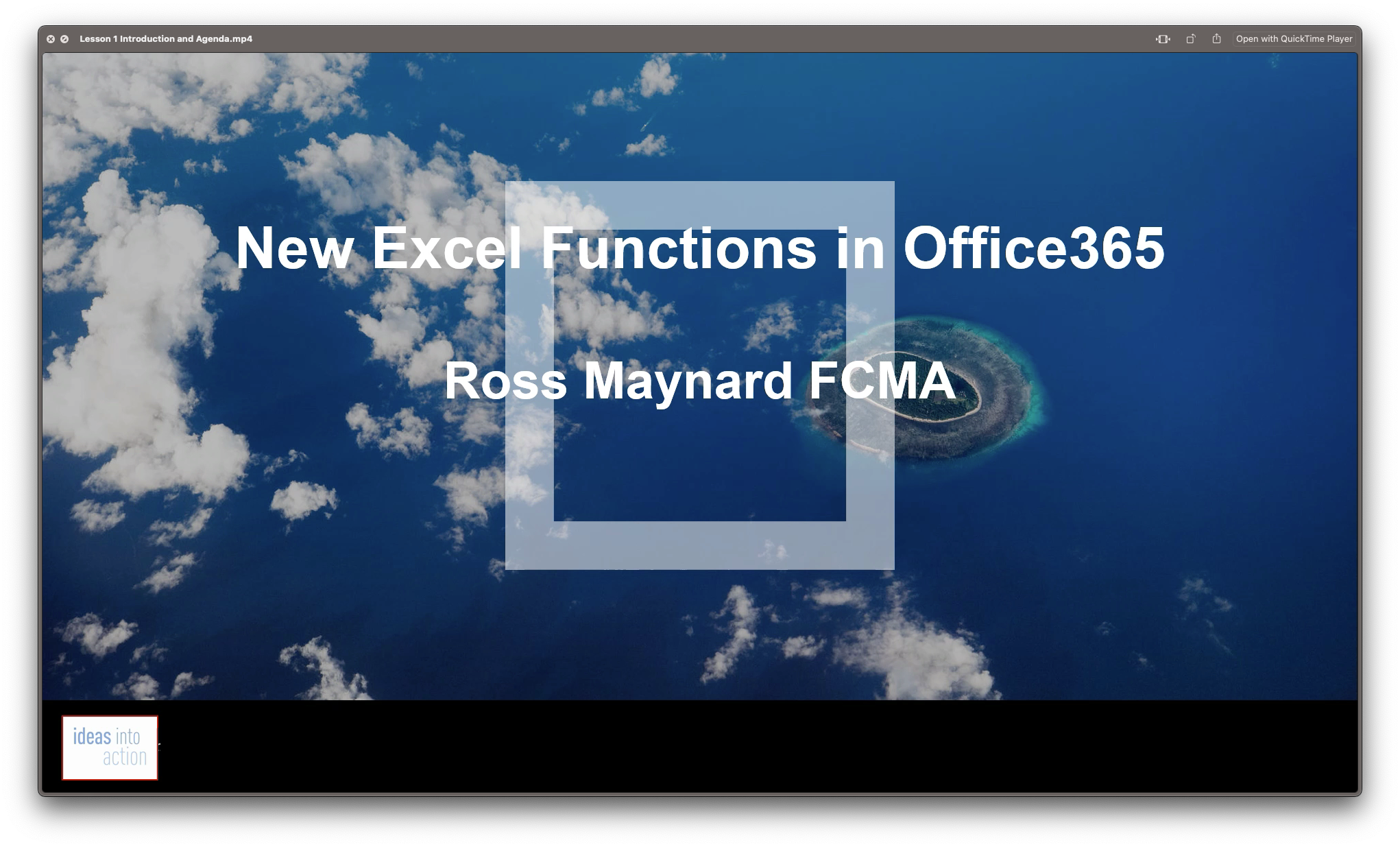
Adventures in Excel
By Ideas Into Action
Description Microsoft Excel has hundreds, if not thousands, of functions and features. This course aims to cover some of the best – that is the ones I find most useful. In “Adventures in Excel”, I cover the simple-to-use but powerful functions that I use most often: Basic features including products and powers Key date functions including the calculation of due dates and days past due Generating random numbers and random dates The new IFS functions (new to Office365) Text functions The most useful logical functions and IS functions How to create a drop-down list The new XLOOKUP function Pivot tables These functions are easy to use, and, unless your role is extremely specialised, they are probably the ones you’ll use 90% of the time. I hope you find the course helpful. Learning Outcomes Participants in this course will learn: Basic Excel functions including SUM, AVERAGE, MIN, MAX, PRODUCT, POWER and SQRT Useful date functions including TODAY, EOMONTH, EDATE, and DAYS Generating random numbers using RAND and RANDBETWEEN; generating random dates; and randomly picking an item from a list or table The new RANDARRAY function in Office365 The new IFS functions in Office365 including AVERAGEIFS, MAXIFS, MINIFS, COUNTIFS, and SUMIFS Text functions including TRIM, LOWER, UPPER, PROPER, LEFT, MID, RIGHT, FIND, TEXTJOIN and CONCATENATE Logical functions AND, OR, and NOT and IS functions ISTEXT, ISNUMBER, ISBLANK and ISERROR How to create a drop-down list The new SORT and FILTER functions in Office365 VLOOKUP and the new XLOOKUP function How to create a Pivot table and analyse data with one Course Requirements There are no pre-course requirements. Additional Resources Course Spreadsheet with the examples covered. About Ross Ross Maynard is a Fellow of the Chartered Institute of Management Accountants in the UK. He is director of Ideas2Action Process Excellence Ltd and has 30 years’ experience as a process improvement consultant and facilitator. Ross is also a professional author of online training courses for accountants. Ross lives in Scotland with his wife, daughter and Cocker Spaniel
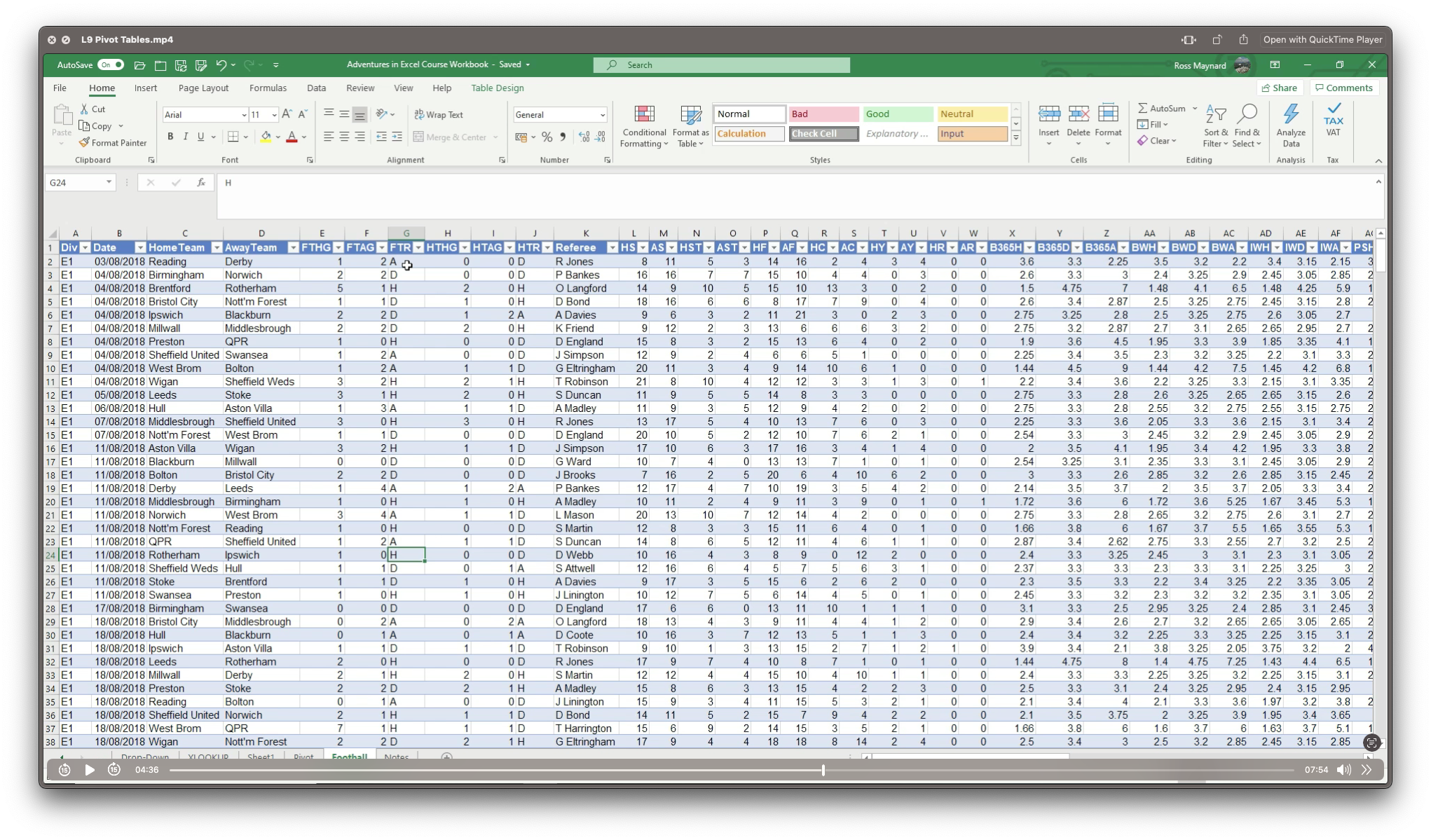
Microsoft Office - MS Word, Excel, Access & PowerPoint
By NextGen Learning
Course Overview This comprehensive Microsoft Office course provides an in-depth understanding of the core Office applications—Word, Excel, PowerPoint, and Access. Designed to develop essential digital skills, it equips learners with the ability to navigate each program with confidence, improving document creation, data management, presentations, and database handling. Covering both foundational and advanced features, the course is ideal for those looking to boost their efficiency in a variety of business and administrative contexts. By the end of the course, learners will have the capability to produce professional documents, organise data in spreadsheets, create impactful presentations, and manage information through databases. This structured training ensures clarity in using Microsoft Office tools to support workplace productivity and enhance employability across multiple sectors. Course Description This course explores the full functionality of Microsoft Word, Excel, PowerPoint, and Access—focusing on both classic and new features of the 2019 versions. Learners will begin with the essentials, such as creating and formatting documents, performing calculations in spreadsheets, and developing effective slide presentations. As the modules progress, learners will delve into more detailed features, including managing lists, inserting graphics, handling data queries, and designing user-friendly reports. The training also includes familiarisation with the interface and workflow improvements in each application, offering structured, sequential guidance. Ideal for office professionals, jobseekers, and administrative staff, the course enhances digital fluency and enables learners to carry out a wide range of clerical and operational tasks using the Microsoft Office suite. Course Modules Module 01: Microsoft Excel 2019 New Features Module 02: Getting Started with Microsoft Excel Module 03: Performing Calculations Module 04: Modifying a Worksheet Module 05: Formatting a Worksheet Module 06: Printing Workbooks Module 07: Managing Workbooks Module 08: Microsoft Word 2019 Module 09: Microsoft Word 2019 New Features Module 10: Getting Started with Word Module 11: Formatting Text and Paragraphs Module 12: Working More Efficiently Module 13: Managing Lists Module 14: Adding Tables Module 15: Inserting Graphic Objects Module 16: Controlling Page Appearance Module 17: Preparing to Publish a Document Module 18: Workbooks - Microsoft Word 2016 (Beginner) Module 19: Microsoft PowerPoint 2019 Module 20: Microsoft PowerPoint 2019 New Features Module 21: PowerPoint Interface Module 22: Presentation Basics Module 23: Formatting Module 24: Inserting Options Module 25: Working with Objects Module 26: Table Module 27: Charts Module 28: Review and Presentation Module 29: Microsoft Access 2019 Module 30: Microsoft Access 2019 New Features Module 31: Introduction to Access Module 32: Modify Data Module 33: Working with Queries Module 34: Access Forms Module 35: Working with Reports (See full curriculum) Who is this course for? Individuals seeking to improve their office software knowledge for employment. Professionals aiming to upgrade their digital skills in a business setting. Beginners with an interest in learning Microsoft Office applications. Jobseekers and administrative workers looking to strengthen their CVs. Career Path Administrative Assistant Data Entry Officer Office Manager Project Coordinator Personal Assistant Executive Support Roles Customer Service Representative Database Administrator (Entry-Level)

Coding (HTML, C++, Python, JavaScript & IT)
By NextGen Learning
Course Overview This comprehensive course on Coding (HTML, C++, Python, JavaScript & IT) offers a structured introduction to the world of coding and information technology. It covers an expansive array of programming languages and technologies, including HTML, CSS, JavaScript, C++, Python, and PHP, alongside key IT concepts such as cybersecurity, cloud computing, and network security. Learners will develop a deep understanding of programming logic, software development, web development, and essential IT operations. Whether you're aiming to explore programming for the first time or expand your technical skill set, this course equips you with the knowledge required to navigate modern computing systems and coding environments. Upon completion, learners will be better prepared to pursue roles in web development, programming, system administration, and IT support across various industries. Course Description This course delivers an in-depth exploration of both coding and IT fundamentals, offering a diverse curriculum that spans core programming languages such as HTML, C++, Python, JavaScript, and R. It extends into cybersecurity, Linux scripting, ethical hacking, and computer networking—creating a well-rounded foundation for digital fluency. Learners are introduced to the design and development of web applications, front-end and back-end technologies, and essential tools such as GitHub, Heroku, and MySQL. The course further includes IT administration, encryption methods, cloud infrastructure, and system troubleshooting, ensuring coverage of key concepts necessary in today’s tech-driven world. With a focus on conceptual clarity and structured progression, learners will gain valuable knowledge aligned with current industry needs and expectations. Course Modules Module 01: Introduction to Coding With HTML, CSS, & Javascript Module 02: C++ Development: The Complete Coding Guide Module 03: Python Programming: Beginner To Expert Module 04: Learn Ethical Hacking From A-Z: Beginner To Expert Module 05: Bash Scripting, Linux and Shell Programming Module 06: JavaScript Project – Game Development with JS Module 07: R Programming for Data Science Module 08: Secure Programming of Web Applications Module 09: Advanced Diploma in PHP Web Development with MySQL, GitHub & Heroku Module 10: The Complete Front-End Web Development Course! Module 11: The Complete MySQL Server from Scratch: Bootcamp Module 12: Cyber Security Awareness Training Module 13: Cloud Computing / CompTIA Cloud+ (CV0-002) Module 14: CompTIA A+ (220-1001) Module 15: Building Your Own Computer Module 16: Computer Networks Security from Scratch to Advanced Module 17: IT Administration and Networking Module 18: Encryption Module 19: Advance Windows 10 Troubleshooting for IT HelpDesk Module 20: Microsoft Excel Complete Course (See full curriculum) Who is this course for? Individuals seeking to understand programming languages and IT fundamentals. Professionals aiming to transition into coding or expand their IT knowledge. Beginners with an interest in computing, programming, or digital technologies. Students or career changers preparing for roles in the tech sector. Career Path Web Developer Software Programmer IT Support Technician Network Administrator Cybersecurity Analyst Cloud Computing Technician Data Analyst Systems Engineer Helpdesk Specialist IT Consultant

Advanced Microsoft Excel Training Course on Bookkeeping
By Osborne Training
Advanced Microsoft Excel Training Course on Bookkeeping Microsoft Excel is the world's most popular spreadsheet program, learning how to use the software with Osborne Training shows that you've taken one of the best Excel training courses available. Comprehensive excel courses come with up to date material to practice at home and during your class. Excel Course Content Creating worksheets, formatting text Simple and complex formulas Handling rows and columns Average, max and min functions and using charts. Use of IF Formula Summing Techniques Cell References Formula Linking Tables and Bordering Look up References (Vlookup, Hlookup,etc) Data Validation Conditional Formatting Date & Time Formulas Charts & Graphs Protection & Security Creating Pivot Table Pivot Table Analysis

Microsoft Excel training | Excel Courses for Accountants
By Osborne Training
Microsoft Excel training | Excel Courses for Accountants: Excel Courses Overview Microsoft Excel is the world's most popular spreadsheet program, learning how to use the software with Osborne Training shows that you've taken one of the best Excel training courses available. Comprehensive excel courses come with up to date material to practice at home and during your class. Excel courses for accountants This course is a highly recognised excel course for accountants. We will also provide a step by step manual of all the tricks you can do using Excel spreadsheets to gain better management reporting and budgeting skills. It is a fundamental program for professional Accountants. Excel spreadsheets are the most powerful tool, extensively used for reporting and analysis. Having advanced skills in excel can excel your career and help you to stand ahead of the competitive job market. Advanced skills in Excel is a must for any potential professional accountants and who are already running a practice or considering opening a practice. Certificate of Attendance Excel Course Content Creating worksheets, formatting text Simple and complex formulas Handling rows and columns Average, max and min functions and using charts. Use of IF Formula Summing Techniques Cell References Formula Linking Tables and Bordering Look up References (Vlookup, Hlookup, etc) Data Validation Conditional Formatting Date & Time Formulas Charts & Graphs Protection & Security Creating Pivot Table Pivot Table Analysis

Search By Location
- Microsoft Excel - Basic and Advanced Courses in London
- Microsoft Excel - Basic and Advanced Courses in Birmingham
- Microsoft Excel - Basic and Advanced Courses in Glasgow
- Microsoft Excel - Basic and Advanced Courses in Liverpool
- Microsoft Excel - Basic and Advanced Courses in Bristol
- Microsoft Excel - Basic and Advanced Courses in Manchester
- Microsoft Excel - Basic and Advanced Courses in Sheffield
- Microsoft Excel - Basic and Advanced Courses in Leeds
- Microsoft Excel - Basic and Advanced Courses in Edinburgh
- Microsoft Excel - Basic and Advanced Courses in Leicester
- Microsoft Excel - Basic and Advanced Courses in Coventry
- Microsoft Excel - Basic and Advanced Courses in Bradford
- Microsoft Excel - Basic and Advanced Courses in Cardiff
- Microsoft Excel - Basic and Advanced Courses in Belfast
- Microsoft Excel - Basic and Advanced Courses in Nottingham