- Professional Development
- Medicine & Nursing
- Arts & Crafts
- Health & Wellbeing
- Personal Development
397 Courses
AutoCAD 2D Introduction to Intermediate Course
By ATL Autocad Training London
Why Learn AutoCAD 2D Introduction to Intermediate Course? Click here for more info: Website Whether you're starting a career, enhancing skills, or exploring creativity, this course is tailored for you. Learn on Windows or Mac, transform into a confident AutoCAD user. Transition to our Intermediate to Advanced Course post-completion. Duration: 10 hrs. Personalized 1-on-1 training. Perfect for beginners, this course offers flexible scheduling (Mon-Sat, 9 am-7 pm) and covers 2D plan and elevation creation in AutoCAD. AutoCAD 2D Course Outline Workspace Exploring the working environment Managing files Displaying objects Constructing fundamental drawings Inputting data Constructing basic objects Utilizing object snaps Utilizing Polar Tracking and PolarSnap Implementing object snap tracking Handling units Manipulating objects Selecting objects in the drawing Adjusting an object's position Generating new objects based on existing ones Modifying an object's orientation Creating mirrored versions of existing objects Designing object patterns Altering an object's dimensions Organizing and querying drawings Utilizing layers Modifying object attributes Matching object attributes Utilizing the properties palette Applying linetypes Using inquiry commands Modifying objects Trimming and extending objects to specified boundaries Generating parallel and offset geometries Merging objects Dividing an object into two separate entities Applying rounded corners to objects Producing angled corners between objects Modifying an object's shape Layouts and viewports Harnessing layouts Creating layout configurations Modifying layouts and employing page setups Working with viewports Creating layout viewports Managing layout viewports Controlling object visibility within layout viewports Annotating a drawing Generating multiline text Creating single-line text Implementing text styles Editing text Dimensioning Creating dimensions Utilizing dimension styles Adjusting dimensions Implementing multileaders Hatching objects Hatching elements Editing hatch patterns Managing reusable content Working with blocks Exploring DesignCenter Utilizing tool palettes Designing additional drawing elements Managing polylines Generating splines Crafting ellipses Working with tables Producing plotted drawings Employing page setups Utilizing plotter configuration files Creating and applying plot styles Plotting drawings Plot style tables Publishing drawings Generating drawing templates Leveraging drawing templates Download AutoCAD AutoCAD Trial https://www.autodesk.co.uk After completing the AutoCAD 2D Introduction to Intermediate Course, you will: Master Fundamentals: Understand AutoCAD basics, including navigation and terminology. Create Precise Drawings: Develop the skills to create accurate 2D drawings like plans and elevations. Manipulate Objects: Learn object selection, modification, and pattern creation. Dimension Proficiency: Create and edit dimensions and use text styles effectively. Layer Control: Organize drawings with layer management. Annotation Skills: Handle text and annotations with ease. Layouts and Viewports: Work with layouts and viewports for presentation. Plotting Expertise: Plot and publish drawings confidently. Customization Options: Explore advanced features for efficiency. Intermediate-Level Competency: Transition from beginner to an intermediate level of AutoCAD proficiency. This course equips you with essential skills for various industries, including architecture and engineering. This one-on-one CAD course is perfect for students who are either entirely new to the software or possess limited self-taught knowledge. Regardless of your starting point, our goal is to get you drawing plans within the very first hour of your class. We'll begin by building a strong foundation in AutoCAD, ensuring that you understand its core principles before delving into more advanced topics. If you have specific preferences, we can customize your AutoCAD learning experience to align with your goals. On the initial day of the course, we'll cover fundamental aspects such as user interface and terminology. Subsequently, you'll engage in a diverse range of lessons designed to deepen your understanding of AutoCAD and its creative processes. Topics covered will include introductory drawing techniques, editing functions, drawing aids, working with layers, managing text, and handling dimensions. Throughout the course, you'll practice through various drawing exercises and explore the intricacies of plotting. By the course's conclusion, you'll possess the skills needed to create your own simple drawings, suitable for applications in architectural, interior, engineering, events, furniture, or product design. Included in the course price are the following: Lifetime Email Support: Enjoy unlimited access to our support via email throughout your learning journey. Expert Instruction: Benefit from expert teaching provided by practicing architects, designers, and software professionals. Hands-On Learning: Engage in practical, hands-on lessons that can be customized to match your project requirements. Comprehensive Resources: Access video recordings and a digital reference PDF book for revision and continuous development. Certification: Receive a certificate of completion from us to enhance your CV and LinkedIn profile. Career Guidance: Gain valuable insights into pursuing design roles or establishing a creative business. Our experienced tutors will help you acquire the technical skills needed to make your CV and portfolio stand out. Our instructors, who are accomplished interior designers, animators, architects, and software experts, will not only impart technical expertise but also provide guidance on achieving success in the design industry or entrepreneurial endeavors.

3ds Max Basics Training
By London Design Training Courses
Why Choose 3ds Max Basics Training Course? Click for more info What am I going to get from this course? Create your own models in 3ds Max; Use built in poly modelling tools to create basic 3D objects. Learn everything you need about 3ds Max with this guide, from the basics of modelling and animation to more advanced steps. Duration: 10 hrs Method: 1-on-1, Personalized attention. Schedule: Tailor your own schedule by pre-booking a convenient hour of your choice, available from Mon to Sat between 9 am and 7 pm. 3ds Max Basic Training Course: Course Name: 3ds Max Basics Training Course. Core Skills for 3D Modeling, Rendering, Animations, and Games. Target Audience: Beginners and new users from diverse industries, including architects, interior designers, engineers, game developers, artists, and animators.Course Outline: 3D Modeling and Animation with 3ds MaxI. Introduction to 3ds Max- Course overview and objectives - Navigating the user interface - Basic settings and preferencesII. Creating 3D Objects- Building simple shapes with primitive objects - Craft complex designs using Editable Poly - Enhancing objects with modifiers - Applying materials and textures for realistic effectsIII. Lighting Techniques- Illuminating scenes with different light sources - Exploring various types of lighting - Adjusting light properties for desired effects - Casting shadows to enhance realismIV. Camera Control- Creating and configuring camera views - Fine-tuning camera settings for optimal shots - Animating cameras for dynamic scenesV. Animation Fundamentals- Mastering keyframe animation techniques - Utilizing the time slider and track view - Animating object transformations - Adding movement to materials and texturesVI. Rendering Process- Configuring render settings for high-quality output - Selecting appropriate output formats - Streamlining rendering with batch processing - Enhancing final renders with post-processing effectsVII. Project-Based Learning- Applying acquired skills to complete a final project - Exercising creativity and problem-solving abilities - Integrating modeling, animation, lighting, and rendering into the projectIn-Depth Course Outline:1. Modeling- Edit Poly Modeling: Extrude, Chamfer, Cut, and Slices - Symmetry Mirror Modeling - Designing a Table and Chair - Creating a Basic House Model - Working with Lines and Shapes - Importing Plans from AutoCAD/Vectorworks - Crafting Interior Spaces - Adding Doors, Windows, Railings, and Trees - Implementing Stairs2. Modifiers- Exploring Compound Objects - Utilizing Connect, Scatter, Pro Boolean, Loft, and Terrain Modifiers - Manipulating Bend, Taper, Twist, Stretch, Skew, FFD, Wave, Ripple, and Lattice - Employing the Lathe Modifier for Curved Objects3. 3ds Max Basic Lights- Mastering Omni, Spot, and Direct Lights for Illumination4. 3ds Max Camera- Understanding Free and Target Cameras for Optimal Shots5. Texturing and Rendering- Applying Diffuse and Bump Mapping Techniques - Integrating Environment and Background Images - Configuring Render Settings for High-Quality Images - Lighting and Rendering Scenes in 3ds MaxAre you ready to take your 3D modeling and animation skills to the next level? Download the 30-day free trial of 3ds Max from Autodesk and embark on a transformative learning journey today. Explore the possibilities and unleash your creative potential!

Revit Basic to Fundamentals
By London Design Training Courses
Why Choose Revit Basic to Fundamentals Course Course Link In this course you will learn Revit skills for BIM modeling. In-person or live online. Autodesk Revit Architecture training for students to create full 3D architectural project models and set them up in working drawings. Duration: 10hours Method: 1-on-1 method with tailored content and flexible pace, backed by individual support. Schedule: Choose a convenient hour from Mon to Sat between 9 am and 7 pm to create your own schedule. Revit Essentials Training: Learn Revit fundamentals for architecture and structural design, supporting efficient building construction with BIM workflows. Delivery Options: In-class at our center Live online sessions I. Introduction to Revit Overview of Revit and its uses Revit interface and basic tools Navigation and viewport controls Creating and saving projects II. Setting up a Project Creating a new project Setting up project levels and grids Adding site and building information Setting up project units III. Creating Building Elements Creating and modifying walls Adding doors and windows Creating and modifying floors and ceilings Creating roofs and modifying roof shapes Creating stairs and railings IV. Views and Sheets Creating and managing views Creating and managing sheets Adding schedules and tags Creating construction documents V. Annotation and Detailing Adding text and dimensions Creating and modifying detail components Adding symbols and keynote legends Adding annotations to construction documents VI. Conclusion and Next Steps Review of course content Tips for further learning and resources Q&A and feedback Note: The above course outline is just a suggestion, and the course content and duration can be adjusted according to the needs and level of the learners. Detailed Course Outline. 1. Starting a Project Creating a new project and the importance of a template. Understanding project settings and scales Adding levels Adding grids Adding columns 2. Modeling Basics Adding walls Using snaps Wall properties and wall types Using the modified tools Adding doors and windows Using constraints See: Autodesk Seek and Revit City websites 3. Links, Imports, and Groups Working with DWG files Creating topography from a DWG link Understanding CAD inserts Using import tips Creating a group Working with Revit links Managing links 4. Sketch-Based Modeling Components Working with floors Working with roofs Adding openings Working with stairs Working with railings Working with ceilings 5. Complex Walls Creating a custom basic wall type Adding curtain walls Adding curtain grids and mullions 6. Visibility and Graphics Controls Using object styles Working with visibility/graphic overrides Using Hide/Isolate Understanding view range Using the Linework Using cutaway views 7. Rooms Adding rooms Controlling room numbering Understanding room bounding elements 8. Schedules and Tags Understanding tags Adding schedules Modifying schedules Creating a key schedule 9. Annotation and Details Adding text Adding dimensions Adding symbols Adding legend views Creating a detail callout Using detail components Adding filled and masking regions 10. The Basics of Families Understanding familiesUsing reference planes, parameters, and constraints Adding solid geometry Adding void geometry Completing the family 11. Sheets, Plotting, and Publishing Adding sheets Exporting to AutoCAD and JPG

Excel Working with Macros
By Underscore Group
Learn how to use Macros in Excel to automate your work and start to see the power these can give you. Course overview Duration: 1 day (6.5 hours) Our Excel – Working with Macros course aims to show how macros can be used to automate commonly used commands and processes. This course is designed for existing experienced users of Excel. You should be confident creating and manipulating Excel spreadsheets and creating formulas before attending this course. Objectives By the end of the course you will be able to: Record and run macros Navigate within the Visual Basic Environment Edit pre-recorded macros Create your own functions Content Recording macros Accessing the Developer Tab Naming conventions and storage locations Recording macros Absolute and relative cell addressing Running macros Assigning macros to the Quick Access Toolbar Assigning macros to objects Creating new tabs Workbook macros Recording macros in a specific workbook Saving the workbook as an Excel Macro-Enabled Workbook Creating quick access items specific to workbooks Importing and manipulating data Importing Delimited Text Files Importing Fixed Width Text Files The Visual Basic environment Project explorer Code window Properties window Renaming modules Deleting modules Working with code Code structure Adding comments Navigating within your code Editing macro code Getting help with syntax Debugging Errors Using debug Function procedures Creating function macros
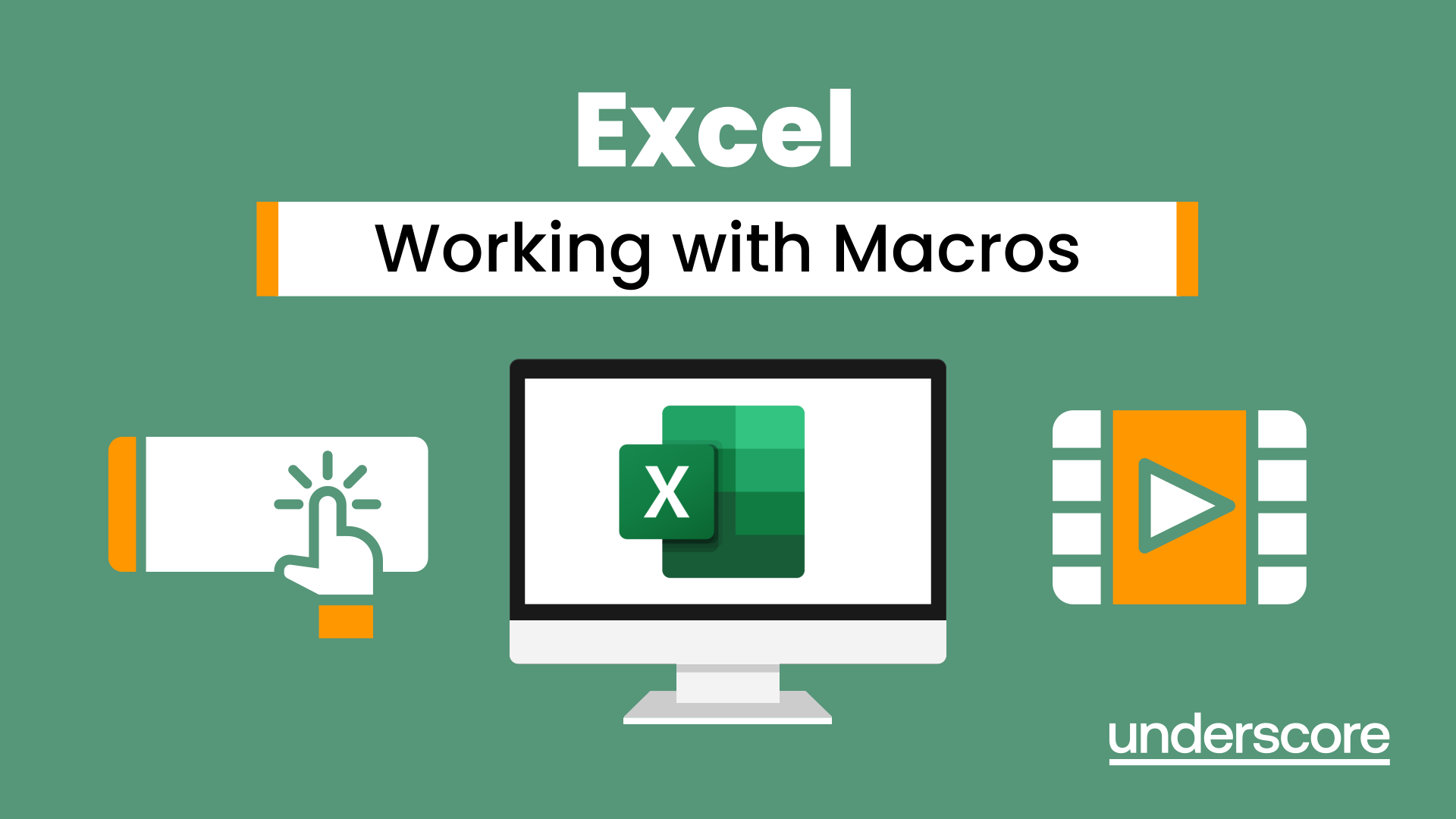
“Photography is my way of bearing witness to the joy I find in seeing the extraordinary in ordinary.” -Harold Feinstein Photography For Parents - Advanced Course Next course starts on 15th April 2024 6 week Photography course designed to help further advance your photography skill and move beyond simply capturing what's in front of you. Choose this course if you are already friends with your camera but want to learn how to shoot creatively in full manual, how to go beyond the basic composition rules and start expressing yourself through photography KEY COURSE INFO: Course type: Instructor-led or self paced Course duration: 6 weeks Course format: Online course with Interactive weekly live classes, personal photo feedback and support group WHAT YOU LEARN: In this course we build on the key photo skills we introduce in the Fundamentals Course and learn some new ones ( although completing the Fundamentals course is not a pre-requisite) You will love this course if you want to keep growing your photographic eye, truly control your camera and start making your photos reflect who you are and who your family are. This is the course where your photography really picks up the pace. We will support and challenge you to help you find your own voice in photography. creative use of manual mode creating strong compositions low light shooting capturing emotions introduction to flash using colour in photography THIS IS THE COURSE FOR YOU IF : Are already familiar with your camera - but want to get better at using it in full manual - with no overwhelm or frantic guesswork You want to take photographs that look more polished and that truly show you what you pictured in your head - still true to your kids and who they are You want to be able to capture true emotions and express yourself through photography You want to get more creative with light and colour to elevate your images and make them shine Next course starts on 15th April 2024 The bookings for this course are not open yet - request to be added to the waiting list to be offered priority booking and Early Bird prices when the course registration opens 5 core course modules Support Facebook group Weekly online Live class Personal Feedback on your images BONUS: extra module with ideas to keep your creativity flowing BONUS: PDF course workbook HERE IS WHAT YOU WILL LEARN in this course : This course was designed to help you grow your photography skills beyond just being able to take "nice looking photos". You will love this course if you want to keep growing your photographic eye, truly control your camera and start making your photos reflect who you are and who your family are. This is the course where your photography really picks up the pace. We will support and challenge you to help you find your own voice in photography. How do I get FULL control of my camera? - shooting in full manual - but with clarity and purpose When is the ‘correct’ exposure not the RIGHT one and why is my camera confused? And more importantly, how to fix it in camera? How do you capture genuine emotion and NOT just fake smiles? No more 'smile for Mummy' How to make your light AND SHADOWS work for you? and capture stunning images even if you think you have barely any light What makes a ‘strong image’ and how do I begin to get them more consistently? INSIDE THE MODULES - aka WHAT DO YOU LEARN? Module 1: Getting started in Manual mode First steps into shooting in full manual – understanding your exposure and metering, finding correct exposure for your subject, handling over and under exposure and adjusting your settings without even taking your camera away from your eyes. Major Takeaways: At the end of the module you will have gained full control of your camera - no more guessing game and unpredictable results with all the control going firmly to you. You will be able to understand your jump off points for different situations and how to adjust them to the changing light or environment Module 2: More on manual exposure and why your camera is often wrong Learning when the ‘correct’ exposure is not the “right exposure”, understanding and interpreting your histograms, learning how your environment can help you get the right exposure even in tricky light, dealing with challenging light situations. Major Takeaways: Knowing when to trust and not trust your camera's exposure assessment. Knowing exactly how to adjust things when the images don't turn out looking right out of the camera. Having a method to help you capture different colour accurately - especially when it comes to skin tones, or elements that are bright or dark Module 3: Powerful composition Learning what makes a strong image and learning to create your own, consistently, with the help of our advanced composition techniques – beyond the rule of thirds. Visual storytelling and creating connection to create images which go beyond just pretty. Major Takeaways: Learning new concepts in composition - things that will help you create exiting visual flow, help with impactful storytelling and draw the viewer's eye into the image rather than away from it. Next course starts on 15th April 2024Get your space now Module 4: No such thing as bad light There is no such thing as bad light - even with just a sliver of it you can make a statement in your images. In this module we teach you how to work with low light - through low key photography - playing with light and shadows. And we give you an introduction to Flash - for when you want to boost your existing natural light that little bit more. Major Takeaways: You will learn how to use light and shadows to your advantage, literally learning to paint with light - letting it uncover your subject, and hide what you want to stay out of light. Much like the light module in our Fundamentals course this is very much an AH-HA lesson that will shake your photography to its core. Module 5: Photographing emotions In this module we get under our subject's skin and focus on photographing emotions. We show you how to reply on more than facial expression to show emotions and how to use your creative toolkit, including colour theory to make the viewer see and understand the emotion felt in the moment. Major Takeaways: Learning how to capture genuine connection with your subject and their true emotions – whether happy or mad! Going beyond the smiles or frowny faces to portray your children’s true selves and capturing the moment. Using body language and other creative means – from colour theory, editing style and more! BONUS Module 6: Your creative self Exploring various photographic styles and conventions. Learning to recognise your own strengths and weaknesses and taking steps to grow further. Bonus creative exercises to take you outof your rut and help you continue to grow your photography. In my opinion Advanced level 2 is absolute must as it expand the knowledge from level 1 to the point, that you can take photos confidently, and knowing what you do. I did it online and my teachers were superb, passionate, helpful and very flexible. Aga Stefaniak Photography for Parents ADVANCED Book your space now: COURSE STARTS : 15th April 2024( 6 weeks incl 1 week break)COURSE COST : £279 (payment plans available) What’s included: 6 weekly modules covering all key aspects of children’s photography, weekly live online class ( also recorded) - on Wednesday evenings personal feedback and advice on your images private support group PDF workbook Photography for Parents ADVANCED But will it work for me? - our guarantee: We know our course works. We have seen a few thousands of students go through our courses and really improve. BUT, if you find that after the first couple of modules that it just doesn't work for you, you haven't learnt anything new, it's the wrong level for you, you haven't improved, or you simply don't get on or engage with it - we will simply refund you in full. Simple as that!
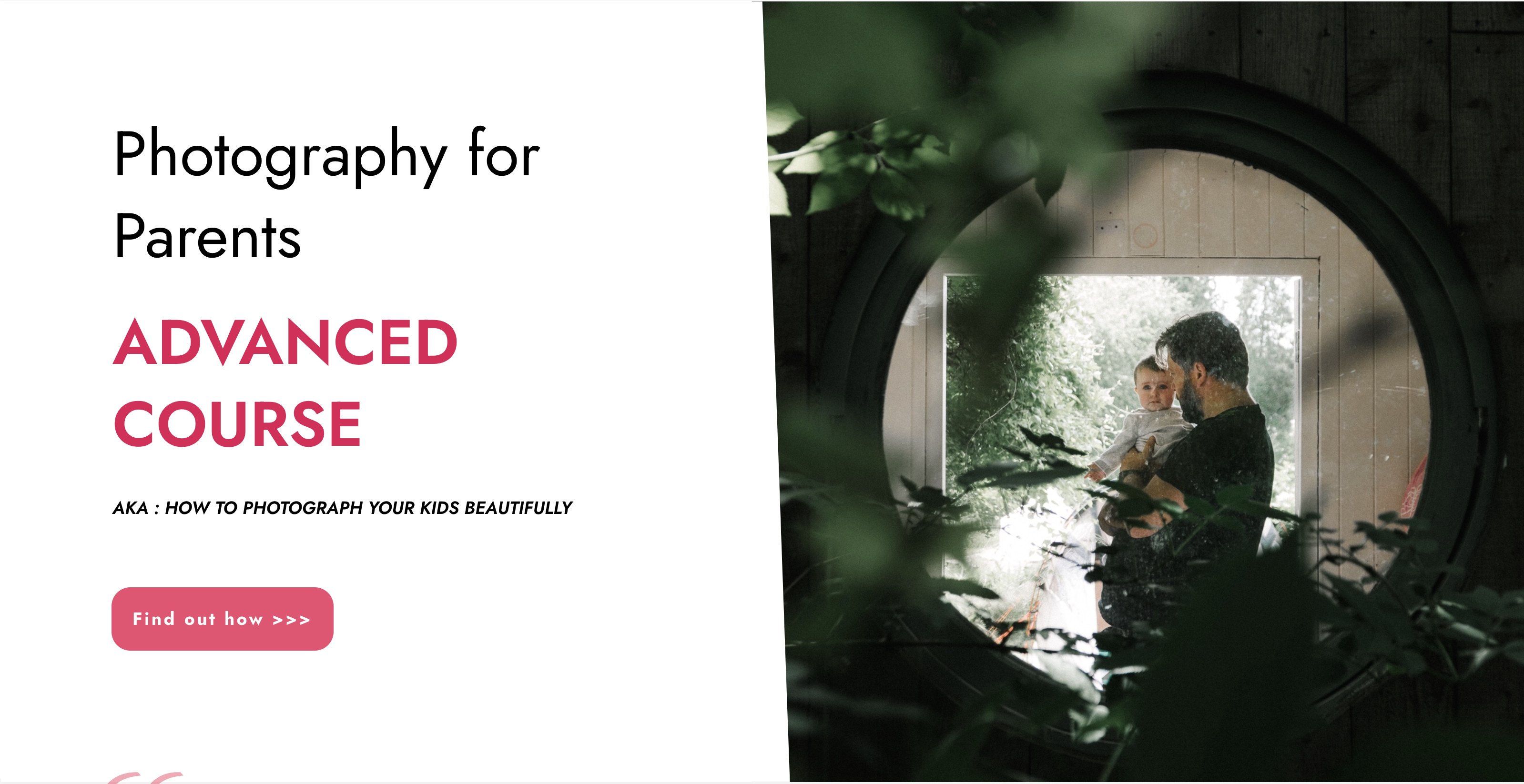
Adobe After Effects CC is the industry leader in video compositing software, offering an exciting and versatile array of applications for the creation of professional moving image work. On this course you will learn a range of visual effects and animation techniques, working between Photoshop and After Effects to create videos which explore text based motion graphics, character animation, green-screen compositing, 3D landscapes, motion tracking and lots more in-between. Alongside technical exercises the tutor will screen and discuss relevant artists, designers and filmmakers, providing both the technical skills and inspiration to create your own professional motion graphics work, filmic special effects or experimental artists video. Computer experience is required. Week 1 This week we will create a short video that combines text, still image and video layers. Through this exercise you will learn how to: Navigate the workspace on After Effects Set up a project and select a video format Introduce video to the timeline and split layers Change the position and scale of layers Introduce basic text Use selections in Photoshop to create a still image composition Import this composition into After Effects to create a composite video. Week 2 This week we will look at basic animation techniques. Through a series of exercises, you will learn how to: Use Photoshop to great multi-layered elements for animation Import these Photoshop elements into After Effects Work with key-frames and interpolation Add motion blur Duplicate and pre-compose animated elements Create a parallax effect to give the illusion of depth Apply blending modes Work with the puppet tool to create moving joints for an animated character Week 3 This week we will look at converting 2D photographs into a 3D virtual space to provide depth and movement. Through a series of exercises, you will learn how to: Convert a 2D image into a 3D space Set up a multi-layered diorama in Photoshop Import this into After Effects and position the layers within 3D space Create an animated camera move through 3D space Apply depth of field Week 4 This week we will look at working with green-screen compositing to place a live action figure within an animated backdrop. Through a series of exercises, you will learn how to: Work with the Keylight filter Adjust colour balance and tone Composite the figure against an animated background Introduce shadows and highlights Use the green-screen figure to create a silhouette Week 5 This week we will look at applying masks to footage to create cutouts, as well as exploring different applications for effects. Through a series of exercises, you will learn how to: Work with masks Use the Roto-mask tool Apply time re-mapping Work with ‘Particle Playground’ and similar effects Week 6 This week we will look at working with the paint panel to create animated drawings, as well as using motion tracking to attach a text element to a moving point within a video clip. Finally, we will cover how to output your final project, adding sound effects and applying a basic edit. Through a series of exercises, you will learn how to: Create text based motion graphics (kinetic typography) Apply motion tracking to live action footage Render your project Add sound to your video Courses are subject to minimum enrolment. Please register early, within five days of the start date, to reduce the likelihood of course cancellation. Please read our cancellation policy before booking. Students, anyone over the age of 65, and those in receipt of any form of benefits can claim the concessionary price, offering a 10% discount on the full course price. Valid proof of eligibility must be produced on the first day of the course. Please use the code CONCESSION when prompted at checkout.

Epoxy resin river coffee table workshop
By The River Shop
Learn how to design and create your own river table.

Design a room in your home with weekly one to one consultations
By FLOCK interiors
This comprehensive online interior design course includes 12 self study modules, and weekly 1:1 telephone and or video consultations. I will personally guide and inspire you through your creative learning journey.
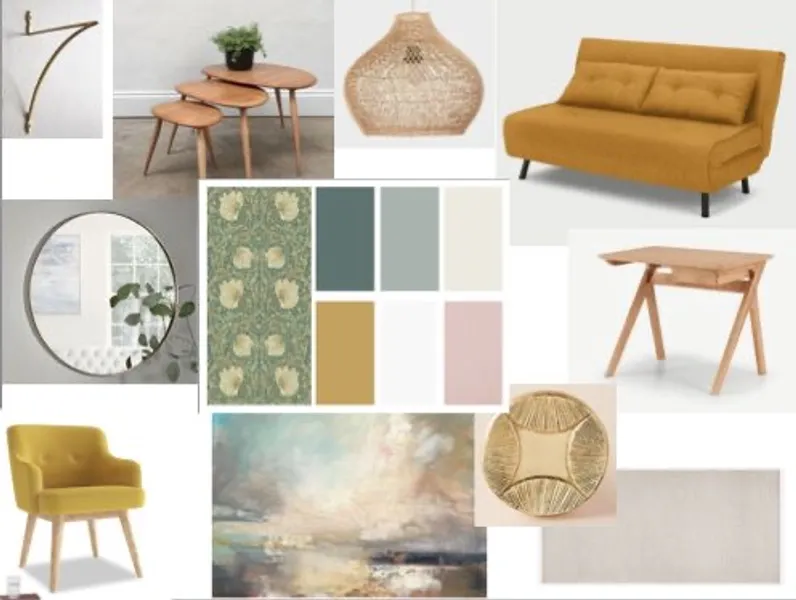
Nutrition and Health QLS Endorsed Training
By Imperial Academy
5 QLS Endorsed Course With Certificates | 5-in-1 Bundle | CPD Accredited | Career Guided Program | Lifetime Access

Search By Location
- create your own hand tied bouquet workshop Courses in London
- create your own hand tied bouquet workshop Courses in Birmingham
- create your own hand tied bouquet workshop Courses in Glasgow
- create your own hand tied bouquet workshop Courses in Liverpool
- create your own hand tied bouquet workshop Courses in Bristol
- create your own hand tied bouquet workshop Courses in Manchester
- create your own hand tied bouquet workshop Courses in Sheffield
- create your own hand tied bouquet workshop Courses in Leeds
- create your own hand tied bouquet workshop Courses in Edinburgh
- create your own hand tied bouquet workshop Courses in Leicester
- create your own hand tied bouquet workshop Courses in Coventry
- create your own hand tied bouquet workshop Courses in Bradford
- create your own hand tied bouquet workshop Courses in Cardiff
- create your own hand tied bouquet workshop Courses in Belfast
- create your own hand tied bouquet workshop Courses in Nottingham
