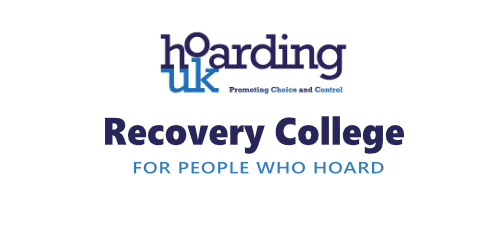- Professional Development
- Medicine & Nursing
- Arts & Crafts
- Health & Wellbeing
- Personal Development
61 Courses
Cognitive Behavioural Therapy (CBT)
By OnlineCoursesLearning.com
Cognitive Behavioural Therapy Intellectual Behavioral Therapy (CBT) has arisen as quite possibly the best medicines for a wide scope of mental issues. By assisting a customer with seeing how their considerations, sentiments and practices communicate to keep up broken examples of reasoning, CBT helps them in building up a more valuable way to deal with critical thinking and life by and large. This course gives a complete outline of the hypothesis hidden CBT, the guiding abilities that support great remedial practice and how to execute explicit CBT strategies in the treatment of wretchedness, tension and other regular emotional wellness issues. You Will Learn: What is implied by the term 'intellectual conduct treatment' (CBT) and the hidden rules that control CBT experts. How directing attempts to advance change and the essential advising abilities each specialist needs to create. Instructions to create listening abilities that advance customer divulgence and how to convey sympathy. Step by step instructions to assist customers with recognizing their silly convictions and how the ABC model is utilized to control CBT. Instructions to form a case and plan CBT meetings. Step by step instructions to choose and carry out CBT apparatuses, for example, journaling, conduct analyzes and testing maladaptive musings. The most effective method to utilize CBT procedures to assist somebody with defeating melancholy and resume commitment with everyday life. The most effective method to utilize CBT strategies to lessen the effect of a customer's tension, defeat alarm assaults and overcome fears. How musings, emotions and practices cause and look after sleep deprivation, and how CBT can help a customer continue an ordinary resting design. An outline of two treatments dependent on CBT - Dialectical Behavioral Therapy (DBT) and Solution-Focused Therapy (SFT) - and the customer populaces well on the way to profit by them. Advantages Of Taking This Course You will figure out how CBT and psychotherapy in everyday work to reduce mental pain. You will acquire understanding into various basic emotional well-being conditions, which is valuable for anybody working in, or hoping to work in, a mindful calling. You will find how broken perception and maladaptive practices keep up mental misery, which will empower you to help yourself as well as other people receive more viable adapting techniques. Your insight will give you the certainty to choose whether a profession as a CBT specialist is appropriate for you. You can concentrate from any area with a web association. Get familiar with the material whenever and at your own speed. Lifetime admittance to the course - no cutoff times. Acquire a perceived certificate while finishing the course, which will improve your vocation possibilities.

Solution-Focused Therapy Certification Program
By Compete High
ð Unlock Your Potential: Solution-Focused Therapy Certification Program ð Are you ready to transform lives and become a certified Solution-Focused Therapist? Dive into the world of positive change and master the art of empowering others with our comprehensive Solution-Focused Therapy Certification Program! ð Key Features: ⨠Expert Guidance: Learn from seasoned professionals with years of experience in Solution-Focused Therapy. Our instructors are dedicated to providing you with practical insights, real-world examples, and hands-on techniques to ensure you master the skills needed to make a lasting impact. ð Accelerated Learning: Our carefully crafted curriculum is designed to take you from novice to certified expert in record time. With a blend of video lectures, interactive assignments, and live sessions, you'll absorb the material efficiently and gain the confidence to apply these techniques in any therapeutic setting. ð Accessible Anywhere, Anytime: Embrace the flexibility of online learning. Access our course materials 24/7 from the comfort of your home or on the go. No need to rearrange your schedule - learning is now tailored to fit your life. ð¼ Career Advancement: Whether you're a seasoned therapist looking to enhance your skills or someone just starting in the field, our Solution-Focused Therapy Certification will distinguish you as a qualified professional. Stand out in a competitive market and open doors to new career opportunities. ð¤ Community Support: Join a vibrant community of like-minded individuals on a similar journey. Engage in discussions, share experiences, and build a network that lasts a lifetime. Our community is here to support and inspire you every step of the way. ð Certification: Upon successful completion of the program, you'll receive a prestigious Solution-Focused Therapy Certification. Display your achievement proudly and showcase your commitment to excellence. ð Enroll Today and Start Your Transformational Journey! Ready to make a difference in the lives of others? Don't miss this opportunity to become a certified Solution-Focused Therapist. Take the first step toward a rewarding and fulfilling career. ð Enroll now and unlock the door to a brighter future with our Solution-Focused Therapy Certification Program! Invest in yourself. Transform lives. ð Course Curriculum Solution-Focused Brief Therapy SFBT Programme Overview 00:00 SFBT Introduction to Solution-Focused Brief Therapy (SFBT) 00:00 SFBT Solution-Focused Interviewing 00:00 SFBT Remembers before Learning the Techniques 00:00 SFBT Normalizing 00:00 SFBT Reframing 00:00 SFBT Exceptions 00:00 SFBT Scaling 00:00 SFBT The Miracle Question 00:00 SFBT Goal Setting 00:00 SFBT Getting Started 00:00 SFBT Measuring Progress 00:00 SFBT Coping Questions 00:00 SFBT Ending Sessions 00:00 SFBT Conducting Follow-Up Sessions 00:00

Advanced Training Course in Child Counselling at QLS Level 6
By Lead Academy
Quality Guarantee: Promising training excellence, satisfaction gurantee Accredited by CPD UK & Quality License Scheme Tutor Support Unlimited support via email, till you complete the course Recognised Certification: Accepted by thousands of professional bodies Start Anytime With 1 year access to the course materials Online Learning Learn from anywhere, whenever you want This course at a glance Eligible to apply for the insurance Accredited by International Practitioners of Holistic Medicine (IPHM) Accredited by CPD UK Endorsed by Quality Licence Scheme Understand the importance of bonding Recognise the importance of social and emotional development Learn about the innate reflexes of newborn babies Identify the benefits of testing at milestones Discover the importance of unconditional love Understand various forms of communication - active and passive voice and pre-linguistic form of communication Understand the importance of opportunities in the development of the skills Recognise the importance of body language and opportunities in the development of the skills Understand the importance of cognitive development and the main psychological theories Identify the appropriate opportunities for cognitive development Why Advanced Child Counselling Course right for you? Whether you are self-taught and you want to fill in the gaps for better efficiency and productivity, this Advanced Training in Child Counselling at QLS level 6 course will set you up with a solid foundation to become a confident child counsellor and develop more advanced skills. This comprehensive course is the perfect way to kickstart your career in the field of child psychology. This course will give you a competitive advantage in your career, making you stand out from all other applicants and employees. As one of the leading course providers and most renowned e-learning specialists online, we're dedicated to giving you the best educational experience possible. This course is crafted by industry expert, to enable you to learn quickly and efficiently, and at your own pace and convenience. Advanced Child Counselling Course Details Accredited by International Practitioners of Holistic Medicine (IPHM) is a leading accredited organisation that certifies and regulates alternative therapists, healers, and training providers around the world. After completing the IPHM accredited course you will be eligible to apply for the insurance. CPD certificates are accepted by thousands of professional bodies and government regulators here in the UK and around the world. Many organisations look for employees with CPD requirements, which means, that by doing this course, you would be a potential candidate in your respective field. The Quality Licence Scheme is a brand of the Skills and Education Group, a leading national awarding organisation for providing high-quality vocational qualifications across a wide range of industries. Course Curriculum Introduction About the Course & the Instructor Definition of Counselling The Counselling Relationship Psychology of Growth and Development The Development Cycle Parent, Child, Teacher Relationships The Complexities of Growth Introduction - Psychological Development Therapeutic Language Conflict and Stress Behavioural Therapies Working with Children The Use of Language Memory Psychological Issues Grief and Bereavement Exploring Grief and Letting Go Dysfunctional Families What is Co-Dependency Child Bullying and Child Abuse Psychological Study of Education Transformation Using Newly Found Skills Recovery - The Therapeutic Process Moving on - Emotional Intimacy Working as a Counsellor Setting Up a Practice Child Psychology What is 'Child Psychology'. The Role of Child Psychologist Where do Child Psychologists Work Why Do We Need to Learn Theories Developmental Theories: How Environment Impacts Us Environmental & Socio-Cultural Factors in Development 'Attachment' Factor in Newborns Socio-Cultural Factors in Child's Development Family & Schooling Factors in Development The Role of Parenting in Child's Development Relationship Breakdown in the Family Schooling Environment Counselling Young Children Cognitive and Emotional Development Language & Cognitive Development Emotions & Feelings Socialising With Others Thank You and Good Bye! Child Behaviour and Development Babies from Birth to One Year The Importance of Bonding The Social and Emotional Development: From Birth to 1 Yr The Innate Reflexes of Newborn Babies The Benefits of Testing at 'Milestones' Stages and Sequences of Social and Emotional Development The Importance of Social and Emotional Development The Ages and Stages that Children go Through The Main theories in Developmental Psychology The Importance of Positive Role Models The Barriers to Achieving the 'Milestones' The Importance of Unconditional Love Language and Linguistic Skills Development Forms of Communication What is 'Pre-linguistic' form of Ccommunication The Active and the Passive Communication The Importance of Opportunities in Development of the Skills The Importance of Body Language Cognitive Development The Importance of Cognitive Development The Main Psychological Theories in Cognitive Development The Appropriate Opportunities for Cognitive Development The Unconscious Mind: Id, Ego and Superego. Psychoanalytical Theory Thank You and Good Bye! Who should take this course? This comprehensive course is suitable for anyone looking to improve their job prospects or aspiring to accelerate their career in this sector and want to gain in-depth knowledge of child psychology. Entry Requirements There are no academic entry requirements for this course, and it is open to students of all academic backgrounds. As long as you are aged seventeen or over and have a basic grasp of English, numeracy and ICT, you will be eligible to enrol. Assessment Method On successful completion of the Advanced Training in Child Counselling at QLS level 6 course, you will be required to sit an online multiple-choice assessment. The assessment will be evaluated automatically and the results will be given to you immediately. For a comprehensive learning experience, you can join our Counselling Skills - 10 Courses Complete Bundle and gain expertise in various counselling techniques and theories, including cognitive-behavioral therapy, person-centered therapy, and solution-focused brief therapy. With these courses, you will be equipped to provide effective counselling services to individuals from diverse backgrounds and with different mental health needs. Certification Endorsed Certificate from Quality Licence Scheme After successfully passing the MCQ exam you will be eligible to order the Endorsed Certificate by Quality Licence Scheme. The Quality Licence Scheme is a brand of the Skills and Education Group, a leading national awarding organisation for providing high-quality vocational qualifications across a wide range of industries. It will give you a competitive advantage in your career, making you stand out from all other applicants and employees. There is a Quality Licence Scheme endorsement fee to obtain an endorsed certificate which is £65. Certificate of Achievement from Lead Academy After successfully passing the MCQ exam you will be eligible to order your certificate of achievement as proof of your new skill. The certificate of achievement is an official credential that confirms that you successfully finished a course with Lead Academy. Certificate can be obtained in PDF version at a cost of £12, and there is an additional fee to obtain a printed copy certificate which is £35. FAQs What Is Child Counselling? Child counselling is a sort of therapy designed for young children, teenagers, and adolescents suffering from one or more mental diseases. It also helps young people who have been traumatised or who live in a dysfunctional or stressful home setting. How To Be a Counsellor ? Here are some essential steps to consider: Obtain a relevant education Pursue a master's degree Participate in internship programs Obtain required certifications or licence Consider specialisation Search for opportunities to start your career Is Counselling A Good Career? A rewarding career for individuals who have a passion for helping others. It offers various career opportunities such as child, psychological, family counselling and many more. How long does it take to become a juvenile counsellor? The clinical training is a full-time doctorate program that spans four years. It entails teaching, supervision, and training in psychoanalysis, as well as a paid training post (at NHS Band 6) in a mental health service. But if you wish to become a child psychologist besides a counsellor as well then read our How to become a child psychologist in UK blog.

Elevate your career with our Human Resource Advisor & Counselling course. Master communication, psychological concepts, and counselling techniques. Enhance employee support, wellness, and work-life balance. Drive performance management, professional development, and continuous learning. Join us to become a skilled HR professional fostering positive organizational dynamics.

Cognitive Behavioural Therapy (CBT) Course
By iStudy UK
Cognitive-behavioural therapy (CBT) is the most widely used evidence-based practice for improving mental health. It is a form of psychotherapy that treats problems and boosts happiness by modifying dysfunctional emotions, behaviour and thoughts. It a talking therapy that can help you to manage your problems by changing the way you think and behave. Unlike other traditional treatment, CBT focuses on solutions and encourage the patients to challenge distorted cognitions and change destructive patterns of behaviour. The Cognitive Behavioural Therapy (CBT) Course course is devoted to CBT approach covering all the essential skills for becoming a counsellor. The course mainly focuses on 'eating disorders' and guides you how to deal with the patients with Anorexia, Bulimia, and Binge Eating Disorder. By finishing the course, you will be able to treat the patients using CBT approach. What Will I Learn? This Complete CBT Certification Programme (Beginner to Advanced) will help you to get in conscious control of your ability to create your life in the shape and form that you want. Therapists who implement CBT into their practice have a solution focused approach that quickly helps their clients to create positive changes that last. The purpose of this program is to train helping professionals and aspiring therapists to deliver effective cognitive behavior therapy. At the end of this course, students will be able to understand and demonstrate the importance of resilience building in cognitive behavioural processes. At the end of this course, students will also be able to action their ability to make appropriate evidence based decisions when working with clients experiencing depression, stress, PTSD and/or anxiety. Requirements Whilst this course includes usual teaching methods, because the course is studying personal and emotional experience as understood in CBT theory and practice, the teaching is less about the dissemination of facts and more about developing an understanding of people, relationships, and the ineffable mysteries of the human mind. The idea's, techniques and processes that are presented throughout this course are immediately applicable in areas such as business, coaching, leadership, marketing and healthcare. This Complete CBT Certification Programme contains elements from all of the principal 'schools' of psychology, and if you are less than fully satisfied with this course, you can claim a full refund within 30 days of purchase. Once enrolled, students have lifetime access to this certification training. The course can be studied on your mobile, tablet, laptop or even via the audio version of the course which is included at no extra cost. The emphasis for the learning within this course is on the countless applications of CBT and how powerful these insights (and techniques) can be used to help both yourself and other people. There are no specific books or articles which must be read by all students. The reading list includes a range of books which tutors and students have found helpful in covering the topics on the course outline. You should be able to use a PC at a beginner level. The course comes accompanied with a range of downloads and worksheets that students are encouraged to print off and work through. Who is the target audience? Students interested in psychology and/or counselling Individuals interested in career (work) related to 'eating disorders' Individuals who want to use knowledge of CBT and 'eating disorders' in their work Individuals who want to work as professional 'counsellors' or 'therapists' Introduction About the Tutor FREE 00:01:00 About the Course FREE 00:02:00 CBT & Therapeutic principles What is CBT (the CBT model) FREE 00:06:00 NICE guidelines FREE 00:04:00 The therapeutic alliance, Trust and Empathy 00:07:00 Ethics of the therapy 00:05:00 The Psychology & Causations of Eating Disorders Eating disorders: Categorisations 00:07:00 Core Psychopathology of Eating Disorders 00:07:00 Co-morbid psychiatric illness 00:07:00 Social and Family factors 00:08:00 Cognitive factors 00:07:00 Emotional factors 00:09:00 The Assessment & Planning First session - Assessment 00:08:00 Dietary and Nutritional issues 00:06:00 Setting Goals with the client 00:07:00 Motivational factors 00:07:00 CBT in Practice Working with Anxiety 00:05:00 The Socratic approach (Socratic questioning) 00:06:00 Psychoeducation 00:04:00 The 'Exposure' technique 00:07:00 Working with Beliefs (shape, weight, food) 00:07:00 Behavioural Experiments 00:07:00 Reviewing & Wrapping up Designing and Reviewing Action plans 00:06:00 Concluding therapy successfully 00:04:00 Follow up and Relapse Prevention 00:05:00 Thank you and Good Bye! 00:02:00 Resources Resources - Cognitive Behavioural Therapy (CBT) Course 00:00:00

Small Biz Owners December Get-Together
By The Motivation Clinic
The Motivation Clinic - December Gathering - Wednesday 7th December 2022 12 til 2pm Lunch and Learn gathering & networking at The Brew House, 155 Guildford High Street, Guildford House Gallery, Guildford, GU1 3AJ (Opposite Sainsbury/Bora) It can be a lonely world beavering away growing your business alone and navigating the veritable rollercoaster! Plus, you never get a Christmas Party! Well here is one especially for you! Love to see you for warm chats, networking, food and mince pies to assure you that you are not alone and provide you with the support, encouragement and the motivation to keep going, even when times are tough. Lunch & Learn - 10 minute talk plus questions Diccon Brown, Solution Focused Clinical Hypnotherapist & Psychotherapist at Tranquility Hypnotherapy Clinic, will be taking us through the fascinating world of hypnotherapy, which I personally have had very positive results from so can't wait to hear more about how this research backed modility can help people overcome phobias, anxiety and habits. Feedback from previous Gatherings "a great opportunity to network with like minded business owners in a friendly, community space" "Informal atmosphere, great group of people, lovely environment" "a friendly, welcoming relaxed atmosphere real sense of community." "uplifted and felt encouraged to get involved more." "lovely session and some great conversations" "a lovely opportunity to meet fellow business owners." Finally, please do share with other business owners you may know in Guildford and surrounding areas! Look forward to seeing you there! Lara Doherty, The Motivation Clinic 07817247727 / lara@themotivationclinic.co.uk
The 'Dealing With Difficult People - Diploma' course offers a transformative learning experience, designed to equip you with the skills to navigate and manage challenging interpersonal interactions effectively. This course is not merely an educational pursuit; it's a journey towards personal and professional growth. Beginning with the fundamentals of understanding difficult behaviour, the curriculum progresses through foundational tips and tools, providing a deep dive into the psychology behind challenging interactions. Each module is crafted to build upon the last, ensuring a comprehensive understanding of the subject. From exploring the dynamics of difficult relationships in Module 04 to discovering practical solutions in Module 05, the course is tailored to offer actionable strategies. The 'Problem-Solving' module stands out as a pinnacle of learning, equipping you with the techniques to resolve conflicts adeptly. Concluding with final notes and a bonus video on dealing with emotions and anger, this course offers a well-rounded approach to mastering the art of dealing with difficult people in any setting, be it personal or professional. Learning Outcomes Understand the core principles behind difficult behaviours and how to approach them. Employ foundational strategies for managing challenging interactions. Develop effective relationship management skills in difficult scenarios. Master solution-focused techniques for resolving conflicts. Gain insights into emotional self-management, particularly in dealing with anger. Why choose this Dealing With Difficult People - Diploma? Unlimited access to the course for a lifetime. Opportunity to earn a certificate accredited by the CPD Quality Standards and CIQ after completing this course. Structured lesson planning in line with industry standards. Immerse yourself in innovative and captivating course materials and activities. Assessments designed to evaluate advanced cognitive abilities and skill proficiency. Flexibility to complete the Course at your own pace, on your own schedule. Receive full tutor support throughout the week, from Monday to Friday, to enhance your learning experience. Unlock career resources for CV improvement, interview readiness, and job success. Who is this Dealing With Difficult People - Diploma for? Individuals seeking to improve their conflict resolution skills. Professionals aiming to enhance their interpersonal communication. Managers and team leaders looking to foster a positive workplace environment. Customer service representatives dealing with challenging clients. Anyone interested in personal development and effective communication. Career path Human Resources Manager - £35,000 to £50,000 Customer Service Leader - £20,000 to £30,000 Team Supervisor - £24,000 to £35,000 Conflict Resolution Consultant - £30,000 to £45,000 Corporate Trainer - £25,000 to £40,000 Counsellor - £22,000 to £30,000 Prerequisites This Dealing With Difficult People - Diploma does not require you to have any prior qualifications or experience. You can just enrol and start learning. This course was made by professionals and it is compatible with all PC's, Mac's, tablets and smartphones. You will be able to access the course from anywhere at any time as long as you have a good enough internet connection. Certification After studying the course materials, there will be a written assignment test which you can take at the end of the course. After successfully passing the test you will be able to claim the pdf certificate for £4.99 Original Hard Copy certificates need to be ordered at an additional cost of £8. Course Curriculum Dealing With Difficult People - Diploma Module 01: Difficult Promo 00:06:00 Module 02: Fundamentals 00:08:00 Module 03: Foundational Tips and Tools 00:16:00 Module 04: Difficult People - Relationships 00:13:00 Module 05: Difficult People - Solutions 00:13:00 Module 06: Problem - Solving 00:14:00 Module 07: Final Notes and Tips 00:10:00 Module 08: Bonus Video - dealing With Emotions & Anger 00:10:00 Assignment Assignment - Dealing With Difficult People - Diploma 00:00:00

Customer service just isn’t enough. Customer experience is where the secret to success lies. Build a loyal and fruitful customer base by learning how to design frictionless processes and build empathetic and solution-focused services with our bespoke courses, which include: Customer service vs customer experience The changing nature of customers and how to stay ahead Customer needs vs customer expectations How our behaviour affects those around us and how to use the power of influence Communicating with customers positively and effectively Moments that matter Building trust and integrity What to do when things go wrong

The Power of Attitude
By NextGen Learning
The Power of Attitude Course Overview This course, The Power of Attitude, delves into the significant role attitude plays in shaping success across various aspects of life and work. It explores how mindset can influence decision-making, interpersonal relationships, and overall performance. Learners will discover how to harness the power of a positive attitude to overcome challenges, boost resilience, and foster a productive environment. The course offers valuable insights into the psychology behind attitude, providing practical strategies to adopt and maintain an optimistic outlook, ultimately enhancing personal and professional outcomes. By the end of the course, learners will have a clear understanding of how attitude affects success and how to leverage it for growth. Course Description The Power of Attitude covers essential aspects of how attitude impacts both personal and professional life. Topics include the psychology of attitude, the link between mindset and performance, techniques for cultivating a positive attitude, and the importance of maintaining a solution-focused approach. Throughout the course, learners will engage with content designed to shift their thinking and empower them to embrace challenges with confidence. Participants will gain an in-depth understanding of the attitudes that lead to success and how to transform negative thinking patterns into constructive behaviour. Learners will also develop strategies for fostering a positive workplace culture, enhancing productivity, and improving relationships. The course ensures that learners can apply these insights effectively, driving personal and professional transformation. The Power of Attitude Curriculum Module 01: Power of Attitude in Personal and Professional Success Module 02: The Psychology Behind Attitude and Behaviour Module 03: Shifting from a Negative to a Positive Mindset Module 04: The Role of Attitude in Leadership and Team Dynamics Module 05: Techniques for Maintaining a Positive Outlook Module 06: Overcoming Challenges with the Right Attitude (See full curriculum) Who is this course for? Individuals seeking to improve their personal and professional mindset. Professionals aiming to enhance their leadership and team-building skills. Beginners with an interest in self-development and attitude management. Those looking to boost their resilience and emotional intelligence. Career Path Personal Development Coach Leadership Consultant Human Resources Professional Team Manager or Supervisor Workplace Trainer

Search By Location
- Solution Focused Hypnotherapy Courses in London
- Solution Focused Hypnotherapy Courses in Birmingham
- Solution Focused Hypnotherapy Courses in Glasgow
- Solution Focused Hypnotherapy Courses in Liverpool
- Solution Focused Hypnotherapy Courses in Bristol
- Solution Focused Hypnotherapy Courses in Manchester
- Solution Focused Hypnotherapy Courses in Sheffield
- Solution Focused Hypnotherapy Courses in Leeds
- Solution Focused Hypnotherapy Courses in Edinburgh
- Solution Focused Hypnotherapy Courses in Leicester
- Solution Focused Hypnotherapy Courses in Coventry
- Solution Focused Hypnotherapy Courses in Bradford
- Solution Focused Hypnotherapy Courses in Cardiff
- Solution Focused Hypnotherapy Courses in Belfast
- Solution Focused Hypnotherapy Courses in Nottingham