- Professional Development
- Medicine & Nursing
- Arts & Crafts
- Health & Wellbeing
- Personal Development
57911 Courses
In this session James will talk about the importance of making plans for our digital lives and provide a live demo highlighting how Advance Care Plans, Funeral Wishes, Bucket Lists (What Matters Most) and Online Accounts can be created. He will also provide guidance as to how people can upload and leave goodbye messages for their loved ones (like a Victorian Memory box but in a digital format).

M207031 Administering System Center Configuration Manager
By Nexus Human
Duration 5 Days 30 CPD hours This course is intended for This course is for experienced information technology (IT) professionals, typically described as Enterprise Desktop Administrators (EDAs). These EDAs deploy, manage, and maintain PCs, devices, and applications across medium, large, and enterprise organizations. A significant portion of this audience uses, or intends to use, the latest release of Configuration Manager to manage and deploy PCs, devices, and applications.This course also is for individuals who are interested in taking Exam 70-703: Administering System Center Configuration Manager and Cloud Services Integration. Courses 20703-1A and 20703-2A, or equivalent knowledge and skills, are necessary to prepare for this exam. Overview After completing this course, students will be able to:Describe the features Configuration Manager and Intune include, and explain how you can use these features to manage PCs and mobile devices in an enterprise environment.Analyze data by using queries and reports.Prepare a management infrastructure, including configuring boundaries, boundary groups, and resource discovery, and integrating mobile-device management with Microsoft Exchange Server.Deploy and manage the Configuration Manager client.Configure, manage, and monitor hardware and software inventory, and use Asset Intelligence and software metering.Identify and configure the most appropriate method to distribute and manage content used for deployments.Distribute, deploy, and monitor applications for managed users and systems.Maintain software updates for PCs that Configuration Manager manages.Implement Endpoint Protection for managed PCs.Manage configuration items, baselines, and profiles to assess and configure compliance settings and data access for users and devices.Configure an operating-system deployment strategy by using Configuration Manager.Manage and maintain a Configuration Manager site. This course describes how to use Configuration Manager and its associated site systems to efficiently manage network resources. In this five-day course, you will learn day-to-day management tasks, including how to manage applications, client health, hardware and software inventory, operating system deployment, and software updates by using Configuration Manager. You also will learn how to optimize System Center Endpoint Protection, manage compliance, and create management queries and reports. Additionally, this course, in conjunction with Microsoft Official Course 20703-2A, helps certification candidates prepare for Exam 70-703: Administering System Center Configuration Manager and Cloud Services Integration. Managing computers and mobile devices in the enterprise Overview of systems management by using enterprise management solutions Overview of the Configuration Manager architecture Overview of the Configuration Manager administrative tools Tools for monitoring and troubleshooting a Configuration Manager site Lab : Exploring the Configuration Manager tools Searching in the Configuration Manager console Using Windows PowerShell with Configuration Manager Using Configuration Manager Service Manager to manage components Monitoring site and component status Reviewing log files by using the Configuration Manager Trace tool Explain how to use Configuration Manager to address the challenges of managing systems and users in today?s enterprise. Describe the Configuration Manager architecture. Describe the management tools that you use to perform administrative functions for Configuration Manager. Describe the tools that you use to monitor and troubleshoot a Configuration Manager site. Analyzing data using queries and reports Introduction to queries Configuring Microsoft SQL Server Reporting Services (SSRS) Lab : Creating and running queriesConfiguring boundaries and resource discovery Creating data queries Creating subselect queries Creating status message queries Lab : Configuring SSRS Configuring a reporting services point Creating a report by using Report Builder Create and configure data and status message queries. Configure and manage SSRS and the reporting services point. Preparing the management infrastructure to support PCs and mobile devices Configuring site boundaries and boundary groups Configuring resource discovery Configuring the Exchange Server Connector for mobile device management Configuring user and device collections Lab : Configuring boundaries and resource discovery Configuring boundaries, boundary groups, and fallback relationships Configuring Active Directory discovery methods Lab : Configuring user and device collections Creating a device collection Creating a user collection Configuring a maintenance window Configure boundaries and boundary groups. Configure resource discovery. Configure the Exchange Server connector mobile device management. Organize resources using device and user collections. Deploying and managing clients Overview of the Configuration Manager client Deploying the Configuration Manager client Configuring and monitoring client status Managing client settings in Configuration Manager Lab : Deploying the Microsoft System Center Configuration Manager client software Preparing the site for client installation Deploying the Configuration Manager client software by using client push installation Lab : Configuring and monitoring client status Configuring and monitoring client health status Lab : Managing client settings Configuring client settings Describe the requirements and considerations for installing the Configuration Manager client software. Deploy the Configuration Manager client software. Configure and monitor client status. Manage Configuration Manager client settings. Managing inventory for PCs and applications Overview of inventory collection Configuring hardware and software inventory Managing inventory collection Configuring software metering Configuring and managing Asset Intelligence Lab : Configuring and managing inventory collection Configuring and managing hardware inventory Lab : Configuring software metering Configuring software metering Lab : Configuring and managing Asset Intelligence Preparing the site for Asset Intelligence Configuring Asset Intelligence Monitoring license agreements by using Asset Intelligence Viewing Asset Intelligence reports Describe inventory collection. Configure and collect hardware and software inventory. Manage inventory collection. Configure software metering. Configure Asset Intelligence. Distributing and managing content used for deployments Preparing the infrastructure for content management Distributing and managing content on distribution points Lab : Distributing and managing content for deployments Installing a new distribution point Managing content distribution Prepare the infrastructure for content management. Distribute and manage content on distribution points. Deploying and managing applications Overview of application management Creating applications Deploying applications Managing applications Deploying virtual applications by using System Center Configuration Manager (Optional) Deploying and managing Windows Store apps Lab : Creating and deploying applications Installing and configuring the Application Catalog roles Creating applications with requirements Deploying applications Lab : Managing application supersedence and removal Managing application supersedence Uninstalling the Excel Viewer application Lab : Deploying virtual applications by using Configuration Manager (Optional) Configuring support for App-V Deploying virtual applications Lab : Using Configuration Manager to deploy Windows Store apps Configuring support for sideloading Windows Store apps Configuring a Windows Store app Deploying Windows 10 apps to users Describe the application management features of Configuration Manager. Create applications. Deploy applications. Manage applications. Configure and deploy virtual applications. Configure and deploy Windows Store apps. Maintaining software updates for managed PCs The software updates process Preparing a Configuration Manager site for software updates Managing software updates Configuring automatic deployment rules Monitoring and troubleshooting software updates Lab : Configuring the site for software updates Configuring and synchronizing the software update point Lab : Deploying and managing software updates Determining software update compliance Deploying software updates to clients Configuring automatic deployment rules Describe how the software updates feature integrates with Configuration Manager. Prepare the Configuration Manager site for software updates. Manage the evaluation and deployment of software updates. Configure automatic deployment rules. Monitor and troubleshoot software updates. Implementing Endpoint Protection for managed PCs Overview of Endpoint Protection in Configuration Manager Configuring, deploying, and monitoring Endpoint Protection policies Lab : Implementing Microsoft System Center Endpoint Protection Configuring the System Center Endpoint Protection point and client settings Configuring and deploying Endpoint Protection policies Monitoring Endpoint Protection Configure Endpoint Protection to detect and remediate malware and security vulnerabilities. Configure, deploy, and manage Endpoint Protection policies. Managing compliance and secure data access Overview of Compliance Settings Configuring compliance sett

VMware Workspace ONE: UEM Bootcamp [V22.x]
By Nexus Human
Duration 5 Days 30 CPD hours This course is intended for Workspace ONE UEM operators and administrators, account managers, solutions architects, solutions engineers, sales engineers, and consultants Overview By the end of the course, you should be able to meet the following objectives: Explain and apply the fundamental techniques for launching and maintaining an intelligence-driven, multiplatform endpoint management solution with Workspace ONE UEM Outline the components of Workspace ONE UEM Explain the general features and functionality enabled with Workspace ONE UEM Summarize basic Workspace ONE administrative functions Explain and deploy common Workspace ONE integrations Securely deploy configurations to Workspace ONE UEM managed devices Onboard device endpoints into Workspace ONE UEM Summarize alternative management methodologies for rugged devices Discuss strategies for maintaining environment and device fleet health Configure and deploy applications to Workspace ONE UEM managed devices Analyze a Workspace ONE UEM deployment Enable email access on devices Integrate Workspace ONE UEM with content repositories and corporate file shares Summarize basic troubleshooting methodologies Outline common troubleshooting techniques in the Workspace ONE UEM console Outline common troubleshooting techniques when integrating enterprise solutions in the Workspace ONE UEM console Summarize common troubleshooting strategies for Workspace ONE UEM managed devices Outline common application management troubleshooting techniques in the Workspace ONE UEM console Summarize common troubleshooting techniques for email management in the Workspace ONE UEM console Explain common troubleshooting approaches for the VMware Unified Access Gateway⢠platform and individual edge services Outline useful troubleshooting tools, such as the Self-Service Portal and VMware Workspace ONE Assist⢠In this five-day course, you learn how to apply the fundamental techniques for launching and maintaining an intelligence-driven, multiplatform endpoint management solution with VMware Workspace ONE© UEM. Through a combination of hands-on labs, simulations, and interactive lectures, you will configure and manage the endpoint life cycle. You will also learn to investigate, analyze, and determine issues that might occur with all the different components of Workspace ONE UEM.By understanding how to effectively troubleshoot product issues, administrators can understand how product services communicate and function, in turn optimizing service and software health management. At the end of five days, you will have the foundational knowledge for effectively managing and conducting basic troubleshooting for Workspace ONE UEM. Course Introduction Introductions and course logistics Course objectives Online resources and references Platform Architecture Summarize the features and functionality of Workspace ONE UEM Outline the benefits of leveraging Workspace ONE UEM Recognize the core and productivity components that make up the Workspace ONE UEM platform Summarize high availability and disaster recovery for the Workspace ONE solution Administration Navigate and customize the Workspace ONE UEM console Summarize the hierarchical management structure Explain the features and functions of Workspace ONE Hub Services Outline account options and permissions Enterprise Integrations Outline the process and requirements to integrate with directory services Explain certificate authentication and practical implementation with Workspace ONE Explain the benefits of integrating an email SMTP service into the Workspace ONE UEM console Describe VMware Dynamic Environment Manager? and its architecture Onboarding Outline the prerequisite configurations in the Workspace ONE UEM environment for onboarding devices for management Outline the steps for setting up autodiscovery in the Workspace ONE UEM console Enroll an endpoint through the VMware Workspace ONE© Intelligent Hub app Summarize platform onboarding options Managing Endpoints Explain the differences between device and user profiles Describe policy management options for Windows and macOS Describe the functions and benefits of using compliance policies Explain the use case for Freestyle Orchestrator Describe the capabilities that sensors and scripts enable Alternative Management Methods Describe the function and benefits of device staging Configure product provisioning in the Workspace ONE UEM console Understand the benefits of deploying a VMware Workspace ONE© Launcher? configuration to Android devices List the system and device requirements for Linux device management in Workspace ONE UEM Applications Describe the features, benefits, and capabilities of application management in Workspace ONE UEM Understand and configure deployment settings for public, internal, and paid applications in the Workspace ONE UEM console Describe the benefits of using Apple Business Manager content integration Describe the benefits of using server-to-client software distribution List the functions and benefits of VMware Workspace ONE© SDK Device Email List the email clients supported by Workspace ONE UEM Configure an Exchange Active Sync profile in the Workspace ONE UEM console Configure VMware Workspace ONE© Boxer settings Summarize the available email infrastructure integration models and describe their workflows Configure email compliance policies and notifications services Content Sharing Describe the benefits of using Content Gateway and the Content Gateway workflows Describe the benefits of integrating content repositories with Workspace ONE UEM Configure a repository in the Workspace ONE UEM console Maintenance Manage endpoints from the Device List View and the Device Details View pages Analyze endpoint deployment and compliance data from Monitor Overview page Fundamentals of Troubleshooting Workspace ONE UEM Outline software troubleshooting logic and support methods Summarize the main process flows for the Workspace ONE UEM components Explain the importance of Workspace ONE UEM process flows for troubleshooting Identify different Workspace ONE UEM log files Workspace ONE UEM Console Troubleshooting Outline the best practices for troubleshooting Workspace ONE UEM console issues Identify common group management and assignment-related issues Outline common issues for Workspace ONE UEM console roles and system settings Understand how analytic events can be used to identity platform errors Summarize the steps for collecting and analyzing Workspace ONE UEM console logs Integration Troubleshooting Outline the common enterprise integrations in Workspace ONE UEM Outline common troubleshooting techniques for the VMware AirWatch© Cloud Connector? Troubleshoot issues related to Directory Services integration Identify directory user and groups synchronization issues Troubleshoot issues related to certificate authority integration Explain VMware Workspace ONE© Access? integration and Workspace ONE Intelligent Hub troubleshooting techniques Endpoint Troubleshooting Compare the endpoint connection topologies in Workspace ONE UEM Outline useful tools and resources for endpoint troubleshooting Summarize the best practices for device enrollment troubleshooting Explain device connectivity troubleshooting techniques Demonstrate how to identify and resolve profile-related issues Identify common compliance policy issues and potential root causes Application Troubleshooting Explain the different scoping questions for troubleshooting applications Review application management configurations Summarize the general tools and resources for application troubleshooting Describe the general logic of troubleshooting public applications Understand internal application issues and potential causes Explain purchased application troubleshooting techniques Unified Access Gateway and Edge Services Troubleshooting Review Unified Access Gateway architecture and edge service workflows Understand Unified Access Gateway general configurations Explain how to utilize Unified Access Gateway related troubleshooting tools and resources Identify and resolve common issues for Content Gateway on Unified Access Gateway Summarize troubleshooting techniques for VMware Workspace ONE© Tunnel? on Unified Access Gateway Email Troubleshooting Review different email architecture and workflows Summarize common errors associated with email profiles Identify tools and resources for email troubleshooting Discuss troubleshooting techniques for VMware AirWatch© Secure Email Gateway? on Unified Access Gateway Outline PowerShell integration issues and techniques to address them Additional Troubleshooting Tools Describe how the Self-Service Portal helps administrators and empowers end users to resolve issues Explain how Workspace ONE Assist can help with troubleshooting endpoints
![VMware Workspace ONE: UEM Bootcamp [V22.x]](https://cademy-images-io.b-cdn.net/9dd9d42b-e7b9-4598-8d01-a30d0144ae51/4c81f130-71bf-4635-b7c6-375aff235529/original.png?width=3840)
Telephone Training - Live On-Site and Remote Training Sessions
By Telephone Trainers Ltd
Our telephone training takes place in your normal working situation, using the actual telephones and software, and the programming software clients that trainees will use when fully trained. Our trainers will travel anywhere in the world to train you face to face, or if you prefer, we can offer our whole training catalogue remotely using Teams or Zoom. On-site and live remote telecoms training sessions have a general reputation as most effective for trainees to continue to efficiently carry out their telecoms usage, programming and own in-house training of future new employees. On-site training involves employees training at their place of work while they are doing their actual job, or in pre-organised classroom training sessions, based around hands-on interaction, trainer Q&A and all carried out using your own site telephone system. Our telephone trainers also offer consultations on your new or current telephone systems: looking into how you currently use your system, making suggestions on how programming could be tweaked and changed to improve your current usage, how to improve on call handling methods, and informing you of additional products which may be available on your system that you may not be aware of. This could help improve the level of communication across your company and interactions with your customers. We believe telephone handset and voicemail training sessions are essential to the smooth and efficient running of your company, making sure your staff are aware of all the features and benefits that the telephone handsets can offer, and ensuring calls are dealt with quickly and effectively. System administration training is available to teach new administrators how to manage and control a variety of system features. This type of training is especially important when new administrators have little or no previous telecom knowledge or experience, but it is equally important at all levels to ensure the new system is utilised to its maximum capability. Administration days or Call Centre Software training days take one full day to complete. Full Day Example: 9:30 - 16:00 Day Structure 09:30 - 10:45 Handset & VM session for up to 8 people 10:45 - 12:00 Handset & VM session for up to 8 people 12:00 - 12:45 Lunch 12:45 - 14:00 Handset & VM session for up to 8 people 14:00 - 15:15 Handset & VM session for up to 8 people 15:15 - 16:30 Handset & VM session for up to 8 people Half Day Example: 9:30 - 13:00 Switchboard training takes half a day (3-4 hours for up to 3 people). If you want to train more than 3 people, you may need to extend the day to a full day, to ensure everyone gets to have hands-on training on the switchboard. Super Users and Train the Trainer Sessions Super User sessions can also be organised to show advanced system features in order to provide an ongoing training service to their colleagues, once the trainers have left the site.

Overview This is a 1 Day Product course and as such is designed for participants who wish to improve the depth of their technical knowledge surrounding Exotic Options. Who the course is for Equity and Derivative sales Equity and Derivative traders Equity & Derivatives structurers Quants IT Equity portfolio managers Insurance Company investment managers Risk managers Course Content To learn more about the day by day course content please click here To learn more about schedule, pricing & delivery options, book a meeting with a course specialist now
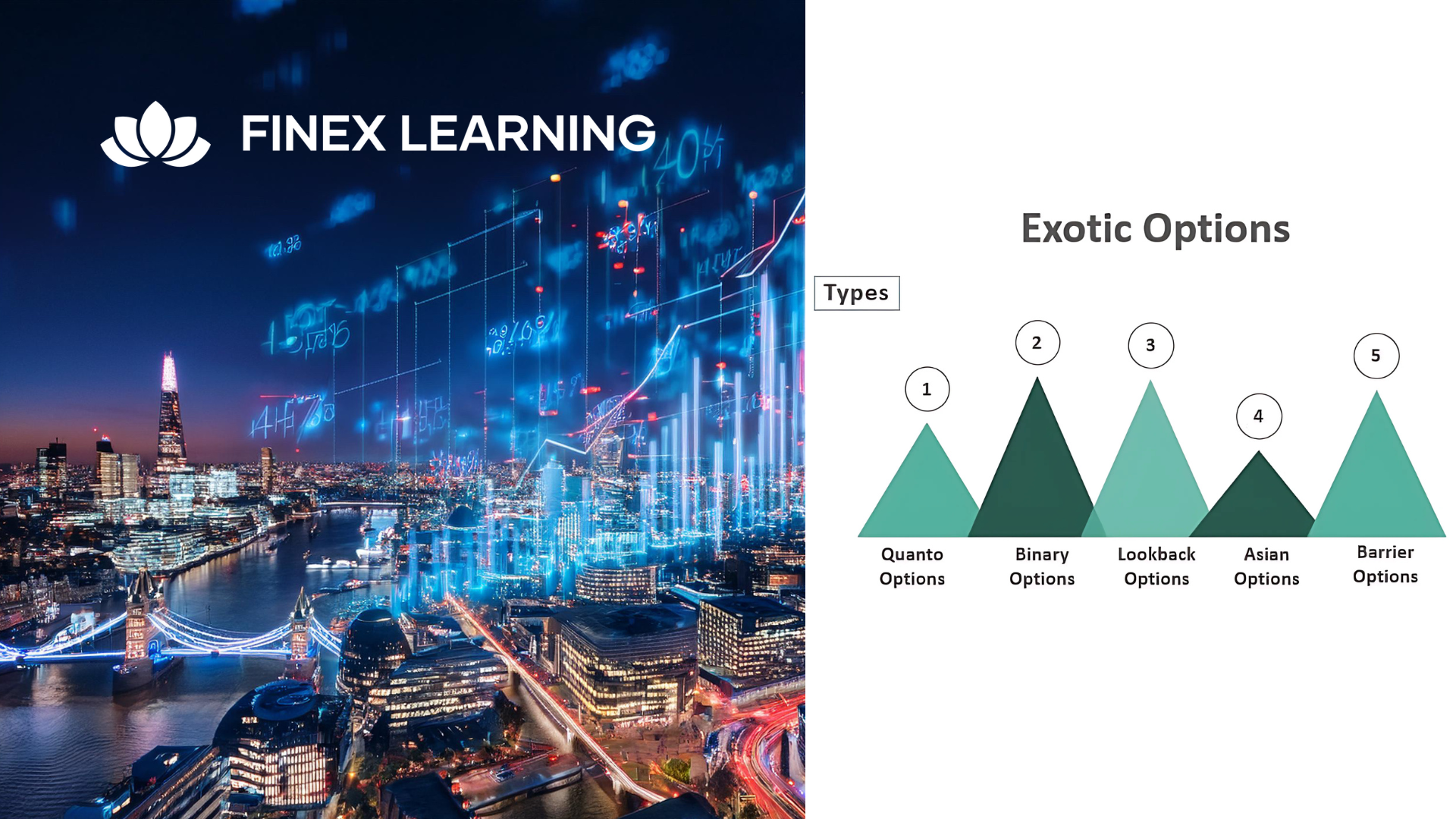
Visio Flowcharts and Diagrams
By Underscore Group
Ensure you can fully utilize this powerful tool to create a range of flowcharts and diagrams. Course overview Duration: 1 day (6.5 hours) Microsoft Visio is a powerful tool designed to simplify complex information through the creation of simple, professional-looking diagrams. While Visio is capable of producing almost any type of drawing this training concentrates on flowcharts, swim lane process diagrams and organisation charts. You will also discover the real power of Visio by adding essential data to the content of your diagrams and producing reports in Excel using this data. This course is designed for either new users of Visio or those who have dabbled and can create basic diagrams. Our course will give you the skills and knowledge you need to navigate your way around this powerful program and produce different types of diagram. Objectives By the end of the course you will be able to: Create and amend flowcharts Create cross functional (Swim Lane) process flows Produce organisation charts by importing data Add essential data to shapes Export diagram data reports to Excel Present, publish and print Visio diagrams Content Visio essentials Finding your way around Visio Using the ribbon and Quick Access toolbar Keyboard shortcuts Shapes and stencils explained What Visio can do for you Creating basic flowcharts Working with shapes Adding and deleting shapes Joining, aligning and sizing shapes Using Auto-Connect Labelling shapes and connectors Editing and improvinC flowcharts Amending shape and connector labels Using colours to emphasise Changing line styles Moving and copying objects Grouping diagram elements Quick ways of working Cross functional flowcharts Creating Cross-Functional Flowcharts Manipulating functional bands Creating off-page references within diagrams and hyperlinks to other documentation Organising charts and shape data Using the wizard to create an organisation Chart Importing existing Data into to create an organisation chart Modifying an organisation chart Shape Data Adding shape data to a shape Creating shape data sets Diagram reports Exporting data to a report in Excel Exporting to HTML Creating and customizing reports Presenting, publishing and printing Using Page Setup Print previewing Embedding backgrounds Adding headers and footers Converting your final documentation to PDF Saving as HTML Visio with PowerPoint
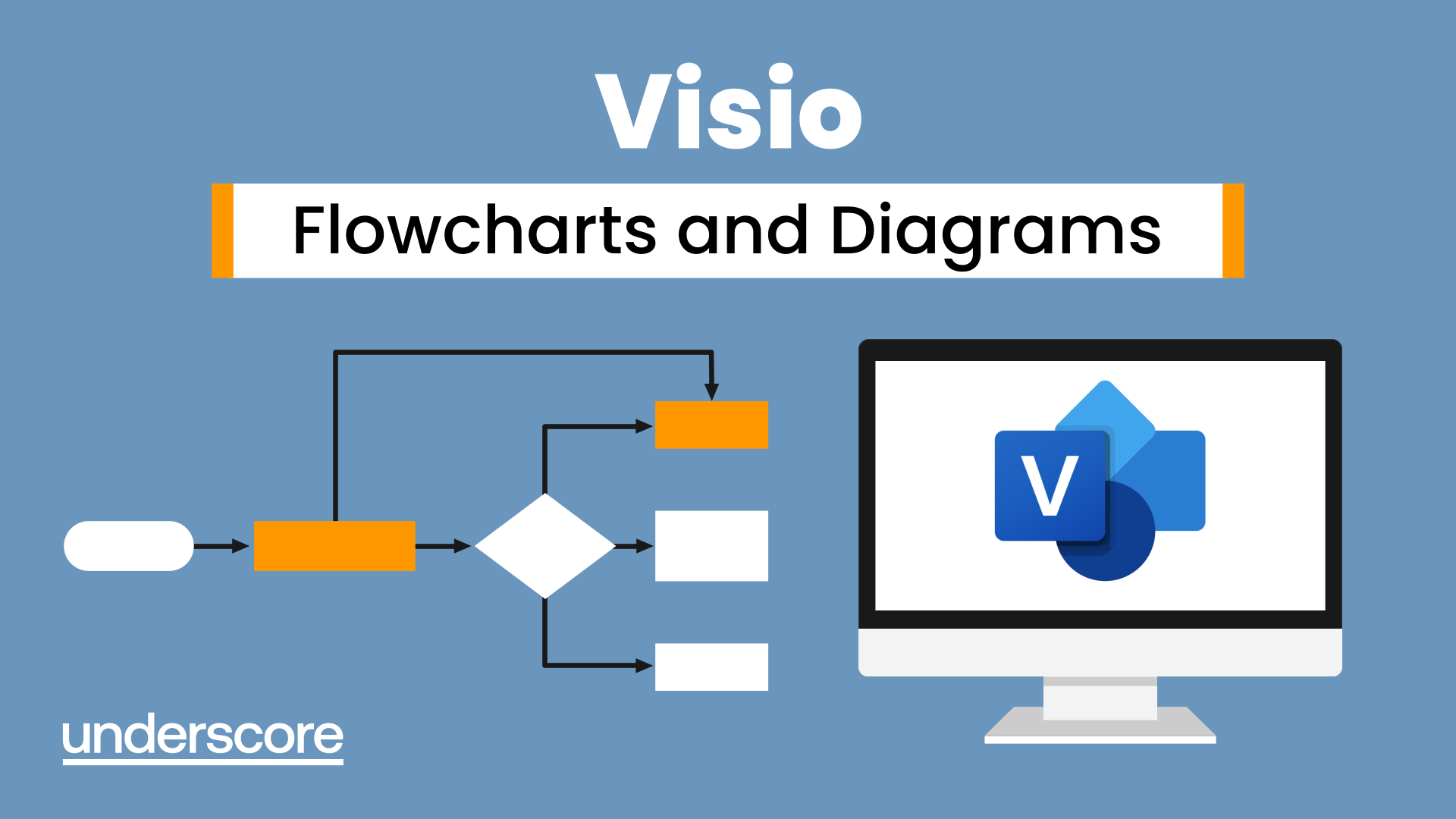
An introduction to Ultrasound scanning common lower limb pathologies Speaker: Mike Grice a renowned Clinical Musculoskeletal Specialist, Shockwave Expert, Sonographer and Clinical Anatomist with over two decades of expertise in the Health and Fitness sector. Are you interested in learning more about using diagnostic ultrasound for lower limb pathologies? This expert led webinar is the perfect introduction to this fascinating topic. Over 90 minutes you will learn more about: How ultrasound works How to optimise images depending on structure depth The importance of anatomy Scanning an Achilles Tendon, Patellar Tendon and Medial Knee More on the speaker: With a passion for education and therapy, Mike Grice founded Movement Therapy Education in 2003, a leading institution dedicated to health, fitness, and therapy training. His academic contributions are notable. Mike has been an esteemed lecturer for both the FdSc and BSc Sports Therapy programs at University College Birmingham. Moreover, he has shared his insights as a guest lecturer across prestigious institutions in the UK, USA, and Europe. Serving as a lead tutor and advisor, Mike's expertise extends to affiliations with renowned institutions such as Movement Therapy Education, Elite Therapy Education, RockTape, and NAQI. His extensive knowledge is sought after by Premier League and Championship football clubs where he conducts specialised training sessions particularly in the delivery of Shockwave and Sonography. In the corporate sector, Mike has provided valuable consultancy to industry leaders like Boots, Pera Products, Startrite, and MicroScooter via Brytespark. His innovative approach was instrumental in advancing patient education systems in collaboration with Convatec. A regular on the conference circuit, Mike has been a featured speaker at events like Therapy Expo, FitPro, International Fitness Showcase, and Good Health Show. His notable presentation at the 2014 IOC World Conference for Injury Prevention in Monaco underscores his global influence. A testament to his dedication to education, Mike authored "Anatomy for Shockwave Users", a specialised course for Kinas Medical. He also serves as a trusted sonography educator for the Shockwave Academy based in Atlanta, Georgia.

The Parents' Guide To Staying Sane And Surviving The Summer Holiday Juggle Struggle.
By Happy Human Training
A light and compassionate guide for parents on the art of creating space in a world where there isn't any and of why it matters. Packed with practical tips for wrangling the chaos and conflicting priorities that come with parenthood, the webinar is aimed at anyone who'd like to regain a little bit of 'me' time in a schedule that revolves around everyone else. Available as a live event and as a recording on request.

Collaborative Selling Accelerator
By Fred Copestake
Designed for professional B2B salespeople to develop a modern approach to winning business
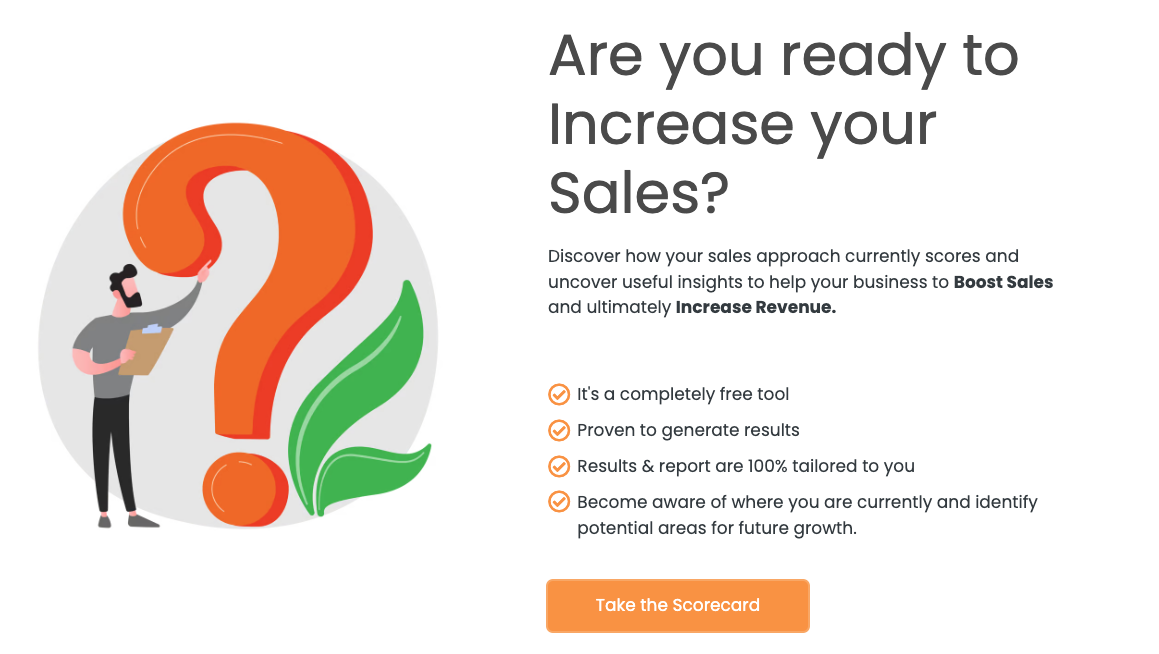
Cisco ASA Essentials (ASAE)
By Nexus Human
Duration 5 Days 30 CPD hours This course is intended for Students who need to know how to implement and manage Cisco ASA 5500-X. Overview Upon successful completion of this course, students should be able to do the following:? Technology and features of the Cisco ASA? Cisco ASA product family? How ASAs protect network devices from attacks? Bootstrap the security appliance? Prepare the security appliance for configuration via the Cisco Adaptive Security Device Manager (ASDM)? Launch and navigate ASDM? Essential security appliance configuration using ASDM and the command-line interface (CLI)? Configure dynamic and static address translations? Configure access policy based on ACLs? Use object groups to simplify ACL complexity and maintenance? Use the Modular Policy Framework to provide unique policies to specific data flows? Handle advanced protocols with application inspection? Troubleshoot with syslog and tcp ping? Configure the ASA to work with Cisco Secure ACS 5.2 for RADIUS-based AAA of VPNs? Implement site-to-site IPsec VPN? Implement remote access IPsec and SSL VPNs using the Cisco AnyConnect 3.0 Secure Mobility Client? Work with the 5.x Legacy Cisco IPsec VPN client and Anyconnect VPN client? Deploy clientless SSL VPN access, including smart tunnels, plug-ins, and web-type ACLs? Configure access control policies to implement your security policy across all classes of VPN? Configure Active/Standby failover for both firewall and VPN high availability Student will gain the essential skills required to configure, maintain, and operate Cisco ASA 5500-X Series Adaptive Security Appliances based on ASA Software v9.x. Cisco ASA Essentials ? Lesson 1: Evaluating Cisco ASA Technologies ? Lesson 2: Identifying Cisco ASA Families Basic Connectivity and Device Management ? Lesson 1: Preparing the Cisco ASA for Network Integration ? Lesson 2: Managing Basic Cisco ASA Network Settings ? Lesson 3: Configuring Cisco ASA Device Management Features Network Integration ? Lesson 1: Configuring Cisco ASA NAT Features ? Lesson 2: Configuring Cisco ASA Basic Access Control Features Cisco ASA Policy Control ? Lesson 1: Cisco ASA Modular Policy Framework ? Lesson 2: Configuring Cisco ASA Connection Policy Cisco ASA VPN Architecture and Common Components ? Lesson 1: Implementing Profiles, Group Policies, and User Policies ? Lesson 2: Implementing PKI Services Cisco ASA Clientless Remote Access SSL VPN Solutions ? Lesson 1: Deploying Basic Clientless VPN Solutions ? Lesson 2: Deploying Advanced Application Access for Clientless SSL VPNs Cisco AnyConnect Remote Access SSL Solutions ? Lesson 1: Deploying a Basic Cisco AnyConnect Full-Tunnel SSL VPN Solution Cisco ASA Remote Access IPsec VPNs ? Lesson 1: Deploying Cisco Remote Access VPN Clients ? Lesson 2: Deploying Basic Cisco Remote Access IPsec VPN Solutions Cisco ASA Site-to-Site IPsec VPN Solutions ? Lesson 1: Deploying Basic Site-to-Site IPsec VPNs ? Lesson 2: Deploying Advanced Site-to-Site IPsec VPNs Cisco ASA High Availability and Virtualization ? Lesson 1: Configuring Cisco ASA Active/Standby High Availability Labs Lab 1: Prepare the ASA for Administration Lab 2: Fundamental ASA Configuration Lab 3: Network Address Translation (NAT) Lab 4: Basic Access Control Lab 5: Basic Protocol Inspection Lab 6: Licensing, ACS, and Public CA Lab 7: Basic Clientless SSL VPN Lab 8: Clientless SSL VPN - Thin Apps Lab 9: Basic AnyConnect Full Tunnel SSL VPN Lab 10: Remote Access IPSec VPN Lab 11: IPSec Site-to-Site VPN Lab 12: Active/Standby Failover

Search By Location
- AS Courses in London
- AS Courses in Birmingham
- AS Courses in Glasgow
- AS Courses in Liverpool
- AS Courses in Bristol
- AS Courses in Manchester
- AS Courses in Sheffield
- AS Courses in Leeds
- AS Courses in Edinburgh
- AS Courses in Leicester
- AS Courses in Coventry
- AS Courses in Bradford
- AS Courses in Cardiff
- AS Courses in Belfast
- AS Courses in Nottingham