- Professional Development
- Medicine & Nursing
- Arts & Crafts
- Health & Wellbeing
- Personal Development
611 Courses
Upgrade Your Excel Skills
By IOMH - Institute of Mental Health
Overview This Upgrade Your Excel Skills course will unlock your full potential and will show you how to excel in a career in Upgrade Your Excel Skills. So upskill now and reach your full potential. Everything you need to get started in Upgrade Your Excel Skills is available in this course. Learning and progressing are the hallmarks of personal development. This Upgrade Your Excel Skills will quickly teach you the must-have skills needed to start in the relevant industry. In This Upgrade Your Excel Skills Course, You Will: Learn strategies to boost your workplace efficiency. Hone your Upgrade Your Excel Skills to help you advance your career. Acquire a comprehensive understanding of various Upgrade Your Excel Skills topics and tips from industry experts. Learn in-demand Upgrade Your Excel Skills that are in high demand among UK employers, which will help you to kickstart your career. This Upgrade Your Excel Skills course covers everything you must know to stand against the tough competition in the Upgrade Your Excel Skills field. The future is truly yours to seize with this Upgrade Your Excel Skills. Enrol today and complete the course to achieve a Upgrade Your Excel Skills certificate that can change your professional career forever. Additional Perks of Buying a Course From Institute of Mental Health Study online - whenever and wherever you want. One-to-one support from a dedicated tutor throughout your course. Certificate immediately upon course completion 100% Money back guarantee Exclusive discounts on your next course purchase from Institute of Mental Health Enrolling in the Upgrade Your Excel Skills course can assist you in getting into your desired career quicker than you ever imagined. So without further ado, start now. Process of Evaluation After studying the Upgrade Your Excel Skills course, your skills and knowledge will be tested with a MCQ exam or assignment. You must get a score of 60% to pass the test and get your certificate. Certificate of Achievement Upon successfully completing the Upgrade Your Excel Skills course, you will get your CPD accredited digital certificate immediately. And you can also claim the hardcopy certificate completely free of charge. All you have to do is pay a shipping charge of just £3.99. Who Is This Course for? This Upgrade Your Excel Skills is suitable for anyone aspiring to start a career in Upgrade Your Excel Skills; even if you are new to this and have no prior knowledge on Upgrade Your Excel Skills, this course is going to be very easy for you to understand. And if you are already working in the Upgrade Your Excel Skills field, this course will be a great source of knowledge for you to improve your existing skills and take them to the next level. Taking this Upgrade Your Excel Skills course is a win-win for you in all aspects. This course has been developed with maximum flexibility and accessibility, making it ideal for people who don't have the time to devote to traditional education. Requirements This Upgrade Your Excel Skills course has no prerequisite. You don't need any educational qualification or experience to enrol in the Upgrade Your Excel Skills course. Do note: you must be at least 16 years old to enrol. Any internet-connected device, such as a computer, tablet, or smartphone, can access this online Upgrade Your Excel Skills course. Moreover, this course allows you to learn at your own pace while developing transferable and marketable skills. Course Curriculum Unit 01: Introduction Welcome 00:02:00 Unit 02: Excel Productivity Tips -Part 1 Camera Tool 00:05:00 Add Line Break in Formula Bar 00:03:00 Advanced Copy-Paste using Office Clipboard 00:03:00 Navigation between Worksheets using Shortcut Keys 00:01:00 Flash Fill 00:02:00 Add Multiple Rows and Columns Quickly 00:02:00 Delete Blank Rows 00:03:00 Multi Level Row and Column Sorting 00:04:00 Add Sparklines 00:03:00 Paste Special - Transpose 00:03:00 Unit 03: Excel Productivity Tips - Part 2 Snap to Grid 00:03:00 Create Custom Auto fill List 00:06:00 Absolute Cell Reference 00:03:00 Import Data from Web page 00:04:00 Move Cell Direction 00:03:00 Delete Data using Mouse 00:02:00 Status Bar Quick Calculations 00:03:00 Link Text Boxes to Cell 00:04:00 Phone Number and ZIP Code Format 00:04:00 Speaking Cell 00:05:00 Unit 04: Excel Productivity Tips - Part 3 Invisible Text 00:03:00 Worksheet Grouping 00:04:00 Advanced Transpose 00:04:00 XLStart Folder 00:03:00 Use Slicers 00:05:00 Convert Text to Numbers 00:03:00 Hiding Workbook Elements 00:02:00 Useful Shortcut Keys 00:03:00 Sort data from Left to Right 00:03:00 Advanced Filter (Complex) 00:11:00 Unit 05: Excel Productivity Tips - Part 4 Email as PDF 00:02:00 Synchronous Scrolling 00:03:00 Quick Analysis of data within Excel 00:02:00 Fill blank cells with Value 00:03:00 Hidden Chart Source Data 00:03:00 Two more Shortcuts 00:03:00 Add Blank Rows 00:03:00 Custom views in Excel 00:06:00 EMBED Feature 00:04:00 Adding Country code in Mobile Numbers 00:04:00 Unit 05: Excel Productivity Tips - Part 5 Plot an Average Line to a Chart 00:04:00 3D Referencing 00:04:00 Extract Unique Values 00:03:00 Excel Array Formula 00:04:00 Forecast Sheet 00:04:00 Add Spin Controls in Excel 00:05:00 Move Data using Mouse 00:01:00 Add new entry in Auto Correct to use across Office Applications 00:05:00 Find Differences between Two Lists 00:02:00 Find formulas Quickly 00:02:00 Unit: 06 Wrap Up Thank You 00:01:00
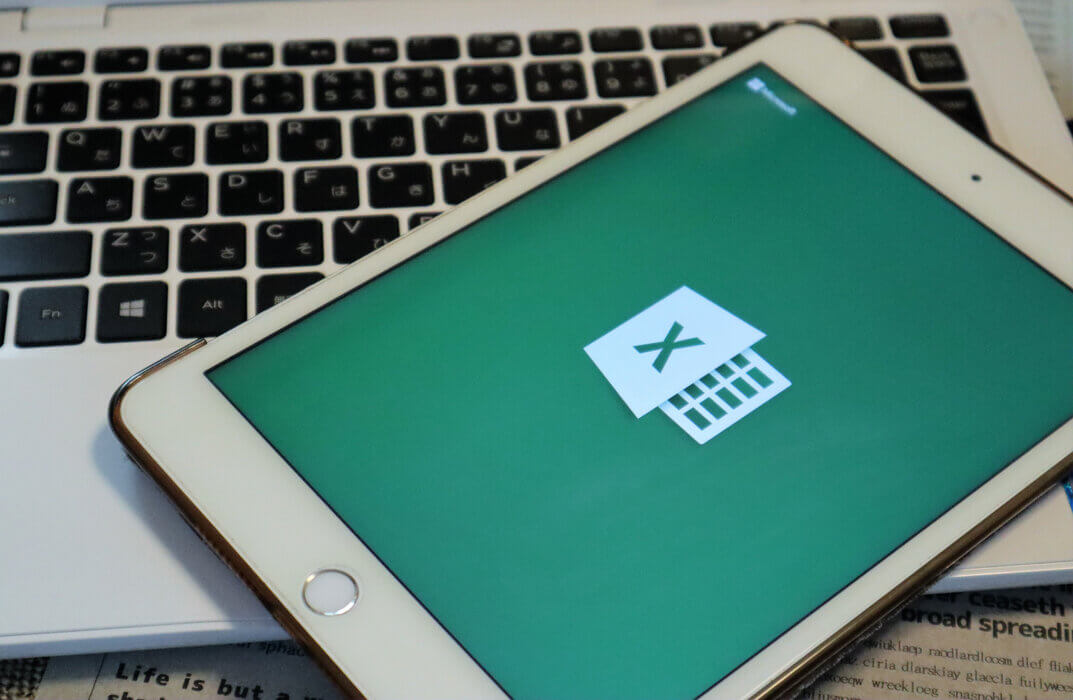
Looking to sharpen your digital know-how without wading through tech jargon or dull tutorials? The Functional Skills IT Diploma – QLS Endorsed Course is built for learners who want clarity, confidence, and competence in core IT tools and systems. Whether you’re updating your CV, boosting job readiness, or simply catching up with the digital age, this course delivers structured, relevant knowledge that fits your pace and lifestyle—without unnecessary fluff. From email etiquette to spreadsheet navigation, word processing to cloud basics, you’ll cover essential topics with a sense of direction and purpose. The course is thoughtfully organised, giving you the flexibility to learn from wherever you are, whenever suits you best. No pressure, no commute—just a solid learning experience designed to help you become digitally fluent and workplace-ready, with a qualification that speaks for itself. Functional Skills IT Diploma QLS Bundle Includes the following Courses Course 01: Diploma in Functional Skills IT at QLS Level 2 Course 02: Microsoft Word, PowerPoint & Outlook Course 03: Microsoft Excel Course 04: Graphic Design Using Canva Course 05: Cyber Security Awareness Training Key Features of Functional Skills IT Diploma Eligibility for QLS endorsed certificate upon successful completion of the Functional Skills IT Diploma course Free CPD Accredited Course Fully online, interactive Functional Skills IT Diploma course with audio voiceover Self-paced learning and laptop, tablet, smartphone-friendly 24/7 Learning Assistance Discounts on bulk purchases To become successful in your profession, you must have a specific set of skills to succeed in today's competitive world. In this in-depth Functional Skills IT Diplomatraining course, you will develop the most in-demand skills to kickstart your career, as well as upgrade your existing knowledge & skills. Assessment At the end of the Functional Skills IT Diploma course, we will provide assignment and quizzes. For each test, the pass mark will be set to 60%. Accreditation This Functional Skills IT Diploma course is QLS - Quality Licence Scheme Endorsed and CPD Certified, providing you with up-to-date skills and knowledge and helping you to become more competent and effective in your chosen field. Certification CPD Certified: Once you've successfully completed your Functional Skills IT Diploma course, you will immediately be sent a digital certificate. Also, you can have your printed certificate delivered by post (shipping cost £3.99). QLS Endorsed:After successfully completing the Functional Skills IT Diploma course, learners will be able to order an endorsed certificate, titled: Diploma in Functional Skills IT at QLS Level 2, as proof of their achievement. This certificate of achievement endorsed by the Quality Licence Scheme. CPD 55 CPD hours / points Accredited by CPD Quality Standards Who is this course for? This course is ideal for all employees or anyone who genuinely wishes to learn more about Functional Skills IT Diploma basics. Requirements No prior degree or experience is required to enrol in this Functional Skills IT Diploma course. Career path This Functional Skills IT Diploma Course will help you to explore avariety of career paths in the related industry. Certificates Digital certificate Digital certificate - Included Hardcopy Certificate Hard copy certificate - Included Hardcopy Certificate (UK Delivery): For those who wish to have a physical token of their achievement, we offer a high-quality, printed certificate. This hardcopy certificate is also provided free of charge. However, please note that delivery fees apply. If your shipping address is within the United Kingdom, the delivery fee will be only £3.99. Hardcopy Certificate (International Delivery): For all international addresses outside of the United Kingdom, the delivery fee for a hardcopy certificate will be only £10.

Overview Uplift Your Career & Skill Up to Your Dream Job - Learning Simplified From Home! Kickstart your career & boost your employability by helping you discover your skills, talents and interests with our special Web Design with Adobe XD Course. You'll create a pathway to your ideal job as this course is designed to uplift your career in the relevant industry. It provides professional training that employers are looking for in today's workplaces. The Web Design with Adobe XD Course is one of the most prestigious training offered at StudyHub and is highly valued by employers for good reason. This Web Design with Adobe XD Course has been designed by industry experts to provide our learners with the best learning experience possible to increase their understanding of their chosen field. This Web Design with Adobe XD Course, like every one of Study Hub's courses, is meticulously developed and well researched. Every one of the topics is divided into elementary modules, allowing our students to grasp each lesson quickly. At StudyHub, we don't just offer courses; we also provide a valuable teaching process. When you buy a course from StudyHub, you get unlimited Lifetime access with 24/7 dedicated tutor support. Why buy this Web Design with Adobe XD? Unlimited access to the course for forever Digital Certificate, Transcript, student ID all included in the price Absolutely no hidden fees Directly receive CPD accredited qualifications after course completion Receive one to one assistance on every weekday from professionals Immediately receive the PDF certificate after passing Receive the original copies of your certificate and transcript on the next working day Easily learn the skills and knowledge from the comfort of your home Certification After studying the course materials of the Web Design with Adobe XD there will be a written assignment test which you can take either during or at the end of the course. After successfully passing the test you will be able to claim the pdf certificate for £5.99. Original Hard Copy certificates need to be ordered at an additional cost of £9.60. Who is this course for? This Web Design with Adobe XD course is ideal for Students Recent graduates Job Seekers Anyone interested in this topic People already working in the relevant fields and want to polish their knowledge and skill. Prerequisites This Web Design with Adobe XD does not require you to have any prior qualifications or experience. You can just enrol and start learning.This Web Design with Adobe XD was made by professionals and it is compatible with all PC's, Mac's, tablets and smartphones. You will be able to access the course from anywhere at any time as long as you have a good enough internet connection. Career path As this course comes with multiple courses included as bonus, you will be able to pursue multiple occupations. This Web Design with Adobe XD is a great way for you to gain multiple skills from the comfort of your home. Course Curriculum Introduction What You Will Find in This Course 00:02:00 Basic Concepts What Is Adobe XD 00:03:00 The Starter Version 00:02:00 How to Download Adobe Xd 00:02:00 Getting To Know the Program The Home Screen 00:04:00 The Workspace 00:04:00 Designing vs Prototyping in Xd 00:02:00 Your First New Document Creating a New File 00:03:00 Managing Artboards 00:03:00 Layers 00:03:00 Tools Overview 00:12:00 Plugins and Assets Adding And Managing Plugins 00:03:00 Plugins You Are Most Likely to Use in Your Designs 00:09:00 How To Use the Document Assets 00:03:00 Quick Introduction to Design Systems in Xd 00:03:00 Getting Ready to Start Designing How to Choose the Right Colors for Your Designs 00:04:00 5 Tools To Find the Right Colors for Your Layouts 00:07:00 How To Choose The Right Typeface for Your Website Designs 00:08:00 Best Practices Of Web Design 00:07:00 The Design and the Prototype Process The Project Overview 00:02:00 Let's Create a New File First 00:05:00 Finding the Right Colors for Our Design 00:04:00 Add the Colors and Fonts 00:06:00 Let's Add the Logo and the Navigation 00:04:00 Let's Prototype Our First Element 00:08:00 Let's Add the Active State and the First Hero Elements 00:05:00 Let's Start the Mobile Version of the Design 00:07:00 Let's Add the Mobile Menu 00:06:00 Let's Learn a Better Way of Animating the Menu Icon 00:11:00 Let's Add More Hero Elements 00:05:00 Let's Add the Social Media Icons 00:05:00 Let's Make the Hero Section Responsive 00:03:00 Let's Start the Services Section 00:04:00 Let's Add the Services 00:15:00 Let's Add the Call to Action Button 00:02:00 Let's Make the Services Responsive 00:10:00 Let's Start Adding the Portfolio Items 00:09:00 Let's Finish the Portfolio 00:08:00 Let's Make the Portfolio Responsive 00:07:00 Let's Add an Image Carousel 00:12:00 Let's Start Adding the Blog Section 00:05:00 Let's Start Adding the Blog Post Excerpts 00:13:00 Let's Set Up Blog Pages 00:12:00 Let's Learn Some Pagination Fx 00:08:00 Let's Set Up the Single Post Page and Finish the Section 00:08:00 Let's Add the About Me Section 00:11:00 Let's Add the Contact Me Section 00:13:00 Let's Add the Footer 00:09:00 Let's Make the Footer Responsive 00:02:00 The Finishing Touches 00:03:00 How To Share Your Project Sharing by Exporting 00:05:00 The Share Workspace 00:03:00 What File Formats You Should Use to Deliver the File to the Client 00:02:00 Summary Final Thoughts 00:02:00 Resource Resource - Web Design with Adobe XD 00:00:00

SwiftUI and Node.js Full Stack - Build Twitter - iOS 16
By Packt
Do you want to create outstanding apps with SwiftUI? Moreover, are you eager to build up your professional portfolio and show up in your next job interview with confidence? This complete iOS application development course is designed to teach you how to become an advanced multiplatform app developer using Apple's native user interface framework: SwiftUI.
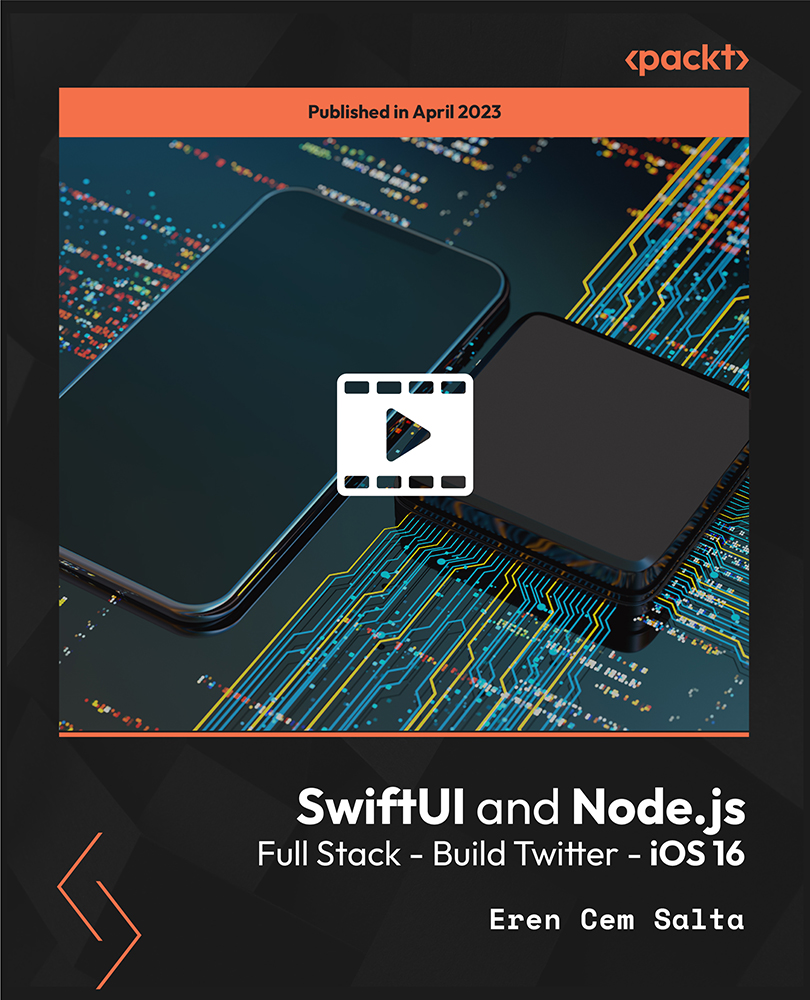
Delve into the dynamic world of digital exploration with our 'Introduction to Computers and Internet for Beginners' course. Tailored for newcomers, this comprehensive guide illuminates the fundamental pillars of computing, from efficient operating and troubleshooting to mastering quintessential applications. Experience a smooth transition as you acquaint yourself with varying Windows versions and fortify your knowledge base with vital cyber security protocols. By course completion, you'll confidently navigate the digital landscape, equipped with tools and understanding previously unimagined. Learning Outcomes Gain proficiency in computer operations and troubleshooting techniques. Utilise essential computer applications with adeptness. Establish a foundational understanding of tools and networking. Transition seamlessly between Windows 8 and the novel features of Windows 10. Uphold best practices for cyber security and online safety. Why choose this Introduction to Computers and Internet for Beginners course? Unlimited access to the course for a lifetime. Opportunity to earn a certificate accredited by the CPD Quality Standards after completing this course. Structured lesson planning in line with industry standards. Immerse yourself in innovative and captivating course materials and activities. Assessments are designed to evaluate advanced cognitive abilities and skill proficiency. Flexibility to complete the Introduction to Computers and Internet for Beginners Course at your own pace, on your own schedule. Receive full tutor support throughout the week, from Monday to Friday, to enhance your learning experience. Who is this Introduction to Computers and Internet for Beginners course for? Absolute beginners venturing into the digital domain. Adults aiming to modernise their tech skills. Students desiring a robust foundation in computing. Small business owners looking to manage digital operations. Individuals prioritising online safety and security. Career path Help Desk Support: £18,000 - £30,000 Computer Technician: £17,000 - £26,000 IT Support Specialist: £20,000 - £35,000 Network Administrator (Entry Level): £22,000 - £33,000 Application Support Analyst: £25,000 - £40,000 Cyber Security Analyst (Entry Level): £28,000 - £45,000 Prerequisites This Introduction to Computers and Internet for Beginners does not require you to have any prior qualifications or experience. You can just enrol and start learning.This Introduction to Computers and Internet for Beginners was made by professionals and it is compatible with all PC's, Mac's, tablets and smartphones. You will be able to access the course from anywhere at any time as long as you have a good enough internet connection. Certification After studying the course materials, there will be a written assignment test which you can take at the end of the course. After successfully passing the test you will be able to claim the pdf certificate for £4.99 Original Hard Copy certificates need to be ordered at an additional cost of £8. Course Curriculum Module 01 : Computer Operating and Troubleshooting What is an Operating System 00:48:00 Configuring the Operating System 00:06:00 What is an Application 00:10:00 Using Control Panel 00:18:00 Hardware and Peripherals 00:07:00 Storage 00:12:00 Connectivity Devices 00:05:00 Network Components 00:09:00 Software and Concepts 00:11:00 Licensing 00:06:00 Using Software 00:07:00 Software Tools 00:10:00 Software 00:14:00 Hardware, Devices, and Peripherals 00:06:00 Backup and Restore 00:03:00 Module 02 : Key Applications Application Features 01:21:00 Working with Word Processing 00:44:00 Working with Spreadsheets 00:49:00 Making a Presentation 01:08:00 Databases 00:34:00 Collaboration 00:03:00 Module 03 : Tools & Networking Course Introduction 00:02:00 Web Browsers 00:47:00 Networking Terminology 00:35:00 E-mail 00:38:00 Communicating in the Modern World 00:14:00 Protecting Yourself 00:15:00 Web Searching 00:31:00 Protecting Yourself 00:31:00 Module 04 : Windows 8 for PC Identify Components of a Personal Computer IPU 00:08:00 Sign In to Windows 8 00:07:00 Signing In to Windows 8 and Managing Tiles 00:08:00 Navigate the Start Screen 00:18:00 Using the Account ID Menu 00:02:00 Access and Identify the Charms 00:03:00 Viewing the Charms 00:02:00 Modern Apps and Common Navigation Features 00:03:00 Navigating a Modern App 00:07:00 Multitasking with Apps 00:05:00 Working with Multiple Apps 00:05:00 Navigate the Desktop IPU 00:07:00 Navigating The desktop 00:07:00 Manage Files and Folders with File Explorer IPU 00:09:00 Managing Files and Folders 00:15:00 Elements of a Desktop Window 00:12:00 Working with the Elements of a Desktop Window 00:10:00 Creating and Modifying Files with Wordpad 00:14:00 Printing a Document 00:05:00 Navigate Internet Explorer 10 00:08:00 Navigating Internet Explorer 10 00:09:00 Browse the Web 00:12:00 Using Internet Explorer and Share 00:08:00 Customize the Start Screen 00:07:00 Creating Groups on the Start Screen 00:03:00 Changing PC Setting 00:07:00 Customize the Desktop IPU 00:09:00 Personalizing the Desktop 00:11:00 Set Privacy Levels and Passwords 00:05:00 Changing Your Password 00:05:00 Use Windows Defender IPU 00:05:00 Changing Windows Defender Settings 00:06:00 Store and Share Files with SkyDrive 00:03:00 Module 05 : Windows 10 - New Developments What Makes Windows 10 Different? 00:14:00 Primary Feature Overview 00:14:00 Navigating and Using Windows 10 00:36:00 Module 06 : Cyber Security Awareness Course Overview 00:14:00 Types of Security Threats 00:29:00 Social Engineering 00:30:00 Identity Theft 00:29:00 Data Classification 00:28:00 Types of Classifications 00:18:00 Protecting Your Digital Information 00:45:00 Password Management 00:13:00 Malware 00:17:00 Software Detection 00:28:00 Security from End-to-End 00:27:00 Secure E-mail Use 00:21:00 Secure Web Browsing 00:29:00 Piracy 00:16:00 Security Policies 00:17:00 Moving Forward 00:12:00

Adobe XD for Web Design: Essential Principles for UI and UX
By Packt
This course will guide you on how to design a responsive website from scratch without any previous experience in Adobe XD. You will also learn the principles of UI and UX and get your design ready for coding.
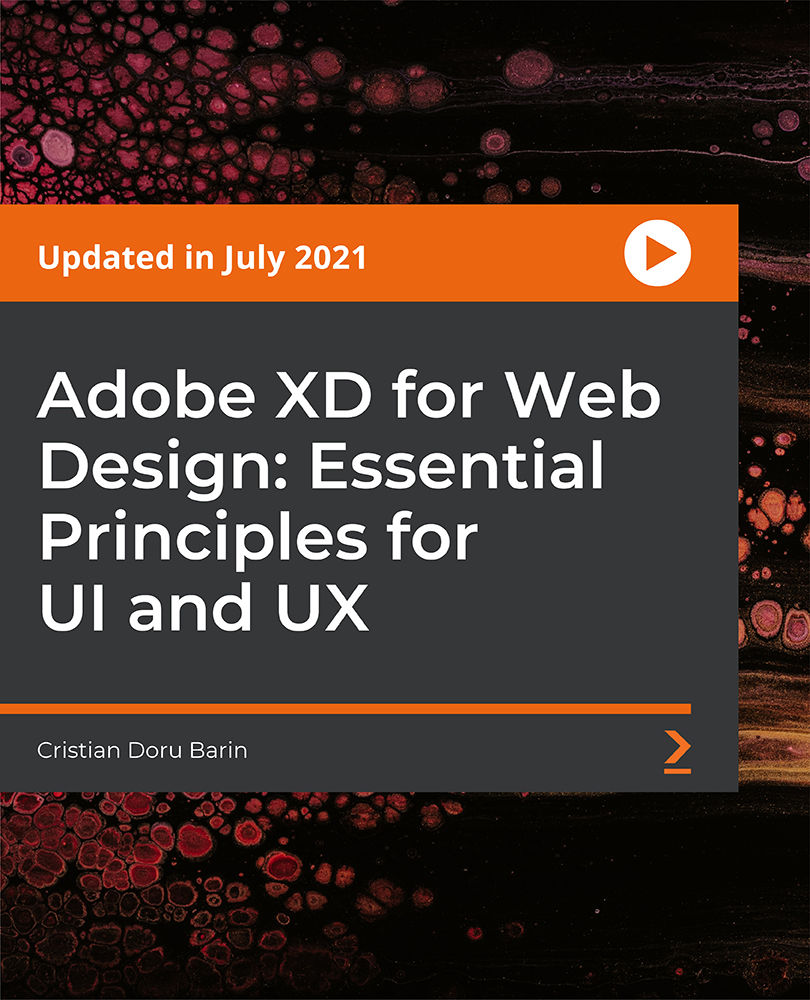
Android Studio Development Essentials
By Nexus Human
Duration 5 Days 30 CPD hours This course is intended for This course is intended for individuals who want to learn how to program Android applications using the Java Programming Language. Overview Upon successful completion of this course, students will have an understanding of basic application Android development. This course will teach the basics of Android Development using the Java Programming Language and Android Studio. Introduction and Setup Android Studio Development Essentials Introduction Setting up an Android Studio Development Environment Creating an Example Android App in Android Studio A Tour of the Android Studio User Interface Creating an Android Virtual Device (AVD) in Android Studio Using and Configuring the Android Studio AVD Emulator Testing Android Studio Apps on a Physical Android Device The Basics of the Android Studio Code Editor Android Architecture and State Changes An Overview of the Android Architecture The Anatomy of an Android Application Understanding Android Application and Activity Lifecycles Handling Android Activity State Changes Android Activity State Changes by Example Saving and Restoring the State of an Android Activity Views and Layouts Understanding Android Views, View Groups and Layouts in Android Studio A Guide to the Android Studio Layout Editor Tool A Guide to the Android ConstraintLayout A Guide to using ConstraintLayout in Android Studio An Android Studio Layout Editor ConstraintLayout Tutorial Manual XML Layout Design in Android Studio Creating an Android User Interface in Java Code Event Handling An Overview and Example of Android Event Handling A Guide to using Instant Run in Android Studio Android Touch and Multi-touch Event Handling Detecting Common Gestures using Android Studio and the Gesture Detector Class Implementing Custom Gesture and Pinch Recognition on Android Advanced Layout and Transitions An Introduction Android Fragments Using Fragments in Android Studio - An Example Creating and Managing Overflow Menus on Android Animating User Interfaces with the Android Transitions Framework An Android Transition Tutorial using beginDelayedTransition Implementing Android Scene Transitions ? A Tutorial Working with the Floating Action Button and Snackbar Creating a Tabbed Interface using the TabLayout Component Working with the RecyclerView and CardView Widgets An Android RecyclerView and CardView Tutorial Working with the AppBar and Collapsing Toolbar Layouts Implementing an Android Navigation Drawer An Android Studio Master/Detail Flow Tutorial Intents, Threads, Services, and Notifications An Overview of Android Intents Android Explicit Intents ? A Worked Example Android Implicit Intents ? A Worked Example Android Broadcast Intents and Broadcast Receivers A Basic Overview of Threads and Thread Handlers An Overview of Android Started and Bound Services Implementing an Android Started Service - A Worked Example Android Local Bound Services - A Worked Example Android Remote Bound Services - A Worked Example An Android 7 Notifications Tutorial An Android 7 Direct Reply Notification Tutorial Data Access and Storage Integrating Firebase Support into an Android Studio Project An Android 7 Firebase Remote Notification Tutorial An Introduction to Android 7 Multi-Window Support An Android Studio Multi-Window Split-Screen and Freeform Tutorial An Overview of Android SQLite Databases in Android Studio An Android TableLayout and TableRow Tutorial An Android SQLite Database Tutorial Understanding Android Content Providers Implementing an Android Studio Content Provider in Android Studio Accessing Cloud Storage using the Android Storage Access Framework An Android Storage Access Framework Example Multimedia, Maps and Printing Video Playback on Android VideoView and MediaController Classes Video Recording and Image Capture using Camera Intents Making Runtime Permission Requests in Android Android Audio Recording and Playback using MediaPlayer and MediaRecorder Working with the Google Maps Android API in Android Studio Printing with the Android Printing Framework An Android HTML and Web Content Printing Example A Guide to Android Custom Document Printing Final Build An Android Fingerprint Authentication Tutorial Handling Different Android Devices and Displays Signing and Preparing an Android Application for Release Integrating Google Play In-app Billing into an Android Application An Overview of Gradle in Android Studio An Android Studio Gradle Build Variants Example Additional course details: Nexus Humans Android Studio Development Essentials training program is a workshop that presents an invigorating mix of sessions, lessons, and masterclasses meticulously crafted to propel your learning expedition forward. This immersive bootcamp-style experience boasts interactive lectures, hands-on labs, and collaborative hackathons, all strategically designed to fortify fundamental concepts. Guided by seasoned coaches, each session offers priceless insights and practical skills crucial for honing your expertise. Whether you're stepping into the realm of professional skills or a seasoned professional, this comprehensive course ensures you're equipped with the knowledge and prowess necessary for success. While we feel this is the best course for the Android Studio Development Essentials course and one of our Top 10 we encourage you to read the course outline to make sure it is the right content for you. Additionally, private sessions, closed classes or dedicated events are available both live online and at our training centres in Dublin and London, as well as at your offices anywhere in the UK, Ireland or across EMEA.

Adobe Acrobat (Standard or Professional)
By Underscore Group
Discover the amazing features this tool has to offer in combining, collating and editing documents and the forms, markups and redaction techniques available. Duration 1 day (6.5 hours) Overview This Adobe Acrobat course looks at the powerful features of the tool quite often overlooked. The course requires the use of either the Standard or Professional versions of Acrobat as the free Acrobat Reader only has limited functionality. Learn how to combine documents into a single file, edit and mark up PDFs, compare documents, redact data from documents and create fillable forms. Objectives By the end of the course you will be able to: Create PDFs from other tools Set security Collate and combine files into a single PDF Edit PDF files Complete and sign documents Create fillable forms Mark up PDF documents Compare files Redact data Content Creating PDFs Building PDF documents from Word, Excel and PowerPoint Setting PDF options for print, image quality and security Working in Acrobat Home, Tools and Document Views Using the Navigation Panel and Pane Floating toolbar and Contextual menus Collating and Combining Files Combining multiple files into a single PDF Adding extra files Deleting pages and reorganising pages Editing Files Editing text and graphics Adding text and images Adding headers and footers, watermarks and backgrounds Adding Links Adding manual links Automatic links Completing and signing documents Using fill and sign to complete forms Adding signatures Creating Fillable and Signable Forms Prepare a form Autodetect fillable fields Add manual fillable fields Adding drop downs, check boxes, etc. Naming fields Setting field properties Previewing the form Marking Up Documents Marking up changes Using sticky notes Using the highlighter pen Adding stamps Attaching documents and audio Replying to comments Comparing Files Selecting settings Comparison report Reviewing differences Using the changes pane Redacting Data (Acrobat Professional only) Setting redaction options Redacting chosen text Searching and redacting words, phrases or patterns Redacting whole pages Applying redaction

Autodesk Maya 10 hrs One to One training
By Real Animation Works
Autodesk face to face training customised and bespoke. Certified Tutors.
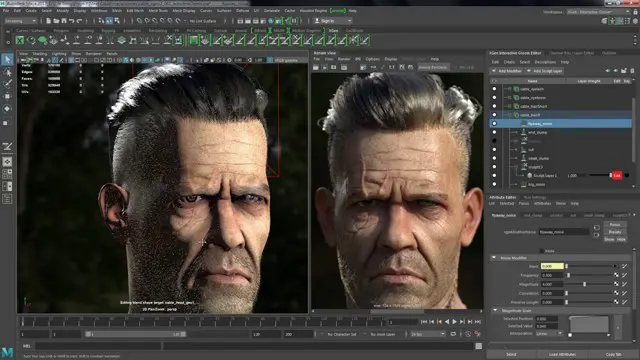
Microsoft Word - Document Production Part 1
By Underscore Group
Learn all the quick tips and tricks you didn’t know about in Word and how to properly setup new documents. Course overview Duration: 1 day (6.5 hours) Our Word Document Production (Part 1) course shows you how Word was designed to be used and demonstrates the powerful tools available. This course will enable you to originate professional documents with ease, ensuring that modifications are quick and uncomplicated. It looks at some of the common frustrations and how to avoid them. This course is aimed at existing Word users who want to get the best out of the package Objectives By the end of the course you will be able to: Customise Word Use different Word views Use line, paragraph and page breaks correctly Set indents and tabs Use styles for easy formatting Work with section breaks Work with automatic correction features Insert and modify tables Content Word setup Using different views Customising the status bar Customising the Quick Access bar and Ribbon Document setup Using the Navigation Pane Using Show / Hide Line vs paragraph breaks Using page break Using the ruler Setting indents and tabs The different types of indent Using dot leader tab Bullets and numbering Working with simple numbered and bulleted lists Sorting lists Working with multi level lists Styles The importance of styles Creating, amending and applying Character Styles Amending and applying Paragraph Styles Setting bullet point styles Using the Style Inspector Reorganising a document Using Outline View Promoting and demoting headings Displaying Styles names in Draft and Outline views Page and number fomatting Section vs page breaks Setting page orientation Setting page margins Displaying page border Automatic corrections Working with Quick Parts Setting autocorrect options Autoformat while typing Creating simple tables Inserting or drawing a table Modifying table formatting Adding rows and columns Changing row heights and column widths

Search By Location
- #navigation Courses in London
- #navigation Courses in Birmingham
- #navigation Courses in Glasgow
- #navigation Courses in Liverpool
- #navigation Courses in Bristol
- #navigation Courses in Manchester
- #navigation Courses in Sheffield
- #navigation Courses in Leeds
- #navigation Courses in Edinburgh
- #navigation Courses in Leicester
- #navigation Courses in Coventry
- #navigation Courses in Bradford
- #navigation Courses in Cardiff
- #navigation Courses in Belfast
- #navigation Courses in Nottingham