- Professional Development
- Medicine & Nursing
- Arts & Crafts
- Health & Wellbeing
- Personal Development
3533 Courses
The Visual Factory - Fundamentals of Visual Management in Manufacturing
By Centre for Competitiveness
Understand the principles of the “Visual Factory”, basic “Visual Management Systems” and how to apply it to your working environment This workshop introduces the tools and practices of Visual Management as one of the basic components of a Lean Management System. It shows how it can be used effectively to support standardization and problem solving across all functions, allowing the detection of product and process abnormalities in your value stream in real time. It also serves as a communication tool by visually defining for people what "good" is, what the "standard" is, and whether it is being maintained. It allows a proactive approach to data gathering, leading to rapid data analysis, and aids decision making that results in corrective actions being taken in a cost effective way. To achieve this, the workshop looks at how to identify critical product and process information, how to record and display it, who needs to see it, and how does it lead to action that resolves a problem or a non-conformance when it occurs. The workshop also details the principles used in designing and implementation a "Visual Management System" in order to migrate your organization from one of gathering and analysing data, and reacting to abnormalities, to one of seeing waste, managing exceptions, and improving processes in real time.

Craft an AutoGPT Code Generation AI Instrument Leveraging Rust and GPT-4
By Packt
This comprehensive course delves into the realm of cutting-edge technology, guiding you from Rust basics to mastery. Discover the potential of GPT-4 as you build 'Auto-Gippity', an AI code wizard. Harness Rust's speed and safety, and revolutionize coding with blazing-fast, memory-safe automation for next-gen software engineering!
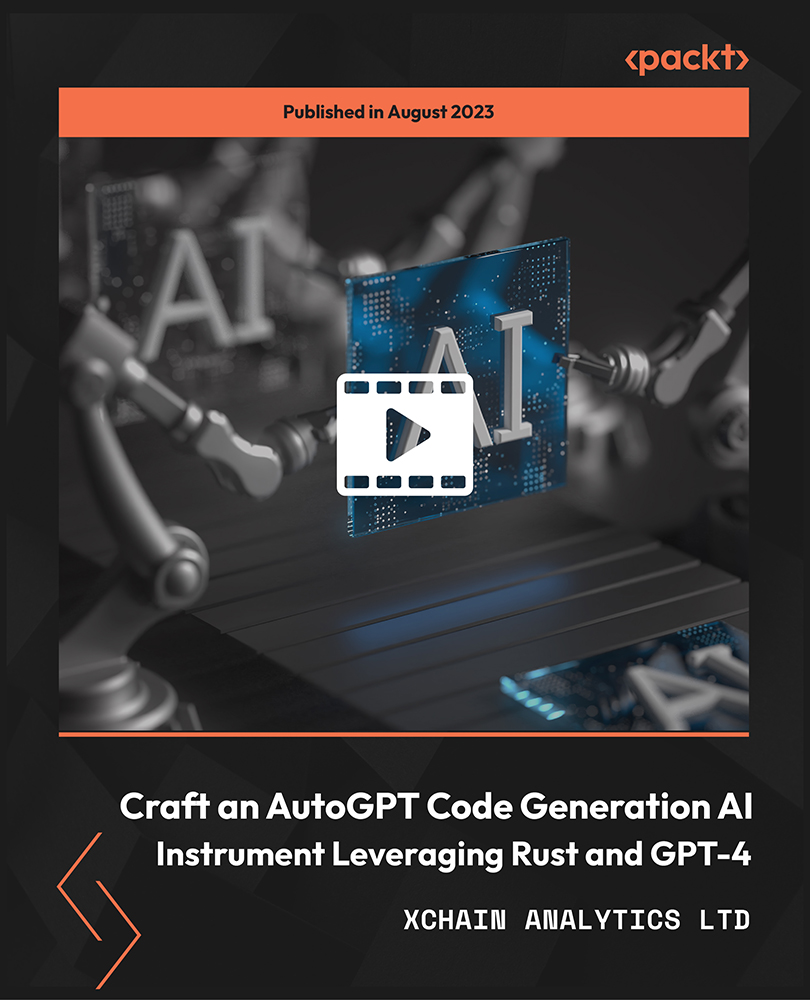
Project Management Office
By IIL Europe Ltd
Project Management Office The goal of this course is to equip the participant with the necessary knowledge and skills to establish, improve, and support a project management office (PMO) that is the catalyst for portfolio and delivery management excellence. This course addresses the complexities of both understanding and choosing the correct PMO framework from among several alternatives. Additionally, the typical PMO supporting elements: domains of work, maturity level, and performance metrics, are elaborated. These elements position a PMO to realize and sustain the business value anticipated by the organization. What You Will Learn At the end of this program, you will be able to: Define a PMO and articulate on its benefits to an organization Explain how a PMO facilitates organizational success Differentiate among the varied PMO frameworks Apply to a PMO framework, domains of work, metrics, and organizational maturity Describe the competency frameworks for management functions within a PMO Plan for and implement a PMO to ensure it is of business value Foundation Concepts Definitions and concepts PMO frameworks PMO domains PMO benefits PMO Frameworks Organizational unit PMO Project-specific PMO Project support or services PMO Center of excellence Enterprise PMO PMO Domains I Strategic planning Standards, methodologies, and processes Governance and performance management Organizational change management PMO Domains II Portfolio management Project and program delivery management Administrative support, knowledge, and talent management PMO Metrics and Maturity PMO metrics PMO maturity PMO maturity assessments PMO Implementation Originating and initiating a PMO Developing a PMO implementation plan Implementing a PMO

AZ-040T00 Automating Administration with Powershell
By Nexus Human
Duration 5 Days 30 CPD hours This course is intended for This course is intended for IT Professionals who are already experienced in general Windows Server, Windows client, Azure, and Microsoft 365 administration, and who want to learn more about using Windows PowerShell for administration. No prior experience with any version of PowerShell or any scripting language is assumed. This course is also suitable for IT Professionals already experienced in server administration, including Microsoft Exchange Server, Microsoft SharePoint Server, and Microsoft SQL Server. This course provides students with the fundamental knowledge and skills to use PowerShell for administering and automating administration of Windows servers. This course provides students the skills to identify and build the command they require to perform a specific task. In addition, students learn how to build scripts to accomplish advanced tasks such as automating repetitive tasks and generating reports. This course provides prerequisite skills supporting a broad range of Microsoft products, including Windows Server, Windows Client, Microsoft Azure, and Microsoft 365. In keeping with that goal, this course will not focus on any one of those products, although Windows Server, which is the common platform for all of those products, will serve as the example for the techniques this course teaches. Prerequisites Before attending this course, students must have: -Experience with Windows networking technologies and implementation. - Experience with Windows Server administration, maintenance, and troubleshooting. 1 - Review Windows PowerShell Learn about Windows PowerShell Get familiar with Windows PowerShell applications Identify factors to install and use Windows PowerShell Configure the Windows PowerShell console Configure the Windows PowerShell Integrated Scripting Environment (ISE) Use Visual Studio Code with PowerShell 2 - Understand the command syntax in Windows PowerShell Discover the structure of PowerShell cmdlets Discover the parameters for using PowerShell cmdlets Review the tab completion feature in PowerShell Display the About files content in PowerShell 3 - Find commands and Get-Help in Windows PowerShell Define modules in PowerShell Find cmdlets in PowerShell Use command aliases in PowerShell Use Show-Command and Get-Help in PowerShell Interpret the help file contents and update the local help content in PowerShell 4 - Manage Active Directory Domain Services using PowerShell cmdlets Manage user accounts in PowerShell Manage groups and group memberships in PowerShell Manage computer accounts in PowerShell Manage organizational units and Active Directory objects in PowerShell 5 - Manage network service settings for Windows devices using PowerShell cmdlets Manage IP addresses in PowerShell Manage IP routing in PowerShell Manage DNS clients in PowerShell Manage Windows Firewall settings in PowerShell 6 - Manage Windows Server settings using PowerShell cmdlets Automate management tasks using the Group Policy management cmdlets Manage server roles and services using PowerShell cmdlets Manage Hyper-V Virtual Machines using PowerShell cmdlets Manage Internet Information Services using PowerShell cmdlets 7 - Manage settings for a local Windows machine using PowerShell cmdlets Manage Windows 10 using PowerShell Manage permissions with PowerShell 8 - Understand the Windows PowerShell pipeline Review Windows PowerShell pipeline and its output Discover object members in PowerShell Control the formatting of pipeline output 9 - Select, sort, and measure objects using the pipeline Sort and group objects by property in the pipeline Measure objects in the pipeline Select a set of objects in the pipeline Select object properties in the pipeline Create and format calculated properties in the pipeline 10 - Filter objects out of the pipeline Learn about the comparison operators in PowerShell Review basic filter syntax in the pipeline Review advanced filter syntax in the pipeline Optimize the filter performance in the pipeline 11 - Enumerate objects in the pipeline Learn about enumerations in the pipeline Review basic syntax to enumerate objects in the pipeline Review advanced syntax to enumerate objects in the pipeline 12 - Send and pass data as output from the pipeline Write pipeline data to a file Convert pipeline objects to other forms of data representation in PowerShell Control additional output options in PowerShell 13 - Pass pipeline objects Pipeline parameter binding Identify ByValue parameters Pass data by using ByValue Pass data by using ByPropertyName Identify ByPropertyName parameters Use manual parameters to override the pipeline Use parenthetical commands Expand property values 14 - Connect with data stores using PowerShell providers Define Windows PowerShell providers Review the built-in providers in PowerShell Access provider help in PowerShell 15 - Use PowerShell drives in PowerShell Explain PowerShell drives in PowerShell Use PowerShell drive cmdlets in PowerShell Manage the file system in PowerShell Manage the registry in PowerShell Work with certificates in PowerShell Work with other PowerShell drives in PowerShell 16 - Review CIM and WMI Review architecture of CIM and WMI Review repositories in CIM and WMI Locate online class documentation by using CIM and WMI cmdlets 17 - Query configuration information by using CIM and WMI List local repository namespaces and classes by using CIM and WMI Query instances by using commands and WMI Query Language Connect to remote computers by using CIM and WMI cmdlets Query repository classes from remote computers by using CIMSession objects 18 - Query and manipulate repository objects by using CIM and WMI methods Discover methods of repository objects by using CIM and WMI Locate class methods and documentation by using CIM and WMI Invoke methods of repository objects by using CIM and WMI 19 - Manage variables in Windows PowerShell scripts Define variables in Windows PowerShell scripts Create variable names in Windows PowerShell scripts Assign values and types to variables in Windows PowerShell scripts Identify the methods and properties of variables in Windows PowerShell scripts Use string variables and methods in Windows PowerShell scripts Use date variables and methods in Windows PowerShell scripts 20 - Work with arrays and hash tables in Windows PowerShell scripts Define an array in Windows PowerShell scripts Work with array lists in Windows PowerShell scripts Define hash tables in Windows PowerShell Scripts Work with hash tables in Windows PowerShell scripts 21 - Create and run scripts by using Windows PowerShell Review Windows PowerShell scripts Modify scripts in the PowerShell Gallery Create scripts using Windows PowerShell Review the PowerShellGet module in Windows PowerShell Run scripts and set the execution policy in Windows PowerShell Review Windows PowerShell and AppLocker Sign the scripts digitally in Windows PowerShell 22 - Work with scripting constructs in Windows PowerShell Review and use the ForEach loop in Windows PowerShell scripts Review and use the If construct in Windows PowerShell scripts Review and use the Switch construct in Windows PowerShell scripts Review the For construct in Windows PowerShell scripts Review other loop constructs in Windows PowerShell scripts Review Break and Continue in Windows PowerShell scripts 23 - Import data in different formats for use in scripts by using Windows PowerShell cmdlets Use the Get-Content command in Windows PowerShell scripts Use the Import-Csv cmdlet in Windows PowerShell scripts Use the Import-Clixml cmdlet in Windows PowerShell scripts Use the ConvertFrom-Json cmdlet in Windows PowerShell scripts 24 - Use methods to accept user inputs in Windows PowerShell scripts Identify values that might change in Windows PowerShell scripts Use the Read-Host cmdlet in Windows PowerShell scripts Use the Get-Credential cmdlet in Windows PowerShell scripts Use the Out-GridView cmdlet in Windows PowerShell scripts Pass parameters to a Windows PowerShell script 25 - Troubleshoot scripts and handle errors in Windows PowerShell Interpret error messages generated for Windows PowerShell commands Add output to Windows PowerShell scripts Use breakpoints in Windows PowerShell scripts Interpret error actions for Windows PowerShell commands 26 - Use functions and modules in Windows PowerShell scripts Review functions in Windows PowerShell scripts Use variable scope in Windows PowerShell scripts Create modules in Windows PowerShell scripts Use the dot sourcing feature in Windows PowerShell 27 - Manage single and multiple computers by using Windows PowerShell remoting Review the remoting feature of Windows PowerShell Compare remoting with remote connectivity Review the remoting security feature of Windows PowerShell Enable remoting by using Windows PowerShell Use one-to-one remoting by using Windows PowerShell Use one-to-many remoting by using Windows PowerShell Compare remoting output with local output 28 - Use advanced Windows PowerShell remoting techniques Review common remoting techniques of Windows PowerShell Send parameters to remote computers in Windows PowerShell Set access protection to variables, aliases, and functions by using the scope modifier Enable multi-hop remoting in Windows PowerShell 29 - Manage persistent connections to remote computers by using Windows PowerShell sessions Review persistent connections in Windows PowerShell Create and manage persistent PSSessions by using Windows PowerShell Disconnect PSSessions by using Windows PowerShell Review the feature of implicit remoting in Windows PowerShell 30 - Review Azure PowerShell module Review Azure PowerShell Review the benefits of the Azure PowerShell module Install the Azure PowerShell module Migrate Azure PowerShell from AzureRM to Azure Review Microsoft Azure Active Directory module for Windows PowerShell and Azure Active Directory PowerShell for Graph modules 31 - Review the features and tools for Azure Cloud Shell Review the characteristics of Azure Cloud Shell Review the features and tools of Azure Cloud Shell Configure and experiment with Azure Cloud Shell 32 - Manage Azure resources with Windows PowerShell Create a new Azure virtual machine by using Windows PowerShell commands Manage Azure virtual machines by using Windows PowerShell commands Manage Azure related storage by using Azure PowerShell Manage Azure subscriptions by using Azure PowerShell 33 - Manage users, groups, and licenses in Microsoft Entra ID by using Windows PowerShell Review benefits to manage Microsoft 365 services by using Windows PowerShell Connect to the Microsoft 365 tenant by using Windows PowerShell Manage users in Microsoft 365 by using Windows PowerShell Manage groups in Microsoft 365 by using Windows PowerShell Manage roles in Microsoft 365 by using Windows PowerShell Manage licenses in Microsoft 365 by using Windows PowerShell 34 - Manage Exchange Online by using Windows PowerShell Connect to Exchange Online by using Windows PowerShell Manage mailboxes in Exchange Online by using Windows PowerShell Manage resources in Exchange Online by using Windows PowerShell Manage admin roles in Exchange Online by using Windows PowerShell 35 - Manage SharePoint Online by using Windows PowerShell Install and connect to SharePoint Online Management Shell by using Windows PowerShell Manage SharePoint Online users and groups by using Windows PowerShell Manage SharePoint sites by using Windows PowerShell Manage SharePoint Online external user sharing by using Windows PowerShell 36 - Manage Microsoft Teams by using Windows PowerShell Review Microsoft Teams PowerShell module Install the Microsoft Teams PowerShell module Manage teams with Microsoft Teams PowerShell module 37 - Create and manage background jobs using Windows PowerShell Define the types of background jobs in Windows PowerShell Start remote jobs and CIM/WMI jobs in Windows PowerShell Monitor jobs in Windows PowerShell Retrieve results for running jobs in Windows PowerShell 38 - Create and manage scheduled jobs using Windows PowerShell Create and run Windows PowerShell scripts as scheduled tasks Define scheduled jobs in Windows PowerShell Create job option and job trigger objects in Windows PowerShell Create and register a scheduled job in Windows PowerShell Retrieve the results from a scheduled job in Windows PowerShell

Advanced Certificate in Fund Administration
By International Compliance Association
This qualification from our partner organisation CLTI will enable you to develop your knowledge of fund operations, across both accounting and administration and creates a training and education path for fund administrators where there have traditionally been limited training opportunities to evidence knowledge and support career development. Demonstrate a detailed understanding of the functions of key parties in a fund and how they meet the needs of stakeholders. Understand the lifecycle of different fund structures, including the processes involved in their closure, winding down and/or liquidation. Demonstrate awareness of the topical issues surrounding alternative investment funds, fund of funds and debt funds. Present a detailed knowledge of fund regulation and be able to interpret and apply Principal Documents, Scheme Particulars and investment restrictions. Understand the fundamentals of fund accounting and how to account for specific fund transactions. Carry out a range of advanced calculations in relation to a fund, including NAV, GAV, performance fees, and entry and exit charges. Calculate earnings per share and the total expense ratio, and use ratios to analyse a set of financial statements. Determine the impact of taxation on different fund structures and be able to carry out relevant tax calculations. This qualification covers the following topics: Fund structures, strategies and regulation Advanced find accounting and analysis

Red Hat training course description This three day hands on course provides a comprehensive coverage of core Linux administration tasks on Red Hat Linux. What will you learn Administer & configure Linux systems. Maintain Linux by handling disk space and taking regular backups. Manage software packages. Perform basic troubleshooting. Maintain a secure Linux system. Describe the organisation and implementation of the filesystem. Red Hat training course details Who will benefit: System administrators. Network administrators. Prerequisites: Linux fundamentals Duration 3 days Red Hat training course contents Managing software Package Concepts, RPM, rpm Commands, Yum, Dependencies and Conflicts, Startup Script Problems, Shared Libraries, Library Management, Managing Processes, the Kernel: The First Process, Process Lists, Foreground & Background Processes, Process Priorities, Killing Processes. Configuring hardware Configuring Firmware and Hardware, IRQs, I/O Addresses, DMA Addresses, Boot Disks, Coldplug and Hotplug Devices, Configuring Expansion Cards and PCI Cards, Kernel Modules, USB Devices, Linux USB Drivers, Configuring Hard Disks, Partitioning Systems, LVM, Common Layouts, Creating Partitions and Filesystems, Maintaining Filesystem Health, Tuning, Journals, Checking Filesystems, Monitoring Disk Use, Mounting and Unmounting Filesystems. Managing files File Management Commands, File Naming and Wildcards, File Archiving, Links, Directory Commands, File Ownership and Group, File access control, Permissions, chmod, Defaults, File Attributes, Disk Quotas, Enabling and setting Quotas, Locating Files, The FHS. Booting Linux and editing files Installing Boot Loaders, GRUB Legacy, GRUB 2, Alternative Boot Loaders, the Boot Process, Boot Messages, Runlevels and the Initialization Process, Runlevel Functions, Runlevel Services, Alternative Boot Systems , Upstart, system. Administering the system Managing Users and Groups, Tuning User and System Environments, Using System Log Files, Understanding syslogd , Setting Logging Options, Manually Logging Data, Rotating Log Files, Reviewing Log File Contents, Maintaining the System Time, Linux Time Concepts, Manually Setting the Time, Using NTP, Running Jobs in the Future, Understanding the Role of cron, Creating System cron Jobs, Creating User cron Jobs, Using anacron, Using at. Configuring basic networking TCP/IP, Network Hardware, Network Addresses, Hostnames, Network Ports, Configuring Linux for a Local Network, Configuring with DHCP, Static IP Address, Configuring Routing, Using GUI Configuration Tools, ifup and ifdown, Diagnosing Network Connections, Testing Connectivity, Tracing a Route, Checking Network Status , Examining Network Traffic, Additional Tools. Securing your systems Administering Network Security, Super Server Restrictions, Disabling Unused Servers, Administering Local Security, Securing Passwords, Limiting root Access, Setting Login, Process, SUID/SGID Files, Configuring SSH, Using GPG, Generating, Importing and Revoking Keys, Encrypting and Decrypting Data, Signing Messages and Verifying Signatures. Clustered File Systems Principles of cluster file systems. Create, maintain and troubleshoot GFS2 file systems in a cluster, create, maintain and troubleshoot OCFS2 file systems in a cluster, Integration of GFS2 and OCFS2 with Pacemaker, the O2CB cluster stack, other commonly used clustered file systems.

NPORS Excavator Micro (up to 1 Tonne) (N016)
By Dynamic Training and Assessments Ltd
NPORS Excavator Micro (up to 1 Tonne) (N016)

Learn Excel for Business Accounting with our comprehensive course. From basic worksheet creation to advanced functions like pivot tables, charts, and data analysis, master Excel's features for efficient accounting tasks. Ideal for business professionals and students looking to enhance their Excel skills for financial management.

Excel 365 Advanced
By iStudy UK
Learning Objectives Introduction , Customizing Excel , Analyzing Data with Logical Functions , Working with Lookup Functions , Using Text Functions , Working with Date and Time Functions , Formula Auditing , What-If Analysis , Worksheet and Workbook Protection , Automating with Macros , Working with Form Controls , Ensuring Data Integrity , Collaborating in Excel , Importing and Exporting Data to a Text File , Conclusion Pre-Requisites Excel 365 Introduction and Intermediate courses or equivalent experience. Description This course will teach students advanced concepts and formulas in Microsoft Excel 365. Students will learn functions such as SUMIF, AVERAGEIF, and COUNTIF, advanced lookup functions, and complex logical and text functions. Additionally, students will experiment with auditing formulas and error checking, use the What-If Analysis tools, learn the options for worksheet and workbook protection, review advanced use of PivotTables and PowerPivot add-in, work with Macros, use form controls, and ensure data integrity in their worksheets and workbooks. Students will also learn about Excel's many collaboration features and import and export data to and from their workbooks. Course Introduction Introduction 00:01:00 Section 01 Lesson 01-Customizing the Ribbon 00:09:00 Lesson 02-Customizing the Quick Access Toolbar 00:06:00 Lesson 03-Customizing the General and Formula Options 00:04:00 Lesson 04-Customizing the AutoCorrect Options 00:03:00 Lesson 05-Customizing the Save Defaults 00:04:00 Lesson 06-Customizing Advanced Excel Options 00:03:00 Section 02 Lesson 01-Working with the Most Common Logical Functions 00:03:00 Lesson 02-Understanding IF Functions 00:06:00 Lesson 03-Evaluating Data with the AND Function 00:05:00 Lesson 04-Evaluating Data with the OR Function 00:03:00 Lesson 05-Creating a Nested IF Function 00:05:00 Lesson 06-Using the IFS Function 00:03:00 Lesson 07-Summarizing Data with SUMIF 00:03:00 Lesson 08-Summarizing Data with AVERAGEIF 00:02:00 Lesson 09-Summarizing Data with COUNTIF 00:02:00 Lesson 10-Summarizing Data with MAXIFS and MINIFS 00:03:00 Lesson 11-Using the IFERROR Function 00:03:00 Section 03 Lesson 01-What are Lookup Functions 00:03:00 Lesson 02-Using VLOOKUP 00:08:00 Lesson 03-Using HLOOKUP 00:03:00 Lesson 04-Using VLOOKUP with TRUE 00:04:00 Lesson 05-Using HLOOKUP with TRUE 00:02:00 Lesson 06-Using the Index Function 00:03:00 Lesson 07-Using the MATCH Function 00:03:00 Lesson 08-Combining INDEX and MATCH 00:04:00 Lesson 09-Comparing Two Lists with VLOOKUP 00:02:00 Lesson 10-Comparing Two Lists with VLOOKUP and ISNA 00:04:00 Lesson 11-Using the New XLookup Function-v2 00:07:00 Lesson 12-Using Dynamic Array functions-v2 00:06:00 Lesson 13-Other New Functions-v2 00:04:00 Section 04 Lesson 01-What are Text Functions 00:01:00 Lesson 02-Using CONCAT, CONCATENATE, AND TEXTJOIN 00:04:00 Lesson 03-Using Text to Columns 00:02:00 Lesson 04-Using LEFT, RIGHT, and MID Functions 00:03:00 Lesson 05-Using UPPER, LOWER, and PROPER Functions 00:02:00 Lesson 06-Using the Len Function 00:03:00 Lesson 07-Using the Trim Function 00:01:00 Lesson 08-Using the SUBSTITUTE Function 00:02:00 Section 05 Lesson 01-What are Date and Time Functions 00:02:00 Lesson 02-Using TODAY, NOW, and DAY Functions 00:03:00 Lesson 03-Using NETWORKDAYS and YEARFRAC Functions 00:03:00 Section 06 Lesson 01-Showing Formulas 00:03:00 Lesson 02-Tracing Precedents and Dependents 00:04:00 Lesson 03-Adding a Watch Window 00:04:00 Lesson 04-Error Checking 00:04:00 Section 07 Lesson 01-Using the Scenario Manager 00:07:00 Lesson 02-Using Goal Seek 00:03:00 Lesson 03-Analyzing with Data Tables 00:04:00 Section 08 Lesson 01-Understanding Protection 00:02:00 Lesson 02-Encrypting Files with Passwords 00:05:00 Lesson 03-Allowing Specific Worksheet Changes 00:02:00 Lesson 04-Adding Protection to Selected Cells 00:03:00 Lesson 05-Additional Protection Features 00:03:00 Section 09 Lesson 01-What are Macros 00:03:00 Lesson 02-Displaying the Developer Tab 00:03:00 Lesson 03-Creating a Basic Formatting Macro 00:05:00 Lesson 04-Assigning a Macro to a Button 00:03:00 Lesson 05-Creating Complex Macros 00:04:00 Lesson 06-Viewing and Editing the VBA Code 00:04:00 Lesson 07-Adding a Macro to the Quick Access Toolbar 00:03:00 Section 10 Lesson 01-What are Form Controls 00:02:00 Lesson 02-Adding a Spin Button and Check Boxes 00:04:00 Lesson 03-Adding a Combo Box 00:07:00 Section 11 Lesson 01-What is Data Validation 00:02:00 Lesson 02-Restricting Data Entry to the Whole Numbers 00:02:00 Lesson 03-Restricting Data Entry to a List 00:04:00 Lesson 04-Restricting Data Entry to a Date 00:02:00 Lesson 05-Restricting Data Entry to Specific Text Lengths 00:01:00 Lesson 06-Composing Input Messages 00:02:00 Lesson 07-Composing Error Alerts 00:03:00 Lesson 08-Finding Invalid Data 00:02:00 Lesson 09-Editing and Deleting Validation Rules 00:01:00 Section 12 Lesson 01-Working with Comments-v2 00:03:00 Lesson 02-Printing Comments and Errors 00:02:00 Lesson 03-Sharing a Workbook 00:04:00 Lesson 04-Co-Authoring in Excel 00:02:00 Lesson 05-Tracking Changes in a Workbook 00:03:00 Lesson 06-Working with Versions 00:03:00 Lesson 07-Sharing files Via Email-v2 00:03:00 Section 13 Lesson 01-Importing a Text File 00:04:00 Lesson 02-Exporting Data to a Text File 00:01:00 Course Recap Recap 00:02:00 Additional Materials Resource - Excel 365 Advanced 00:00:00 Final Exam Final Exam - Excel 365 Advanced 00:20:00
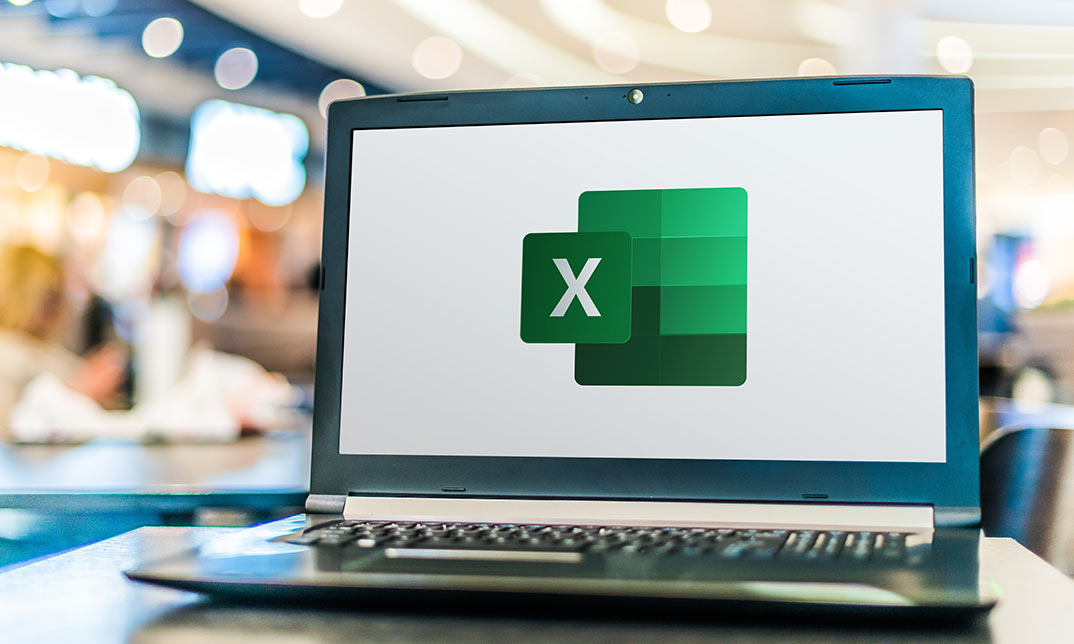
Microsoft Excel Beginners 2019
By Packt
Discover Excel 2019 and become confident in using spreadsheets
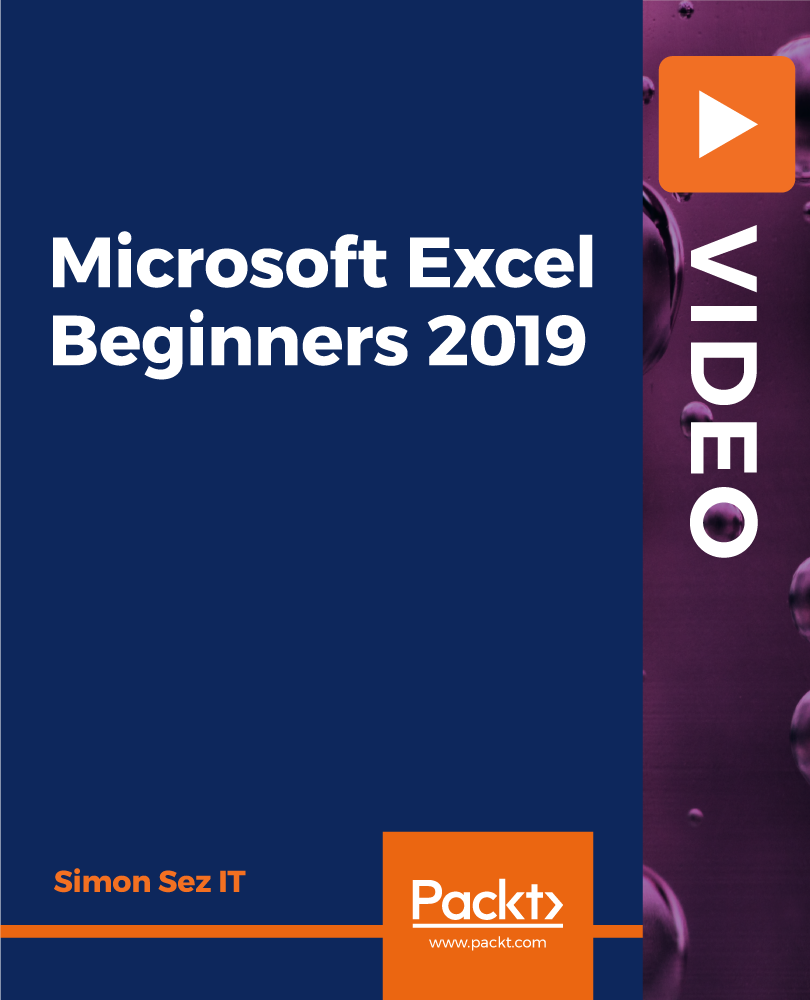
Search By Location
- Functions Courses in London
- Functions Courses in Birmingham
- Functions Courses in Glasgow
- Functions Courses in Liverpool
- Functions Courses in Bristol
- Functions Courses in Manchester
- Functions Courses in Sheffield
- Functions Courses in Leeds
- Functions Courses in Edinburgh
- Functions Courses in Leicester
- Functions Courses in Coventry
- Functions Courses in Bradford
- Functions Courses in Cardiff
- Functions Courses in Belfast
- Functions Courses in Nottingham