- Professional Development
- Medicine & Nursing
- Arts & Crafts
- Health & Wellbeing
- Personal Development
538 Courses
Enhance your British Sign Language skills with our interactive BSL Level 2 course. Perfect for advancing from basic BSL, this course covers advanced grammar, vocabulary, and effective signing techniques. Led by a 20-year experienced instructor, you'll gain confidence in everyday conversations and emotional signs, preparing you for fluent communication with the deaf community. Enrol now and elevate your BSL proficiency!

Visio Flowcharts and Diagrams
By Underscore Group
Ensure you can fully utilize this powerful tool to create a range of flowcharts and diagrams. Course overview Duration: 1 day (6.5 hours) Microsoft Visio is a powerful tool designed to simplify complex information through the creation of simple, professional-looking diagrams. While Visio is capable of producing almost any type of drawing this training concentrates on flowcharts, swim lane process diagrams and organisation charts. You will also discover the real power of Visio by adding essential data to the content of your diagrams and producing reports in Excel using this data. This course is designed for either new users of Visio or those who have dabbled and can create basic diagrams. Our course will give you the skills and knowledge you need to navigate your way around this powerful program and produce different types of diagram. Objectives By the end of the course you will be able to: Create and amend flowcharts Create cross functional (Swim Lane) process flows Produce organisation charts by importing data Add essential data to shapes Export diagram data reports to Excel Present, publish and print Visio diagrams Content Visio essentials Finding your way around Visio Using the ribbon and Quick Access toolbar Keyboard shortcuts Shapes and stencils explained What Visio can do for you Creating basic flowcharts Working with shapes Adding and deleting shapes Joining, aligning and sizing shapes Using Auto-Connect Labelling shapes and connectors Editing and improvinC flowcharts Amending shape and connector labels Using colours to emphasise Changing line styles Moving and copying objects Grouping diagram elements Quick ways of working Cross functional flowcharts Creating Cross-Functional Flowcharts Manipulating functional bands Creating off-page references within diagrams and hyperlinks to other documentation Organising charts and shape data Using the wizard to create an organisation Chart Importing existing Data into to create an organisation chart Modifying an organisation chart Shape Data Adding shape data to a shape Creating shape data sets Diagram reports Exporting data to a report in Excel Exporting to HTML Creating and customizing reports Presenting, publishing and printing Using Page Setup Print previewing Embedding backgrounds Adding headers and footers Converting your final documentation to PDF Saving as HTML Visio with PowerPoint
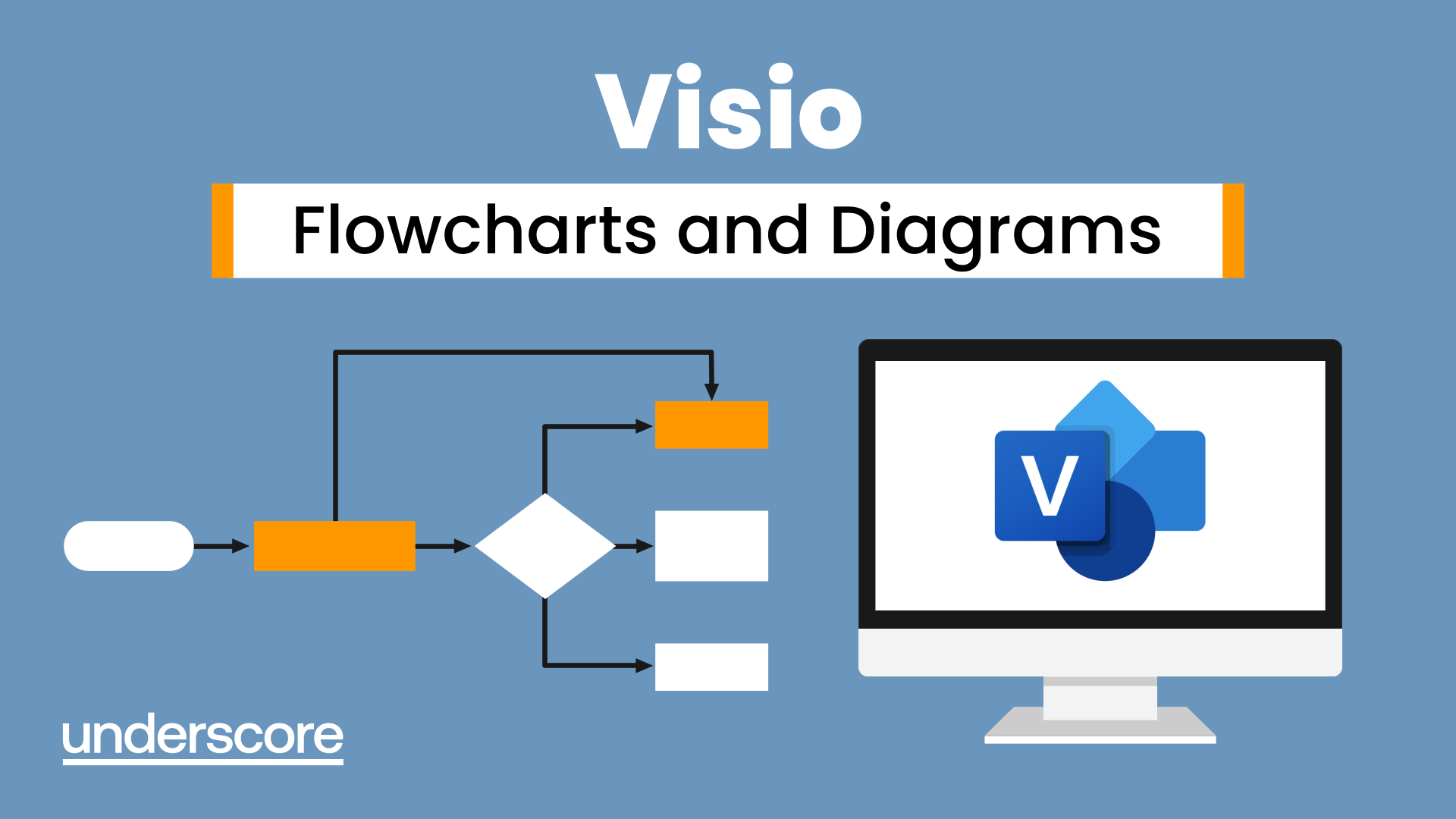
Professional Makeup Artist Training Course
By Lead Academy
Quality Guarantee: Promising training excellence, satisfaction gurantee Accredited by: The CPD Certification Service Tutor Support: Unlimited support via email, till you complete the course Recognised Certification: Accepted by thousands of professional bodies Start Anytime: With 1 year access to the course materials Online Learning: Learn from anywhere, whenever you want This course is a gateway to start your career as a makeup artist, where you will learn a wide range of techniques to create stunning and flawless looks for various occasions. With expert guidance on makeup application and product knowledge, you will become a skilled makeup artist capable of bringing out the natural beauty of your clients. This course at a glance Eligible to apply for the insurance Accredited by International Practitioners of Holistic Medicine (IPHM) Accredited by CPD UK Learn about the treatment of lip shading - disinfection and anaesthetic, cream removal, drawing, and white pencil application Understand how to outline upper and lower lips to make them look fuller and perfect Learn how to shade upper and lower lips beautifully and perfectly Learn how to repeat the lip shading process with perfection Understand how to retouch upper and lower lips smoothly Learn how to finish the lip makeup process with concealer and lip balm professionally Gain a basic understanding of eyeliner makeup and the treatment in detail, such as the de-makeup process, disinfection, and pre-drawing of the left and right eyes Learn how to do perfect eyebrow makeup, such as defining shape with pencil, shape correction, and hair growth analysis Understand how to first pass and second pass eyebrows with a machine Learn how to pigment eyebrows carefully Understand how to perform the entire treatment process of eyelash perming and tinting Know how to apply the curling and tinting product properly Understand how to remove the residue after the treatment Why Professional Makeup Artist Training Course right for you? This Makeup Artist Training Course is suitable for aspiring makeup artists, makeup artists looking to gain advanced skills and refresh their credentials or simply for anyone who loves to adorn themselves with makeup to look their best. This course covers the entire process of doing professional makeup in detail. You will acquire knowledge about everything, from lip shading to eyebrow lamination, as well as eyelash tinting. This extensive makeup artist training course will give you a basic understanding of lip shading treatment, retouch methods on a monthly basis, steps to do eyeliner and eyebrow makeup, tools and materials used, building client relationships, follow-up, and aftercare services. You will also learn about brow lifting, types of eyebrows, lash perming and tinting, as well as the entire treatment and aftercare process. Upon successful completion of this Makeup Artist Training Course, you will be equipped with extensive knowledge on disinfection and anaesthetic, cream removal and drawing process, lip shading techniques, different brushes used, quality lip colours, and final retouch methods. Professional Makeup Artist Training Course Details Accredited by International Practitioners of Holistic Medicine (IPHM) is a leading accredited organisation that certifies and regulates alternative therapists, healers, and training providers around the world. After completing the IPHM accredited course you will be eligible to apply for the insurance. CPD certificates are accepted by thousands of professional bodies and government regulators here in the UK and around the world. Many organisations look for employees with CPD requirements, which means, that by doing this course, you would be a potential candidate in your respective field. Course Curriculum Permanent Makeup Full LipsIntroduction Introduction The Treatment of Lip Shading (Method 1) 1. Disinfection and Anaesthetic 2. Cream Removal and Drawing 3. White Pencil Application 4. Check With Client 5. The Outline 6. Lower Lip Shading 7. Upper Lip Shading 8. Repeat Shading Lower Lip 9. Repeat Shading Upper Lip 10. The Finish. Concealing and Lip Balm Retouch in Approx 1 Month (and Method 2) Retouch Lower Lip Retouch Upper Lip Permanent Makeup EyelinerIntroduction Introduction Treatment De-makeup, Disinfection Removing the Cream Carefully Left Eye Pre-draw Right Eye Pre-draw Double-check and Correct The Needle Left Eye Outline and Fill-in Right Eye Outline and Fill-in Last Corrections Client Reaction Permanent Makeup EyebrowIntroduction Introduction The Process Tools Needed 1. Define Shape With Pencil 2. Shape Correction and Hair Growth Analysis 3. First Pass With Machine and Pigment Left Brow 4. First Pass With Machine and Pigment Right Brow 5. Second Pass Left Eyebrow 6. Second Pass Right Eyebrow 7. Check With Client in the Mirror and Final Touches Eyelash ExtensionIntroduction to Eyelash Extension Introduction Eyelash Extension: Theory Theory Explained Length, Thickness and Curl Explained Eyelash Extension: Practice Tools and Materials Needed 1. Hand Wash 2. Patch Application 3. Gel Patch Application 4. Fix Gel Patches in Place 5. Primer and Patches 6. Choosing the Right Effect 7. Tweezers 8. Eyelash Placement 9. Direction of Placement 10. Glue 11. Position of an Eyelash 12. Shake Glue 13. Start 14. The Process 15. Fast Forward Process 16. Patch Removal 17. Finalising the Treatment 18. Brush19. Reaction Eyelash Extension Removal Methods 1. Banana Split Method 2. Single Eyelash Removal With the Remover Product 3. Full Removal Brow Lift / Brow LaminationIntroduction Introduction The Treatment 1. Clean the Eyebrows 2. Apply the Product Nr1 3. Removing the Product Nr1 4. Apply the Product Nr2 5. Removing the Product Nr2 6. Tint the Eyebrows 7. Tweeze, Wax, Trim Them 8. Strengthening Lotion and Concealing Types of Eyebrow Tint and Product Preparation Tint Preparation Lash Perming & TintingIntroduction Introduction Treatment Steps Preparation of Eyelashes Covering the Lower Lashes With Protective Under-eye Pads Choosing the Right Silicone Shield Silicone Shield Application Eyelash Positioning on the Shields Applying the 1st Phase Curling Product Applying the 2nd Phase Curling Product Applying the Tinting Product Removing All the Product Residue The Result Who should take this course? This Makeup Artist Training Course is primarily aimed at: Makeup artist Beautician Cosmetologist Beginner beauticians Aspiring makeup artist/beautician Anyone working within the beauty industry Anyone interested in learning more about the beauty industry However, this course is not restricted to any single profession or field of work. This course is open to everyone who wants to gain extensive knowledge and practical skills in professional makeup. Entry Requirements There are no academic entry requirements for this Makeup Artist Training Course, and it is open to students of all academic backgrounds. However, you are required to have a laptop/desktop/tablet or smartphone and a good internet connection. Assessment Method This Makeup Artist Training Course assesses learners through multiple-choice questions (MCQs). Upon successful completion of the modules, learners must answer MCQs to complete the assessment procedure. Through the MCQs, it is measured how much a learner could grasp from each section. In the assessment pass mark is 60%. Certification Certificate of Achievement from Lead Academy After successfully passing the MCQ exam you will be eligible to order your certificate of achievement as proof of your new skill. The certificate of achievement is an official credential that confirms that you successfully finished a course with Lead Academy. Certificate can be obtained in PDF version at a cost of £12, and there is an additional fee to obtain a printed copy certificate which is £35. FAQs Is CPD a recognised qualification in the UK? CPD is globally recognised by employers, professional organisations and academic intuitions, thus a certificate from CPD Certification Service creates value towards your professional goal and achievement. CPD-certified certificates are accepted by thousands of professional bodies and government regulators here in the UK and around the world. Are QLS courses recognised? Although QLS courses are not subject to Ofqual regulation, they must adhere to an extremely high level that is set and regulated independently across the globe. A course that has been approved by the Quality Licence Scheme simply indicates that it has been examined and evaluated in terms of quality and fulfils the predetermined quality standards. When will I receive my certificate? For CPD accredited PDF certificate it will take 24 hours, however for the hardcopy CPD certificate takes 5-7 business days and for the Quality License Scheme certificate it will take 7-9 business days. Can I pay by invoice? Yes, you can pay via Invoice or Purchase Order, please contact us at info@lead-academy.org for invoice payment. Can I pay via instalment? Yes, you can pay via instalments at checkout. How to take online classes from home? Our platform provides easy and comfortable access for all learners; all you need is a stable internet connection and a device such as a laptop, desktop PC, tablet, or mobile phone. The learning site is accessible 24/7, allowing you to take the course at your own pace while relaxing in the privacy of your home or workplace. Does age matter in online learning? No, there is no age limit for online learning. Online learning is accessible to people of all ages and requires no age-specific criteria to pursue a course of interest. As opposed to degrees pursued at university, online courses are designed to break the barriers of age limitation that aim to limit the learner's ability to learn new things, diversify their skills, and expand their horizons. When I will get the login details for my course? After successfully purchasing the course, you will receive an email within 24 hours with the login details of your course. Kindly check your inbox, junk or spam folder, or you can contact our client success team via info@lead-academy.org

Complete English Course: Learn English Language | Beginners
By Study Plex
Highlights of the Course Course Type: Online Learning Duration: 1 to 2 hours Tutor Support: Tutor support is included Customer Support: 24/7 customer support is available Quality Training: The course is designed by an industry expert Recognised Credential: Recognised and Valuable Certification Completion Certificate: Free Course Completion Certificate Included Instalment: 3 Installment Plan on checkout What you will learn from this course? Gain comprehensive knowledge about English language Understand the core competencies and principles of English language Explore the various areas of English language Know how to apply the skills you acquired from this course in a real-life context Become a confident and expert TESOL or TEFL teacher or English teacher Complete English Course: Learn English Language | Beginners Course Master the skills you need to propel your career forward in English language. This course will equip you with the essential knowledge and skillset that will make you a confident TESOL or TEFL teacher or English teacher and take your career to the next level. This comprehensive learn English language | beginners course is designed to help you surpass your professional goals. The skills and knowledge that you will gain through studying this learn English language | beginners course will help you get one step closer to your professional aspirations and develop your skills for a rewarding career. This Complete English Course - Learn English Language for Beginners at QLS Level 2 course is endorsed by the Quality Licence Scheme for its high-quality, non-regulated provision and training programmes. The Quality Licence Scheme is a brand of the Skills and Education Group, a leading national awarding organisation for providing high-quality vocational qualifications across a wide range of industries. This comprehensive course will teach you the theory of effective English language practice and equip you with the essential skills, confidence and competence to assist you in the English language industry. You'll gain a solid understanding of the core competencies required to drive a successful career in English language. This course is designed by industry experts, so you'll gain knowledge and skills based on the latest expertise and best practices. This extensive course is designed for TESOL or1 TEFL teacher or English teacher or for people who are aspiring to specialise in English language.This Complete English Course - Learn English Language for Beginners at QLS Level 2 course has been endorsed by the Quality Licence Scheme for its high-quality, non-regulated provision and training programmes. This course is not regulated by Ofqual and is not an accredited qualification. Enrol in this learn English language | beginners course today and take the next step towards your personal and professional goals. Earn industry-recognised credentials to demonstrate your new skills and add extra value to your CV that will help you outshine other candidates. Who is this Course for? This comprehensive learn English language | beginners course is ideal for anyone wishing to boost their career profile or advance their career in this field by gaining a thorough understanding of the subject. Anyone willing to gain extensive knowledge on this English language can also take this course. Whether you are a complete beginner or an aspiring professional, this course will provide you with the necessary skills and professional competence, and open your doors to a wide number of professions within your chosen sector. Entry Requirements This learn English language | beginners course has no academic prerequisites and is open to students from all academic disciplines. You will, however, need a laptop, desktop, tablet, or smartphone, as well as a reliable internet connection. Assessment This learn English language | beginners course assesses learners through multiple-choice questions (MCQs). Upon successful completion of the modules, learners must answer MCQs to complete the assessment procedure. Through the MCQs, it is measured how much a learner could grasp from each section. In the assessment pass mark is 60%. Advance Your Career This learn English language | beginners course will provide you with a fresh opportunity to enter the relevant job market and choose your desired career path. Additionally, you will be able to advance your career, increase your level of competition in your chosen field, and highlight these skills on your resume. Recognised Accreditation This course is accredited by continuing professional development (CPD). CPD UK is globally recognised by employers, professional organisations, and academic institutions, thus a certificate from CPD Certification Service creates value towards your professional goal and achievement. The Quality Licence Scheme is a brand of the Skills and Education Group, a leading national awarding organisation for providing high-quality vocational qualifications across a wide range of industries. What is CPD? Employers, professional organisations, and academic institutions all recognise CPD, therefore a credential from CPD Certification Service adds value to your professional goals and achievements. Benefits of CPD Improve your employment prospects Boost your job satisfaction Promotes career advancement Enhances your CV Provides you with a competitive edge in the job market Demonstrate your dedication Showcases your professional capabilities What is IPHM? The IPHM is an Accreditation Board that provides Training Providers with international and global accreditation. The Practitioners of Holistic Medicine (IPHM) accreditation is a guarantee of quality and skill. Benefits of IPHM It will help you establish a positive reputation in your chosen field You can join a network and community of successful therapists that are dedicated to providing excellent care to their client You can flaunt this accreditation in your CV It is a worldwide recognised accreditation What is Quality Licence Scheme? This course is endorsed by the Quality Licence Scheme for its high-quality, non-regulated provision and training programmes. The Quality Licence Scheme is a brand of the Skills and Education Group, a leading national awarding organisation for providing high-quality vocational qualifications across a wide range of industries. Benefits of Quality License Scheme Certificate is valuable Provides a competitive edge in your career It will make your CV stand out Course Curriculum Learn English Language | Beginners Learn English: Find Out All About This Course in Less Than Two Minutes 00:01:00 Learn English - Greetings. Introductions and Alphabet. Spelling Skills 00:11:00 Learn English - Greetings. Introductions and Alphabet. Spelling Skills. (II) 00:16:00 Learn English - Numbers. Cardinal & Ordinal Numbers 00:15:00 Learn English - Numbers. Decimal Points, Percentages & Fractions. Money & More 00:11:00 Numbers. Decimal Points, Percentages & Fractions. Money & More (II) 00:10:00 Learn English - Name & Personal Information 00:14:00 Learn English - This, That, Here, There. Animals 00:11:00 Learn English - Present of The Verb 'to be' 00:09:00 Learn English - Action Verbs 00:15:00 Learn English - Adjectives. Comparative and Superlative Adjectives. Colours 00:14:00 Learn English - Basic Prepositions Use. Prepositions 00:19:00 Learn English - Basic Prepositions Use. Prepositions 00:19:00 Learn English - There is, There are. Nouns 00:11:00 Learn English - There is, There are. Nouns 00:11:00 Learn English - Some, Any, Much, Many 00:10:00 Learn English - Question Words 00:14:00 Learn English - Irregular Verbs 00:13:00 Learn English - Adverbs 00:09:00 Learn English - Adverbs of Frequency 00:12:00 Subject Pronouns. Possessive Adjectives. Object Pronouns. Possessive Pronouns 00:12:00 Learn English - Jobs 00:14:00 Learn English - Telling The Time 00:08:00 Learn English - Telling The Time. (II) 00:13:00 Learn English - Time Expressions 00:11:00 Learn English - Everyday Objects 00:12:00 Learn English - House and Rooms 00:16:00 Learn English - Future Simple 00:11:00 Learn English - Emotions 00:15:00 Learn English - Continuous Tense 00:13:00 Learn English - Perfect Tense 00:14:00 Learn English - Parts of Human Body 00:13:00 Learn English - Perfect Continuous Tense 00:16:00 Learn English - Friends and Family 00:12:00 Learn English - Gerunds 00:15:00 Learn English - Town, City, Countryside 00:16:00 Learn English - Active Voice and Passive Voice 00:19:00 Learn English - Mood of The Sentence 00:16:00 Learn English - Conjunctions and Conjunctive Adverbs 00:16:00 Learn English - Auxiliary Verbs 00:14:00 Learn English - Grammar Essentials 00:11:00 Dictation 1 00:07:00 Dictation 2 00:06:00 Dictation 3 00:06:00 Dictation 4 00:08:00 Dictation 5 00:04:00 Supplementary Resources Supplementary Resources - Complete English Course: Learn English Language | Beginners 00:00:00 Obtain Your Certificate Order Your Certificate of Achievement 00:00:00 Get Your Insurance Now Get Your Insurance Now 00:00:00 Feedback Feedback 00:00:00
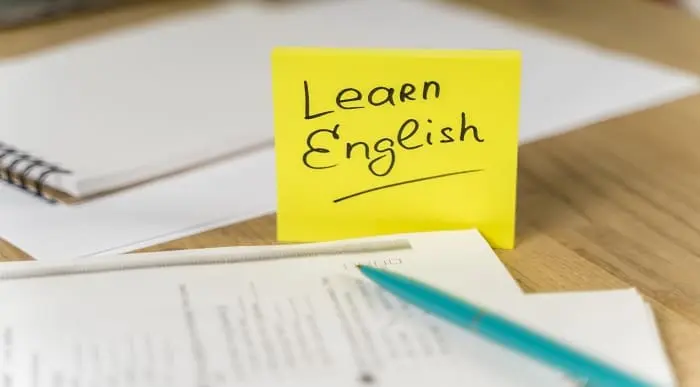
Incense burners in Resin On -Demand with materials
By Marilyn Allis
In this exciting workshop, you will immerse yourself in the art of creating unique incense burners in resin. You will learn how to craft these stunning pieces in different styles, incorporating charms and a delightful musical theme. With three informative tuition sessions available on demand, you can watch and learn at your own pace. Don't worry if you're new to this craft - our workshop is designed to be beginner-friendly, guiding you through each step with clarity and patience. You'll be amazed at how quickly you pick up the techniques and develop your own creative style. During the class, you will work with a comprehensive kit that includes everything you need to get started. From resin to charms and all the necessary materials, we've got you covered. For those looking to further explore their creativity, there's an optional add-on available. This add-on provides extra resins, a variety of colours, and additional materials to create three more unique models later on. As you delve into the world of resin art, you may find yourself feeling a sense of calm and focus. The process of creating something beautiful with your own hands can be incredibly rewarding and therapeutic. By the end of the workshop, you'll not only have a set of stunning incense burners but also a newfound confidence in your artistic abilities. Immerse yourself in this engaging activity and unleash your creativity with our incense burners in resin workshop.

Graphic Design Using Canva
By NextGen Learning
Graphic Design Using Canva Course Overview: This course introduces learners to the world of graphic design using Canva, a powerful yet accessible design tool. It covers the essentials of graphic design, starting from the basics of working with colour and progressing through intermediate and advanced design techniques. Learners will explore photo-editing tools, graphic layout principles, and how to create professional-quality designs for a variety of purposes. By the end of the course, learners will have developed the skills to create engaging and visually appealing graphics, preparing them for roles in the creative industry. Course Description: The course covers a range of topics that build a solid foundation in graphic design using Canva. Starting with working with Adobe colours online, learners will move on to mastering basic design principles within Canva, before advancing to more complex techniques such as photo editing and designing at a professional level. The course provides learners with the knowledge to create impactful designs for social media, marketing, and branding. Learners will gain valuable skills that are widely used in the design industry, allowing them to apply these techniques in real-world contexts. The course structure is designed to build upon each module, ensuring learners progress at a comfortable pace while enhancing their graphic design abilities. Graphic Design Using Canva Curriculum: Module 01: Working with Adobe Colours Online Module 02: Basic Graphics Design using Canva Module 03: Photo-Editing Basics Module 04: Intermediate to Pro Lessons on Canva Graphic Designs Module 05: Bonus (See full curriculum) Who is this course for? Individuals seeking to enter the graphic design field. Professionals aiming to enhance their creative design skills. Beginners with an interest in digital design and visual communication. Entrepreneurs looking to improve their brand visuals. Career Path Graphic Designer Digital Marketing Specialist Social Media Content Creator Branding Consultant Freelance Designer

WOODLAND SPRING & EASTER LIVING WREATH WORKSHOP
5.0(11)By Jenni Wren Creative - Floristry Arts & Crafts
A unique foraging and Spring Easter Living Wreath Making Workshop in a privately owned forest, Nettlebed Woodland near Henley on Thames in Oxfordshire

Search By Location
- colours Courses in London
- colours Courses in Birmingham
- colours Courses in Glasgow
- colours Courses in Liverpool
- colours Courses in Bristol
- colours Courses in Manchester
- colours Courses in Sheffield
- colours Courses in Leeds
- colours Courses in Edinburgh
- colours Courses in Leicester
- colours Courses in Coventry
- colours Courses in Bradford
- colours Courses in Cardiff
- colours Courses in Belfast
- colours Courses in Nottingham

