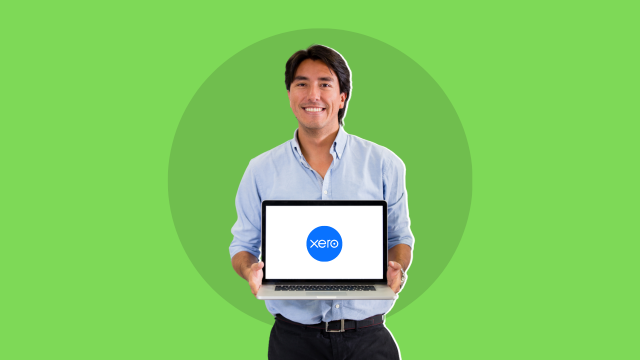- Professional Development
- Medicine & Nursing
- Arts & Crafts
- Health & Wellbeing
- Personal Development
611 Courses
Business Applications
By Nexus Human
Duration 4.5 Days 27 CPD hours This course is intended for This course is intended for individuals who want to gain basic knowledge of business skills. Overview Upon successful completion of this course, students will be able to communicate and work effectively in a business environment. In this course, students will learn about all different aspects of business skills needed be effective in an office environment. Accessing PDF Documents Open a PDF Document Browse a PDF Document Creating & Saving PDF Documents Create and Save a PDF Document from an Existing Document Create a PDF Document from a Web Page Combine Multiple PDF Documents Navigating Content in a PDF Document Perform a Search in a PDF Document Search Multiple PDF Documents Work with Bookmarks Create Links and Buttons Modifying PDF Documents Manipulate PDF Document Pages Edit Content in a PDF Document Add Page Elements Reviewing PDF Documents Add Comments and Markup Compare PDF Documents Initiate and Manage a Review Converting PDF Files Reduce the File Size of a PDF Document Optimize PDF Files Convert and Reuse PDF Document Content Customizing the Acrobat XI Pro Workspace Customize the Toolbars Customize the Tool Sets Creating PDFs from Technical Documents Create PDF Documents Using Autodesk AutoCAD Measure Technical Drawings Enhancing PDF Documents Embed Multimedia Enhance PDF Document Accessibility Securing PDF Documents Manage the Security of PDF Documents Validate PDF Documents Creating Interactive PDF Forms Create a PDF Form Compile and Manage PDF Form Data Finalizing PDF Files for Commercial Printing Apply Color Management Settings Preview Printed Effects Perform Preflight on a PDF Document Create PDF/X, PDF/A, and PDF/E Compliant Files Create a Composite and Color Separations Accessing & Navigating SharePoint Team Sites Access SharePoint Sites Navigate SharePoint Sites Working with Documents, Content, & Libraries Upload Documents Search for Documents and Files Working with Lists Add List Items Modify List Items Configure List Views Filtering and Grouping with List Views Configuring Your SharePoint Profile Update and Share Your Profile Information Share and Follow SharePoint Content Creating a Blog Integrating with Microsoft Office Access and Save SharePoint Documents with Microsoft Office Manage Document Versions through Office 2013 Accessing SharePoint Data from Outlook 2013 Working Offline & Remotely with SharePoint Synchronize Libraries, Sites, and MySite and Working Offline Working from a Mobile Device Creating a New Site Create a Site Change the Look and Feel of Your SharePoint Site Adding & Configuring Libraries Configure Document Library for Your SharePoint Team Site Configure the Site Assets Library for Your SharePoint Site Add and Configure a Wiki for Your SharePoint Site Adding & Configuring Lists Add an Announcement List Add and Configure a Task List Add and Configure Contact and Calendar Lists Add and Configure a Blog Subsite Add and Configure a Custom List to your SharePoint Site Customize List Forms Configuring Site Settings, Navigation, & Search Configure Site Search Options Configure Site Administration Settings Configure Site Organization and Navigation Assigning Permissions & Access Rights Sharing Sites and Setting Site Permissions Secure Lists, Libraries, and Documents Configure Content Roll-Up, Summary Links, & Site Map Add and Configure the Content Search Web Part Add and Configure the Relevant Documents Web Part Identifying Nouns, Pronouns, & Verbs Identify Nouns Identify Pronouns Identify Verbs Identifying Adjectives & Adverbs Use Adjectives Use Adverbs Indentifying Prepositions, Conjunctions, and Interjections Use Prepositions Use Conjunctions Use Interjections Identifying Rules Monitor Sentences Monitor Modifiers Avoid Common Errors Identifying Correct Punctuation Use Parentheses Correctly Use Commas, Semicolons, and Quotation Marks Use Numbers, Symbols, and Capitalization Correctly Identifying Sentence Fragments, Run-Ons, and Comma Splices Identify Sentence Fragments Identify Run-ons, Comma Splices, and Solutions Improving Word Choices Identify Commonly Misused Words Identify Synonyms, Antonyms, and Homonyms Building Effective Sentences Identify the Goal Consider the Audience Consider the Context Editing Effectively Use Correct Spelling Achieve Clarity Avoiding Hypercorrections Avoid Hypercorrections Achieve Simplicity Getting Started Icebreaker Housekeeping Items The Parking Lot Workshop Objectives Working with Words Spelling Grammar Creating a Cheat Sheet Constructing Sentences Parts of a Sentence Punctuation Types of Sentences Creating Paragraphs The Basic Parts Organization Methods Writing Meeting Agendas The Basic Structure Choosing a Format Writing the Agenda Writing E-Mails Addressing Your Message Grammar and Acronyms Writing Business Letters The Basic Structure Choosing a Format Writing the Letter Writing Proposals The Basic Structure Choosing a Format Writing the Proposal Writing Reports The Basic Structure Choosing a Format Be guided by the: The purpose of the report The seniority of your readers Writing the Report Other Types of Documents Requests for Proposals Projections Executive Summaries Business Cases Proofreading & Finishing A Proofreading Primer How Peer Review Can Help Printing and Publishing Wrapping Up Words from the Wise Review of Parking Lot Lessons Learned Completion of Action Plans and Evaluations E-Mail Basics E-mail characteristics Writing online versus on paper Understanding the advantages and disadvantages of e-mail Understanding the cultural significance of e-mail E-mail programs Using an e-mail program to send e-mail When to use e-mail Communicating by e-mail Understanding when to avoid using e-mail Writing an e-mail message Using the MAIL acronym E-Mail Policies Company policies Avoiding improper e-mail messages Ensuring employee compliance to e-mail policies Copyright laws, viruses, and liability Avoiding copyright infringement Avoiding viruses Identifying e-mail liability E-Mail Features & Security Features of an e-mail program Using attachments Using priority labels and signature files Features of an e-mail program Using attachments Using priority labels and signature files Discussing e-mail program options Securing e-mail Usi Additional course details: Nexus Humans Business Applications training program is a workshop that presents an invigorating mix of sessions, lessons, and masterclasses meticulously crafted to propel your learning expedition forward. This immersive bootcamp-style experience boasts interactive lectures, hands-on labs, and collaborative hackathons, all strategically designed to fortify fundamental concepts. Guided by seasoned coaches, each session offers priceless insights and practical skills crucial for honing your expertise. Whether you're stepping into the realm of professional skills or a seasoned professional, this comprehensive course ensures you're equipped with the knowledge and prowess necessary for success. While we feel this is the best course for the Business Applications course and one of our Top 10 we encourage you to read the course outline to make sure it is the right content for you. Additionally, private sessions, closed classes or dedicated events are available both live online and at our training centres in Dublin and London, as well as at your offices anywhere in the UK, Ireland or across EMEA.

Data Analyst Training: Microsoft Power BI at QLS Level 7 Diploma
By Imperial Academy
Bring Your Data To Life | Designed by Industry Specialist | Level 7 | QLS Endorsed Diploma | Certificate Included

Corel WordPerfect is a word processing application with a long history on multiple personal computer platforms. Level 3 Diploma in Corel WordPerfect 12 is designed to help you in using WordPerfect 12 to become much more productive and efficient. The course is divided into three sections. In the first section of the course, you will get basic knowledge on foundation training along with Workspace manager, customizing spelling and grammar. Following that, you will move to an intermediate level where you will learn about creating and modifying charts, sorting data, basics of mail merge, creating XML document and so much more. After completing the intermediate level you will look forward to advanced modules. This module covers Macros, uses of the OfficeReady browser, WordPerfect, and Windows. By the end of this course, you will be able to customize toolbars, property bars, keyboards, menu bar, display settings etc. This course is a complete course for you. So save your time and money by enrolling in this course today. Learning Outcomes: Opening and closing the program; understanding the interface; using menus, quickmenus, toolbars and dialog boxes How to use the programs toolbar and property bar, showing or hiding toolbars, customizing and managing it Typing text basics, selecting text with mouse, keyboard and menu, general tips and tricks Working with text via cutting, copying, pasting, using drag and drop, understanding insert and typeover mode, and using undo and redo How to save files for the first and second times, opening and closing files and/or document Utilizing the help menu, help topics, Corel tutor, specialized help, contextual help amd 'What's This' option Navigation through your cursor, scroll bars, keyboard, and the toolbar Using the object browser, go to dialog box, find the dialog box, and find and replace words Managing fonts through font face, size, bold, underline, italics, colour, quickfonts button, highlighting, and text's case through the property bar More font options through the dialog box, and advanced font tasks like embedding fonts and more Managing text position using the alignment, justification, line and paragraph spacing, ruler, tabs, margins and more options Spelling and grammar checking, using prompt-as-you-go, Grammatik, thesaurus, and the dictionary Opening, using, creating a template and organising projects Using PerfectExpert, and creaing envelopes and labels from the menu option Inserting data, time, symbols, using QuickWords, QuickCorrect, and smart quotes Ways to insert, suppress, remove page numbers, force pages and further insert line numbers Inserting clipart and pictures, reshaping and resizing graphics, positioning through the QuickMenu, ordering and flipping pictures, and adding borders How to use page view, draft view, two page view and zoom Using the print preview option to make adjustments and printing through various settings and options Switching between various documents, arranging document windows, moving text between documents, saving text in a separate file, and inserting documents Emailing and faxing your documents, and publishing them as PDF Affects of HTML on your document, previewing file in your browser, and publishing to HTML Making WordPerfect look like MS Office, opening office documents, saving office files, and using outlook contacts in WordPerfect Utilizing the WordPerfect file dialog box and toolbar options Saving your files using file extensions, viewing file properties, backing up your documents, and saving different versions Using page setup through margins, layout options, page size and orientation Explore the various printing options in order to get printouts Creating, expanding and saving Master documents; also creating, editing and removing subdocuments Understanding reveal codes window and un-revealing codes Examining code - like modifying, deleting, hard vs. soft; working with specific codes - character, sentence and paragraphs, etc.; and finding and replacing codes Applying built-in style using the property bar, updating existing styles, and creating your own style using QuickStyles and dialog boxes Creating and using document styles; and managing styles through the adding, saving and settings options Inserting and creating different list styles, and managing these list styles Utilizing QuickFormat and other formatting tools like the Make-It-Fit command and more Creating headers and footers, using the property bar, placing, suppressing, and deleting headers and footers Formatting text into columns, commenting on documents and reviewing them as well How to create watermark or text boxes Moving, resizing, adding borders and fill, adding captions, and wrapping text in text boxes Understand the basics of custom graphics and how to edit them to meet your needs Creating hyperlink and speed link within your documents Working with bookmarks and quickmarks Create table of contents, setting it up, generating and re-generating it, and using the document map Discover how to use WordPerfect, Microsoft Word, WordPerfect Classic, and Legal mode Customize toolbars, property bars, menus, keyboards, display settings and application bar options Modify WordPerfect environment, file settings, setting summary and conversion options Keep your spelling and grammar on check, change language preferences, add words to dictionary, and customize word list Understand the table structure and use tables property bar, QuickCreate, table menu and perfect expert to manage tables Insert, delete, resize, join and split cells or columns and rows Format tables through cells rotation option, setting vertical alignment, adding borders and fill, using speedformat, and creating or deleting speedformat styles Carry out advanced table tasks by using QuickSum, creating formulas, changing numeric formula of a cell, converting table to tabbed text and vice versa Understand the structure of charts, insert charts, how interface differs when working with them, move, resize, and delete them Changing chart type, chart colours and fonts, legend box, and your perspective Sort out data using sort dialog, setting sort options, creating custom sort, and outputting sort results to a disk Importing and linking spreadsheets or databases, and inserting objects and other file types Merging mail, creating data file, entering your data, using meal merge toolbar in data file Finding records; navigating between records and fields; modifying field names; adding, deleting and editing records Create form documents, add merge fields and merge codes, performing the merge, and creating envelopes during the merge Get an overview of the XML interface, creating new documents, publishing to XML, and converting existing documents to XML Using macro toolbars and visual basic editor along with recording, playing, editing and deleting macros Downloading the OfficeReady browser, using it and templates from the browser How to searchfor files in WordPerfect, starting the WordPerfect when Windows starts, and the differences between Windows Clipboard vs. Corel Clipbook Assessment: At the end of the course, you will be required to sit for an online MCQ test. Your test will be assessed automatically and immediately. You will instantly know whether you have been successful or not. Before sitting for your final exam you will have the opportunity to test your proficiency with a mock exam. Certification: After completing and passing the course successfully, you will be able to obtain an Accredited Certificate of Achievement. Certificates can be obtained either in hard copy at a cost of £39 or in PDF format at a cost of £24. Who is this Course for? Level 3 Diploma in Corel WordPerfect 12 is certified by CPD Qualifications Standards and CiQ. This makes it perfect for anyone trying to learn potential professional skills. As there is no experience and qualification required for this course, it is available for all students from any academic background. Requirements Our Level 3 Diploma in Corel WordPerfect 12 is fully compatible with any kind of device. Whether you are using Windows computer, Mac, smartphones or tablets, you will get the same experience while learning. Besides that, you will be able to access the course with any kind of internet connection from anywhere at any time without any kind of limitation. Career Path After completing this course you will be able to build up accurate knowledge and skills with proper confidence to enrich yourself and brighten up your career in the relevant job market. Module : 1 OPENING COREL WORDPERFECT 12 00:30:00 MORE ABOUT TOOLBARS 00:30:00 CREATING AND SELECTING TEXT 00:30:00 WORKING WITH TEXT 00:30:00 WORKING WITH YOUR DOCUMENT 00:30:00 FINDING HELP 00:30:00 BASIC NAVIGATION 00:15:00 USING WORDPERFECT'S TOOLS TO NAVIGATE THROUGH YOUR DOCUMENT 00:30:00 USING FONTS ON THE PROPERTY BAR 00:30:00 USING THE FONTS DIALOG BOX 00:30:00 ADVANCED FONT TASKS 01:00:00 CHANGING TEXT'S POSITION 00:30:00 ADVANCED TEXT POSITIONING 00:30:00 LANGUAGE TOOLS 00:30:00 PROJECTS 01:00:00 OTHER PRE-FORMATTED DOCUMENTS 00:30:00 USING TIMESAVING TOOLS 01:00:00 USING PAGE NUMBERS 00:30:00 ADDING PICTURES 01:00:00 VIEWING YOUR DOCUMENT 00:30:00 USING PRINT PREVIEW 00:30:00 PRINTING YOUR DOCUMENT 00:30:00 WORKING WITH MULTIPLE DOCUMENTS 00:30:00 SENDING YOUR DOCUMENT ELSEWHERE 00:30:00 CREATING A WEB PAGE 00:15:00 WORDPERFECT AND MICROSOFT OFFICE 00:30:00 Module : 2 USING THE FILE DIALOG BOX 01:00:00 USING TOOLBARS 00:15:00 SAVING YOUR FILES 00:30:00 USING PAGE SETUP 00:30:00 PRINTING YOUR FILES 00:30:00 USING MASTER DOCUMENTS AND SUBDOCUMENTS 01:00:00 REVEALING CODES 00:30:00 EXAMINING CODE 00:30:00 SPECIFIC CODES 00:30:00 FINDING AND REPLACING CODES 00:30:00 APPLYING A BUILT-IN STYLE 00:30:00 CREATING A STYLE 00:30:00 USING DOCUMENT STYLES 00:30:00 MANAGING STYLES 00:30:00 USING LIST STYLES 01:00:00 MANAGING LIST STYLES 00:30:00 USING QUICKFORMAT 01:00:00 OTHER FORMATTING TOOLS 01:00:00 CREATING HEADERS AND FOOTERS 00:30:00 FORMATTING TEXT INTO COLUMNS 01:00:00 COMMENTING ON A DOCUMENT 01:00:00 REVIEWING A DOCUMENT 01:00:00 CREATING A WATERMARK 00:30:00 CREATING TEXT BOXES 00:30:00 JAZZING UP TEXT BOXES 01:00:00 THE BASICS OF CUSTOM GRAPHICS 00:30:00 EDITING CUSTOM GRAPHICS 01:00:00 CREATING LINKS TO OUTSIDE YOUR DOCUMENT 00:30:00 WORKING WITH BOOKMARKS 00:30:00 WORKING WITH QUICKMARKS 00:30:00 CREATING A TABLE OF CONTENTS 01:00:00 Module : 3 Using the Workspace Manager 00:30:00 Customizing How You Interact With Word 00:15:00 Customizing How WordPerfect Interacts With Data 00:30:00 Customizing Spelling and Grammar 00:30:00 Creating a Basic Table 01:00:00 Working With Rows and Columns 00:30:00 Formatting a Table 00:30:00 Advanced Table Tasks 01:00:00 Creating Charts 00:30:00 Modifying Charts 00:30:00 Sorting Data 01:00:00 Using Data From Other Applications 00:30:00 Mail Merge Basics 00:30:00 Modifying Your Data 00:30:00 Finalizing the Merge 00:30:00 Creating an XML Document 01:00:00 Macros 01:00:00 Using the OfficeReady Browser 00:30:00 WordPerfect and Windows 01:00:00 Order Your Certificate and Transcript Order Your Certificates and Transcripts 00:00:00

Adobe Acrobat Reader
By Underscore Group
There is so much more to this free tool than just creating PDFs. Learn what else you can do for free. Duration: 2 hours This Adobe Acrobat Reader course looks at the features of the Acrobat Reader tool. Learn how to create PDF and what options you have, complete and sign and mark up PDFs. Objectives By the end of the course you will be able to: Create PDFs from other tools Complete and sign documents Mark up PDF documents Content Creating PDFs Building PDF documents from Word, Excel and PowerPoint Working in Acrobat Home, Tools and Document Views Using the Navigation Panel and Pane Floating toolbar and Contextual menus Completing and signing documents Using fill and sign to complete forms Adding signatures Marking up documents Marking up changes Using sticky notes Using the highlighter pen Adding stamps Attaching documents and audio
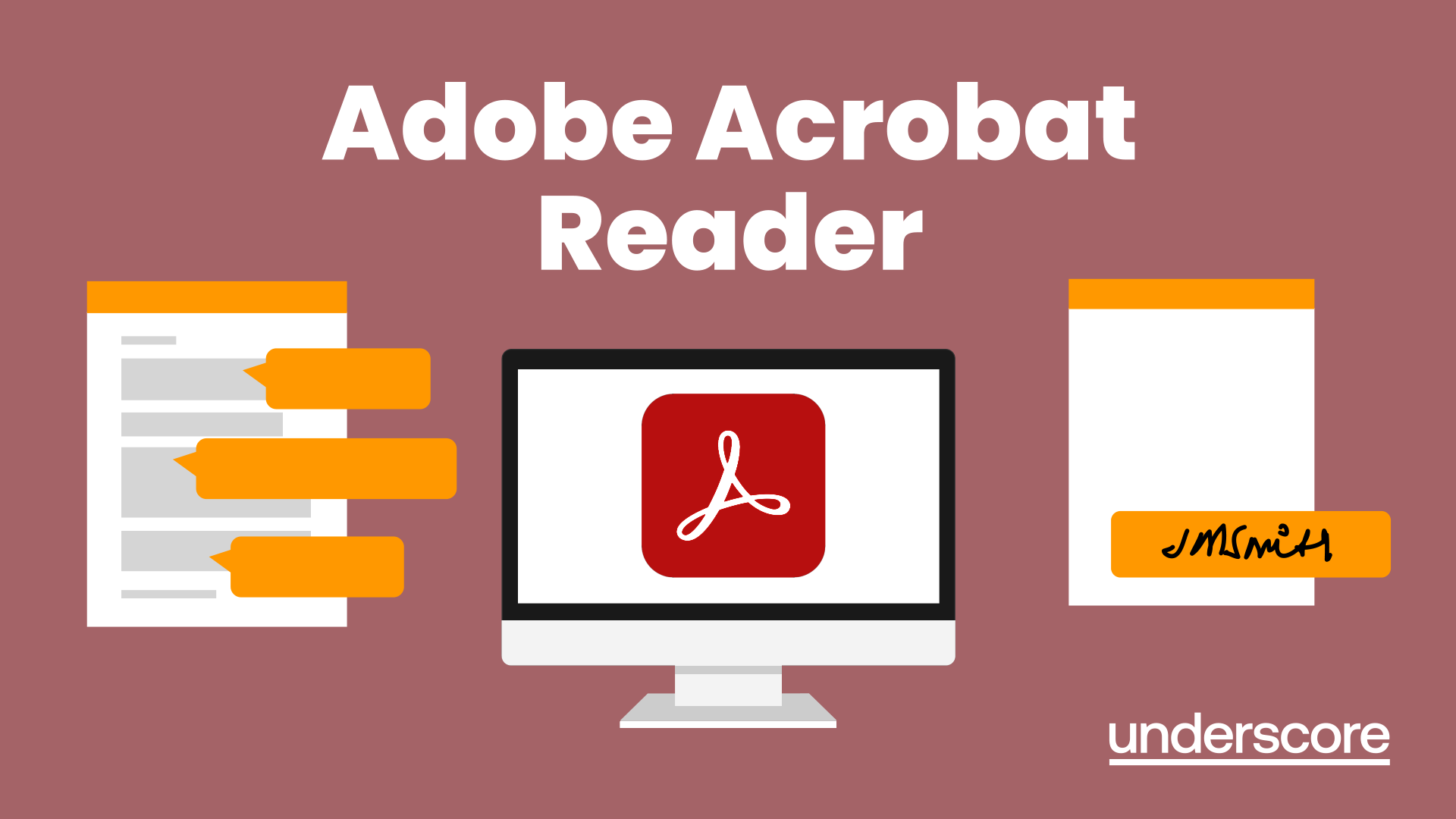
The 'Microsoft PowerPoint for Beginners' course is designed to introduce learners to the fundamentals of creating and delivering compelling presentations using PowerPoint. It covers navigation, presentation development, advanced text editing, adding graphical elements, modifying objects, incorporating tables and charts, and preparing for a successful presentation delivery. Learning Outcomes: Navigate the PowerPoint environment and efficiently view and navigate through presentations. Create, edit, and save PowerPoint presentations, utilizing PowerPoint's help and support resources. Develop a presentation, select presentation types, and effectively build slides with text and graphical elements. Perform advanced text editing, including formatting characters, paragraphs, and text boxes. Add images, shapes, and other graphical elements to enhance the visual appeal of the presentation. Modify and format objects, group them, arrange their positions, and apply animations for dynamic effects. Incorporate tables and charts into presentations, create, format, and import data from other Microsoft Office applications. Review, apply transitions, print, and prepare to deliver the presentation confidently and professionally. Why buy this Microsoft PowerPoint for Beginners? Unlimited access to the course for forever Digital Certificate, Transcript, student ID all included in the price Absolutely no hidden fees Directly receive CPD accredited qualifications after course completion Receive one to one assistance on every weekday from professionals Immediately receive the PDF certificate after passing Receive the original copies of your certificate and transcript on the next working day Easily learn the skills and knowledge from the comfort of your home Certification After studying the course materials of the Microsoft PowerPoint for Beginners there will be a written assignment test which you can take either during or at the end of the course. After successfully passing the test you will be able to claim the pdf certificate for £5.99. Original Hard Copy certificates need to be ordered at an additional cost of £9.60. Who is this course for? This Microsoft PowerPoint for Beginners course is ideal for Students Recent graduates Job Seekers Anyone interested in this topic People already working in the relevant fields and want to polish their knowledge and skill. Prerequisites This Microsoft PowerPoint for Beginners does not require you to have any prior qualifications or experience. You can just enrol and start learning.This Microsoft PowerPoint for Beginners was made by professionals and it is compatible with all PC's, Mac's, tablets and smartphones. You will be able to access the course from anywhere at any time as long as you have a good enough internet connection. Career path As this course comes with multiple courses included as bonus, you will be able to pursue multiple occupations. This Microsoft PowerPoint for Beginners is a great way for you to gain multiple skills from the comfort of your home. Course Curriculum Getting Started with PowerPoint Navigate the PowerPoint Environment 00:28:00 View and Navigate a Presentation 00:15:00 Create and Save a PowerPoint Presentation 00:13:00 Use PowerPoint Help 00:10:00 Developing a PowerPoint Presentation Select a Presentation Type 00:08:00 Edit Text 00:13:00 Build a Presentation 00:27:00 Performing Advanced Text Editing Format Characters 00:11:00 Format Paragraphs 00:16:00 Format Text Boxes 00:09:00 Adding Graphical Elements to Your Presentation Insert Images 00:10:00 Insert Shapes 00:15:00 Modifying Objects in Your Presentation Edit Objects 00:16:00 Format Objects 00:06:00 Group Objects 00:04:00 Arrange Objects 00:07:00 Animate Objects 00:07:00 Adding Tables to Your Presentation Create a Table 00:09:00 Format a Table 00:03:00 Insert a Table from Other Microsoft Office Applications 00:06:00 Adding Charts to Your Presentation Create a Chart 00:10:00 Format a Chart 00:10:00 Insert a Chart from Microsoft Excel 00:05:00 Preparing to Deliver Your Presentation Review Your Presentation 00:11:00 Apply Transitions 00:05:00 Print Your Presentation 00:05:00 Deliver Your Presentation 00:08:00 Assignment Assignment - Microsoft PowerPoint for Beginners 00:00:00
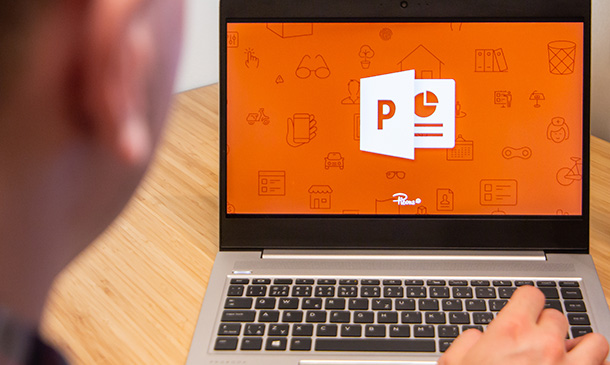
Explore the crucial role of sensors in the realm of robotics with this comprehensive course. Divided into sections focusing on various sensor types, you'll journey through temperature sensors, mechanical and electrical pressure transducers, speed sensors, flow meters, force sensors, position sensors, and depth gauges. Gain an in-depth understanding of how these sensors contribute to the functionality of robotic systems. Learning Outcomes: Grasp the foundational concepts of sensors in robotics. Understand the principles behind temperature sensing in robotics. Explore the use of mechanical and electrical pressure transducers. Gain insights into speed transducers and their applications. Study the significance of flow meters in robotic systems. Comprehend the functionality and application of force sensors. Learn about the role of position sensors in robotic navigation. Explore depth gauges and their relevance in robotics. Why buy this Robotics - Sensors? Unlimited access to the course for forever Digital Certificate, Transcript, student ID all included in the price Absolutely no hidden fees Directly receive CPD accredited qualifications after course completion Receive one to one assistance on every weekday from professionals Immediately receive the PDF certificate after passing Receive the original copies of your certificate and transcript on the next working day Easily learn the skills and knowledge from the comfort of your home Certification After studying the course materials of the Robotics - Sensors you will be able to take the MCQ test that will assess your knowledge. After successfully passing the test you will be able to claim the pdf certificate for £5.99. Original Hard Copy certificates need to be ordered at an additional cost of £9.60. Who is this course for? This Robotics - Sensors course is ideal for Robotics enthusiasts and hobbyists. Engineering students interested in robotics. Robotics engineers and professionals. Technologists and researchers in automation and robotics. Prerequisites This Robotics - Sensors was made by professionals and it is compatible with all PC's, Mac's, tablets and smartphones. You will be able to access the course from anywhere at any time as long as you have a good enough internet connection. Career path Robotics Engineer - Average Earnings: $70,000 - $120,000 per year. Automation Engineer - Average Earnings: $65,000 - $100,000 per year. Control Systems Engineer - Average Earnings: $70,000 - $110,000 per year. Mechatronics Engineer - Average Earnings: $70,000 - $120,000 per year. Research Scientist (Robotics) - Average Earnings: $80,000 - $120,000 per year. Course Curriculum Section 1: Introduction and Getting Started Unit 1: Introduction 00:01:00 Unit 2: Instructor's Introduction 00:03:00 Unit 3: Into the Sensors World 00:05:00 Section 2: Temperature Sensors Unit 1: Thermocouple 00:08:00 Unit 2: Resistance Type Sensor 00:06:00 Unit 3: Liquid Expansion and Vapour Pressure Sensors 00:02:00 Unit 4: Bimetallic Types 00:03:00 Unit 5: Glass Thermometer 00:03:00 Section 3: Mechanical Pressure Transducers Unit 1: Pressure Sensors 00:01:00 Unit 2: Bourdon Tube 00:03:00 Unit 3: Piston Type 00:03:00 Unit 4: Capsules and Bellows 00:02:00 Unit 5: Diaphragms 00:02:00 Section 4: Electrical Pressure Transducers Unit 1: Electrical Pressure Transducers 00:01:00 Unit 2: Strain Gauge Types 00:03:00 Unit 3: Piezo Electric Types 00:02:00 Section 5: Speed Transducers Unit 1: Optical Types 00:03:00 Unit 2: Magnetic Pickups and Tachometers 00:03:00 Section 6: Flow Meters Unit 1: Positive Displacement Types 00:03:00 Unit 2: Inferential Type Meters 00:04:00 Unit 3: Tapered Plug Type 00:04:00 Unit 4: Variable Area Types 00:04:00 Section 7: Force Sensors Unit 1: Force Sensors 00:05:00 Section 8: Position Sensors Unit 1: Resistive Type 00:03:00 Unit 2: Optical Type 00:06:00 Unit 3: Inductive Type 00:03:00 Section 9: Depth Gauges Unit 1: Depth Gauges 00:02:00 Assignment Assignment - Robotics - Sensors 00:00:00

Description MS PowerPoint is one of the effective apps for this new generation. Every school, office, and university students need this to present their presentation smoothly. It has various uses. To know more about this course, you may look at the MS PowerPoint 2016 Introduction course. The course incorporates the basic elements of Microsoft PowerPoint that enable a student to get acquainted with the interface, the Ribbon, and different navigation options of PowerPoint 2016. The course also teaches the students to create a presentation with the help of different effective features, editing options, text formatting items, lucrative graphics and incorporation of different inserts. It shows how to make format tables, charts, and add audio, video, and edit the texts in a presentation properly. Assessment: This course does not involve any MCQ test. Students need to answer assignment questions to complete the course, the answers will be in the form of written work in pdf or word. Students can write the answers in their own time. Once the answers are submitted, the instructor will check and assess the work. Certification: After completing and passing the course successfully, you will be able to obtain an Accredited Certificate of Achievement. Certificates can be obtained either in hard copy at a cost of £39 or in PDF format at a cost of £24. Who is this Course for? MS PowerPoint 2016 Introduction is certified by CPD Qualifications Standards and CiQ. This makes it perfect for anyone trying to learn potential professional skills. As there is no experience and qualification required for this course, it is available for all students from any academic background. Requirements Our MS PowerPoint 2016 Introduction is fully compatible with any kind of device. Whether you are using Windows computer, Mac, smartphones or tablets, you will get the same experience while learning. Besides that, you will be able to access the course with any kind of internet connection from anywhere at any time without any kind of limitation. Career Path After completing this course you will be able to build up accurate knowledge and skills with proper confidence to enrich yourself and brighten up your career in the relevant job market. Introduction Introduction FREE 00:01:00 Getting Started What is PowerPoint? 00:01:00 Opening PowerPoint 00:08:00 Touring the Interface 00:14:00 Using the Ribbon 00:13:00 Navigating PowerPoint Views 00:09:00 Creating a Presentation Creating a New Presentation 00:05:00 Adding Text and Slides 00:09:00 Working with Bulleted Lists 00:09:00 Applying a Theme 00:09:00 Saving a Presentation 00:10:00 Using AutoSave and AutoRecover 00:07:00 Working with File Properties 00:08:00 Editing a Presentation Moving and Copying Slides 00:09:00 Using the Outline View 00:07:00 Cutting and Copying Slide Content 00:07:00 Formatting Slide Text Using Character Formatting 00:12:00 Using Paragraph Formatting 00:08:00 Using the Format Painter 00:03:00 Working with the Slide Master 00:07:00 Customizing a Bulleted List 00:05:00 Working with Numbered Lists 00:05:00 Inserting a Text Box 00:07:00 Working with Graphics Inserting Pictures 00:08:00 Resizing and Arranging Pictures 00:10:00 Working with Picture Effects and Styles 00:13:00 Adding and Working with Shapes 00:09:00 Resizing and Arranging Shapes 00:11:00 Formatting Shapes 00:10:00 Using WordArt 00:07:00 Adding Tables and Charts Adding a Table 00:08:00 Working with Rows and Columns 00:09:00 Customizing the Table Design 00:13:00 Splitting and Merging Cells 00:06:00 Creating a Chart 00:08:00 Formatting Chart Elements 00:09:00 Customizing the Chart Design 00:08:00 Preparing and Delivering a Presentation Proofing a Presentation 00:13:00 Working with Speaker Notes and Handouts 00:06:00 Printing a Presentation 00:06:00 Converting a Presentation to a PDF 00:05:00 Delivering a Presentation 00:07:00 Using Presenter View 00:08:00 Conclusion Course Recap 00:01:00 Certificate and Transcript Order Your Certificates and Transcripts 00:00:00

BC400 SAP ABAP Workbench Foundations
By Nexus Human
Duration 5 Days 30 CPD hours This course is intended for This course is primarily for Developers, Developer Consultants, Help Desk/COE Support, and Program/Project Managers. Overview Learn the fundamental concepts of the ABAP programming languageEfficiently use the ABAP Workbench toolsCreate simple application programs with user dialogs (list, selection screen, screens, Web Dynpro) and database dialogs (reading from the database) In this course, students gain knowledge of the fundamental concepts of ABAP and learn how to comfortably and efficiently work with the ABAP Workbench tools in order to undertake custom developments with confidence. Flow of an ABAP Program Describing the Processing of ABAP Programs ABAP Workbench Introduction Introducing the ABAP Development Environment Organizing ABAP Developments Developing Programs Finalizing Development Basic ABAP Language Elements Defining Elementary Data Objects Using Basic ABAP Statements Working with the ABAP Debugger Modularization Introducing Modularization Modularizing Using Subroutines Modularizing Using Function Modules Implementing Function Modules Modularizing Using BAPIs Modularizing Using Global Classes Implementing Simple Global Classes and Static Methods Modularizing Using Local Classes Complex Data Objects Working with Structures Working with Internal Tables Data Modeling and Data Retrieval Modeling Data Reading Single Database Records Reading Multiple Database Records Handling Other Aspects of Database Access Working with Authorization Checks Classic ABAP Report Implementing ABAP Lists Implementing Selection Screens Implementing Events of ABAP Reports Screen Creating Screens Creating Input/Output Fields Implementing Data Transport SAP List Viewer Using the SAP List Viewer Web Dynpro ABAP Describing Web Dynpro ABAP Implementing Navigation in Web Dynpro Implementing Data Transport in Web Dynpro Program Analysis Tools Using the Code Inspector ABAP Development Tools for SAP NetWeaver Describing ABAP Development Tools for SAP NetWeaver Creating an ABAP Project in Eclipse SAP Standard Software Adjustments Adjusting the SAP Standard Software Additional course details: Nexus Humans BC400 SAP ABAP Workbench Foundations training program is a workshop that presents an invigorating mix of sessions, lessons, and masterclasses meticulously crafted to propel your learning expedition forward. This immersive bootcamp-style experience boasts interactive lectures, hands-on labs, and collaborative hackathons, all strategically designed to fortify fundamental concepts. Guided by seasoned coaches, each session offers priceless insights and practical skills crucial for honing your expertise. Whether you're stepping into the realm of professional skills or a seasoned professional, this comprehensive course ensures you're equipped with the knowledge and prowess necessary for success. While we feel this is the best course for the BC400 SAP ABAP Workbench Foundations course and one of our Top 10 we encourage you to read the course outline to make sure it is the right content for you. Additionally, private sessions, closed classes or dedicated events are available both live online and at our training centres in Dublin and London, as well as at your offices anywhere in the UK, Ireland or across EMEA.

Search By Location
- #navigation Courses in London
- #navigation Courses in Birmingham
- #navigation Courses in Glasgow
- #navigation Courses in Liverpool
- #navigation Courses in Bristol
- #navigation Courses in Manchester
- #navigation Courses in Sheffield
- #navigation Courses in Leeds
- #navigation Courses in Edinburgh
- #navigation Courses in Leicester
- #navigation Courses in Coventry
- #navigation Courses in Bradford
- #navigation Courses in Cardiff
- #navigation Courses in Belfast
- #navigation Courses in Nottingham