- Professional Development
- Medicine & Nursing
- Arts & Crafts
- Health & Wellbeing
- Personal Development
781 Courses
Description Register on the Coroutines in Unity 3D Masterclass today and build the experience, skills and knowledge you need to enhance your professional development and work towards your dream job. Study this course through online learning and take the first steps towards a long-term career. The course consists of a number of easy to digest, in-depth modules, designed to provide you with a detailed, expert level of knowledge. Learn through a mixture of instructional video lessons and online study materials. Receive online tutor support as you study the course, to ensure you are supported every step of the way. Get a certificate as proof of your course completion. The Coroutines in Unity 3D Masterclass course is incredibly great value and allows you to study at your own pace. Access the course modules from any internet-enabled device, including computers, tablets, and smartphones. The course is designed to increase your employability and equip you with everything you need to be a success. Enrol on the now and start learning instantly! What You Get With This Course Receive a digital certificate upon successful completion of the course Get taught by experienced, professional instructors Study at a time and pace that suits your learning style Get instant feedback on assessments 24/7 help and advice via email or live chat Get full tutor support on weekdays (Monday to Friday) Certificate of Achievement After the successful completion of the final assessment, you will receive a CPD-accredited certificate of achievement. The PDF certificate is for 9.99, and it will be sent to you immediately after through e-mail. You can get the hard copy for 15.99, which will reach your doorsteps by post. Method of Assessment You need to attend an assessment right after the completion of this course to evaluate your progression. For passing the assessment, you need to score at least 60%. After submitting your assessment, you will get feedback from our experts immediately. Who Is This Course For The course is ideal for those who already work in this sector or are aspiring professionals. This course is designed to enhance your expertise and boost your CV. Learn key skills and gain a professional qualification to prove your newly-acquired knowledge. Course Content Section 01: Introduction Lecture 01: Course Trailer 00:01:00 Lecture 02: Course Overview 00:03:00 Lecture 03: Useful Visual Studio Extension 00:02:00 Section 02: Basics Lecture 04: Coroutines Introduction 00:09:00 Lecture 05: Yield Instructions 00:03:00 Lecture 06: How To Start And Stop Coroutines 00:07:00 Section 03: Building UI Animator Lecture 07: Driver Introduction 00:04:00 Lecture 08: Driver Playback Direction 00:03:00 Lecture 09: Driver Progress 00:04:00 Lecture 10: Driver Looping 00:05:00 Lecture 11: Driver Callbacks 00:03:00 Lecture 12: Driver Custom Wait Time 00:03:00 Lecture 13: Driver Autostart, Pre-Start and Post-Reset 00:05:00 Lecture 14: Driver Refactoring 00:04:00 Lecture 15: Transform Controller Introduction 00:06:00 Lecture 16: Controller Auto Connect To Driver 00:03:00 Lecture 17: Controller Animate From Value To Value 00:03:00 Lecture 18: Controller Animate In Specific Axes 00:04:00 Lecture 19: Controller Animation Curve Easing 00:06:00 Lecture 20: Controller Refactoring To Abstract Class 00:05:00 Lecture 21: Image Controller 00:04:00 Lecture 22: Canvas Group Controller 00:02:00 Lecture 23: Controller Preview Animation In Editor 00:11:00 Lecture 24: Controller Remote Driver Access 00:11:00 Lecture 25: List Player Part 01 00:14:00 Lecture 26: List Player Part 02 00:11:00 Lecture 27: UI Animator Refactoring And Export 00:04:00 Section 04: Animating Game Menu With UI Animator Lecture 28: Animating Game Menu Part 01 00:12:00 Lecture 29: Animating Game Menu Part 02 00:09:00 Section 05: Building Idle Clicker Game Lecture 30: Game Manager Part 01 00:06:00 Lecture 31: Game Manager Part 02 00:05:00 Lecture 32: Creating Item Data And Item Manager 00:12:00 Lecture 33: On Click Process 00:07:00 Lecture 34: Creating Item Animations 00:05:00 Lecture 35: Item Available Logic 00:06:00 Lecture 36: Item Can Buy Logic 00:08:00 Lecture 37: Item Can Buy Manager Logic 00:07:00 Lecture 38: Finishing Item Prefabs 00:09:00 Lecture 39: Robot Animations 00:10:00 Lecture 40: Cook Progress Manager Part 01 00:08:00 Lecture 41: Cook Progress Manager Part 02 00:05:00 Lecture 42: Start Game Animation 00:06:00 Section 06: Bonus State Machine Example Lecture 43: Project Overview 00:06:00 Lecture 44: Basic State Machine Part 01 00:10:00 Lecture 45: Basic State Machine Part 02 00:07:00 Lecture 46: Adding Animations With Variations 00:10:00 Lecture 47: Optimizing Slow Methods 00:04:00 Resources Resources - Coroutines in Unity 3D Masterclass 00:00:00 Frequently Asked Questions Are there any prerequisites for taking the course? There are no specific prerequisites for this course, nor are there any formal entry requirements. All you need is an internet connection, a good understanding of English and a passion for learning for this course. Can I access the course at any time, or is there a set schedule? You have the flexibility to access the course at any time that suits your schedule. Our courses are self-paced, allowing you to study at your own pace and convenience. How long will I have access to the course? For this course, you will have access to the course materials for 1 year only. This means you can review the content as often as you like within the year, even after you've completed the course. However, if you buy Lifetime Access for the course, you will be able to access the course for a lifetime. Is there a certificate of completion provided after completing the course? Yes, upon successfully completing the course, you will receive a certificate of completion. This certificate can be a valuable addition to your professional portfolio and can be shared on your various social networks. Can I switch courses or get a refund if I'm not satisfied with the course? We want you to have a positive learning experience. If you're not satisfied with the course, you can request a course transfer or refund within 14 days of the initial purchase. How do I track my progress in the course? Our platform provides tracking tools and progress indicators for each course. You can monitor your progress, completed lessons, and assessments through your learner dashboard for the course. What if I have technical issues or difficulties with the course? If you encounter technical issues or content-related difficulties with the course, our support team is available to assist you. You can reach out to them for prompt resolution.

Fire Alarm Foundation Course
By Hi-Tech Training
The Fire Alarm Foundation course is designed to give participants a practical knowledge of the operation and installation of Fire Alarm Systems at a foundation level. During this practical and theory-based course students will gain the skills and knowledge to install and wire up a Fire Alarm Control Panel to typical auxiliary equipment such as Break Glass Units, Smoke Detectors, Heat Detectors, Bells, and Sirens.

Digital Electronics Course Online
By Hi-Tech Training
This Digital Electronics Course is designed to give practical knowledge of the type of electronic circuitry used in a modern Computer System or in any type of Computer Controlled equipment such as Photocopiers, Cash Registers, Tablets, mobile phones and many other types of IT equipment. Digital Electronics involves the use of Silicon chips (Integrated Circuits). The internal structure of a computer is to a large extent comprised of Digital Electronic Circuits.

Blockchain & Cryptocurrency, Affiliate Marketing, Digital Marketing & Advertising - 20 Courses Bundle
By NextGen Learning
Get ready for an exceptional online learning experience with the Blockchain & Cryptocurrency, Affiliate Marketing, Digital Marketing & Advertising bundle! This carefully curated collection of 20 premium courses is designed to cater to a variety of interests and disciplines. Dive into a sea of knowledge and skills, tailoring your learning journey to suit your unique aspirations. The Blockchain & Cryptocurrency, Affiliate Marketing, Digital Marketing & Advertising is a dynamic package, blending the expertise of industry professionals with the flexibility of digital learning. It offers the perfect balance of foundational understanding and advanced insights. Whether you're looking to break into a new field or deepen your existing knowledge, the Blockchain & Cryptocurrency package has something for everyone. As part of the Blockchain & Cryptocurrency, Affiliate Marketing, Digital Marketing & Advertising package, you will receive complimentary PDF certificates for all courses in this bundle at no extra cost. Equip yourself with the Blockchain & Cryptocurrency bundle to confidently navigate your career path or personal development journey. Enrol today and start your career growth! This Bundle Comprises the Following CPD Accredited Courses: Blockchain & Cryptocurrency Cryptocurrency: Wallets, Investing & Trading Freelancing on UpWork Bitcoin Break Through Affiliate Marketing Passive Income Made Easy Creative Logo Animation Make Passive Income With Canva & Fiverr YouTube Channel For Business Digital Marketing for Beginners to Advanced Homebased Business Masterclass Create Multiple Streams of Income Creative Advertising and Graphic Design for Everyone Creative Web Design with HTML5, CSS3 and Bootstrap WebGL 2D/3D Programming and Graphics Rendering For The Web Graphic Design Using Canva Complete After Effects for Graphic Design Create Videos, Motion Graphics and Animation Using Canva Career Development Plan Fundamentals CV Writing and Job Searching Learn to Level Up Your Leadership Networking Skills for Personal Success Learning Outcome: Gain comprehensive insights into multiple fields. Foster critical thinking and problem-solving skills across various disciplines. Understand industry trends and best practices through the Blockchain & Cryptocurrency Bundle. Develop practical skills applicable to real-world situations. Enhance personal and professional growth with the Blockchain & Cryptocurrency Bundle. Build a strong knowledge base in your chosen course via the Blockchain & Cryptocurrency Bundle. Benefit from the flexibility and convenience of online learning. With the Blockchain & Cryptocurrency package, validate your learning with a CPD certificate. Each course in this bundle holds a prestigious CPD accreditation, symbolising exceptional quality. The materials, brimming with knowledge, are regularly updated, ensuring their relevance. This bundle promises not just education but an evolving learning experience. Engage with this extraordinary collection, and prepare to enrich your personal and professional development. Embrace the future of learning with the Blockchain & Cryptocurrency, Affiliate Marketing, Digital Marketing & Advertising, a rich anthology of 15 diverse courses. Each course in the Blockchain & Cryptocurrency bundle is handpicked by our experts to ensure a wide spectrum of learning opportunities. ThisBlockchain & Cryptocurrency, Affiliate Marketing, Digital Marketing & Advertising bundle will take you on a unique and enriching educational journey. The bundle encapsulates our mission to provide quality, accessible education for all. Whether you are just starting your career, looking to switch industries, or hoping to enhance your professional skill set, the Blockchain & Cryptocurrency, Affiliate Marketing, Digital Marketing & Advertising bundle offers you the flexibility and convenience to learn at your own pace. Make the Blockchain & Cryptocurrency package your trusted companion in your lifelong learning journey. CPD 205 CPD hours / points Accredited by CPD Quality Standards Who is this course for? The Blockchain & Cryptocurrency, Affiliate Marketing, Digital Marketing & Advertising bundle is perfect for: Lifelong learners looking to expand their knowledge and skills. Professionals seeking to enhance their career with CPD certification. Individuals wanting to explore new fields and disciplines. Anyone who values flexible, self-paced learning from the comfort of home. Career path Unleash your potential with the Blockchain & Cryptocurrency, Affiliate Marketing, Digital Marketing & Advertising bundle. Acquire versatile skills across multiple fields, foster problem-solving abilities, and stay ahead of industry trends. Ideal for those seeking career advancement, a new professional path,or personal growth. Embrace the journey with the Blockchain & Cryptocurrency bundle package. Certificates Certificate Of Completion Digital certificate - Included Certificate Of Completion Hard copy certificate - Included You will get a complimentary Hard Copy Certificate.

Articulate Storyline 360
By Nexus Human
Duration 2 Days 12 CPD hours Whether you are already an instructional designer or just looking to get into the world of developing eLearning courses, this two-day course covers the full feature set of Articulate Storyline 360 and uses real world exercises to create projects from scratch. The course will include how to add interactivity to your slides via buttons, triggers, text entry areas, and hotspots. You'll also learn how to create quizzes, and how to publish your eLearning projects for the widest possible audience. The class will also explore Articulate Storyline's advance techniques and methods on Themes & Templates, Custom Navigation, Gamification, Advanced Quizzing, Accessibility and Reporting, and more. Exploring Articulate Storyline Explore a Finished Storyline Project Explore Slides and Panels Zoom and Magnify Explore Panels Preview the Entire Project Creating Projects Create a New Project Apply a Theme Apply a Content Master Slide Insert New Slides Create a New Content Master Slide Apply a Different Master Slide Layout to a Slide Import Content From PowerPoint Adding Content Create and Format a Text Box Work with a List Add an Image to a Slide Add a Shape to a Slide Customize a Shape Insert a Character Insert a Caption Interactivity Add Buttons to Slides Change Button States Create Layers Insert a Text Entry Field Triggers and Hotspots Delete Default Triggers Add a Trigger to a Button Hide Player Buttons Add Triggers to Layers Add a Hide Layer Trigger Add a Slide Trigger Add a Conditional Trigger Edit a Trigger Add a Hotspot and Lightbox Trigger Variables Manage a Variable Reference a Variable Create a Variable Manipulate a Variable with a Trigger Create a True/False Variable Create a Trigger to Change a True/False Variable Add a Condition to an Existing Trigger Play Audio with a Conditional Trigger Add a Condition to a Button Audio, Animation and Video Add Voiceover Audio to a Slide Change Slide Audio Edit Slide Audio Add Silence Record Voiceover Audio Control Object Timing Animate an Object Control Animation Options Insert Video Delay Object Start Times Trim Video Animate a Video Add a Slide Transition Quizzes Insert a Multiple Choice Slide Insert a Matching Drag-and-Drop Slide Insert a Freeform Drag and Drop Quiz Slide Insert a Quiz Result Slide

The shortage of electricians has lead to an increased demand nationwide and in turn a sharp rise in salary. Our training solutions can help you gain nationally recognised qualifications such as City & Guilds and NVQ. Not only you will train in state-of-the-art training centres, but you can also have the opportunity to attain the Work Based Performance Units and complete a portfolio of diverse evidence of onsite work.

The Gold Card Training Programme is the most comprehensive electrician course available. We offer weekday, weekend and evening delivery options. JIB ECS (Gold) Card is quickly becoming a necessity when seeking work on commercial sites, or sub-contracting to larger contractors.

Description Adobe Photoshop is the world's leading image creating and editing application. It can be used to create and enhance photos, logos, 3D artwork, etc. Adobe Photoshop CS3 Complete course will give you an overall outlook and skillset necessary to master this application. This course starts off with the introductory aspects of this program. You will get accustomed with the features, interface, presents, basic editing tools, etc. which will build your foundation. After that, you will move to an intermediate stage where you will learn about layers, retouching tools, filters, etc. Advanced and Expert level modules learning of Adobe Bridge tasks, working with metadata, device central, plugins, smart objects, frame animations, slices, advanced photography and colour tools, etc. Learning Outcomes: Introduction to Photoshop CS3, new features, starting the program, workspace overview and exiting the program On screen options like the Menu Bar, Toolbox, Palettes, and The Status Bar Opening, creating, saving files, also find out about different file formats and how to view file info Customize the Toolbox and Palettes, choose a screen mode and save your workspace Using help menu, help, how to and online help Learn the toolbox through selection, crop and slice, retouching, painting and other types of tools Save, access and delete presets, along with using the preset palette Explore different palette options like navigator and info palettes and more View rulers, set up guides, view the grid, and set snap options Print your pictures through page setup, print command, print dialogue box, and printing single copies Understand pixels, bitmap and vector images, find out pixel information with info palette and basic anatomy of images Understand Image Resolution, change image size through pixels, image resampling, using auto resolution, dimension constraints, and changing the image document size Understand, flip and rotate canvas; and further work with canvas size, colour, and anchor point RGB and CMYK colours, colour setting and modes Using colour palette, ramp, picker and swatches Select complete images; use marquee, lasso, quick selection and refine edge tool; magic wand; and selection through colour range Add or subtract from selection, modify selections through moving, rotating, resizing, scaling, inverting, skewing and feathering options Save selected regions, cut, copy, paste, delete selections along with deselect and history palette Crop and trim images, adjust exposure, and convert to black and white Use basic editing tools like undo, redo, clear, duplicate and place Understanding Layers, using layers palette, hiding and displaying layers, changing layer opacity, and arranging layers Create, delete and rename layers; also create layers using cut or copy options Make adjustments with layers, use fill layers, layer style and effects, add colour stroke, and group layers Utilize Auto-Align and Auto- Blend options, link, duplicate, merge and export layers Understand retouching and use the blur, sharpen and smudge tools Best ways to work with Hue, saturation, lightness, brightness and contrast, and shadows and highlights Retouch photos with healing brush, patch tool, clone stamp, and pattern stamp tool Best practices to use paint bucket, brushes, custom brushes, airbrush, and pencil tool Working with horizontal, vertical, modifying type tools; while performing spell checks and using the character palette Working with lines, shapes, custom shapes, utilizing pens and freeform pens, adding or deleting anchor points and curves, converting path to a selection, and working with paths Understanding, using, undoing rasterize, and flatting image Using quick, layer, vector, and clipping mask options Types of channels, using channels palette, and creating alpha channel Changing images through the Photoshop filter gallery, and smart filters like sharpen, sharpen edges, and blur filters Using artistic, distort, pixelate, noise and other types of effects filters Liquifying an image, using pattern maker, and embedding watermarks in images Understand, record, play and edit actions Undo actions using history, saving and using actions, and clearing and resetting actions pallete Batch processing multiple images, understanding and utilizing droplets Layer scripts, exporting layers to files, and using scripts event manager Examine Adobe bridge, learn to open and close it, use the interface, filter and sort images Preview and open photos, set camera raw preferences, download photos from cameras, and search for specific photos Discover how to rotate images, customize the content pane, rate pictures, and change views Get an overview of the bridge workspace, saving, deleting and accessing custom workspaces Explore stacks, how to create them, expanding and collapsing options, ungrouping, moving photos to top of stacks and playing stacks Understand Metadata, and furthermore create, edit and apply Metadata template Rename batch, colour management using Bridge, preview files in device central, and purging the cache Merge to HDR, create PDF presentations and web photo gallery, and use the image processor Understanding device central, opening it and choosing a device Understanding plug-ins, reviewing installed plug-ins, accessing more plug-ins and using them Opening and working with PDF documents in Photoshop, working with PDF documents, saving them, adding security controls and creating PDF presentation Setting up your preferences, using adobe presets, opening the preset manager, saving and loading presents Understanding smart objects, converting layers to smart objects, creating them via copying and from files Editing smart object contents, replacing the contents, resizing objects and exporting smart objects Saving for the Web, Optimizing JPEG and GIF Images, using zoomify options and creating rollovers Creating simple frame animations, playing the frames, managing them, enhancing animation with tweening and saving animations Utilizing slices in a variety of different ways Using photomerge, understanding HDR and creating HDR images Understanding Grayscale, converting images to grayscale, using spot colour, working with colour balance and variations Soft proofing images, printing colour separations, creating contact sheet and picture package Assessment: At the end of the course, you will be required to sit for an online MCQ test. Your test will be assessed automatically and immediately. You will instantly know whether you have been successful or not. Before sitting for your final exam you will have the opportunity to test your proficiency with a mock exam. Certification: After completing and passing the course successfully, you will be able to obtain an Accredited Certificate of Achievement. Certificates can be obtained either in hard copy at a cost of £39 or in PDF format at a cost of £24. Who is this Course for? Adobe Photoshop CS3 Complete Course is certified by CPD Qualifications Standards and CiQ. This makes it perfect for anyone trying to learn potential professional skills. As there is no experience and qualification required for this course, it is available for all students from any academic background. Requirements Our Adobe Photoshop CS3 Complete Course is fully compatible with any kind of device. Whether you are using Windows computer, Mac, smartphones or tablets, you will get the same experience while learning. Besides that, you will be able to access the course with any kind of internet connection from anywhere at any time without any kind of limitation. Career Path After completing this course you will be able to build up accurate knowledge and skills with proper confidence to enrich yourself and brighten up your career in the relevant job market. Module: 1 Introduction 00:15:00 The Photoshop CS3 Screen 00:15:00 File Management Basics 00:30:00 Modifying Your Photoshop Layout 00:30:00 Getting Help 00:30:00 Introduction to the Photoshop Toolbox 01:00:00 Using Tool Presets 00:15:00 Introduction to the Photoshop Palettes 00:30:00 Getting Started 00:15:00 Printing your Image 00:15:00 Understanding Digital Images 00:30:00 Image Size and Resolution 01:00:00 Working with Your Canvas 00:30:00 Working with Color 01:00:00 Working with Color Tools 00:30:00 Making Selections 01:00:00 Manipulating Selections 01:00:00 Editing with Selections 00:15:00 Adjusting Your Image 00:30:00 Basic Editing Tools 00:15:00 Module: 2 Using Layers 00:30:00 Working with Layers 00:30:00 More on Layers 00:30:00 Advanced Layers 00:30:00 Working with Retouch Tools 00:30:00 More Retouching Tools 01:00:00 Working with Color, Brightness, and Contrast 00:30:00 Retouching With Stamps and Brushes 01:00:00 Working with Brushes 00:30:00 Using Type Tools 00:30:00 More Photoshop Drawing Tools 00:30:00 Rasterization 00:30:00 Using Masks 00:30:00 Working with Channels 00:30:00 Modifying Images with Filters 00:30:00 Using Effects Filters 00:30:00 Advanced Filter Tasks 00:30:00 Module: 3 Understanding Actions 01:00:00 Working with Actions 00:30:00 Using Actions with Multiple Images 00:30:00 Using Scripts compress 00:30:00 Basics of Adobe Bridge 01:00:00 Locating Photos in Bridge 00:30:00 Basic Bridge Tasks 01:00:00 Using Workspaces 00:30:00 Working with Stacks 00:30:00 Working with Metadata 01:00:00 Performing File Tasks Using Bridge 01:00:00 Performing Photoshop Tasks Using Bridge 01:00:00 Module: 4 Using Device Central 00:15:00 Working with Plug-ins 00:15:00 Photoshop and PDF Documents 00:30:00 Photoshop Options 00:15:00 Basics of Smart Objects 00:15:00 Editing Smart Objects 00:15:00 Creating Web Images 00:10:00 Creating Frame Animations 00:30:00 Using Slices 01:00:00 Advanced Photography Tools 00:15:00 Advanced Color Tools 00:30:00 Advanced Printing Features 00:30:00 Mock Exam Mock Exam- Adobe Photoshop CS3 Complete Course 00:30:00 Final Exam Final Exam- Adobe Photoshop CS3 Complete Course 00:30:00 Order Your Certificate and Transcript Order Your Certificates and Transcripts 00:00:00
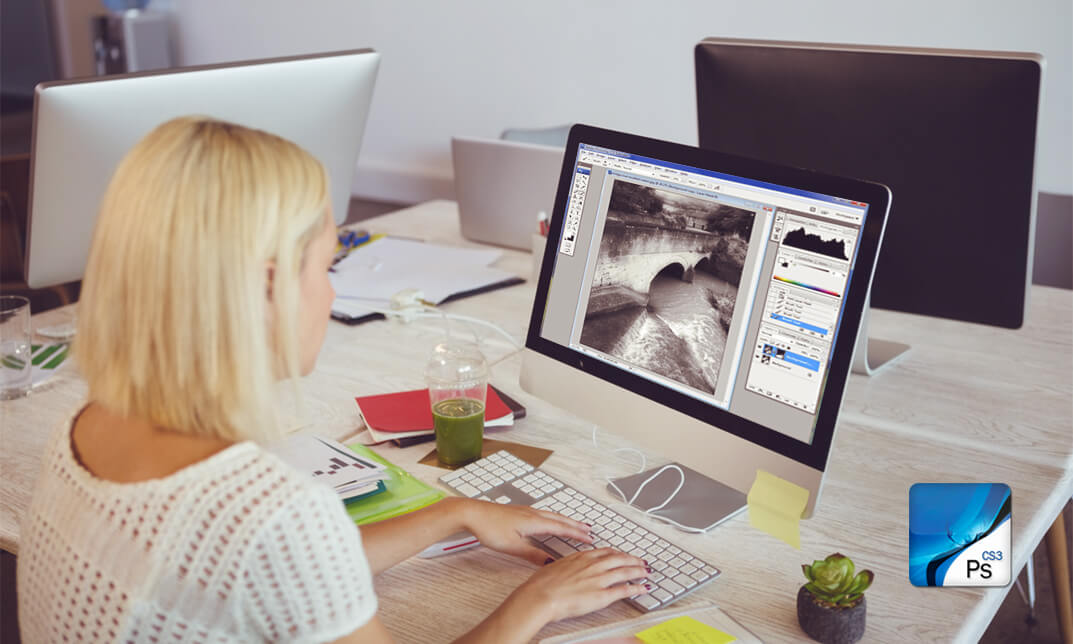
Flutter Web - Build a Diary Web App with Flutter and Cloud Firestore
By Packt
In this course, build a full-fledged Flutter web app called DiaryBook with Flutter 2.0 and Dart. Also, learn to use Cloud Firebase Firestore to deploy our web app.
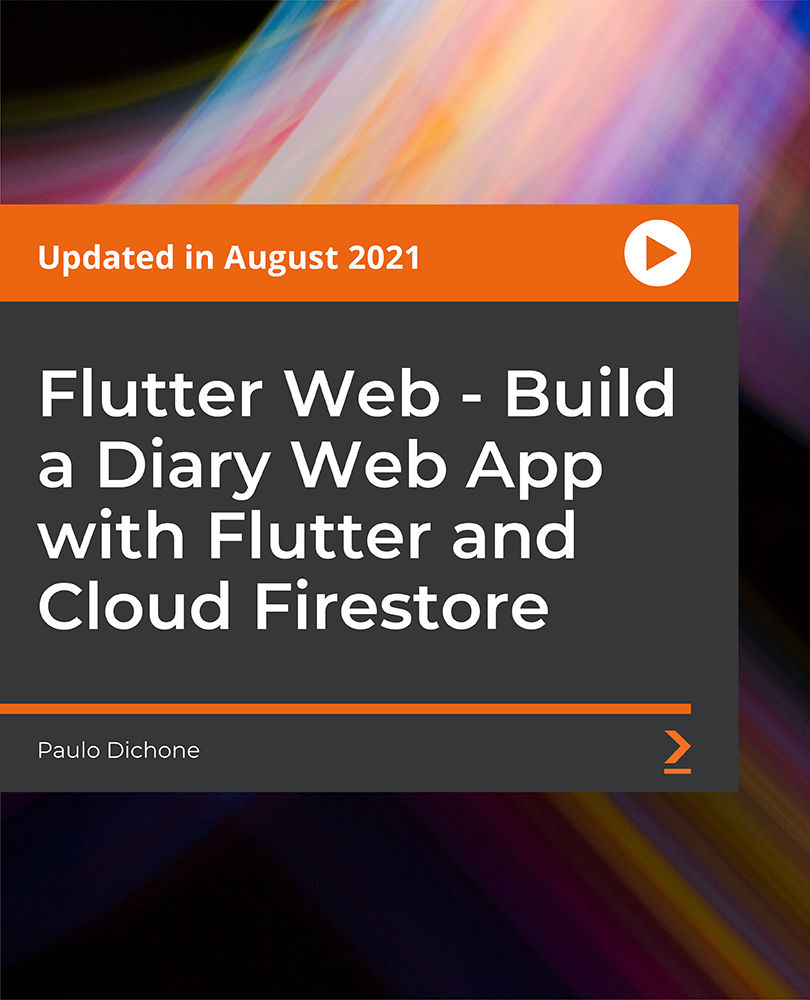
Search By Location
- Animation Courses in London
- Animation Courses in Birmingham
- Animation Courses in Glasgow
- Animation Courses in Liverpool
- Animation Courses in Bristol
- Animation Courses in Manchester
- Animation Courses in Sheffield
- Animation Courses in Leeds
- Animation Courses in Edinburgh
- Animation Courses in Leicester
- Animation Courses in Coventry
- Animation Courses in Bradford
- Animation Courses in Cardiff
- Animation Courses in Belfast
- Animation Courses in Nottingham
