- Professional Development
- Medicine & Nursing
- Arts & Crafts
- Health & Wellbeing
- Personal Development
65638 Courses
Description: This Microsoft Office 2007 Excel Intermediate - Complete Video Course will provide you with experience at creating more elaborate worksheet and workbooks n Microsoft Office Excel 2007 to display data in more effective ways. In this series you will work with multiple worksheets and workbooks, you will learn how to switch between workbooks and even copy worksheets, you will also get 3D formulas: 3D formulas will allow you to link the worksheets, and also add something call the Watch-Window. You will learn to create and manage all these linked workbooks as well as creating workspaces which will allow you to manage the workbook as well. Before getting this course you must have the basic skills of Microsoft Excel 2007. This level will give you an advanced knowledge you need to know about Microsoft Excel. Assessment: At the end of the course, you will be required to sit for an online MCQ test. Your test will be assessed automatically and immediately. You will instantly know whether you have been successful or not. Before sitting for your final exam you will have the opportunity to test your proficiency with a mock exam. Certification: After completing and passing the course successfully, you will be able to obtain an Accredited Certificate of Achievement. Certificates can be obtained either in hard copy at a cost of £39 or in PDF format at a cost of £24. Who is this Course for? Microsoft Office 2007 Excel Intermediate - Complete Video Course is certified by CPD Qualifications Standards and CiQ. This makes it perfect for anyone trying to learn potential professional skills. As there is no experience and qualification required for this course, it is available for all students from any academic background. Requirements Our Microsoft Office 2007 Excel Intermediate - Complete Video Course is fully compatible with any kind of device. Whether you are using Windows computer, Mac, smartphones or tablets, you will get the same experience while learning. Besides that, you will be able to access the course with any kind of internet connection from anywhere at any time without any kind of limitation. Career Path After completing this course you will be able to build up accurate knowledge and skills with proper confidence to enrich yourself and brighten up your career in the relevant job market. Using Multiple Worksheets and Workbooks Using Multiple Workbooks FREE 00:04:00 Linking Worksheets with 3-D Formulas 00:06:00 Linking Workbooks 00:11:00 Managing Workbooks 00:04:00 Advanced Formatting Using Special Number Formats 00:17:00 Using Functions to Format Text 00:13:00 Working with Styles 00:07:00 Working with Themes 00:11:00 Other Advanced Formatting 00:13:00 Outlining and Subtotals Outlining and Consolidating Data 00:11:00 Creating Subtotals 00:06:00 Cell and Range Names Creating and Using Names 00:12:00 Managing Names 00:04:00 Lists and Tables Examining Lists 00:03:00 Sorting and Filtering Lists 00:07:00 Advanced Filtering 00:12:00 Working with Tables 00:22:00 Web and Internet Features Saving Workbooks as Web Pages 00:11:00 Using Hyperlinks 00:04:00 Distributing Workbooks 00:03:00 Advanced Charting Chart Formatting Options 00:08:00 Combination Charts 00:05:00 Graphic Elements 00:09:00 Documenting and Auditing Auditing Features 00:05:00 Comments in Cells and Workbooks 00:08:00 Protection 00:05:00 Workgroup Collaboration 00:13:00 Templates and Settings Application Settings 00:05:00 Built-in Templates 00:07:00 Creating and Managing Templates 00:10:00 Mock Exam Mock Exam- Microsoft Office 2007 Excel Intermediate - Complete Video Course 00:20:00 Final Exam Final Exam- Microsoft Office 2007 Excel Intermediate - Complete Video Course 00:20:00 Certificate and Transcript Order Your Certificates and Transcripts 00:00:00

Description: Are thinking to improve your skills and knowledge on Windows system? Then you are welcome to join this course! Microsoft Internet Explorer 6,7,8 Training is a combined course and designed especially for your benefit. Microsoft Internet Explorer 6 is the sixth major revision of Internet Explorer for Windows operating systems. In the course, you will be introduced to Internet Explorer basics, the Internet Explorer interface, ways to access a website, printing from the web, working with data, set your options, security features and so much more. You will get the basic knowledge of Windows functions, and how to use the mouse and keyboard. Following that, Microsoft Internet Explorer 7 will help you to understand the basics of Internet Explorer, Internet Explorer interface and windows, toolbar, using tabs, searching the web, managing information and history, RSS feeds and much more. Windows Internet Explorer 8 is the latest version of Microsoft's broadly used Windows operating system. With the help of this course, you will get a complete overview of the new start screen, a comprehensive look at touch gesture, an introduction to the default applications and information on using the desktop and its uses. Learning Outcomes: Learn how to understand secure sites Get knowledge of accessing the protected sites Get to know the Internet Explorer's security features Learn to keep yourself safe Learn to manage the information Know of setting your options Learn of managing history Get additional components Commence with Internet Explorer 7 Learn to browse the Internet Know how to set up favourites Learn how to be safe as you are browsing Realise the advanced features Understanding the requirements of internet connection, different types of connections, and opening, setting up and closing Internet Explorer Get an overview of the user interface by using the command area, menu bar, explorer bar, search bar and status bar Discover the application window by learning how to minimize, maximize, restore, and manually resize the window; differences between full screen vs. normal mode; and using zoom feature Enabling, disabling and locking toolbars, along with customizing the command toolbar Get help from help menu, help file, using the table of contents, searching the help file, taking internet explorer tour and online support Learn how to use the navigation buttons, understand parts of web addresses, access your homepage, access websites using address bar and/or hyperlink, and opening page in a new window Opening and closing tabs, switching between tabs, access tabbed help, using tabbed thumbnails and tab list Search the web using search boxes, search engines, within a page, and get some general tips for searching and change the search options Copying text and pictures from the web, saving pictures and web pages, and sending page, link or picture using emails Examine the print preview, page setup, printing page or selection options Understand Favourites; opening, pinning and closing favourites centre; and accessing favourites without Internet Explorer Marking pages or multiple tabs, deleting, maintaining and accessing favourites Organise your favourites by renaming them, adding folders to favourites, and saving and moving them into the folders Understand and manage accelerators, use and get new ones Get to know what are web slices, and how to get, use and find them See the differences between secure and non-secure sites, learn about encryption, digital signatures, cookies, browser cache, and display options Protect your sites using passwords, form filling, learning about the Password Manager, and CAPTCHA Discover more about information bar, pop-up blocker, phishing filter, InPrivate browsing and filtering, and finally managing add-ons Get safety tips and learn about antiviral software, anti-spam software, and firewalls Import and export favourites and cookies Understand and open dialog boxes, set up your homepage, delete temporary internet files, setup parental filtering, automatically disconnect, and set internet explorer as default browser Manage browser history by understanding what it is, access history from address bar, manually delete history items, clear entire history, and set up history options Discover the meaning of RSS Feed, how to view it, subscribing and using feeds, changing feed properties and unsubscribing from feeds Explore HTML, JavaScript, and ActiveX; view and edit HTML source code, more plugins and add-ons, and reset options for internet explorer Assessment: At the end of the course, you will be required to sit for an online MCQ test. Your test will be assessed automatically and immediately. You will instantly know whether you have been successful or not. Before sitting for your final exam you will have the opportunity to test your proficiency with a mock exam. Certification: After completing and passing the course successfully, you will be able to obtain an Accredited Certificate of Achievement. Certificates can be obtained either in hard copy at a cost of £39 or in PDF format at a cost of £24. Who is this Course for? Microsoft Internet Explorer 6,7,8 Training is certified by CPD Qualifications Standards and CiQ. This makes it perfect for anyone trying to learn potential professional skills. As there is no experience and qualification required for this course, it is available for all students from any academic background. Requirements Our Microsoft Internet Explorer 6,7,8 Training is fully compatible with any kind of device. Whether you are using Windows computer, Mac, smartphones or tablets, you will get the same experience while learning. Besides that, you will be able to access the course with any kind of internet connection from anywhere at any time without any kind of limitation. Career Path After completing this course you will be able to build up accurate knowledge and skills with proper confidence to enrich yourself and brighten up your career in the relevant job market. Module : 1 DEFINITIONS 00:30:00 INTERNET EXPLORER BASICS 00:30:00 THE INTERNET EXPLORER INTERFACE 00:30:00 MORE ABOUT TOOLBARS 00:30:00 GETTING HELP 00:30:00 ACCESSING A WEB SITE 00:30:00 SEARCHING THE WEB 00:30:00 WORKING WITH DATA 00:30:00 PRINTING FROM THE WEB 00:30:00 FAVOURITE BASICS 00:30:00 CREATING AND USING FAVOURITES 00:30:00 ORGANIZING FAVOURITES 00:30:00 THE LINKS TOOLBAR 00:30:00 SECURE SITES 00:30:00 ACCESSING PROTECTED SITES 00:30:00 SECURITY FEATURES 00:30:00 KEEPING YOURSELF SAFE 00:30:00 MANAGING INFORMATION 00:30:00 SETTING YOUR OPTIONS, PART ONE 00:30:00 SETTING YOUR OPTIONS, PART TWO 00:30:00 MANAGING YOUR HISTORY 00:30:00 ADDITIONAL COMPONENTS 00:30:00 Module : 2 Definitions to Microsoft Internet Explorer 7 00:15:00 Internet Explorer Basics 00:15:00 The Internet Explorer Interface 00:15:00 The Internet Explorer Window 00:15:00 More About Toolbars 00:15:00 Getting Help 00:30:00 Access a Web Site 00:15:00 Using Tabs 00:15:00 Searching the Web 00:15:00 Working with Data 00:30:00 Printing from the Web 00:15:00 Favorite Basics 00:15:00 Creating and Using Favorites 00:15:00 Organizing Favorites 00:15:00 The Links Folder 00:15:00 Secure Sites 00:15:00 Accessing Protected Sites 00:15:00 Security Features 00:22:00 Keeping Yourself Safe 00:15:00 Managing Information 00:15:00 Setting Your Options 00:15:00 Managing Your History 00:15:00 RSS Feeds 00:15:00 Additional Components 00:15:00 Module : 3 Definitions 00:15:00 Internet Explorer Basics 00:30:00 The Internet Explorer Interface 01:00:00 The Internet Explorer Window 00:30:00 More about Toolbars 00:15:00 Getting Help 01:00:00 Accessing a Web Site 00:30:00 Using Tabs 00:30:00 Searching the Web 01:00:00 Working with Data 01:15:00 Printing from the Web 00:30:00 Favorite Basics 00:15:00 Creating and Using Favorites 00:30:00 Organizing Favorites 00:30:00 Accelerators 01:00:00 Web Slices 00:15:00 Secure Sites 00:15:00 Accessing Protected Sites 00:15:00 Security Features 01:00:00 Keeping Yourself Safe 00:15:00 Managing Information 00:30:00 Setting Your Options 01:00:00 Managing your History 00:30:00 RSS Feeds 00:30:00 Additional Components 00:30:00 Mock Exam Mock Exam- Microsoft Internet Explorer 6,7,8 Training 00:30:00 Final Exam Final Exam- Microsoft Internet Explorer 6,7,8 Training 00:30:00 Order Your Certificate and Transcript Order Your Certificates and Transcripts 00:00:00

Description: Microsoft Excel is claimed as the most-used spreadsheet program in the world. Through this course, you will understand that the web app is designed to make a few edits available anywhere as long as you are online. Know how to use Excel 2010 to do more complicated edits and learn using cell references instead of numbers in your formulas and functions. This course will help you in enhancing all your knowledge about Excel to become more efficient in your daily work. Who is the course for? Professionals who want to learn about Microsoft Office 365 Excel Web App features. People who have an interest in knowing all the essentials in Office 365 Excel Web App. Entry Requirement: This course is available to all learners, of all academic backgrounds. Learners should be aged 16 or over to undertake the qualification. Good understanding of English language, numeracy and ICT are required to attend this course. Assessment: At the end of the course, you will be required to sit an online multiple-choice test. Your test will be assessed automatically and immediately so that you will instantly know whether you have been successful. Before sitting for your final exam you will have the opportunity to test your proficiency with a mock exam. Certification: After you have successfully passed the test, you will be able to obtain an Accredited Certificate of Achievement. You can however also obtain a Course Completion Certificate following the course completion without sitting for the test. Certificates can be obtained either in hardcopy at a cost of £39 or in PDF format at a cost of £24. PDF certificate's turnaround time is 24 hours and for the hardcopy certificate, it is 3-9 working days. Why choose us? Affordable, engaging & high-quality e-learning study materials; Tutorial videos/materials from the industry leading experts; Study in a user-friendly, advanced online learning platform; Efficient exam systems for the assessment and instant result; The UK & internationally recognised accredited qualification; Access to course content on mobile, tablet or desktop from anywhere anytime; The benefit of career advancement opportunities; 24/7 student support via email. Career Path: The Microsoft Excel 365 Essentials is a useful qualification to possess and would be beneficial for any Office job, such as: Admin Assistant PA Secretary Administrator Account Assistant Bookkeeper Accountant Office Manager. Microsoft Excel 365 Essentials Module One - Getting Started 01:00:00 Module Two - Welcome to Office 365 Web Apps 01:00:00 Module Three - Worksheets and Workbooks 02:00:00 Module Four - Working with Excel Files 01:00:00 Module Five - Editing in the Browser (I) 02:00:00 Module Six - Editing in the Browser (II) 02:00:00 Module Seven - Building Formulas 02:00:00 Module Eight - Understanding Functions 02:00:00 Module Nine - Working with Data 02:00:00 Module Ten - Formatting your Data 01:00:00 Module Eleven - The Insert Tools 02:00:00 Module Twelve - Wrapping Up 01:00:00 Activities Activities- Microsoft Excel 365 Essentials 00:00:00 Mock Exam Mock Exam- Microsoft Excel 365 Essentials 00:20:00 Final Exam Final Exam- Microsoft Excel 365 Essentials 00:20:00 Certificate and Transcript Order Your Certificates and Transcripts 00:00:00

Description: Microsoft Excel is a program that consists powerful tools which can help you organize and manipulate your data. Learning about the Excel program will help you in sharing workbooks to advanced functions and formulas. The Excel 2010 intermediate course is created to help you keep security setting in mind when sharing workbooks with Macros. In this course, you will learn the necessary skills, knowledge and information about how to use the Track Changes feature to make comments on another's work and learn to merge copies of the shared workbook to consolidate the comments. Who is the course for? Professionals who want to learn about Microsoft Excel 2010 features and functions. People who have an interest in knowing all the essentials in Microsoft Office Excel. Entry Requirement: This course is available to all learners, of all academic backgrounds. Learners should be aged 16 or over to undertake the qualification. Good understanding of English language, numeracy and ICT are required to attend this course. Assessment: At the end of the course, you will be required to sit an online multiple-choice test. Your test will be assessed automatically and immediately so that you will instantly know whether you have been successful. Before sitting for your final exam you will have the opportunity to test your proficiency with a mock exam. Certification: After you have successfully passed the test, you will be able to obtain an Accredited Certificate of Achievement. You can however also obtain a Course Completion Certificate following the course completion without sitting for the test. Certificates can be obtained either in hardcopy at a cost of £39 or in PDF format at a cost of £24. PDF certificate's turnaround time is 24 hours and for the hardcopy certificate, it is 3-9 working days. Why choose us? Affordable, engaging & high-quality e-learning study materials; Tutorial videos/materials from the industry leading experts; Study in a user-friendly, advanced online learning platform; Efficient exam systems for the assessment and instant result; The UK & internationally recognised accredited qualification; Access to course content on mobile, tablet or desktop from anywhere anytime; The benefit of career advancement opportunities; 24/7 student support via email. Career Path: The Microsoft Excel 2010 Intermediate Level course is a useful qualification to possess and would be beneficial for any for any Office job, such as: Admin Assistant PA Secretary Administrator Account Assistant Bookkeeper Accountant Office Manager. Microsoft Excel 2010 Intermediate Level Module One - Getting Started 00:30:00 Module Two - Working with Permissions and Options 01:00:00 Module Three - Sharing Workbooks 00:30:00 Module Four - Performing Advanced Formula and Function Tasks 01:00:00 Module Five - Working with Array Formulas 01:00:00 Module Six - Working with Functions 01:00:00 Module Seven - Working with Macros 01:00:00 Module Eight - Working with Forms 01:00:00 Module Nine - Applying Advanced Chart Features 01:00:00 Module Ten - Working with PivotTables and PivotCharts 01:00:00 Module Eleven - Using the Automated Analysis Tools Add -In 00:30:00 Module Twelve - Wrapping Up 00:30:00 Activities Activities-Microsoft Excel 2010 Intermediate Level 00:00:00 Mock Exam Mock Exam- Microsoft Excel 2010 Intermediate level 00:20:00 Final Exam Final Exam- Microsoft Excel 2010 Intermediate level 00:20:00 Certificate and Transcript Order Your Certificates and Transcripts 00:00:00

Description: The Microsoft Word 2010 program is useful to anyone who wants to upgrade their skills in utilisation of the program. In this course, you will learn the necessary skills, knowledge and information about Microsoft Word 2010. This course will provide more advanced tasks in Word 2010. You will learn about advanced editing and formatting tasks. Make the most of the program when you know how to use the advanced setting. Who is the course for? Professionals who want to learn about Microsoft Word 2010 Anyone who has an interest in the beginner's features of Microsoft Word 2010 Entry Requirement: This course is available to all learners, of all academic backgrounds. However, an education and experience in accounting is an advantage. Learners should be aged 16 or over to undertake the qualification. Good understanding of English language, numeracy and ICT are required to attend this course. Assessment: At the end of the course, you will be required to sit an online multiple-choice test. Your test will be assessed automatically and immediately so that you will instantly know whether you have been successful. Before sitting for your final exam you will have the opportunity to test your proficiency with a mock exam. Certification: After you have successfully passed the test, you will be able to obtain an Accredited Certificate of Achievement. You can however also obtain a Course Completion Certificate following the course completion without sitting for the test. Certificates can be obtained either in hard copy at a cost of £39 or in PDF format at a cost of £24. PDF certificate's turnaround time is 24 hours and for the hardcopy certificate, it is 3-9 working days. Why choose us? Affordable, engaging & high-quality e-learning study materials; Tutorial videos/materials from the industry leading experts; Study in a user-friendly, advanced online learning platform; Efficient exam systems for the assessment and instant result; The UK & internationally recognised accredited qualification; Access to course content on mobile, tablet or desktop from anywhere anytime; The benefit of career advancement opportunities; 24/7 student support via email. Career Path: The Microsoft Word 2010 for Beginners course is a useful qualification to possess and would be beneficial for professions or careers from industries which are: Administrative Assistant PA Secretary Administrator Office Manager. Microsoft Word 2010 for Beginners Module One - Getting Started 00:30:00 Module Two - Opening and Closing Word 01:00:00 Module Three - Working with Documents 01:00:00 Module Four - Your First Document 01:00:00 Module Five - Basic Editing Tasks 01:00:00 Module Six - Basic Formatting Tasks 01:00:00 Module Seven - Advanced Formatting Tasks 01:00:00 Module Eight - Formatting Paragraphs 01:00:00 Module Nine - Working with Styles 01:00:00 Module Ten - Formatting the Page 01:00:00 Module Eleven - Adding the Finishing Touches 01:00:00 Module Twelve - Wrapping Up 00:30:00 Activities Activities - Microsoft Word 2010 for Beginners 00:00:00 Order Your Certificate and Transcript Order Your Certificates and Transcripts 00:00:00
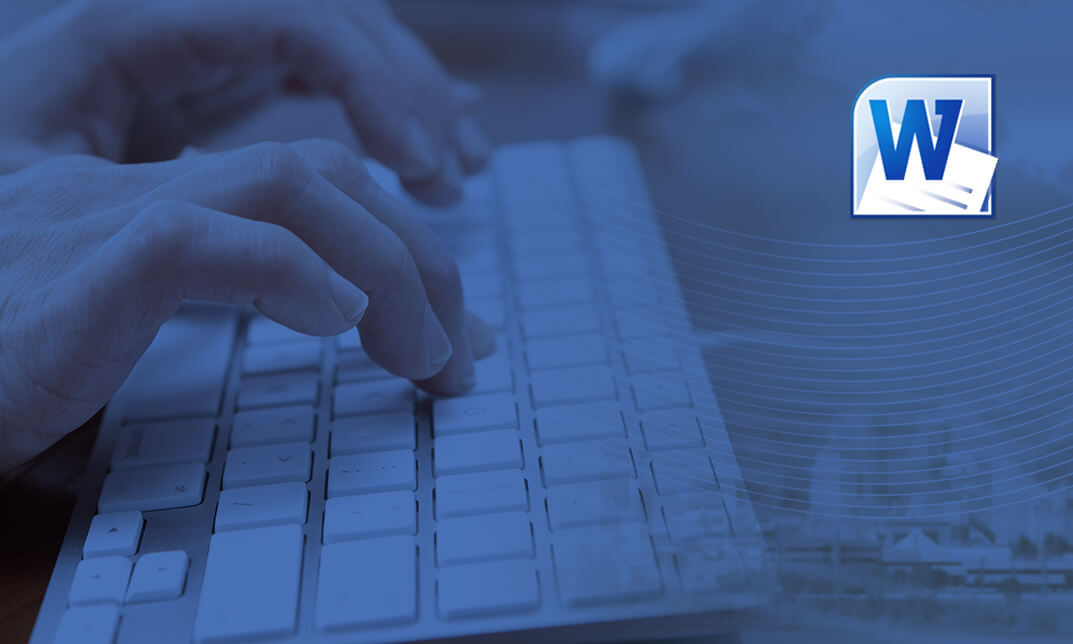
Description: Microsoft Project 2010 is the latest version of Project, a companion project management application for Microsoft Office. This Microsoft Project 2010 Beginners - Complete Video Course teaches the basic commands and features of Microsoft Project 2010. Here, you will learn how to create and modify task lists, establish a project schedule, create calendars, assign resources to tasks, track costs, and work with different views and tables. You will also learn how to apply filters and groups, and sort task and resource data. This version includes a wide range of changes, including the new ribbon interface. Microsoft Project integrates with all the other Office application you regularly use. You will finish up the course with learning how to resolve resource conflicts. If you want to know more detail about Microsoft Project you have to be a part of this course. You will get all the basic knowledge from here, which will help you to pull up ahead. Assessment: At the end of the course, you will be required to sit for an online MCQ test. Your test will be assessed automatically and immediately. You will instantly know whether you have been successful or not. Before sitting for your final exam you will have the opportunity to test your proficiency with a mock exam. Certification: After completing and passing the course successfully, you will be able to obtain an Accredited Certificate of Achievement. Certificates can be obtained either in hard copy at a cost of £39 or in PDF format at a cost of £24. Who is this Course for? Microsoft Project 2010 Beginners - Complete Video Course is certified by CPD Qualifications Standards and CiQ. This makes it perfect for anyone trying to learn potential professional skills. As there is no experience and qualification required for this course, it is available for all students from any academic background. Requirements Our Microsoft Project 2010 Beginners - Complete Video Course is fully compatible with any kind of device. Whether you are using Windows computer, Mac, smartphones or tablets, you will get the same experience while learning. Besides that, you will be able to access the course with any kind of internet connection from anywhere at any time without any kind of limitation. Career Path After completing this course you will be able to build up accurate knowledge and skills with proper confidence to enrich yourself and brighten up your career in the relevant job market. Getting Started Project Management Concepts FREE 00:12:00 The Project Window 00:15:00 Project Files 00:10:00 The Help Window 00:02:00 Tasks Creating a Task List 00:10:00 Modifying a Task List 00:07:00 The Work Breakdown Structure 00:13:00 Tasks Scheduling Task Links 00:16:00 Task Relationships 00:09:00 Task Options 00:05:00 Resource Management The Base Calendar 00:07:00 Resources and Calendars 00:14:00 Project Costs 00:08:00 Views and Tables Working with Views 00:12:00 Working with Tables 00:04:00 Filters, Groups, and Sorting Filters 00:10:00 Groups 00:05:00 Sorting Tasks and Resources 00:05:00 Finalizing the Task Plan Finalizing Schedules 00:09:00 Handling Resource Conflicts 00:11:00 Mock Exam Mock Exam- Microsoft Project 2010 Beginners - Complete Video Course 00:20:00 Final Exam Final Exam- Microsoft Project 2010 Beginners - Complete Video Course 00:20:00 Certificate and Transcript Order Your Certificates and Transcripts 00:00:00

Description: Knowing about Microsoft Outlook Essentials will not just help us organise our emails but will help us in being productive. Through this Workshop, you will learn how to organise your emails and files the way you want it. You will know how to send robust messages, taking advantage of text formatting and insertion tools. You will also learn how Outlook's tools can help you filter out the messages you don't want to read. Learn to stay organised by creating folders to store your Outlook items and keep in touch by using Outlook to manage your contacts.In this course you will learn the necessary skills, knowledge and information of Microsoft Outlook. Who is the course for? Professionals who want to learn about Microsoft functions and features. People who have an interest in knowing advanced Microsoft Outlook features. Entry Requirement: This course is available to all learners, of all academic backgrounds. Learners should be aged 16 or over to undertake the qualification. Good understanding of English language, numeracy and ICT are required to attend this course. Assessment: At the end of the course, you will be required to sit an online multiple-choice test. Your test will be assessed automatically and immediately so that you will instantly know whether you have been successful. Before sitting for your final exam, you will have the opportunity to test your proficiency with a mock exam. Certification: After you have successfully passed the test, you will be able to obtain an Accredited Certificate of Achievement. You can however also obtain a Course Completion Certificate following the course completion without sitting for the test. Certificates can be obtained either in hardcopy at the cost of £39 or in PDF format at the cost of £24. PDF certificate's turnaround time is 24 hours, and for the hardcopy certificate, it is 3-9 working days. Why choose us? Affordable, engaging & high-quality e-learning study materials; Tutorial videos/materials from the industry leading experts; Study in a user-friendly, advanced online learning platform; Efficient exam systems for the assessment and instant result; The UK & internationally recognised accredited qualification; Access to course content on mobile, tablet or desktop from anywhere anytime; The benefit of career advancement opportunities; 24/7 student support via email. Career Path: The Microsoft Outlook 2007 for Beginners is a useful qualification to possess and will be very beneficial and helpful, especially to the following professionals: Business IT Admin Secretary Project Management Microsoft Outlook 2007 for Beginners Module One - Getting Started 00:30:00 Module Two - Opening and Closing Outlook 01:00:00 Module Three - Working with E-mail 01:00:00 Module Four - Creating a New E-mail 01:00:00 Module Five - Managing E-mail 01:00:00 Module Six - Managing Junk Mail 01:00:00 Module Seven - Outlook's Organization Tools 01:00:00 Module Eight - Searching for Items 01:00:00 Module Nine - An Introduction to the Calendar 01:00:00 Module Ten - An Introduction to Tasks 01:00:00 Module Eleven - An Introduction to Contacts 01:00:00 Module Twelve - Wrapping Up 00:30:00 Activities Activities-Microsoft Outlook 2007 for Beginners 00:00:00 Certificate and Transcript Order Your Certificates and Transcripts 00:00:00
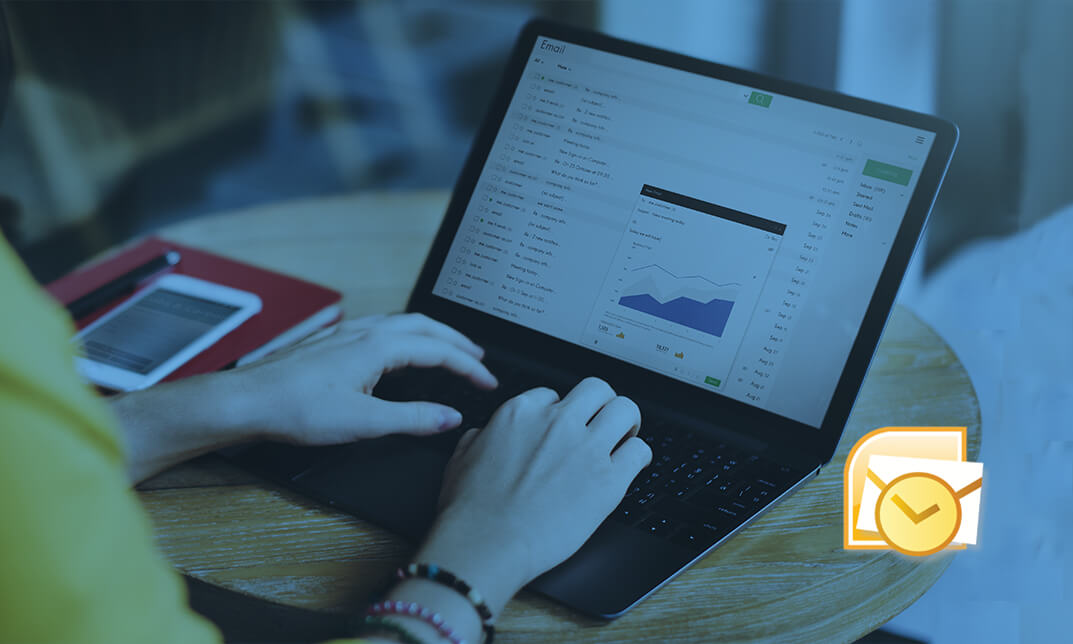
Description: Microsoft OneNote 2013 is a powerful tool that helps you to organise your projects and ideas. This course is designed to provide a basic understanding of OneNote 2013. Students will be shown a practical way of learning with a hands-on and customizable approach. They will also get a chance to experience some of the new features that are offered in OneNote2013. By the end of this course, students will have an improved user interface with an array of powerful tools to help them manage their data through Skydrive - and better information leads to better decision making! Who is this course for? This course would be ideal for Microsoft Office users, students and office workers. This course is designed for anyone who wants to learn Microsoft OneNote. Entry Requirement: This course is available to all learners, of all academic backgrounds. Learners should be aged 16 or over to undertake the qualification. Good understanding of English language, numeracy and ICT are required to attend this course. Assessment: At the end of the course, you will be required to sit an online multiple-choice test. Your test will be assessed automatically and immediately so that you will instantly know whether you have been successful. Before sitting for your final exam, you will have the opportunity to test your proficiency with a mock exam. Certification: After you have successfully passed the test, you will be able to obtain an Accredited Certificate of Achievement. You can however also obtain a Course Completion Certificate following the course completion without sitting for the test. Certificates can be obtained either in hard copy at the cost of £39 or in PDF format at the cost of £24. PDF certificate's turnaround time is 24 hours, and for the hardcopy certificate, it is 3-9 working days. Why choose us? Affordable, engaging & high-quality e-learning study materials; Tutorial videos/materials from the industry leading experts; Study in a user-friendly, advanced online learning platform; Efficient exam systems for the assessment and instant result; The UK & internationally recognised accredited qualification; Access to course content on mobile, tablet or desktop from anywhere anytime; The benefit of career advancement opportunities; 24/7 student support via email. Career Path: The Microsoft One Note for Beginners will be very beneficial and helpful, especially to the following professionals: Event planner Project manager Real estate agent Travel agent Teacher Lawyer Microsoft One Note for Beginners Module One - Getting Started 00:30:00 Module Two - Your First Notebook 01:00:00 Module Three - Working with Text 01:00:00 Module Four - Working with Pages and Sections 01:00:00 Module Five - Staying Organized 01:00:00 Module Six - Tagging and Searching Notes 01:00:00 Module Seven - Using Send to OneNote 01:00:00 Module Eight - Inserting Basic Objects 01:00:00 Module Nine - Drawing in OneNote 01:00:00 Module Ten - Reviewing Your Notes 01:00:00 Module Eleven - Sharing Your Notes 01:00:00 Module Twelve - Wrapping Up 00:30:00 Activities - Microsoft One Note for Beginners 00:00:00 Mock Exam Mock Exam- Microsoft One Note for Beginners 00:20:00 Final Exam Final Exam- Microsoft One Note for Beginners 00:20:00 Certificate and Transcript Order Your Certificates and Transcripts 00:00:00

Are you currently involved with online sales? Or do you want to join the online world through marketing and sales? Do you wish to know effective strategies of lead generation? Then worry no more, this course will help you with that! Description: Lead Generation is essential to ensure the stability of your online sales. This course is designed to help you become an expert in online marketing. This will give you the correct information and help you through Lead Generation. In this course, you will be able to learn the basics of Lead Generation and how to create newsletters. You will acquire knowledge to upgrade your online marketing skills and be able to become more profitable. This course is perfect for anyone who needs to know about Lead Generations since it will help you build your online activities for you to be able to expand. Who is the course for? Marketing professionals who want to be an expert in Lead Generation People are interested in learning Lead Generation and how it works Entry Requirement: This course is available to all learners, of all academic backgrounds. Learners should be aged 16 or over to undertake the qualification. Good understanding of English language, numeracy and ICT are required to attend this course. Assessment: At the end of the course, you will be required to sit an online multiple-choice test. Your test will be assessed automatically and immediately so that you will instantly know whether you have been successful. Before sitting for your final exam you will have the opportunity to test your proficiency with a mock exam. Certification: After you have successfully passed the test, you will be able to obtain an Accredited Certificate of Achievement. You can however also obtain a Course Completion Certificate following the course completion without sitting for the test. Certificates can be obtained either in hard copy at a cost of £39 or in PDF format at a cost of £24. PDF certificate's turnaround time is 24 hours and for the hardcopy certificate, it is 3-9 working days. Why choose us? Affordable, engaging & high-quality e-learning study materials; Tutorial videos/materials from the industry leading experts; Study in a user-friendly, advanced online learning platform; Efficient exam systems for the assessment and instant result; The UK & internationally recognised accredited qualification; Access to course content on mobile, tablet or desktop from anywhere anytime; The benefit of career advancement opportunities; 24/7 student support via email. Career Path: The Lead Generation Crash Course will be very beneficial and helpful, especially to the following careers: Bloggers Businessmen Entrepreneurs Marketing and Promotions Specialists Marketing Managers Marketing Professionals Sales Managers Sales and Promotions Specialists Top Executives. Lead Generation Crash Course Introduction 01:00:00 Way To Use Of Newsletters 01:00:00 Utilizing Visualization Goals 00:30:00 Importance of Blogs 01:00:00 The Extraordinary Power of Visualizing Success 00:30:00 Wrapping Up 00:15:00 Mock Exam Mock Exam- Lead Generation Crash Course 00:20:00 Final Exam Final Exam- Lead Generation Crash Course 00:20:00 Certificate and Transcript Order Your Certificates and Transcripts 00:00:00

Description: Corel WordPerfect 12 is a word processing application with a long history on multiple personal computer platforms. In the first section of the course, you will get basic knowledge on foundation training along with Workspace manager, customizing spelling and grammar. You will be able to create, edit, and save documents. Secondly, the intermediate level explains to you how to use the file dialogue box, toolbar, page set up, save and print files, etc. It will also teach you all the tools and techniques required to operate any work making it more valuable. Moving on to the advanced level, you will learn the stuff such as creating and modifying charts, making tables, working with rows and columns, sorting data, etc. Following that, you will learn about the basic introduction, applications and advantages of using email. Besides, you will get a clear idea of the anatomy, interface, shortcut keys, inbox, outbox, basic email etiquette, and so much more. Finally, application training section teaches you about email applications, opening and closing the WordPerfect email application. Corel WordPerfect Complete Training Course is created to help you stand out among other co-workers and to perform better at work. Learning Outcomes: Opening and closing the program; understanding the interface; using menus, quickmenus, toolbars and dialog boxes How to use the programs toolbar and property bar, showing or hiding toolbars, customizing and managing it Typing text basics, selecting text with mouse, keyboard and menu, general tips and tricks Working with text via cutting, copying, pasting, using drag and drop, understanding insert and typeover mode, and using undo and redo How to save files for the first and second times, opening and closing files and/or document Utilizing the help menu, help topics, Corel tutor, specialized help, contextual help amd 'What's This' option Navigation through your cursor, scroll bars, keyboard, and the toolbar Using the object browser, go to dialog box, find the dialog box, and find and replace words Managing fonts through font face, size, bold, underline, italics, colour, quickfonts button, highlighting, and text's case through the property bar More font options through the dialog box, and advanced font tasks like embedding fonts and more Managing text position using the alignment, justification, line and paragraph spacing, ruler, tabs, margins and more options Spelling and grammar checking, using prompt-as-you-go, Grammatik, thesaurus, and the dictionary Opening, using, creating a template and organising projects Using PerfectExpert, and creaing envelopes and labels from the menu option Inserting data, time, symbols, using QuickWords, QuickCorrect, and smart quotes Ways to insert, suppress, remove page numbers, force pages and further insert line numbers Inserting clipart and pictures, reshaping and resizing graphics, positioning through the QuickMenu, ordering and flipping pictures, and adding borders How to use page view, draft view, two page view and zoom Using the print preview option to make adjustments and printing through various settings and options Switching between various documents, arranging document windows, moving text between documents, saving text in a separate file, and inserting documents Emailing and faxing your documents, and publishing them as PDF Affects of HTML on your document, previewing file in your browser, and publishing to HTML Making WordPerfect look like MS Office, opening office documents, saving office files, and using outlook contacts in WordPerfect Utilizing the WordPerfect file dialog box and toolbar options Saving your files using file extensions, viewing file properties, backing up your documents, and saving different versions Using page setup through margins, layout options, page size and orientation Explore the various printing options in order to get printouts Creating, expanding and saving Master documents; also creating, editing and removing subdocuments Understanding reveal codes window and un-revealing codes Examining code - like modifying, deleting, hard vs. soft; working with specific codes - character, sentence and paragraphs, etc.; and finding and replacing codes Applying built-in style using the property bar, updating existing styles, and creating your own style using QuickStyles and dialog boxes Creating and using document styles; and managing styles through the adding, saving and settings options Inserting and creating different list styles, and managing these list styles Utilizing QuickFormat and other formatting tools like the Make-It-Fit command and more Creating headers and footers, using the property bar, placing, suppressing, and deleting headers and footers Formatting text into columns, commenting on documents and reviewing them as well How to create watermark or text boxes Moving, resizing, adding borders and fill, adding captions, and wrapping text in text boxes Understand the basics of custom graphics and how to edit them to meet your needs Creating hyperlink and speed link within your documents Working with bookmarks and quickmarks Create table of contents, setting it up, generating and re-generating it, and using the document map Discover how to use WordPerfect, Microsoft Word, WordPerfect Classic, and Legal mode Customize toolbars, property bars, menus, keyboards, display settings and application bar options Modify WordPerfect environment, file settings, setting summary and conversion options Keep your spelling and grammar on check, change language preferences, add words to dictionary, and customize word list Understand the table structure and use tables property bar, QuickCreate, table menu and perfect expert to manage tables Insert, delete, resize, join and split cells or columns and rows Format tables through cells rotation option, setting vertical alignment, adding borders and fill, using speedformat, and creating or deleting speedformat styles Carry out advanced table tasks by using QuickSum, creating formulas, changing numeric formula of a cell, converting table to tabbed text and vice versa Understand the structure of charts, insert charts, how interface differs when working with them, move, resize, and delete them Changing chart type, chart colours and fonts, legend box, and your perspective Sort out data using sort dialog, setting sort options, creating custom sort, and outputting sort results to a disk Importing and linking spreadsheets or databases, and inserting objects and other file types Merging mail, creating data file, entering your data, using meal merge toolbar in data file Finding records; navigating between records and fields; modifying field names; adding, deleting and editing records Create form documents, add merge fields and merge codes, performing the merge, and creating envelopes during the merge Get an overview of the XML interface, creating new documents, publishing to XML, and converting existing documents to XML Using macro toolbars and visual basic editor along with recording, playing, editing and deleting macros Downloading the OfficeReady browser, using it and templates from the browser How to searchfor files in WordPerfect, starting the WordPerfect when Windows starts, and the differences between Windows Clipboard vs. Corel Clipbook Email address structure, the benefits of email, email etiquette, understand spam and viruses, and digital signatures Common email applications, opening and closing the WordPerfect email application, understanding its structure and getting help Using the folder list, main menus, toolbar, shortcut menus, shortcut keys and dialogue boxes Opening your inbox and messages, switching between open messages, closing email messages, and adding and removing message list headings Using the contact list, searching for messages, creating folders, and moving messages to a folder Sorting and deleting messages, restoring and emptying deleted items Flagging messages, marking messages as read or unread, opening and saving attachments, using reply & reply to all, and forwarding messages options How to print your messages using the print preview, print commands, choosing a print range, and setting the number of copies Creating and addressing messages; adding a subject; composing message; using the cut, copy and paste options and sending the message Adding and removing attachments, changing priority, and copying text into a message Explore the differences between HTML and Plain text emails, set up default text fonts, add images, and spell checks Adding people to your contact list, how to create a distribution list, and adding and removing addresses from the distribution list Understanding the structure of email addresses, advantages of email, email etiquette, spams and viruses, and digital signatures Common email applications, opening and closing the WordPerfect email application, understanding its structure and getting help Utilizing the folder list, main menus, toolbar, shortcut menus, shortcut keys and dialogue boxes Opening your inbox and messages, switching between open messages, closing email messages, and adding and removing message list headings Best ways to use the contact list, search for messages, create folders, and moving messages to a folder Sorting and deleting messages, restoring and emptying deleted items Discover more about message tools through flagging, marking messages as read or unread, opening and saving attachments, using reply and forwarding messages options How to print your messages using the print preview, print commands, choosing a print range, and setting the number of copies Creating and addressing messages; adding a subject; composing message; using the cut, copy and paste options and sending the message Advanced message tools like adding and removing attachments, changing priority, copying text into a message Compare HTML vs. Plain text emails, set up default text fonts, add images, and check spellings Adding people to your contact list, how to create a distribution list, and changing the addresses from the distribution list Assessment: At the end of the course, you will be required to sit for an online MCQ test. Your test will be assessed automatically and immediately. You will instantly know whether you have been successful or not. Before sitting for your final exam you will have the opportunity to test your proficiency with a mock exam. Certification: After completing and passing the course successfully, you will be able to obtain an Accredited Certificate of Achievement. Certificates can be obtained either in hard copy at a cost of £39 or in PDF format at a cost of £24. Who is this Course for? Corel WordPerfect Complete Training Course is certified by CPD Qualifications Standards and CiQ. This makes it perfect for anyone trying to learn potential professional skills. As there is no experience and qualification required for this course, it is available for all students from any academic background. Requirements Our Corel WordPerfect Complete Training Course is fully compatible with any kind of device. Whether you are using Windows computer, Mac, smartphones or tablets, you will get the same experience while learning. Besides that, you will be able to access the course with any kind of internet connection from anywhere at any time without any kind of limitation. Career Path After completing this course you will be able to build up accurate knowledge and skills with proper confidence to enrich yourself and brighten up your career in the relevant job market. Module - 1 OPENING COREL WORDPERFECT 12 00:30:00 MORE ABOUT TOOLBARS 00:30:00 CREATING AND SELECTING TEXT 00:30:00 WORKING WITH TEXT 00:30:00 WORKING WITH YOUR DOCUMENT 00:30:00 FINDING HELP 00:30:00 BASIC NAVIGATION 00:15:00 USING WORDPERFECT'S TOOLS TO NAVIGATE THROUGH YOUR DOCUMENT 00:30:00 USING FONTS ON THE PROPERTY BAR 00:30:00 USING THE FONTS DIALOG BOX 00:30:00 ADVANCED FONT TASKS 01:00:00 CHANGING TEXT'S POSITION 00:30:00 ADVANCED TEXT POSITIONING 00:30:00 LANGUAGE TOOLS 00:30:00 PROJECTS 01:00:00 OTHER PRE-FORMATTED DOCUMENTS 00:30:00 USING TIMESAVING TOOLS 01:00:00 USING PAGE NUMBERS 00:30:00 ADDING PICTURES 01:00:00 VIEWING YOUR DOCUMENT 00:30:00 USING PRINT PREVIEW 00:30:00 PRINTING YOUR DOCUMENT 00:30:00 WORKING WITH MULTIPLE DOCUMENTS 00:30:00 SENDING YOUR DOCUMENT ELSEWHERE 00:30:00 CREATING A WEB PAGE 00:15:00 WORDPERFECT AND MICROSOFT OFFICE 00:30:00 Module - 2 USING THE FILE DIALOG BOX 01:00:00 USING TOOLBARS 00:15:00 SAVING YOUR FILES 00:30:00 USING PAGE SETUP 00:30:00 PRINTING YOUR FILES 00:30:00 USING MASTER DOCUMENTS AND SUBDOCUMENTS 01:00:00 REVEALING CODES 00:30:00 EXAMINING CODE 00:30:00 SPECIFIC CODES 00:30:00 FINDING AND REPLACING CODES 00:30:00 APPLYING A BUILT-IN STYLE 00:30:00 CREATING A STYLE 00:30:00 USING DOCUMENT STYLES 00:30:00 MANAGING LIST STYLES 00:30:00 USING LIST STYLES 01:00:00 MANAGING LIST STYLES 00:30:00 USING QUICKFORMAT 01:00:00 OTHER FORMATTING TOOLS 01:00:00 CREATING HEADERS AND FOOTERS 00:30:00 FORMATTING TEXT INTO COLUMNS 01:00:00 COMMENTING ON A DOCUMENT 01:00:00 REVIEWING A DOCUMENT 01:00:00 CREATING A WATERMARK 00:30:00 CREATING TEXT BOXES 00:30:00 JAZZING UP TEXT BOXES 01:00:00 THE BASICS OF CUSTOM GRAPHICS 00:30:00 EDITING CUSTOM GRAPHICS 01:00:00 CREATING LINKS TO OUTSIDE YOUR DOCUMENT 00:30:00 WORKING WITH BOOKMARKS 00:30:00 WORKING WITH QUICKMARKS 00:30:00 CREATING A TABLE OF CONTENTS 01:00:00 Module - 3 Using the Workspace Manager 00:30:00 Customizing How You Interact With Word 00:15:00 Customizing How WordPerfect Interacts With Data 00:30:00 Customizing Spelling and Grammar 00:30:00 Creating a Basic Table 01:00:00 Working With Rows and Columns 00:30:00 Formatting a Table 00:30:00 Advanced Table Tasks 01:00:00 Creating Charts 00:30:00 Modifying Charts 00:30:00 Sorting Data 01:00:00 Using Data From Other Applications 00:30:00 Mail Merge Basics 00:30:00 Modifying Your Data 00:30:00 Finalizing the Merge 00:30:00 Creating an XML Document 01:00:00 Macros 01:00:00 Using the OfficeReady Browser 00:30:00 WordPerfect and Windows 01:00:00 Module - 4 All About E-mail 00:30:00 Getting Started 01:00:00 Components of the Mail Interface 00:30:00 Working with Messages 01:00:00 Managing Mail 01:00:00 Working With Messages 00:30:00 Message Tools 01:00:00 Printing Messages 00:30:00 Creating Messages 01:00:00 Advanced Message Tools 01:00:00 Working With E-mail 01:00:00 Address Tools 01:00:00 Module - 5 All About E-mail 00:15:00 Getting Started 00:30:00 Components of the Mail Interface 00:30:00 Working with Messages 00:30:00 Managing Mail 01:00:00 Working With Messages 00:30:00 Message Tools 00:30:00 Printing Messages 00:30:00 Creating Messages 00:30:00 Advanced Message Tools 00:30:00 Working With E-mail 00:30:00 Address Tools 00:30:00 Order Your Certificate and Transcript Order Your Certificates and Transcripts 00:00:00

Search By Location
- Courses in London
- Courses in Birmingham
- Courses in Glasgow
- Courses in Liverpool
- Courses in Bristol
- Courses in Manchester
- Courses in Sheffield
- Courses in Leeds
- Courses in Edinburgh
- Courses in Leicester
- Courses in Coventry
- Courses in Bradford
- Courses in Cardiff
- Courses in Belfast
- Courses in Nottingham