- Professional Development
- Medicine & Nursing
- Arts & Crafts
- Health & Wellbeing
- Personal Development
3391 Courses
SAP Training
By Osborne Training
SAP Training: Overview What is SAP? SAP is one of the largest ERP(Enterprise Resource Planning) software in the world. It provides end to end solution for Financials, Manufacturing, Logistics, Distributions etc. SAP applications, built around their latest R/3 system, provide the capability to manage financial, asset, and cost accounting, production operations and materials, personnel, plants, and archived documents. The R/3 system runs on a number of platforms including Windows and MAC and uses the client/server model. SAP Business Cases/ Live Project Our SAP training courses are designed in a way which gives the students maximum exposure of real-life scenario through no of business cases and guidance on implementation by professional SAP Consultants. You receive a certificate once you finish the course from Osborne Training. SAP Certification During the training, you get access to Sap sandbox which continues even after training finishes until the completion of the Internship. You can also do an external exam to receive certification from SAP (Optional), for details on exam booking you may visit the SAP website. SAP Training Modules Available Financial & Controlling (FICO) High-Performance Analytic Appliance (HANA) Supply Relationship Management (SRM) Customer Relationship Management (CRM)

SAP Courses
By Osborne Training
SAP Courses Overview SAP is one of the largest ERP(Enterprise Resource Planning) software in the world. It provides end to end solution for Financials, Manufacturing, Logistics, Distributions etc. SAP applications, built around their latest R/3 system, provide the capability to manage financial, asset, and cost accounting, production operations and materials, personnel, plants, and archived documents. The R/3 system runs on a number of platforms including Windows and MAC and uses the client/server model. SAP Business Cases/ Live Project Our SAP training courses are designed in a way which gives the students maximum exposure of real-life scenario through no of business cases and guidance on implementation by professional SAP Consultants. Certificate of Attendance- You receive a certificate once you finish the course from Osborne Training, SAP Certification During the training, you get access to the SAP sandbox which continues even after training finishes until the completion of the Internship. You can also do an external exam to receive certification from SAP (Optional), for details on exam booking you may visit the SAP website. SAP Training Modules Available Financial & Controlling (FICO) High-Performance Analytic Appliance (HANA) Supply Relationship Management (SRM) Customer Relationship Management (CRM) Free SAP Access Free SAP Sandbox Access provided for 6 months so that you can practice even after your SAP training course.

SAP Training London
By Osborne Training
SAP Training London: Overview What is SAP? SAP is one of the largest ERP(Enterprise Resource Planning) software in the world. It provides end to end solution for Financials, Manufacturing, Logistics, Distributions etc. SAP applications, built around their latest R/3 system, provide the capability to manage financial, asset, and cost accounting, production operations and materials, personnel, plants, and archived documents. The R/3 system runs on a number of platforms including Windows and MAC and uses the client/server model. SAP Business Cases/ Live Project Our SAP training courses are designed in a way which gives the students maximum exposure of real-life scenario through no of business cases and guidance on implementation by professional SAP Consultants. Free SAP Access Free SAP Sandbox Access provided for 6 months so that you can practice even after your SAP training course. Certificate of Attendance- You receive a certificate once you finish the course from Osborne Training, You can also do an external exam to receive certification from SAP (Optional), for details on exam booking you may visit the SAP website. SAP Training Modules Available Financial & Controlling (FICO) High-Performance Analytic Appliance (HANA) Supply Relationship Management (SRM) Customer Relationship Management (CRM)

SAP CRM Training Online
By Osborne Training
SAP CRM Training Online SAP CRM (Customer Relationship Management) module empowers you to manage all of your customer-related data and contacts. In SAP CRM training course you will learn how to leverage functionality for the full spectrum of CRM processes including sales, service, marketing, and operations. Powered with an understanding and knowledge of the comprehensive functionality in SAP CRM, you can easily manage the entire customer life cycle efficiently and intelligently. SAP CRM is one of the significant part of SAP Business Suite to manage customer relationship. It supports all customer-focused business areas such as marketing, sales and service. A component of SAP CRM, CRM Analytics, enables organizations to gather all relevant information about various key factors such as a customer and analyse the knowledge base to incorporate insights into operational processes and helps in strategic decision-making. SAP CRM Basic Functions and Master Data SAP CRM Sales, Marketing, Services and Middleware SAP CRM WORKSHOP/Project orientation Training

SAP HANA Training | Online Courses | UK Provider
By Osborne Training
SAP HANA Training | Online Courses | UK Provider Stay Ahead of the competition by gaining skills on SAP HANA with Osborne Training. SAP HANA training builds the foundation for seamless SAP applications, which helps deliver ground-breaking innovations without disruption. SAP HANA provides powerful features like significant processing speed, predictive capabilities, the ability to handle large amount of data, and text mining capabilities. SAP HANA course is designed to make you ready for SAP certification and Job market. Introduction In-Memory Computing Evolution of In-Memory computing at SAP History of SAP HANA HANA compare to BWA In-Memory Basics HANA Use cases Architecture Hana Engine Overview Different HANA Engine Types Row Store Column Store Persistency Layer Business Impact of new architecture Backup & Recovery Modeling Key Concepts in Data Modeling Components of HANA data model & Views Analytical ViewsAttribute viewsCalculation ViewsJoins Measures Filters Real Time Scenarios HANA SQL Intro Functions & Expressions Procedures Data Provisioning Overview Trigger Based Replication ETL Based Replication Log Based Replication Intro to BODS 4 Basic Data service Connection types Flat File upload in to HANA Reporting Connectivity options Business Objects BI 4 Security Creating Users Creating Roles Privileges User Administration

SAP SD Training
By Osborne Training
SAP SD Training SAP SD (Sales & Distribution) module is a logistics module part which is a very important component of the SAP Business suite. SAP SD module empowers you to manage customer relationship starting from raising a quotation to sales order and billing of the product or service. This module is highly linked to other SAP modules like SAP Material Management and PP (Production Planning). Powered with an understanding and knowledge of the comprehensive functionality in SAP SD, you can easily manage the entire customer life cycle efficiently and intelligently. SAP SD Introductions and Master Data Document Types for Pre sales and Sales Documents Pricing Process and Determination Sales Cycles - sales processes Free goods Processing Revenue Account Determination SD Basic Functions Special Sales - Special Processes Invoicing Plan Variant Configuration Special Sales- Special Processes Case Study - business case Integration with Other Modules and support

Overview 2 day course on scorecards, rating agency frameworks, regulation and integration and quantification of Environmental, Social and Governance (ESG) analysis into equity and credit investing / lending for / to corporates, banks and other financial institutions, applied to many case study companies and industries Who the course is for Investors and analysts – equity and credit; public and private Bank loan officers M&A advisors Restructuring advisors Course Content To learn more about the day by day course content please click here To learn more about schedule, pricing & delivery options, book a meeting with a course specialist now
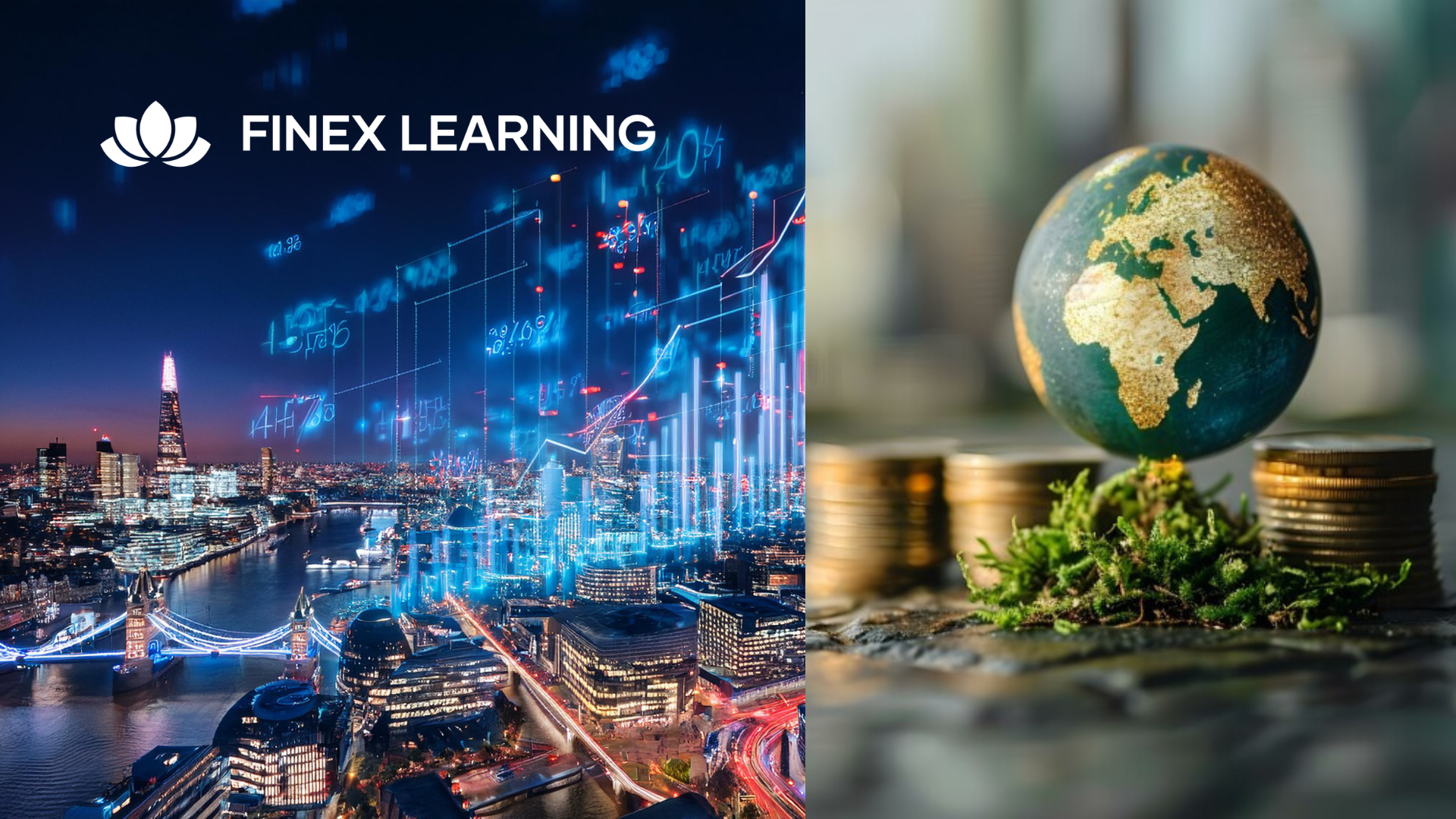
Overview This is a 2 day applied course on XVA for anyone interested in going beyond merely a conceptual understanding of XVA and wants practical examples of Monte Carlo simulation of market risk factors to create exposure distributions and profiles for derivatives used for XVA pricing Learn how to do Monte Carlo simulation of key market risk factors across major asset classes to create exposure distributions and profiles (with and without collateral) for derivatives used for XVA pricing. Learn how to calculate each XVA. Learn sensitivities of each XVA and how XVA desks manage these. Learn regulatory capital treatment of counterparty credit risk (both for CCR and CVA volatility) and how to stress test this within ICAAP or system-wide external, supervisor-led capital stress test. Who the course is for Anyone involved in OTC derivatives XVA traders XVA quants Derivatives traders and salespeople Risk management Treasury staff Internal audit and finance Course Content To learn more about the day by day course content please click here To learn more about schedule, pricing & delivery options, book a meeting with a course specialist now
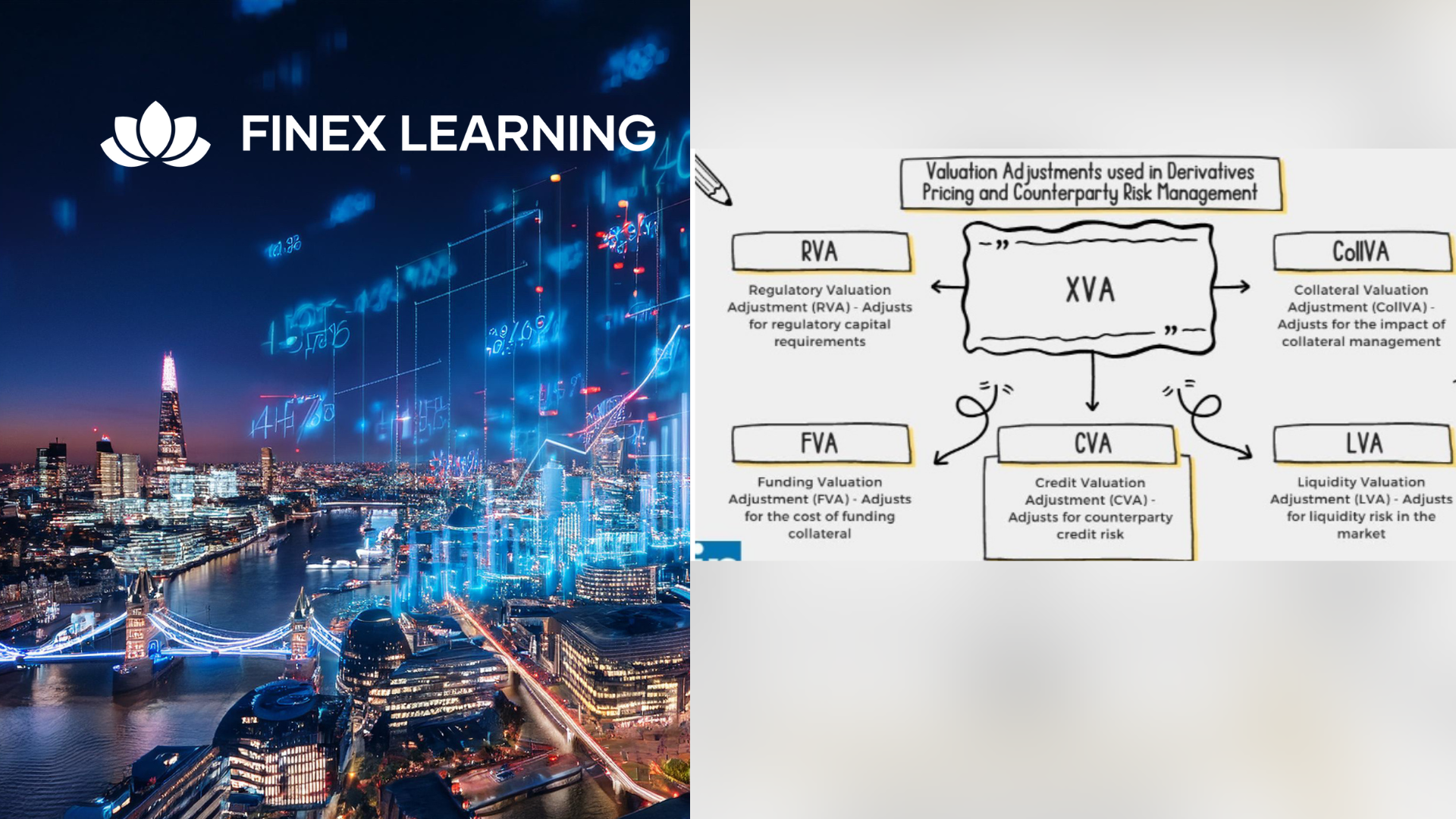
Finance for project managers and engineers (In-House)
By The In House Training Company
What do engineers and project managers need to know of finance? 'Nothing - leave it to the accountants!' No, no, no! Engineers must be conversant with the terminology and statements that accountants use. Technical expertise in projects, service delivery, production or other areas can only really be harnessed if the managers understand the accounting and reporting that drives businesses. This course gives the necessary understanding to project, production and technical managers. It develops their skills in understanding financial and management accounting. Accountants may not always like it but a major part of their work is to be the 'servants of business' and to gather, compile and present your figures. So you must understand the figures - they belong to you, your processes or projects. There are many reasons for maintaining accurate accounts. This course focuses on the strategic issues (those over-used words) - what figures reveal about the drivers of business and what they reveal about the day-to-day issues that accountants bother you with. The course will enhance your understanding of finance and of the accounting issues which affect your projects, production and technical areas of business. This course will help you: Understand the business world in figures - make sense of what the accountants are telling you Appreciate what drives business - and how this affects your role in your part of the business Relate your activities to the success of the business - through figures Gain the skills to advance in management - financial awareness is a 'must have' if you are to progress in your career 1 What do accountants do? The finance function, types of accountant, financial v management accounting and the treasury function Understanding the role of the finance function and how the information you provide may be used 2 The basic financial statements Balance sheets and income statements (P&L accounts) What they are, what they contain and above all what they can reveal - how to read them The accounting process - from transactions to financial statements What underpins the statements - accounting systems and internal controls 3 Why be in business - from a financial perspective The driving forces behind financial information Performance measures - profitability, asset utilisation, sales and throughput, managing capital expenditure 4 Accounting rules - accounting standards Accounting concepts and the accounting rules: accruals, 'going concern' - substance over form and other 'desirable qualities' Accruals - why the timing of a transaction is so important to the finance function Depreciation and amortisation - the concepts and practice Accounting standards - the role of International Financial Reporting Standards 5 Cash The importance of cash flow - working capital management Cash flow statements - monitoring overall cash flows Raising cash - levels of borrowing, gearing Spending cash - an outline of capital expenditure appraisal 6 Budgeting Why budget? - good and bad practice Determining why budgets play a key role and should not be simply an annual ritual Justifying your budgets - the link between the strategic plan and day-to-day budgeting - alignment of company culture Budgets as motivators - the importance of the right culture Techniques to improve budgeting - whether day-to-day or capital budgeting 7 Costing The type and detail of costing very much depends on your business - eg, manufacturing piston rings is quite different from the construction of a power plant Issues with overhead allocation Accounting for R&D 8 Reading financial statements Annual financial statements - why they are produced, what's in them and what you should look for Learning what a set of accounts reveals about a company's current situation, profitability and future prospects 9 Performance measurement - analytical reviews and ratio analysis ROI/ROCE Profitability, margins and cost control Sales - asset turnover Efficiency (asset / stock turnover, debtor / creditor days) 'City' measures Investment (interest / dividend cover, earnings per share, dividend yield)

Introduction to Salesforce.com Analytics - Building Reports and Dashboards
By Nexus Human
Duration 1 Days 6 CPD hours This course is intended for New administrators, business analysts or report writers who are new to creating reports or dashboards within Salesforce. Overview A student in this class will learn the basic Salesforce object model, and how to create and secure reports and dashboards. The instructor will lead students through exercises to create tabular, summary, matrix and join reports. Students will learn advanced reporting functionality such as charting, report summary fields, bucket fields, conditional highlighting, advanced report filters and building custom report types. Finally, the student will learn how to create and run dashboards and schedule and email reports and dashboards. This course is specifically designed to teach administrators, business analysts or report writers how to utilize the basic and advanced analytic capabilities of Salesforce. Introductions / Login to Training OrgsOverview of Salesforce Object ModelTabular, Summary, Matrix, Join ReportsCharts, Bucket Fields, Report Summary Fields, Conditional HighlightingCustom Report TypesDashboardsReport & Dashboard Scheduling Additional course details: Nexus Humans Introduction to Salesforce.com Analytics - Building Reports and Dashboards training program is a workshop that presents an invigorating mix of sessions, lessons, and masterclasses meticulously crafted to propel your learning expedition forward. This immersive bootcamp-style experience boasts interactive lectures, hands-on labs, and collaborative hackathons, all strategically designed to fortify fundamental concepts. Guided by seasoned coaches, each session offers priceless insights and practical skills crucial for honing your expertise. Whether you're stepping into the realm of professional skills or a seasoned professional, this comprehensive course ensures you're equipped with the knowledge and prowess necessary for success. While we feel this is the best course for the Introduction to Salesforce.com Analytics - Building Reports and Dashboards course and one of our Top 10 we encourage you to read the course outline to make sure it is the right content for you. Additionally, private sessions, closed classes or dedicated events are available both live online and at our training centres in Dublin and London, as well as at your offices anywhere in the UK, Ireland or across EMEA.

Search By Location
- Accounting and Finance Courses in London
- Accounting and Finance Courses in Birmingham
- Accounting and Finance Courses in Glasgow
- Accounting and Finance Courses in Liverpool
- Accounting and Finance Courses in Bristol
- Accounting and Finance Courses in Manchester
- Accounting and Finance Courses in Sheffield
- Accounting and Finance Courses in Leeds
- Accounting and Finance Courses in Edinburgh
- Accounting and Finance Courses in Leicester
- Accounting and Finance Courses in Coventry
- Accounting and Finance Courses in Bradford
- Accounting and Finance Courses in Cardiff
- Accounting and Finance Courses in Belfast
- Accounting and Finance Courses in Nottingham