- Professional Development
- Medicine & Nursing
- Arts & Crafts
- Health & Wellbeing
- Personal Development
358 Courses
Learn Python, JavaScript, and Microsoft SQL for Data science Course
By One Education
If data is the new oil, then coding is your refinery. Whether you're exploring the depths of machine learning or navigating databases with ease, this course sharpens your edge in the competitive world of data science. With a sharp focus on three industry-leading languages—Python, JavaScript, and Microsoft SQL—you’ll build the solid foundations needed to analyse, automate, and query data confidently. From writing clean scripts to crafting smart SQL queries, you’ll develop the mindset to speak fluently in the language of data. Delivered entirely online, the course keeps your learning agile and accessible. Python lays the groundwork for analysis and automation, JavaScript helps in data visualisation and interaction, and SQL ensures you can command databases without blinking. It's not about ticking boxes—it’s about building fluency in what matters. Whether you're upskilling or aiming for a sharper digital edge, this course speaks directly to future-focused learners ready to code with purpose. Expert Support Dedicated tutor support and 24/7 customer support are available to all students with this premium quality course. Key Benefits Learning materials of the Design course contain engaging voiceover and visual elements for your comfort. Get 24/7 access to all content for a full year. Each of our students gets full tutor support on weekdays (Monday to Friday) Course Curriculum: JavaScript Section 01: Introduction Section 02: Basics Section 03: Operators Section 04: Conditional Statements Section 05: Control Flow Statements Section 06: Functions Section 07: Error Handling Section 08: Client-Side Validations Python Section 09: Introduction Section 10: Basic Section 11: Strings Section 12: Operators Section 13: Data Structures Section 14: Conditional Statements Section 15: control flow statements Section 16: core games Section 17: functions Section 18: args, KW args for Data Science Section 19: project Section 20: Object oriented programming [OOPs] Section 21: Methods Section 22: Class and Objects Section 23: Inheritance and Polymorphism Section 24: Encapsulation and Abstraction Section 25: OOPs Games Section 26: Modules and Packages Section 27: Error Handling Microsoft SQL Section 28: Introduction Section 29: Statements Section 30: Filtering Data Section 31: Functions Section 32: Joins Section 33: Advanced commands Section 34: Structure and Keys Section 35: Queries Section 36: Structure queries Section 37: Constraints Section 38: Backup and Restore Course Assessment To simplify the procedure of evaluation and accreditation for learners, we provide an automated assessment system. Upon completion of an online module, you will immediately be given access to a specifically crafted MCQ test. The results will be evaluated instantly, and the score will be displayed for your perusal. For each test, the pass mark will be set to 60%. When all tests have been successfully passed, you will be able to order a certificate endorsed by the Quality Licence Scheme. Exam & Retakes: It is to inform our learners that the initial exam for this online course is provided at no additional cost. In the event of needing a retake, a nominal fee of £9.99 will be applicable. Certification Upon successful completion of the assessment procedure, learners can obtain their certification by placing an order and remitting a fee of £9 for PDF Certificate and £15 for the Hardcopy Certificate within the UK ( An additional £10 postal charge will be applicable for international delivery). Who is this course for? This Learn Python, JavaScript, and Microsoft SQL for Data science course is designed to enhance your expertise and boost your CV. Learn key skills and gain a certificate of achievement to prove your newly-acquired knowledge. Requirements This Learn Python, JavaScript, and Microsoft SQL for Data science course is open to all, with no formal entry requirements. Career path Upon successful completion of the Learn Python, JavaScript, and Microsoft SQL for Data science Course, learners will be equipped with many indispensable skills and have the opportunity to grab.

Lifetime Access One-Time Enrolment, Lifetime Learning, Our Prime Learners will Get: Instant, Unlimited & Lifetime Access to 3000+ Courses Unlimited PDF Certificates Unlimited PDF Transcripts 1 Free Student ID card & Many More Key Highlights of the Prime Membership Lifetime Access to 3000+ Courses Get Instant Access to all courses Unlimited PDF Certificate Unlimited PDF Transcripts No Hidden Charges CPD Certification Study anytime from anywhere at your own pace 1 Free Student ID card Tutor Support Access to All Future Courses Trusted by 500+ Leading Universities and Companies Globally Some of our All Time Popular Courses: 2D Animation: Ultimate Guide to Adobe Animate Abuse Awareness & Response Training Academic and Research Skills for Business Accident Investigation Accident Investigation training – Documentation and Solution Accountancy Accounting – Income statement and Balance Sheet Accounting and Finance Accounting Skills for New Supervisors Active Listening ADHD Awareness Admin, Secretarial & PA Administrative Management Administrative Management – Meeting and Conference Adobe Acrobat 7 Adobe Acrobat 8 Pro Adobe After Effects: Learn to Use Shape Tools Advanced Diploma in Anger Management Advanced Diploma in Customer Service Advanced Diploma in Psychology Advanced Diploma in Sales Management Advanced Management Diploma Advanced Safeguarding Children (Level 2 Safeguarding) Agricultural Science Agricultural Science – Aquaculture and Permaculture Agricultural Science – Home Gardening and Animal Farming Agricultural Science – Soil Science and Plant Nutrition Airport Operations Course Level 3 Allergen Awareness – Online Training Alternative Medicine – Energy Therapies An Environmental Audit Primer Anaesthetist Training Anaphylaxis and Basic Life Support (CSTF) Animal Care Level 3 Course Animal Nutrition Animal Science Animal Science – Disease and Medicine Anti Social Behaviour Anxiety in Children and Young People during COVID-19 Arboriculture Arboriculture – Equipment and Operation Archaeology Archaeology – Excavation and Documentation Archaeology – Surveying and Feature Architectural Studies Arts Management Arts Management – Leadership and Entrepreneurship Arts Management – Marketing and Fundraising ASP.NET Core MVC Webforms – Build Real Projects Asp.Net Webforms from Scratch for Beginners Asperger Syndrome Awareness Asperger Syndrome Awareness Assessing Mental Capacity Certificate Course Assessment in Education and Training Attention Management Diploma Audiology Audiology – Acoustics and Psycho-acoustics Augmented Reality Autism Awareness Automated External Defibrillator (AED) – Online Training Aviation Law Training Ayurveda – Daily routine, Exercise & Yoga Ayurveda Diploma Course Baker Baking -Techniques and Recipes Baking & Cake Decorating Online Diploma Course Baking and Equipment for Beginner Banksman Essentials Training Basic Biology Basic Bricklaying Training Basic Business Management – Boot Camp for Business Owners Basic C# Coding Basic Cardiac (Heart) Care Basic Electricity – Voltage, Capacitance and Capacitors Basic English Masterclass Basic Fire Safety Training Basic Life Support Basic Principles of Health Care Delivery Basics of Dog Grooming Basics of Process Planning Beginner Bike Maintenance Behaviour That Challenges in Children Bicycle Training for Beginners Bicycle- Parts and Maintenance Big Data Analytics with PySpark Power BI and MongoDB Big Data Analytics with PySpark Tableau Desktop and MongoDB Biochemistry Biochemistry- Cells, Protein and Metabolism Bioinformatics Biomedical Science Biotechnology Biotechnology – Health, Industrial and Business Bipolar Disorder – Social Inclusion, Psychotherapy and Awareness Bipolar Disorder Awareness Bipolar Disorder- Mental Illness,Risk and Treatment Birth Doula Blended Learning Course for Teachers Body Language Reading Body Language as a Sales Tool Bodyguard Training Botany Brain Injury – Awareness and Prevention Branding Creating and Managing Your Corporate Brand Bread Making Bricklaying Bricklaying – Joint Finishes and Building Curved Arches British Citizeship Diploma Budgets and Managing Money Build an Amazon Affiliate E-Commerce Store from Scratch Build Animations with Adobe After Effects Building a Consulting Business Building Big Data Pipelines with PySpark MongoDB and Bokeh Building Your Own Computer Course Bullying & Harassment Training Bullying in the Workplace Business Account Manager Business Administration & Monitor Business analysis – Strategy, Planning and Monitoring Analysis Business English: Reading and Writing Business Environment Business Ethics for the Office Business Information and Effective Communication Business Intelligence Analyst Course Business Law Business Management Business Operations Business Plan Business Process Management Business Resources Maximisation Business Studies Business Team Performance C++ Programming for Absolute Beginners CAD Design – Assemblies, Modelling and Civil Drawings Cake Decorating Call Centre & Customer Service Training Course Call Centre Training Canadian Tax Accounting Candle Making Business Diploma – Level 3 Canine Communication Car Mechanic Car Mechanic Training for Beginners Carbon Literacy Knowledge Care Planning and Record Keeping | Health & Safety Online Course Career Coaching Level 3 Career Development and Passion Carpentry Carpentry – Floor, Wall, Window sand Roof Framing Cash Flow Management Basics Cat Psychology and Training Catering Management Cattery Management Causes & Spread of Infection CCTV Operator Course CDM Awareness Training Course Central Banking Monetary Policy Cerebral Palsy Awareness Cerebral Palsy- Child, Care Planning and Treatment Certificate in Teacher Training Change Management Change Management – Change and How to Deal With It Character Rigging and 2D Animation in Toon Boom Character Rigging in Toon Boom Harmony Chemical Spill Child and Adolescent Mental Health Child and Adolescent Mental Health – Problems and Treatment Child Development Child Development and Well-being Child Health & Communication Development Child Language Disorder (CLD) Child Neglect Awareness Certificate Course Child Playwork Child Protection Annual Refresher Child Protection Officer Child Sexual Exploitation and Interventions Chocolate Making Cleaning, Decontamination and Waste Management Clinical Coding – Online Course Clinical Governance Course – Level 3 Clinical Governance Fundamentals Clinical Governance in Adult Care Clinical Observation – Medicine, Health Safety and Hygiene Clinical Observations Skills Clinical Psychology Coaching and Mentoring in Care Code with Python: Learn Classes, Methods and OOP Cognitive Behavioural Therapy (CBT) Practitioner Certificate Course Commercial Law Commercial Management Commercial Management – Cash Flow, Negotiation and Agreements Communication & Information Handling in Care Communication Skills in Health and Social Care Communications for Small Business Owners Complete Communication Skills Master Class for Life Complete Microsoft SQL Server from Scratch: Bootcamp Complete Python from Scratch: Start your career in Python 3+ Compliance Management Concierge Concierge – Work Environment and Etiquettes Concussion and Brain Injury Awareness Conference and Event Management Confidence Building Training Conflict Management – Crisis and Risk Assessment Conflict Resolution Consent Training in Healthcare Course Conservation Diploma Course Construction Cost Estimation Construction Safety Consumer Rights Awareness Contemporary Issues in Education Content Management Content Management – Content Strategy and Content Marketing Continuous Improvement with Lean Control and Administration of Medicines Online Training Course Conversational Leadership Conveyancing- Online Diploma Course Copyediting & Proofreading Copywriting – Online, Press and Print Media Copywriting Copywriting for Mainstream Media Corporate Finance – Profitability in a Financial Downturn Corporate Finance: Profitability in a Financial Downturn Corporate Process & Maintenance Corporate Risk And Crisis Management – Online Course Corporate Social Responsibility (CSR) Cosmetology Cost, Revenue & Tax Counselling – Family, Children and Adolescents Counselling Counselling and Psychotherapy Couples Therapy- Affairs and Conflict Resolution Couples Therapy/Marriage Counselling Covid 19 – Psychological First Aid Covid 19- Impacts and Psychological Aid COVID-19 Critical Care: Understanding and Application COVID-19: Psychological First Aid Covid19 Awareness Diploma for Healthcare Assistant Create Amazing Daromas in Maya Create Smart Maps in Python and Leaflet Creating Children’s Room Creating Successful Staff Retreats Creative Thinking and Innovation Creative Writing Criminal Investigator Criminal Law Crisis Communication for HR Crisis Communication for HR Crisis Management Critical Thinking: Implications for Leadership Crochet for Beginners Cross-Cultural Awareness Training CSR Policies & Supply Chain Management Customer Relationship Management Customer Relationship Management (CRM) – Customer Complaints and Relationship Customer Service & Environment Customer Service Training – Managing Customer Service Cyber Law Online Course Cycling Training Dangerous Substances and Explosive Atmospheres Regulations (DSEAR) Training Data Analytics Data Entry Administrator Training Deaf Awareness Decision Making and Critical Thinking Decision Making in High Stress Situations Delivery Manager Dementia Awareness Dementia Care & Management Dental Assistant Dental Assistant Training – Radiology , Infection Control and Instruments Dermatology Dermatology – Acne and Its Remedies Develop Big Data Pipelines with R & Sparklyr & Tableau Develop Big Data Pipelines with R, Sparklyr & Power BI Develop Smart Maps with Python and Leaflet – Windows Version Developing a Lunch and Learn Program Developing a Training Needs Analysis Developing Interpersonal Skills Course Developing Quality Customer Service Skills Developing Your Executive Presence Developing Your Training Program Diabetes Awareness Diabetes Management & Balanced Diet Diet and Nutrition – Healthy and Ketogenic Diet Diet and Nutrition Diploma Diet and Nutrition for Animals Diet and Nutrition for Pregnancy, Adults and Various Groups Digital Communication and Business Digital Marketing for Business Digital Marketing Growth Hacking Techniques Online Course Digital Product Management Diploma in Alternative Medicine Diploma in Basic Chemistry Level 3 Diploma in Business Management: Corporate Behaviour Diploma in Business Proposal Writing Diploma in Effective Writing Skills Diploma in Event Management Diploma in Forex Trading Diploma in Meeting Management Diploma in Occupational Therapy Diploma in Performance Management Diploma in Personal Branding Diploma in Pharmacy Skills Diploma in Recruitment Management Diploma in Social Work Studies Diploma in Water Chemistry Diploma in Water Treatment Diploma in Workplace Safety Disability & SEN Disability Assessor Training Disability Awareness & Inclusion Training Disability Awareness: Working with people with Disability Diversity and Equality in Workplace Diversity and Equality in Workplace Level 3 Diversity Training Diversity Training – Online Course DIY Home Improvement DNA and Genealogy Course Document Control – Strategies and Instruments Dog Agility Dog Agility- Tunnels, Jumps and Agility and Health Dog Care and Grooming Dog Cleaning Dog Health Care Dog Parasite Care Domestic Appliances Repairing Course Domestic Violence – Risks and Abuses on Children Domestic Violence and Abuse Awareness Diploma Domiciliary Care Support Worker Door Supervising Drama Therapy Dream Analysis and Interpretation Driver Safety Awareness Driving Instructor Driving Instructor- Learning and Driving Large Vehicles Drugs and Alcohol Awareness Training DSE Training (Display Screen Equipment) Duty of Care & Safety Responsibilities Dyslexia Awareness Dysphagia Awareness Early Years Supervision Ecosystem and Wildlife Conservation EDI in adult care Education and Pedagogy Effective Communication with Children Effective Partnership in The Learning and Teaching Context Effective Planning and Scheduling Effective Remote Working Training EFT – Emotional Freedom Technique Egyptology Egyptology- Architecture, Government and Society Email Marketing for Beginners Email Writing Training Emergency Care Worker Emergency First Aid at Work – Annual Refresher Emotional Freedom Technique – Treating Children and Improving Life Emotional Intelligence – Mindfulness and Empathy Emotional Intelligence and Human Behaviour Emotional Intelligence, Mindfulness and Empathy Training Employee Hiring and Termination Training Employee Management Course: Millennial Onboarding End of Life Care Course English for Healthcare English Grammar – Articles & Nouns (Intermediate level) Entrepreneurship Diploma Entrepreneurship Training Environment Management Environmental Awareness Training Environmental Engineering Environmental Health Environmental Health – Climate Change and Health Environmental Law Epidemiology Epidemiology – Risk and Disease Prevention Epilepsy Awareness Equality, Diversity and Discrimination Equine Psychology Equine Psychology- Horse and Human Relationships Essentials of European Medical Device Regulations Event Management – Plan, Administrative and Post Event Activities Event Management and Planning Course Event Planner Event Planning – Catering, Waste Disposal and Security Executive and Personal Assistant Training Course EYFS Facilitation Skills Training Factors that Impact Life Chances of Children and Support Family Law Fashion and Lifestyle Blogger Fashion Law Online Course Fashion Store Assistant Financial Advisor Financial Analysis Financial Controller Training Financial Investigator Financial Management Financial Modelling Course – Learn Online Financial Wellness – Personal Money Management Financial Wellness: Managing Personal Cash Flow Fine Art FinTech Fire Extinguisher – Online Course Firefighter Training Firefighter Training – Evacuation & Safety First Aid at Work First Aid for Pets First Aid Trainer Course Floristry Food and Beverage Manager Food and Mood: Improving Mental Health Through Diet and Nutrition Food Hygiene and Safety Food Labelling Regulations Training Food Safety Knowledge – Microbiological, Allergenic Hazards & Control Measures Foot Health Practitioner Forensic Accounting Course Forestry Forestry – Ecosystem, Soil and Surveying Forex Trading – Technical Analysis and Managing Risk Forklift Training – Online Course Functional Skills English Functional Skills Maths Level 2 Fundamental of Botany Fundamental of Business Analysis Fundamentals of Domestic Violence & Abuse Fundamentals of Alternative Medicine Fundamentals of AutoCAD Fundamentals of Biotechnology Fundamentals of Business Analysis Fundamentals of CAD Design Fundamentals of Car Restoration Fundamentals of Carpentry Fundamentals of Change Management Fundamentals of Construction Management Fundamentals of Copywriting Fundamentals of Corporate Finance Fundamentals of Crochet Fundamentals of Customer Relationship Management (CRM) Fundamentals of Emotional Intelligence Fundamentals of Equine Psychology Fundamentals of Forex Trading Fundamentals of Gemology Fundamentals of Human Resource Audit Fundamentals of Journalism Fundamentals of Microbiology Fundamentals of Six Sigma Fundamentals of Spill Management Fundraising Garden Design Gas Safety GCSE English GDPR Gel Manicure and Nail Artist Gemology Gemology- Weight and Measurement Genetics Geology Getting Stuff Done – Personal Development Boot Camp Goal Setting and Accomplishment Course Gold Trading Good Manufacturing Practice (GMP) HACCP Level 2 Training Handling Sales Objections & Negotiating Course Handmade Soap Making Handyperson HAVS (Hand-Arm Vibration Syndrome) Training Course Health & Safety and Wellbeing in Care Health and Safety at Workplace Health and Safety for Homeworkers Health and safety in Care Health and Safety in Construction Environment Health and Safety Training for Managers and Supervisors Health Care & Risk Assessment Healthcare GDPR Basics Healthy Eating – Physical & Mental Health Heatwave: Health and Safety Tips Higher Technician in Cooking and Gastronomy Hiring for Success – Behavioral Interviewing Techniques Home Based Childcare Course – Level 3 Home Education – Assessment and Methods Home Improvement – Damp, Rots and Pests Homeopathy – Children and Women Homeopathy – Practice and Remedy Homeopathy Diploma Horticulture Hospitality and Revenue Management Hospitality Management Level 2 Hotel Revenue Management – Pricing and Forecasting Hotel Revenue Management – Strategy and Overbooking Practice Housecleaning HR Audit – Reporting, Training and Development Process HR Management: Employee Motivation HTML and CSS Coding for Beginners Human Growth and Development Human Microbial Diseases Human Resources Training – HR for the Non-HR Manager Human Rights Hydroponics Gardening Online Course Hydrotherapy Hydrotherapy – Shoulder and Lower Limb IELTS Test Preparation Import/Export https://tilcareerb2b.wpenginepowered.com/course/improving-intelligibility-in-apraxia-and-dysarthria/ Inclusive Teaching and Learning Approaches Individual & Group Learning Infection Control Infection Control & Medicine Handling Infection Prevention and Control Training Infection Spread by Person-to-Person and Sexual Contact Awareness Influence and Persuasion Information Management Information Management- Strategy and Data Protection Initial Training of Community Health Agents Inspirational Leadership Skills: Practical Motivational Leadership Insurance Agent Training Intelligence Analyst Certification Course Intermediate Economics Level 3 Intermediate Python Coding International Development Studies International Healthcare Policy International Law International Relations Interrogations And Confessions Psychology Intrapreneurship Introduction to Accident Investigation Introduction to Administrative Management Introduction to After Effects Introduction to Agricultural Science Introduction to Airport Management Introduction to Animal Science Introduction to Arboriculture Introduction to Archaeology Introduction to Arts Management Introduction to Audiology Introduction to Ayurveda Introduction to Banking – Revised Introduction to Basic Electricity Introduction to Catering Management Introduction to Cerebral Palsy Introduction to Clinical Observation Introduction to Commercial Management Introduction to Concierge Introduction to Conservation Introduction to Content Management Introduction to Counselling Introduction to Customer Relationship Management Basic Dermatology Introduction to Dermatology Introduction to Diet and Nutrition Introduction to Digital and Emerging Technologies Introduction to Diversity in Workplace Introduction to Document Control Introduction to Dog Agility Introduction to Dog Breeds and Basic Anatomy Introduction to Egyptology Introduction to Emotional Freedom Technique(EFT) Introduction to Environmental Health Introduction to Epidemiology Introduction to Event Management Introduction to Event Planning Introduction to Facility Management Introduction to Firefighter Training Introduction to Food Allergen Awareness Training Introduction to Food Hygiene and Safety Introduction to Genetics Introduction to Health Economics and Health Technology Assessment Introduction to Home Improvement Introduction to Homeopathy Introduction to Hotel Revenue Management Introduction to Hydrotherapy Introduction to Investment Banking Introduction to Kitchen Gardening Introduction to Landscape Architecture Introduction to Lean Process Introduction to Leisure Management Introduction to Maps in Folium and Python Introduction to Maps in R Shiny and Leaflet Introduction to Marriage Counselling Introduction to Medieval History Introduction to Midwifery Certificate Introduction to Minute Writing Introduction to Modern Human Resource Management – Revised Introduction to Mushroom Cultivation Introduction to Neuro Linguistic Programming Introduction to Neurology Introduction to Oil and Gas Management Introduction to Pain Management Introduction to Party Planning Introduction to Pedagogy Introduction to Podcasting Introduction to Purchasing and Procurement Introduction to Safeguarding Vulnerable Adults Introduction to Soap Making Introduction to Social Work Introduction to Social Work Introduction to Statistics Introduction to Toon Boom: Create Your First Character Introduction to Transport Management Introduction to Urology Introduction to Vaccination Introduction to VAT Introduction to Warehouse Safety Introduction to Wedding Planning Introduction to Workplace First Aid Introduction to Zoology Inventory Management – The Nuts and Bolts Investment Investment Banking Investment Banking – Merger and Acquisition Islamic Finance IT Security Basics IT skills for business Job Search Skills – Cover Letter, Personal Development and Networking Journal Therapy Journalism Journalism- Newspaper, Radio and Television Key Account Management Course Kids Party Planner Diploma Kitchen Gardening Kitchen Gardening – Soil, Bed and Planting Kitchen Gardening and Eco-Friendly Pest Management Kitchen Manager Know Your Customer (KYC) KS1 and KS2 Teaching Assistant- Complete Bundle Land Management Land Surveying Landscape Architecture Large Goods Vehicle (LGV) Lead Awareness Training Leadership and Management Course Leadership and Management Essential Skill Leadership and People Management Diploma Leadership in Teaching Leadership Skills for Supervisors – Communication, Coaching, and Conflict Leadership Skills for The Future Leading and Managing Remote Team Lean Process and Value Stream Mapping Learn 2D Animation with Adobe Animate Learn CSS Coding from Scratch Learn MySQL from Scratch for Data Science and Analytics Learning Support Assistant Learning Support Assistant Legal Advisor Training Legal Secretary and Office Skills Diploma Leisure Management Leisure Management – Planning and Marketing Lesson Planning for Teaching Level 1 Health and Safety in a Construction Environment Level 2 Certificate in Workplace Management: Civility Level 2 Certificate in Workplace Management: Harassment Level 2 Certificate in Workplace Management: Violence Level 2 Health and Safety in the Workplace Level 3 Diploma in Anatomy and Physiology of Human Body Level 3 Diploma in Business Etiquette Level 3 Diploma in Coaching & Mentoring Level 3 Diploma in Marketing Level 3 Diploma in Six Sigma & Lean Process Level 3 Diploma in Supply Chain Management Level 3 Diploma in Time Management Level 3: Public Speaking Diploma Course Library and Information Science Library and Information Science Diploma Life Coaching | Online Course Lifeguard Training Lifeguard Training – Cardiac Emergencies, First Aid & Injury Prevention Lifeguard Training Fundamentals Lifting Operations and Lifting Equipment Regulations (LOLER) Training Line Management Logistic Management Logistics and Supply Chain Management Lone Worker Safety Lone Worker Training Machine Learning for Predictive Maps in Python and Leaflet Make Money with Blogging Make Money With YouTube Management Training: How to Be a Better Boss Managing Personal Cash Flow Managing Quality and Service Delivery Managing the Virtual Workplace Manual Handling Marine Biology Course – Online Diploma Market Research & Analysis Marketing Marketing & CRM Marketing and Sales Marketing Strategies for Small Business Marriage and Family Therapy Marriage Counselling – Apology and Forgiveness Master JavaScript with Data Visualization Mastering Organizational Chaos Material Management Maternity Care Assistant Course Maximising Personal Productivity Course Maya for Absolute Beginners Mechanical Engineering Media and Public Relations Diploma Media Studies Medical & Clinical Administration Diploma Medical Law Medical Law Medical Terminology Training Medical Transcription Medical Writing Medication Awareness Training for Care Medieval History Medieval History – Art and Architecture Medieval History – Life and Means of Living Mental Health Disorders & Medication Mental Health First Aid Certification Mentee and Mentor Merchandising Meteorology Microbiology – Prokaryote and Eukaryote Diversity Microsoft Excel 2016 Part One Microsoft Excel 2016 Part Three Microsoft Excel 2016 Part Two Microsoft Excel 2016 PowerPivot Microsoft SQL Server Bootcamp 2022 Military History Minute Writing – Role and Responsibility Montessori Teaching – Fundamental Concepts & Principles Mortgage Adviser Course Motivating, Performance Managing and Maintaining Team Culture in a Remote Team Motivational Interviewing Mushroom Growing Course Mushroom Spawning and Compost Nanny Care Worker Negotiation Skills Certificate Neonatal Nursing Neurology Neurology – Assessment and Spinal Cord Disorder NLP Tools for Real Life Noise and Hearing Protection Training Novel Writing and Publishing Nursery Assistant Certificate Nursing Assistant Nutrition and Hydration Nutritional Therapy Observation Skills for Carers OCD Awareness OCD Awareness Office Administration Office Facility Management Oil and Gas Management Oil and Gas Management- Health and Safety Online Fire Safety Course Online Meeting Management Online Meeting Management Essentials Online Veterinary Medicine Course Organisation & People Management Organisational Change & Effective Planning Organisational Skills Course for Administrator Ornithology Oven Cleaning Training Course Oxygen First Aid Training – Online Course Paediatric Vaccination Paediatrician Pain Management Pain Management – Back and Neck Pain Paramedicine Paramedicine Study Parapsychology Parapsychology Parenting Skills Training Course Particle Physics Partnership in Adult Care Party Planner Pathological Demand Avoidance Patient Customer Service Training Payroll Management Course Pension UK Performance Coaching Performance Cycling Performance Management Level 3 Person-centered Practice in Adult Care Pet First Aid Pet Sitting and Dog Walking Pharmacology Phlebotomist Training Phone-Based Customer Service Phonics Teaching and English Phonology Physiotherapy Assistant Course Planning, Delivery and Assessment in Teaching Plant Genetics – Ecology, Gymnosperms, Angiosperms and Palaeobotany Play Therapy PLUMBING Podcasting – Tools, Voice Coaching and Marketing Podcasting Essentials Poetry Writing Politics Pool Maintenance Positive Attachments for Children Positive Behaviour in Children and Youth Positive Handling in Schools Power Cutting Tools and How to Use Them PPE PR : Public Relation Practical Advice For Converting To A Takeaway Kitchen Primary Teacher Principle of Business Principles of Administrative Service and Business Documentation Principles of Digital Marketing Principles of Infection Prevention and Control Principles of Information & Digital Technology Printing Worker Private Detective Training Process Improvement with Gap Analysis Product Management Professional Development and Personal Well-being Professional Diploma in Project Management Professional Diploma in Stress Management Professional Plumbing Professional Supervisor Training Course Professional Telephone Receptionist Course Professional Waiter Diploma Project Management Promoting Child and Young Person Development Provision and Use of Work Equipment Regulations (PUWER) Psychology of Anxiety and Stress Public Health Public Healthcare Purchase Ledger Purchasing and Procurement Basics Python Programming for Kids and Beginners Quality Assurance Quality Management Quality Management Fundamentals Quantity Surveyor Diploma Radiography Recovering from a Job Loss in Technology Recruitment & Onboarding Process Recruitment and Social Media Course Reflective Practice Remote Teaching Online Remote Team Management Bundle Report Writing Reporting of Injuries, Diseases and Dangerous Occurrences Regulations (RIDDOR) Training Research in Adult Care Research in Health and Social Care Residential Childcare Residential Childcare for Children with Disabilities Residential Property Sales Residential Surveyor Resilience Training Resourcing and Managing Talent Course Respirable Crystalline Silica Awareness Responsibilities of Care Manager Restaurant Management Restful API Web Services with PHP and MySQL: Bootcamp Retail Industry and Buyer Behaviours Revamp Your Closet Risk Assessment & Management Diploma Risk Management Risk Management in Adult Care Role of Nutrition in Human Health Roles and Responsibilities in Education and Training Rugby First Aid Rule of Law Safe Handling of Medicines Safeguarding and Protection of Children and Young People Safeguarding Children From Abuse Safeguarding Children: Internet Safety Safeguarding for Taxi Drivers Safeguarding Small Business During Pendemic Safeguarding Vulnerable Adults – Communication, Sharing Information & Reporting Safeguarding Vulnerable Adults Training (Level 1) Safer Recruitment Training Safety & Precautions in Medication Management Sales Skills Sales Skills Security Guard Self Esteem and Assertiveness Skills Course Self Isolation and Self Distancing during COVID 19 Self-Leadership SEO and Social Media Marketing Setting Up Your Dog Grooming Business Sewing Diploma Sexual Harassment in the Workplace Training for Managers and Supervisors (SHWT) Sharps Training Site Management Safety Training Scheme (SMSTS) Six Sigma Entering the Dojo Skills for Positive Working Relationships Skills for the Administrative Assistant Skin Care Treatment Course Smart Meter Installer Training Smartphone Photography Online Course Soap Making – Equipment and Special Soap Recipes Soap Making – Tips, Tricks and Precautions Social Care Social Inclusion Officer Training Course Social Media in Business Social Media in Healthcare Social Media Marketing Course – The Step by Step Guide Social Science – Online Diploma Course Sous Chef Spatial Data Visualisation and Machine Learning in Python Speaking And Writing English Effectively Speed Reading Spill Management Training Spill Management: Clean-Up, Prevention and Best Practices Spiritual Life Coaching Diploma Course Sports Agent Sports Injuries Sports Medicine Fundamentals Sports Psychology Sports Therapy Stakeholder Management Start Up Start Up Performance Management Starting a Business or Social Enterprise – The Stone Soup Way Statistical Analysis Statistics Essentials Stock Trading Store Assistant Strategic Business Management – Online Diploma Course Strategic Planning and Analysis for Marketing Strategic Planning and Analysis for Marketing Strategic Planning for Organisation Strategies & Skills for Recruitment – Online Course Stress Awareness Training Structure and Overview of the Health and Social Care Sector Study Skills for Healthcare Substance Misuse Awareness Online Certification Course Super Learning Supervision in Adult Care Supervisor Training Supply Chain Management Supply Chain Management – Analysing and Reducing Risk Supply Chain Management – Efficiency and Accuracy Supporting a Grieving Employee: A Manager’s Guide Supporting Your Mental Health While Working from Home Supporting Your Team’s Health And Wellbeing Remotely Surveying Basics Sustainable Living Talent Management Course Tax Accounting Teaching English as Foreign Language (TEFL) Certificate Teaching Students with Learning Disabilities Team Building Diploma Team Leader in Health Care Team Management Level 5 Team Management Level 5 Telemarketing – Using the Telephone as a Sales Tool The 5S System – Lean Methodology on Workplace Optimization and Housekeeping The Complete MySQL Server from Scratch: Bootcamp The Complete SQL from Scratch: Bootcamp The Manager: Management and Leadership Development Programme The Professional Supervisor The Secrets of Body Language Town Planning Traffic Marshal Training & Learning for Carer Transport Manager Travel Agent and Consultant Training Travel Blogger TV Presenter Online Course Unconscious Bias Training Course Understanding Mediterranean and Okinawa Diets Urology Urology – Diseases and Treatment Using Activities to Make Training Fun Verbal and Non-Verbal Business Communications Verification of Death Training for Nurses Virtual Assistant Virtual Interviewing for HR Virtual Team Building and Management Course Voice Disorders Voiceover artist online course Vulnerability, Abuse & Safeguarding Warehouse Safety Warehouse Safety – Hazard and Safety Management Web GIS Application Development with C# ASP.NET CORE MVC and Leaflet Web GIS Application Development with Java Spring Boot MVC and Leaflet Web Scraping and Mapping Dam Levels in Python and Leaflet Wedding Planner Wedding Planning – Themes, Food and Photography Welding Basics and Safety Whistleblowing Training | Online Certification Course Wildlife Rescue and Rehabilitation Working from Home Essentials Working in Confined Spaces Basic Training Health and Social Care Workplace Communication Management Workplace Confidentiality Workplace First Aid Level 3 Workplace First Aid Level 4 Workplace First Aid Training – Breathing Problems, CPR & Fractures Workplace Performance Management Workplace Productivity Training Workplace Stress Management Workplace Team Networking Diploma Workplaces Rights and Responsibilities Write and Publish a Research Paper: Complete Guide Youth Work Certificate Level 2 Zoology Zoology – Diseases and Health Care Mini MBA Level 3 Diploma in Health & Social Care Care Certificate Course – 15 Standards Cyber Security Workplace First Aid Online Training Course Electrician Complete Training Certificate In Residential Surveying Certificate In Electrician Electrical Safety Certificate In Quantity Surveying Diploma In Veterinary Physiology & Psychotherapy Politics Diploma In Construction Management Introduction to Petroleum Engineering and Exploration Diploma In HR and Payroll Management Recruitment Consultant Diploma In Criminology and Police Investigations Professional Photography Project Management Product management HTML & CSS CODING for beginners Coding with Python 3 Intermediate Cybersecurity Information Technology Management Business Analysis Data Analysis Health care management and care courses Digital Marketing Level 3 Diploma in health & social care Cyber security incident Handling Rigging and lifting Plumber - Professional Plumbing Quantity Surveyor Diploma Nursing Assistant Diploma Master Herbalist Diploma Mental Health Awareness Diploma Construction Management Construction Site Management Electric Circuits for Electrical Engineering Teaching Assistant Level 3 Vehicle Mechanic Bundle (Car Maintenance, Motorbike Maintenance, Bicycle Maintenance) Special Educational Needs Teaching Assistant Diploma Sports Coaching Diploma Diploma in Poultry Farming Veterinary Physiology & Psychotherapy Spiritual Life Coaching Public Speaking Training Wedding and Event Management Public Speaking and Presentations Veterinary Medicine Fitness Business - Sell Products, Training & Coaching Online HR (Human Resources) Data Analyst: Data Analysis in Excel Google Data Studio: Data Analytics Hospitality Management Digital Marketing for Beginners to Advanced Sales Training: Master Your Sales Pitch Agile Scrum Master Business analysis & Scrum with JIRA Real Estate Investor Training ChatGPT for Marketing and Productivity with AI Tools Real Estate Broker Hotel Management with Hotel Receptionist and Hospitality Management Graphic Design
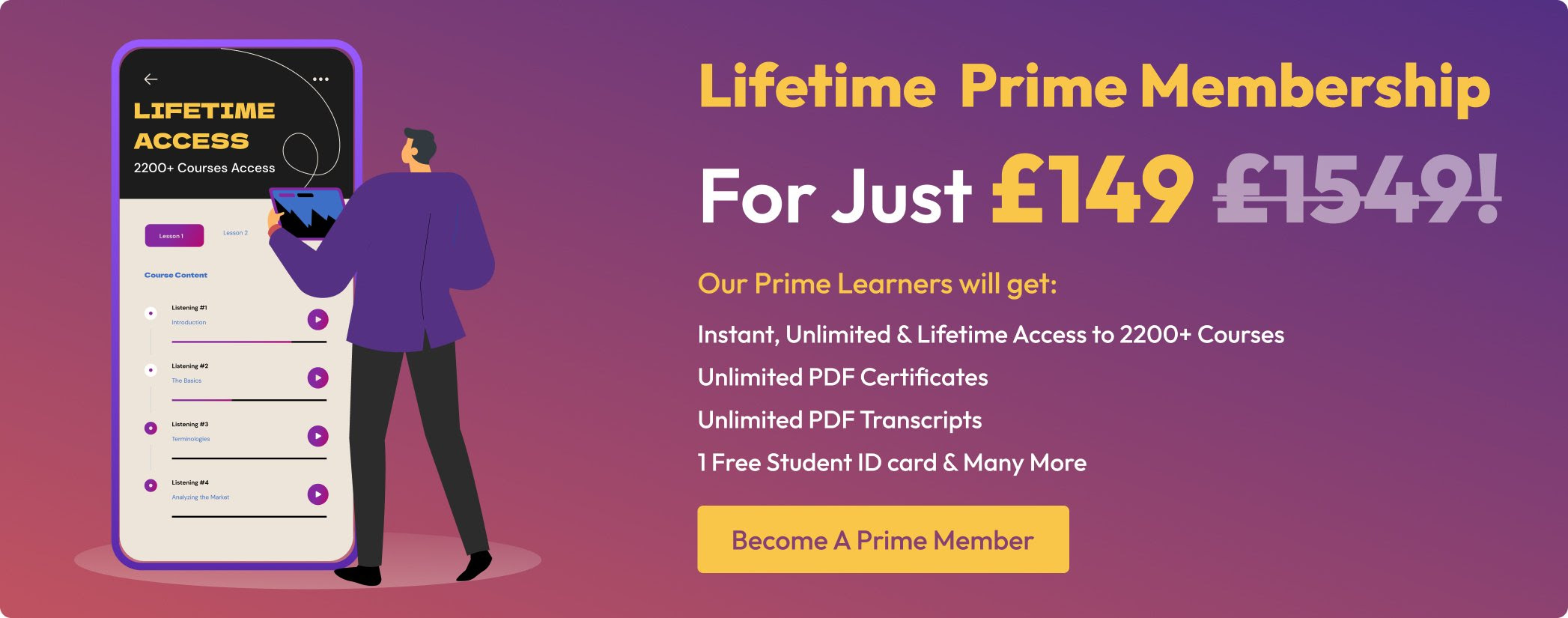
Master JavaScript with Data Visualization Course
By One Education
JavaScript isn't just for fancy buttons and dropdown menus anymore. It's the backbone of modern web development and a powerful tool for crafting stunning, dynamic visual stories. This course takes you on a journey through JavaScript’s core features and then introduces you to the art of data visualisation—turning raw information into meaningful, interactive charts and graphics. Whether you're looking to sharpen your programming knowledge or want to make data a little less dull, this course keeps things sharp, smart, and structured. From plotting simple graphs to building responsive dashboards, you'll explore how JavaScript pairs beautifully with libraries like D3.js and Chart.js. Everything is broken down into digestible sections—no fluff, no filler, just the essentials taught with a touch of wit and clarity. You don’t need to be a coding wizard to join in, just a willingness to learn and a screen to learn it on. This is where data gets a makeover, and JavaScript shows off its creative side. Expert Support Dedicated tutor support and 24/7 customer support are available to all students with this premium quality course. Key Benefits Learning materials of the Design course contain engaging voiceover and visual elements for your comfort. Get 24/7 access to all content for a full year. Each of our students gets full tutor support on weekdays (Monday to Friday) Course Curriculum: Introduction Getting Started Introduction to Getting Started Course Curriculum How to Get Pre-Requisites Getting Started on Windows, Linux or Mac How to ask a Great Questions FAQ's Setting up Local Development Environment What is JavaScript Choosing Code Editor Installing Code Editor(Sublime Text) Installing Code Editor(Visual Studio Code) Hello World Program Getting Output Summary JavaScript Fundamentals Introduction Internal JavaScript External JavaScript Inline JavaScript Async and defer Variables Data Types Numbers Boolean Arrays() Objects Comments Summary Strings Introduction Strings String Formatting String Methods Summary Operators Introduction Arithmetic operators Assignment operators Comparison operators Logical operators Summary Conditional Statements Introduction If statement If-else statement If-else-if statement Switch-case statement Summary Control Flow Statements Introduction While loop Do-while loop For loop Break Continue Coding Exercise Solution for Coding Exercise Summary Functions Introduction Creating a Function Function Call() Function with parameters Function Bind() Summary Data Visualization (Google Chart) Introduction How to Use Google chart script Line Graph chart Scatter plots chart Bar chart Pie chart 3D Pie chart Summary Error Handling Introduction Try-catch Try-catch-finally Summary Client-side Validations Introduction On Submit Validation Input Numeric Validation Login Form Validation Password Strength Check Validation Summary Course Assessment To simplify the procedure of evaluation and accreditation for learners, we provide an automated assessment system. Upon completion of an online module, you will immediately be given access to a specifically crafted MCQ test. The results will be evaluated instantly, and the score will be displayed for your perusal. For each test, the pass mark will be set to 60%. When all tests have been successfully passed, you will be able to order a certificate endorsed by the Quality Licence Scheme. Exam & Retakes: It is to inform our learners that the initial exam for this online course is provided at no additional cost. In the event of needing a retake, a nominal fee of £9.99 will be applicable. Certification Upon successful completion of the assessment procedure, learners can obtain their certification by placing an order and remitting a fee of £9 for PDF Certificate and £15 for the Hardcopy Certificate within the UK ( An additional £10 postal charge will be applicable for international delivery). Who is this course for? This Master JavaScript with Data Visualization course is designed to enhance your expertise and boost your CV. Learn key skills and gain a certificate of achievement to prove your newly-acquired knowledge. Requirements This Master JavaScript with Data Visualization course is open to all, with no formal entry requirements. Career path Upon successful completion of the Master JavaScript with Data Visualization Course, learners will be equipped with many indispensable skills and have the opportunity to grab.

Microsoft Power BI Desktop (now with live online classes)
By Microsoft Office Training
This course will allow you to explore the potential of self-service business intelligence using Power BI Desktop to analyse and connect to different sources of data, creating Relationships between those different datasets, Query the data using Shaping and data Modelling, to create Visualizations, and publish Reports to different platforms . Course Objectives At the end of this course you will be able to: Connect to data from different sources. Use the Query Editor Perform Power BI desktop data Shaping and Transformation. Create Power BI desktop Modelling. Create Power BI desktop Visualizations and Reports. ' 1 year email support service Take a closer look at the consistent excellent feedback from our growing corporate clients visiting our site ms-officetraining co uk With more than 20 years experience, we deliver courses on all levels of the Desktop version of Microsoft Office and Office 365; ranging from Beginner, Intermediate, Advanced to the VBA level and Business Intelligence. Our trainers are Microsoft certified professionals with a proven track record with several years experience in delivering public, one to one, tailored and bespoke course Tailored training courses: in in company training, you can choose to run the course exactly as they are outlined by us or we can customise it so that it meets your specific needs. A tailored or bespoke course will follow the standard outline but may be adapted to your specific organisational needs. Please visit our site (ms-officetraining co uk) to get a feel of the excellent feedback our courses have had and look at other courses you might be interested in. Introduction to Power BI Power BI Jargon explained A quick look at Power BI Desktop A quick look at the Power BI service Helpful resources Power BI and Excel Introduction to using Excel data in Power BI Upload Excel data to Power BI Import Power View and Power Pivot to Power BI Getting started with Power BI Desktop Overview of Power BI Desktop Accessing Help and Helpful resources Connect to data sources in Power BI Desktop Shaping and Transforming Data with Query Editor Introduction to the Query Editor Data Sources Power BI Desktop can Connect to Introduction to Steps and M code Combining Data Using Merge and Append Queries Data Type Properties Working with Delimiters Clean and transform your data with the Query Editor Text Specific Transformation Tools Number Specific Transformation Tools Date Specific Transformation Tools Split and Merge columns Creating an Index Column Adding Conditional Columns Columns From Examples Grouping and Aggregating data Pivoting and Unpivoting Using filters Modeling the data Introduction to modeling your data How to manage your data relationships Create calculated columns Optimizing data models Create calculated measures Show Values As and Quick Measures Create calculated tables Explore your time-based data Introduction to DAX DAX calculation types DAX functions Visualizations Introduction to visuals in Power BI Create and customize simple visualizations Modify colors in charts and visuals Shapes, text boxes, and images Page layout and formatting Group interactions among visualizations Visual hierarchies and drill-down Using custom visualizations Create a KPI Visualization Geo-Data and Maps Reports, Publishing and Sharing Introduction to the Power BI service Quick insights in Power BI Create and configure a dashboard Ask questions of your data with natural language Create custom Q&A suggestions Share dashboards with your organization Introduction to content packs, security, and groups Publish Power BI Desktop reports Print and export dashboards and reports Create groups in Power BI Use content packs Update content packs Publish to web Who is this course for? Who is this course for? This course facilitates you with knowledge on the potential for Power BI Desktop to analyse and connect to different sources of data, creating Relationships between those different datasets, Query the data using Shaping and data Modelling, and to create Visualisations, and publish Reports to different platforms. Requirements Requirements Before attending this course, delegates should have: - A general knowledge of database concepts (fields, records and relationships) - Familiarity with Excel. Career path Career path Business Intelligence Data Analysis ETL & Data Warehousing

The uses and abuses of hypnosis
By Human Givens College
Hypnosis is one of the most valuable psychotherapeutic tools available. But few understand that it has an equally strong potential to harm patients Accredited CPD: 1.5 hours Thanks so much. Brilliant! Hugely informative.J. WILLIAMS If you are serious about learning how to hypnotise people, or having hypnotherapy yourself, you should not miss this powerful talk. After a lifetime of studying hypnosis and trance states Ivan Tyrrell, co-developer of the human givens approach to psychotherapy, shares his valuable clear thinking on the topic. What will you learn The difference between hypnosis and trance The underlying reason why so many different inductions induce trance states The deepest trance state of all. Nature’s solution to a major problem of the mammalian kingdom What is beneficial and useful about trancework, such as speeding up treatment for depression, anxiety disorders, addiction, PTSD, pain control, boosting confidence and aiding in the healing physiological damage to the body The many half-truths put forward by hypnotherapy schools and why great care and integrity are needed to practice because using hypnosis can also abuse and permanently damage people The harm hypnosis can easily do. The dangers are real for the hypnotist and the hypnotised Conditioning, cults and manipulation of large groups for dark purposes – all done using hypnosis ‘The Observing Self’ – the complementary principle to focused trance states The factors that determine whether using hypnosis will do harm or not. Meet your tutor Ivan Tyrrell Ivan Tyrrell worked for many years as a psychotherapist and now spends most of his time lecturing and writing. Read more Please note This webinar gives you important information – it explains the positive uses of hypnosis, and what it is, but also informs you about how unscrupulous people can abuse it and how others, often unwittingly, can do harm through a lack of understanding. The College does not provide therapy for anyone abused by hypnotherapists or hypnotists. We provide training for therapists and other health and welfare professionals, and information for the general public. For those interested there is more information on hypnosis in the book, The Brain’s Big Bang – The Explosive Origin of Creativity, Mysticism and Mental Illness, written by the founders of the Human Givens Approach to mental health and wellbeing. This course has been independently accredited by the internationally recognised CPD Standards Office for 1.5 hours of CPD training.

Angelic Reiki Level 1&2
By Paulina Tanye
Angelic Reiki London

C1.3 Choosing Appropriate Visualisations
By Tableau Training Uk

Description Pain Management Practitioner Diploma The most frequent reason people seek assistance for is pain. Unlike blood pressure and pulse rate, pain is not measurable and is different from any other sensation. For the person suffering from pain, it is an experience beyond measure. The Pain Management Practitioner Diploma Course teaches you about pain, the various types of pain (emotional and physical) and how they can be inter-connected, and how the connection between the mind and body can be used to heal pain. Various techniques that make use of this mind and body connection to reduce or eliminate pain and increase well-being will be learnt during the duration of the course. You will also learn how to be reflective and how the elements of life that cause pain can be brought under control. The course teaches you how the power of positive affirmations and visualisations can be used to strengthen will and determination and how to release pain and wipe out the negative energies that have taken root in the mindset. Designed for diverse health care professionals that include Doctors, Nurses, Practice Nurses, Allied Health Professionals and those who hold undergraduate degrees in related subjects (Dentists, Physiotherapists, Osteopaths, Chiropractors, Psychologists, Podiatrists, Rehabilitation specialists, Clinical Nurse specialists, Occupational Therapists) or professionals who are equivalently qualified and have background experience, our Pain Management Practitioner Diploma course is an inter-professional, e-learning programme intended to help health care professionals who wish to focus more on the subject of pain management. What you will learn 1.Basic Principles of Pain Management 2.Pain Assessment 3.Structure of treatment 4.Structure of treatment (part-2) 5.Treatment options for chronic pain 6.Pain in children Course Outcomes After completing the course, you will receive a diploma certificate and an academic transcript from Elearn college. Assessment Each unit concludes with a multiple-choice examination. This exercise will help you recall the major aspects covered in the unit and help you ensure that you have not missed anything important in the unit. The results are readily available, which will help you see your mistakes and look at the topic once again. If the result is satisfactory, it is a green light for you to proceed to the next chapter. Accreditation Elearn College is a registered Ed-tech company under the UK Register of Learning( Ref No:10062668). After completing a course, you will be able to download the certificate and the transcript of the course from the website. For the learners who require a hard copy of the certificate and transcript, we will post it for them for an additional charge.

Search By Location
- visualisation Courses in London
- visualisation Courses in Birmingham
- visualisation Courses in Glasgow
- visualisation Courses in Liverpool
- visualisation Courses in Bristol
- visualisation Courses in Manchester
- visualisation Courses in Sheffield
- visualisation Courses in Leeds
- visualisation Courses in Edinburgh
- visualisation Courses in Leicester
- visualisation Courses in Coventry
- visualisation Courses in Bradford
- visualisation Courses in Cardiff
- visualisation Courses in Belfast
- visualisation Courses in Nottingham

