- Professional Development
- Medicine & Nursing
- Arts & Crafts
- Health & Wellbeing
- Personal Development
3533 Courses
NFV training course description Network Functions Virtualization (NFV) brings many benefits, this training course cuts through the hype and looks at the technology, architecture and products available for NFV. What will you learn Explain how NFV works. Describe the architecture of NFV. Explain the relationship between NFV and SDN. Recognise the impact NFV will have on existing networks. NFV training course details Who will benefit: Anyone wishing to know more about NFV. Prerequisites: Introduction to Virtualization. Duration 2 days NFV training course content Introduction What is NfV? What are network Functions? NfV benefits, NfV market drivers. ETSI NfV framework. Virtualization review Server, storage and network virtualization and NfV. Virtual machines, containers and docker. Data centres, clouds, SaaS, IaaS, PaaS. Virtualization of Network Functions Network virtualization versus Network Function virtualization. ETSI NfV architecture ETSI documents, Architecture overview, compute domain, hypervisor domain, infrastructure network domain. IETF and NfV Creating services, Service Functions, Service Function Chaining. SPRING and source packet routing. YANG and NetConf. RESTCONF. VLANs, VPNs, VXLAN. MANO Management and Orchestration. OpenStack, OpenDaylight PaaS and NfV. The VNF domain. Service graphs, MANO descriptors, Open orchestration. The virtualization layer VM centric model, containers versus hypervisors, FD.io. Summary Deploying NfV, performance, testing. Futures.

Essential IMS training course description The IP Multimedia Core Network Subsystem (IMS) is defined by 3GPP as a new mobile infrastructure. This course studies the discreet elements in the IMS. What will you learn Describe the IMS. Describe the IMS architecture. Explain how charging, security and QoS is handled in the IMS. Explain how the IMS supports service enablers such as Push to talk and Presence. Essential IMS training course details Who will benefit: Telecommunications staff. Prerequisites: Mobile communications overview Duration 2 days Essential IMS training course contents Mobile communications review The role of IP in telecommunications. GSM to IMS. Enhanced multimedia services, Push To, convergence, conferencing, roaming. What is IMS? What it is, why IMS, standard bodies: 3GPP, IETF, OMA, IMS services. MMD comparison. IMS architecture blocks Overview, IMS functions, IMS interfaces, IMS protocols, IMS elements, IMS reference points. Access network, IMS in GSM, CDMA, WiFi & PSTN networks. Core network. Application, Control and Call planes. HSS - User database Identification. The user database, role of HSS, SLF and multiple HSSs. 'Normal' identities, IMPI, IMPU. IMS signalling: SIP What is SIP? SIP URI, contact address, UAs, Proxies, basic SIP call flow, SIP sessions. IMS other protocols Megaco, Diameter, XML, XCAP, COPS, RTP/RTCP, SDP, H.324M, IM and MSRP. Call/Session Control Call Session Control Functions (CSCF). Domains. Home networks, visited networks. CSCF and SIP. P-CSCF, P-CSCF discovery, P-CSCF functions. I-CSCF, DNS and I-CSCF. S-CSCF, S-CSCF functions, ENUM lookups. QoS. Example call flows. IMS services Open service platform, Application Servers, profiles, AS interface with S-CSCF. 'Normal' services (Caller ID, Call waiting, transferâ¦) Push to talk Over Cellular (PoC), IMS conferencing, Group management, IMS Presence, IMS Messaging. Other possible applications. Media servers. (MRFC, MRFP). Gateways IMS PSTN procedures, BGCF, PSTN interface. SGW, MGCF, MGW Charging Architecture, Offline, online and flow based charging, charging reference points, CCF, DIAMETER, ICID, IOI. IMS security IMS security architecture, identities, AAA, public and private user ID, service filters, Cx interface, RADIUS, Diameter protocol, 3GPP AKA, integrity, privacy, NDS, IPSEC, trust, assertion.

TETRA training course description This 2 day training course covers the network architecture required for TETRA. It also looks at the Air Interface, TETRA Functions and Procedures. What will you learn Describe the TETRA Architecture Describe the Air Interface Explain the TETRA Functions Explain the TETRA Procedures TETRA training course details Who will benefit: Anyone working with TETRA. Prerequisites: None. Duration 2 days TETRA training course contents Introduction History of PMR, ETSI development, Tetra function, Tetra markets, Tetra standards, Tetra supplier base, Tetra Release 1, Tetra Release 2. Network Architecture Mobile network Identity, Mobile stations, Base station, Switching & Management, Addresses & Identitie. Air Interface Modulation, TDMA Format, FD, Framin, Burst format, Traffic Channel TCH, Dedicated Channel DCC, Common Control Channel CCC, Signalling Channel SCH, Logical Control mapping LCM, Protocol stack, Voice coded. TETRA Functions Trunked mode operation, User hierarchies, Individual calling, Group calling, Supplementary services, Voice and Data, Data services, Direct mode operation, Tetra WAP, Circuit mode priorities, Circuit mode data, Packet mode data, Discrete and Ambient listening. Automatic vehicle locator. TETRA Procedures MS operational modes, Mobility management, Cell selection, Security & Authentication, Decryption options, Cell setup, Channel assignment, Network management - internal, Network management -external, PSTN Gateway, ISDN Gateway, Control Room Gateway.

PLM315 SAP Maintenance Processing - Operational Functions
By Nexus Human
Duration 3 Days 18 CPD hours This course is intended for Application Consultants and Team Leads Overview Be able to make all the basic customizing settings for maintenance processing In this course, students will be able to make all the basic customizing settings for maintenance processing. Notification Defining Notification Types Assigning Parameters to a Notification Type Planning Setting Up Order Types Assigning Maintenance Requirements to Orders Accessing a Spare-Parts Catalog Attaching Documents to Orders Attaching Visual Work Instructions to Orders Performing Inspection Rounds Using Work Centers in Plant Maintenance Controlling Maintenance Orders Ensuring Worker Safety Scheduling Checking Material Availability Scheduling Maintenance Orders Printing Notifications and Shop Papers Completion Performing Completion Confirmation Tracking Work Times and Activities Using Digital Signatures for Order Operations Sharing Information with Shift Notes and Shift Reports Settling Maintenance Orders Settling Refurbishment Orders Accessing Historical Maintenance Orders Additional course details: Nexus Humans PLM315 SAP Maintenance Processing - Operational Functions training program is a workshop that presents an invigorating mix of sessions, lessons, and masterclasses meticulously crafted to propel your learning expedition forward. This immersive bootcamp-style experience boasts interactive lectures, hands-on labs, and collaborative hackathons, all strategically designed to fortify fundamental concepts. Guided by seasoned coaches, each session offers priceless insights and practical skills crucial for honing your expertise. Whether you're stepping into the realm of professional skills or a seasoned professional, this comprehensive course ensures you're equipped with the knowledge and prowess necessary for success. While we feel this is the best course for the PLM315 SAP Maintenance Processing - Operational Functions course and one of our Top 10 we encourage you to read the course outline to make sure it is the right content for you. Additionally, private sessions, closed classes or dedicated events are available both live online and at our training centres in Dublin and London, as well as at your offices anywhere in the UK, Ireland or across EMEA.

55318: Advanced Automated Administration with Windows PowerShell
By Nexus Human
Duration 3 Days 18 CPD hours This course is intended for This course is intended for IT professionals who are experienced in general Windows Server and Windows Client administration. Students should have a foundational knowledge of Windows PowerShell, which they can obtain by taking course 10961C: Automating Administration with Windows PowerShell. In addition, this course provides scripting guidance for Microsoft Azure administrators and developers who support development environments and deployment processes. Overview After completing this course, you will be able to: Create advanced functions. Use Microsoft .NET Framework and REST API in Windows PowerShell. Handle script errors. Use XML, JSON, and custom formatted data. Manage Microsoft Azure resources Analyze and debug scripts Understand Windows PowerShell workflow. This course teaches students how to automate administrative tasks using PowerShell. Students will learn crucial scripting skills such as creating advanced functions, writing controller scripts, and handling script errors. Candidates will learn how to use PowerShell when working with Microsoft Azure, SQL Server, Active Directory, IIS, Windows PowerShell Workflow, .NET resources, the REST API and XML, CSV & JSON formatted data files.This course replaces retired Microsoft course 10962. Module 1: Creating advanced functions Lesson 1: Converting a command into an advanced function Lesson 2: Creating a script module Lesson 3: Defining parameter attributes and input validation Lesson 4: Writing functions that accept pipeline input Lesson 5: Producing complex pipeline output Lesson 6: Using comment-based Help Lesson 7: Using Whatif and Confirm parameters Module 2: Using Microsoft .NET Framework and REST API in Windows PowerShell Lesson 1: Using .NET Framework in PowerShell Lesson 2: Using REST API in PowerShell Module 3: Writing controller scripts Lesson 1: Understanding controller scripts Lesson 2: Writing controller scripts with a user interface Lesson 3: Writing controller scripts that create reports Module 4: Handling script errors Lesson 1: Understanding error handling Lesson 2: Handling errors in a script Module 5: Using XML, JSON, and custom-formatted data Lesson 1: Working with XML formatted data Lesson 2: Working with JSON formatted data Lesson 3: Working with custom-formatted data Module 6: Enhancing server management with Desired State Configuration and Just Enough Administration Lesson 1: Implementing Desired State Configuration Lesson 2: Implementing Just Enough Administration Module 7: Analyzing and debugging scripts Lesson 1: Debugging in Windows PowerShell Lesson 2: Analyzing and debugging an existing script Module 8: Understanding Windows PowerShell Workflow Lesson 1: Understanding Windows PowerShell Workflows Lesson 2: Running Windows PowerShell Workflows

Microsoft Excel - More Functions and Formulas
By AXIOM Learning Solutions
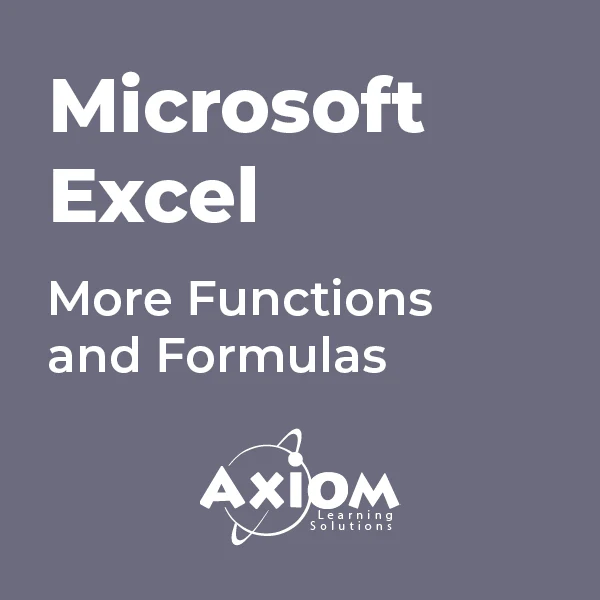
DP-080T00 Querying Data with Microsoft Transact-SQL
By Nexus Human
Duration 2 Days 12 CPD hours This course is intended for This course can be valuable for anyone who needs to write basic SQL or Transact-SQL queries. This includes anyone working with data as a data analyst, a data engineer, a data scientist, a database administrator or a database developer. It can also be useful for others peripherally involved with data, or wanting to learn more about working with data such as solution architects, students and technology managers. This course will teach the basics of Microsoft's dialect of the standard SQL language: Transact-SQL. Topics include both querying and modifying data in relational databases that are hosted in Microsoft SQL Server-based database systems, including: Microsoft SQL Server, Azure SQL Database and, Azure Synapse Analytics. 1 - Introduction to Transact-SQL Work with schemas Explore the structure of SQL statements Examine the SELECT statement Work with data types Handle NULLs 2 - Sort and filter results in T-SQL Sort your results Limit the sorted results Page results Remove duplicates Filter data with predicates 3 - Combine multiple tables with JOINs in T-SQL Understand joins concepts and syntax Use inner joins Use outer joins Use cross joins Use self joins 4 - Write Subqueries in T-SQL Understand subqueries Use scalar or multi-valued subqueries Use self-contained or correlated subqueries 5 - Use built-in functions and GROUP BY in Transact-SQL Categorize built-in functions Use scalar functions Use ranking and rowset functions Use aggregate functions Summarize data with GROUP BY Filter groups with HAVING 6 - Modify data with T-SQL Insert data Generate automatic values Update data Delete data Merge data based on multiple tables Additional course details: Nexus Humans DP-080T00 Querying Data with Microsoft Transact-SQL training program is a workshop that presents an invigorating mix of sessions, lessons, and masterclasses meticulously crafted to propel your learning expedition forward. This immersive bootcamp-style experience boasts interactive lectures, hands-on labs, and collaborative hackathons, all strategically designed to fortify fundamental concepts. Guided by seasoned coaches, each session offers priceless insights and practical skills crucial for honing your expertise. Whether you're stepping into the realm of professional skills or a seasoned professional, this comprehensive course ensures you're equipped with the knowledge and prowess necessary for success. While we feel this is the best course for the DP-080T00 Querying Data with Microsoft Transact-SQL course and one of our Top 10 we encourage you to read the course outline to make sure it is the right content for you. Additionally, private sessions, closed classes or dedicated events are available both live online and at our training centres in Dublin and London, as well as at your offices anywhere in the UK, Ireland or across EMEA.

Practical SQL Advanced Intensive Course , exploring the advanced and less commonly used SQL Statements and techniques. We also learn Data Definition Language and Data Manipulation Language statements. as well as course automation of queries using T-SQL. Hands-on, Practical SQL Advanced Course. PCWorkshops SQL Advanced Course Certificate. Max 4 people per course; we keep it personalised.

55232 Writing Analytical Queries for Business Intelligence
By Nexus Human
Duration 3 Days 18 CPD hours This course is intended for This course is intended for information workers and data science professionals who seek to use database reporting and analysis tools such as Microsoft SQL Server Reporting Services, Excel, Power BI, R, SAS and other business intelligence tools, and wish to use TSQL queries to efficiently retrieve data sets from Microsoft SQL Server relational databases for use with these tools. Overview After completing this course, students will be able to: - Identify independent and dependent variables and measurement levels in their own analytical work scenarios. - Identify variables of interest in relational database tables. - Choose a data aggregation level and data set design appropriate for the intended analysis and tool. - Use TSQL SELECT queries to produce ready-to-use data sets for analysis in tools such as PowerBI, SQL Server Reporting Services, Excel, R, SAS, SPSS, and others. - Create stored procedures, views, and functions to modularize data retrieval code. This course is about writing TSQL queries for the purpose of database reporting, analysis, and business intelligence. 1 - INTRODUCTION TO TSQL FOR BUSINESS INTELLIGENCE Two Approaches to SQL Programming TSQL Data Retrieval in an Analytics / Business Intelligence Environment The Database Engine SQL Server Management Studio and the CarDeal Sample Database Identifying Variables in Tables SQL is a Declarative Language Introduction to the SELECT Query Lab 1: Introduction to TSQL for Business Intelligence 2 - TURNING TABLE COLUMNS INTO VARIABLES FOR ANALYSIS: SELECT LIST EXPRESSIONS, WHERE, AND ORDER BY Turning Columns into Variables for Analysis Column Expressions, Data Types, and Built-in Functions Column aliases Data type conversions Built-in Scalar Functions Table Aliases The WHERE clause ORDER BY Lab 1: Write queries 3 - COMBINING COLUMNS FROM MULTIPLE TABLES INTO A SINGLE DATASET: THE JOIN OPERATORS Primary Keys, Foreign Keys, and Joins Understanding Joins, Part 1: CROSS JOIN and the Full Cartesian Product Understanding Joins, Part 2: The INNER JOIN Understanding Joins, Part 3: The OUTER JOINS Understanding Joins, Part 4: Joining more than two tables Understanding Joins, Part 5: Combining INNER and OUTER JOINs Combining JOIN Operations with WHERE and ORDER BY Lab 1: Write SELECT queries 4 - CREATING AN APPROPRIATE AGGREGATION LEVEL USING GROUP BY Identifying required aggregation level and granularity Aggregate Functions GROUP BY HAVING Order of operations in SELECT queries Lab 1: Write queries 5 - SUBQUERIES, DERIVED TABLES AND COMMON TABLE EXPRESSIONS Non-correlated and correlated subqueries Derived tables Common table expressions Lab 1: Write queries 6 - ENCAPSULATING DATA RETRIEVAL LOGIC Views Table-valued functions Stored procedures Creating objects for read-access users Creating database accounts for analytical client tools Lab 1: Encapsulating Data Retrieval Logic 7 - GETTING YOUR DATASET TO THE CLIENT Connecting to SQL Server and Submitting Queries from Client Tools Connecting and running SELECT queries from: Excel PowerBI RStudio Exporting datasets to files using Results pane from SSMS The bcp utility The Import/Export Wizard Lab 1: Getting Your Dataset to the Client Additional course details: Nexus Humans 55232 Writing Analytical Queries for Business Intelligence training program is a workshop that presents an invigorating mix of sessions, lessons, and masterclasses meticulously crafted to propel your learning expedition forward. This immersive bootcamp-style experience boasts interactive lectures, hands-on labs, and collaborative hackathons, all strategically designed to fortify fundamental concepts. Guided by seasoned coaches, each session offers priceless insights and practical skills crucial for honing your expertise. Whether you're stepping into the realm of professional skills or a seasoned professional, this comprehensive course ensures you're equipped with the knowledge and prowess necessary for success. While we feel this is the best course for the 55232 Writing Analytical Queries for Business Intelligence course and one of our Top 10 we encourage you to read the course outline to make sure it is the right content for you. Additionally, private sessions, closed classes or dedicated events are available both live online and at our training centres in Dublin and London, as well as at your offices anywhere in the UK, Ireland or across EMEA.

Search By Location
- Functions Courses in London
- Functions Courses in Birmingham
- Functions Courses in Glasgow
- Functions Courses in Liverpool
- Functions Courses in Bristol
- Functions Courses in Manchester
- Functions Courses in Sheffield
- Functions Courses in Leeds
- Functions Courses in Edinburgh
- Functions Courses in Leicester
- Functions Courses in Coventry
- Functions Courses in Bradford
- Functions Courses in Cardiff
- Functions Courses in Belfast
- Functions Courses in Nottingham