- Professional Development
- Medicine & Nursing
- Arts & Crafts
- Health & Wellbeing
- Personal Development
805 Courses
Description: This Microsoft Office 2010 Excel Beginners - Complete Video Course will teach you the basic functions and features of Excel 2010. After an introduction to spreadsheet terminology and Excel's window components, you will learn how to use the Help system and navigate worksheets and workbooks. Then you will enter and edit text, values, formulas, and pictures, and you will save workbooks in various formats. You will also move and copy data, learn about absolute and relative references, and work with ranges, rows, and columns. This course is designed to introduce you to using Microsoft Excel if you're unfamiliar with any major aspect of it. The series will lead you through the fundamentals of creating and working with Excel spreadsheets. Today's Excel spreadsheet isn't just for financial professionals. Microsoft Excel offers intuitive tools that make it easy to access, connect, and analyze critical data-regardless of your profession. Assessment: At the end of the course, you will be required to sit for an online MCQ test. Your test will be assessed automatically and immediately. You will instantly know whether you have been successful or not. Before sitting for your final exam you will have the opportunity to test your proficiency with a mock exam. Certification: After completing and passing the course successfully, you will be able to obtain an Accredited Certificate of Achievement. Certificates can be obtained either in hard copy at a cost of £39 or in PDF format at a cost of £24. Who is this Course for? Microsoft Office 2010 Excel Beginners - Complete Video Course is certified by CPD Qualifications Standards and CiQ. This makes it perfect for anyone trying to learn potential professional skills. As there is no experience and qualification required for this course, it is available for all students from any academic background. Requirements Our Microsoft Office 2010 Excel Beginners - Complete Video Course is fully compatible with any kind of device. Whether you are using Windows computer, Mac, smartphones or tablets, you will get the same experience while learning. Besides that, you will be able to access the course with any kind of internet connection from anywhere at any time without any kind of limitation. Career Path After completing this course you will be able to build up accurate knowledge and skills with proper confidence to enrich yourself and brighten up your career in the relevant job market. Getting Started Spreadsheet Terminology FREE 00:02:00 The Excel Environment 00:05:00 Getting Help 00:03:00 Navigating a Worksheet 00:06:00 Entering and Editing Data Entering and Editing Text and Values 00:09:00 Entering and Editing Formulas 00:09:00 Working with Pictures 00:03:00 Saving and Updating Workbooks 00:07:00 Modifying a Worksheet Moving and Copying Data 00:13:00 Moving and Copying Formulas 00:07:00 Absolute and Relative References 00:06:00 Inserting and Deleting Ranges, Rows, and Columns 00:07:00 Functions Entering Functions 00:15:00 AutoSum 00:04:00 Other Common Functions 00:11:00 Formatting Text Formatting 00:06:00 Column Formatting 00:12:00 Number Formatting 00:06:00 Conditional Formatting 00:10:00 Additional Formatting Options 00:12:00 Printing Preparing to Print 00:09:00 Page Setup Options 00:14:00 Printing Worksheets 00:04:00 Charts Chart Basics 00:11:00 Formatting Charts 00:05:00 Managing Large Workbooks Viewing Large Worksheets 00:14:00 Working with Multiple Worksheets 00:12:00 Printing Large Worksheets 00:08:00 Graphics and Screenshots Conditional Formatting with Graphics 00:09:00 SmartArt Graphics 00:05:00 Screenshots 00:05:00 Mock Exam Mock Exam- Microsoft Office 2010 Excel Beginners - Complete Video Course 00:20:00 Final Exam Final Exam- Microsoft Office 2010 Excel Beginners - Complete Video Course 00:20:00 Order Your Certificate and Transcript Order Your Certificates and Transcripts 00:00:00
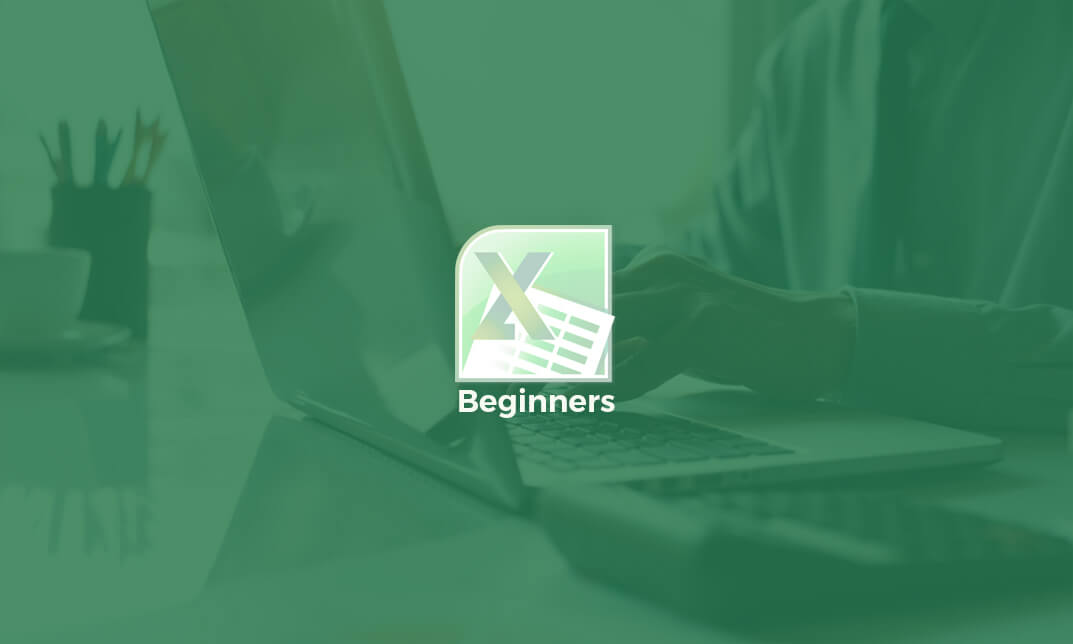
Festive Stamp & Stitch - Print your own Christmas Stocking and Festive Decorations in this embroidery and print-making workshop
5.0(3)By Hoop & Fred
Join Stephie from Hoop & Fred for an afternoon of creative self-care in this Stamp & Stitch workshop!

Get Smart With QuickBooks 2020 for Windows
By Nexus Human
Duration 2 Days 12 CPD hours Overview What's New in This Guide? Automatic Payment Reminders for open customer invoices Ability to automatically include the PO# (purchase order number) to Invoice Emails Able to combine multiple emails which allows you to attach multiple sales or purchasing documents to a single email Quickly locate a company file using the new company file search feature Smart Help is an improved search experience that includes access to live experts through messaging and call back options This course covers all features that are in QuickBooks Pro and Premier 2020 and prepares you for the QuickBooks Certified User exam. This course combines all topics in the two 1 day courses ?Get Started with QuickBooks 2020 for Windows? and ?Keep Going with QuickBooks 2020 for Windows?. First-time QuickBooks users will learn the basic features of the software. Experienced QuickBooks users will quickly learn the new features and functionality of QuickBooks 2020. Getting Started Starting QuickBooks Setting QuickBooks Preferences Components of the QuickBooks Operating Environment Using QuickBooks Help Identifying Common Business Terms Exiting QuickBooks Setting Up a Company Creating a QuickBooks Company Using the Chart of Accounts Working with Lists Creating Company Lists Working with the Customers & Jobs List Working with the Employees List Working with the Vendors List Working with the Item List Working with Other Lists Managing Lists Setting Up Inventory Entering Inventory Ordering Inventory Receiving Inventory Paying for Inventory Manually Adjusting Inventory Selling Your Product Creating Product Invoices Applying Credit to Invoices Emailing Invoices Setting Price Levels Creating Sales Receipts Invoicing for Services Setting Up a Service Item Changing the Invoice Format Creating a Service Invoice Editing an Invoice Voiding an Invoice Deleting an Invoice Entering Statement Charges Creating Billing Statements Processing Payments Displaying the Open Invoices Report Using the Income Tracker Receiving Payments for Invoices Making Deposits Handling Bounced Checks Working with Bank Accounts Writing a QuickBooks Check Voiding a QuickBooks Check Using Bank Account Registers Entering a Handwritten Check Transferring Funds Between Accounts Reconciling Checking Accounts Entering and Paying Bills Handling Expenses Using QuickBooks for Accounts Payable Using the Bill Tracker Entering Bills Paying Bills Entering Vendor Credit Memorizing Transactions Entering a New Memorized Transaction Editing a Memorized Transaction Deleting a Memorized Transaction Grouping Memorized Transactions Using a Memorized Transaction Printing the Memorized Transaction List Customizing Forms Creating a Custom Template Modifying a Template Printing Forms Using Other QuickBooks Accounts Other QuickBooks Account Types Working with Credit Card Transactions Working with Fixed Assets Working with Long-Term Liability Accounts Using the Loan Manager Creating Reports Working with QuickReports Working with Preset Reports Sharing Reports Exporting Reports to Microsoft Excel Printing Reports Creating Graphs Creating QuickInsight Graphs Using QuickZoom with Graphs Working with the Sales Graph Customizing Graphs Printing Graphs Tracking and Paying Sales Tax Using Sales Tax in QuickBooks Setting Up Tax Rates and Agencies Indicating Who and What Gets Taxed Applying Tax to Each Sale Determining What You Owe Paying Your Tax Agencies Preparing Payroll with QuickBooks Using Payroll Tracking Setting Up for Payroll Setting Up Employee Payroll Information Setting Up a Payroll Schedule Writing a Payroll Check Printing Paycheck Stubs Tracking Your Tax Liabilities Paying Payroll Taxes Preparing Payroll Tax Forms Using the EasyStep Interview Using the EasyStep Interview Using Online Banking Setting Up an Internet Connection Setting Up Bank Feeds for Accounts Viewing, Downloading, and Adding Online Transactions Creating Online Payments Transferring Funds Online Canceling Online Payments Managing Company Files Using QuickBooks in Multi-user Mode Setting Up Users and Passwords Setting a Closing Date Sharing Files with an Accountant Updating QuickBooks Backing Up and Restoring a Company File Condensing a Company File Estimating, Time Tracking, and Job Costing Creating Job Estimates Creating an Invoice from an Estimate Displaying Reports for Estimates Updating the Job Status Tracking Time Displaying Reports for Time Tracking Tracking Vehicle Mileage Displaying Vehicle Mileage Reports Displaying Other Job Reports Writing Letters Using the Letters and Envelopes Wizard Customizing Letter Templates

Excel - introduction (In-House)
By The In House Training Company
This one-day workshop is designed to give you an awareness of the fundamentals of Microsoft Excel and, in particular, to give you the confidence needed to efficiently create, edit and manage spreadsheets. This course will help participants: Create tables Use functions Manage rows and columns Write formulas Manage sheets Use content formats Handle larger tables Create reports and charts 1 Creating a table Creating an Excel table from scratch Wrapping text in cells Speeding up data entry using AutoFill Sorting columns 2 Inserting function Inserting function calculators Using AutoSum to sum numbers Statistical calculations AVERAGE, MAX and MIN 3 Table rows and columns Inserting and deleting rows and columns Adjusting multiple column widths and row heights Hiding and unhiding rows and columns 4 Formula writing The basics of formula writing Understanding mathematical symbols Using multiple mathematical symbols in a formula When to use brackets Troubleshooting calculation errors 5 Managing sheets Inserting, renaming, moving and deleting sheets Copying a worksheet to another file Copying a table to another sheet 6 Managing content formats Applying data formats Managing number formats Controlling formats with the Format Painter 7 Managing larger tables Applying freeze panes to lock tables when scrolling Sorting on multiple columns Using filters to extract table information 8 Creating and modifying charts Creating a pie chart Creating a column chart Inserting chart titles and data labels Controlling chart formatting Changing chart types 9 Printing Previewing and printing tables and charts Modifying page orientation Adjusting print margins Printing a selection 10 Calculating with absolute reference The difference between a relative and absolute formula Changing a relative formula to an absolute Using $ signs to lock cells when copying formulas 11 Pivot tables Create a pivot table report Insert a pivot chart into a report

Description: This particular course has multiple functions including working with templates, generating the baseline plans, monitoring and renovating projects, analysing the project statistics, coping with delays and conflicts, and overall, learning to customise projects. In fact, through executing the project server 2010, you will gain knowledge of communicating the project information as well as combining the project data with the other relevant office applications in general. Moreover, the learners who are basically the information workers and those who want to learn the elementary level of the Access 2010 skills properly match with the very design of the course. Apart from that,the Microsoft Office 2010 Access Intermediate- Complete Video Course is basically based on the skills and ideas learned from the Access 2010.This particular course helps you learn the items such as: the relational databases, related tables,complex queries, reports and printing, charts and pivot tables and also pivot charts. The fundamental topics that have been discussed in the particular course include: learning about querying with SQL, the advanced queries, Macros, the Advanced Macros and so on. Assessment: At the end of the course, you will be required to sit for an online MCQ test. Your test will be assessed automatically and immediately. You will instantly know whether you have been successful or not. Before sitting for your final exam you will have the opportunity to test your proficiency with a mock exam. Certification: After completing and passing the course successfully, you will be able to obtain an Accredited Certificate of Achievement. Certificates can be obtained either in hard copy at a cost of £39 or in PDF format at a cost of £24. Who is this Course for? Level 3 Diploma in Microsoft Access 2010 is certified by CPD Qualifications Standards and CiQ. This makes it perfect for anyone trying to learn potential professional skills. As there is no experience and qualification required for this course, it is available for all students from any academic background. Requirements Our Level 3 Diploma in Microsoft Access 2010 is fully compatible with any kind of device. Whether you are using Windows computer, Mac, smartphones or tablets, you will get the same experience while learning. Besides that, you will be able to access the course with any kind of internet connection from anywhere at any time without any kind of limitation. Career Path After completing this course you will be able to build up accurate knowledge and skills with proper confidence to enrich yourself and brighten up your career in the relevant job market. Module 01: Beginner Getting Started Database Concepts FREE 00:04:00 Exploring the Access Environment 00:11:00 Getting Help 00:02:00 Databases and Tables Planning and Designing Databases 00:12:00 Exploring Tables 00:11:00 Creating Tables 00:33:00 Fields and Records Changing the Design of a Table 00:15:00 Finding and Editing Records 00:06:00 Organizing Records 00:16:00 Data Entry Rules Setting Field Properties 00:14:00 Working with Input Masks 00:07:00 Setting Validation Rules 00:06:00 Basic Queries Creating and Using Queries 00:13:00 Modifying Query Results and Queries 00:05:00 Performing Operations in Queries 00:17:00 Using Forms Creating Forms 00:11:00 Using Design View 00:14:00 Sorting and Filtering Records 00:04:00 Working with Reports Creating Reports 00:10:00 Modifying and Printing Reports 00:16:00 Module 02: Intermediate Relational Databases Database Normalization 00:14:00 Table Relationships 00:13:00 Referential Integrity 00:12:00 Related Tables Creating Lookup Fields 00:11:00 Modifying Lookup Fields 00:06:00 Using Subdatasheets 00:04:00 Complex Queries Joining Tables in Queries 00:26:00 Using Calculated Fields 00:09:00 Summarizing and Grouping Values 00:08:00 Advanced Form Design Adding Unbound Controls 00:08:00 Adding Graphics 00:04:00 Adding Calculated Values 00:06:00 Adding Combo Boxes 00:04:00 Advanced Form Types 00:10:00 Reports and Printing Customized Headers and Footers 00:17:00 Calculated Values 00:08:00 Calculated Values 00:08:00 Printing 00:03:00 Labels 00:05:00 Charts Charts in Forms 00:08:00 Charts in Reports 00:06:00 PivotTables and PivotCharts PivotTables 00:05:00 Modifying PivotTables 00:07:00 PivotCharts 00:04:00 PivotTable Forms 00:01:00 Module 03: Advanced Querying with SQL SQL and Access FREE 00:06:00 Writing SQL Statements 00:18:00 Attaching SQL Queries to Controls 00:06:00 Advanced Queries Creating Crosstab Queries 00:05:00 Creating Parameter Queries 00:11:00 Using Action Queries 00:17:00 Macros Creating, Running, and Modifying Macros 00:08:00 Attaching Macros to the Events of Database Objects 00:05:00 Advanced Macros Creating Macros to Provide User Interaction 00:20:00 Creating Macros that Require User Input 00:04:00 Creating AutoKeys and AutoExec Macros 00:07:00 Creating Macros for Data Transfer 00:07:00 Importing, Exporting, and Linking Importing Objects 00:14:00 Exporting Objects 00:06:00 Working with XML Documents 00:13:00 Linking Access Objects 00:13:00 Using Hyperlink Fields 00:06:00 Database Management Optimizing Resources 00:16:00 Protecting Databases 00:05:00 Setting Options and Properties 00:06:00 Mock Exam Mock Exam- Level 3 Diploma in Microsoft Access 2010 00:30:00 Final Exam Final Exam- Level 3 Diploma in Microsoft Access 2010 00:30:00 Certificate and Transcript Order Your Certificates and Transcripts 00:00:00

Description: It is imperative for the students and/or jobholders to constantly work on their skills and increase efficiency. This Corel Paradox X3 Database Application Training will help you to sharpen your skills on working with spreadsheets and databases. In this coursework, you will learn about databases, organization, interaction with the interface, manipulation and validation of data, etc. this course has instructor guide, lesson plan, presentations which will facilitate you learn about corel paradox X3 in the most efficient manner. As a result, with these newly found skills, you will be able to maintain information in your database in an astute manner. Learning Outcomes: Understand database, primary key, and index; see how databases are organized; and use related tables and validation rules See common database applications, learn how to open and close the application, understand the user interface, show and hide toolbars, and get help Create blank database, basic table, enter, edit and delete data Discover how to create new and open databases, save database tables, and close database files without closing the application Explore printing options through learning to use the print preview option; printing out forms, reports and tables; and modifying page size and orientation Create tables, specify data types, save and close tables Managing records by learning how to add and delete table records, add data to records, and modify and delete record data Basic editing of tables through adding fields to existing tables, changing table view, using the undo option and navigating through out a table Define primary key, create secondary index and validation rules, change field formats and column width, and move columns Understand, create, remove and apply rules to relationships Examine how to work with forms by learning the basics like opening and closing forms, before moving onto navigating and modifying records within a form, along with so many more options Learn to search in a field through the use of sort and filter options, create and save query, create a two-table query, and edit queries Discover more about queries as you learn to edit, sort, run, about QBE, delete, save and close queries Handle reports by learning to create and save them, manage data fields, changing report view and layout, and so much more Assessment: At the end of the course, you will be required to sit for an online MCQ test. Your test will be assessed automatically and immediately. You will instantly know whether you have been successful or not. Before sitting for your final exam you will have the opportunity to test your proficiency with a mock exam. Certification: After completing and passing the course successfully, you will be able to obtain an Accredited Certificate of Achievement. Certificates can be obtained either in hard copy at a cost of £39 or in PDF format at a cost of £24. Who is this Course for? Corel Paradox X3 Database Application Training is certified by CPD Qualifications Standards and CiQ. This makes it perfect for anyone trying to learn potential professional skills. As there is no experience and qualification required for this course, it is available for all students from any academic background. Requirements Our Corel Paradox X3 Database Application Training is fully compatible with any kind of device. Whether you are using Windows computer, Mac, smartphones or tablets, you will get the same experience while learning. Besides that, you will be able to access the course with any kind of internet connection from anywhere at any time without any kind of limitation. Career Path After completing this course you will be able to build up accurate knowledge and skills with proper confidence to enrich yourself and brighten up your career in the relevant job market. Database Basics Understanding Databases 00:15:00 Getting Started 01:00:00 Creating a Database 00:30:00 Working With Database Files 00:30:00 Printing Database Files 00:30:00 Working With Tables Table Basics 00:30:00 Working With Records 00:15:00 Editing Tables 00:15:00 Designing a Table 00:30:00 Editing Table Relationships 00:30:00 Advanced Database Skills Working With Forms, Part 1 00:15:00 Working With Forms, Part 2 00:30:00 Searching For Information 01:00:00 More on Queries 00:30:00 Reports, Part 1 01:00:00 Reports, Part 2 00:15:00 Order Your Certificate and Transcript Order Your Certificates and Transcripts 00:00:00

Project White Belt 2013 - Getting Started with Microsoft Project 2013: On-Demand
By IIL Europe Ltd
Project White Belt® 2013 - Getting Started with Microsoft® Project 2013: On-Demand This workshop serves as an introduction to the interface and features of Microsoft® Project 2013. It is kept up to date with the framework outlined by Project Management Institute's A Guide to the Project Management Body of Knowledge (PMBOK® Guide). This course will be led by an IIL-certified instructor who will outline the benefits of Microsoft Project, provide tips on using various features and common shortcuts, recommend guidelines, and discuss the application of scheduling concepts to manage project work. What You Will Learn You'll learn how to: Define key scheduling concepts and terms Effectively navigate the user interface and interpret common views Configure essential elements of a new schedule Enter and modify a task list Set dependencies between tasks Create a basic resource list and generate assignments Format targeted areas of the Gantt Chart view Prepare the schedule for printing Getting Started Introductions Course objectives Course outline Navigating the User Interface and Views Navigate and use the Ribbon Use and customize the Quick Access Toolbar Modify general and display options Become familiar with major elements on the Project screen Navigate Gantt Chart, calendar, and network diagram views Search for a help topic Setting up a New Schedule Create new schedules Create a new schedule using existing information Enter and modify the schedule start date Enter and modify exception days in the calendar Entering, Modifying, and Outlining Task Data Enter, edit, correct, and clear information Enter unscheduled tasks Enter duration estimates for a single task or multiple tasks Organize tasks Set up a multi-level outline Add notes to tasks Creating Dependencies by Setting Links Identify a critical path in a simple schedule Understand how scheduling software calculates a critical path Describe dynamic schedules and dependencies Create links using various methods Display the critical path Entering and Assigning Resources Plan for resources Create a list of available resources Assign resources Formatting Gantt Chart View Format text and Gantt Chart bars Format a collection of items Configure print options

Level 7 Diploma in Ethical Hacking with Kali Linux - QLS Endorsed
By Kingston Open College
QLS Endorsed + CPD QS Accredited - Dual Certification | Instant Access | 24/7 Tutor Support | All-Inclusive Cost

Description: Are thinking to improve your skills and knowledge on Windows system? Then you are welcome to join this course! Microsoft Internet Explorer 6,7,8 Training is a combined course and designed especially for your benefit. Microsoft Internet Explorer 6 is the sixth major revision of Internet Explorer for Windows operating systems. In the course, you will be introduced to Internet Explorer basics, the Internet Explorer interface, ways to access a website, printing from the web, working with data, set your options, security features and so much more. You will get the basic knowledge of Windows functions, and how to use the mouse and keyboard. Following that, Microsoft Internet Explorer 7 will help you to understand the basics of Internet Explorer, Internet Explorer interface and windows, toolbar, using tabs, searching the web, managing information and history, RSS feeds and much more. Windows Internet Explorer 8 is the latest version of Microsoft's broadly used Windows operating system. With the help of this course, you will get a complete overview of the new start screen, a comprehensive look at touch gesture, an introduction to the default applications and information on using the desktop and its uses. Learning Outcomes: Learn how to understand secure sites Get knowledge of accessing the protected sites Get to know the Internet Explorer's security features Learn to keep yourself safe Learn to manage the information Know of setting your options Learn of managing history Get additional components Commence with Internet Explorer 7 Learn to browse the Internet Know how to set up favourites Learn how to be safe as you are browsing Realise the advanced features Understanding the requirements of internet connection, different types of connections, and opening, setting up and closing Internet Explorer Get an overview of the user interface by using the command area, menu bar, explorer bar, search bar and status bar Discover the application window by learning how to minimize, maximize, restore, and manually resize the window; differences between full screen vs. normal mode; and using zoom feature Enabling, disabling and locking toolbars, along with customizing the command toolbar Get help from help menu, help file, using the table of contents, searching the help file, taking internet explorer tour and online support Learn how to use the navigation buttons, understand parts of web addresses, access your homepage, access websites using address bar and/or hyperlink, and opening page in a new window Opening and closing tabs, switching between tabs, access tabbed help, using tabbed thumbnails and tab list Search the web using search boxes, search engines, within a page, and get some general tips for searching and change the search options Copying text and pictures from the web, saving pictures and web pages, and sending page, link or picture using emails Examine the print preview, page setup, printing page or selection options Understand Favourites; opening, pinning and closing favourites centre; and accessing favourites without Internet Explorer Marking pages or multiple tabs, deleting, maintaining and accessing favourites Organise your favourites by renaming them, adding folders to favourites, and saving and moving them into the folders Understand and manage accelerators, use and get new ones Get to know what are web slices, and how to get, use and find them See the differences between secure and non-secure sites, learn about encryption, digital signatures, cookies, browser cache, and display options Protect your sites using passwords, form filling, learning about the Password Manager, and CAPTCHA Discover more about information bar, pop-up blocker, phishing filter, InPrivate browsing and filtering, and finally managing add-ons Get safety tips and learn about antiviral software, anti-spam software, and firewalls Import and export favourites and cookies Understand and open dialog boxes, set up your homepage, delete temporary internet files, setup parental filtering, automatically disconnect, and set internet explorer as default browser Manage browser history by understanding what it is, access history from address bar, manually delete history items, clear entire history, and set up history options Discover the meaning of RSS Feed, how to view it, subscribing and using feeds, changing feed properties and unsubscribing from feeds Explore HTML, JavaScript, and ActiveX; view and edit HTML source code, more plugins and add-ons, and reset options for internet explorer Assessment: At the end of the course, you will be required to sit for an online MCQ test. Your test will be assessed automatically and immediately. You will instantly know whether you have been successful or not. Before sitting for your final exam you will have the opportunity to test your proficiency with a mock exam. Certification: After completing and passing the course successfully, you will be able to obtain an Accredited Certificate of Achievement. Certificates can be obtained either in hard copy at a cost of £39 or in PDF format at a cost of £24. Who is this Course for? Microsoft Internet Explorer 6,7,8 Training is certified by CPD Qualifications Standards and CiQ. This makes it perfect for anyone trying to learn potential professional skills. As there is no experience and qualification required for this course, it is available for all students from any academic background. Requirements Our Microsoft Internet Explorer 6,7,8 Training is fully compatible with any kind of device. Whether you are using Windows computer, Mac, smartphones or tablets, you will get the same experience while learning. Besides that, you will be able to access the course with any kind of internet connection from anywhere at any time without any kind of limitation. Career Path After completing this course you will be able to build up accurate knowledge and skills with proper confidence to enrich yourself and brighten up your career in the relevant job market. Module : 1 DEFINITIONS 00:30:00 INTERNET EXPLORER BASICS 00:30:00 THE INTERNET EXPLORER INTERFACE 00:30:00 MORE ABOUT TOOLBARS 00:30:00 GETTING HELP 00:30:00 ACCESSING A WEB SITE 00:30:00 SEARCHING THE WEB 00:30:00 WORKING WITH DATA 00:30:00 PRINTING FROM THE WEB 00:30:00 FAVOURITE BASICS 00:30:00 CREATING AND USING FAVOURITES 00:30:00 ORGANIZING FAVOURITES 00:30:00 THE LINKS TOOLBAR 00:30:00 SECURE SITES 00:30:00 ACCESSING PROTECTED SITES 00:30:00 SECURITY FEATURES 00:30:00 KEEPING YOURSELF SAFE 00:30:00 MANAGING INFORMATION 00:30:00 SETTING YOUR OPTIONS, PART ONE 00:30:00 SETTING YOUR OPTIONS, PART TWO 00:30:00 MANAGING YOUR HISTORY 00:30:00 ADDITIONAL COMPONENTS 00:30:00 Module : 2 Definitions to Microsoft Internet Explorer 7 00:15:00 Internet Explorer Basics 00:15:00 The Internet Explorer Interface 00:15:00 The Internet Explorer Window 00:15:00 More About Toolbars 00:15:00 Getting Help 00:30:00 Access a Web Site 00:15:00 Using Tabs 00:15:00 Searching the Web 00:15:00 Working with Data 00:30:00 Printing from the Web 00:15:00 Favorite Basics 00:15:00 Creating and Using Favorites 00:15:00 Organizing Favorites 00:15:00 The Links Folder 00:15:00 Secure Sites 00:15:00 Accessing Protected Sites 00:15:00 Security Features 00:22:00 Keeping Yourself Safe 00:15:00 Managing Information 00:15:00 Setting Your Options 00:15:00 Managing Your History 00:15:00 RSS Feeds 00:15:00 Additional Components 00:15:00 Module : 3 Definitions 00:15:00 Internet Explorer Basics 00:30:00 The Internet Explorer Interface 01:00:00 The Internet Explorer Window 00:30:00 More about Toolbars 00:15:00 Getting Help 01:00:00 Accessing a Web Site 00:30:00 Using Tabs 00:30:00 Searching the Web 01:00:00 Working with Data 01:15:00 Printing from the Web 00:30:00 Favorite Basics 00:15:00 Creating and Using Favorites 00:30:00 Organizing Favorites 00:30:00 Accelerators 01:00:00 Web Slices 00:15:00 Secure Sites 00:15:00 Accessing Protected Sites 00:15:00 Security Features 01:00:00 Keeping Yourself Safe 00:15:00 Managing Information 00:30:00 Setting Your Options 01:00:00 Managing your History 00:30:00 RSS Feeds 00:30:00 Additional Components 00:30:00 Mock Exam Mock Exam- Microsoft Internet Explorer 6,7,8 Training 00:30:00 Final Exam Final Exam- Microsoft Internet Explorer 6,7,8 Training 00:30:00 Order Your Certificate and Transcript Order Your Certificates and Transcripts 00:00:00

Vectorworks and Sketchup Help in Interior Design projects
By Real Animation Works
Vectorworks Course face to face One to one

Search By Location
- Printing Courses in London
- Printing Courses in Birmingham
- Printing Courses in Glasgow
- Printing Courses in Liverpool
- Printing Courses in Bristol
- Printing Courses in Manchester
- Printing Courses in Sheffield
- Printing Courses in Leeds
- Printing Courses in Edinburgh
- Printing Courses in Leicester
- Printing Courses in Coventry
- Printing Courses in Bradford
- Printing Courses in Cardiff
- Printing Courses in Belfast
- Printing Courses in Nottingham