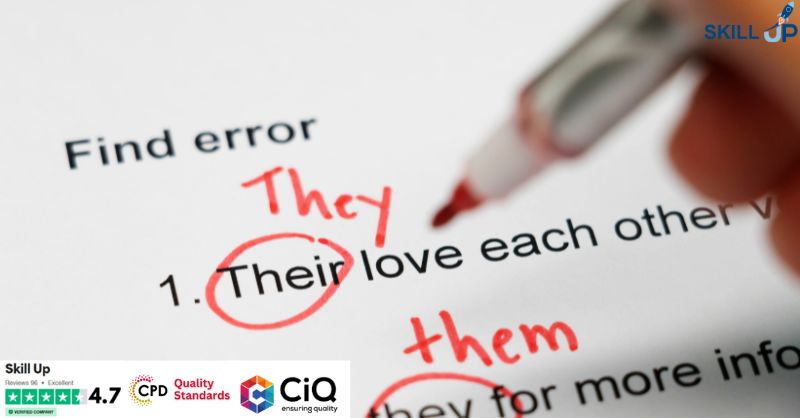- Professional Development
- Medicine & Nursing
- Arts & Crafts
- Health & Wellbeing
- Personal Development
627 Courses
Data Entry Administrator Training
By SkillWise
Overview Uplift Your Career & Skill Up to Your Dream Job - Learning Simplified From Home! Kickstart your career & boost your employability by helping you discover your skills, talents, and interests with our special Data Entry Administrator Course. You'll create a pathway to your ideal job as this course is designed to uplift your career in the relevant industry. It provides the professional training that employers are looking for in today's workplaces. The Data Entry Administrator Course is one of the most prestigious training offered at Skillwise and is highly valued by employers for good reason. This Data Entry Administrator Course has been designed by industry experts to provide our learners with the best learning experience possible to increase their understanding of their chosen field. This Data Entry Administrator Course, like every one of Skillwise's courses, is meticulously developed and well-researched. Every one of the topics is divided into elementary modules, allowing our students to grasp each lesson quickly. At Skillwise, we don't just offer courses; we also provide a valuable teaching process. When you buy a course from Skillwise, you get unlimited Lifetime access with 24/7 dedicated tutor support. Why buy this Data Entry Administrator? Unlimited access to the course forever Digital Certificate, Transcript, and student ID are all included in the price Absolutely no hidden fees Directly receive CPD Quality Standard-accredited qualifications after course completion Receive one-to-one assistance every weekday from professionals Immediately receive the PDF certificate after passing Receive the original copies of your certificate and transcript on the next working day Easily learn the skills and knowledge from the comfort of your home Certification After studying the course materials of the Data Entry Administrator there will be a written assignment test which you can take either during or at the end of the course. After successfully passing the test you will be able to claim the pdf certificate for free. Original Hard Copy certificates need to be ordered at an additional cost of £8. Who is this course for? This Data Entry Administrator course is ideal for Students Recent graduates Job Seekers Anyone interested in this topic People already working in the relevant fields and want to polish their knowledge and skills. Prerequisites This Data Entry Administrator does not require you to have any prior qualifications or experience. You can just enroll and start learning. This Data Entry Administrator was made by professionals and it is compatible with all PCs, Macs, tablets, and smartphones. You will be able to access the course from anywhere at any time as long as you have a good enough internet connection. Career path As this course comes with multiple courses included as a bonus, you will be able to pursue multiple occupations. This Data Entry Administrator is a great way for you to gain multiple skills from the comfort of your home. Making Data Entry Jobs Easier Introduction to Data Entry 00:20:00 Using the Computer for Data Entry 00:15:00 Common Rules and Guidelines for Data Entry 00:30:00 Using Excel for Efficient Data Entry 00:30:00 Using Excel's Flash Fill and Autofill to Automate Data Entry 00:30:00 How to Create a Data Entry Form in Excel? 00:45:00 Using Statistics Packages in Data Entry 00:45:00 Getting Started with Microsoft Office Excel 2016 Navigate the Excel User Interface 00:28:00 Use Excel Commands 00:10:00 Create and Save a Basic Workbook 00:19:00 Enter Cell Data 00:12:00 Use Excel Help 00:05:00 Performing Calculations Create Worksheet Formulas 00:15:00 Insert Functions 00:17:00 Reuse Formulas and Functions 00:17:00 Modifying a Worksheet Insert, Delete, and Adjust Cells, Columns, and Rows 00:10:00 Search for and Replace Data 00:09:00 Use Proofing and Research Tools 00:07:00 Formatting a Worksheet Apply Text Formats 00:16:00 Apply Number Format 00:08:00 Align Cell Contents 00:09:00 Apply Styles and Themes 00:12:00 Apply Basic Conditional Formatting 00:11:00 Create and Use Templates 00:08:00 Printing Workbooks Preview and Print a Workbook 00:10:00 Set Up the Page Layout 00:09:00 Configure Headers and Footers 00:07:00 Managing Workbooks Manage Worksheets 00:05:00 Manage Workbook and Worksheet Views 00:07:00 Manage Workbook Properties 00:06:00 Mock Exam Final Exam

The Microsoft Office Essential Training for PA aims to help you navigate your way around the key areas of the Microsoft Word, Excel and PowerPoint 2016 programs, as well as showcasing the latest features of each application. By increasing your understanding of the applications of Microsoft Office 2016, you will become more confident and efficient in the workplace. If you are considering a new career, hoping to move into a more IT-focussed role or simply need to feel more confident with computers, then this is the ideal course for you. Why choose this course Earn an e-certificate upon successful completion. Accessible, informative modules taught by expert instructors Study in your own time, at your own pace, through your computer tablet or mobile device Benefit from instant feedback through mock exams and multiple-choice assessments Get 24/7 help or advice from our email and live chat teams Full Tutor Support on Weekdays Course Design The course is delivered through our online learning platform, accessible through any internet-connected device. There are no formal deadlines or teaching schedules, meaning you are free to study the course at your own pace. You are taught through a combination of Video lessons Online study materials Mock exams Multiple-choice assessment Certification After the successful completion of the final assessment, you will receive a CPD-accredited certificate of achievement. The PDF certificate is for £9.99, and it will be sent to you immediately after through e-mail. You can get the hard copy for £15.99, which will reach your doorsteps by post. Course Content Microsoft Word Identify the Components of the Word Interface 00:30:00 Create a Word Document 00:30:00 Help 00:30:00 Navigate and Select Text 00:30:00 Modify Text 00:30:00 Find and Replace Text 00:30:00 Apply Character Formatting 00:30:00 Align Text Using Tabs 00:30:00 Display Text as List Items 00:30:00 Control Paragraph Layout 00:30:00 Apply Borders and Shading 00:30:00 Apply Styles 00:30:00 Manage Formatting 00:30:00 Insert a Table 00:30:00 Modify a Table 00:30:00 Format a Table 00:30:00 Convert Text to a Table 00:30:00 Sort a List 00:30:00 Renumber a List 00:30:00 Customize a List 00:30:00 Insert Symbols and Special Characters 00:30:00 Add Images to a Document 00:30:00 Apply a Page Border and Color 00:30:00 Add a Watermark 00:30:00 Add Headers and Footers 00:30:00 Control Page Layout 00:30:00 Check Spelling and Grammar 00:30:00 Other Proofing Tools 00:30:00 Check Accessibility 00:30:00 Customize the Word Interface 00:30:00 Additional Save Options 00:30:00 Manage Additional File Types 00:30:00 Activities - Microsoft Word 2016 for Beginners 00:00:00 Microsoft Excel Identify the Elements of the Excel Interface 00:30:00 Activity - Identify the Elements of the Excel Interface 00:05:00 Create a Basic Worksheet 01:00:00 Activity - Create a Basic Worksheet 00:05:00 Use the Help System 00:15:00 Activity - Use the Help System 00:05:00 Create Formulas in a Worksheet 01:00:00 Activity - Create Formulas in a Worksheet 00:05:00 Insert Functions in a Worksheet 00:30:00 Activity - Insert Functions in a Worksheet 00:05:00 Reuse Formulas 00:30:00 Activity - Reuse Formulas 00:05:00 Manipulate Data 00:30:00 Activity - Manipulate Data 00:05:00 Insert, Manipulate, and Delete Cells, Columns, and Rows 00:30:00 Activity - Insert, Manipulate, and Delete Cells, Columns, and Rows 00:05:00 Search For and Replace Data 00:30:00 Activity - Search For and Replace Data 00:05:00 Spell Check a Worksheet 00:30:00 Activity - Spell Check a Worksheet 00:05:00 Modify Fonts 00:30:00 Activity - Modify Fonts 00:05:00 Add Borders and Colors to Cells 01:00:00 Activity - Add Borders and Colors to Cells 00:05:00 Apply Number Formats 00:30:00 Activity - Apply Number Formats 00:05:00 Align Cell Contents 00:30:00 Activity - Align Cell Contents 00:05:00 Apply Cell Styles 00:30:00 Activity - Apply Cell Styles 00:05:00 Define the Basic Page Layout for a Workbook 01:00:00 Activity - Define the Basic Page Layout for a Workbook 00:05:00 Refine the Page Layout and Apply Print Options 00:30:00 Activity - Refine the Page Layout and Apply Print Options 00:05:00 Format Worksheet Tabs 00:30:00 Activity - Format Worksheet Tabs 00:05:00 Manage Worksheets 00:30:00 Activity - Manage Worksheets 00:05:00 Manage the View of Worksheets and Workbooks 00:30:00 Activity - Manage the View of Worksheets and Workbooks 00:05:00 Customize General and Language Options 00:30:00 Activity - Customize General and Language Options 00:05:00 Customize Formula Options 00:30:00 Activity - Customize Formula Options 00:05:00 Customize Proofing and Save Options 01:00:00 Activity - Customize Proofing and Save Options 00:05:00 Customize the Ribbon and Quick Access Toolbar 00:30:00 Activity - Customize the Ribbon and Quick Access Toolbar 00:05:00 Customize the Functionality of Excel by Enabling Add-Ins 00:30:00 Activity - Customize the Functionality of Excel by Enabling Add-Ins 00:05:00 Customize Advanced and Trust Center Options 00:30:00 Activity - Customize Advanced and Trust Center Options 00:05:00 Activities and Exercise Files - Microsoft Excel 2016 for Beginners 00:00:00 Microsoft PowerPoint Navigate the PowerPoint Environment 00:30:00 ACTIVITY - NAVIGATING THE POWERPOINT 2016 USER INTERFACE 00:05:00 Create and Save a PowerPoint Presentation 00:15:00 ACTIVITY - CREATING AND SAVING A POWERPOINT PRESENTATION 00:05:00 Use Help 00:15:00 ACTIVITY - USING POWERPOINT HELP 00:05:00 Select a Presentation Type 00:15:00 ACTIVITY - SELECTING A PRESENTATION TYPE 00:05:00 Build a Presentation 00:15:00 ACTIVITY - BUILDING A PRESENTATION 00:05:00 Lay Out a Presentation 00:15:00 ACTIVITY - LAYING OUT A PRESENTATION 00:05:00 Edit Text 00:15:00 ACTIVITY - EDITING TEXT 00:05:00 View and Navigate a Presentation 00:15:00 ACTIVITY - VIEWING A PRESENTATION 00:05:00 Format Characters 00:15:00 ACTIVITY - FORMATTING CHARACTERS 00:05:00 Format Paragraphs 00:30:00 ACTIVITY - FORMATTING PARAGRAPHS 00:05:00 Format Text Boxes 00:15:00 ACTIVITY - FORMATTING TEXT BOXES 00:05:00 Insert Images 00:30:00 ACTIVITY - INSERTING IMAGES 00:05:00 Insert Shapes 00:15:00 ACTIVITY - INSERTING SHAPES 00:05:00 Insert WordArt 00:15:00 ACTIVITY - INSERT WORDART 00:05:00 Edit Objects 00:30:00 ACTIVITY - EDITING OBJECTS 00:05:00 Format Objects 00:15:00 ACTIVITY - FORMATTING OBJECTS 00:05:00 Group Objects 00:15:00 ACTIVITY - GROUPING OBJECTS 00:05:00 Arrange Objects 00:15:00 ACTIVITY - ARRANGING OBJECTS 00:05:00 Animate Objects 00:15:00 ACTIVITY - ANIMATING OBJECTS 00:05:00 Create a Table 00:15:00 ACTIVITY - CREATING A TABLE 00:05:00 Format a Table 00:15:00 ACTIVITY - FORMATTING A TABLE 00:05:00 Insert a Table from Other Microsoft Office Applications 00:15:00 ACTIVITY - INSERTING A TABLE FROM MICROSOFT EXCEL 00:05:00 Create a Chart 00:15:00 ACTIVITY - CREATING A CHART 00:05:00 Format a Chart 00:15:00 ACTIVITY - FORMATTING A CHART 00:05:00 Manipulate a Chart 00:15:00 ACTIVITY - MANIPULATING A CHART 00:05:00 Insert a Chart from Microsoft Excel 00:15:00 ACTIVITY - INSERTING A CHART FROM MICROSOFT EXCEL 00:05:00 Review Your Presentation 00:30:00 ACTIVITY - REVIEWING YOUR PRESENTATION 00:05:00 Apply Transitions 00:15:00 ACTIVITY - APPLYING TRANSITIONS 00:05:00 Print Your Presentation 00:15:00 ACTIVITY - PRINTING YOUR PRESENTATION 00:05:00 Deliver Your Presentation 01:00:00 ACTIVITY - DELIVERING YOUR PRESENTATION 00:05:00 Activities - Microsoft PowerPoint 2016 for Beginners 00:00:00 Order your Certificates & Transcripts Order your Certificates & Transcripts 00:00:00

Microsoft Office All-in-One Package
By Compliance Central
Are you looking to enhance your Microsoft Office All-in-One Package skills? If yes, then you have come to the right place. Our comprehensive course on Microsoft Office All-in-One Package will assist you in producing the best possible outcome by mastering the Microsoft Office All-in-One Package skills. The Microsoft Office All-in-One Package is for those who want to be successful. In the Microsoft Office All-in-One Package, you will learn the essential knowledge needed to become well versed in Microsoft Office All-in-One Package. Our Microsoft Office All-in-One Package starts with the basics of Microsoft Office All-in-One Package and gradually progresses towards advanced topics. Therefore, each lesson of this Microsoft Office All-in-One Package is intuitive and easy to understand. Why would you choose the Microsoft Office All-in-One Package from Compliance Central: Lifetime access to Microsoft Office All-in-One Package materials Full tutor support is available from Monday to Friday with the Microsoft Office All-in-One Package Learn Microsoft Office All-in-One Package skills at your own pace from the comfort of your home Gain a complete understanding of Microsoft Office All-in-One Package Accessible, informative Microsoft Office All-in-One Package learning modules designed by expert instructors Get 24/7 help or advice from our email and live chat teams with the Microsoft Office All-in-One Package bundle Study Microsoft Office All-in-One Package in your own time through your computer, tablet or mobile device. A 100% learning satisfaction guarantee with your Microsoft Office All-in-One Package Improve your chance of gaining in demand skills and better earning potential by completing the Microsoft Office All-in-One Package Microsoft Office All-in-One Package Curriculum Breakdown of the Microsoft Office All-in-One Package Section 01: Getting Started Section 02: Excel 2021: Basics Section 03: Excel 2021: Rows, Columns, and Cells Section 04: Excel 2021: Data Handling Section 05: Excel 2021: Page Setting Up and Print Section 06: Excel 2021: Sorting and Filtering Section 07: Excel 2021: Writing Formulas Section 08: Excel 2021: Advanced Formulas Section 09: Excel 2021: XLOOKUP only for 2021 and Office 365 Section 10: Excel 2021: Data and Tools Section 11: Excel 2021: Formatting data and tables Section 12: Excel 2021: Pivot Tables Section 13: Excel 2021: Charts Section 14: PowerPoint 2021: Course Introduction Section 15: PowerPoint 2021: Basics Section 16: PowerPoint 2021: Text and Bullet Options Section 17: PowerPoint 2021: Adding Graphic Assets Section 18: PowerPoint 2021: Picture Formatting Section 19: PowerPoint 2021: SmartArt Graphics Section 20: PowerPoint 2021: Working with Tables Section 21: PowerPoint 2021: Working with Charts Section 22: PowerPoint 2021: Adding Multimedia Section 23: PowerPoint 2021: Working with Transition Section 24: PowerPoint 2021: Animation Section 25: PowerPoint 2021: Slideshow Effects Section 26: Word 2021: Introduction Section 27: Word 2021: Basics Section 28: Word 2021: Word Formatting Section 29: Word 2021: Tables Section 30: Word 2021: Styles Section 31: Word 2021: Page Layout Section 32: Word 2021: Envelops and Lables Section 33: Word 2021: Mail Merges Section 34: Word 2021: Review and Printing CPD 10 CPD hours / points Accredited by CPD Quality Standards Who is this course for? The Microsoft Office All-in-One Package helps aspiring professionals who want to obtain the knowledge and familiarise themselves with the skillsets to pursue a career in Microsoft Office All-in-One Package. It is also great for professionals who are already working in Microsoft Office All-in-One Package and want to get promoted at work. Requirements To enrol in this Microsoft Office All-in-One Package, all you need is a basic understanding of the English Language and an internet connection. Career path The Microsoft Office All-in-One Package will enhance your knowledge and improve your confidence in exploring opportunities in various sectors related to Microsoft Office All-in-One Package. Certificates CPD Accredited PDF Certificate Digital certificate - Included CPD Accredited PDF Certificate CPD Accredited Hard Copy Certificate Hard copy certificate - £10.79 CPD Accredited Hard Copy Certificate Delivery Charge: Inside the UK: Free Outside of the UK: £9.99 each

Trigonometry for Electrical Engineering
By Compete High
Course Title: Trigonometry for Electrical Engineering Overview: Unlock the Power of Trigonometry in Electrical Engineering! Are you ready to elevate your understanding of trigonometry and apply it directly to the field of Electrical Engineering? Our comprehensive course, 'Trigonometry for Electrical Engineering,' is meticulously designed to empower aspiring and seasoned electrical engineers alike, providing a deep dive into the fundamental principles of trigonometry and its practical applications in the realm of electrical systems. Key Features: Relevance to Electrical Engineering:Tailored specifically for electrical engineering professionals and students, this course focuses on real-world applications of trigonometry in electrical circuits, signal processing, and communication systems. Practical Problem Solving:Gain hands-on experience by solving practical problems and exercises designed to bridge the gap between theoretical knowledge and real-world scenarios encountered in electrical engineering projects. Comprehensive Curriculum:Covering essential trigonometric concepts such as sine, cosine, tangent, and their applications in AC circuits, phasors, and impedance, this course ensures a thorough understanding of trigonometry within an electrical engineering context. Interactive Learning:Engage with dynamic and interactive learning materials, including video lectures, simulations, and quizzes, to reinforce your understanding and foster a practical approach to problem-solving. Industry-Experienced Instructors:Learn from seasoned electrical engineers who bring a wealth of industry experience, sharing insights and best practices to help you apply trigonometric concepts effectively in your professional endeavors. Project-Based Assessments:Showcase your skills through project-based assessments that simulate real-world challenges in electrical engineering, allowing you to demonstrate your mastery of trigonometry in practical applications. Flexible Learning Schedule:Access course materials at your own pace, enabling you to balance your professional commitments while advancing your knowledge in trigonometry for electrical engineering. Who Should Enroll: Electrical engineering students seeking a comprehensive understanding of trigonometry. Electrical engineers looking to strengthen their skills and enhance problem-solving capabilities. Professionals working in related fields interested in applying trigonometry to electrical systems. Take the Next Step: Enroll in 'Trigonometry for Electrical Engineering' today and unlock the potential to excel in your electrical engineering career. Whether you're a student aspiring to build a strong foundation or a seasoned professional aiming to stay at the forefront of industry advancements, this course is your gateway to mastering trigonometry in the context of electrical engineering. Don't miss out on this opportunity to elevate your skills and open doors to new possibilities in the dynamic field of electrical engineering! Course Curriculum Introduction To trigonometry For Electrical Engineering Course Introduction To trigonometry For Electrical Engineering Course 00:00 Point Lines Angles Point Lines Angles 00:00 Intersecting Parallel Lines Triangles Intersecting Parallel Lines Triangles 00:00 Triangles Triangles 00:00 The Pythagorean Theorem The Pythagorean Theorem 00:00 Unique Triangles Ratios Unique Triangles Ratios 00:00 Trig Functions Tangents Trig Functions Tangents 00:00 The Unit Circle The Unit Circle 00:00 Trig Identities Trig Identities 00:00 Trig Identities Trig Identities 00:00 Double Half Angle Formulas Double Half Angle Formulas 00:00 Trig Functions In The Time Domain Draft Lesson 00:00

Excel 365 Advanced
By iStudy UK
Learning Objectives Introduction , Customizing Excel , Analyzing Data with Logical Functions , Working with Lookup Functions , Using Text Functions , Working with Date and Time Functions , Formula Auditing , What-If Analysis , Worksheet and Workbook Protection , Automating with Macros , Working with Form Controls , Ensuring Data Integrity , Collaborating in Excel , Importing and Exporting Data to a Text File , Conclusion Pre-Requisites Excel 365 Introduction and Intermediate courses or equivalent experience. Description This course will teach students advanced concepts and formulas in Microsoft Excel 365. Students will learn functions such as SUMIF, AVERAGEIF, and COUNTIF, advanced lookup functions, and complex logical and text functions. Additionally, students will experiment with auditing formulas and error checking, use the What-If Analysis tools, learn the options for worksheet and workbook protection, review advanced use of PivotTables and PowerPivot add-in, work with Macros, use form controls, and ensure data integrity in their worksheets and workbooks. Students will also learn about Excel's many collaboration features and import and export data to and from their workbooks. Course Introduction Introduction 00:01:00 Section 01 Lesson 01-Customizing the Ribbon 00:09:00 Lesson 02-Customizing the Quick Access Toolbar 00:06:00 Lesson 03-Customizing the General and Formula Options 00:04:00 Lesson 04-Customizing the AutoCorrect Options 00:03:00 Lesson 05-Customizing the Save Defaults 00:04:00 Lesson 06-Customizing Advanced Excel Options 00:03:00 Section 02 Lesson 01-Working with the Most Common Logical Functions 00:03:00 Lesson 02-Understanding IF Functions 00:06:00 Lesson 03-Evaluating Data with the AND Function 00:05:00 Lesson 04-Evaluating Data with the OR Function 00:03:00 Lesson 05-Creating a Nested IF Function 00:05:00 Lesson 06-Using the IFS Function 00:03:00 Lesson 07-Summarizing Data with SUMIF 00:03:00 Lesson 08-Summarizing Data with AVERAGEIF 00:02:00 Lesson 09-Summarizing Data with COUNTIF 00:02:00 Lesson 10-Summarizing Data with MAXIFS and MINIFS 00:03:00 Lesson 11-Using the IFERROR Function 00:03:00 Section 03 Lesson 01-What are Lookup Functions 00:03:00 Lesson 02-Using VLOOKUP 00:08:00 Lesson 03-Using HLOOKUP 00:03:00 Lesson 04-Using VLOOKUP with TRUE 00:04:00 Lesson 05-Using HLOOKUP with TRUE 00:02:00 Lesson 06-Using the Index Function 00:03:00 Lesson 07-Using the MATCH Function 00:03:00 Lesson 08-Combining INDEX and MATCH 00:04:00 Lesson 09-Comparing Two Lists with VLOOKUP 00:02:00 Lesson 10-Comparing Two Lists with VLOOKUP and ISNA 00:04:00 Lesson 11-Using the New XLookup Function-v2 00:07:00 Lesson 12-Using Dynamic Array functions-v2 00:06:00 Lesson 13-Other New Functions-v2 00:04:00 Section 04 Lesson 01-What are Text Functions 00:01:00 Lesson 02-Using CONCAT, CONCATENATE, AND TEXTJOIN 00:04:00 Lesson 03-Using Text to Columns 00:02:00 Lesson 04-Using LEFT, RIGHT, and MID Functions 00:03:00 Lesson 05-Using UPPER, LOWER, and PROPER Functions 00:02:00 Lesson 06-Using the Len Function 00:03:00 Lesson 07-Using the Trim Function 00:01:00 Lesson 08-Using the SUBSTITUTE Function 00:02:00 Section 05 Lesson 01-What are Date and Time Functions 00:02:00 Lesson 02-Using TODAY, NOW, and DAY Functions 00:03:00 Lesson 03-Using NETWORKDAYS and YEARFRAC Functions 00:03:00 Section 06 Lesson 01-Showing Formulas 00:03:00 Lesson 02-Tracing Precedents and Dependents 00:04:00 Lesson 03-Adding a Watch Window 00:04:00 Lesson 04-Error Checking 00:04:00 Section 07 Lesson 01-Using the Scenario Manager 00:07:00 Lesson 02-Using Goal Seek 00:03:00 Lesson 03-Analyzing with Data Tables 00:04:00 Section 08 Lesson 01-Understanding Protection 00:02:00 Lesson 02-Encrypting Files with Passwords 00:05:00 Lesson 03-Allowing Specific Worksheet Changes 00:02:00 Lesson 04-Adding Protection to Selected Cells 00:03:00 Lesson 05-Additional Protection Features 00:03:00 Section 09 Lesson 01-What are Macros 00:03:00 Lesson 02-Displaying the Developer Tab 00:03:00 Lesson 03-Creating a Basic Formatting Macro 00:05:00 Lesson 04-Assigning a Macro to a Button 00:03:00 Lesson 05-Creating Complex Macros 00:04:00 Lesson 06-Viewing and Editing the VBA Code 00:04:00 Lesson 07-Adding a Macro to the Quick Access Toolbar 00:03:00 Section 10 Lesson 01-What are Form Controls 00:02:00 Lesson 02-Adding a Spin Button and Check Boxes 00:04:00 Lesson 03-Adding a Combo Box 00:07:00 Section 11 Lesson 01-What is Data Validation 00:02:00 Lesson 02-Restricting Data Entry to the Whole Numbers 00:02:00 Lesson 03-Restricting Data Entry to a List 00:04:00 Lesson 04-Restricting Data Entry to a Date 00:02:00 Lesson 05-Restricting Data Entry to Specific Text Lengths 00:01:00 Lesson 06-Composing Input Messages 00:02:00 Lesson 07-Composing Error Alerts 00:03:00 Lesson 08-Finding Invalid Data 00:02:00 Lesson 09-Editing and Deleting Validation Rules 00:01:00 Section 12 Lesson 01-Working with Comments-v2 00:03:00 Lesson 02-Printing Comments and Errors 00:02:00 Lesson 03-Sharing a Workbook 00:04:00 Lesson 04-Co-Authoring in Excel 00:02:00 Lesson 05-Tracking Changes in a Workbook 00:03:00 Lesson 06-Working with Versions 00:03:00 Lesson 07-Sharing files Via Email-v2 00:03:00 Section 13 Lesson 01-Importing a Text File 00:04:00 Lesson 02-Exporting Data to a Text File 00:01:00 Course Recap Recap 00:02:00 Additional Materials Resource - Excel 365 Advanced 00:00:00 Final Exam Final Exam - Excel 365 Advanced 00:20:00
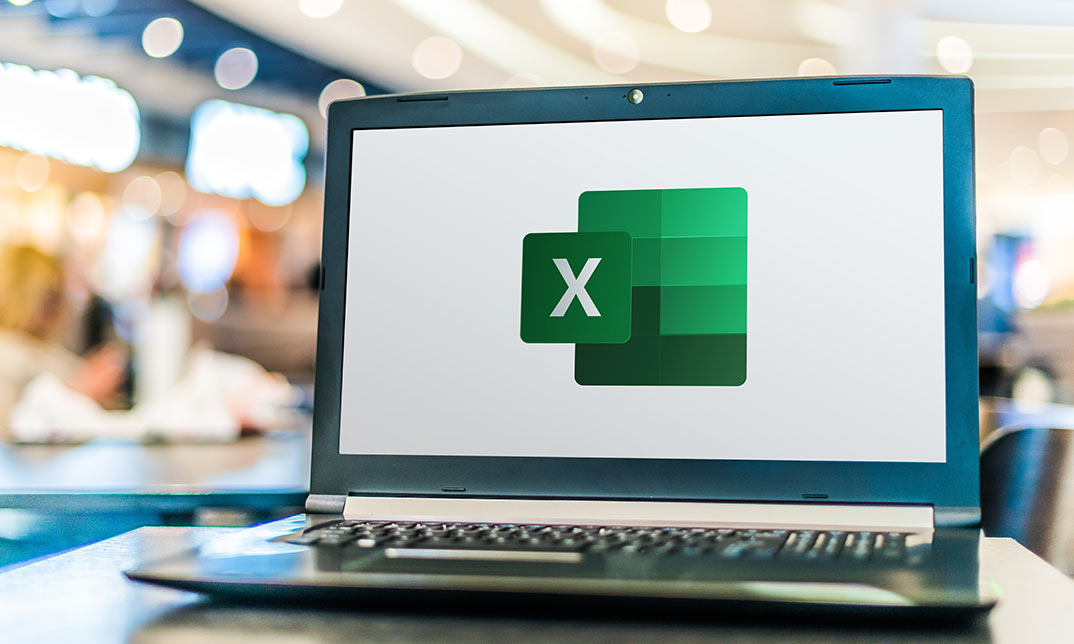
Uncover Excel 2019's potential through our comprehensive Microsoft Excel course. It empowers you to master features, calculations, data analysis, and automation. Whether you're new to spreadsheets or aiming for data expertise, this course is tailored for you. Our Microsoft Excel course simplifies Excel's complexities, making it beginner-friendly. It equips you with skills vital in today's data-driven landscape. Beyond personal growth, this Microsoft Excel course boosts career prospects. Excel proficiency is valuable in a competitive job market, opening doors to diverse opportunities. Our course is a transformative journey into Excel 2019, unlocking potential, enhancing skills, and advancing careers. Whether you're a novice or aspiring data pro, it's your key to Excel's power and your potential. Learning Outcomes of our Microsoft Excel course: Master Microsoft Excel 2019's latest features. Perform complex calculations with ease. Create visually appealing and well-formatted worksheets. Analyze and visualize data effectively using charts and PivotTables. Automate workbook tasks with Excel VBA. Why buy this Advanced Diploma in Microsoft Excel Complete Course 2019 at QLS Level 7? Digital Certificate, Transcript, student ID all included in the price Absolutely no hidden fees Directly receive CPD accredited qualifications after course completion Receive one to one assistance on every weekday from professionals Immediately receive the PDF certificate after passing Receive the original copies of your certificate and transcript on the next working day Easily learn the skills and knowledge from the comfort of your home Who is this Advanced Diploma in Microsoft Excel Complete Course 2019 at QLS Level 7 for? Individuals new to Microsoft Excel looking to build a strong foundation. Students and job seekers aiming to enhance their employability. Business professionals wanting to improve data management and analysis skills. Entrepreneurs seeking to streamline their business processes. Anyone interested in harnessing the power of Excel for personal or professional growth. Prerequisites This Advanced Diploma in Microsoft Excel Complete Course 2019 at QLS Level 7 was made by professionals and it is compatible with all PC's, Mac's, tablets and smartphones. You will be able to access the course from anywhere at any time as long as you have a good enough internet connection. Career path Data Analyst: £25,000 - £40,000 per year Financial Analyst: £30,000 - £50,000 per year Business Intelligence Analyst: £30,000 - £55,000 per year Operations Manager: £35,000 - £70,000 per year Project Manager: £40,000 - £70,000 per year Excel VBA Developer: £35,000 - £60,000 per year Certification After studying the course materials of the Advanced Diploma in Microsoft Excel Complete Course 2019 at QLS Level 7 you will be able to take the MCQ test that will assess your knowledge. After successfully passing the test you will be able to claim the pdf certificate for £4.99. Original Hard Copy certificates need to be ordered at an additional cost of £8. Endorsed Certificate of Achievement from the Quality Licence Scheme Learners will be able to achieve an endorsed certificate after completing the course as proof of their achievement. You can order the endorsed certificate for only £135 to be delivered to your home by post. For international students, there is an additional postage charge of £10. Endorsement The Quality Licence Scheme (QLS) has endorsed this course for its high-quality, non-regulated provision and training programmes. The QLS is a UK-based organisation that sets standards for non-regulated training and learning. This endorsement means that the course has been reviewed and approved by the QLS and meets the highest quality standards. Please Note: Studyhub is a Compliance Central approved resale partner for Quality Licence Scheme Endorsed courses. Course Curriculum Microsoft Excel 2019 New Features Introduction to Microsoft Excel 2019 New Features 00:07:00 CONCAT 00:02:00 IFS 00:01:00 MAXIFS 00:01:00 MINIFS 00:01:00 SWITCH 00:02:00 TEXTJOIN 00:01:00 Map Chart 00:02:00 Funnel Chart 00:01:00 Better Visuals 00:06:00 Pivot Table Enhancements 00:02:00 Power Pivot Updates 00:01:00 Getting Started with Microsoft Office Excel Navigate the Excel User Interface 00:28:00 Use Excel Commands 00:10:00 Create and Save a Basic Workbook 00:19:00 Enter Cell Data 00:12:00 Use Excel Help 00:05:00 Performing Calculations Create Worksheet Formulas 00:15:00 Insert Functions 00:17:00 Reuse Formulas and Functions 00:17:00 Modifying a Worksheet Insert, Delete, and Adjust Cells, Columns, and Rows 00:10:00 Search for and Replace Data 00:09:00 Use Proofing and Research Tools 00:07:00 Formatting a Worksheet Apply Text Formats 00:16:00 Apply Number Format 00:08:00 Align Cell Contents 00:09:00 Apply Styles and Themes 00:12:00 Apply Basic Conditional Formatting 00:11:00 Create and Use Templates 00:08:00 Printing Workbooks Preview and Print a Workbook 00:10:00 Set Up the Page Layout 00:09:00 Configure Headers and Footers 00:07:00 Managing Workbooks Manage Worksheets 00:05:00 Manage Workbook and Worksheet Views 00:07:00 Manage Workbook Properties 00:06:00 Working with Functions Work with Ranges 00:18:00 Use Specialized Functions 00:11:00 Work with Logical Functions 00:23:00 Work with Date & Time Functions 00:08:00 Work with Text Functions 00:11:00 Working with Lists Sort Data 00:10:00 Filter Data 00:10:00 Query Data with Database Functions 00:09:00 Outline and Subtotal Data 00:09:00 Analyzing Data Apply Intermediate Conditional Formatting 00:07:00 Apply Advanced Conditional Formatting 00:05:00 Visualizing Data with Charts Create Charts 00:13:00 Modify and Format Charts 00:12:00 Use Advanced Chart Features 00:12:00 Using PivotTables and PivotCharts Create a PivotTable 00:13:00 Analyze PivotTable Data 00:12:00 Present Data with PivotCharts 00:07:00 Filter Data by Using Timelines and Slicers 00:11:00 Working with Multiple Worksheets and Workbooks Use Links and External References 00:12:00 Use 3-D References 00:06:00 Consolidate Data 00:05:00 Using Lookup Functions and Formula Auditing Use Lookup Functions 00:12:00 Trace Cells 00:09:00 Watch and Evaluate Formulas 00:08:00 Sharing and Protecting Workbooks Collaborate on a Workbook 00:19:00 Protect Worksheets and Workbooks 00:08:00 Automating Workbook Functionality Apply Data Validation 00:13:00 Search for Invalid Data and Formulas with Errors 00:04:00 Work with Macros 00:18:00 Creating Sparklines and Mapping Data Create Sparklines 00:07:00 MapData 00:07:00 Forecasting Data Determine Potential Outcomes Using Data Tables 00:08:00 Determine Potential Outcomes Using Scenarios 00:09:00 Use the Goal Seek Feature 00:04:00 Forecasting Data Trends 00:05:00 Excel VBA Data Management Create a Macro Using the Macro Recorder 01:00:00 Edit a Macro 01:00:00 Debug a Macro 00:30:00 Customize the Quick Access Toolbar and Hotkeys 00:30:00 Set Macro Security 01:00:00 Insert Text 00:30:00 Format Text 00:30:00 Sort Data 00:30:00 Duplicate Data 01:00:00 Generate a Report 01:00:00 Determine the Dialog Box Type 00:15:00 Capture User Input 01:00:00 Insert, Copy, and Delete Worksheets 00:30:00 Rename Worksheets 00:30:00 Modify the Order of Worksheets 00:15:00 Print Worksheets 00:30:00 Create User-Defined Functions 00:30:00 Automate SUM Functions 00:30:00 Excel Templates Excel Templates 00:00:00 Resources Resources - Microsoft Excel - Beginner Course - Cpd Accredited 00:00:00 Mock Exam Mock Exam - Microsoft Excel Complete Course 2019 00:20:00 Final Exam Final Exam - Microsoft Excel Complete Course 2019 00:20:00 Order your QLS Endorsed Certificate Order your QLS Endorsed Certificate 00:00:00
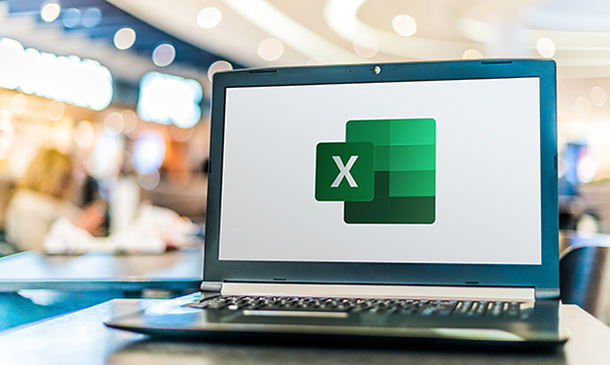
Overview Embark on a transformative journey with the Office Skills and Administration Management Diploma, a comprehensive course designed to equip learners with essential skills for thriving in today's dynamic office environments. This course offers a deep dive into the core competencies required for excellence in administrative roles, addressing the increasing demand for skilled professionals in this sector. Participants will explore various topics, from the fundamentals of administrative management to advanced skills in business writing and digital proficiency. The curriculum is meticulously crafted to ensure a thorough understanding of both theoretical and applied aspects of office administration. This includes developing exceptional organisational skills, mastering effective communication, and honing expertise in essential software like Excel and PowerPoint. By completing this course, learners will be well-equipped to navigate and excel in the ever-evolving landscape of office administration. How will I get my certificate? You may have to take a quiz or a written test online during or after the course. After successfully completing the course, you will be eligible for the certificate. Who is this course for? There is no experience or previous qualifications required for enrolment on this Office Skills and Administration Management Diploma. It is available to all students, of all academic backgrounds. Requirements Our Office Skills and Administration Management Diploma is fully compatible with PC's, Mac's, Laptop, Tablet and Smartphone devices. This course has been designed to be fully compatible on tablets and smartphones so you can access your course on wifi, 3G or 4G.There is no time limit for completing this course, it can be studied in your own time at your own pace. Career path Having these various qualifications will increase the value in your CV and open you up to multiple sectors such as Business & Management , Admin, Accountancy & Finance, Secretarial & PA, Teaching & Mentoring etc. Course Curriculum 11 sections • 53 lectures • 19:18:00 total length •Personal Assistant: 01:23:00 •Admin Support: 01:54:00 •Administrative Management: 01:00:00 •Organisational Skills: 01:16:00 •Telephone Etiquette: 01:07:00 •Business Writing: 01:24:00 •Time Management: 01:09:00 •Body Language and Effective Communication: 01:23:00 •Meeting Management: 01:24:00 •Navigate the Excel User Interface: 00:28:00 •Use Excel Commands: 00:10:00 •Create and Save a Basic Workbook: 00:19:00 •Enter Cell Data: 00:12:00 •Use Excel Help: 00:05:00 •Create Worksheet Formulas: 00:15:00 •Insert Functions: 00:17:00 •Reuse Formulas and Functions: 00:17:00 •Insert, Delete, and Adjust Cells, Columns, and Rows: 00:10:00 •Search for and Replace Data: 00:09:00 •Use Proofing and Research Tools: 00:07:00 •Apply Text Formats: 00:16:00 •Apply Number Format: 00:07:00 •Align Cell Contents: 00:09:00 •Apply Styles and Themes: 00:12:00 •Apply Basic Conditional Formatting: 00:11:00 •Create and Use Templates: 00:08:00 •Preview and Print a Workbook: 00:10:00 •Set Up the Page Layout: 00:09:00 •Configure Headers and Footers: 00:07:00 •Manage Worksheets: 00:05:00 •Manage Workbook and Worksheet Views: 00:07:00 •Manage Workbook Properties: 00:06:00 •Customize the User Interface: 00:19:00 •Set PowerPoint 2016 Options: 00:07:00 •Modify Slide Masters and Slide Layouts: 00:16:00 •Add Headers and Footers: 00:05:00 •Modify the Notes Master and the Handout Master: 00:04:00 •Create SmartArt: 00:09:00 •Modify SmartArt: 00:05:00 •Write Math Equations: 00:07:00 •Add Audio to a Presentation: 00:09:00 •Add Video to a Presentation: 00:10:00 •Customize Animations and Transitions: 00:14:00 •Review a Presentation: 00:15:00 •Store and Share Presentations on the Web: 00:06:00 •Annotate a Presentation: 00:07:00 •Set Up a Slide Show: 00:08:00 •Create a Custom Slide Show: 00:03:00 •Add Hyperlinks and Action Buttons: 00:07:00 •Record a Presentation: 00:05:00 •Secure a Presentation: 00:11:00 •Broadcast a Slide Show: 00:07:00 •Create a Video or a CD: 00:08:00

Excel Working with Macros
By Underscore Group
Learn how to use Macros in Excel to automate your work and start to see the power these can give you. Course overview Duration: 1 day (6.5 hours) Our Excel – Working with Macros course aims to show how macros can be used to automate commonly used commands and processes. This course is designed for existing experienced users of Excel. You should be confident creating and manipulating Excel spreadsheets and creating formulas before attending this course. Objectives By the end of the course you will be able to: Record and run macros Navigate within the Visual Basic Environment Edit pre-recorded macros Create your own functions Content Recording macros Accessing the Developer Tab Naming conventions and storage locations Recording macros Absolute and relative cell addressing Running macros Assigning macros to the Quick Access Toolbar Assigning macros to objects Creating new tabs Workbook macros Recording macros in a specific workbook Saving the workbook as an Excel Macro-Enabled Workbook Creating quick access items specific to workbooks Importing and manipulating data Importing Delimited Text Files Importing Fixed Width Text Files The Visual Basic environment Project explorer Code window Properties window Renaming modules Deleting modules Working with code Code structure Adding comments Navigating within your code Editing macro code Getting help with syntax Debugging Errors Using debug Function procedures Creating function macros
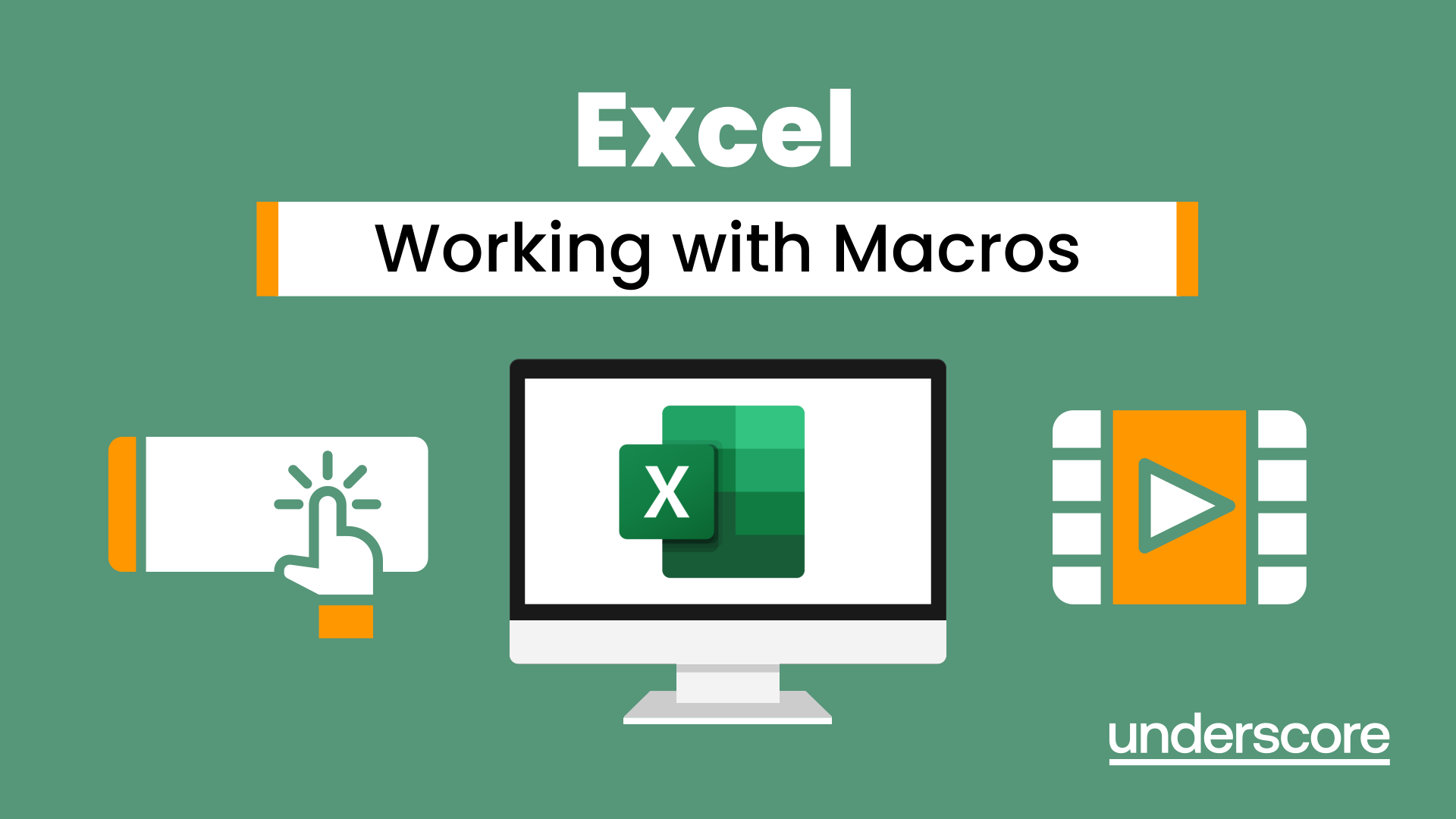
Description: Microsoft Excel, developed by Microsoft Corporation, is world's leading spreadsheet program for Windows, macOS, Android and iOS. The program includes calculation, graphing tools, pivot tables, and a macro programming language called Visual Basic for Applications to make your task easy and for saving your precious time. You can hardly find any company where Microsoft Excel is not used. The knowledge of Excel is a must for meeting any career perspective. The course will help you to achieve the goals. Therefore after completing this video course, you will be a prolific user of the program. As the course is sectioned based on the level of difficulty, you will know the basics of Excel at first. You will know how to open an excel program, how to put data or know some simple calculations. After the primary knowledge, you will be introduced to some more features and functions of the program such as analyse massive amounts of data, extract actionable information from it, etc. Finally, you will learn different features of Excel program that allows you take the right business decisions for your company. Assessment: At the end of the course, you will be required to sit for an online MCQ test. Your test will be assessed automatically and immediately. You will instantly know whether you have been successful or not. Before sitting for your final exam you will have the opportunity to test your proficiency with a mock exam. Certification: After completing and passing the course successfully, you will be able to obtain an Accredited Certificate of Achievement. Certificates can be obtained either in hard copy at a cost of £39 or in PDF format at a cost of £24. Who is this Course for? Microsoft Office 2016 Excel Beginners - Complete Video Course is certified by CPD Qualifications Standards and CiQ. This makes it perfect for anyone trying to learn potential professional skills. As there is no experience and qualification required for this course, it is available for all students from any academic background. Requirements Our Microsoft Office 2016 Excel Beginners - Complete Video Course is fully compatible with any kind of device. Whether you are using Windows computer, Mac, smartphones or tablets, you will get the same experience while learning. Besides that, you will be able to access the course with any kind of internet connection from anywhere at any time without any kind of limitation. Career Path After completing this course you will be able to build up accurate knowledge and skills with proper confidence to enrich yourself and brighten up your career in the relevant job market. Getting Started with Microsoft Office Excel 2016 Navigate the Excel User Interface FREE 00:28:00 Use Excel Commands 00:10:00 Create and Save a Basic Workbook 00:19:00 Enter Cell Data 00:12:00 Use Excel Help 00:05:00 Performing Calculations Create Worksheet Formulas 00:15:00 Insert Functions 00:17:00 Reuse Formulas and Functions 00:17:00 Modifying a Worksheet Insert, Delete, and Adjust Cells, Columns, and Rows 00:10:00 Search for and Replace Data 00:09:00 Use Proofing and Research Tools 00:07:00 Formatting a Worksheet Apply Text Formats 00:17:00 Apply Number Format 00:08:00 Align Cell Contents 00:09:00 Apply Styles and Themes 00:12:00 Apply Basic Conditional Formatting 00:11:00 Create and Use Templates 00:07:00 Printing Workbooks Preview and Print a Workbook 00:10:00 Set Up the Page Layout 00:08:00 Configure Headers and Footers 00:07:00 Managing Workbooks Manage Worksheets 00:05:00 Manage Workbook and Worksheet Views 00:07:00 Manage Workbook Properties 00:05:00 Refer A Friend Refer A Friend 00:00:00 Mock Exam Mock Exam- Microsoft Office 2016 Excel Beginners - Complete Video Course 00:20:00 Final Exam Final Exam- Microsoft Office 2016 Excel Beginners - Complete Video Course 00:20:00 Certificate and Transcript Order Your Certificates and Transcripts 00:00:00
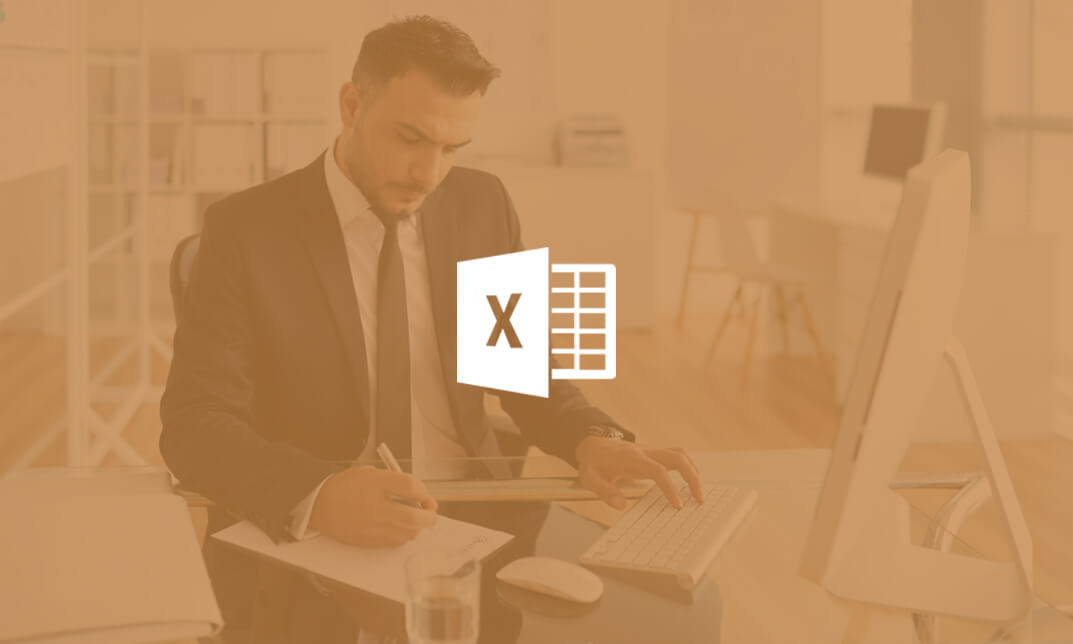
Search By Location
- formulas Courses in London
- formulas Courses in Birmingham
- formulas Courses in Glasgow
- formulas Courses in Liverpool
- formulas Courses in Bristol
- formulas Courses in Manchester
- formulas Courses in Sheffield
- formulas Courses in Leeds
- formulas Courses in Edinburgh
- formulas Courses in Leicester
- formulas Courses in Coventry
- formulas Courses in Bradford
- formulas Courses in Cardiff
- formulas Courses in Belfast
- formulas Courses in Nottingham