- Professional Development
- Medicine & Nursing
- Arts & Crafts
- Health & Wellbeing
- Personal Development
805 Courses
Microsoft Project White Belt 2016: In-House Training
By IIL Europe Ltd
Microsoft® Project White Belt® 2016: In-House Training This workshop serves as an introduction to the interface and features of Microsoft® Project. This workshop serves as an introduction to the interface and features of Microsoft® Project. It is kept up to date with the framework outlined by Project Management Institute's A Guide to the Project Management Body of Knowledge (PMBOK® Guide). This course will be led by an IIL-certified instructor who will outline the benefits of Microsoft Project, provide tips on using various features and common shortcuts, recommend guidelines, and discuss the application of scheduling concepts to manage project work. What you Will Learn You'll learn how to: Define key scheduling concepts and terms Effectively navigate the user interface and interpret common views Configure essential elements of a new schedule Enter and modify a task list Set dependencies between tasks Create a basic resource list and generate assignments Format targeted areas of the Gantt Chart view Prepare the schedule for printing Getting Started Introductions Course objectives Course outline Navigating the User Interface and Views The ribbon The Quick Access Toolbar General and display options Major elements on the Project screen The Gantt chart, calendar, and network diagram views The help Setting up a New Schedule New schedules from blank, templates or other files The project starting date and forward scheduling The project standard calendar and exception days Entering, Modifying, and Outlining Task Data Task entering options and edition Unscheduled tasks Duration estimates for a single task or multiple tasks Tasks organization Multi-level outline Notes to detail tasks Creating Dependencies by Setting Links The critical path Critical path calculation in Project Dynamic schedules and dependencies Link tasks in Project Displaying the critical path Entering and Assigning Resources Resource planning Resource list Resource assignments Formatting Gantt Chart View Format options for text and Gantt charts Print options

Microsoft Project Orange Belt 2016
By IIL Europe Ltd
Microsoft Project Orange Belt® 2016 This workshop gives participants a full insight into creating effective schedules using Microsoft® Project 2016, allowing you to estimate, coordinate, budget, staff, and control projects and support other users. This workshop gives participants a full insight into creating effective schedules using Microsoft® Project 2016, allowing you to estimate, coordinate, budget, staff, and control projects and support other users. This workshop provides the eBook Dynamic Scheduling with Microsoft® Project 2013, and is kept up to date with the framework of knowledge outlined by the Project Management Institute's PMBOK® Guide and the Practice Standard for Scheduling. What you Will Learn You'll learn how to: Understand what's new in Project 2016 Explain where Project 2016 fits in the Microsoft® EPM solution Initialize Project 2016 to start project planning Create a well-formed project schedule Understand task types and the schedule formula Assign resources and costs to tasks Analyze resource utilization and optimize the schedule Set a baseline and track progress Create and manage project reports Customize views and fields Apply Earned Value Management Understand the basics of managing multiple projects Getting Started Introductions Course structure Course goals and objectives Concepts of Project Management Getting Started with Project 2016 Project 2016: What's New and General Overview Setting Up a New Project Schedule (templates, options, save, etc.) Setting the Project Calendar Entering Tasks The planning processes Importing tasks (Word, Excel, SharePoint) Synchronizing with SharePoint Tasks List Creating and managing the WBS (include tasks, manually scheduled tasks, summary tasks, milestones, and custom WBS coding) Entering Estimates Tendencies in estimating The rolling wave approach Entering duration and work estimates Types of tasks Entering Dependencies The principle of dynamic scheduling Choosing the right Type of dependency Entering dependencies in Project 2016 Different applications of dependencies Entering Deadlines, Constraints, and Task Calendars Use of deadlines and constraints Entering deadlines and constraints in Project 2016 Entering Resources and Costs Types of resources Entering resources in Project 2016 Calendars and resources Entering costs in Project 2016 Entering Assignments Assignments in a schedule Assignments and task types Entering assignments in Project 2016 Assignments, budgets, and costs Optimizing the Schedule The critical path method (CPM) and the resource critical path (RCP) Resource leveling Optimizing time, cost, and resources in Project 2016 Updating the Schedule The baseline Updating strategies and situations Prepare the status and forecast report in Project 2016 Reporting Using reports Using Visual Reports Formatting and printing in Project 2016 Customizing fields in Project 2016 Earned Value Management (EVM) Overview of EVM Applying EVM with Project 2016 Evaluating the Project Evaluating the project performance Project benefits and results Templates for future projects Summary and Next steps Tools and checklist Best practices checklist Certification options

Microsoft Project Orange Belt 2016: In-House Training
By IIL Europe Ltd
Microsoft Project Orange Belt® 2016: In-House Training This workshop gives participants a full insight into creating effective schedules using Microsoft® Project 2016, allowing you to estimate, coordinate, budget, staff, and control projects and support other users. This workshop gives participants a full insight into creating effective schedules using Microsoft® Project 2016, allowing you to estimate, coordinate, budget, staff, and control projects and support other users. This workshop provides the eBook Dynamic Scheduling with Microsoft® Project 2013, and is kept up to date with the framework of knowledge outlined by the Project Management Institute's PMBOK® Guide and the Practice Standard for Scheduling. What you Will Learn You'll learn how to: Understand what's new in Project 2016 Explain where Project 2016 fits in the Microsoft® EPM solution Initialize Project 2016 to start project planning Create a well-formed project schedule Understand task types and the schedule formula Assign resources and costs to tasks Analyze resource utilization and optimize the schedule Set a baseline and track progress Create and manage project reports Customize views and fields Apply Earned Value Management Understand the basics of managing multiple projects Getting Started Introductions Course structure Course goals and objectives Concepts of Project Management Getting Started with Project 2016 Project 2016: What's New and General Overview Setting Up a New Project Schedule (templates, options, save, etc.) Setting the Project Calendar Entering Tasks The planning processes Importing tasks (Word, Excel, SharePoint) Synchronizing with SharePoint Tasks List Creating and managing the WBS (include tasks, manually scheduled tasks, summary tasks, milestones, and custom WBS coding) Entering Estimates Tendencies in estimating The rolling wave approach Entering duration and work estimates Types of tasks Entering Dependencies The principle of dynamic scheduling Choosing the right Type of dependency Entering dependencies in Project 2016 Different applications of dependencies Entering Deadlines, Constraints, and Task Calendars Use of deadlines and constraints Entering deadlines and constraints in Project 2016 Entering Resources and Costs Types of resources Entering resources in Project 2016 Calendars and resources Entering costs in Project 2016 Entering Assignments Assignments in a schedule Assignments and task types Entering assignments in Project 2016 Assignments, budgets, and costs Optimizing the Schedule The critical path method (CPM) and the resource critical path (RCP) Resource leveling Optimizing time, cost, and resources in Project 2016 Updating the Schedule The baseline Updating strategies and situations Prepare the status and forecast report in Project 2016 Reporting Using reports Using Visual Reports Formatting and printing in Project 2016 Customizing fields in Project 2016 Earned Value Management (EVM) Overview of EVM Applying EVM with Project 2016 Evaluating the Project Evaluating the project performance Project benefits and results Templates for future projects Summary and Next steps Tools and checklist Best practices checklist Certification options

24 Hours Left! Don't Let the Winter Deals Slip Away - Enrol Now! According to recent statistics, the IT sector is one of the fastest-growing industries in the UK, and it shows no signs of slowing down. As technology continues to transform the way we live and work, there is an ever-increasing demand for skilled IT professionals who can keep up with the pace of change. If you're looking to enter this exciting field or advance your existing IT skills, our Essential IT Training course is the perfect starting point. Our comprehensive Essential IT Training course covers everything from the basics of information technology (IT) to more advanced topics such as project management and database storage. You'll learn how to use word processing, presentation, and spreadsheet software, and gain valuable insights into communication and network technologies. In addition, you'll develop future skills that are essential for success in the fast-paced world of IT. By the end of this Essential IT Training, you'll have a solid foundation in IT and be able to navigate the latest software with ease. You'll also have the skills to manage IT projects, work with databases, and communicate effectively in a technology-driven environment. Whether you're just starting out or looking to advance your career, our Essential IT Training course will provide you with the skills you need to succeed. After this Essential IT Training, you will be able to learn: Understand the importance of IT in today's world. Develop essential skills in word processing, presentation, and spreadsheet software. Learn how to store and manage data effectively using databases. Develop communication and network skills essential for working in the IT industry. Learn about project management in an IT context. Gain future skills that are essential for success in the fast-paced world of IT. Why Prefer this Course? Opportunity to earn a certificate accredited by CPD after completing this IT Training Course Student ID card with amazing discounts - completely for FREE! (£10 postal charge will be applicable for international delivery) Standard-aligned lesson planning Innovative and engaging content and activities Assessments that measure higher-level thinking and skills Each of our students gets full 24/7 tutor support *** Course Curriculum *** Module 01: Introduction: A Transforming Technology Toward A Brave New World Attitudes And Phobias Technology As Progress Critical Approaches To Technology What Is Information? What Is Information Technology? Characteristics Of Information Technology Module 02: Importance Of Information Technology The Use Of Information Technology Business Information Technology Use In Organisations Benefits Of The Use Of Information Technology In Business Information Technology Use In Education Information Technology In Health Module 03: Communication And Network Types Of Communication Communication Systems Communication Channels Wireless Connections Connection Devices Data Transmission Mobile Internet Networks Network Types Module 04: Future Skills Required In Information Technology Future Trends Drivers Impact On Employment And Skills Short /Immediate Issues And The Impact On Skills Medium Term Issues And The Impact On Skills Long Term Issues And The Impact On Skills Module 05: Technology As A Foundation Skill Area The Development And Impact Of Technology Culture Schooling A New Learning Environment Using Information Technology An Integrated Approach Information Technology Literacy Outcomes Enhancing Classrooms With Information Technology Module 06: Word Processing Software History Of Word Processing Standard Features Of Word Processors Full-Featured Word Processors Introduction To Microsoft Office Scrolling A Document Moving The Insertion Pointer Moving In Small Increments (Basic Arrow Keys) Getting Lost And Going Back Editing Text Deleting Stuff Splitting And Joining Mistakes? Mistakes? Undo Them With Haste Module 07: Presentation Software Starting And Exiting PowerPoint Understanding The Screen Elements Working With The Ribbon Working With Collapsible Tab Groups Working With Backstage View Changing The View Normal View Notes Page View Zooming In And Out Enabling Optional Display Elements Gridlines Opening A New Display Window Using The Help System Using PowerPoint Support Resources Understanding Product Activation Adjusting Privacy Settings Module 08: Creating And Editing Spreadsheet (Part 1: The Basics Of Spreadsheets) Typing Data Into A Single Cell Typing Data In Multiple Cells Typing In Sequences With Autofill Formatting Numbers And Labels Formatting Numbers Displaying Negative Numbers Formatting Decimal Numbers Formatting Cells Formatting Fonts And Text Styles Formatting With Colour Adding Borders Module 09: Creating And Editing Spreadsheet (Part 2: Navigation And Edit) Navigating A Spreadsheet Using The Keyboard To Move Around A Spreadsheet Naming Cells Searching A Spreadsheet Searching For Formulas Editing A Spreadsheet Changing The Size Of Rows And Columns With The Mouse Typing The Size Of Rows And Columns Adding And Deleting Rows And Columns Adding Sheets Renaming Sheets Rearranging Sheets Clearing Data Printing Workbooks Adding A Header Or Footer Printing Gridlines Defining A Print Area Inserting And Removing Page Breaks Printing Row And Column Headings Defining Printing Margins Defining Paper Orientation And Size Printing In Excel Module 10: Storing Database Database Basics Designing A Database Editing And Modifying A Database Adding And Deleting A Field Defining The Type And Size Of A Field Typing Data Into A Database Using Datasheet View Using Form View Creating A Form Editing A Form Adding A Field Closing And Saving A Database Exiting Access Module 11: Information Technology Project Management Introduction To Project Management What Is Project? What Is Project Management? Project Stakeholders Project Management Tools And Techniques Project Scope Management Project Time Management Project Cost Management Assessment Process Once you have completed all the course modules, your skills and knowledge will be tested with an automated multiple-choice assessment. You will then receive instant results to let you know if you have successfully passed the course. CPD 10 CPD hours / points Accredited by CPD Quality Standards Who is this course for? This Essential IT Training is ideal for: Students who are interested in pursuing a career in IT. Professionals who want to upskill and stay up-to-date with the latest IT technologies and trends. Anyone who wants to learn how to use common software tools used in the workplace. Career path After completing this Essential IT Training, you are to start your career or begin the next phase of your career in following fields: IT Support Specialist: £25,000 - £35,000 Database Administrator: £35,000 - £50,000 Network Administrator: £30,000 - £45,000 IT Project Manager: £45,000 - £60,000 Software Developer: £30,000 - £60,000 Business Analyst: £30,000 - £50,000 Certificates CPDQS Accredited Certificate Digital certificate - £10 CPDQS Accredited Certificate Hard copy certificate - £29 If you are an international student, then you have to pay an additional 10 GBP as an international delivery charge.
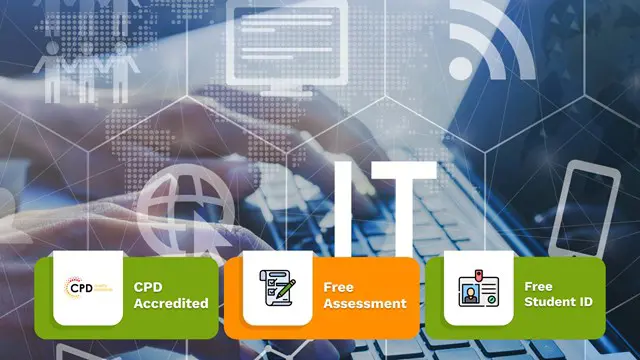
Description: This Microsoft Office 2010 Access Intermediate - Complete Video Course builds on the skills and concepts taught in Access 2010: Basic. In this series, you will learn about relational databases, related tables, complex queries, advanced form design, reports and printing, charts, and PivotTables and PivotCharts. From building reports to using conditional formatting, you'll see how to present your data and gain techniques for using Visual Basic to automate common tasks. You will discover the fundamentals of database design and construction, which will allow you to construct a strong relational database that makes future modifications and data analysis easier. Do you want to take your Microsoft Access skills to the next level? In this course, you'll master more advanced techniques for this powerful database program and build an entire data project from scratch. Assessment: At the end of the course, you will be required to sit for an online MCQ test. Your test will be assessed automatically and immediately. You will instantly know whether you have been successful or not. Before sitting for your final exam you will have the opportunity to test your proficiency with a mock exam. Certification: After completing and passing the course successfully, you will be able to obtain an Accredited Certificate of Achievement. Certificates can be obtained either in hard copy at a cost of £39 or in PDF format at a cost of £24. Who is this Course for? Microsoft Office 2010 Access Intermediate - Complete Video Course is certified by CPD Qualifications Standards and CiQ. This makes it perfect for anyone trying to learn potential professional skills. As there is no experience and qualification required for this course, it is available for all students from any academic background. Requirements Our Microsoft Office 2010 Access Intermediate - Complete Video Course is fully compatible with any kind of device. Whether you are using Windows computer, Mac, smartphones or tablets, you will get the same experience while learning. Besides that, you will be able to access the course with any kind of internet connection from anywhere at any time without any kind of limitation. Career Path After completing this course you will be able to build up accurate knowledge and skills with proper confidence to enrich yourself and brighten up your career in the relevant job market. Relational Databases Database Normalization 00:14:00 Table Relationships 00:13:00 Referential Integrity 00:12:00 Related Tables Creating Lookup Fields 00:11:00 Modifying Lookup Fields 00:06:00 Using Subdatasheets 00:04:00 Complex Queries Joining Tables in Queries 00:26:00 Using Calculated Fields 00:09:00 Summarizing and Grouping Values 00:08:00 Advanced Form Design Adding Unbound Controls 00:08:00 Adding Graphics 00:04:00 Adding Calculated Values 00:06:00 Adding Combo Boxes 00:04:00 Advanced Form Types 00:10:00 Reports and Printing Customized Headers and Footers 00:17:00 Calculated Values 00:08:00 Printing 00:03:00 Labels 00:05:00 Charts Charts in Forms 00:08:00 Charts in Reports 00:06:00 PivotTables and PivotCharts PivotTables 00:05:00 Modifying PivotTables 00:07:00 PivotCharts 00:04:00 PivotTable Forms 00:01:00 Mock Exam Mock Exam- Microsoft Office 2010 Access Intermediate - Complete Video Course 00:20:00 Final Exam Final Exam- Microsoft Office 2010 Access Intermediate - Complete Video Course 00:20:00 Certificate and Transcript Order Your Certificates and Transcripts 00:00:00
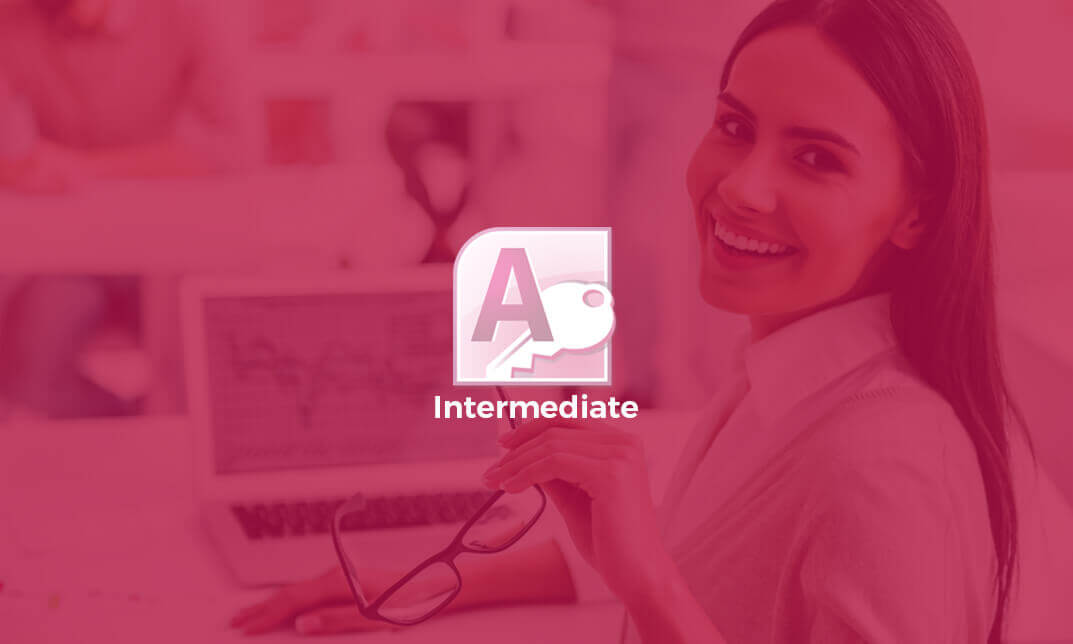
Microsoft Project White Belt 2016: Virtual In-House Training
By IIL Europe Ltd
Microsoft® Project White Belt® 2016: Virtual In-House Training This workshop serves as an introduction to the interface and features of Microsoft® Project. This workshop serves as an introduction to the interface and features of Microsoft® Project. It is kept up to date with the framework outlined by Project Management Institute's A Guide to the Project Management Body of Knowledge (PMBOK® Guide). This course will be led by an IIL-certified instructor who will outline the benefits of Microsoft Project, provide tips on using various features and common shortcuts, recommend guidelines, and discuss the application of scheduling concepts to manage project work. What you Will Learn You'll learn how to: Define key scheduling concepts and terms Effectively navigate the user interface and interpret common views Configure essential elements of a new schedule Enter and modify a task list Set dependencies between tasks Create a basic resource list and generate assignments Format targeted areas of the Gantt Chart view Prepare the schedule for printing Getting Started Introductions Course objectives Course outline Navigating the User Interface and Views The ribbon The Quick Access Toolbar General and display options Major elements on the Project screen The Gantt chart, calendar, and network diagram views The help Setting up a New Schedule New schedules from blank, templates or other files The project starting date and forward scheduling The project standard calendar and exception days Entering, Modifying, and Outlining Task Data Task entering options and edition Unscheduled tasks Duration estimates for a single task or multiple tasks Tasks organization Multi-level outline Notes to detail tasks Creating Dependencies by Setting Links The critical path Critical path calculation in Project Dynamic schedules and dependencies Link tasks in Project Displaying the critical path Entering and Assigning Resources Resource planning Resource list Resource assignments Formatting Gantt Chart View Format options for text and Gantt charts Print options

Rhino 3D Basic to Intermediate Training
By London Design Training Courses
Why Choose Rhino 3D Basic to Intermediate Training Course? Course Link Learn NURBS modeling, curves, and 3D printing prep in our Rhino 3D Course. Master materials, textures, and lighting for 2D & 3D modeling. A basic understanding of Rhino is valuable for creative professionals pursuing careers in product, furniture, architectural, or jewelry design. Duration: 10 hrs Method: 1-on-1, Personalized attention Schedule: Tailor your own hours of your choice, available from Mon to Sat between 9 am and 7 pm. Supported Learning Approach: Personalized Support: No matter the course duration, our team is dedicated to supporting you every step of the way. From homework assignments to video tutorials and free after-support, we ensure a supportive path to software expertise. One to One Course Advantage: The One-to-One Course Advantage offers personalized learning, flexible scheduling, focused feedback, and a private environment to boost confidence and achieve your specific objectives. Rhino 3D Basic to Intermediate Training Course Course Duration: 10 hours Course Description: 3D modeling journey with our Rhino 3D Basic to Intermediate Training Course. Ideal for beginners, master the powerful Rhino 3D software used by architects and designers. Explore the interface, create captivating 3D models, and enhance your designs with comprehensive tools and techniques. Course Outline: I. Introduction to Rhino 3D (1 hour) - Explore the Rhino 3D interface and discover essential tools for 3D modeling - Master seamless navigation and viewport controls - Grasp the significance of units and tolerance for precise creations - Customize your workspace for an efficient and personalized workflow II. Creating Basic 3D Objects (3 hours) - Unleash your creativity by crafting simple yet captivating 3D shapes - Gain expertise in editing objects and working with curves for refinement - Dive into the world of surfaces and solids, refining your skills - Effortlessly use transformations and copying techniques to enhance your designs III. Organizing and Enhancing Models (2 hours) - Streamline your projects with smart organization using groups and layers - Elevate the visual appeal of your models with vibrant colors, materials, and textures - Illuminate your creations with fundamental lighting techniques IV. Advanced Modeling Techniques (2 hours) - Master the art of tackling complex shapes with advanced modeling tools - Explore the nuances of creating and editing curves and surfaces - Enhance your proficiency in handling solids and understand Boolean operations and trimming techniques V. Introduction to Rendering (1 hour) - Gain an overview of rendering and its role in visualizing your designs - Understand Rhino's powerful render engine and its capabilities - Apply basic materials to elevate the quality of your renderings VI. Exporting and Importing (1 hour) - Acquire a comprehensive understanding of file formats for seamless sharing - Prepare your models for 3D printing using best practices - Integrate models from other software into Rhino 3D for a unified workflow VII. Conclusion and Next Steps (30 minutes) - Recapitulate the knowledge gained throughout the course - Access valuable tips and resources for continuous learning and growth - Engage in an interactive Q&A session to receive feedback and support Note: The above course outline is flexible, ensuring it meets the unique needs and skill levels of learners. Download - Rhino

Adobe Acobat Pro DC - Advanced
By Nexus Human
Duration 1 Days 6 CPD hours This course is intended for The target students for this course are office professionals with a foundational understanding of Adobe Acrobat Pro DC who want to use the advanced productivity features and the creative features of Acrobat Pro DC. Overview In this course you will create and manage PDF documents.Students will: ?Customize the Acrobat Pro DC workspace.?Create PDFs from technical documents.?Enhance PDF documents.?Create interactive PDF forms.?Finalize PDF files for commercial printing. In this course, students will use Adobe Acrobat Pro DC to convert technical documents to PDF files, enhance PDF documents, create interactive PDF forms, and prepare PDF files for commercial printing. Customizing the Acrobat Pro DC Workspace Customize the Toolbars Create Custom Tool Sets Creating PDFs from Technical Documents Create PDF Documents by Using Autodesk AutoCAD Measure Technical Drawings Create PDF Documents by Using Autodesk AutoCAD Embed Multimedia Enhance PDF Document Accessibility Use Actions Manage the Security of PDF Documents Creating Interactive PDF Forms Create a PDF Form Compile and Manage PDF Form Data Finalizing PDF Files for Commercial Printing Apply Color Management Settings Preview Printed Effects Perform Preflight on a PDF Document Create PDF/X, PDF/A, and PDF/E Compliant Files Create a Composite and Color Separations Export a PDF Document to Other Formats

Industry 4.0 - Automation & Applications Course
By Study Plex
Highlights of the Course Course Type: Online Learning Duration: 2 Hours 31 Minutes Tutor Support: Tutor support is included Customer Support: 24/7 customer support is available Quality Training: The course is designed by an industry expert Recognised Credential: Recognised and Valuable Certification Completion Certificate: Free Course Completion Certificate Included Instalment: 3 Installment Plan on checkout What you will learn from this course? Gain comprehensive knowledge about automation in industry Understand the core competencies and principles of automation in industry Explore the various areas of automation in industry Know how to apply the skills you acquired from this course in a real-life context Become a confident and expert industrial or manufacturing engineer Industry 4.0 - Automation & Applications Course Master the skills you need to propel your career forward in automation in industry. This course will equip you with the essential knowledge and skillset that will make you a confident industrial or manufacturing engineer and take your career to the next level. This comprehensive industry 4.0 - automation & applications course is designed to help you surpass your professional goals. The skills and knowledge that you will gain through studying this industry 4.0 - automation & applications course will help you get one step closer to your professional aspirations and develop your skills for a rewarding career. This comprehensive course will teach you the theory of effective automation in industry practice and equip you with the essential skills, confidence and competence to assist you in the automation in industry industry. You'll gain a solid understanding of the core competencies required to drive a successful career in automation in industry. This course is designed by industry experts, so you'll gain knowledge and skills based on the latest expertise and best practices. This extensive course is designed for industrial or manufacturing engineer or for people who are aspiring to specialise in automation in industry. Enrol in this industry 4.0 - automation & applications course today and take the next step towards your personal and professional goals. Earn industry-recognised credentials to demonstrate your new skills and add extra value to your CV that will help you outshine other candidates. Who is this Course for? This comprehensive industry 4.0 - automation & applications course is ideal for anyone wishing to boost their career profile or advance their career in this field by gaining a thorough understanding of the subject. Anyone willing to gain extensive knowledge on this automation in industry can also take this course. Whether you are a complete beginner or an aspiring professional, this course will provide you with the necessary skills and professional competence, and open your doors to a wide number of professions within your chosen sector. Entry Requirements This industry 4.0 - automation & applications course has no academic prerequisites and is open to students from all academic disciplines. You will, however, need a laptop, desktop, tablet, or smartphone, as well as a reliable internet connection. Assessment This industry 4.0 - automation & applications course assesses learners through multiple-choice questions (MCQs). Upon successful completion of the modules, learners must answer MCQs to complete the assessment procedure. Through the MCQs, it is measured how much a learner could grasp from each section. In the assessment pass mark is 60%. Advance Your Career This industry 4.0 - automation & applications course will provide you with a fresh opportunity to enter the relevant job market and choose your desired career path. Additionally, you will be able to advance your career, increase your level of competition in your chosen field, and highlight these skills on your resume. Recognised Accreditation This course is accredited by continuing professional development (CPD). CPD UK is globally recognised by employers, professional organisations, and academic institutions, thus a certificate from CPD Certification Service creates value towards your professional goal and achievement. The Quality Licence Scheme is a brand of the Skills and Education Group, a leading national awarding organisation for providing high-quality vocational qualifications across a wide range of industries. What is CPD? Employers, professional organisations, and academic institutions all recognise CPD, therefore a credential from CPD Certification Service adds value to your professional goals and achievements. Benefits of CPD Improve your employment prospects Boost your job satisfaction Promotes career advancement Enhances your CV Provides you with a competitive edge in the job market Demonstrate your dedication Showcases your professional capabilities What is IPHM? The IPHM is an Accreditation Board that provides Training Providers with international and global accreditation. The Practitioners of Holistic Medicine (IPHM) accreditation is a guarantee of quality and skill. Benefits of IPHM It will help you establish a positive reputation in your chosen field You can join a network and community of successful therapists that are dedicated to providing excellent care to their client You can flaunt this accreditation in your CV It is a worldwide recognised accreditation What is Quality Licence Scheme? This course is endorsed by the Quality Licence Scheme for its high-quality, non-regulated provision and training programmes. The Quality Licence Scheme is a brand of the Skills and Education Group, a leading national awarding organisation for providing high-quality vocational qualifications across a wide range of industries. Benefits of Quality License Scheme Certificate is valuable Provides a competitive edge in your career It will make your CV stand out Course Curriculum Introduction Industry 4.0 - The Fourth Industrial Revolution 00:03:00 Classification Of Automation 00:04:00 Types Of Control System 00:05:00 Ethical Dilemma Of Automation 00:04:00 Robotics Robotics & AI - A Debatable Topic 00:06:00 Definition of a ROBOT 00:09:00 Laws of Robotics 00:02:00 Components of a Robot 00:07:00 Robot Classification 00:02:00 DOF - Degree Of Freedom 00:08:00 Robot Configurations 00:05:00 White Collar Robots 00:04:00 Numerical Control of Machine Tools NC Machines 00:04:00 CNC - Computer Numerical Control System 00:02:00 Components of CNCs 00:04:00 Incremental & Absolute CNC Machines 00:03:00 Open & Close Control Loop CNC Machines 00:02:00 2 & 3 Axes CNC Machines 00:02:00 Importance Of Higher Axes Machining 00:02:00 Programming Format 00:06:00 A Simple Coding Exercise 00:17:00 Applications Of CNC Machines 00:07:00 Additive Manufacturing (3D Printing) General Explanation Of 3D Printing 00:06:00 3D Printing Procedure 00:02:00 SLA - Stereolithography (SL) 00:03:00 DLP - Digital Light Processing 00:02:00 Laser Sintering 00:02:00 Extrusion / FDM / FFF 00:02:00 Inkjet - Binder Jetting 00:02:00 Inkjet - Material Jetting 00:01:00 Selective Deposition Lamination (SDL) 00:01:00 EBM - Electron Beam Melting 00:01:00 3D Printing Materials 00:06:00 3D Printing Applications 00:12:00 Obtain Your Certificate Order Your Certificate of Achievement 00:00:00 Get Your Insurance Now Get Your Insurance Now 00:00:00 Feedback Feedback 00:00:00

Excel - Excel Essentials and Formulas
By Nexus Human
Duration 1 Days 6 CPD hours This course is intended for To ensure success, students will need to be familiar with using personal computers and should have experience using a keyboard and mouse. Students should also be comfortable working in the Windows environment and be able to manage information on their computers. Overview Upon successful completion of this course, you will be able to create and develop Excel worksheets and workbooks in order to work with and analyse the data that is critical to the success of your organisation. This course is intended for those who wish to gain the foundational understanding of Excel that is necessary to create and work with electronic spreadsheets. Excel can help you organise, calculate, analyse, revise, update, and present your data. Getting Started with Excel Navigate the Excel User Interface Use Excel Commands Create and Save a Basic Workbook Enter and Edit Cell Data Fill Cells with Series of Data (AutoFill and Flash Fill) Use Excel Help Performing Calculations Create Worksheet Formulas Insert Functions and use Autocomplete Reuse Formulas and Functions Create an Absolute Reference Modifying a Worksheet Insert, Delete, and Adjust Cells, Columns, and Rows Move and Copy Data between Cells Search for and Replace Data Use Spellcheck and Proofing Formatting a Worksheet Apply Text Formats Apply Number Formats Align Cell Contents Apply and Copy Cell Styles Apply Basic Conditional Formatting Printing Workbooks Preview and Print a Workbook Controlling Page Layout Adding Headers and Footers Set Print Titles and Print Ranges Managing Workbooks Manage Worksheets Insert and Delete Worksheets Manage Workbook and Worksheet Views Manage Workbook Properties

Search By Location
- Printing Courses in London
- Printing Courses in Birmingham
- Printing Courses in Glasgow
- Printing Courses in Liverpool
- Printing Courses in Bristol
- Printing Courses in Manchester
- Printing Courses in Sheffield
- Printing Courses in Leeds
- Printing Courses in Edinburgh
- Printing Courses in Leicester
- Printing Courses in Coventry
- Printing Courses in Bradford
- Printing Courses in Cardiff
- Printing Courses in Belfast
- Printing Courses in Nottingham