- Professional Development
- Medicine & Nursing
- Arts & Crafts
- Health & Wellbeing
- Personal Development
1254 Courses
VMware Workspace ONE: UEM Bootcamp [V22.x]
By Nexus Human
Duration 5 Days 30 CPD hours This course is intended for Workspace ONE UEM operators and administrators, account managers, solutions architects, solutions engineers, sales engineers, and consultants Overview By the end of the course, you should be able to meet the following objectives: Explain and apply the fundamental techniques for launching and maintaining an intelligence-driven, multiplatform endpoint management solution with Workspace ONE UEM Outline the components of Workspace ONE UEM Explain the general features and functionality enabled with Workspace ONE UEM Summarize basic Workspace ONE administrative functions Explain and deploy common Workspace ONE integrations Securely deploy configurations to Workspace ONE UEM managed devices Onboard device endpoints into Workspace ONE UEM Summarize alternative management methodologies for rugged devices Discuss strategies for maintaining environment and device fleet health Configure and deploy applications to Workspace ONE UEM managed devices Analyze a Workspace ONE UEM deployment Enable email access on devices Integrate Workspace ONE UEM with content repositories and corporate file shares Summarize basic troubleshooting methodologies Outline common troubleshooting techniques in the Workspace ONE UEM console Outline common troubleshooting techniques when integrating enterprise solutions in the Workspace ONE UEM console Summarize common troubleshooting strategies for Workspace ONE UEM managed devices Outline common application management troubleshooting techniques in the Workspace ONE UEM console Summarize common troubleshooting techniques for email management in the Workspace ONE UEM console Explain common troubleshooting approaches for the VMware Unified Access Gateway⢠platform and individual edge services Outline useful troubleshooting tools, such as the Self-Service Portal and VMware Workspace ONE Assist⢠In this five-day course, you learn how to apply the fundamental techniques for launching and maintaining an intelligence-driven, multiplatform endpoint management solution with VMware Workspace ONE© UEM. Through a combination of hands-on labs, simulations, and interactive lectures, you will configure and manage the endpoint life cycle. You will also learn to investigate, analyze, and determine issues that might occur with all the different components of Workspace ONE UEM.By understanding how to effectively troubleshoot product issues, administrators can understand how product services communicate and function, in turn optimizing service and software health management. At the end of five days, you will have the foundational knowledge for effectively managing and conducting basic troubleshooting for Workspace ONE UEM. Course Introduction Introductions and course logistics Course objectives Online resources and references Platform Architecture Summarize the features and functionality of Workspace ONE UEM Outline the benefits of leveraging Workspace ONE UEM Recognize the core and productivity components that make up the Workspace ONE UEM platform Summarize high availability and disaster recovery for the Workspace ONE solution Administration Navigate and customize the Workspace ONE UEM console Summarize the hierarchical management structure Explain the features and functions of Workspace ONE Hub Services Outline account options and permissions Enterprise Integrations Outline the process and requirements to integrate with directory services Explain certificate authentication and practical implementation with Workspace ONE Explain the benefits of integrating an email SMTP service into the Workspace ONE UEM console Describe VMware Dynamic Environment Manager? and its architecture Onboarding Outline the prerequisite configurations in the Workspace ONE UEM environment for onboarding devices for management Outline the steps for setting up autodiscovery in the Workspace ONE UEM console Enroll an endpoint through the VMware Workspace ONE© Intelligent Hub app Summarize platform onboarding options Managing Endpoints Explain the differences between device and user profiles Describe policy management options for Windows and macOS Describe the functions and benefits of using compliance policies Explain the use case for Freestyle Orchestrator Describe the capabilities that sensors and scripts enable Alternative Management Methods Describe the function and benefits of device staging Configure product provisioning in the Workspace ONE UEM console Understand the benefits of deploying a VMware Workspace ONE© Launcher? configuration to Android devices List the system and device requirements for Linux device management in Workspace ONE UEM Applications Describe the features, benefits, and capabilities of application management in Workspace ONE UEM Understand and configure deployment settings for public, internal, and paid applications in the Workspace ONE UEM console Describe the benefits of using Apple Business Manager content integration Describe the benefits of using server-to-client software distribution List the functions and benefits of VMware Workspace ONE© SDK Device Email List the email clients supported by Workspace ONE UEM Configure an Exchange Active Sync profile in the Workspace ONE UEM console Configure VMware Workspace ONE© Boxer settings Summarize the available email infrastructure integration models and describe their workflows Configure email compliance policies and notifications services Content Sharing Describe the benefits of using Content Gateway and the Content Gateway workflows Describe the benefits of integrating content repositories with Workspace ONE UEM Configure a repository in the Workspace ONE UEM console Maintenance Manage endpoints from the Device List View and the Device Details View pages Analyze endpoint deployment and compliance data from Monitor Overview page Fundamentals of Troubleshooting Workspace ONE UEM Outline software troubleshooting logic and support methods Summarize the main process flows for the Workspace ONE UEM components Explain the importance of Workspace ONE UEM process flows for troubleshooting Identify different Workspace ONE UEM log files Workspace ONE UEM Console Troubleshooting Outline the best practices for troubleshooting Workspace ONE UEM console issues Identify common group management and assignment-related issues Outline common issues for Workspace ONE UEM console roles and system settings Understand how analytic events can be used to identity platform errors Summarize the steps for collecting and analyzing Workspace ONE UEM console logs Integration Troubleshooting Outline the common enterprise integrations in Workspace ONE UEM Outline common troubleshooting techniques for the VMware AirWatch© Cloud Connector? Troubleshoot issues related to Directory Services integration Identify directory user and groups synchronization issues Troubleshoot issues related to certificate authority integration Explain VMware Workspace ONE© Access? integration and Workspace ONE Intelligent Hub troubleshooting techniques Endpoint Troubleshooting Compare the endpoint connection topologies in Workspace ONE UEM Outline useful tools and resources for endpoint troubleshooting Summarize the best practices for device enrollment troubleshooting Explain device connectivity troubleshooting techniques Demonstrate how to identify and resolve profile-related issues Identify common compliance policy issues and potential root causes Application Troubleshooting Explain the different scoping questions for troubleshooting applications Review application management configurations Summarize the general tools and resources for application troubleshooting Describe the general logic of troubleshooting public applications Understand internal application issues and potential causes Explain purchased application troubleshooting techniques Unified Access Gateway and Edge Services Troubleshooting Review Unified Access Gateway architecture and edge service workflows Understand Unified Access Gateway general configurations Explain how to utilize Unified Access Gateway related troubleshooting tools and resources Identify and resolve common issues for Content Gateway on Unified Access Gateway Summarize troubleshooting techniques for VMware Workspace ONE© Tunnel? on Unified Access Gateway Email Troubleshooting Review different email architecture and workflows Summarize common errors associated with email profiles Identify tools and resources for email troubleshooting Discuss troubleshooting techniques for VMware AirWatch© Secure Email Gateway? on Unified Access Gateway Outline PowerShell integration issues and techniques to address them Additional Troubleshooting Tools Describe how the Self-Service Portal helps administrators and empowers end users to resolve issues Explain how Workspace ONE Assist can help with troubleshooting endpoints
![VMware Workspace ONE: UEM Bootcamp [V22.x]](https://cademy-images-io.b-cdn.net/9dd9d42b-e7b9-4598-8d01-a30d0144ae51/4c81f130-71bf-4635-b7c6-375aff235529/original.png?width=3840)
Overview Having a foundational understanding of IT components is essential. Did you know that by 2023, an estimated 2.5 million new IT positions will be available globally? The CompTIA A+ (220-1001) course offers a comprehensive dive into the world of computer technology. Designed to shape the professionals of tomorrow, this course meticulously covers the gamut of fundamental IT knowledge. Ranging from RAM technology to the vast world of cloud computing, the curriculum is structured to foster a comprehensive understanding. With modules such as 'Inside the PC' and 'Understanding Virtualization', learners will be adept at navigating the complex terrains of the modern IT environment. Ready to steer your career into the future of IT? Enrol now and become a part of the technological revolution! How will I get my certificate? You may have to take a quiz or a written test online during or after the course. After successfully completing the course, you will be eligible for the certificate. Who is This course for? There is no experience or previous qualifications required for enrolment on this CompTIA A+ (220-1001). It is available to all students, of all academic backgrounds. Requirements Our CompTIA A+ (220-1001) is fully compatible with PC's, Mac's, Laptop, Tablet and Smartphone devices. This course has been designed to be fully compatible with tablets and smartphones so you can access your course on Wi-Fi, 3G or 4G. There is no time limit for completing this course, it can be studied in your own time at your own pace. Career Path Learning this new skill will help you to advance in your career. It will diversify your job options and help you develop new techniques to keep up with the fast-changing world. This skillset will help you to- Open doors of opportunities Increase your adaptability Keep you relevant Boost confidence And much more! Course Curriculum 24 sections • 132 lectures • 17:30:00 total length •CompTIA A+ 2019 Core 1 (220-1001) Course Introduction: 00:02:00 •What is the CompTIA A+?: 00:02:00 •Why Get A+ Certified?: 00:03:00 •What is on the CompTIA A+ Core 1 (220-1001) Exam?: 00:09:00 •How to Pass the A+ Exam: 00:04:00 •How to Use This Video Course: 00:03:00 •Tools of the Trade: 00:06:00 •Troubleshooting Theory: 00:10:00 •Primary PC Connections: 00:05:00 •External Connections: 00:11:00 •Inside the PC: 00:08:00 •What is a Computer?: 00:07:00 •What is a CPU?: 00:15:00 •CPU Speeds and Cores: 00:12:00 •Caching: 00:07:00 •CPU Sockets: 00:12:00 •Installing a CPU: 00:11:00 •Liquid Cooling: 00:04:00 •RAM Technology: 00:11:00 •RAM Capacity: 00:08:00 •RAM Features: 00:07:00 •Installing RAM: 00:07:00 •What is the BIOS?: 00:06:00 •POST: 00:09:00 •System Setup: 00:09:00 •Troubleshooting Firmware: 00:12:00 •Form Factors: 00:06:00 •Chipsets: 00:05:00 •Touring the Motherboard: 00:14:00 •Touring the Case: 00:07:00 •Installing a Motherboard: 00:09:00 •The Power Supply: 00:09:00 •Mounting a Power Supply: 00:05:00 •Choosing a Power Supply: 00:08:00 •Cooling Your PC: 00:11:00 •Troubleshooting Power Supplies: 00:09:00 •Troubleshooting Core Components: 00:14:00 •Introduction to Mass Storage: 00:13:00 •Magnetic Disk Drives: 00:08:00 •Solid State Drives: 00:08:00 •SCSI: 00:03:00 •Boot Order: 00:07:00 •New Installation - First Drive: 00:05:00 •RAID: 00:11:00 •Hardware RAID: 00:07:00 •Mass Storage Troubleshooting: 00:08:00 •Optical Media: 00:10:00 •USB Standards: 00:10:00 •Understanding USB: 00:11:00 •Configuring USB: 00:07:00 •Thunder and Lightning: 00:06:00 •Keyboards and Mice: 00:08:00 •Sight and Sound: 00:07:00 •Readers and Scanners: 00:08:00 •Using Expansion Cards: 00:08:00 •The Right PC for the Job: 00:13:00 •Monitor Technologies: 00:08:00 •LCD Breakdown: 00:04:00 •Graphics Cards and Connections: 00:13:00 •Installing a Graphics Card: 00:07:00 •Projectors: 00:05:00 •Troubleshooting Monitors: 00:06:00 •Introduction to Networking: 00:08:00 •Hubs vs. Switches: 00:05:00 •Hexadecimal: 00:07:00 •WANs and Routers: 00:09:00 •Cables and Connectors: 00:11:00 •Crimping Cables: 00:10:00 •Structured Cabling: 00:11:00 •Introduction to TCP/IP: 00:14:00 •Network IDs and Subnet Masks: 00:05:00 •Special IP Addresses: 00:09:00 •NAT: 00:07:00 •Dynamic IP Addressing: 00:10:00 •IPv6: 00:07:00 •Port Numbers: 00:12:00 •TCP, UDP, and ICMP: 00:06:00 •Understanding DNS: 00:09:00 •Working with DNS: 00:07:00 •Windows Naming: 00:08:00 •Routers: 00:12:00 •Basic Router Configuration: 00:12:00 •Advanced Router Configuration: 00:06:00 •VLANs: 00:07:00 •Network Troubleshooting: 00:05:00 •Wireless Network Hardware: 00:11:00 •Wi-Fi Standards: 00:10:00 •Basic WAP Setup: 00:11:00 •Connecting to a Wi-Fi Network: 00:09:00 •It's a Huge Mesh: 00:04:00 •Beyond Wi-Fi: 00:07:00 •Troubleshooting Wireless Connections: 00:07:00 •Beyond the LAN: 00:03:00 •Internet Tiers: 00:06:00 •Dial-up Connections: 00:08:00 •Broadband Connections: 00:10:00 •Firewalls and Servers: 00:06:00 •FTP: 00:07:00 •E-Mail: 00:08:00 •Proxy Servers: 00:06:00 •Virtual Private Networks (VPNs): 00:08:00 •Internet of Things (IoT): 00:04:00 •Understanding Virtualization: 00:10:00 •Your First Virtual Machine: 00:11:00 •Advanced Virtualization Setup: 00:10:00 •Cloud Computing: 00:08:00 •Cloud Ownership: 00:03:00 •Cloud-Based Applications: 00:06:00 •Laptop Features: 00:08:00 •Laptop Hardware Troubleshooting - The Tools: 00:05:00 •Laptop Hardware - Core Hardware: 00:04:00 •Laptop Hardware - CPU and Motherboard: 00:07:00 •Touring Your Laptop Display: 00:04:00 •What is a Mobile Device?: 00:09:00 •Mobile Connections: 00:10:00 •Touring Android: 00:10:00 •Touring iOS: 00:08:00 •Virtual Reality: 00:03:00 •Maintaining Mobile Devices: 00:11:00 •Mobile Devices and E-mail: 00:10:00 •Mobile Synchronization: 00:08:00 •Laser Printers: 00:13:00 •Inkjet Printers: 00:08:00 •Impact Printers: 00:04:00 •Thermal Printers: 00:04:00 •Installing a Local Printer: 00:14:00 •Sharing Printers: 00:08:00 •Installing Wireless and Cloud Printers: 00:10:00 •Troubleshooting Printers: 00:10:00 •3D Printing: 00:07:00 •Dealing with Threats: 00:07:00 •Assignment - CompTIA A+ (220-1001): 00:00:00

Cisco CCENT Packet Tracer Ultimate Labs: ICND1 Exam Preparation Labs
By Packt
Are you ready for the CCNA exam? You sure? Check your knowledge with our ICND1 Exam Prep Labs. Make sure you know the right topics
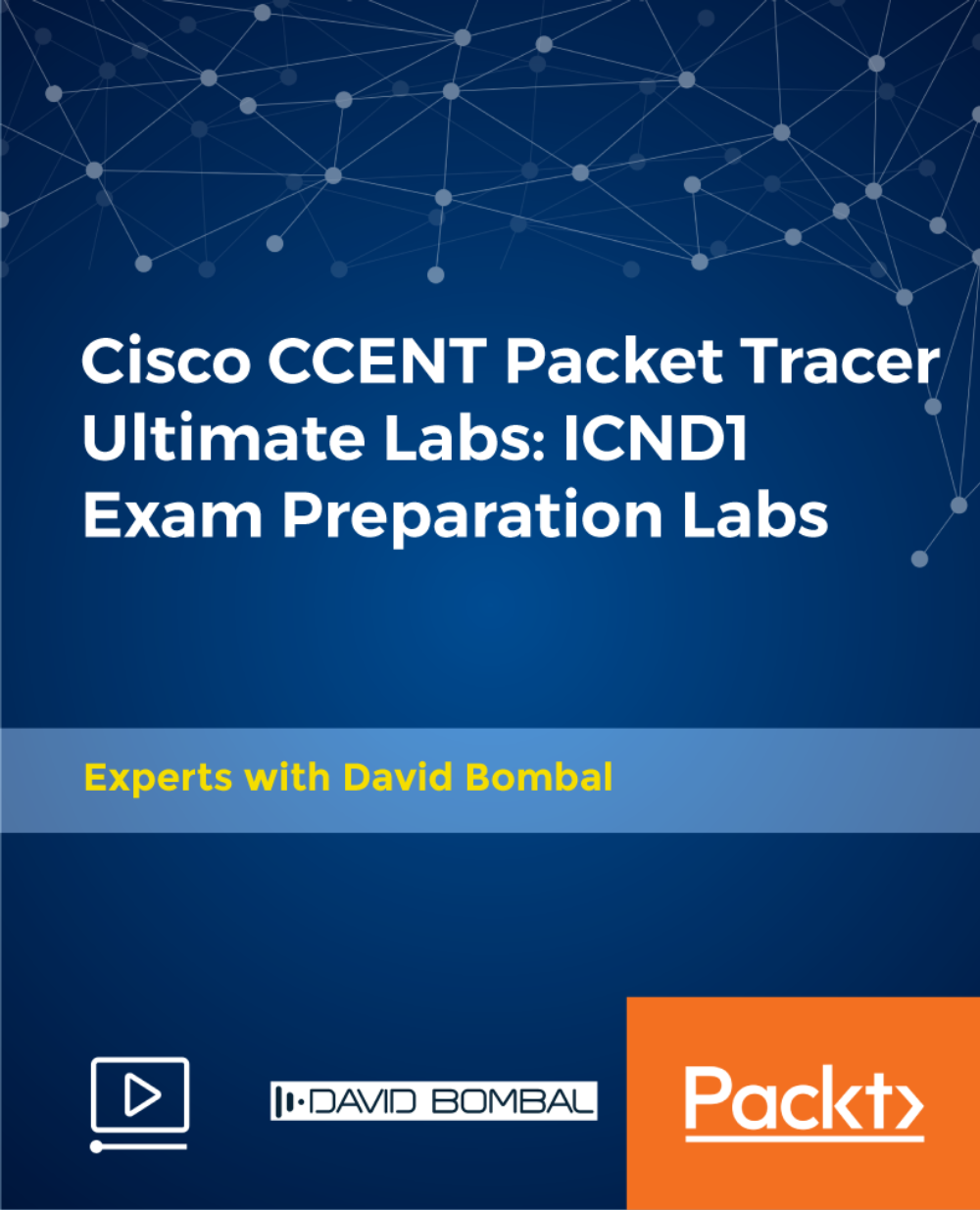
CompTIA A+ 900 Certification is one of our best selling and most popular course. The CompTIA A+ 900 Certification is organised into 55 modules and includes everything you need to become successful in this profession. To make this course more accessible for you, we have designed it for both part-time and full-time students. You can study at your own pace or become an expert in just 26 hours! If you require support, our experienced tutors are always available to help you throughout the comprehensive syllabus of this course and answer all your queries through email. Why choose this course Earn an e-certificate upon successful completion. Accessible, informative modules taught by expert instructors Study in your own time, at your own pace, through your computer tablet or mobile device Benefit from instant feedback through mock exams and multiple-choice assessments Get 24/7 help or advice from our email and live chat teams Full Tutor Support on Weekdays Course Design The course is delivered through our online learning platform, accessible through any internet-connected device. There are no formal deadlines or teaching schedules, meaning you are free to study the course at your own pace. You are taught through a combination of Video lessons Online study materials Mock exams Multiple-choice assessment Certification After the successful completion of the final assessment, you will receive a CPD-accredited certificate of achievement. The PDF certificate is for £9.99, and it will be sent to you immediately after through e-mail. You can get the hard copy for £15.99, which will reach your doorsteps by post. Course Content Configuring BIOS Firmware 00:07:00 BIOS Configuration Options 00:25:00 Motherboards Motherboard Sizes Form Factors 00:14:00 The Motherboard 00:12:00 AMD CPU Socket Types 00:11:00 Expansion Slots Expansion Cards 00:13:00 Bus Speeds 00:28:00 RAM Types and Features Memory 00:06:00 Types of RAM 00:07:00 Install and Configure PC Expansion Cards Ports 00:11:00 SCSI Connections 00:14:00 Audio Video Connections 00:26:00 Install and Configure Storage Devices Storage Devices 00:17:00 Hard Drives 00:17:00 Media Capacity 00:21:00 CPU's and Cooling Methods CPU Types and Characteristics 00:14:00 PC Connection Interfaces Physical Connections USB 00:11:00 Physical Connections VGA 00:11:00 Wireless Connections Bluetooth 00:06:00 Power Supplies Power Supply Specifications 00:16:00 Custom Computer Specifications What is a Standard Client 00:13:00 Audio Video Editing Workstations 00:08:00 Installing Displays Display Device Types 00:20:00 Backlighting 00:12:00 PC Connectors DVI to HDMI 00:13:00 Installing Peripheral Standard Input Device Types 00:16:00 Expansion Card Types 00:11:00 Multimedia Devices 00:11:00 Installing Multifunction Devices and SOHO Networks SOHO Networks 00:17:00 WPS 00:16:00 Encryption 00:14:00 Printer Technologies Printers 00:02:00 Printer Technologies Topic B Inkjet Printers 00:13:00 Printer Maintenance Technical Printer Components 00:09:00 Local and Network-Based Printers 00:22:00 Networking Network Interface Card Characteristics 00:20:00 Fiber Optic Cables 00:14:00 Properties and Characteristics of TCP/IP TCP IP 00:14:00 IP Address Classes 00:14:00 Addressing Schemes 00:17:00 TCP vs. UDP Ports 00:09:00 LDAP 00:04:00 Wi-Fi Networking Standards and Encryption Types Standards 00:03:00 Install and Configure SOHO Wireless/Wired Router Setting up your Router 00:10:00 Define Appropriate NAT Policies 00:16:00 Architecture and Internet Connection Types LANs 00:08:00 Network Topologies 00:11:00 ISPs 00:06:00 Networking Tools Cable Testers 00:13:00 Laptop Hardware Components Laptops 00:09:00 Laptop Expansion Options 00:10:00 Auto-Switching and Fixed Input Power Supplies 00:09:00 Mobile Devices What is Mobile Technology 00:09:00 Mobile Device Features 00:09:00 Bluetooth Configuration Method 00:08:00 Mobile Device Ports and Accessories Mobile Device Connection Types 00:10:00 Troubleshooting Mobile Devices 00:11:00 Troubleshooting Theory Troubleshooting Theory 00:16:00 Boot to Incorrect Device 00:16:00 PC Indicator Lights 00:10:00 Repair vs. Replace 00:10:00 Troubleshooting RAID Arrays and Hard Drives Drive and Array Troubleshooting Tools 00:06:00 Common RAID Array Issues 00:17:00 Troubleshooting Video Common Video and Display Issues 00:01:00 Troubleshooting Network Issues Common Network Issues 00:12:00 Troubleshooting Printers Common Printer Troubleshooting Tools 00:14:00 Windows Operating Systems Microsoft Windows 00:12:00 Microsoft Windows Features 00:17:00 Other Operating Systems 00:15:00 Installation Types 00:14:00 Customizing System Options 00:19:00 Command Line Tools The Command Prompt 00:12:00 Microsoft Operating System Features and Tools Administrative Tools 00:41:00 Task Manager 00:28:00 Memory Diagnostic Tool 00:46:00 Control Panel Utilities The Control Panel 00:11:00 Internet Options 00:10:00 Types of User Accounts 00:11:00 Computer My Computer 00:13:00 Permissions 00:31:00 System 00:10:00 Windows Networking on Client Desktops Workgroups 00:20:00 Network Connection Types 00:18:00 Preventative Maintenance Data Backup and Restoration 00:11:00 Scheduling Tasks 00:26:00 Features and Functionality of the Mac OS and Linux Operating Systems Patch Management in Mac OS X and Linux 00:09:00 Screen Sharing 00:06:00 Mac OS Multitouch Gestures - Touchscreen 00:09:00 Client Side Virtualization What is Virtualization 00:08:00 Virtual Desktop Infrastructure 00:12:00 Cloud-based Concepts SaaS (Software as Service) 00:09:00 Network Host Properties Server Roles 00:12:00 Mobile Operating Systems Open Source Software 00:03:00 Mobile Device Network and E-mail Mobile Device Hotspot 00:10:00 Security Malware 00:09:00 Social Engineering 00:13:00 Prevention Methods Physical Security 00:14:00 Hard Drive Sanitation 00:14:00 User Education 00:26:00 Windows Security Settings Users and Groups 00:11:00 Security Best Practices Password Best Practices 00:04:00 Securing Mobile Devices Locks 00:07:00 Troubleshooting Common PC Tools Operating System Troubleshooting Tools 00:12:00 Application Errors 00:16:00 Common Network Issues 00:12:00 Common Security Issues 00:10:00 Common PC Security Issues Browser Issues 00:06:00 Common Mobile Operating Systems Troubleshooting Dim Display 00:09:00 No Sound from Speakers 00:07:00 Common Safety Practices Static Electricity 00:14:00 Electrical Hazards 00:12:00 General Power Issues 00:10:00 Hazardous Material Disposal Procedures 00:07:00 Maintenance Tools and Techniques Professional Conduct 00:11:00 Types of Hardware Toolkits 00:11:00 Hard Drive Self-Tests 00:05:00 Computer Component Maintenance Techniques 00:10:00 Privacy and Licensing Concepts Incident Response 00:08:00 Proper Communication and Professionalism 00:07:00 Set Expectations 00:06:00 Mock Exam Mock Exam- CompTIA A+ 900 Certification 00:20:00 Final Exam Final Exam- CompTIA A+ 900 Certification 00:20:00 Order your Certificates & Transcripts Order your Certificates & Transcripts 00:00:00 Frequently Asked Questions Are there any prerequisites for taking the course? There are no specific prerequisites for this course, nor are there any formal entry requirements. All you need is an internet connection, a good understanding of English and a passion for learning for this course. Can I access the course at any time, or is there a set schedule? You have the flexibility to access the course at any time that suits your schedule. Our courses are self-paced, allowing you to study at your own pace and convenience. How long will I have access to the course? For this course, you will have access to the course materials for 1 year only. This means you can review the content as often as you like within the year, even after you've completed the course. However, if you buy Lifetime Access for the course, you will be able to access the course for a lifetime. Is there a certificate of completion provided after completing the course? Yes, upon successfully completing the course, you will receive a certificate of completion. This certificate can be a valuable addition to your professional portfolio and can be shared on your various social networks. Can I switch courses or get a refund if I'm not satisfied with the course? We want you to have a positive learning experience. If you're not satisfied with the course, you can request a course transfer or refund within 14 days of the initial purchase. How do I track my progress in the course? Our platform provides tracking tools and progress indicators for each course. You can monitor your progress, completed lessons, and assessments through your learner dashboard for the course. What if I have technical issues or difficulties with the course? If you encounter technical issues or content-related difficulties with the course, our support team is available to assist you. You can reach out to them for prompt resolution.

Enterprise Firewall (NSE 7)
By Nexus Human
Duration 3 Days 18 CPD hours This course is intended for This course is intended for networking and security professionals involved in the administration and support of a security infrastructure using FortiGate appliances. Overview Monitor traffic passing through FortiGate Optimize FortiGate memory usage Diagnose using FortiGate tools such as the built-in sniffer and ''diagnose debug flow'' command Monitor statistics for user traffic, traffic shaping, user authentication, IPsec, web proxy, BGP, OSPF and HA Troubleshoot issues with conserve mode, high CPU, firewall policies, session helpers, user authentication, *IPsec, FortiGuard, UTM inspection, explicit web proxy, routing, and HA Describe the processing flow of FortiGate packet inspection Configure FortiGate for external BGP and OSPF This 3-day class provides more in-depth work with FortiGate infrastructure and architecture, combined with enhanced troubleshooting methods and tools to isolate and fix the most common issues in networks with FortiGate devices. Module 1: Security Fabric Configuring the Security Fabric Troubleshooting: Security Fabric Physical and logical topology views Module 2: FortiOS Architecture System information Module 3: System Troubleshooting Crash Logs Module 4: Traffic and Session Monitoring Exploring the session table Troubleshooting: Connectivity issues Module 5: Routing Failover of existing sessions Troubleshooting: Routing Module 6: FortiGuard Troubleshooting: Local FDS issue Troubleshooting: Rating lookups Module 7: Central Management FortiManager and registration Module 8: OSPF Configuring OSPF Troubleshooting: OSPF Module 9: Web Filtering and Antivirus Configuring Web Filtering and AV Troubleshooting: Web Filetering Troubleshooting: Antivirus Module 10: IPS Configuring IPS IPS custom signatures Module 11: BGP Configuring BGP Troubleshooting: BGHP neighbor Troubleshooting: BGP routing Configuring prefix lists Module 12: IPsec Troubleshooting: IPsec VPN Manager Module 13: Auto Discovery VPN Configuring ADVPN and IBGP Troubleshooting: OSPF and BGP' Additional course details: Nexus Humans Enterprise Firewall (NSE 7) training program is a workshop that presents an invigorating mix of sessions, lessons, and masterclasses meticulously crafted to propel your learning expedition forward. This immersive bootcamp-style experience boasts interactive lectures, hands-on labs, and collaborative hackathons, all strategically designed to fortify fundamental concepts. Guided by seasoned coaches, each session offers priceless insights and practical skills crucial for honing your expertise. Whether you're stepping into the realm of professional skills or a seasoned professional, this comprehensive course ensures you're equipped with the knowledge and prowess necessary for success. While we feel this is the best course for the Enterprise Firewall (NSE 7) course and one of our Top 10 we encourage you to read the course outline to make sure it is the right content for you. Additionally, private sessions, closed classes or dedicated events are available both live online and at our training centres in Dublin and London, as well as at your offices anywhere in the UK, Ireland or across EMEA.

CompTIA Server+
By Nexus Human
Duration 5 Days 30 CPD hours This course is intended for This course is designed for IT professionals such as PC, desktop, and help desk technicians who have experience supporting PC hardware who wish to make the transition to become server hardware and support specialists. This course is also designed for existing server managers who are preparing to take the CompTIA Server+ Exam SKO-005. Overview Upon successful completion of this course, you will be able to perform the duties of a server administrator. In this course, you will: - Manage server hardware. - Install server hardware and operating systems. - Configure networking hardware and protocols. - Perform basic server configuration tasks. - Create a virtual server environment. - Administer servers. - Implement server storage solutions. - Secure the server. - Plan and test disaster recovery. - Troubleshoot server issues. This course can also benefit you if you are preparing to take the CompTIA Server+ examination (Exam SK0-004). This course builds on existing professional experience with personal computer hardware support to present the next tier of skills & concepts students will use on the job when administering any type of network server. 1 - Outline Lesson 1: Understanding Server Administration Concepts Lesson 2: Understanding Virtualization and Cloud Computing Lesson 3: Understanding Physical and Network Security Concepts Lesson 4: Managing Physical Assets Lesson 5: Managing Server Hardware Lesson 6: Configuring Storage Management Lesson 7: Installing and Configuring an Operating System Lesson 8: Troubleshooting OS, Application, and Network Configurations Lesson 9: Managing Post-Installation Administrative Tasks Lesson 10: Managing Data Security Lesson 11: Managing Service and Data Availability Lesson 12: Decommissioning Servers Additional course details: Nexus Humans CompTIA Server Plus Certification (Exam SKO-005) training program is a workshop that presents an invigorating mix of sessions, lessons, and masterclasses meticulously crafted to propel your learning expedition forward. This immersive bootcamp-style experience boasts interactive lectures, hands-on labs, and collaborative hackathons, all strategically designed to fortify fundamental concepts. Guided by seasoned coaches, each session offers priceless insights and practical skills crucial for honing your expertise. Whether you're stepping into the realm of professional skills or a seasoned professional, this comprehensive course ensures you're equipped with the knowledge and prowess necessary for success. While we feel this is the best course for the CompTIA Server Plus Certification (Exam SKO-005) course and one of our Top 10 we encourage you to read the course outline to make sure it is the right content for you. Additionally, private sessions, closed classes or dedicated events are available both live online and at our training centres in Dublin and London, as well as at your offices anywhere in the UK, Ireland or across EMEA.

IT and Analytics Courses - 8 Courses Bundle
By NextGen Learning
Imagine a world where the vast realms of IT and analytics seem intricate, and the data emanating from every corner feels overwhelming. Now, reimagine a world where you have the power to interpret, analyse, and make that data sing a tune of actionable insights. Welcome to our "IT and Analytics" bundle, where complexity turns into simplicity. Dive deep into the myriad elements of IT and analytics, encompassing everything from the basics of Google Analytics and Excel Pivot Tables to the advanced nuances of Windows 10 troubleshooting. This comprehensive bundle caters to both beginners and seasoned professionals, offering in-depth theoretical knowledge that is instrumental in the real world. By immersing yourself in these carefully curated courses, you are setting the foundation for deciphering data, understanding IT basics, and recruiting the right IT talent. The purpose of this bundle is clear: to mould learners into well-rounded professionals with a keen sense for IT and analytics. Whether you're looking to streamline business processes, bolster your IT department, or simply understand the data-centric world around you, this is your golden ticket. Take the leap and embrace the future of IT and analytics today! Courses Included: Course 1: Google Analytics for Everyone Course 2: RCA: Root Cause Analysis Course 3: SQL for Data Science, Data Analytics and Data Visualization Course 4: Introduction to Data Analytics with Tableau Course 5: Excel Pivot Tables Course 6: CompTIA IT Fundamentals ITF+ (FCO-U61) Course 7: Recruitment: IT Basics for IT Recruiters Course 8: Advance Windows 10 Troubleshooting for IT HelpDesk Learning Outcomes: Understand the fundamentals and advanced features of popular IT and analytics platforms. Gain theoretical insights into root cause analysis and its applications. Enhance decision-making abilities through data visualisation techniques. Grasp the essence of IT recruitment and selection of appropriate candidates. Master troubleshooting methods and strategies for Windows 10. Build foundational knowledge in IT essentials through the CompTIA IT Fundamentals ITF+ curriculum. Google Analytics for Everyone Decode user behaviour and make informed decisions with Google Analytics. RCA: Root Cause Analysis Uncover the underlying reasons behind complex issues through structured analysis. SQL for Data Science, Data Analytics and Data Visualization Harness the power of SQL for effective data science and visualization. Introduction to Data Analytics with Tableau Dive into data storytelling and visualisation with Tableau. Excel Pivot Tables Master Excel's Pivot Tables for dynamic data analysis. CompTIA IT Fundamentals ITF+ (FCO-U61) Establish a solid IT foundation with CompTIA IT Fundamentals. Recruitment: IT Basics for IT Recruiters Learn the essentials of IT recruitment and talent selection. Advance Windows 10 Troubleshooting for IT HelpDesk Elevate your troubleshooting skills for Windows 10 environments. CPD 80 CPD hours / points Accredited by CPD Quality Standards Who is this course for? Aspiring data analysts keen on mastering theoretical aspects of IT and analytics. IT enthusiasts looking to enhance their knowledge base. Business professionals aiming to understand IT-related decisions better. HR and recruitment professionals with a focus on IT hiring. Anyone with a passion for data interpretation and the world of IT. Career path Data Analyst - £30K to £50K/year. IT Support Specialist - £25K to £45K/year. IT Recruiter - £28K to £55K/year. Database Administrator - £35K to £60K/year. Business Intelligence Analyst - £32K to £58K/year. IT Consultant - £40K to £70K/year. Systems Administrator - £30K to £55K/year. Certificates CPD Certificate Of Completion Digital certificate - Included 8 Digital Certificates Are Included With This Bundle CPD Quality Standard Hardcopy Certificate (FREE UK Delivery) Hard copy certificate - £9.99 Hardcopy Transcript - £9.99

Definition of ventilation Anatomy & physiology Reasons for ventilation Different types of ventilation Non invasive ventilation Complication About this event Definition of ventilation Anatomy & physiology Reasons for ventilation Different types of ventilation Non invasive ventilation Complication of ventilation and troubleshooting Documentation

Register on the CompTIA A+ (220-1001) today and build the experience, skills and knowledge you need to enhance your professional development and work towards your dream job. Study this course through online learning and take the first steps towards a long-term career. The course consists of a number of easy to digest, in-depth modules, designed to provide you with a detailed, expert level of knowledge. Learn through a mixture of instructional video lessons and online study materials. Receive online tutor support as you study the course, to ensure you are supported every step of the way. Get an e-certificate as proof of your course completion. The CompTIA A+ (220-1001) is incredibly great value and allows you to study at your own pace. Access the course modules from any internet-enabled device, including computers, tablet, and smartphones. The course is designed to increase your employability and equip you with everything you need to be a success. Enrol on the now and start learning instantly! What You Get With The CompTIA A+ (220-1001) Receive a e-certificate upon successful completion of the course Get taught by experienced, professional instructors Study at a time and pace that suits your learning style Get instant feedback on assessments 24/7 help and advice via email or live chat Get full tutor support on weekdays (Monday to Friday) Course Design The course is delivered through our online learning platform, accessible through any internet-connected device. There are no formal deadlines or teaching schedules, meaning you are free to study the course at your own pace. You are taught through a combination of Video lessons Online study materials Certification Upon successful completion of the course, you will be able to obtain your course completion e-certificate free of cost. Print copy by post is also available at an additional cost of £9.99 and PDF Certificate at £4.99. Who Is This Course For: The course is ideal for those who already work in this sector or are an aspiring professional. This course is designed to enhance your expertise and boost your CV. Learn key skills and gain a professional qualification to prove your newly-acquired knowledge. Requirements: The online training is open to all students and has no formal entry requirements. To study the CompTIA A+ (220-1001), all your need is a passion for learning, a good understanding of English, numeracy, and IT skills. You must also be over the age of 16. Course Content Section 01: All about the CompTIA A+ CompTIA A+ 2019 Core 1 (220-1001) Course Introduction 00:02:00 What is the CompTIA A+? 00:02:00 Why Get A+ Certified? 00:03:00 What is on the CompTIA A+ Core 1 (220-1001) Exam? 00:09:00 How to Pass the A+ Exam 00:04:00 How to Use This Video Course 00:03:00 Section 02: Safety and Professionalism Tools of the Trade 00:06:00 Troubleshooting Theory 00:10:00 Section 03: The Visible Computer Primary PC Connections 00:05:00 External Connections 00:11:00 Inside the PC 00:08:00 What is a Computer? 00:07:00 Section 04: CPUs What is a CPU? 00:15:00 CPU Speeds and Cores 00:12:00 Caching 00:07:00 CPU Sockets 00:12:00 Installing a CPU 00:11:00 Liquid Cooling 00:04:00 Section 05: RAM RAM Technology 00:11:00 RAM Capacity 00:08:00 RAM Features 00:07:00 Installing RAM 00:07:00 Section 06: Firmware What is the BIOS? 00:06:00 POST 00:09:00 System Setup 00:09:00 Troubleshooting Firmware 00:12:00 Section 07: Motherboards Form Factors 00:06:00 Chipsets 00:05:00 Touring the Motherboard 00:14:00 Touring the Case 00:07:00 Installing a Motherboard 00:09:00 Section 08: Power Supplies The Power Supply 00:09:00 Mounting a Power Supply 00:05:00 Choosing a Power Supply 00:08:00 Cooling Your PC 00:11:00 Troubleshooting Power Supplies 00:09:00 Troubleshooting Core Components 00:14:00 Section 09: Mass Storage Technologies Introduction to Mass Storage 00:13:00 Magnetic Disk Drives 00:08:00 Solid State Drives 00:08:00 SCSI 00:03:00 Boot Order 00:07:00 Section 10: Implementing Mass Storage New Installation - First Drive 00:05:00 RAID 00:11:00 Hardware RAID 00:07:00 Mass Storage Troubleshooting 00:08:00 Section 11: Essential Peripherals Optical Media 00:10:00 USB Standards 00:10:00 Understanding USB 00:11:00 Configuring USB 00:07:00 Thunder and Lightning 00:06:00 Keyboards and Mice 00:08:00 Sight and Sound 00:06:00 Readers and Scanners 00:08:00 Using Expansion Cards 00:08:00 Section 12: Building a PC The Right PC for the Job 00:13:00 Section 13: Display Technologies Monitor Technologies 00:08:00 LCD Breakdown 00:04:00 Graphics Cards and Connections 00:13:00 Installing a Graphics Card 00:07:00 Projectors 00:05:00 Troubleshooting Monitors 00:06:00 Section 14: Essentials of Networking Introduction to Networking 00:08:00 Hubs vs. Switches 00:05:00 Hexadecimal 00:07:00 WANs and Routers 00:09:00 Cables and Connectors 00:11:00 Crimping Cables 00:10:00 Structured Cabling 00:11:00 Section 15: Local Area Networking Introduction to TCP/IP 00:14:00 Network IDs and Subnet Masks 00:05:00 Special IP Addresses 00:09:00 NAT 00:07:00 Dynamic IP Addressing 00:10:00 IPv6 00:07:00 Port Numbers 00:12:00 TCP, UDP, and ICMP 00:06:00 Understanding DNS 00:09:00 Working with DNS 00:07:00 Windows Naming 00:08:00 Routers 00:12:00 Basic Router Configuration 00:12:00 Advanced Router Configuration 00:06:00 VLANs 00:07:00 Network Troubleshooting 00:05:00 Section 16: Wireless Networking Wireless Network Hardware 00:11:00 Wi-Fi Standards 00:10:00 Basic WAP Setup 00:11:00 Connecting to a Wi-Fi Network 00:09:00 It's a Huge Mesh 00:04:00 Beyond Wi-Fi 00:07:00 Troubleshooting Wireless Connections 00:07:00 Section 17: The Internet Beyond the LAN 00:03:00 Internet Tiers 00:06:00 Dial-up Connections 00:08:00 Broadband Connections 00:10:00 Firewalls and Servers 00:06:00 FTP 00:07:00 E-Mail 00:08:00 Proxy Servers 00:06:00 Virtual Private Networks (VPNs) 00:08:00 Internet of Things (IoT) 00:04:00 Section 18: Virtualization Understanding Virtualization 00:10:00 Your First Virtual Machine 00:11:00 Advanced Virtualization Setup 00:10:00 Cloud Computing 00:08:00 Cloud Ownership 00:03:00 Cloud-Based Applications 00:06:00 Section 19: Portable Computing Laptop Features 00:08:00 Laptop Hardware Troubleshooting - The Tools 00:05:00 Laptop Hardware - Core Hardware 00:04:00 Laptop Hardware - CPU and Motherboard 00:07:00 Touring Your Laptop Display 00:04:00 Section 20: Understanding Mobile Devices What is a Mobile Device? 00:09:00 Mobile Connections 00:10:00 Touring Android 00:10:00 Touring iOS 00:08:00 Virtual Reality 00:03:00 Section 21: Care and Feeding of Mobile Devices Maintaining Mobile Devices 00:11:00 Mobile Devices and E-mail 00:10:00 Mobile Synchronization 00:08:00 Section 22: Printers and Multifunction Devices Laser Printers 00:13:00 Inkjet Printers 00:08:00 Impact Printers 00:04:00 Thermal Printers 00:04:00 Installing a Local Printer 00:14:00 Sharing Printers 00:08:00 Installing Wireless and Cloud Printers 00:10:00 Troubleshooting Printers 00:10:00 3D Printing 00:07:00 Section 23: Securing Computers Dealing with Threats 00:07:00

AJER - Advanced Junos Enterprise Routing
By Nexus Human
Duration 5 Days 30 CPD hours This course is intended for This course benefits individuals responsible for configuring and monitoring devices running the Junos OS. Overview After successfully completing this course, you should be able to: Describe the various OSPF link-state advertisement (LSA) types. Explain the flooding of LSAs in an OSPF network. Describe the shortest-path-first (SPF) algorithm. Describe OSPF link metrics. Describe the various OSPF authentication methods. Explain the differences between OSPFv2 and OSPFv3. Describe OSPF area types and operations. Configure various OSPF area types. Summarize and restrict routes. Configure OSPF multi-area adjacencies. Configure OSPF virtual links. Explain OSPF external reachability. List useful commands that are used to troubleshoot and verify OSPF. Isolate different OSPF issues. Describe BGP operations. Configure various BGP options. Explain the route selection process for BGP. Describe how to alter the route selection process. Explain the use of routing policies in BGP. Explain how BGP routes are processed. Describe the various BGP attributes and their use. Manipulate common BGP attributes. Review common BGP troubleshooting procedures. List common BGP troubleshooting commands. Identify issues with BGP peering. Explain reasons to use BGP in the Enterprise. Explain how ISP policies can influence external connectivity. Describe three common routing policies for external connectivity in the enterprise. Identify common commands for troubleshooting routing policy. Describe basic multicast terminology. Describe the multicast address space. Describe how RPF is used in a multicast network. Describe the basic functionality of IGMP. Describe the multicast service models and modes. Describe PIM-SM operation and configuration when using the ASM model. Describe PIM-SM operation and configuration when using the SSM model. Verify and troubleshoot multicast. Identify environments that may require a modified CoS implementation. Describe the various CoS components and their respective functions. Explain the CoS processing along with CoS defaults on SRX Series devices. Describe situations in which some CoS features are used in the enterprise. Describe the use of the Real-Time Performance Monitoring tool. Verify and troubleshoot CoS. Describe a traditional Campus network design. Understand the need for a new architectural design. Describe the five key concepts of the Evolved Core. Describe the benefits of a Layer 3-based Campus Networks. Describe Layer 2 tunneling. Explain VXLAN functionality. Describe VXLAN gateways. Describe EVPN features. Describe EVPN operations. This five-day course is designed to provide students with the tools required for implementing, monitoring, and troubleshooting Layer 3 components in an enterprise network. Chapter 1: Course Introduction Course Introduction Chapter 2: OSPF OSPFv2 Review Link-State Advertisements Protocol Operations OSPF Authentication OSPFv3 Lab 1: Configuring and Monitoring OSPF Chapter 3: OSPF Areas Review of OSPF Areas Stub Area Operation Stub Area Configuration NSSA Operation NSSA Configuration Route Summarization Lab 2: Configuring and Monitoring OSPF Areas and Route Summarization Chapter 4: Advanced OSPF Options OSPF Multi-Area Adjacencies Virtual Links External Reachability Lab 3: Configuring and Monitoring Routing Policy and Advanced OSPF Options Chapter 5: Troubleshooting Troubleshooting LSDB Consistency Issues Case Study: Adjacency Issues Lab: Troubleshooting OSPF Chapter 6: BGP Review of BGP BGP Configuration Options BGP Operations BGP Path Selection and Options Lab: Implementing BGP Chapter 7: BGP Attributes and Policy Policy and BGP BGP Attributes Details and Manipulation of Common BGP Path Attributes Lab: BGP Attributes Chapter 8: Troubleshooting BGP BGP Troubleshooting BGP Case Study Lab: Troubleshooting BGP Chapter 9: Enterprise Routing Policies Enterprise BGP Core Network Design Enterprise External Network Deployment Lab: Implementing Enterprise Routing Policies Chapter 10: Troubleshooting Policies Routing Policy Structure Using RegEx Routing Policy Troubleshooting Case Study Lab: Troubleshooting Routing Policies Chapter 11: Introduction to Multicast Overview of Multicast Multicast Addressing RPF IGMP Lab: PIM-SM Chapter 12: Multicast Routing Protocols and SSM Overview of Multicast Routing Protocols PIM-SM Using the ASM Model PIM-SM Using the SSM Model Lab: Implementing PIM-SM Lab: Implementing SSM Chapter 13: Troubleshooting Multicast Multicast Troubleshooting Multicast Case Study Lab: Troubleshooting Multicast Chapter 14: Class of Service CoS Components Review and Case Study CoS Processing and CoS Defaults on the SRX Series Device Policing Virtual Channels Monitoring with Resource Performance Monitoring Lab 9: Implementing CoS Features in the Enterprise Chapter 15: Troubleshooting Class of Service CoS Troubleshooting CoS Case Study Lab: Troubleshooting Class of Service Chapter 16: Enterprise Architectures Traditional Enterprise Networks A New Architecture Key Concepts of the Evolved Core IP Fabric Campus Design Chapter 17: VXLAN Layer 2 Connectivity over a Layer 3 Network VXLAN Overview VXLAN Gateways Chapter 18: EVPN-VXLAN Overview of EVPN EVPN Operations EVPN and VXLAN Chapter 19: Configuring EVPN-VXLAN Configuring EVPN-VXLAN Spine Only network Add IP Fabric leaf nodes to a Spine Only design Configuring a new IP Fabric EVPN-VXLAN network Chapter 20: Migrating to an IP Fabric EVPN Routes Useful EVPN Commands Appendix A: BGP Route Reflection Route Reflection Operation Configuration and Routing Knowledge Lab: BGP Route Reflection (Optional) Appendix B: Troubleshooting IS-IS IS-IS Troubleshooting Lab: Troubleshooting IS-IS and Mixed Environments Additional course details: Nexus Humans AJER - Advanced Junos Enterprise Routing training program is a workshop that presents an invigorating mix of sessions, lessons, and masterclasses meticulously crafted to propel your learning expedition forward. This immersive bootcamp-style experience boasts interactive lectures, hands-on labs, and collaborative hackathons, all strategically designed to fortify fundamental concepts. Guided by seasoned coaches, each session offers priceless insights and practical skills crucial for honing your expertise. Whether you're stepping into the realm of professional skills or a seasoned professional, this comprehensive course ensures you're equipped with the knowledge and prowess necessary for success. While we feel this is the best course for the AJER - Advanced Junos Enterprise Routing course and one of our Top 10 we encourage you to read the course outline to make sure it is the right content for you. Additionally, private sessions, closed classes or dedicated events are available both live online and at our training centres in Dublin and London, as well as at your offices anywhere in the UK, Ireland or across EMEA.

Search By Location
- Troubleshooting Courses in London
- Troubleshooting Courses in Birmingham
- Troubleshooting Courses in Glasgow
- Troubleshooting Courses in Liverpool
- Troubleshooting Courses in Bristol
- Troubleshooting Courses in Manchester
- Troubleshooting Courses in Sheffield
- Troubleshooting Courses in Leeds
- Troubleshooting Courses in Edinburgh
- Troubleshooting Courses in Leicester
- Troubleshooting Courses in Coventry
- Troubleshooting Courses in Bradford
- Troubleshooting Courses in Cardiff
- Troubleshooting Courses in Belfast
- Troubleshooting Courses in Nottingham