- Professional Development
- Medicine & Nursing
- Arts & Crafts
- Health & Wellbeing
- Personal Development
20589 Courses
IT Helpdesk Administrator Training Course
By One Education
Looking to get your foot firmly into the tech support field without the jargon overload? Our IT Helpdesk Administrator Training Course is crafted for those who want to understand what truly goes on behind the blinking lights and whirring fans of a support desk. This course breaks down the essential concepts, tools, and responsibilities of an IT helpdesk administrator in a clear and engaging way—minus the waffle. You’ll gain knowledge of system support, common troubleshooting methods, network basics, ticketing systems, and security essentials that make IT support tick, all without ever needing to leave your chair. Whether you're new to IT or aiming to brush up on support desk fundamentals, this course offers a solid route into the fast-paced world of user support. It keeps things grounded, relevant, and well-structured, so learners can confidently navigate the demands of IT queries, incident management, and remote assistance procedures. With straightforward guidance and a focus on real technical knowledge—not fluffy phrases—you’ll finish this course with your head screwed on the right way for the job. Learning Outcomes: Set up a virtual test lab to practise and improve your IT helpdesk skills. Install Windows OS with multiple media to ensure maximum efficiency. Troubleshoot system performance issues without the need for rebooting. Understand the basics of active directory server setup and introduction. Identify and resolve file system-related issues that may arise. Master useful tricks for system troubleshooting and Windows 11 command-line administration. Prepare Virtual Test Lab Installing Windows OS With Multiple Media7 lectures System Troubleshooting without Reboot6 lectures Optimise System Performance (Fix Slowness Issue) Active Directory Server Setup (Optional)8 lectures Active Directory Introduction File System Related Troubleshooting Useful Tricks for System Troubleshooting Windows 11 Command line Administration lectures How is the course assessed? Upon completing an online module, you will immediately be given access to a specifically crafted MCQ test. For each test, the pass mark will be set to 60%. Exam & Retakes: It is to inform our learners that the initial exam for this online course is provided at no additional cost. In the event of needing a retake, a nominal fee of £9.99 will be applicable. Certification Upon successful completion of the assessment procedure, learners can obtain their certification by placing an order and remitting a fee of __ GBP. £9 for PDF Certificate and £15 for the Hardcopy Certificate within the UK ( An additional £10 postal charge will be applicable for international delivery). CPD 10 CPD hours / points Accredited by CPD Quality Standards Who is this course for? The course is ideal for highly motivated individuals or teams who want to enhance their professional skills and efficiently skilled employees. Requirements There are no formal entry requirements for the course, with enrollment open to anyone! Career path IT Helpdesk Administrator: £22,000 - £35,000 per year Systems Administrator: £25,000 - £45,000 per year Network Administrator: £20,000 - £45,000 per year Technical Support Specialist: £18,000 - £35,000 per year IT Support Analyst: £20,000 - £40,000 per year Helpdesk Support Technician: £18,000 - £30,000 per year Certificates Certificate of completion Digital certificate - £9 You can apply for a CPD Accredited PDF Certificate at the cost of £9. Certificate of completion Hard copy certificate - £15 Hard copy can be sent to you via post at the expense of £15.

Lead Generation and Attraction Marketing Training Course
By One Education
In today’s competitive digital marketplace, knowing how to attract quality leads is the difference between growth and guesswork. The Lead Generation and Attraction Marketing Training Course is your route to understanding how modern marketing funnels work and how to bring interested buyers directly to your doorstep—without chasing them. Whether you run a business, manage a brand, or simply want to boost engagement, this course gives you the roadmap to build interest with strategy, not luck. From creating irresistible messaging that hooks attention to understanding the psychology behind online engagement, this course draws a clear line between shouting into the void and having people lean in to hear more. You’ll learn how to build trust, generate buzz, and keep your audience coming back—all while making algorithms work in your favour. If you’re tired of marketing that feels like guesswork and want to turn clicks into conversations, this training brings clarity, direction, and results. Meet the Accreditation CPD Quality Standards (CPD QS) accreditation assure the Lead Generation and Attraction Marketing Training course training and learning activities are relevant, reliable, and upto date. Expert Support Dedicated tutor support and 24/7 customer support are available to all students with this premium quality course. Key Benefits Learning materials of the Design course contain engaging voiceover and visual elements for your comfort. Get 24/7 access to all content for a full year. Each of our students gets full tutor support on weekdays (Monday to Friday) Course Curriculum: Here is a curriculum breakdown of the Lead Generation and Attraction Marketing Training course: Module 01: Introduction Module 02: Lead Generation with Attraction Marketing for Business Module 03: Strategies for Lead Generation Module 04: Using Customer Relation Management (CRM) for Relationship Building Module 05: Using Pay per Click (PPC) for Lead Generation Module 06: What is Attraction Marketing Module 07: How to Get More Leads on Social Media Module 08: Incorporating the Laws of Attraction in Your Daily Life Module 09: Conclusion Course Assessment To simplify the procedure of evaluation and accreditation for learners, we provide an automated assessment system. Upon completion of an online module, you will immediately be given access to a specifically crafted MCQ test. The results will be evaluated instantly, and the score will be displayed for your perusal. For each test, the pass mark will be set to 60%. When all tests have been successfully passed, you will be able to order a certificate endorsed by the Quality Licence Scheme. Exam & Retakes: It is to inform our learners that the initial exam for this online course is provided at no additional cost. In the event of needing a retake, a nominal fee of £9.99 will be applicable. Certification Upon successful completion of the assessment procedure, learners can obtain their certification by placing an order and remitting a fee of £9 for PDF Certificate and £15 for the Hardcopy Certificate within the UK ( An additional £10 postal charge will be applicable for international delivery). CPD 10 CPD hours / points Accredited by CPD Quality Standards Who is this course for? This Lead Generation and Attraction Marketing Training course is designed to enhance your expertise and boost your CV. Learn key skills and gain a certificate of achievement to prove your newly-acquired knowledge. Requirements This Lead Generation and Attraction Marketing Training course is open to all, with no formal entry requirements. Career path Upon successful completion of the Lead Generation and Attraction Marketing Training Course, learners will be equipped with many indispensable skills and have the opportunity to grab.

Product Creation with iPhone Mastery Course
By One Education
In a world where smartphones are virtually glued to our palms, your iPhone can do more than scroll social feeds or take holiday snaps—it can become your complete product creation toolkit. This course is designed to show you exactly how to craft content, build visual assets, and create polished digital products using only your iPhone. Whether you're looking to launch digital downloads, online resources, or creative assets, this course walks you through each step in a way that’s clear, clever, and surprisingly achievable. We’re not here to talk tech jargon or throw buzzwords around. You’ll gain a strong understanding of how to use your device to generate income-friendly digital products with confidence. From shooting visuals to editing content and packaging your product for online platforms, everything is tailored to fit the creative process directly into your phone screen. No studios, no pricey gear—just clever techniques, expert insights, and a sharp focus on results. Whether you're a content creator, online seller, or simply a curious learner, this course helps you get your product off your phone and into the market—without overcomplicating things. Learning Outcomes Demonstrate proficiency in managing iPhone equipment and adapters. Apply effective Bluetooth connection management strategies. Efficiently manage device and online storage. Utilise various methods to back up iPhone data. Effectively manage sales and membership pages using WordPress and cloud-based systems. Demonstrate proficiency in client scheduling and meeting management. Course Curriculum: Minimum iPhone Equipment Adapter Bluetooth Connection Management Manage Device Storage Managing Online Storage Backing Up Your iPhone Downloaded File Management Editing Graphics WordPress-Based Sales Pages Cloud-Based Sales Page Systems Managing Membership Pages Cloud-Based Delivery Systems Monitoring Your Help Writing And Managing Emails Managing Payments Part 1 Managing Payments Part 2 Hosting and Recording Client Meetings and Webinars Client Scheduling - Part 1 Client Scheduling - Part 2 Conclusion - Password Manager How is the course assessed? Upon completing an online module, you will immediately be given access to a specifically crafted MCQ test. For each test, the pass mark will be set to 60%. Exam & Retakes: It is to inform our learners that the initial exam for this online course is provided at no additional cost. In the event of needing a retake, a nominal fee of £9.99 will be applicable. Certification Upon successful completion of the assessment procedure, learners can obtain their certification by placing an order and remitting a fee of __ GBP. £9 for PDF Certificate and £15 for the Hardcopy Certificate within the UK ( An additional £10 postal charge will be applicable for international delivery). CPD 10 CPD hours / points Accredited by CPD Quality Standards Who is this course for? The course is ideal for highly motivated individuals or teams who want to enhance their professional skills and efficiently skilled employees. Requirements There are no formal entry requirements for the course, with enrollment open to anyone! Career path You can pursue opportunities such as Product Manager - £35,000 to £90,000 per year. Digital Content Creator - £20,000 to £60,000 per year. Video Editor - £18,000 to £50,000 per year. Certificates Certificate of completion Digital certificate - £9 You can apply for a CPD Accredited PDF Certificate at the cost of £9. Certificate of completion Hard copy certificate - £15 Hard copy can be sent to you via post at the expense of £15.

Understanding and Relationships Between Children and Parents - CPD Accredited
By Training Tale
Parenting: Parenting Course Online Would you like to build a strong foundation in child care? This Parenting: Parenting course is designed to teach adults interested in working with children about parental duties and responsibilities. This Parenting: Parenting course explores the obligations of being a parent. This Parenting: Parenting training also includes safeguarding the safety and well-being of infants and young children. You will learn to appreciate and value others through this Parenting: Parenting training. Furthermore, this Parenting: Parenting course discusses the significance of living a healthy lifestyle. Enrol in the Parenting: Parenting course to gain an in-depth understanding of parenting and healthy living. Learning Outcomes After completing this Parenting: Parenting course, the learner will be able to: Understand the rights and responsibilities of parenting. Understand the importance of family lifestyles that support a child's development. Know how to access the support required as parents of a young baby. Know how to respect and value children as individuals. Special Offers of this Parenting: Parenting Course This Parenting: Parenting Course includes a FREE PDF Certificate. Lifetime access to this Parenting: Parenting Course Instant access to this Parenting: Parenting Course Get FREE Tutor Support from Monday to Friday in this Parenting: Parenting Course Main Course: Level 2 Preparation for the Responsibilities of Parenting Course Courses are included in this Parenting: Parenting Course Course 01: Level 2 Safeguarding Children Training Course 02: Level 2 Certificate in Behaviour that Challenges in Children [ Note: Free PDF certificate will be provided as soon as completing the Parenting: Parenting Course] Parenting: Parenting Course Online Industry Experts Designed this Parenting: Parenting Course into 04 detailed modules. Course Curriculum of Level 2 Preparation for the Responsibilities of Parenting Course Module 01: Rights and Responsibilities in Relation to Parenting Module 02: Parenting and Healthy Lifestyles Module 03: Parenting a Young Baby Module 04: Respecting and Valuing Children Assessment Method of Parenting: Parenting Course After completing each module of the Parenting: Parenting Course, you will find automated MCQ quizzes. To unlock the next module, you need to complete the quiz task and get at least 60% marks. Certification of Parenting: Parenting Course After completing the MCQ/Assignment assessment for this Parenting: Parenting Course, you will be entitled to a Certificate of Completion from Training Tale. The certificate is in PDF format, which is completely free to download. A printed version is also available upon request. It will also be sent to you through a courier for £13.99. Who is this course for? Parenting: Parenting Training This Parenting: Parenting Training course is ideal for young people in schools or colleges. Requirements Parenting: Parenting Course Online Students who intend to enrol in this Parenting: Parenting Course must meet the following requirements: Parenting: Good command of the English language Parenting: Must be vivacious and self-driven Parenting: Basic computer knowledge Parenting: A minimum of 16 years of age is required Career path Parenting: Parenting Course Online This Parenting: Parenting Course does not have any direct impact that qualifies you to work but keeps you on track so that you can prepare for your 'next steps' either in training or moving towards work. Certificates Digital Certificate Digital certificate - Included

The Ultimate Henna Art Course Level 3 - CPD Accredited
By Training Tale
Henna: Henna Course Online Are you trying to find a place of learning that can teach you the best concepts and methods for applying henna? Our Henna: Henna Course will provide priceless knowledge on henna principles and techniques, giving you the tools you need to succeed in this industry. The Henna: Henna Course provides comprehensive training in the art of applying henna for various occasions. This Henna: Henna Course is about henna's cultural significance, preparation techniques, and application methods. The Henna: Henna Course covers intricate designs, colour theory, and client consultations. Students in the henna course gain practical experience through hands-on practice sessions. Moreover, the Henna: Henna Course helps in mastering the skills necessary to create stunning henna designs for weddings, festivals, and other events. If you are ready to embark on an enriching journey into the world of henna, join our Henna: Henna Course. Special Offers of this Henna: Henna Course This Henna: Henna Course includes a FREE PDF Certificate. Lifetime access to this Henna: Henna Course Instant access to this Henna: Henna Course Get FREE Tutor Support from Monday to Friday in this Henna: Henna Course Course Included Henna: Henna Course Course 01: Henna Course Course 02: Brow Lamination Course 03: Level 5 Fashion & Beauty Course [ Note: Free PDF certificate as soon as completing the Henna: Henna Course] Henna: Henna Course Online Industry Experts Designed this Henna: Henna Course into 13 detailed modules. Course Curriculum of Henna Course Module 01: Introduction to Henna Art Module 02: Henna Ingredients and Tools Module 03: Basics of Henna Application Module 04: Traditional Henna Designs Module 05: Contemporary Henna Styles Module 06: Advanced Henna Techniques Module 07: Henna Application on Different Surfaces Module 08: Bridal Henna Artistry Module 09: Advanced Colour Enhancements Module 10: Henna Business and Marketing Module 11: Professional Henna Portfolio Development Module 12: Health and Safety in Henna Application Module 13: Henna Removal Techniques Assessment Method of Henna Course After completing each module of the Henna: Henna Course, you will find automated MCQ quizzes. To unlock the next module, you need to complete the quiz task and get at least 60% marks. Certification of Henna Course After completing the MCQ/Assignment assessment for this Henna: Henna Course, you will be entitled to a Certificate of Completion from Training Tale. The certificate is in PDF format, which is completely free to download. A printed version is also available upon request. It will also be sent to you through a courier for £13.99. Who is this course for? Henna: Henna Course Online This Henna: Henna Course is appropriate for students, professionals, beginners, and those changing careers in henna. Requirements Henna: Henna Course Online Students who intend to enrol in this Henna: Henna Course must meet the following requirements: Henna: Good command of the English language. Henna: Must be vivacious and self-driven Henna: Basic computer knowledge. Henna: A minimum of 16 years of age is required Career path Henna: Henna Course Online You can obtain employment in this field with the assistance of this Henna: Henna Course. Certificates Certificate of completion Digital certificate - Included

Well-being Training Course
By Training Tale
The Oxford English Dictionary defines well-being as 'the state of being comfortable, healthy, or happy.' Who does not want to be happy and healthy in life? All of us want to lead a healthy and happy life. Imagine you can learn the secrets of being happy through a course. Here comes the Well-being Course. The purpose of this Well-being Coursequalification is to develop a solid understanding of a variety of well-being topics such as stress, personal safety, dementia, and living a healthy lifestyle. This Well-being Course is designed for students who want to better understand well-being. By the end of the qualification, you will understand the impact of lifestyle choices and make informed, healthy lifestyle choices with confidence. Learning Outcomes After completing this Well-being Course, the learner will be able to: Understand Stress and Stress Management. Gain a thorough understanding of Mental Health. Understand substance misuse. Understand the importance of healthy eating and drinking for adults. Gain in-depth knowledge about Dementia. Why Choose Certificate in Well-being Course from Us Self-paced course, access available from anywhere. Easy to understand, high-quality study materials. Well-being Course developed by industry experts. MCQ quiz after each module to assess your learning. Automated and instant assessment results. 24/7 support via live chat, phone call or email. Free PDF certificate as soon as completing the Well-being Course. ***Courses are included in this Well-being Course Course 01: Well-being Course Course 02: Level 2 Certificate in Understanding the Safe Handling of Medication in Health and Social Care Course 03: Mental Health Support Worker ***Other Benefits of this Well-being Course Free 3 PDF Certificate Access to Content - Lifetime Exam Fee - Totally Free Unlimited Retake Exam [ Note: Free PDF certificate as soon as completing the Well-being course] ** Well-being Course ** Detailed course curriculum of the Well-being Course: Module 01: Introduction to Stress and Stress Management Module 02: Develop an Awareness of Mental Health Module 03: Develop an Awareness of Substance Misuse Module 04: Introductory Awareness of the Importance of Healthy Eating and Drinking for Adults Module 05: Dementia Awareness ------------------- Assessment Method After completing each module of the Well-being Course, you will find automated MCQ quizzes. To unlock the next module, you need to complete the quiz task and get at least 60% marks. Certification After completing the MCQ/Assignment assessment for this Well-being course, you will be entitled to a Certificate of Completion from Training Tale. The certificate is in PDF format, which is completely free to download. A printed version is also available upon request. It will also be sent to you through a courier for £13.99. Who is this course for? ** Well-being Course ** This Well-being Course is ideal for individuals who want to learn more about their own and others' well-being. This course provides learners with flexible modules to suit their circumstances and interests. Requirements ** Well-being Course ** There are no specific requirements for this Well-being Course because it does not require any advanced knowledge or skills. Certificates Certificate of completion Digital certificate - Included

Bike Maintenance / Motorcycle Maintenance
By Training Tale
Bike Maintenance / Motorcycle Maintenance Introducing: Bike Maintenance / Motorcycle Maintenance- Your Ultimate Guide to Keeping Your Ride Running Smoothly! Do you want to make a career in the Bike Maintenance / Motorcycle Maintenance field? This Bike Maintenance / Motorcycle Maintenance course aims to provide a better understanding of Bike Maintenance / Motorcycle Maintenance. Our extensive Bike Maintenance / Motorcycle Maintenance course covers all the latest topics to keep you better prepared for your Bike Maintenance / Motorcycle Maintenance profession. Our Bike Maintenance / Motorcycle Maintenance course is designed for those who want to learn how to maintain their bikes/motorcycles. You will learn essential skills, such as Engine Design & Basic Theory, Engine Cooling & Lubrication, Clutch, Suspension, Charging System, Troubleshooting and more. Our comprehensive Bike Maintenance / Motorcycle Maintenance course covers everything you need to know to keep your bike/motorcycle running smoothly and efficiently. Our format makes it easy and convenient to take the Bike Maintenance / Motorcycle Maintenance course at your own pace. You can access the Bike Maintenance / Motorcycle Maintenance course from anywhere and anytime, whether you are at home or on the go. Enrol now for a successful Bike Bike Maintenance / Motorcycle Maintenance career! Special Offers of this Bike Maintenance Course This Bike Maintenance Course includes a FREE PDF Certificate. Lifetime access to this Bike Maintenance: Bike Maintenance Course Instant access to this Bike Maintenance: Bike Maintenance Course Get FREE Tutor Support from Monday to Friday in this Bike Maintenance Course Courses you GET Course 01: Bike Maintenance / Motorcycle Maintenance Course 02: Car Mechanic Training Course 03: Bicycle Maintenance [ Note: Free PDF certificate as soon as completing the Bike Maintenance / Motorcycle Maintenance course] Bike Maintenance / Motorcycle Maintenance Industry Experts Designed this Bike Maintenance / Motorcycle Maintenance course into 15 detailed modules. Module 1: Engine Design & Basic Theory Module 2: Engine Cooling & Lubrication Module 3: Ignition Module 4: Intake, Fuel, & Exhaust Systems Module 5: Clutch Module 6: Transmission & Primary Drive Module 7: Final Drive Module 8: Suspension Module 9: Wheels & Tires Wheels Module 10: Brakes Module 11: Frame & Steering Module 12: Charging System & Battery Electrical Basics Module 13: Lights, Switches, & Instruments Module 14: Cleaning, Setting-Up, & Storage Module 15: Troubleshooting Assessment Method of Bike Maintenance / Bike Maintenance After completing each module of the Bike Maintenance / Motorcycle Maintenance Course, you will find automated MCQ quizzes. To unlock the next module, you need to complete the quiz task and get at least 60% marks. Certification of Bike Maintenance / Bike Maintenance After completing the MCQ/Assignment assessment for this Bike Maintenance / Motorcycle Maintenance course, you will be entitled to a Certificate of Completion from Training Tale. Who is this course for? Bike Maintenance / Motorcycle Maintenance This Bike Maintenance / Motorcycle Maintenance course is open to everyone. Requirements Bike Maintenance / Motorcycle Maintenance Students who intend to enrol in this Bike Maintenance course must meet the following requirements: Bike Maintenance: Good command of the English language Bike Maintenance: Must be vivacious and self-driven Bike Maintenance: Basic computer knowledge Bike Maintenance: A minimum of 16 years of age is required Career path Bike Maintenance / Motorcycle Maintenance Certificates Certificate of completion Digital certificate - Included
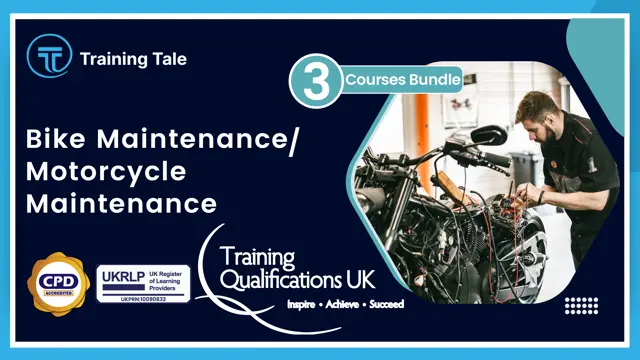
Safeguarding Adults Course - CPD Accredited
By Training Tale
Safeguarding: Safeguarding Adults Course Online Do you want to actively contribute to adult's safety and well-being? Or do you wish to increase your safeguarding abilities? If so, you are in the correct spot to start our Safeguarding: Safeguarding Adults Course on safeguarding adult. This Safeguarding: Safeguarding Adults Course is for people who work with adult and families and understand the basics of safeguarding. Our Safeguarding: Safeguarding Adults Course covers a more in-depth look at the different types of child abuse and the signs and symptoms of abuse. Also, students will know how to identify and report abuse through the Safeguarding course. This Safeguarding: Safeguarding Adults Course explores the role of the multi-agency safeguarding system. Furthermore, our Safeguarding course has legal and professional responsibilities. So, don't waste your time, join us in this Safeguarding: Safeguarding Adults Course to create a safer environment for all children! Special Offers of this Safeguarding: Safeguarding Adults Course This Safeguarding: Safeguarding Adults Course includes a FREE PDF Certificate. Lifetime access to this Safeguarding: Safeguarding Adults Course Instant access to this Safeguarding: Safeguarding Adults Course Get FREE Tutor Support from Monday to Friday in this Safeguarding: Safeguarding Adults Course Gift Courses with Safeguarding: Safeguarding Adults Course Course 01: Safeguarding Adults Course 02: Level 2 Youth Work Certificate Course 03: Diploma in Health and Wellbeing [ Note: Free PDF certificate as soon as completing the Safeguarding: Safeguarding Adults course] Safeguarding: Safeguarding Adults Course Online Industry Experts Designed this Safeguarding: Safeguarding Adults Course into 06 detailed modules. Course Curriculum of Safeguarding Adults Course Module 01: Basic Knowledge of Safeguarding Vulnerable Adults Module 02: Adult Vulnerability Module 03: Abuse of Vulnerable Adult Module 04: Responding to Concerns in Adult Safeguarding Module 05: Whistleblowing on Safeguarding Adult Module 06: Reporting & Procedure After Reporting Assessment Method of Safeguarding Adults Course After completing each module of the Safeguarding: Safeguarding Adults Course, you will find automated MCQ quizzes. To unlock the next module, you need to complete the quiz task and get at least 60% marks. Certification Method of Safeguarding Adults Course After completing the MCQ/Assignment assessment for this Safeguarding: Safeguarding Adults Course, you will be entitled to a Certificate of Completion from Training Tale. The certificate is in PDF format, which is completely free to download. Who is this course for? Safeguarding: Safeguarding Adults Course Online This Safeguarding: Safeguarding Adults Course is appropriate for a variety of professionals, including: NHS Staff Nurses Caregivers Health Care Workers Social Welfare Workers Family of the Adults Requirements Safeguarding: Safeguarding Adults Course Online Students who intend to enrol in this Safeguarding: Safeguarding Adults Course must meet the following requirements: Safeguarding Adults: Good command of the English language Safeguarding Adults: Must be vivacious and self-driven. Safeguarding Adults: Basic computer knowledge Safeguarding Adults: A minimum of 16 years of age is required. Career path Safeguarding: Safeguarding Adults Course Online This Safeguarding: Safeguarding Adults Course can support you land a job in the sector. Regardless of where you are in your career, the training will allow you to advance. After completing this Safeguarding: Safeguarding Adults Course, you may be able to consider a variety of job opportunities.

Nursery Nurse Training
By Training Tale
Our Nursery Nurse course will teach you the skills and information you need to help young children navigate the first years of their educational journey. This Nursery Nurse course is designed to give you the knowledge and skills you will need to become a fully qualified Nursery Nurse or Nursery Teacher. This Nursery Nurse course will enable you to gain in-demand skills that employers are looking for to offer children the learning support they require until they enter primary school. Learn everything you need to know about caring for little children and how to play an important part in their development. Enrol in this Nursery Nurse course today and gain the experience, skills, and knowledge you need to advance in your career as a nursery nurse or teacher. Learning Outcomes After completing this course, you will be able to: Work with young children Safeguard skills Develop Curriculum Maintain health and safety Work with children with special needs Communicate with children Why Choose Nursery Nurse Course from Us Self-paced course, access available from anywhere. Easy to understand, high-quality study materials. Course developed by industry experts. MCQ quiz after each module to assess your learning. Automated and instant assessment results. 24/7 support via live chat, phone call or email. Free PDF certificate as soon as completing the course. Main Course: Nursery Nurse ***Free Courses*** Course 01: Autism Diploma Course Course 02: Dyslexia Course ***Others Benefits*** Free 3 PDF Certificate Lifetime Access Free Retake Exam Tutor Support [ Note: Free PDF certificate as soon as completing the course] Course Curriculum of *** Nursery Nurse *** Module 01: An Overview of Nursery Nurse Module 02: Recognizing Children's Growth and Development Module 03: Observation and Assessment of Children in Early Childhood Settings Module 04: How to Promote Equality, Diversity and Inclusive Practice in Early Years of Learning Module 05: Safeguarding and Protecting Young Children Module 06: Ensuring Health and Safety of Children in the Early Years Module 07: The Essence of Nutrition and Healthy Food for Children Module 08: Importance of Play and Learning in Children's Education Module 09: Ways of Working with Children Having Special Needs Module 10: Working in Partnership with Parents and Careers ------------------------ Assessment Method After completing each module of the Nursery Nurse Course, you will find automated MCQ quizzes. To unlock the next module, you need to complete the quiz task and get at least 60% marks. Certification After completing the MCQ/Assignment assessment for this Nursery Nurse course, you will be entitled to a Certificate of Completion from Training Tale. The certificate is in PDF format, which is completely free to download. A printed version is also available upon request. It will also be sent to you through a courier for £13.99. Who is this course for? Nursery Nurse Course is ideal for: Students Recent graduates Job Seekers Anyone interested in this topic People who are already working in this field and want to improve their knowledge and skill. Requirements There are no specific requirements for this Nursery Nurse course because it does not require any advanced knowledge or skills. Certificates Certificate of completion Digital certificate - Included

Nail Technician (Manicure, Pedicure, Nail Art) Course
By Training Tale
Nail Technician (Manicure, Pedicure, Nail Art) Course Online Do you want to start a career as a Nail Technician? Do you want to provide professional manicures, pedicures, and nail art treatments? Enroll on this course today and start your career in the beauty industry! Our beauty experts created this Nail Technician Course to teach you everything you need to know to start a successful career as an amazing Nail Technician. Through this course you will learn the necessary skills and knowledge to become self-employed and begin acquiring clients for your Nail Technician business. This Nail Technician Course will provide you a clear understanding of the art of being a Nail Technician. Learn how to perform manicures and pedicures, as well as gel, shellac, and nail art treatments. You will also learn about common nail diseases and disorders as well as the fundamentals of chemistry. This Nail Technician Course is the complete package for aspiring Nail Technicians and can be completed at your own pace. Learning Outcomes After completing this Nail Technician course, learner will be able to: Explore the history of being a Nail Technician. Gain a thorough understanding of nail diseases and disorders. Understand the anatomy and physiology in relation to nail treatments. Know how to provide the perfect manicure. Know how to carry out a professional pedicure. Know how to provide nail art treatments. Know how to carry out gel and shellac manicures. Why Choose Nail Technician Course from Us Self-paced course, access available from anywhere. Easy to understand, high-quality study materials. Nail Technician (Manicure, Pedicure, Nail Art) Course developed by industry experts. MCQ quiz after each module to assess your learning. Automated and instant assessment results. 24/7 support via live chat, phone call or email. Others Benefits of this Nail Technician Course Free One PDF Certificate Lifetime Access Unlimited Retake Exam Tutor Support [ Note: Free PDF certificate as soon as completing the Nail Technician course ] ***Nail Technician (Manicure, Pedicure, Nail Art) Course*** Detailed Course Curriculum Module 1: Introduction Module 2: Anatomy and Physiology as Related to Nail Treatments Module 3: Essential Chemistry of Artificial Nails Module 4: Applying Tips To The Nails Module 5: Applying Overlays Module 6: Manicure & Pedicure Module 7: The Art And Skill Of Applying Sculptured Nails Module 8: Nail Art Assessment Method After completing each module of the Nail Technician Course, you will find automated MCQ quizzes. To unlock the next module, you need to complete the quiz task and get at least 60% marks. Certification After completing the MCQ/Assignment assessment for this Nail Technician course, you will be entitled to a Certificate of Completion from Training Tale. The certificate is in PDF format, which is completely free to download. A printed version is also available upon request. It will also be sent to you through a courier for £13.99. Who is this course for? This Nail Technician Course is ideal for anyone interested in learning about Nail Technician (Manicure, Pedicure, Nail Art). Requirements There are no specific requirements for this Nail Technician Course because it does not require any advanced knowledge or skills. Certificates Certificate of completion Digital certificate - Included

Search By Location
- form Courses in London
- form Courses in Birmingham
- form Courses in Glasgow
- form Courses in Liverpool
- form Courses in Bristol
- form Courses in Manchester
- form Courses in Sheffield
- form Courses in Leeds
- form Courses in Edinburgh
- form Courses in Leicester
- form Courses in Coventry
- form Courses in Bradford
- form Courses in Cardiff
- form Courses in Belfast
- form Courses in Nottingham