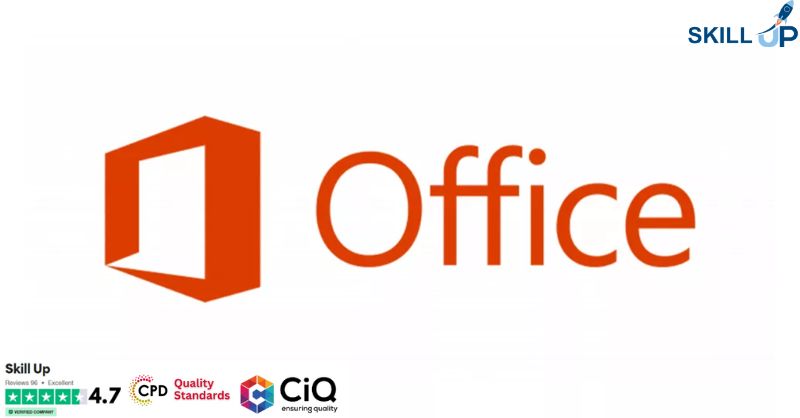- Professional Development
- Medicine & Nursing
- Arts & Crafts
- Health & Wellbeing
- Personal Development
1384 Courses
Description: This Microsoft Office Business Contact Manager 3 will help you to learn everything you need to teach Microsoft Office Business Contact Manager 3. In this course you will learn how to install business contact manager, use express setup and advanced setup, use the business contact manager dashboard, use the business contact manager folder list, menus, and toolbar, create and remove a database, use shared database, manage your database, access the welcome email, use the dashboard links, use 'learn about business contact manager', use the help menu, and more. This course will help you to get skilled and improve your knowledge. Learning Outcomes: Understand and install Business Contact Manager, and use express and advanced setup View folders, use dashboard, menu and toolbar in the Business Contact Manager Create, remove, share and manage database, along with connections to other shared databases Get to know welcome emails, use dashboard links, 'Learn about Business Contact Manager', and help menu Open folders, create, edit and view Accounts, Business Contacts, Opportunities and Business Projects and Project Tasks Discover how to create a history item, business note in and outside an item, view the communication history folder and use link to record and emails to auto-links Learn to open the dashboard, customize it and about the home, sales, marketing and projects tab Setup and use the Product and Service Items List, import and export data, generate reports and utilize the reports window in the information management tools Go through marketing campaigns by creating basic campaigns, campaigns through Word and Publisher, and track campaign results Create custom forms, edit lists in and outside a form Assessment: At the end of the course, you will be required to sit for an online MCQ test. Your test will be assessed automatically and immediately. You will instantly know whether you have been successful or not. Before sitting for your final exam you will have the opportunity to test your proficiency with a mock exam. Certification: After completing and passing the course successfully, you will be able to obtain an Accredited Certificate of Achievement. Certificates can be obtained either in hard copy at a cost of £39 or in PDF format at a cost of £24. Who is this Course for? Microsoft Office Business Contact Manager 3 is certified by CPD Qualifications Standards and CiQ. This makes it perfect for anyone trying to learn potential professional skills. As there is no experience and qualification required for this course, it is available for all students from any academic background. Requirements Our Microsoft Office Business Contact Manager 3 is fully compatible with any kind of device. Whether you are using Windows computer, Mac, smartphones or tablets, you will get the same experience while learning. Besides that, you will be able to access the course with any kind of internet connection from anywhere at any time without any kind of limitation. Career Path After completing this course you will be able to build up accurate knowledge and skills with proper confidence to enrich yourself and brighten up your career in the relevant job market. Configuring Business Contact Manager Getting Started 00:30:00 Using Business Contact Manager 00:15:00 Working with Business Contact Manager Data 00:15:00 Getting Help in Business Contact Manager 00:15:00 Using Business Contact Manager Accounts 00:15:00 Business Contacts 00:15:00 Opportunities 00:15:00 Business Projects and Project Tasks 00:30:00 Communications History and Linking 00:15:00 Business Contact Manager Tools Using the Dashboard 00:15:00 Information Management Tools 00:30:00 Marketing Campaigns 00:15:00 Customizing Forms 00:15:00 Mock Exam Mock Exam- Microsoft Office Business Contact Manager 3 00:20:00 Final Exam Final Exam- Microsoft Office Business Contact Manager 3 00:20:00 Order Your Certificate and Transcript Order Your Certificates and Transcripts 00:00:00

Microsoft Word Advanced - In-company (now with live online classes)
By Microsoft Office Training
Course Objectives At the end of this course you will be able to: Collaborate on documents Add reference marks and notes Make long documents easier to use Secure a document Work with forms '1 year email support service Take a closer look at the consistent excellent feedback from our growing corporate clients visiting our site ms-officetraining co uk With more than 20 years experience, we deliver courses on all levels of the Desktop version of Microsoft Office and Office 365; ranging from Beginner, Intermediate, Advanced to the VBA level. Our trainers are Microsoft certified professionals with a proven track record with several years experience in delivering public, one to one, tailored and bespoke courses. Our competitive rates start from £550.00 per day of training Tailored training courses: You can choose to run the course exactly as they are outlined by us or we can customise it so that it meets your specific needs. A tailored or bespoke course will follow the standard outline but may be adapted to your specific organisational needs. Collaborating on Documents Modify User Information Share a Document Compare Document Changes Review a Document Merge Document Changes Review Tracked Changes Coauthor Documents Adding Reference Marks and Notes Add Captions Add Cross-References Add Bookmarks Add Hyperlinks Insert Footnotes and Endnotes Add Citations and a Bibliography Simplifying and Managing Long Documents Insert Blank and Cover Pages Insert an Index Insert a Table of Contents Insert an Ancillary Table Manage Outlines Create a Master Document Securing a Document Suppress Information Set Formatting and Editing Restrictions Add a Digital Signature to a Document Restrict Document Access Forms Create Forms Manipulate Forms Who is this course for? Who is this course for? This course is designed for users who would like to create and work with lengthy and well structured documents, collaborate with others on documents, and create forms in Microsoft Word Requirements Requirements Preferably, delegates should have attended the Word Intermediate course. Career path Career path Microsoft Office know-how can instantly increase your job prospects as well as your salary. 80 percent of job openings require spreadsheet and word-processing software skills Certificates Certificates Certificate of completion Digital certificate - Included

Office 360 Bundle Course for Teachers
By The Teachers Training
Overview Whether you want to create a presentation for your class or want to analyse data for administrative work, MS Office skills are required. This skill set is a key component to becoming a proficient teacher. Learn the ins and outs of MS Office with our Office 360 Bundle Course for Teachers. This 6-in-1 bundle is designed to help you grasp an in-depth understanding of Excel, Word, PowerPoint, Access and Outlook. Through this ultimate package, you will learn to use these apps effectively and manage your tasks efficiently. Enrol today! The Office 360 Bundle Course for Teachers includes the following courses: Microsoft Office 2016 Complete Course For Beginners Microsoft Office 2019: Word, Excel, PowerPoint and Access - Masterclass Bundle Microsoft Office 2016 Complete Course Microsoft Office 2016 Essentials Data Analysis In Excel for School Administrators Microsoft Word, PowerPoint and Outlook In 90 Minutes! Learning Outcomes After completing these courses, you will: Get a detailed introduction to MS Excel, Word, PowerPoint, Outlook, and Access Understand how to modify worksheets, perform calculations, manage workbooks and do other things in Excel Understand the techniques for data analysis and visualisation in Excel Learn the process of formatting texts and paragraphs in MS Word Grasp the skills to create excellent presentations with PowerPoint Know how to modify data and create queries in Access Who is this Course for? This Office 360 Bundle Course for Teachers is the perfect place for aspiring teachers to enhance their Office skills. This course will equip them with skills that will help them provide effective teaching. Career Path This course provides essential skills required to excel in a range of professions, including: Teachers Online Instructors Online Teaching Business Owner Assessment To successfully complete the course you must have to attend the MCQ assessment. The assessment is delivered through our online learning platform. You will receive the results of your assessment immediately upon completion. Certification CPD Certification from The Teachers Training Successfully completing the MCQ exam of this course qualifies you for a CPD-accredited certificate from The Teachers Training. You will be eligible for both PDF copy and hard copy of the certificate to showcase your achievement however you wish. You can get your digital certificate (PDF) for £4.99 only Hard copy certificates are also available, and you can get one for only £10.99 You can get both PDF and Hard copy certificates for just £12.99! The certificate will add significant weight to your CV and will give you a competitive advantage when applying for jobs. No curriculum found !
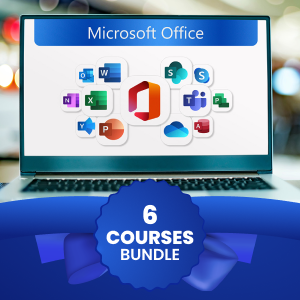
This comprehensive Microsoft Excel 2016 course is designed to take you from a complete beginner to an advanced Excel user, equipping you with essential skills for data analysis, financial modeling, and business productivity. Whether you're managing budgets, analyzing sales data, or automating repetitive tasks, this course provides hands-on training with real-world examples. In this ultimate course, you will get the opportunity to establish a solid foundation in Excel. The course will first teach you the basic functions and formulas. Gradually, you will learn to work with multiple Worksheets. Furthermore, the course will introduce you to the essentials of Pivot Tables and Pivot Charts. In addition, you will know how to analyse data in Excel. The course will also show you the fundamentals of forecasting data and data mapping. At the end of the course, you will be able to take your Excel skills to the next level. This course will also provide you with a QLS- endorsed certificate and elevate your resume. Join now! Learning Outcomes Familiarise yourself with the basic to advanced level excel tools Learn the process of managing and modifying Workbooks Enrich your knowledge of Pivot Tables and Pivot Charts Develop your skills in data analysis Learn about lookup functions and formula editing Grasp the principles of data mapping and forecasting Certificate of Achievement Endorsed Certificate of Achievement from the Quality Licence Scheme Upon successful completion of the final assessment, you will be eligible to apply for the Quality Licence Scheme Endorsed Certificate of Achievement. This certificate will be delivered to your doorstep through the post for £119. An extra £10 postage charge will be required for students leaving overseas. CPD Accredited Certificate After the successful completion of the final assessment, you will receive a CPD-accredited certificate of achievement. The PDF certificate is for 9.99, and it will be sent to you immediately after through e-mail. You can get the hard copy for 15.99, which will reach your doorsteps by post. Method of Assessment At the end of the course, there will be an MCQ assessment. To pass this exam, you must score at least 60%. When you submit the assessment, it will be examined, and the results will be given to you immediately. Who Is This Course For? This course is ideal for beginners with no prior Excel knowledge, office professionals looking to enhance efficiency, students preparing for careers in finance/data, and entrepreneurs managing business data. It’s also valuable for accountants, analysts, and administrative staff seeking to upgrade their skills. Whether for academic, professional, or personal use, this course provides step-by-step training for all levels. Career path This Microsoft Office 2016 Excel Beginner to Advanced course is designed to help you expand your knowledge and understanding of this sector. After completing the course, you will be able to explore career options such as Data Entry Clerk – £18K–£24K Administrative Assistant – £20K–£28K Financial Analyst – £30K–£50K Accountant – £25K–£45K Business Intelligence Analyst – £35K–£60K Excel Trainer / Consultant – £30K–£55K Course Contents Microsoft Excel Beginners Getting Started with Microsoft Office Excel 2016 Performing Calculations Modifying a Worksheet Formatting a Worksheet Printing Workbooks Managing Workbooks Microsoft Excel Intermediate Working with Functions Working with Lists Analyzing Data Visualizing Data with Charts Using PivotTables and PivotCharts Microsoft Excel Advanced Working with Multiple Worksheets and Workbooks Using Lookup Functions and Formula Auditing Sharing and Protecting Workbooks Automating Workbook Functionality Creating Sparklines and Mapping Data Forecasting Data Resources

Microsoft Access Advanced (live online classes)
By Microsoft Office Training
Course Objectives At the end of this course you will be able to: Do advance Table design Do advance Query design and Action Querys Do advance Form design with the use of macros and buttons Export and import data to and from different sources. 1 year email support service Take a look at the consistent excellent feedback from our corporate clients visiting our site ms-officetraining co uk With more than 20 years experience, we deliver courses on all levels of the Desktop version of Microsoft Office and Office 365; ranging from Beginner, Intermediate, Advanced to the VBA level. Our trainers are Microsoft certified professionals with a proven track record with several years experience in delivering public, one to one, tailored and bespoke courses. Tailored in company training courses: You can choose to run the course exactly as they are outlined by us or we can customise it so that it meets your specific needs. A tailored or bespoke course will follow the standard outline but may be adapted to your specific organisational needs. Advanced Table Design Advanced Field Properties Table Properties Advanced Query Design Advanced Naming Conventions Join Tables in Queries Manage Query Joins Use Self-Joins in Queries Summarise Data in Queries Parameter Queries Action Queries Crosstab Queries Advanced Form Design Create Subforms and Linked Forms Form Controls Command Buttons Form Properties Interface, Start-Up and Navigations Forms Working with Macros Create Single Macros Run Macros Work with Sub Macros Use Conditional Macros Run Macros from Buttons Assign Macros to Events Extending Data Reach Import Data Export Data Work with Linked Tables Managing Databases Object Dependencies Database Documenter Performance Analyzers Regular Management of a Database Access Database Security Who is this course for? Who is this course for? The course is aimed at all users who would like to obtain the necessary skills to create advanced table, query, form and reports as well as to automate tasks with the use of macros. Career path Career path Microsoft Office know-how can instantly increase your job prospects as well as your salary. 80 percent of job openings require spreadsheet and word-processing software skills

Microsoft Access Advanced (now with live online classes)
By Microsoft Office Training
Course Objectives At the end of this course you will be able to: Do advance Table design Do advance Query design and Action Querys Do advance Form design with the use of macros and buttons Export and import data to and from different sources. 1 year email support service Take a look at the consistent excellent feedback from our corporate clients visiting our site ms-officetraining co uk With more than 20 years experience, we deliver courses on all levels of the Desktop version of Microsoft Office and Office 365; ranging from Beginner, Intermediate, Advanced to the VBA level. Our trainers are Microsoft certified professionals with a proven track record with several years experience in delivering public, one to one, tailored and bespoke courses. Tailored in company training courses: You can choose to run the course exactly as they are outlined by us or we can customise it so that it meets your specific needs. A tailored or bespoke course will follow the standard outline but may be adapted to your specific organisational needs. Advanced Table Design Advanced Field Properties Table Properties Advanced Query Design Advanced Naming Conventions Join Tables in Queries Manage Query Joins Use Self-Joins in Queries Summarise Data in Queries Parameter Queries Action Queries Crosstab Queries Advanced Form Design Create Subforms and Linked Forms Form Controls Command Buttons Form Properties Interface, Start-Up and Navigations Forms Working with Macros Create Single Macros Run Macros Work with Sub Macros Use Conditional Macros Run Macros from Buttons Assign Macros to Events Extending Data Reach Import Data Export Data Work with Linked Tables Managing Databases Object Dependencies Database Documenter Performance Analyzers Regular Management of a Database Access Database Security Who is this course for? Who is this course for? The course is aimed at all users who would like to obtain the necessary skills to create advanced table, query, form and reports as well as to automate tasks with the use of macros. Career path Career path Microsoft Office know-how can instantly increase your job prospects as well as your salary. 80 percent of job openings require spreadsheet and word-processing software skills

Complete Microsoft Office Skills with Admin, Secretarial & PA (Executive PA)
4.7(47)By Academy for Health and Fitness
24-Hour Knowledge Knockdown! Prices Reduced Like Never Before ***Best Deal of the Market. Offer Ends Today*** In today's fast-paced business world, administrative roles require diverse skills to thrive and succeed. Our Complete Microsoft Office Skills with Admin, Secretarial & PA (Executive PA) course equips you with the essential knowledge and abilities needed to excel in the field. Whether you're an entry-level professional seeking to kickstart your career or an experienced administrator looking to upskill, this course is your pathway to success. The Complete Microsoft Office Skills with Admin, Secretarial & PA (Executive PA) now comes to you accompanied by a 7 Premium Courses Bundle. Enrol now in this Microsoft Office Complete bundle & get access to the following Office Skills: Admin, Secretarial & PA (Executive PA) with Microsoft Office courses: Course 01: Microsoft Office Skills (Word, Powerpoint, Microsoft Excel) - CPD Certified Course 02: Admin, Secretarial & PA at QLS Level 7 Course 03: Legal Secretary Course 04: UK Employment Law Course 05: Organisational Skills Course for Administrator Course 06: GDPR Course 07: Communication Skills Our Advanced Diploma in Admin, Secretarial & PA at QLS Level 7 course is endorsed by The Quality Licence Scheme & accredited by CPDQS (with 250 CPD points) to make your skill development & career progression more accessible than ever! This Complete Microsoft Office Skills with Admin, Secretarial & PA (Executive PA) course can help you to accomplish your ambitions and prepare you for a meaningful career. So, join us today and gear up for excellence! Student Testimonials - What Our Students Say! ''Comprehensive course on Microsoft Office and administrative skills. Highly recommended!'' Reviewed by Walker ''Great Course and great Customer service. Very Informative'' Reviewed by Bab ''Excellent content. Very well explained. Certainly recommended.'' Reviewed by Denis Jackson Microsoft Office Skills (Excel, Word, Access) with Admin, Secretarial & PA Why Choose Our Office Skills: Admin, Secretarial & PA (Executive PA) Course: Get instant access to this Microsoft Office Skills with Admin, Secretarial & PA (Executive PA) course. Learn Microsoft Office Skills with Admin, Secretarial & PA (Executive PA) essentials from anywhere in the world Microsoft Office Skills with Admin, Secretarial & PA (Executive PA) Course is affordable and simple to understand Microsoft Office Skills with Admin, Secretarial & PA (Executive PA) Course is entirely online, interactive lesson with voiceover audio Lifetime access to the Microsoft Office Skills with Admin, Secretarial & PA (Executive PA) materials Microsoft Office Skills with Admin, Secretarial & PA (Executive PA) comes with 24/7 tutor support. CPD 220 CPD hours / points Accredited by CPD Quality Standards Mastering Microsoft Office: Word, Excel, PowerPoint, and 365 (Promo Videos) 13:54 1: Introduction Video Preview 01:10 2: Introduction Preview 02:58 3: Excel Overview Preview 05:20 4: Start Excel Spreadsheet Preview 04:26 Module 01 - Introduction to Personal Assistant 10:33 5: Introduction to Personal Assistant Preview 10:33 Module 02 - Introduction to Office Administration 07:17 6: Introduction to Office Administration 07:17 Module 03 - Skills of an Effective Administrator 09:19 7: Skills of an Effective Administrator 09:19 Module 04 - Introduction to Reception and Receptionist 14:09 8: Introduction to Reception and Receptionist 14:09 Module 05 - Business Telephone Skills 11:04 9: Business Telephone Skills 11:04 Module 06 - Representing Your Boss and Company 23:02 10: Representing Your Boss and Company 23:02 Module 07 - Business Etiquette 11:26 11: Business Etiquette 11:26 Module 08 - Mail Services and Shipping 17:15 12: Mail Services and Shipping 17:15 Module 09 - Travel Arrangements 14:20 13: Travel Arrangements 14:20 Module 10 - Organising Meeting and Conferences 17:24 14: Organising Meeting and Conferences 17:24 Module 11 - Diary Management and Note taking 14:56 15: Diary Management and Note taking 14:56 Module 12 - Time Management 23:16 16: Time Management 23:16 Module 13 - Record Keeping and Filing Systems 17:30 17: Record Keeping and Filing Systems 17:30 Module 14 - Business Writing Skills 28:36 18: Business Writing Skills 28:36 Module 15 - Organisational Skills 17:06 19: Organisational Skills 17:06 Module 16 - Communication Skills 16:21 20: Communication Skills 16:21 Module 17 - Customer Service 09:54 21: Customer Service 09:54 Module 18 - Effective Planning and Scheduling 33:19 22: Effective Planning and Scheduling 33:19 Module 19 - Invoicing/Petty Cash 18:39 23: Invoicing/Petty Cash 17:39 24: Final Words 01:00 Assessment (Optional) 02:00 25: Assignment on- Advanced Diploma in Admin, Secretarial & PA at QLS Level 7 02:00 Order Your Certificate 02:00 26: Order Your CPD Certificate 01:00 27: Order Your QLS Endorsed Certificate 01:00 Free Course No 01: Legal Secretary 4:00:14 28: Module 01: Understanding the Concept of Paralegal 14:11 29: Module 02: Key Legal Terminology 10:47 30: Module 03: Effective Communication Skills for Paralegals 22:43 31: Module 04: The Legal Workplace & Professionals 28:06 32: Module 05: Law & Legal Systems 22:59 33: Module 06: Contract & Business Law 34:56 34: Module 07: Property Law 11:50 35: Module 08: Wills, Probate, Estate Law 07:59 36: Module 09: Criminal Law 16:32 37: Module 10: Common Paralegal Legal Matters 23:34 38: Module 11: Human Rights 09:56 39: Module 12: Conflict and Conflict Resolution 13:16 40: Module 13: Professional Conduct and Ethics of Paralegals 15:03 41: Module 14: Mandatory Knowledge Fields and Survival Tips for Paralegals 08:22 Free Course No 02: GDPR 1:04:50 42: Module 01: GDPR Basics 10:32 43: Module 02: GDPR Explained 09:51 44: Module 03: Lawful Basis for Preparation 14:13 45: Module 04: Rights and Breaches 14:04 46: Module 05: Responsibilities and Obligations 16:10 Free Course No 03: UK Employment Law 3:23:15 47: Module 01: Basic of Employment Law 16:18 48: Module 02: Legal Recruitment Process 26:45 49: Module 03: Employment Contracts 14:06 50: Module 04: Employee Handbook 13:03 51: Module 05: Disciplinary Procedure 13:56 52: Module 06: National Minimum Wage & National Living Wage 21:58 53: Module 07: Parental Right, Sick Pay & Pension Scheme 31:14 54: Module 08: Discrimination in the Workplace 27:43 55: Module 09: Health & Safety at Work 10:21 56: Module 10: Dismissal, Grievances and Employment Tribunals 20:52 57: Module 11: Workplace Monitoring & Data Protection 06:59 Free Course No 04: Organisational Skills Course for Administrator 43:28 58: Module 01: Remove the Clutter 05:41 59: Module 02: Prioritise 04:16 60: Module 03: Scheduling Your Time 04:21 61: Module 04: To Do Lists 03:35 62: Module 05: Paper and Paperless Storage 04:26 63: Module 06: Organisation in Your Work Area 04:05 64: Module 07: Tools to Fight Procrastination 04:22 65: Module 08: Organizing Your Inbox 04:21 66: Module 09: Avoid the Causes of Disorganization 04:18 67: Module 10: Discipline is the Key to Stay Organized 04:03 Who is this course for? Microsoft Office Skills (Excel, Word, Access) Anyone interested in learning more about the topic is advised to take this Microsoft Office Skills (Excel, Word, Access) with Admin, Secretarial & PA course. This Microsoft Office Skills (Excel, Word, Access) with Admin, Secretarial & PA course is open to everybody. Requirements Microsoft Office Skills (Excel, Word, Access) Anyone interested in learning more about the topic is advised to take this Microsoft Office Skills (Excel, Word, Access) with Admin, Secretarial & PA course. This Microsoft Office Skills (Excel, Word, Access) with Admin, Secretarial & PA course is open to everybody. Our Microsoft Office Skills (Excel, Word, Access) with Admin, Secretarial & PA Course is suitable for anyone interested in: Microsoft Office Specialist (MOS) Microsoft Office Specialist (MOS) Expert Microsoft Office Specialist (MOS) Master Microsoft Specialist certification in Office 365 MS Office User Touch Typing Worker Career path Microsoft Office Skills (Excel, Word, Access) The Microsoft Office Skills (Excel, Word, Access) course teaches you essential skills to help you be more productive in your career. Our Course is suitable for the following: Office Administrator Data Analyst HR Admin Microsoft Office Specialist Receptionist Audio Typist Certificates CPD Accredited Digital Certificate Digital certificate - Included Advanced Diploma in Admin, Secretarial & PA at QLS Level 7 Hard copy certificate - £139 Please note that International students have to pay an additional £10 as a shipment fee.
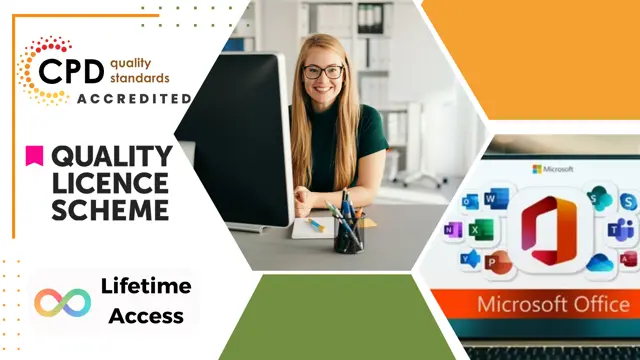
Microsoft Word Intermediate - In-company (now with live online classes)
By Microsoft Office Training
Course Objectives At the end of this course you will be able to: Customise tables and charts Customise formatting with styles and themes Modify pictures in a document Create customised graphic elements Insert content using Quick Parts Control text flow Use templates to automate document creation Perform mail merges Use macros to automate common tasks '1 year email support service Take a look at the consistent excellent feedback from our corporate clients visiting our site ms-officetraining co uk Customer Feedback Excelent enviroment for training. Tahnk you. Jenny Price - ACER ' With more than 20 years experience, we deliver courses on all levels of the Desktop version of Microsoft Office and Office 365; ranging from Beginner, Intermediate, Advanced to the VBA level. Our trainers are Microsoft certified professionals with a proven track record with several years experience in delivering public, one to one, tailored and bespoke courses. Our competitive rates start from £550.00 per day of training Tailored training courses: You can choose to run the course exactly as they are outlined by us or we can customise it so that it meets your specific needs. A tailored or bespoke course will follow the standard outline but may be adapted to your specific organisational needs. Working with Tables and Charts Sort Table Data Control Cell Layout Perform Calculations in a Table Create a Chart Customising Formats Using Styles and Themes Create and Modify Text Styles Create Custom List or Table Styles Apply Document Themes Using Images in a Document Resize an Image Adjust Image Appearance Integrate Pictures and Text Insert and Format Screenshots Use the Snipping tool Creating Custom Graphic Elements Create Text Boxes and Pull Quotes Draw Shapes Add WordArt and Other Text Effects Create Complex Illustrations with SmartArt Inserting Content Using Quick Parts Insert Building Blocks Create and Modify Building Blocks Insert Fields Using Quick Parts Controlling Text Flow Control Paragraph Flow Insert Section Breaks Insert Columns Link Text Boxes to Control Text Flow Using Templates Create a Document Using a Template Create a Template Using Mail Merge The Mail Merge Features Merge Envelopes and Labels Create a Data Source Using Word Using Macros Automate Tasks Using Macros Create a Macro Who is this course for? Who is this course for? This course is designed for users who to create or modify complex business documents as well as customised Word efficiency tools Requirements Requirements Preferably, delegates should have attended the Word Introduction course. Career path Career path Microsoft Office know-how can instantly increase your job prospects as well as your salary. 80 percent of job openings require spreadsheet and word-processing software skills Certificates Certificates Certificate of completion Digital certificate - Included

Microsoft Office 2016 Excel Complete Video Course - Beginner, Intermediate & Advanced
4.3(43)By John Academy
Description: Microsoft Excel, developed by Microsoft Corporation, is world's leading spreadsheet program for Windows, macOS, Android and iOS. The program includes calculation, graphing tools, pivot tables, and a macro programming language called Visual Basic for Applications to make your task easy and for saving your precious time. You can hardly find any company where Microsoft Excel is not used. The knowledge of Excel is a must for meeting any career perspective. The course will help you to achieve the goals. The course is divided into three parts - beginners, intermediate and advanced. Therefore after completing the bundle video course, you will be a prolific user of the program. As the course is sectioned based on the level of difficulty, you will know the basics of Excel at first. You will know how to open an excel program, how to put data or know some simple calculations. After the primary knowledge, you will be introduced to some more features and functions of the program such as analyse massive amounts of data, extract actionable information from it, etc. Finally, you will learn the advanced features of Excel program that allows you take the right business decisions for your company. Assessment: At the end of the course, you will be required to sit for an online MCQ test. Your test will be assessed automatically and immediately. You will instantly know whether you have been successful or not. Before sitting for your final exam you will have the opportunity to test your proficiency with a mock exam. Certification: After completing and passing the course successfully, you will be able to obtain an Accredited Certificate of Achievement. Certificates can be obtained either in hard copy at a cost of £39 or in PDF format at a cost of £24. Who is this Course for? Microsoft Office 2016 Excel Complete Video Course - Beginner, Intermediate & Advanced is certified by CPD Qualifications Standards and CiQ. This makes it perfect for anyone trying to learn potential professional skills. As there is no experience and qualification required for this course, it is available for all students from any academic background. Requirements Our Microsoft Office 2016 Excel Complete Video Course - Beginner, Intermediate & Advanced is fully compatible with any kind of device. Whether you are using Windows computer, Mac, smartphones or tablets, you will get the same experience while learning. Besides that, you will be able to access the course with any kind of internet connection from anywhere at any time without any kind of limitation. Career Path After completing this course you will be able to build up accurate knowledge and skills with proper confidence to enrich yourself and brighten up your career in the relevant job market. Getting Started with Microsoft Office Excel 2016 Navigate the Excel User Interface FREE 00:28:00 Use Excel Commands 00:10:00 Create and Save a Basic Workbook 00:19:00 Enter Cell Data 00:12:00 Use Excel Help 00:05:00 Performing Calculations Create Worksheet Formulas 00:15:00 Insert Functions 00:17:00 Reuse Formulas and Functions 00:17:00 Modifying a Worksheet Insert, Delete, and Adjust Cells, Columns, and Rows 00:10:00 Search for and Replace Data 00:09:00 Use Proofing and Research Tools 00:07:00 Formatting a Worksheet Apply Text Formats 00:17:00 Apply Number Format 00:08:00 Align Cell Contents 00:09:00 Apply Styles and Themes 00:12:00 Apply Basic Conditional Formatting 00:11:00 Create and Use Templates 00:07:00 Printing Workbooks Preview and Print a Workbook 00:10:00 Set Up the Page Layout 00:08:00 Configure Headers and Footers 00:07:00 Managing Workbooks Manage Worksheets 00:05:00 Manage Workbook and Worksheet Views 00:07:00 Manage Workbook Properties 00:05:00 Working with Functions Work with Ranges FREE 00:18:00 Use Specialized Functions 00:11:00 Work with Logical Functions 00:23:00 Work with Date & Time Functions 00:08:00 Work with Text Functions 00:11:00 Working with Lists Sort Data 00:10:00 Filter Data 00:10:00 Query Data with Database Functions 00:09:00 Outline and Subtotal Data 00:09:00 Analyzing Data Create and Modify Tables 00:15:00 Apply Intermediate Conditional Formatting 00:07:00 Apply Advanced Conditional Formatting 00:05:00 Visualizing Data with Charts Create Charts 00:13:00 Modify and Format Charts 00:12:00 Use Advanced Chart Features 00:12:00 Using PivotTables and PivotCharts Create a PivotTable 00:13:00 Analyze PivotTable Data 00:12:00 Present Data with PivotCharts 00:07:00 Filter Data by Using Timelines and Slicers 00:11:00 Working with Multiple Worksheets and Workbooks Use Links and External References FREE 00:12:00 Use 3-D References 00:06:00 Consolidate Data 00:05:00 Using Lookup Functions and Formula Auditing Use Lookup Functions 00:12:00 Trace Cells 00:09:00 Watch and Evaluate Formulas 00:08:00 Sharing and Protecting Workbooks Collaborate on a Workbook 00:19:00 Protect Worksheets and Workbooks 00:08:00 Automating Workbook Functionality Apply Data Validation 00:13:00 Search for Invalid Data and Formulas with Errors 00:04:00 Work with Macros 00:18:00 Creating Sparklines and Mapping Data Create Sparklines 00:07:00 MapData 00:07:00 Forecasting Data Determine Potential Outcomes Using Data Tables 00:08:00 Determine Potential Outcomes Using Scenarios 00:09:00 Use the Goal Seek Feature 00:04:00 Forecasting Data Trends 00:05:00 Refer A Friend Refer A Friend 00:00:00 Certificate and Transcript Order Your Certificates and Transcripts 00:00:00
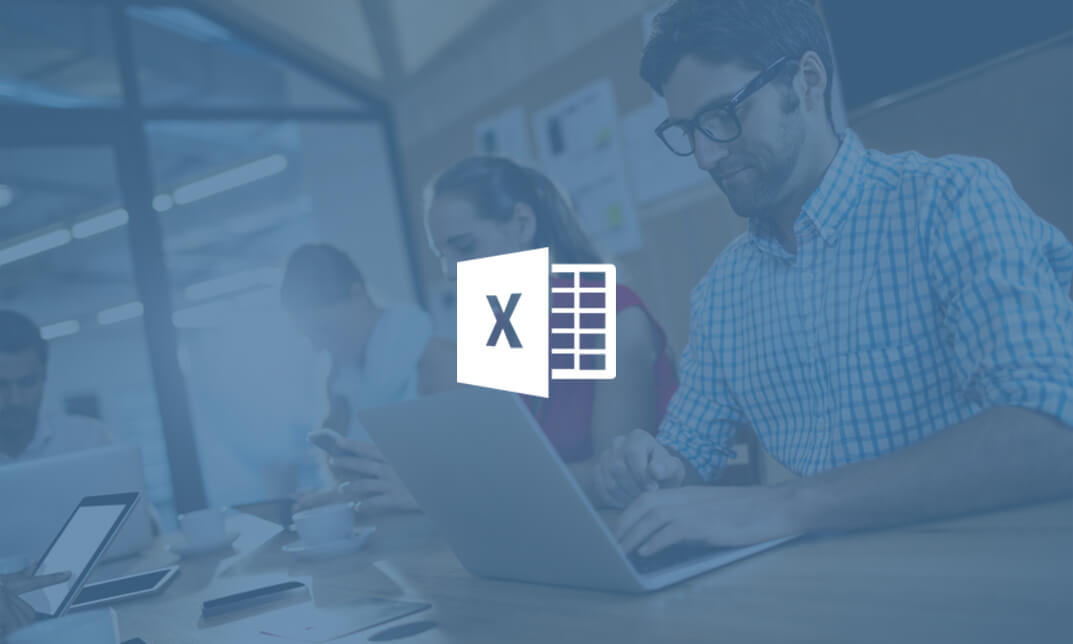
Search By Location
- Microsoft Office Courses in London
- Microsoft Office Courses in Birmingham
- Microsoft Office Courses in Glasgow
- Microsoft Office Courses in Liverpool
- Microsoft Office Courses in Bristol
- Microsoft Office Courses in Manchester
- Microsoft Office Courses in Sheffield
- Microsoft Office Courses in Leeds
- Microsoft Office Courses in Edinburgh
- Microsoft Office Courses in Leicester
- Microsoft Office Courses in Coventry
- Microsoft Office Courses in Bradford
- Microsoft Office Courses in Cardiff
- Microsoft Office Courses in Belfast
- Microsoft Office Courses in Nottingham