- Professional Development
- Medicine & Nursing
- Arts & Crafts
- Health & Wellbeing
- Personal Development
255 Courses
Ultimate Tableau Desktop Course - Beginner to Advanced Bundle
By Packt
Let's build sophisticated visualizations and dashboards using Sankey diagrams and geospatial, sunburst, and circular charts and animate your visualizations. We will also cover advanced Tableau topics, such as Tableau parameters and use cases and Level of Detail (LOD) expressions, spatial functions, advanced filters, and table calculations.
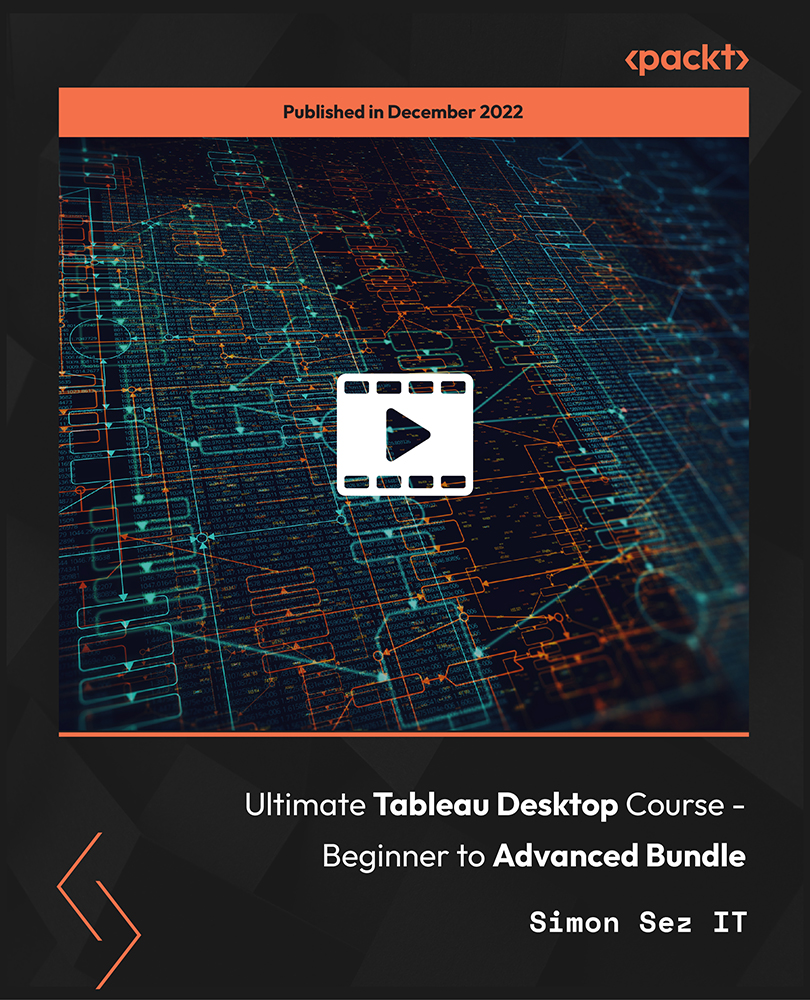
Uncover Excel 2019's potential through our comprehensive Microsoft Excel course. It empowers you to master features, calculations, data analysis, and automation. Whether you're new to spreadsheets or aiming for data expertise, this course is tailored for you. Our Microsoft Excel course simplifies Excel's complexities, making it beginner-friendly. It equips you with skills vital in today's data-driven landscape. Beyond personal growth, this Microsoft Excel course boosts career prospects. Excel proficiency is valuable in a competitive job market, opening doors to diverse opportunities. Our course is a transformative journey into Excel 2019, unlocking potential, enhancing skills, and advancing careers. Whether you're a novice or aspiring data pro, it's your key to Excel's power and your potential. Learning Outcomes of our Microsoft Excel course: Master Microsoft Excel 2019's latest features. Perform complex calculations with ease. Create visually appealing and well-formatted worksheets. Analyze and visualize data effectively using charts and PivotTables. Automate workbook tasks with Excel VBA. Why buy this Advanced Diploma in Microsoft Excel Complete Course 2019 at QLS Level 7? Digital Certificate, Transcript, student ID all included in the price Absolutely no hidden fees Directly receive CPD accredited qualifications after course completion Receive one to one assistance on every weekday from professionals Immediately receive the PDF certificate after passing Receive the original copies of your certificate and transcript on the next working day Easily learn the skills and knowledge from the comfort of your home Who is this Advanced Diploma in Microsoft Excel Complete Course 2019 at QLS Level 7 for? Individuals new to Microsoft Excel looking to build a strong foundation. Students and job seekers aiming to enhance their employability. Business professionals wanting to improve data management and analysis skills. Entrepreneurs seeking to streamline their business processes. Anyone interested in harnessing the power of Excel for personal or professional growth. Prerequisites This Advanced Diploma in Microsoft Excel Complete Course 2019 at QLS Level 7 was made by professionals and it is compatible with all PC's, Mac's, tablets and smartphones. You will be able to access the course from anywhere at any time as long as you have a good enough internet connection. Career path Data Analyst: £25,000 - £40,000 per year Financial Analyst: £30,000 - £50,000 per year Business Intelligence Analyst: £30,000 - £55,000 per year Operations Manager: £35,000 - £70,000 per year Project Manager: £40,000 - £70,000 per year Excel VBA Developer: £35,000 - £60,000 per year Certification After studying the course materials of the Advanced Diploma in Microsoft Excel Complete Course 2019 at QLS Level 7 you will be able to take the MCQ test that will assess your knowledge. After successfully passing the test you will be able to claim the pdf certificate for £4.99. Original Hard Copy certificates need to be ordered at an additional cost of £8. Endorsed Certificate of Achievement from the Quality Licence Scheme Learners will be able to achieve an endorsed certificate after completing the course as proof of their achievement. You can order the endorsed certificate for only £135 to be delivered to your home by post. For international students, there is an additional postage charge of £10. Endorsement The Quality Licence Scheme (QLS) has endorsed this course for its high-quality, non-regulated provision and training programmes. The QLS is a UK-based organisation that sets standards for non-regulated training and learning. This endorsement means that the course has been reviewed and approved by the QLS and meets the highest quality standards. Please Note: Studyhub is a Compliance Central approved resale partner for Quality Licence Scheme Endorsed courses. Course Curriculum Microsoft Excel 2019 New Features Introduction to Microsoft Excel 2019 New Features 00:07:00 CONCAT 00:02:00 IFS 00:01:00 MAXIFS 00:01:00 MINIFS 00:01:00 SWITCH 00:02:00 TEXTJOIN 00:01:00 Map Chart 00:02:00 Funnel Chart 00:01:00 Better Visuals 00:06:00 Pivot Table Enhancements 00:02:00 Power Pivot Updates 00:01:00 Getting Started with Microsoft Office Excel Navigate the Excel User Interface 00:28:00 Use Excel Commands 00:10:00 Create and Save a Basic Workbook 00:19:00 Enter Cell Data 00:12:00 Use Excel Help 00:05:00 Performing Calculations Create Worksheet Formulas 00:15:00 Insert Functions 00:17:00 Reuse Formulas and Functions 00:17:00 Modifying a Worksheet Insert, Delete, and Adjust Cells, Columns, and Rows 00:10:00 Search for and Replace Data 00:09:00 Use Proofing and Research Tools 00:07:00 Formatting a Worksheet Apply Text Formats 00:16:00 Apply Number Format 00:08:00 Align Cell Contents 00:09:00 Apply Styles and Themes 00:12:00 Apply Basic Conditional Formatting 00:11:00 Create and Use Templates 00:08:00 Printing Workbooks Preview and Print a Workbook 00:10:00 Set Up the Page Layout 00:09:00 Configure Headers and Footers 00:07:00 Managing Workbooks Manage Worksheets 00:05:00 Manage Workbook and Worksheet Views 00:07:00 Manage Workbook Properties 00:06:00 Working with Functions Work with Ranges 00:18:00 Use Specialized Functions 00:11:00 Work with Logical Functions 00:23:00 Work with Date & Time Functions 00:08:00 Work with Text Functions 00:11:00 Working with Lists Sort Data 00:10:00 Filter Data 00:10:00 Query Data with Database Functions 00:09:00 Outline and Subtotal Data 00:09:00 Analyzing Data Apply Intermediate Conditional Formatting 00:07:00 Apply Advanced Conditional Formatting 00:05:00 Visualizing Data with Charts Create Charts 00:13:00 Modify and Format Charts 00:12:00 Use Advanced Chart Features 00:12:00 Using PivotTables and PivotCharts Create a PivotTable 00:13:00 Analyze PivotTable Data 00:12:00 Present Data with PivotCharts 00:07:00 Filter Data by Using Timelines and Slicers 00:11:00 Working with Multiple Worksheets and Workbooks Use Links and External References 00:12:00 Use 3-D References 00:06:00 Consolidate Data 00:05:00 Using Lookup Functions and Formula Auditing Use Lookup Functions 00:12:00 Trace Cells 00:09:00 Watch and Evaluate Formulas 00:08:00 Sharing and Protecting Workbooks Collaborate on a Workbook 00:19:00 Protect Worksheets and Workbooks 00:08:00 Automating Workbook Functionality Apply Data Validation 00:13:00 Search for Invalid Data and Formulas with Errors 00:04:00 Work with Macros 00:18:00 Creating Sparklines and Mapping Data Create Sparklines 00:07:00 MapData 00:07:00 Forecasting Data Determine Potential Outcomes Using Data Tables 00:08:00 Determine Potential Outcomes Using Scenarios 00:09:00 Use the Goal Seek Feature 00:04:00 Forecasting Data Trends 00:05:00 Excel VBA Data Management Create a Macro Using the Macro Recorder 01:00:00 Edit a Macro 01:00:00 Debug a Macro 00:30:00 Customize the Quick Access Toolbar and Hotkeys 00:30:00 Set Macro Security 01:00:00 Insert Text 00:30:00 Format Text 00:30:00 Sort Data 00:30:00 Duplicate Data 01:00:00 Generate a Report 01:00:00 Determine the Dialog Box Type 00:15:00 Capture User Input 01:00:00 Insert, Copy, and Delete Worksheets 00:30:00 Rename Worksheets 00:30:00 Modify the Order of Worksheets 00:15:00 Print Worksheets 00:30:00 Create User-Defined Functions 00:30:00 Automate SUM Functions 00:30:00 Excel Templates Excel Templates 00:00:00 Resources Resources - Microsoft Excel - Beginner Course - Cpd Accredited 00:00:00 Mock Exam Mock Exam - Microsoft Excel Complete Course 2019 00:20:00 Final Exam Final Exam - Microsoft Excel Complete Course 2019 00:20:00 Order your QLS Endorsed Certificate Order your QLS Endorsed Certificate 00:00:00
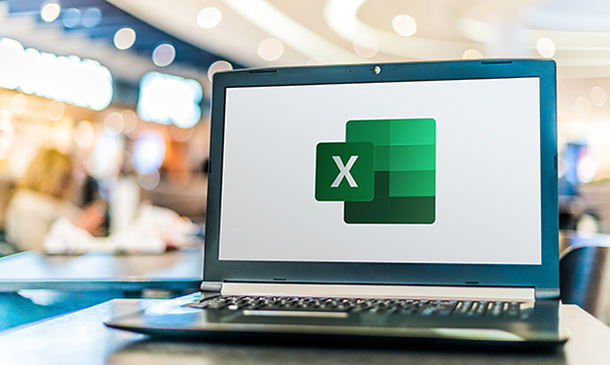
Microsoft Office 2019 (Updated and New Features 2022)
By Course Cloud
Microsoft Office 2019 (Updated and New Features 2022) Overview In today’s digital workplace, Microsoft Office proficiency is a must-have skill across all industries. From office administrators to marketing executives, everyone benefits from mastering the MS Office suite. That’s why our Microsoft Office 2019 course (including 2022 updates) is designed to help you gain job-ready skills and stay ahead in a competitive market. Through this course, you will explore the core applications of MS Office — Excel, Word, PowerPoint, and Access. You’ll begin with Excel, learning how to perform calculations, manage workbooks, and apply formatting to make your data clear and useful. Next, you’ll move on to Microsoft Word, where you'll discover how to efficiently prepare and format professional documents, manage lists, and insert tables and graphic elements. The course then introduces PowerPoint, guiding you through designing impactful presentations using charts, images, and animations. Finally, you’ll gain a practical understanding of Microsoft Access, focusing on modifying data, working with queries, and generating meaningful reports. By the end of this course, you’ll have developed a strong grasp of MS Office tools and features — including the latest 2022 updates — giving your CV a significant edge and preparing you for a variety of career paths. Extra Included: Free Accredited Certificate Included Lifetime Access Free Student ID Card Learning Outcome Understand the updated features of Microsoft Office 2019 and the 2022 enhancements Learn to navigate and utilise key functions in Excel, including calculations, formatting, and workbook management Discover essential Word skills, from formatting text to publishing polished documents Develop the ability to create dynamic PowerPoint presentations with media and charts Gain working knowledge of Access, including queries, forms, and reports Prepare for a range of office roles with practical, up-to-date MS Office knowledge Who is this Microsoft Office 2019 Course for? This course is suitable for office professionals, students, job seekers, and anyone looking to improve their Microsoft Office skills. It's perfect for those aiming to work more productively or move into roles that require document creation, data handling, or presentations. Entry Requirements There are no formal prerequisites for this course. It is open to anyone interested in improving their Microsoft Office skills, regardless of previous experience. Basic computer literacy is helpful but not essential. Accredited Certification After successfully completing the course, you can get a UK and internationally accepted certificate to share your achievement with potential employers or include it in your CV. For the PDF certificate, you’ll need to pay £9.99. You can get the hard copy for 15.99, which will reach your doorstep by post.

Microsoft Excel: 20-in-1 Premium Online Courses Bundle
By Compete High
Excel is everywhere — and so is the demand for people who can use it efficiently. This 20-in-1 Microsoft Excel bundle is your fast-track to becoming hireable across finance, administration, IT, and data-focused industries. If you want to future-proof your CV with practical, in-demand office skills, this is the place to start. 💼 Description From payroll and tax to data analysis and compliance — Excel is the go-to tool that employers expect you to know inside out. This bundle combines the most relevant tools and techniques needed in real-world job settings. Perfect for administrative professionals, finance assistants, analysts, and office support staff, this course package adds breadth to your technical profile while showcasing soft skills like problem-solving and communication. Skip the spreadsheets that go nowhere. Enrol now to unlock 20 practical courses — and give your next job application the clarity it deserves. ❓ FAQ Q: What roles is this bundle suitable for? A: Data analyst, finance assistant, admin support, payroll clerk, and office coordinator. Q: Is Excel really that important for jobs today? A: Yes — proficiency in Excel is one of the most listed requirements in admin and finance job ads. Q: Do I get certificates for each course? A: Yes — each course awards a certificate upon completion. Q: Is this good for remote or hybrid roles? A: Definitely — Excel and other MS tools are standard for remote workflows. Q: Will this help with entry-level finance jobs? A: Yes — it supports payroll, ledger, and compliance responsibilities. Q: Is this offer permanent? A: No — this bundle is part of a limited release and may be withdrawn soon.
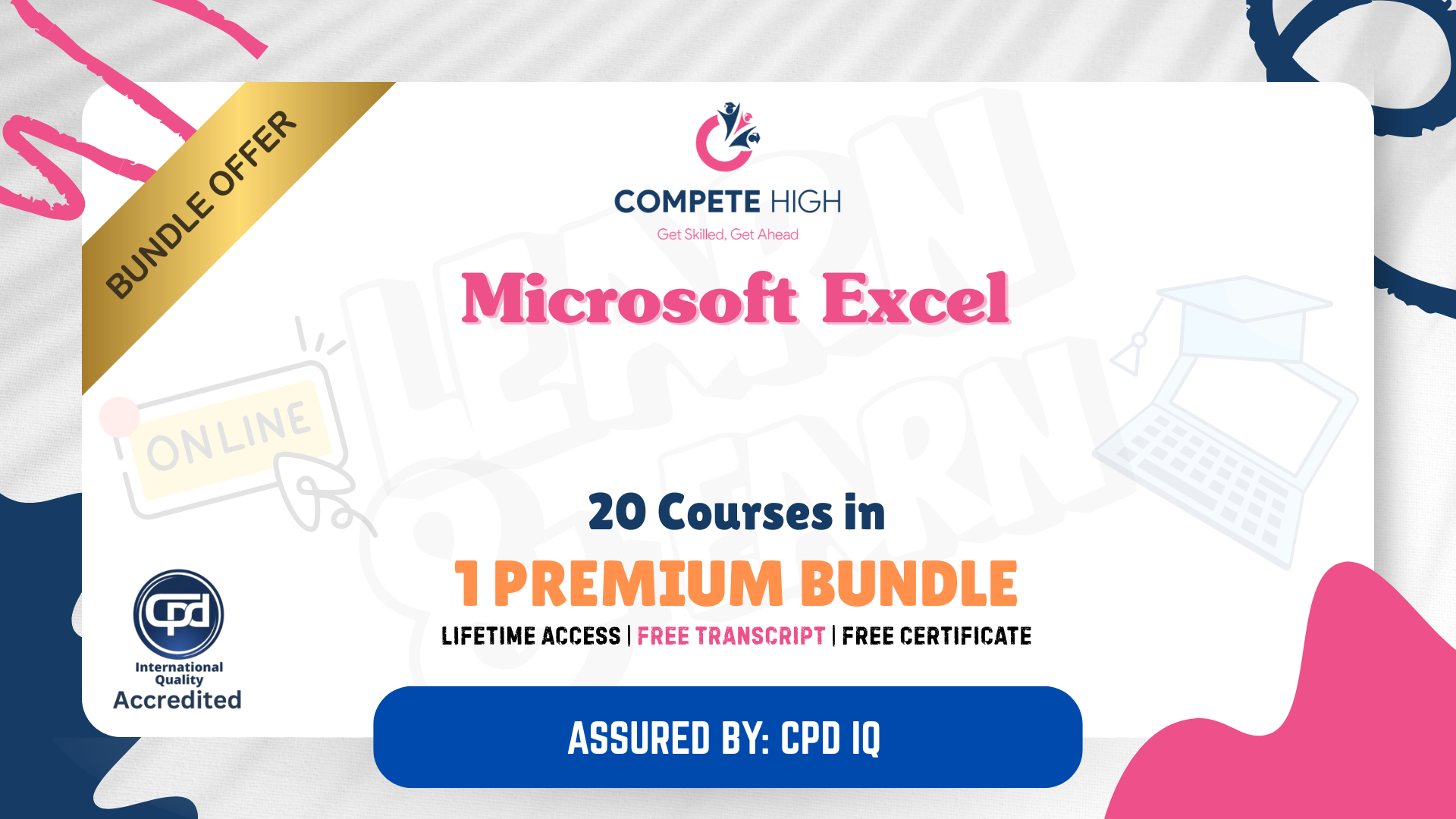
Microsoft Office - MS Word, Excel, Access & PowerPoint
By NextGen Learning
Course Overview This comprehensive Microsoft Office course provides an in-depth understanding of the core Office applications—Word, Excel, PowerPoint, and Access. Designed to develop essential digital skills, it equips learners with the ability to navigate each program with confidence, improving document creation, data management, presentations, and database handling. Covering both foundational and advanced features, the course is ideal for those looking to boost their efficiency in a variety of business and administrative contexts. By the end of the course, learners will have the capability to produce professional documents, organise data in spreadsheets, create impactful presentations, and manage information through databases. This structured training ensures clarity in using Microsoft Office tools to support workplace productivity and enhance employability across multiple sectors. Course Description This course explores the full functionality of Microsoft Word, Excel, PowerPoint, and Access—focusing on both classic and new features of the 2019 versions. Learners will begin with the essentials, such as creating and formatting documents, performing calculations in spreadsheets, and developing effective slide presentations. As the modules progress, learners will delve into more detailed features, including managing lists, inserting graphics, handling data queries, and designing user-friendly reports. The training also includes familiarisation with the interface and workflow improvements in each application, offering structured, sequential guidance. Ideal for office professionals, jobseekers, and administrative staff, the course enhances digital fluency and enables learners to carry out a wide range of clerical and operational tasks using the Microsoft Office suite. Course Modules Module 01: Microsoft Excel 2019 New Features Module 02: Getting Started with Microsoft Excel Module 03: Performing Calculations Module 04: Modifying a Worksheet Module 05: Formatting a Worksheet Module 06: Printing Workbooks Module 07: Managing Workbooks Module 08: Microsoft Word 2019 Module 09: Microsoft Word 2019 New Features Module 10: Getting Started with Word Module 11: Formatting Text and Paragraphs Module 12: Working More Efficiently Module 13: Managing Lists Module 14: Adding Tables Module 15: Inserting Graphic Objects Module 16: Controlling Page Appearance Module 17: Preparing to Publish a Document Module 18: Workbooks - Microsoft Word 2016 (Beginner) Module 19: Microsoft PowerPoint 2019 Module 20: Microsoft PowerPoint 2019 New Features Module 21: PowerPoint Interface Module 22: Presentation Basics Module 23: Formatting Module 24: Inserting Options Module 25: Working with Objects Module 26: Table Module 27: Charts Module 28: Review and Presentation Module 29: Microsoft Access 2019 Module 30: Microsoft Access 2019 New Features Module 31: Introduction to Access Module 32: Modify Data Module 33: Working with Queries Module 34: Access Forms Module 35: Working with Reports (See full curriculum) Who is this course for? Individuals seeking to improve their office software knowledge for employment. Professionals aiming to upgrade their digital skills in a business setting. Beginners with an interest in learning Microsoft Office applications. Jobseekers and administrative workers looking to strengthen their CVs. Career Path Administrative Assistant Data Entry Officer Office Manager Project Coordinator Personal Assistant Executive Support Roles Customer Service Representative Database Administrator (Entry-Level)

Corel WordPerfect is a word processing application with a long history on multiple personal computer platforms. Level 3 Diploma in Corel WordPerfect 12 is designed to help you in using WordPerfect 12 to become much more productive and efficient. The course is divided into three sections. In the first section of the course, you will get basic knowledge on foundation training along with Workspace manager, customizing spelling and grammar. Following that, you will move to an intermediate level where you will learn about creating and modifying charts, sorting data, basics of mail merge, creating XML document and so much more. After completing the intermediate level you will look forward to advanced modules. This module covers Macros, uses of the OfficeReady browser, WordPerfect, and Windows. By the end of this course, you will be able to customize toolbars, property bars, keyboards, menu bar, display settings etc. This course is a complete course for you. So save your time and money by enrolling in this course today. Learning Outcomes: Opening and closing the program; understanding the interface; using menus, quickmenus, toolbars and dialog boxes How to use the programs toolbar and property bar, showing or hiding toolbars, customizing and managing it Typing text basics, selecting text with mouse, keyboard and menu, general tips and tricks Working with text via cutting, copying, pasting, using drag and drop, understanding insert and typeover mode, and using undo and redo How to save files for the first and second times, opening and closing files and/or document Utilizing the help menu, help topics, Corel tutor, specialized help, contextual help amd 'What's This' option Navigation through your cursor, scroll bars, keyboard, and the toolbar Using the object browser, go to dialog box, find the dialog box, and find and replace words Managing fonts through font face, size, bold, underline, italics, colour, quickfonts button, highlighting, and text's case through the property bar More font options through the dialog box, and advanced font tasks like embedding fonts and more Managing text position using the alignment, justification, line and paragraph spacing, ruler, tabs, margins and more options Spelling and grammar checking, using prompt-as-you-go, Grammatik, thesaurus, and the dictionary Opening, using, creating a template and organising projects Using PerfectExpert, and creaing envelopes and labels from the menu option Inserting data, time, symbols, using QuickWords, QuickCorrect, and smart quotes Ways to insert, suppress, remove page numbers, force pages and further insert line numbers Inserting clipart and pictures, reshaping and resizing graphics, positioning through the QuickMenu, ordering and flipping pictures, and adding borders How to use page view, draft view, two page view and zoom Using the print preview option to make adjustments and printing through various settings and options Switching between various documents, arranging document windows, moving text between documents, saving text in a separate file, and inserting documents Emailing and faxing your documents, and publishing them as PDF Affects of HTML on your document, previewing file in your browser, and publishing to HTML Making WordPerfect look like MS Office, opening office documents, saving office files, and using outlook contacts in WordPerfect Utilizing the WordPerfect file dialog box and toolbar options Saving your files using file extensions, viewing file properties, backing up your documents, and saving different versions Using page setup through margins, layout options, page size and orientation Explore the various printing options in order to get printouts Creating, expanding and saving Master documents; also creating, editing and removing subdocuments Understanding reveal codes window and un-revealing codes Examining code - like modifying, deleting, hard vs. soft; working with specific codes - character, sentence and paragraphs, etc.; and finding and replacing codes Applying built-in style using the property bar, updating existing styles, and creating your own style using QuickStyles and dialog boxes Creating and using document styles; and managing styles through the adding, saving and settings options Inserting and creating different list styles, and managing these list styles Utilizing QuickFormat and other formatting tools like the Make-It-Fit command and more Creating headers and footers, using the property bar, placing, suppressing, and deleting headers and footers Formatting text into columns, commenting on documents and reviewing them as well How to create watermark or text boxes Moving, resizing, adding borders and fill, adding captions, and wrapping text in text boxes Understand the basics of custom graphics and how to edit them to meet your needs Creating hyperlink and speed link within your documents Working with bookmarks and quickmarks Create table of contents, setting it up, generating and re-generating it, and using the document map Discover how to use WordPerfect, Microsoft Word, WordPerfect Classic, and Legal mode Customize toolbars, property bars, menus, keyboards, display settings and application bar options Modify WordPerfect environment, file settings, setting summary and conversion options Keep your spelling and grammar on check, change language preferences, add words to dictionary, and customize word list Understand the table structure and use tables property bar, QuickCreate, table menu and perfect expert to manage tables Insert, delete, resize, join and split cells or columns and rows Format tables through cells rotation option, setting vertical alignment, adding borders and fill, using speedformat, and creating or deleting speedformat styles Carry out advanced table tasks by using QuickSum, creating formulas, changing numeric formula of a cell, converting table to tabbed text and vice versa Understand the structure of charts, insert charts, how interface differs when working with them, move, resize, and delete them Changing chart type, chart colours and fonts, legend box, and your perspective Sort out data using sort dialog, setting sort options, creating custom sort, and outputting sort results to a disk Importing and linking spreadsheets or databases, and inserting objects and other file types Merging mail, creating data file, entering your data, using meal merge toolbar in data file Finding records; navigating between records and fields; modifying field names; adding, deleting and editing records Create form documents, add merge fields and merge codes, performing the merge, and creating envelopes during the merge Get an overview of the XML interface, creating new documents, publishing to XML, and converting existing documents to XML Using macro toolbars and visual basic editor along with recording, playing, editing and deleting macros Downloading the OfficeReady browser, using it and templates from the browser How to searchfor files in WordPerfect, starting the WordPerfect when Windows starts, and the differences between Windows Clipboard vs. Corel Clipbook Assessment: At the end of the course, you will be required to sit for an online MCQ test. Your test will be assessed automatically and immediately. You will instantly know whether you have been successful or not. Before sitting for your final exam you will have the opportunity to test your proficiency with a mock exam. Certification: After completing and passing the course successfully, you will be able to obtain an Accredited Certificate of Achievement. Certificates can be obtained either in hard copy at a cost of £39 or in PDF format at a cost of £24. Who is this Course for? Level 3 Diploma in Corel WordPerfect 12 is certified by CPD Qualifications Standards and CiQ. This makes it perfect for anyone trying to learn potential professional skills. As there is no experience and qualification required for this course, it is available for all students from any academic background. Requirements Our Level 3 Diploma in Corel WordPerfect 12 is fully compatible with any kind of device. Whether you are using Windows computer, Mac, smartphones or tablets, you will get the same experience while learning. Besides that, you will be able to access the course with any kind of internet connection from anywhere at any time without any kind of limitation. Career Path After completing this course you will be able to build up accurate knowledge and skills with proper confidence to enrich yourself and brighten up your career in the relevant job market. Module : 1 OPENING COREL WORDPERFECT 12 00:30:00 MORE ABOUT TOOLBARS 00:30:00 CREATING AND SELECTING TEXT 00:30:00 WORKING WITH TEXT 00:30:00 WORKING WITH YOUR DOCUMENT 00:30:00 FINDING HELP 00:30:00 BASIC NAVIGATION 00:15:00 USING WORDPERFECT'S TOOLS TO NAVIGATE THROUGH YOUR DOCUMENT 00:30:00 USING FONTS ON THE PROPERTY BAR 00:30:00 USING THE FONTS DIALOG BOX 00:30:00 ADVANCED FONT TASKS 01:00:00 CHANGING TEXT'S POSITION 00:30:00 ADVANCED TEXT POSITIONING 00:30:00 LANGUAGE TOOLS 00:30:00 PROJECTS 01:00:00 OTHER PRE-FORMATTED DOCUMENTS 00:30:00 USING TIMESAVING TOOLS 01:00:00 USING PAGE NUMBERS 00:30:00 ADDING PICTURES 01:00:00 VIEWING YOUR DOCUMENT 00:30:00 USING PRINT PREVIEW 00:30:00 PRINTING YOUR DOCUMENT 00:30:00 WORKING WITH MULTIPLE DOCUMENTS 00:30:00 SENDING YOUR DOCUMENT ELSEWHERE 00:30:00 CREATING A WEB PAGE 00:15:00 WORDPERFECT AND MICROSOFT OFFICE 00:30:00 Module : 2 USING THE FILE DIALOG BOX 01:00:00 USING TOOLBARS 00:15:00 SAVING YOUR FILES 00:30:00 USING PAGE SETUP 00:30:00 PRINTING YOUR FILES 00:30:00 USING MASTER DOCUMENTS AND SUBDOCUMENTS 01:00:00 REVEALING CODES 00:30:00 EXAMINING CODE 00:30:00 SPECIFIC CODES 00:30:00 FINDING AND REPLACING CODES 00:30:00 APPLYING A BUILT-IN STYLE 00:30:00 CREATING A STYLE 00:30:00 USING DOCUMENT STYLES 00:30:00 MANAGING STYLES 00:30:00 USING LIST STYLES 01:00:00 MANAGING LIST STYLES 00:30:00 USING QUICKFORMAT 01:00:00 OTHER FORMATTING TOOLS 01:00:00 CREATING HEADERS AND FOOTERS 00:30:00 FORMATTING TEXT INTO COLUMNS 01:00:00 COMMENTING ON A DOCUMENT 01:00:00 REVIEWING A DOCUMENT 01:00:00 CREATING A WATERMARK 00:30:00 CREATING TEXT BOXES 00:30:00 JAZZING UP TEXT BOXES 01:00:00 THE BASICS OF CUSTOM GRAPHICS 00:30:00 EDITING CUSTOM GRAPHICS 01:00:00 CREATING LINKS TO OUTSIDE YOUR DOCUMENT 00:30:00 WORKING WITH BOOKMARKS 00:30:00 WORKING WITH QUICKMARKS 00:30:00 CREATING A TABLE OF CONTENTS 01:00:00 Module : 3 Using the Workspace Manager 00:30:00 Customizing How You Interact With Word 00:15:00 Customizing How WordPerfect Interacts With Data 00:30:00 Customizing Spelling and Grammar 00:30:00 Creating a Basic Table 01:00:00 Working With Rows and Columns 00:30:00 Formatting a Table 00:30:00 Advanced Table Tasks 01:00:00 Creating Charts 00:30:00 Modifying Charts 00:30:00 Sorting Data 01:00:00 Using Data From Other Applications 00:30:00 Mail Merge Basics 00:30:00 Modifying Your Data 00:30:00 Finalizing the Merge 00:30:00 Creating an XML Document 01:00:00 Macros 01:00:00 Using the OfficeReady Browser 00:30:00 WordPerfect and Windows 01:00:00 Order Your Certificate and Transcript Order Your Certificates and Transcripts 00:00:00

Excel Vlookup, Xlookup, Match and Index Course
By One Education
Microsoft Excel is more than just rows and columns — it's a powerhouse for professionals who know how to make it work for them. This course zeroes in on four of Excel’s most essential lookup functions: VLOOKUP, XLOOKUP, MATCH, and INDEX. Whether you're reconciling data, building dynamic reports, or navigating large spreadsheets, these tools save time, reduce errors, and make you look like you actually enjoy spreadsheets — even if you don’t. You'll learn how each function behaves, when to use one over the other, and how to string them together to achieve powerful results. The course is designed for learners who want to use Excel efficiently, without getting buried in formulas that behave like they’ve had too much coffee. With clear explanations, useful examples, and a touch of logic that even your sleep-deprived Monday brain can follow, this course gets straight to the point. If you've ever stared at a dataset wondering where to begin, you're in the right place — no fluff, just formulas that do the heavy lifting. Learning Outcomes: Utilise Vlookup and Xlookup to retrieve data efficiently Understand how to use Match and Index functions Learn to compare and match large data sets Automate data processing and analysis Improve data accuracy and reliability Increase productivity and save time on manual calculations Course Curriculum: 1.1 Excel vlookup 1.2 Excel xlookup 1.3 Excel vlookup 1.4 Excel vlookup 1.5 Excel vlookup 1.6 Excel vlookup 1.7 Excel vlookup How is the course assessed? Upon completing an online module, you will immediately be given access to a specifically crafted MCQ test. For each test, the pass mark will be set to 60%. Exam & Retakes: It is to inform our learners that the initial exam for this online course is provided at no additional cost. In the event of needing a retake, a nominal fee of £9.99 will be applicable. Certification Upon successful completion of the assessment procedure, learners can obtain their certification by placing an order and remitting a fee of __ GBP. £9 for PDF Certificate and £15 for the Hardcopy Certificate within the UK ( An additional £10 postal charge will be applicable for international delivery). CPD 10 CPD hours / points Accredited by CPD Quality Standards Who is this course for? The course is ideal for highly motivated individuals or teams who want to enhance their professional skills and efficiently skilled employees. Requirements There are no formal entry requirements for the course, with enrollment open to anyone! Career path Data Analyst (£26,000 - £45,000) Financial Analyst (£25,000 - £50,000) Business Analyst (£26,000 - £52,000) Accountant (£22,000 - £48,000) Operations Manager (£24,000 - £61,000) Project Manager (£29,000 - £65,000) Certificates Certificate of completion Digital certificate - £9 You can apply for a CPD Accredited PDF Certificate at the cost of £9. Certificate of completion Hard copy certificate - £15 Hard copy can be sent to you via post at the expense of £15.
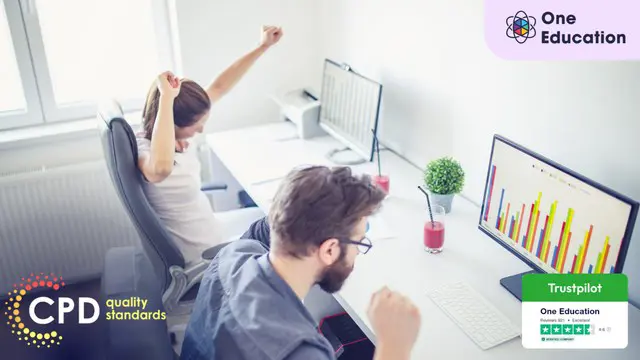
Mortgage Advisor: 8 in 1 Premium Courses Bundle
By Compete High
This Mortgage Advisor bundle provides a no-nonsense route through the key areas of financial services, including property law, client identity checks (KYC), anti-money laundering, and regulatory standards. You’ll also get a working grasp of financial tools like Sage and Xero, which keep things organised on the numbers front. Designed for learners aiming for advisory or support roles in finance and property, this bundle offers insight into the industry expectations without burying you in buzzwords. GDPR, financial analysis, and client data protection are covered in a way that makes the rules clear—and the spreadsheets less daunting. Learning Outcomes: Learn principles of mortgage advice and financial regulations. Understand key property law topics relevant to advising. Explore GDPR and data protection responsibilities. Understand AML and KYC procedures and documentation. Build basic skills in Sage and Xero accounting software. Analyse financial data with structured thinking techniques. Who is this Course For: Future mortgage advisors and financial support staff. Finance students preparing for industry-based knowledge. Property managers improving financial literacy. Bank staff seeking advancement in mortgage services. Insurance and loan officers expanding advisory skills. Small business owners managing client finances. Bookkeepers wanting additional finance qualifications. Anyone interested in financial regulations and tools. Career Path: Mortgage Advisor – £37,000/year Financial Assistant – £28,000/year Compliance Officer – £39,000/year Property Manager – £35,000/year Finance Administrator – £26,000/year Bookkeeper – £27,000/year

Numbers don’t lie, but they do enjoy a bit of retail therapy. The Retail Accountant Course is tailored for those who want to understand the cash flow behind the counter, the spreadsheets behind the shelves, and the ledgers behind the labels. Whether it's calculating margins, managing VAT, or getting the hang of seasonal stock fluctuations, this course walks you through the essential accounting steps that keep a retail business running smoothly—even when the tills go quiet. Designed to sharpen your focus on finance within the retail world, this course blends clear explanations with relatable examples from the sector. You’ll explore how retail-specific bookkeeping works, how inventory affects profit, and how to keep a close eye on every penny. From sole traders to multi-site operations, the Retail Accountant Course gives you the knowledge to support businesses that live and breathe the sales floor—even if you prefer spreadsheets to shopping bags. Key Features of the Retail Accountant Course : Instant e-certificate and hard copy dispatch by next working day Fully online, interactive course with audio voiceover Developed by qualified professionals in the field Self-paced learning and laptop, tablet, smartphone-friendly 24/7 Learning Assistance Discounts on bulk purchases *** Additional Gifts *** Free Life coaching Course *** (Offer Ends Soon) *** Course Curriculum The detailed curriculum outline of our Retail Accountant course is as follows: ***Retail Accountant*** Module 01: Introduction to Accounting Module 02: The Role of an Accountant Module 03: Accounting Concepts and Standards Module 04: Double-Entry Bookkeeping Module 05: Balance Sheet Module 06: Income statement Module 07: Financial statements Module 08: Cash Flow Statements Module 09: Understanding Profit and Loss Statement Module 10: Financial Budgeting and Planning Module 11: Auditing Accreditation All of our courses, including this Retail Accountant course, are fully accredited, providing you with up-to-date skills and knowledge and helping you to become more competent and effective in your chosen field. Certification Once you've successfully completed your Retail Accountant course, you will immediately be sent a digital certificate. Also, you can have your printed certificate delivered by post (shipping cost £3.99). Our certifications have no expiry dates, although we do recommend that you renew them every 12 months. Assessment At the end of the course, there will be an online assessment, which you will need to pass to complete the course. Answers are marked instantly and automatically, allowing you to know straight away whether you have passed. If you haven't, there's no limit on the number of times you can take the final exam. All this is included in the one-time fee you paid for the course itself. Who is this course for? Anyone with a knack for learning new skills can take this Retail Accountant course. While this comprehensive training is popular for preparing people for job opportunities in the relevant fields, it also helps to advance your career for promotions. Certificates Certificate of completion Digital certificate - Included Certificate of completion Hard copy certificate - Included You will get the hard copy certificates for Free! The delivery charge of the hard copy certificate inside the UK is £3.99 each.

Secretary: 8 in 1 Premium Courses Bundle
By Compete High
Behind every organised business is someone who knows where everything is—even when others don’t. The Secretary 8-in-1 Premium Courses Bundle takes a structured dive into the daily tasks that keep things running: scheduling, communication, file management, and more. From Excel spreadsheets to polite yet firm phone calls, it’s all here. Whether you’re assisting a manager, working remotely, or simply keeping the office calm amidst chaos, this bundle blends admin foundations with essential soft skills. Learn the art of managing online meetings, data entry with precision, and delivering messages that don’t go in one ear and out the other. Learning Outcomes: Manage online meetings and schedules with accuracy. Input and organise data using basic Excel functions. Communicate clearly via email, chat, and phone. Apply telephone etiquette in business communication. Support executive tasks with admin and assistant tools. Handle internal communication and negotiation with care. Who is this Course For: Aspiring or current administrative professionals. Office assistants wanting more structured training. Virtual assistants working remotely across teams. Receptionists handling digital and telephone communication. Jobseekers aiming for office-based support roles. Freelancers handling client data and meetings. Business owners needing assistant-level organisation. Team members improving internal communication skills. Career Path: Secretary – £20,000–£30,000 per year Virtual Assistant – £22,000–£32,000 per year Administrative Assistant – £21,000–£28,000 per year Data Entry Officer – £20,000–£26,000 per year Office Coordinator – £25,000–£32,000 per year Receptionist – £19,000–£25,000 per year

Search By Location
- spreadsheets Courses in London
- spreadsheets Courses in Birmingham
- spreadsheets Courses in Glasgow
- spreadsheets Courses in Liverpool
- spreadsheets Courses in Bristol
- spreadsheets Courses in Manchester
- spreadsheets Courses in Sheffield
- spreadsheets Courses in Leeds
- spreadsheets Courses in Edinburgh
- spreadsheets Courses in Leicester
- spreadsheets Courses in Coventry
- spreadsheets Courses in Bradford
- spreadsheets Courses in Cardiff
- spreadsheets Courses in Belfast
- spreadsheets Courses in Nottingham