- Professional Development
- Medicine & Nursing
- Arts & Crafts
- Health & Wellbeing
- Personal Development
201 Courses
Microsoft Word 2016: Part 2 (Intermediate Level) Training Course
By Study Plex
Recognised Accreditation This course is accredited by continuing professional development (CPD). CPD UK is globally recognised by employers, professional organisations, and academic institutions, thus a certificate from CPD Certification Service creates value towards your professional goal and achievement. Course Curriculum Organizing Content Using Tables and Charts Work with Tables - Introduction 00:01:00 Sort Table Data 00:04:00 Control Cell Layout 00:05:00 Perform Calculations in a Table 00:06:00 Add an Excel Table to a Word Document 00:05:00 Work with Charts - Introduction 00:01:00 Create a Chart 00:06:00 Customizing Formats Using Styles and Themes Create and Modify Text Styles - Introduction 00:01:00 Create and Modify Text Styles 00:07:00 Create Custom Lists or Table Styles - Introduction 00:01:00 Create Custom Lists or Table Styles 00:04:00 Apply Document Themes - Introduction 00:01:00 Apply Document Themes 00:03:00 Inserting Content Using Quick Parts Automate Adding Text with Building Blocks - Introduction 00:01:00 Insert Building Blocks 00:06:00 Create and Modify Building Blocks 00:06:00 Inserts Fields Using Quick Parts - Introduction 00:01:00 Insert Fields Using Quick Parts 00:05:00 Using Templates to Automate Document Formatting Using Templates to Automate Document Formatting - Introduction 00:01:00 Create a Document Using a Template 00:04:00 Create a Template 00:04:00 Modify a Template 00:03:00 Manage Templates with the Template Organizer 00:03:00 Controlling the Flow of a Document Control the Flow of a Document - Introduction 00:01:00 Control Paragraph Flow 00:03:00 Insert Section Breaks 00:04:00 Insert Columns 00:03:00 Link Text Boxes to Control Text Flow 00:05:00 Simplifying and Managing Long Documents Simplify and Manage Long Documents - Introduction 00:01:00 Insert Blank and Cover Pages 00:03:00 Insert an Index 00:05:00 Insert a Table of Contents 00:04:00 Insert a Table of Figures 00:03:00 Work with Table of Authorities 00:04:00 Manage Outlines - Introductions 00:01:00 Manage Outlines 00:07:00 Create a Master Document - Introduction 00:01:00 Working with Master Documents 00:05:00 Using Mail Merge to Create Letters, Envelopes and Label Mail Merge - Introduction 00:01:00 Prepare for a Mail Merge 00:05:00 Perform a Mail Merge 00:07:00 Bonus Lecture 00:01:00 Obtain Your Certificate Order Your Certificate of Achievement 00:00:00 Get Your Insurance Now Get Your Insurance Now 00:00:00 Feedback Feedback 00:00:00
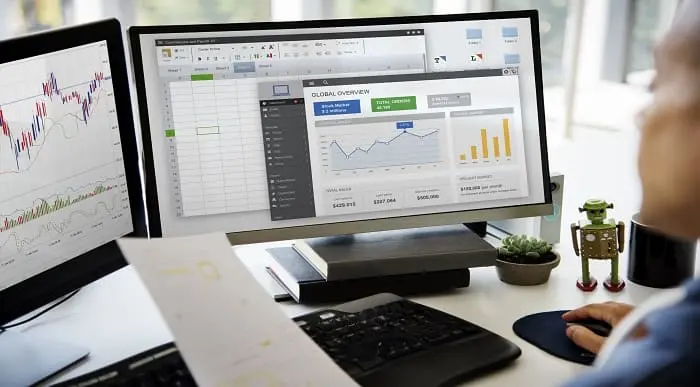
Microsoft Office Word 2016: Part 3 (Advanced) Training Course
By Study Plex
Highlights of the Course Course Type: Online Learning Duration: 3 Hours 5 Minutes Tutor Support: Tutor support is included Customer Support: 24/7 customer support is available Quality Training: The course is designed by an industry expert Recognised Credential: Recognised and Valuable Certification Completion Certificate: Free Course Completion Certificate Included Instalment: 3 Installment Plan on checkout What you will learn from this course? Gain comprehensive knowledge about Microsoft Word Understand the core competencies and principles of Microsoft Word Explore the various areas of Microsoft Word Know how to apply the skills you acquired from this course in a real-life context Become a confident and expert office admin Microsoft Office Word 2016: Part 3 (Advanced) Training Course Master the skills you need to propel your career forward in Microsoft Word. This course will equip you with the essential knowledge and skillset that will make you a confident office admin and take your career to the next level. This comprehensive Microsoft Office Word advanced course is designed to help you surpass your professional goals. The skills and knowledge that you will gain through studying this Microsoft Office Word advanced course will help you get one step closer to your professional aspirations and develop your skills for a rewarding career. This comprehensive course will teach you the theory of effective Microsoft Word practice and equip you with the essential skills, confidence and competence to assist you in the Microsoft Word industry. You'll gain a solid understanding of the core competencies required to drive a successful career in Microsoft Word. This course is designed by industry experts, so you'll gain knowledge and skills based on the latest expertise and best practices. This extensive course is designed for office admin or for people who are aspiring to specialise in Microsoft Word. Enrol in this Microsoft Office Word advanced course today and take the next step towards your personal and professional goals. Earn industry-recognised credentials to demonstrate your new skills and add extra value to your CV that will help you outshine other candidates. Who is this Course for? This comprehensive Microsoft Office Word advanced course is ideal for anyone wishing to boost their career profile or advance their career in this field by gaining a thorough understanding of the subject. Anyone willing to gain extensive knowledge on this Microsoft Word can also take this course. Whether you are a complete beginner or an aspiring professional, this course will provide you with the necessary skills and professional competence, and open your doors to a wide number of professions within your chosen sector. Entry Requirements This Microsoft Office Word advanced course has no academic prerequisites and is open to students from all academic disciplines. You will, however, need a laptop, desktop, tablet, or smartphone, as well as a reliable internet connection. Assessment This Microsoft Office Word advanced course assesses learners through multiple-choice questions (MCQs). Upon successful completion of the modules, learners must answer MCQs to complete the assessment procedure. Through the MCQs, it is measured how much a learner could grasp from each section. In the assessment pass mark is 60%. Advance Your Career This Microsoft Office Word advanced course will provide you with a fresh opportunity to enter the relevant job market and choose your desired career path. Additionally, you will be able to advance your career, increase your level of competition in your chosen field, and highlight these skills on your resume. Recognised Accreditation This course is accredited by continuing professional development (CPD). CPD UK is globally recognised by employers, professional organisations, and academic institutions, thus a certificate from CPD Certification Service creates value towards your professional goal and achievement. Course Curriculum Manipulating Images Manipulate Images - Introduction 00:01:00 Integrate Pictures and Text 00:08:00 Adjust Image Appearance 00:06:00 Compress Pictures 00:03:00 Insert Other Media Elements - Introduction 00:01:00 Insert Other Media Elements 00:06:00 Using Custom Graphic Elements Use Custom Graphic Elements - Introduction 00:00:00 Create Text Boxes and Pull Quotes 00:05:00 Add WordArt and Other Text Effects 00:07:00 Draw Shapes 00:07:00 Create Complex Illustrations with SmartArt - Introduction 00:01:00 Create Complex Illustrations with SmartArt 00:05:00 Collaborating on Documents Collaborate on Documents - Introduction 00:02:00 Prepare a Document for Collaboration - Part 1 00:06:00 Prepare a Document for Collaboration - Part 2 00:07:00 Mark Up a Document Part 1 00:04:00 Mark Up a Document - Part 2 00:06:00 Merge Changes from Other Documents - Introduction 00:01:00 Merge Changes from Other Documents 00:05:00 Adding Document References and Links Add Document References and Links - Introduction 00:01:00 Add Captions 00:04:00 Add Bookmarks 00:05:00 Add Hyperlinks 00:04:00 Insert Footnotes and Endnotes 00:06:00 Add Citations 00:09:00 Add a Bibliography 00:04:00 Securing a Document Secure a Document - Introduction 00:01:00 Suppress Sensitive Information 00:06:00 Set Formatting and Editing Restrictions 00:06:00 Restrict Document Access 00:04:00 Add a Digital Signature to a Document - Introduction 00:01:00 Add a Digital Signature to a Document 00:08:00 Using Forms to Manage Content Use Forms to Manage Content - Introduction 00:01:00 Create Forms 00:08:00 Automating Repetitive Tasks with Macros Automate Repetitive Tasks with Macros - Introduction 00:01:00 Automate Tasks by Using Macros 00:04:00 Identify Word Macro Uses and Concerns - Introduction 00:01:00 Identify Word Macro Uses and Concerns 00:04:00 Create a Macro - Introduction 00:01:00 View the Code for an Existing Macro 00:06:00 Record a Macro 00:05:00 Add Custom Code to a Recorded Macro 00:10:00 Course Follow-Up 00:01:00 Obtain Your Certificate Order Your Certificate of Achievement 00:00:00 Get Your Insurance Now Get Your Insurance Now 00:00:00 Feedback Feedback 00:00:00
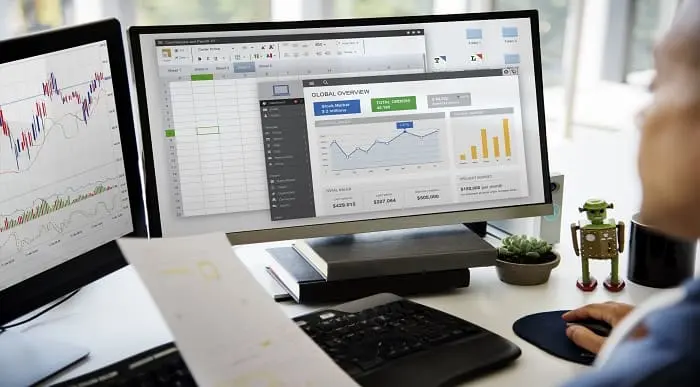
Description: Microsoft Word is an excellent program for creating different types of document. It is impossible to find an office that does not use Microsoft Word. Knowing Microsoft Word is a must for everyone. In the Microsoft Word 2016 for Beginners, you will learn the basic features and elements of Microsoft word such as creating a new document, personalising the Microsoft Word interface, adding graphics, etc. The course teaches you the techniques of controlling page appearance, proofing a document, and editing a document. The course provides the necessary information about Microsoft Word. You will know all the essential features of the course. Learning Outcomes: Word 2016 user interface, creating basic documents and utilizing help Managing text through modifying, finding and replacing, and selecting them; and arranging texts through tabs and lists Understanding the commands on the home tab and mini toolbar Paragraph layout tool, borders, shading, styles and formatting management techniques Maximizing your ability to utilize tables within Word 2016 Inserting symbols and special characters along with techniques for adding them Managing your page's appearance with colours, borders, watermarks, headers, footers and page setup dialog box Reviewing documents through spell check, research pane and thesaurus Document accessibility options Customizing the user interface, modifying save options and managing other file types Assessment: At the end of the course, you will be required to sit for an online MCQ test. Your test will be assessed automatically and immediately. You will instantly know whether you have been successful or not. Before sitting for your final exam you will have the opportunity to test your proficiency with a mock exam. Certification: After completing and passing the course successfully, you will be able to obtain an Accredited Certificate of Achievement. Certificates can be obtained either in hard copy at a cost of £39 or in PDF format at a cost of £24. Who is this Course for? Microsoft Word 2016 for Beginners is certified by CPD Qualifications Standards and CiQ. This makes it perfect for anyone trying to learn potential professional skills. As there is no experience and qualification required for this course, it is available for all students from any academic background. Requirements Our Microsoft Word 2016 for Beginners is fully compatible with any kind of device. Whether you are using Windows computer, Mac, smartphones or tablets, you will get the same experience while learning. Besides that, you will be able to access the course with any kind of internet connection from anywhere at any time without any kind of limitation. Career Path After completing this course you will be able to build up accurate knowledge and skills with proper confidence to enrich yourself and brighten up your career in the relevant job market. Getting Started with Word Identify the Components of the Word Interface 00:30:00 Create a Word Document 00:30:00 Help 00:30:00 Editing a Document Navigate and Select Text 00:30:00 Modify Text 00:30:00 Find and Replace Text 00:30:00 Formatting Text and Paragraphs Apply Character Formatting 00:30:00 Align Text Using Tabs 00:30:00 Display Text as List Items 00:30:00 Control Paragraph Layout 00:30:00 Apply Borders and Shading 00:30:00 Apply Styles 00:30:00 Manage Formatting 00:30:00 Adding Tables Insert a Table 00:30:00 Modify a Table 00:30:00 Format a Table 00:30:00 Convert Text to a Table 00:30:00 Managing Lists Sort a List 00:30:00 Renumber a List 00:30:00 Customize a List 00:30:00 Inserting Graphic Objects Insert Symbols and Special Characters 00:30:00 Add Images to a Document 00:30:00 Controlling Page Appearance Apply a Page Border and Color 00:30:00 Add a Watermark 00:30:00 Add Headers and Footers 00:30:00 Control Page Layout 00:30:00 Proofing a Document Check Spelling and Grammar 00:30:00 Other Proofing Tools 00:30:00 Check Accessibility 00:30:00 Customizing the Word Environment Customize the Word Interface 00:30:00 Additional Save Options 00:30:00 Manage Additional File Types 00:30:00 Activities Activities - Microsoft Word 2016 for Beginners 00:00:00 Mock Exam Mock Exam- Microsoft Word 2016 for Beginners 00:20:00 Final Exam Final Exam- Microsoft Word 2016 for Beginners 00:20:00 Order Your Certificate and Transcript Order Your Certificates and Transcripts 00:00:00

Corel WordPerfect is a word processing application with a long history on multiple personal computer platforms. Level 3 Diploma in Corel WordPerfect 12 is designed to help you in using WordPerfect 12 to become much more productive and efficient. The course is divided into three sections. In the first section of the course, you will get basic knowledge on foundation training along with Workspace manager, customizing spelling and grammar. Following that, you will move to an intermediate level where you will learn about creating and modifying charts, sorting data, basics of mail merge, creating XML document and so much more. After completing the intermediate level you will look forward to advanced modules. This module covers Macros, uses of the OfficeReady browser, WordPerfect, and Windows. By the end of this course, you will be able to customize toolbars, property bars, keyboards, menu bar, display settings etc. This course is a complete course for you. So save your time and money by enrolling in this course today. Learning Outcomes: Opening and closing the program; understanding the interface; using menus, quickmenus, toolbars and dialog boxes How to use the programs toolbar and property bar, showing or hiding toolbars, customizing and managing it Typing text basics, selecting text with mouse, keyboard and menu, general tips and tricks Working with text via cutting, copying, pasting, using drag and drop, understanding insert and typeover mode, and using undo and redo How to save files for the first and second times, opening and closing files and/or document Utilizing the help menu, help topics, Corel tutor, specialized help, contextual help amd 'What's This' option Navigation through your cursor, scroll bars, keyboard, and the toolbar Using the object browser, go to dialog box, find the dialog box, and find and replace words Managing fonts through font face, size, bold, underline, italics, colour, quickfonts button, highlighting, and text's case through the property bar More font options through the dialog box, and advanced font tasks like embedding fonts and more Managing text position using the alignment, justification, line and paragraph spacing, ruler, tabs, margins and more options Spelling and grammar checking, using prompt-as-you-go, Grammatik, thesaurus, and the dictionary Opening, using, creating a template and organising projects Using PerfectExpert, and creaing envelopes and labels from the menu option Inserting data, time, symbols, using QuickWords, QuickCorrect, and smart quotes Ways to insert, suppress, remove page numbers, force pages and further insert line numbers Inserting clipart and pictures, reshaping and resizing graphics, positioning through the QuickMenu, ordering and flipping pictures, and adding borders How to use page view, draft view, two page view and zoom Using the print preview option to make adjustments and printing through various settings and options Switching between various documents, arranging document windows, moving text between documents, saving text in a separate file, and inserting documents Emailing and faxing your documents, and publishing them as PDF Affects of HTML on your document, previewing file in your browser, and publishing to HTML Making WordPerfect look like MS Office, opening office documents, saving office files, and using outlook contacts in WordPerfect Utilizing the WordPerfect file dialog box and toolbar options Saving your files using file extensions, viewing file properties, backing up your documents, and saving different versions Using page setup through margins, layout options, page size and orientation Explore the various printing options in order to get printouts Creating, expanding and saving Master documents; also creating, editing and removing subdocuments Understanding reveal codes window and un-revealing codes Examining code - like modifying, deleting, hard vs. soft; working with specific codes - character, sentence and paragraphs, etc.; and finding and replacing codes Applying built-in style using the property bar, updating existing styles, and creating your own style using QuickStyles and dialog boxes Creating and using document styles; and managing styles through the adding, saving and settings options Inserting and creating different list styles, and managing these list styles Utilizing QuickFormat and other formatting tools like the Make-It-Fit command and more Creating headers and footers, using the property bar, placing, suppressing, and deleting headers and footers Formatting text into columns, commenting on documents and reviewing them as well How to create watermark or text boxes Moving, resizing, adding borders and fill, adding captions, and wrapping text in text boxes Understand the basics of custom graphics and how to edit them to meet your needs Creating hyperlink and speed link within your documents Working with bookmarks and quickmarks Create table of contents, setting it up, generating and re-generating it, and using the document map Discover how to use WordPerfect, Microsoft Word, WordPerfect Classic, and Legal mode Customize toolbars, property bars, menus, keyboards, display settings and application bar options Modify WordPerfect environment, file settings, setting summary and conversion options Keep your spelling and grammar on check, change language preferences, add words to dictionary, and customize word list Understand the table structure and use tables property bar, QuickCreate, table menu and perfect expert to manage tables Insert, delete, resize, join and split cells or columns and rows Format tables through cells rotation option, setting vertical alignment, adding borders and fill, using speedformat, and creating or deleting speedformat styles Carry out advanced table tasks by using QuickSum, creating formulas, changing numeric formula of a cell, converting table to tabbed text and vice versa Understand the structure of charts, insert charts, how interface differs when working with them, move, resize, and delete them Changing chart type, chart colours and fonts, legend box, and your perspective Sort out data using sort dialog, setting sort options, creating custom sort, and outputting sort results to a disk Importing and linking spreadsheets or databases, and inserting objects and other file types Merging mail, creating data file, entering your data, using meal merge toolbar in data file Finding records; navigating between records and fields; modifying field names; adding, deleting and editing records Create form documents, add merge fields and merge codes, performing the merge, and creating envelopes during the merge Get an overview of the XML interface, creating new documents, publishing to XML, and converting existing documents to XML Using macro toolbars and visual basic editor along with recording, playing, editing and deleting macros Downloading the OfficeReady browser, using it and templates from the browser How to searchfor files in WordPerfect, starting the WordPerfect when Windows starts, and the differences between Windows Clipboard vs. Corel Clipbook Assessment: At the end of the course, you will be required to sit for an online MCQ test. Your test will be assessed automatically and immediately. You will instantly know whether you have been successful or not. Before sitting for your final exam you will have the opportunity to test your proficiency with a mock exam. Certification: After completing and passing the course successfully, you will be able to obtain an Accredited Certificate of Achievement. Certificates can be obtained either in hard copy at a cost of £39 or in PDF format at a cost of £24. Who is this Course for? Level 3 Diploma in Corel WordPerfect 12 is certified by CPD Qualifications Standards and CiQ. This makes it perfect for anyone trying to learn potential professional skills. As there is no experience and qualification required for this course, it is available for all students from any academic background. Requirements Our Level 3 Diploma in Corel WordPerfect 12 is fully compatible with any kind of device. Whether you are using Windows computer, Mac, smartphones or tablets, you will get the same experience while learning. Besides that, you will be able to access the course with any kind of internet connection from anywhere at any time without any kind of limitation. Career Path After completing this course you will be able to build up accurate knowledge and skills with proper confidence to enrich yourself and brighten up your career in the relevant job market. Module : 1 OPENING COREL WORDPERFECT 12 00:30:00 MORE ABOUT TOOLBARS 00:30:00 CREATING AND SELECTING TEXT 00:30:00 WORKING WITH TEXT 00:30:00 WORKING WITH YOUR DOCUMENT 00:30:00 FINDING HELP 00:30:00 BASIC NAVIGATION 00:15:00 USING WORDPERFECT'S TOOLS TO NAVIGATE THROUGH YOUR DOCUMENT 00:30:00 USING FONTS ON THE PROPERTY BAR 00:30:00 USING THE FONTS DIALOG BOX 00:30:00 ADVANCED FONT TASKS 01:00:00 CHANGING TEXT'S POSITION 00:30:00 ADVANCED TEXT POSITIONING 00:30:00 LANGUAGE TOOLS 00:30:00 PROJECTS 01:00:00 OTHER PRE-FORMATTED DOCUMENTS 00:30:00 USING TIMESAVING TOOLS 01:00:00 USING PAGE NUMBERS 00:30:00 ADDING PICTURES 01:00:00 VIEWING YOUR DOCUMENT 00:30:00 USING PRINT PREVIEW 00:30:00 PRINTING YOUR DOCUMENT 00:30:00 WORKING WITH MULTIPLE DOCUMENTS 00:30:00 SENDING YOUR DOCUMENT ELSEWHERE 00:30:00 CREATING A WEB PAGE 00:15:00 WORDPERFECT AND MICROSOFT OFFICE 00:30:00 Module : 2 USING THE FILE DIALOG BOX 01:00:00 USING TOOLBARS 00:15:00 SAVING YOUR FILES 00:30:00 USING PAGE SETUP 00:30:00 PRINTING YOUR FILES 00:30:00 USING MASTER DOCUMENTS AND SUBDOCUMENTS 01:00:00 REVEALING CODES 00:30:00 EXAMINING CODE 00:30:00 SPECIFIC CODES 00:30:00 FINDING AND REPLACING CODES 00:30:00 APPLYING A BUILT-IN STYLE 00:30:00 CREATING A STYLE 00:30:00 USING DOCUMENT STYLES 00:30:00 MANAGING STYLES 00:30:00 USING LIST STYLES 01:00:00 MANAGING LIST STYLES 00:30:00 USING QUICKFORMAT 01:00:00 OTHER FORMATTING TOOLS 01:00:00 CREATING HEADERS AND FOOTERS 00:30:00 FORMATTING TEXT INTO COLUMNS 01:00:00 COMMENTING ON A DOCUMENT 01:00:00 REVIEWING A DOCUMENT 01:00:00 CREATING A WATERMARK 00:30:00 CREATING TEXT BOXES 00:30:00 JAZZING UP TEXT BOXES 01:00:00 THE BASICS OF CUSTOM GRAPHICS 00:30:00 EDITING CUSTOM GRAPHICS 01:00:00 CREATING LINKS TO OUTSIDE YOUR DOCUMENT 00:30:00 WORKING WITH BOOKMARKS 00:30:00 WORKING WITH QUICKMARKS 00:30:00 CREATING A TABLE OF CONTENTS 01:00:00 Module : 3 Using the Workspace Manager 00:30:00 Customizing How You Interact With Word 00:15:00 Customizing How WordPerfect Interacts With Data 00:30:00 Customizing Spelling and Grammar 00:30:00 Creating a Basic Table 01:00:00 Working With Rows and Columns 00:30:00 Formatting a Table 00:30:00 Advanced Table Tasks 01:00:00 Creating Charts 00:30:00 Modifying Charts 00:30:00 Sorting Data 01:00:00 Using Data From Other Applications 00:30:00 Mail Merge Basics 00:30:00 Modifying Your Data 00:30:00 Finalizing the Merge 00:30:00 Creating an XML Document 01:00:00 Macros 01:00:00 Using the OfficeReady Browser 00:30:00 WordPerfect and Windows 01:00:00 Order Your Certificate and Transcript Order Your Certificates and Transcripts 00:00:00

Description: Corel WordPerfect 12 is a word processing application with a long history on multiple personal computer platforms. In the first section of the course, you will get basic knowledge on foundation training along with Workspace manager, customizing spelling and grammar. You will be able to create, edit, and save documents. Secondly, the intermediate level explains to you how to use the file dialogue box, toolbar, page set up, save and print files, etc. It will also teach you all the tools and techniques required to operate any work making it more valuable. Moving on to the advanced level, you will learn the stuff such as creating and modifying charts, making tables, working with rows and columns, sorting data, etc. Following that, you will learn about the basic introduction, applications and advantages of using email. Besides, you will get a clear idea of the anatomy, interface, shortcut keys, inbox, outbox, basic email etiquette, and so much more. Finally, application training section teaches you about email applications, opening and closing the WordPerfect email application. Corel WordPerfect Complete Training Course is created to help you stand out among other co-workers and to perform better at work. Learning Outcomes: Opening and closing the program; understanding the interface; using menus, quickmenus, toolbars and dialog boxes How to use the programs toolbar and property bar, showing or hiding toolbars, customizing and managing it Typing text basics, selecting text with mouse, keyboard and menu, general tips and tricks Working with text via cutting, copying, pasting, using drag and drop, understanding insert and typeover mode, and using undo and redo How to save files for the first and second times, opening and closing files and/or document Utilizing the help menu, help topics, Corel tutor, specialized help, contextual help amd 'What's This' option Navigation through your cursor, scroll bars, keyboard, and the toolbar Using the object browser, go to dialog box, find the dialog box, and find and replace words Managing fonts through font face, size, bold, underline, italics, colour, quickfonts button, highlighting, and text's case through the property bar More font options through the dialog box, and advanced font tasks like embedding fonts and more Managing text position using the alignment, justification, line and paragraph spacing, ruler, tabs, margins and more options Spelling and grammar checking, using prompt-as-you-go, Grammatik, thesaurus, and the dictionary Opening, using, creating a template and organising projects Using PerfectExpert, and creaing envelopes and labels from the menu option Inserting data, time, symbols, using QuickWords, QuickCorrect, and smart quotes Ways to insert, suppress, remove page numbers, force pages and further insert line numbers Inserting clipart and pictures, reshaping and resizing graphics, positioning through the QuickMenu, ordering and flipping pictures, and adding borders How to use page view, draft view, two page view and zoom Using the print preview option to make adjustments and printing through various settings and options Switching between various documents, arranging document windows, moving text between documents, saving text in a separate file, and inserting documents Emailing and faxing your documents, and publishing them as PDF Affects of HTML on your document, previewing file in your browser, and publishing to HTML Making WordPerfect look like MS Office, opening office documents, saving office files, and using outlook contacts in WordPerfect Utilizing the WordPerfect file dialog box and toolbar options Saving your files using file extensions, viewing file properties, backing up your documents, and saving different versions Using page setup through margins, layout options, page size and orientation Explore the various printing options in order to get printouts Creating, expanding and saving Master documents; also creating, editing and removing subdocuments Understanding reveal codes window and un-revealing codes Examining code - like modifying, deleting, hard vs. soft; working with specific codes - character, sentence and paragraphs, etc.; and finding and replacing codes Applying built-in style using the property bar, updating existing styles, and creating your own style using QuickStyles and dialog boxes Creating and using document styles; and managing styles through the adding, saving and settings options Inserting and creating different list styles, and managing these list styles Utilizing QuickFormat and other formatting tools like the Make-It-Fit command and more Creating headers and footers, using the property bar, placing, suppressing, and deleting headers and footers Formatting text into columns, commenting on documents and reviewing them as well How to create watermark or text boxes Moving, resizing, adding borders and fill, adding captions, and wrapping text in text boxes Understand the basics of custom graphics and how to edit them to meet your needs Creating hyperlink and speed link within your documents Working with bookmarks and quickmarks Create table of contents, setting it up, generating and re-generating it, and using the document map Discover how to use WordPerfect, Microsoft Word, WordPerfect Classic, and Legal mode Customize toolbars, property bars, menus, keyboards, display settings and application bar options Modify WordPerfect environment, file settings, setting summary and conversion options Keep your spelling and grammar on check, change language preferences, add words to dictionary, and customize word list Understand the table structure and use tables property bar, QuickCreate, table menu and perfect expert to manage tables Insert, delete, resize, join and split cells or columns and rows Format tables through cells rotation option, setting vertical alignment, adding borders and fill, using speedformat, and creating or deleting speedformat styles Carry out advanced table tasks by using QuickSum, creating formulas, changing numeric formula of a cell, converting table to tabbed text and vice versa Understand the structure of charts, insert charts, how interface differs when working with them, move, resize, and delete them Changing chart type, chart colours and fonts, legend box, and your perspective Sort out data using sort dialog, setting sort options, creating custom sort, and outputting sort results to a disk Importing and linking spreadsheets or databases, and inserting objects and other file types Merging mail, creating data file, entering your data, using meal merge toolbar in data file Finding records; navigating between records and fields; modifying field names; adding, deleting and editing records Create form documents, add merge fields and merge codes, performing the merge, and creating envelopes during the merge Get an overview of the XML interface, creating new documents, publishing to XML, and converting existing documents to XML Using macro toolbars and visual basic editor along with recording, playing, editing and deleting macros Downloading the OfficeReady browser, using it and templates from the browser How to searchfor files in WordPerfect, starting the WordPerfect when Windows starts, and the differences between Windows Clipboard vs. Corel Clipbook Email address structure, the benefits of email, email etiquette, understand spam and viruses, and digital signatures Common email applications, opening and closing the WordPerfect email application, understanding its structure and getting help Using the folder list, main menus, toolbar, shortcut menus, shortcut keys and dialogue boxes Opening your inbox and messages, switching between open messages, closing email messages, and adding and removing message list headings Using the contact list, searching for messages, creating folders, and moving messages to a folder Sorting and deleting messages, restoring and emptying deleted items Flagging messages, marking messages as read or unread, opening and saving attachments, using reply & reply to all, and forwarding messages options How to print your messages using the print preview, print commands, choosing a print range, and setting the number of copies Creating and addressing messages; adding a subject; composing message; using the cut, copy and paste options and sending the message Adding and removing attachments, changing priority, and copying text into a message Explore the differences between HTML and Plain text emails, set up default text fonts, add images, and spell checks Adding people to your contact list, how to create a distribution list, and adding and removing addresses from the distribution list Understanding the structure of email addresses, advantages of email, email etiquette, spams and viruses, and digital signatures Common email applications, opening and closing the WordPerfect email application, understanding its structure and getting help Utilizing the folder list, main menus, toolbar, shortcut menus, shortcut keys and dialogue boxes Opening your inbox and messages, switching between open messages, closing email messages, and adding and removing message list headings Best ways to use the contact list, search for messages, create folders, and moving messages to a folder Sorting and deleting messages, restoring and emptying deleted items Discover more about message tools through flagging, marking messages as read or unread, opening and saving attachments, using reply and forwarding messages options How to print your messages using the print preview, print commands, choosing a print range, and setting the number of copies Creating and addressing messages; adding a subject; composing message; using the cut, copy and paste options and sending the message Advanced message tools like adding and removing attachments, changing priority, copying text into a message Compare HTML vs. Plain text emails, set up default text fonts, add images, and check spellings Adding people to your contact list, how to create a distribution list, and changing the addresses from the distribution list Assessment: At the end of the course, you will be required to sit for an online MCQ test. Your test will be assessed automatically and immediately. You will instantly know whether you have been successful or not. Before sitting for your final exam you will have the opportunity to test your proficiency with a mock exam. Certification: After completing and passing the course successfully, you will be able to obtain an Accredited Certificate of Achievement. Certificates can be obtained either in hard copy at a cost of £39 or in PDF format at a cost of £24. Who is this Course for? Corel WordPerfect Complete Training Course is certified by CPD Qualifications Standards and CiQ. This makes it perfect for anyone trying to learn potential professional skills. As there is no experience and qualification required for this course, it is available for all students from any academic background. Requirements Our Corel WordPerfect Complete Training Course is fully compatible with any kind of device. Whether you are using Windows computer, Mac, smartphones or tablets, you will get the same experience while learning. Besides that, you will be able to access the course with any kind of internet connection from anywhere at any time without any kind of limitation. Career Path After completing this course you will be able to build up accurate knowledge and skills with proper confidence to enrich yourself and brighten up your career in the relevant job market. Module - 1 OPENING COREL WORDPERFECT 12 00:30:00 MORE ABOUT TOOLBARS 00:30:00 CREATING AND SELECTING TEXT 00:30:00 WORKING WITH TEXT 00:30:00 WORKING WITH YOUR DOCUMENT 00:30:00 FINDING HELP 00:30:00 BASIC NAVIGATION 00:15:00 USING WORDPERFECT'S TOOLS TO NAVIGATE THROUGH YOUR DOCUMENT 00:30:00 USING FONTS ON THE PROPERTY BAR 00:30:00 USING THE FONTS DIALOG BOX 00:30:00 ADVANCED FONT TASKS 01:00:00 CHANGING TEXT'S POSITION 00:30:00 ADVANCED TEXT POSITIONING 00:30:00 LANGUAGE TOOLS 00:30:00 PROJECTS 01:00:00 OTHER PRE-FORMATTED DOCUMENTS 00:30:00 USING TIMESAVING TOOLS 01:00:00 USING PAGE NUMBERS 00:30:00 ADDING PICTURES 01:00:00 VIEWING YOUR DOCUMENT 00:30:00 USING PRINT PREVIEW 00:30:00 PRINTING YOUR DOCUMENT 00:30:00 WORKING WITH MULTIPLE DOCUMENTS 00:30:00 SENDING YOUR DOCUMENT ELSEWHERE 00:30:00 CREATING A WEB PAGE 00:15:00 WORDPERFECT AND MICROSOFT OFFICE 00:30:00 Module - 2 USING THE FILE DIALOG BOX 01:00:00 USING TOOLBARS 00:15:00 SAVING YOUR FILES 00:30:00 USING PAGE SETUP 00:30:00 PRINTING YOUR FILES 00:30:00 USING MASTER DOCUMENTS AND SUBDOCUMENTS 01:00:00 REVEALING CODES 00:30:00 EXAMINING CODE 00:30:00 SPECIFIC CODES 00:30:00 FINDING AND REPLACING CODES 00:30:00 APPLYING A BUILT-IN STYLE 00:30:00 CREATING A STYLE 00:30:00 USING DOCUMENT STYLES 00:30:00 MANAGING LIST STYLES 00:30:00 USING LIST STYLES 01:00:00 MANAGING LIST STYLES 00:30:00 USING QUICKFORMAT 01:00:00 OTHER FORMATTING TOOLS 01:00:00 CREATING HEADERS AND FOOTERS 00:30:00 FORMATTING TEXT INTO COLUMNS 01:00:00 COMMENTING ON A DOCUMENT 01:00:00 REVIEWING A DOCUMENT 01:00:00 CREATING A WATERMARK 00:30:00 CREATING TEXT BOXES 00:30:00 JAZZING UP TEXT BOXES 01:00:00 THE BASICS OF CUSTOM GRAPHICS 00:30:00 EDITING CUSTOM GRAPHICS 01:00:00 CREATING LINKS TO OUTSIDE YOUR DOCUMENT 00:30:00 WORKING WITH BOOKMARKS 00:30:00 WORKING WITH QUICKMARKS 00:30:00 CREATING A TABLE OF CONTENTS 01:00:00 Module - 3 Using the Workspace Manager 00:30:00 Customizing How You Interact With Word 00:15:00 Customizing How WordPerfect Interacts With Data 00:30:00 Customizing Spelling and Grammar 00:30:00 Creating a Basic Table 01:00:00 Working With Rows and Columns 00:30:00 Formatting a Table 00:30:00 Advanced Table Tasks 01:00:00 Creating Charts 00:30:00 Modifying Charts 00:30:00 Sorting Data 01:00:00 Using Data From Other Applications 00:30:00 Mail Merge Basics 00:30:00 Modifying Your Data 00:30:00 Finalizing the Merge 00:30:00 Creating an XML Document 01:00:00 Macros 01:00:00 Using the OfficeReady Browser 00:30:00 WordPerfect and Windows 01:00:00 Module - 4 All About E-mail 00:30:00 Getting Started 01:00:00 Components of the Mail Interface 00:30:00 Working with Messages 01:00:00 Managing Mail 01:00:00 Working With Messages 00:30:00 Message Tools 01:00:00 Printing Messages 00:30:00 Creating Messages 01:00:00 Advanced Message Tools 01:00:00 Working With E-mail 01:00:00 Address Tools 01:00:00 Module - 5 All About E-mail 00:15:00 Getting Started 00:30:00 Components of the Mail Interface 00:30:00 Working with Messages 00:30:00 Managing Mail 01:00:00 Working With Messages 00:30:00 Message Tools 00:30:00 Printing Messages 00:30:00 Creating Messages 00:30:00 Advanced Message Tools 00:30:00 Working With E-mail 00:30:00 Address Tools 00:30:00 Order Your Certificate and Transcript Order Your Certificates and Transcripts 00:00:00

The 'MS Office 2016 Word for Beginners' course is designed to provide essential skills and knowledge to beginners for effectively using Microsoft Word. It covers basic functionalities like formatting text, working efficiently, managing lists, adding tables, inserting graphic objects, controlling page appearance, and preparing documents for publication. Learning Outcomes: Navigate and utilize Microsoft Word efficiently for various tasks. Format text and paragraphs with different styles and layouts. Work more efficiently using shortcuts, auto-correct, and other time-saving features. Manage and format lists to create well-structured documents. Insert and format tables to organize data effectively. Add and manipulate graphic objects such as images, shapes, and icons. Control page appearance through margins, page breaks, and headers/footers. Prepare documents for publication by checking spelling, grammar, and using review tools. Why buy this MS Office 2016 Word for Beginners? Digital Certificate, Transcript, student ID all included in the price Absolutely no hidden fees Directly receive CPD accredited qualifications after course completion Receive one to one assistance on every weekday from professionals Immediately receive the PDF certificate after passing Receive the original copies of your certificate and transcript on the next working day Easily learn the skills and knowledge from the comfort of your home Certification After studying the course materials of the MS Office 2016 Word for Beginners you will be able to take the MCQ test that will assess your knowledge. After successfully passing the test you will be able to claim the pdf certificate for £5.99. Original Hard Copy certificates need to be ordered at an additional cost of £9.60. Who is this course for? This MS Office 2016 Word for Beginners does not require you to have any prior qualifications or experience. You can just enrol and start learning. Prerequisites This MS Office 2016 Word for Beginners was made by professionals and it is compatible with all PC's, Mac's, tablets and smartphones. You will be able to access the course from anywhere at any time as long as you have a good enough internet connection. Career path As this course comes with multiple courses included as bonus, you will be able to pursue multiple occupations. This MS Office 2016 Word for Beginners is a great way for you to gain multiple skills from the comfort of your home. Course Curriculum Getting Started with Word Navigate in Microsoft Word 00:12:00 Create and Save Word Documents 00:24:00 Manage Your Workspace 00:06:00 Edit Documents 00:16:00 Preview and Print Documents 00:04:00 Customize the Word Environment 00:08:00 Formatting Text and Paragraphs Apply Character Formatting 00:17:00 Control Paragraph Layout 00:19:00 Align Text Using Tabs 00:07:00 Display Text in Bulleted or Numbered Lists 00:03:00 Apply Borders and Shading 00:04:00 Working More Efficiently Make Repetitive Edits 00:06:00 Apply Repetitive Formatting 00:10:00 Use Styles to Streamline Repetitive Formatting Tasks 00:14:00 Managing Lists Sort a List 00:05:00 Format a List 00:06:00 Adding Tables Inserting a Table 00:06:00 Modify a Table 00:06:00 Format a Table 00:03:00 Convert Text to a Table 00:04:00 Inserting Graphic Objects Insert Symbols and Special Characters 00:04:00 Add Images to a Document 00:11:00 Controlling Page Appearance Apply a Page Border and Color 00:03:00 Add Headers and Footers 00:05:00 Control Page Layout 00:05:00 Add a Watermark 00:04:00 Preparing to Publish a Document Check Spelling Grammar and Readability 00:07:00 Use Proofing and Research Tools 00:07:00 Check Accessibility 00:03:00 Save a Document to Other Formats 00:04:00

Everyone wants to be an expert in his/her desired skill or profession. But, some people can't achieve their target due to lack of proper skill based training. The Microsoft Word 2016 Complete Course - Beginner, Intermediate & Advanced will be ideal training for you to improve your knowledge and skills about Microsoft Word. This Microsoft Word Course will teach you from scratch to become a pro in Microsoft Word 2016. Microsoft Word 2016 is Microsoft's word-processing program that allows you to format and design your written documents as well as view and edit PDF documents. Through this course, you will learn the basic concepts of the program, including paragraph formatting, managing lists, creating tables, Thesaurus, spell check, comments, margins, and printing. Apart from these, learn how to use the editing tools, place and size images, wrap text around images, use borders and effects, and more. This word processing training will help you to learn the advanced features, such as using footnotes and endnotes, inserting bibliographies and indexes, using comments, and many more. Enrol now to start boosting your Microsoft Word 2016 skills! Key topics to be covered Getting Started with Word Formatting Tables and Charts Controlling the Flow of a Document Image Manipulation Custom Graphic Elements References and Links Securing a Document Manage Content Macros Learning Outcomes The Microsoft Word 2016 Complete Course - Beginner, Intermediate & Advanced online course will provide you the following outcomes: Know how to become an expert in workbooks - Microsoft Word 2016. You will learn about the basics of text and paragraph formatting, adding document references and links Learn how to work more efficiently with our Microsoft Word 2016 tutorial. Know how to manage lists, add tables, insert graphic objects, control page appearance, and prepare a document to publish. Know how to customise styles and themes, tables and charts, insert content using quick parts, and use templates to automate document formatting. Gain a comprehensive understanding of simplifying and managing long documents, using mail merge to create letters, envelopes, and labels. Learn how to collaborate on documents, use forms to manage content, and automate repetitive tasks with macros. Who is this course for? Anyone who wants to improve their Microsoft Word skills Anyone who wants to learn word processing Students Those who have a keen career interest in the corporate industry Why Choose this Course Earn a digital Certificate upon successful completion. Accessible, informative modules taught by expert instructors Study in your own time, at your own pace, through your computer tablet or mobile device Benefit from instant feedback through mock exams and multiple-choice assessments Get 24/7 help or advice from our email and live chat teams Full Tutor Support on Weekdays Course Design Microsoft Word 2016 Complete Course - Beginner , Intermediate & Advanced is suitable for anyone who wants to gain extensive knowledge, potential experience and professional skills in the related field. The course is delivered through our online learning platform, accessible through any internet-connected device. There are no formal deadlines or teaching schedules, meaning you are free to study the course at your own pace. You are taught through a combination of- Video lessons Online study supplies Mock tests Multiple-choice evaluation Career path On successful completion of the Microsoft Word 2016 Complete Course - Beginner , Intermediate & Advanced course, learners will have both practical and theoretical knowledge of Word processing and documentation skills. This Microsoft Word Course will turn you into a professional Word document expert. Through this word processing online course, you will be able to apply your new skills in any office role in the corporate world. Certification Upon successful completion of the course, you will be able to obtain your course completion e-certificate. A print copy by post is also available at an additional cost of £9.99 and PDF Certificate at £4.99. What are you waiting for? Enrol in the Professional Childcare and Nannying Courses now!

Selenium WebDriver 4 with Python - Zero To Hero
By Packt
This course will help you get started with automation testing of web applications. You will cover the basic and advanced topics of Selenium and Python, along with unit tests, pytest, cross-browser testing, logging infrastructure, automation framework design, Jenkins, and a lot more.
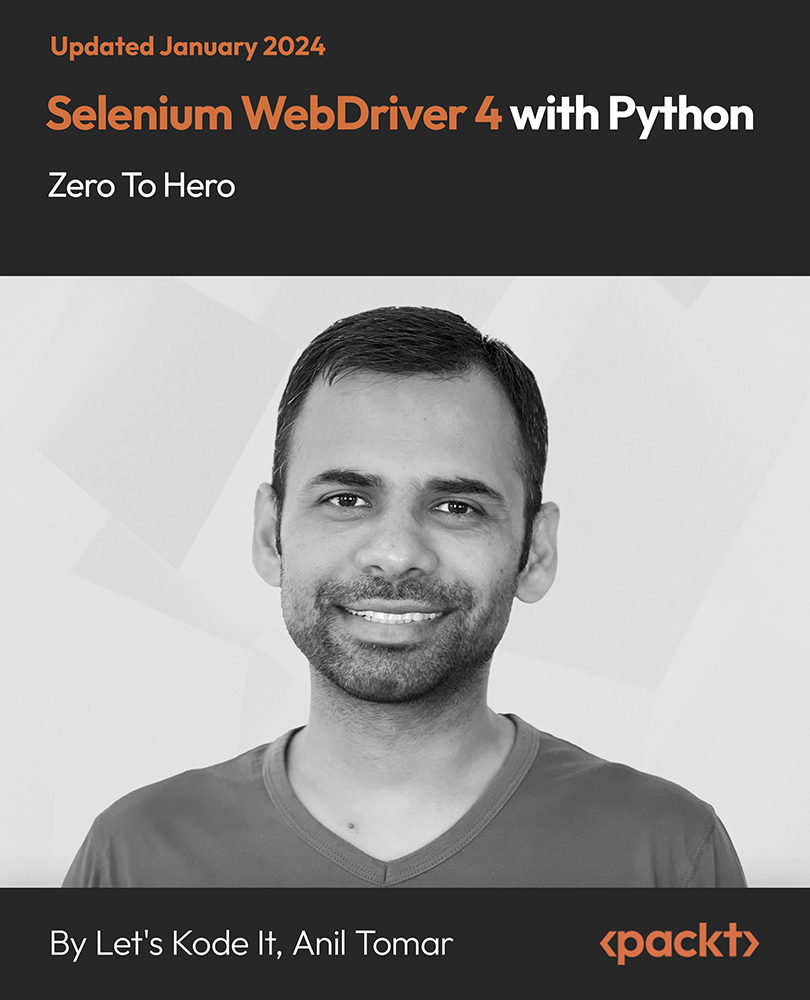
If you're interested in learning practical legal skills, considering a change of careers or hoping to gain a greater understanding of a wide array of financial instruments, then this fantastic Legal Advisor Training Course is all you need. Learn how to support deals, assist in product development and scrutinise the bank's risk management and compliance with confidence. By enrolling on this Legal Advisor Training course, you will be able to develop your knowledge of basic legal principles and their application to the formulation and resolution of legal problems. Having an inquiring, logical and critical approach to legal analysis is covered in much length too. On top of these modules, you will also learn to identify, find and use a range of sources of legal information to assist in legal research and analyse legal information and apply it to the solution of problems. Why choose this course Earn an e-certificate upon successful completion. Accessible, informative modules taught by expert instructors Study in your own time, at your own pace, through your computer tablet or mobile device Benefit from instant feedback through mock exams and multiple-choice assessments Get 24/7 help or advice from our email and live chat teams Full Tutor Support on Weekdays Course Design The course is delivered through our online learning platform, accessible through any internet-connected device. There are no formal deadlines or teaching schedules, meaning you are free to study the course at your own pace. You are taught through a combination of Video lessons Online study materials Mock exams Multiple-choice assessment Certification After the successful completion of the final assessment, you will receive a CPD-accredited certificate of achievement. The PDF certificate is for £9.99, and it will be sent to you immediately after through e-mail. You can get the hard copy for £15.99, which will reach your doorsteps by post.

Search By Location
- MS Word Courses in London
- MS Word Courses in Birmingham
- MS Word Courses in Glasgow
- MS Word Courses in Liverpool
- MS Word Courses in Bristol
- MS Word Courses in Manchester
- MS Word Courses in Sheffield
- MS Word Courses in Leeds
- MS Word Courses in Edinburgh
- MS Word Courses in Leicester
- MS Word Courses in Coventry
- MS Word Courses in Bradford
- MS Word Courses in Cardiff
- MS Word Courses in Belfast
- MS Word Courses in Nottingham
