- Professional Development
- Medicine & Nursing
- Arts & Crafts
- Health & Wellbeing
- Personal Development
2001 Courses
NLP & Unlocking Project Communication
By Proactive NLP Ltd
Unlocking Project Communication using NLP to deliver added value to your current projects. Apply the NLP Communication Model can get behind the 'miscommunications' encountered on a daily basis.

Advanced Diploma in Digital Marketing (Social Media Marketing, Google Ads, PPC, & SEO)
4.7(47)By Academy for Health and Fitness
[Updated: February 2024] ***Best Deal of the Market. Only for Today*** In today's interconnected world, over 95% of UK-based businesses recognise the paramount importance of online presence. Digital marketing isn't just the future - it's the beating heart of modern business strategies. The goal of our Digital Marketing Masterclass is to develop 'Ideas That Work' from advertising creative experts. To make your Digital Marketing learning journey easier, we are offering you the FIRST 3 LESSONS for FREE. Digital marketing has become exceptionally valuable as it has the potential to grow your business from scratch and make a profit in the process. The Advanced Diploma in Digital Marketing (Social Media Marketing, Google Ads, PPC, & SEO) Diploma Level 7 course includes all the most up-to-date digital marketing strategies and helps you to promote your products or business using various digital platforms. Through this course, you will equip yourself with a solid foundation in the core concepts of digital marketing. It ensures you learn all the essential skills and knowledge needed to exceed as a digital marketing professional. Broaden your knowledge of the basics of digital marketing, including the elemental characteristics, and its various strategies that empower you to develop and implement digital marketing strategies and drive sales eventually. The Advanced Diploma in Digital Marketing at QLS Level 7 now comes to you, accompanied by the 10 Premium Courses Bundle. Courses Are: Course 01: Level 7 Advanced Diploma in Digital Marketing (Email Marketing, Copywriting, Blogging. YouTube, Twitter, Instagram, Video Marketing) Course 02: Strategic Marketing & Planning Course 03: Content Management Strategy Course 04: Creative Writing Course 05: Digital Marketing - Growth Hacking Course 06: Pay per Click (PPC) Marketing for Lead Generating Course 07: Mobile Marketing Course 08: Search Engine Optimisation (SEO) Course 09: Sales and Marketing Course 10: Communication Skills What You Learn From This Advanced Diploma in Digital Marketing (Social Media Marketing, Google Ads, PPC, & SEO) Course: With the aid of this Digital Marketing course curriculum, you will gain a multitude of skills & knowledge, including - Familiarise yourself with the arena of digital marketing. Know what the target audience is & how to find your audience. Delve into the basics of brand identity & brand identity tools. Understand the importance of websites & email marketing. Have a clear knowledge of copywriting, blogging & SEO. Career Progression of Advanced Diploma in Digital Marketing (Social Media Marketing, Google Ads, PPC, & SEO): After completing this Advanced Diploma in Digital Marketing (Social Media Marketing, Google Ads, PPC, & SEO) course, you can progress towards- Professional Diploma in Digital Marketing Digital Marketing Professional Diploma CIM Diploma in Professional Digital Marketing COB Certified Digital Marketing Manager Student Testimonials - What Our Students Say! ''Extremely good delivery and very educational!!!'' Reviewed by Benampeta Lukuna ''Hi, I hope you are well my name is Rukhsar this is my first time starting an online course it's very very amazing and interesting'' Reviewed by Rukhsar Hanif ''Excellent content. Very well explained. Certainly recommended.'' Reviewed by Denis Jackson So enrol now in this Digital Marketing course today to Advance your career! The relevance & intricacy of digital marketing roles has grown over time. Course Curriculum of Level 7 Advanced Diploma in Digital Marketing Introduction Define Your Business & Target Audience Brand Identity Websites Email Marketing Copywriting, Blogging & SEO YouTube Video Marketing Facebook Groups Facebook Pages Facebook Ads Facebook Retargeting Facebook For Local Business (SMM) Google AdWords Twitter Instagram Pinterest LinkedIn Periscope Social Media Live Streaming Podcasting Quora Google Analytics Conclusion CPD 300 CPD hours / points Accredited by CPD Quality Standards Module 01: Introduction to Digital Marketing 14:35 1: Introduction Video Preview 01:19 2: Digital Marketing Preview 02:16 3: DMM Intro Preview 01:33 4: Digital Marketing Strategy in 10 Minutes Preview 09:27 Module 02: Define Your Business & Target Audience 44:53 5: Define your Purpose 04:03 6: Case Studies 05:26 7: Positioning Your Brand 04:06 8: Case studies - Positioning 03:06 9: Unique Selling Proposition 06:01 10: Personality 01:50 11: Case Study - Personality 06:54 12: Find Your Audience 04:57 13: Validate Your Business 08:30 Module 03: Brand Identity 51:37 14: Intro Brand Identity 02:27 15: Case Study - 3 Company Styles 04:44 16: Free Branding Tools 07:40 17: Learn Canva in 10 Minutes 10:35 18: Learn Photoshop in 30 Minutes 26:11 Module 04: Websites 3:03:56 19: Intro to Websites 03:40 20: Choose a Domain Name 05:29 21: Intro to WordPress Lessons 01:15 22: Purchase Hosting and Install WordPress 06:00 23: Navigating WordPress 06:07 24: Install and Activate Themes 06:34 25: Add a Static Home Page 04:09 26: Editing a Page & Change the Site Title 17:06 27: Add and Edit a Menu 05:42 28: Publishing website 01:41 29: Writing a New Post & Organizing Your Blog 09:13 30: Blog Page Design - Excerpts vs Full Content 01:01 31: YouTube Videos 03:44 32: Customise the Sidebar 04:47 33: Add Site Icon with a Plugin 02:26 34: Make Your Website Responsive and Mobile Friendly 03:28 35: Customise Footer Information 03:28 36: Find, Install, and Activate Plugins 07:19 37: Backing Up Your Website 04:48 38: Securing Your Site from Attackers 04:52 39: Make Your Site SEO Friendly 05:37 40: Make Your Website Faster 04:34 41: See your Google Analytics in WordPress 05:06 42: Block Spam with Akismet 03:14 43: Pretty Link Redirects & Link Shortener 02:59 44: WordPress Commenting Systems & Plugins 05:08 45: Secure Contact Forms in WordPress 07:08 46: Free Email Marketing in WordPress 10:59 47: Add Social Sharing Buttons 06:51 48: What Pages Do You Need- 08:42 49: Design a Home Page that Works 08:54 50: The Start Here and About Page 06:15 51: The Resource Page 05:40 Module 05: Email Marketing 58:54 52: Email Marketing 06:52 53: Email Marketing Tools 04:10 54: Lead Magnets 07:27 55: Where to put opt-in forms 05:35 56: Segmenting and Tagging Your Subscribers 05:11 57: Email Sequences 13:06 58: Better Email Subject Lines 03:54 59: Using Analytics to Improve Emails 07:06 60: Case Study - 100 Subscribers in Less Than 1 Week 05:33 Module 06: Copywriting, Blogging & SEO 39:51 61: Copywriting Basics 02:20 62: A.I.D.A- 05:31 63: Case Study of a Sales Page 08:15 64: 10 Commandments of Copywriting 06:42 65: Write Better Headlines 05:21 66: Write Quality Articles 06:18 67: Optimize Your Website SEO 05:24 Module 07: YouTube 1:36:12 68: Digital Marketing - Intro to YouTube 06:39 69: Digital Marketing - Case Study - YouTube Sales Funnel 04:43 70: YouTube SEO - Watch Time vs. Views 03:34 71: Keyword Research for YouTube Videos 05:39 72: Start Your New Channel 03:00 73: Channel Art and Icon 07:23 74: Channel Description 02:42 75: Customise Your Channel Design 04:27 76: Add a Channel Trailer 02:29 77: YouTube Channel Settings and Verification 06:35 78: Upload Defaults, Featured Content, and Channel Branding 06:02 79: Uploading Videos + Titles, Tags, Description 11:41 80: Cards and End Screens 07:53 81: Use YouTube Analytics to Grow Your Channel 06:09 82: Quickly Respond to Fans with the Community Tab 02:18 83: Live Streaming with YouTube Live 04:07 84: Free Music on YouTube Live 01:38 85: Create a YouTube Ad. 05:10 86: Spy on Competition with Social Blade 04:03 Module 08: Video Marketing 2:05:26 87: Digital Marketing - Intro to Video 03:36 88: Video Equipment for Beginners 08:29 89: Tools to Make Your Videos More Professional 04:02 90: Structure a Video that Sells 04:19 91: Intro to Video Production Bootcamp 01:04 92: What Makes a Great Video? 03:18 93: What Type of Video Should You Make? 02:48 94: Great Video Ideas 05:05 95: Plan Your Video 03:31 96: The Pre-Production Checklist 04:04 97: Introduction 01:35 98: Camera Options 06:00 99: Microphone Options 04:37 100: Lighting Options 01:56 101: Editing Tools 02:11 102: Exposing Your Shot 05:26 103: Compose Your Shots 04:26 104: Filming Yourself 01:09 105: Getting the Right Shot 03:43 106: Choose a Background 02:32 107: My Office Video Setup 02:55 108: Exposing with DSLR and Mirrorless Cameras 06:31 109: Focus with DSLR and Mirrorless Cameras 02:36 110: Know Your Lenses 03:36 111: Shoot with Your Webcam 05:50 112: Stabilise Your Shots 02:58 113: Record Great Screencast Videos 04:21 114: Choose the Right Microphone 03:21 115: Record Better Audio in Any Environment 01:27 116: Lavalier Microphones 02:48 117: Shotgun Microphones 00:55 118: Recording Audio with Your Computer 01:33 119: Lighting for Video 01:04 120: Use Natural Light 04:14 121: Three-Point Lighting 07:26 Module 09: Facebook Groups (Social Media Marketing) 25:44 122: Digital Marketing - 9.1 Intro to FB Groups 02:20 123: Create Your Group - Walk Through 11:26 124: Tips for a More Engaged Facebook Group 08:24 125: Scheduling Posts, Live Video, and More 03:34 Module 10: Facebook Pages (Social Media Marketing) 2:23:58 126: Why Facebook Pages are Important for your Business 06:27 127: Creating a Stunning Facebook page for your business 08:57 128: Adding Essential Information to your Facebook Page 10:39 129: Selecting your Profile Image 04:30 130: Creating Professional Facebook Cover Image for your Pages 12:04 131: Creating a Captivating Facebook Page Description Using The Ads. 02:43 132: Getting Your Facebook Page Username 02:46 133: Facebook Page Apps to Increase Fans Engagement 08:05 134: Top 9 Ways to Monetise Your Facebook Page 11:59 135: Exploring Publishing Tools 10:12 136: Scheduling Facebook Posts 04:43 137: Follow Your Competitors on Facebook 11:01 138: How to guarantee your fans see all your posts 09:33 139: Facebook Insights 12:19 140: Promoting your Facebook Page 10:34 141: Four Unlimited Sources of Royalty Free Image 12:19 142: Turn Any Image Into a Clickable Facebook Post 05:07 Module 11: Facebook Ads (Social Media Marketing) 1:01:29 143: Introduction to Facebook Ads 01:13 144: Introduction to the Facebook Ads Manager 05:54 145: Setting up your Facebook payment account 01:54 146: Defining your Facebook Target Audience 12:14 147: Level 1 - Creating the Ad 05:24 148: Level 1 - Boosting Your Post 08:37 149: Level 2 - Creating Your Ad in the Ads Manager 11:24 150: Tips to Have Your Ad Approved 03:25 151: Analysing Results 11:24 Module 12: Facebook Retargeting (Social Media Marketing) 51:08 152: The Importance of Facebook Retargetting 04:51 153: Creating a Facebook Pixel 05:29 154: Installing Pixel In WordPress 04:32 155: Installing Pixel In A Non-WordPress Website 02:27 156: Pixel Testing 03:53 157: Creating Your First Audience With Pixel 03:41 158: Facebook Pixel Advanced Audience Creation 13:46 159: Message - Your Audience Is Too Small 01:50 160: Creating Your Optimised Fb Ad With The Pixel 10:39 Module 13: Facebook For Local Business (SMM) 34:48 161: How Facebook Ads Can Help Your Local Business 06:24 162: The Plan For Your Local Business 07:33 163: Reaching People Around Your Business 10:23 164: Creating Your Local Business Ad 10:28 Module 14: Google AdWords 1:10:12 165: Digital Marketing - Google AdWords For Your Business 01:47 166: How AdWords Works 02:54 167: Example Of Ads That We Are Creating 04:28 168: Setting Up Your Adwords Account 06:51 169: Exploring The AdWords Interface 05:14 170: Discovering The Best Keywords 11:15 171: Creating A Google AdWords Search Campaign 06:10 172: Creating An Ad Group And Adding Keywords 03:43 173: Selecting Your Audience 03:33 174: Choosing Your Bid Setting For Google AdWords 04:21 175: Finalising Your Google AdWords Ad 06:15 176: Managing Your Google Ads Campaigns And Analytics 03:02 177: Creating A YouTube Ad With Google AdWords 09:57 178: Your Next Steps 00:42 Module 15: Twitter (Social Media Marketing) 1:37:45 179: Digital Marketing - The Way Twitter Can Help Your Business Growth 01:47 180: Choosing The Best Username Or Twitter Handle 06:27 181: 4 Tips For Choosing Your Twitter Handle 02:01 182: Creating A Twitter Account 04:53 183: Creating An Outstanding Twitter Profile Page 03:46 184: Adding Your Profile And Header Photo 09:33 185: Writing An Optimised Bio 10:43 186: Pin The Most Important Tweet For Your Bio 06:18 187: Connecting With Other Influencers 05:37 188: Twitter Hashtags 05:42 189: Growing Your Twitter Presence With Jooicer 09:04 190: Add Twitter Buttons To Your Website 09:58 191: Add Twitter Widgets To Your Website 06:51 192: Twitter Ads - Creating Your Ads Account and Campaign 09:32 193: Twitter Ads - Adding your Payment Method 01:21 194: Twitter Ads - Creating other Twitter ads 02:20 195: Twitter Ads - Promoting a Tweet 01:52 Module 16: Instagram (Social Media Marketing) 1:15:38 196: Instagram for Business: Defining The Strategy 04:21 197: Create an Instagram for Business profile 03:52 198: Building a Killer Instagram Profile 02:42 199: Building a Killer Instagram Profile - 2 03:57 200: Building a Killer Instagram Profile - 3 05:04 201: Building a Killer Instagram Profile - 4 01:33 202: Accessing the Ads Manager 02:37 203: Creating your First Instagram Ad 03:58 204: Creating Your Instagram Ad 07:45 205: Important Tips to Have a Successful Ad on Instagram 04:47 206: Mistake 1 02:19 207: Mistake 2 01:14 208: Mistake 3 02:01 209: Mistake 4 00:52 210: Mistake 5 01:04 211: Mistake 6 00:51 212: Tools To Create Instagram Photos 04:22 213: Creating Viral Instagram Photos 13:20 214: Adding Your Logo or Website to your Instagram Post 04:51 215: Instagram Live and Instagram Stories 04:08 Module 17: Pinterest (Social Media Marketing) 1:15:02 216: Why Pinterest And How It Can Your Business Grow 03:16 217: Opening A Pinterest Business Account 03:15 218: Linking Pinterest With Your Website 04:56 219: Linking Pinterest With Other Social Media Platforms 02:04 220: Optimising Your Pinterest Profile 08:52 221: Creating Boards 09:22 222: Using Secret Boards 03:00 223: The Powerful Pinterest Notification 01:18 224: Adding Pinterest Chrome Extension 03:22 225: Adding Pinterest To Your Website 13:37 226: Pinterest Ads - Getting started 03:03 227: Pinterest Ads Pinterest Ads Panel Overview 02:46 228: Creating a Pinterest Ad 13:06 229: Creating Pinterest Ads Fast 03:05 Module 18: LinkedIn (Social Media Marketing) 1:27:54 230: Digital Marketing - Welcome to LinkedIn Marketing 01:40 231: Setting Up a LinkedIn Account 06:26 232: Adding Experience & Skills to Your LinkedIn Account 03:21 233: Adding A Professional Background Photo 04:07 234: Adding Media To Your LinkedIn URL 06:00 235: Changing Your LinkedIn URL 03:30 236: Adding Your Website To LinkedIn 06:23 237: Creating Shareable Content On LinkedIn 04:08 238: LinkedIn Company Pages Examples 05:29 239: Creating a LinkedIn Company Page 02:22 240: Managing Your LinkedIn Company Page 07:08 241: Getting $50 in LinkedIn Ads Credits 02:40 242: LinkedIn Ads Introduction 02:57 243: Creating a LinkedIn Sponsored Content Ad. 11:47 244: Waiting for LinkedIn Ad Approval 00:46 245: Creating a LinkedIn Text Ads Campaign 06:52 246: Creating a LinkedIn Sponsored In Mail Campaign 09:09 247: LinkedIn Campaign Manager 03:09 Module 19: Periscope (Social Media Marketing) 06:18 248: What is Periscope 01:07 249: Optional Equipment 05:11 Module 20: Social Media Live Streaming 1:55:04 250: Basic Equipment for Social Media Streaming 08:42 251: Planning An Irresistible Live Streaming Session 09:43 252: Facebook Live Basics 05:03 253: Facebook Live Session From Your Smartphone 06:47 254: Sharing Your Facebook Live Sessions 02:43 255: Three Ways To Reuse Your Facebook Live Sessions 05:27 256: YouTube Live Basics 02:18 257: Running A YouTube Live From Your Smartphone 04:40 258: Instagram Live 04:08 259: Periscope Live 03:17 260: Introduction to OBS Broadcaster Software 03:19 261: Setting up your OBS Software 10:57 262: Using OBS Studio Mode 04:52 263: Facebook Live Streaming with OBS 12:24 264: YouTube Live Streaming with OBS 06:59 265: Simultaneous Streaming to Facebook, YouTube and Periscope 15:41 266: Other Awesome Software For Live Streaming 08:04 Module 21: Podcasting 22:53 267: Podcasting Intro 03:11 268: Podcasting Tools 06:41 269: Hosting Your Podcast with Libsyn 07:28 270: Submitting Podcast to iTunes 02:18 271: Validate Your Podcast Work 00:57 272: Outsourcing Your Podcast Work 02:18 Module 22: Quora 06:17 273: Quora Basics 02:57 274: Finding the Right Questions, and Optimize Your Answer 03:20 Module 23: Google Analytics 42:51 275: Setting Up Google Analytics 05:33 276: Navigating the Google Analytics Dashboard 06:34 277: Know Your Audience with Analytics 05:35 278: User Acquisition and Behavior Flow 13:18 279: See Where Visitors Click with Page Analytics 04:41 280: User Behavior and Site Speed 04:00 281: Setting Up Goals 03:10 Module 24: Conclusion 02:46 282: Conclusion 01:46 283: Final Words. 01:00 Assessment - Digital Marketing (Optional) 02:00 284: Assignment On - Advanced Diploma in Digital Marketing at QLS Level 7 02:00 Order Your Certificate 02:00 285: Order Your CPD Certificate 01:00 286: Order Your QLS Endorsed Certificate 01:00 Additional Resources 01: Strategic Marketing & Planning 1:55:03 287: Module 1: An Introduction to Strategic Planning 08:25 288: Module 2: Development of a Strategic Plan 15:12 289: Module 3: Strategic Planning for Marketing 08:01 290: Module 4: Strategic and Marketing Analysis 09:25 291: Module 5: Internal Analysis 15:54 292: Module 6: External Analysis 15:03 293: Module 7: Market Segmentation, Targeting and Positioning 11:55 294: Module 8: Approaches to Customer Analysis 15:09 295: Module 9: Approaches to Competitor Analysis 15:59 Additional Resources 02: Content Management Strategy 1:49:59 296: Module 01: Introduction to Content Management 08:32 297: Module 2: Content Management System (CMS) 17:14 298: Module 03: Basics of Content Management Systems 17:52 299: Module 04: Content Strategy 17:37 300: Module 05: Content Marketing 15:30 301: Module 06: Content Marketing Tools and Tactics 16:49 302: Module 07: Content Marketing Strategy 16:25 Additional Resources 03: Digital Marketing - Growth Hacking 12:35 303: Growth Hacking 12:35 Additional Resources 04: Pay per Click (PPC) Marketing for Lead Generating 17:43 304: Lead Generation using PPC Campaigns 03:19 305: Purpose of PPC Marketing 03:15 306: Benefits of PPC Marketing 03:43 307: Use of 20+ PPC & Lead Generations Tools 02:53 308: Planning of Cost & Budgeting of PPC & Google Ads 04:33 Additional Resources 05: Search Engine Optimisation (SEO) 15:46 309: Search Engine Optimization 15:46 Additional Resources 06: Mobile Marketing 13:55 310: Mobile Marketing 13:55 Additional Resources 07: Sales and Marketing 16:44 311: Sales & Marketing 16:44 Additional Resources 08: Communication Skills 13:13 312: Communication Skills 13:13 Who is this course for? This bundle is ideal for: Students seeking mastery in this field Professionals seeking to enhance their skills Anyone who is passionate about this topic Requirements A stable internet or data connection for your learning device is needed to enrol in this Course. Career path Digital Marketing course will help you to bloom as- Content Strategist/Copywriter: £25,000 - £45,000 Per Year Digital Marketer: £25,000 - £50,000+ Email Marketer: £25,000 - £45,000 SEO & SEM Expert: £30,000 - £60,000+ Social Media Manager: £25,000 - £50,000+ Certificates Certificate Accredited by CPDQS Digital certificate - Included After completing all gift courses you are enable to order your Free PDF Certificates from us. Advanced Diploma at QLS Level 7 Hard copy certificate - £139 Show off Your New Skills with a Certificate of Completion After successfully completing the course, you can order an original hardcopy certificate of achievement endorsed by the Quality Licence Scheme. The certificate will be home-delivered, with a pricing scheme of - 139 GBP inside the UK 149 GBP (including postal fees) for International Delivery Certificate Accredited by CPDQS Upon finishing the course, you need to order to receive a Certificate Accredited by CPDQS that is accepted all over the UK and also internationally. The pricing schemes are: 29 GBP for Printed Hardcopy Certificate inside the UK 39 GBP for Printed Hardcopy Certificate outside the UK (International Delivery)
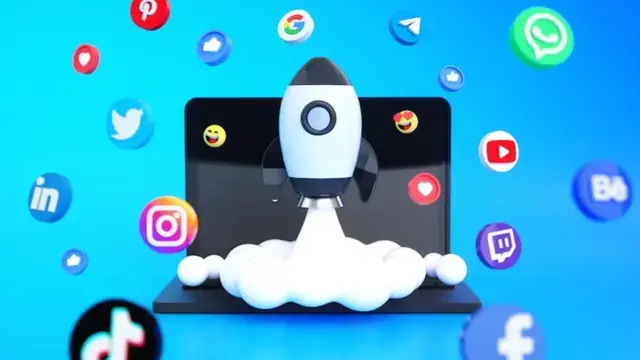
Effective Presentation Skills
By Challenge Consulting
Effective Presentation Skills - 1 day training course delivered in Nottingham This is for any manager or staff member who needs to prepare and deliver presentations to different audiences. It is designed for those who are relatively new to presenting or lack confidence in preparing and delivering presentations. This is a highly practical course that uses exercises and personal feedback to ensure delegates can confidently plan, prepare and deliver effective and memorable presentations.

COURSE INTRODUCTION The purpose of this one day course is to introduce / refresh participants’ knowledge and skills in the essential aspects of diabetes management in their practice setting. AIMS AND OBJECTIVES Identify their current knowledge of diabetes care and how confident they feel about offering advice to a patient with diabetes and or their family. Purpose and outcomes of the main treatment options for people with diabetes . Discuss the importance of addressing the person’s needs and how regular clinic visits impact on the management of diabetes All course materials and certificate of attendance Accreditation 6 CPD points awarded completion. Accredited by One Awards (*Certificate £30) and CPD Standards (*Certificate free) Copyright © Annie Barr. All Rights Reserved. Discuss how to build relationships and establish an environment that enables the person with diabetes to take an active role in their diabetes management COURSE CONTENTS OVERVIEW Aetiology and diagnosis of type 1 and type 2. Difference between type 1 and type 2 diabetes Implications for practice Management goals TYPE 1 Treatment and management options Carbohydrate awareness Challenges in self-management Hypoglycaemia and hyperglycaemia Screening and the annual review TYPE 2 First line treatment and step-wise options Food choices and relation to risk Activity and type 2 diabetes Cardiovascular disease and type 2 diabetes Screening and annual review SUPPORTING PEOPLE WITH DIABETES AND THEIR FAMILY Seeing the person not the disease Consultation skills Ongoing support needs Copyright © Annie Barr. All Rights Reserved. SPECIFIC SESSIONS CAN ALSO BE OFFERED IN: Food and lifestyle messages for diabetes Annual review and screening including foot care advice Blood glucose monitoring Consultation skills and relationship building Complications and treatment options WHO SHOULD ATTEND? Nurses HCAs

Twitter for Business-CPD Approved
By BAB Business Group
Twitter is a social media platform that is used by a wide range of people, from celebrities, who use it to communicate with their fans to companies and brands who can use it to engage their customers and attract new ones. It is also used by people for the social aspect – to chat and share information with friends. In fact, there is no restriction to who or what can have a Twitter account and often a larger company such as Starbucks will also have individual accounts for each product such as Frappuccino’s and even individual store locations. Using Twitter successfully requires a significant commitment of time – being active is key to your success. It’s all about the image you create, and the best‐viewed companies are the responsive ones. Twitter is a real‐time information sharing network where users can share messages, news, images, opinions and links via short bursts of information called ‘tweets’ – these tweets have a character limit of 140 including spaces, which may sound very short but you might be surprised at how much you can get into a little space and how much influence that can have. Even though Twitter is a fairly simple service, it’s still important to understand the mechanics of it thoroughly.

COURSE INTRODUCTION The purpose of this course is to introduce / refresh participants’ knowledge and skills in the essential aspects of diabetes management in their practice setting. AIMS AND OBJECTIVES Identify their current knowledge of diabetes care and how confident they feel about offering advice to a patient with diabetes and or their family. Purpose and outcomes of the main treatment options for people with diabetes . Discuss the importance of addressing the person’s needs and how regular clinic visits impact on the management of diabetes All course materials and certificate of attendance Accreditation 6 CPD points awarded completion. Accredited by One Awards (*Certificate £30) and CPD Standards (*Certificate free) Discuss how to build relationships and establish an environment that enables the person with diabetes to take an active role in their diabetes management COURSE CONTENTS OVERVIEW Aetiology and diagnosis of type 1 and type 2. Difference between type 1 and type 2 diabetes Implications for practice Management goals TYPE 1 Treatment and management options Carbohydrate awareness Challenges in self-management Hypoglycaemia and hyperglycaemia Screening and the annual review TYPE 2 First line treatment and step-wise options Food choices and relation to risk Activity and type 2 diabetes Cardiovascular disease and type 2 diabetes Screening and annual review SUPPORTING PEOPLE WITH DIABETES AND THEIR FAMILY Seeing the person not the disease Consultation skills Ongoing support needs . Food and lifestyle messages for diabetes Annual review and screening including foot care advice Blood glucose monitoring Consultation skills and relationship building Complications and treatment options WHO SHOULD ATTEND? Nurses HCAs

Web Development Secrets Revealed - Critical Rendering Path, HTTP, AJAX, and More
By Packt
A comprehensive web development course that will help you understand 'why' things work and not just 'how'. Learn to write better code to boost your website traffic; know how to precision fix and tweak behavior and performance; improve your market penetration and your margins. Everything you need to know about the Critical Rendering Path, AJAX, and HTTP is right here at your fingertips.
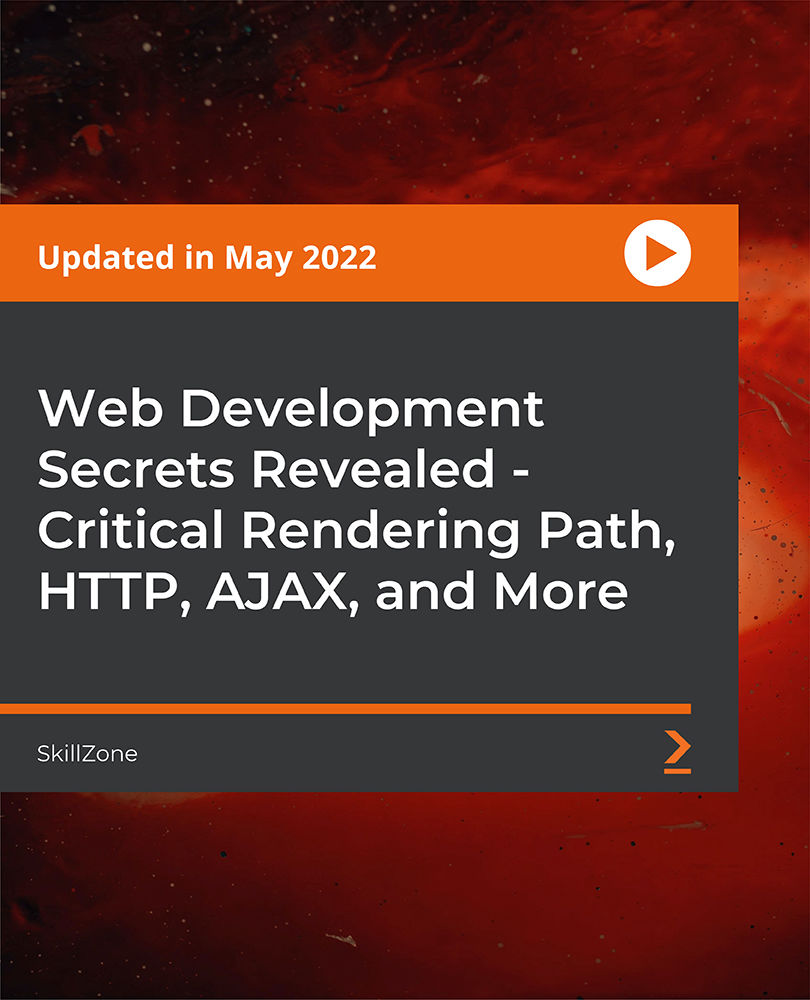
Natural Language Processing with Real-World Projects
By Packt
Want to become an expert NLP engineer and a data scientist? Then this is the right course for you. In this course, we will be covering complex theory, algorithms, and coding libraries in a very simple way that can be easily grasped by any beginner as well.
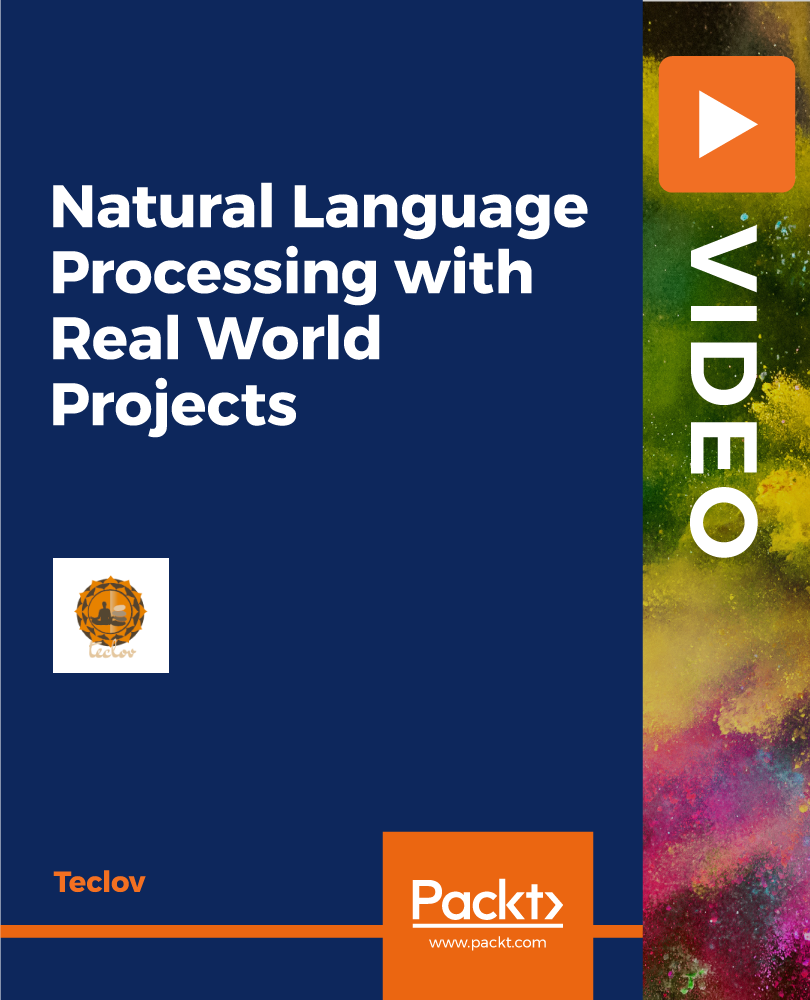
Artful Brain - 6 Week Course
By Artful Mindscape
Immerse yourself in the science and art of attention to power up your knowledge, make shifts towards increased mindfulness, mental resilience, improved focus and sense of wellbeing.
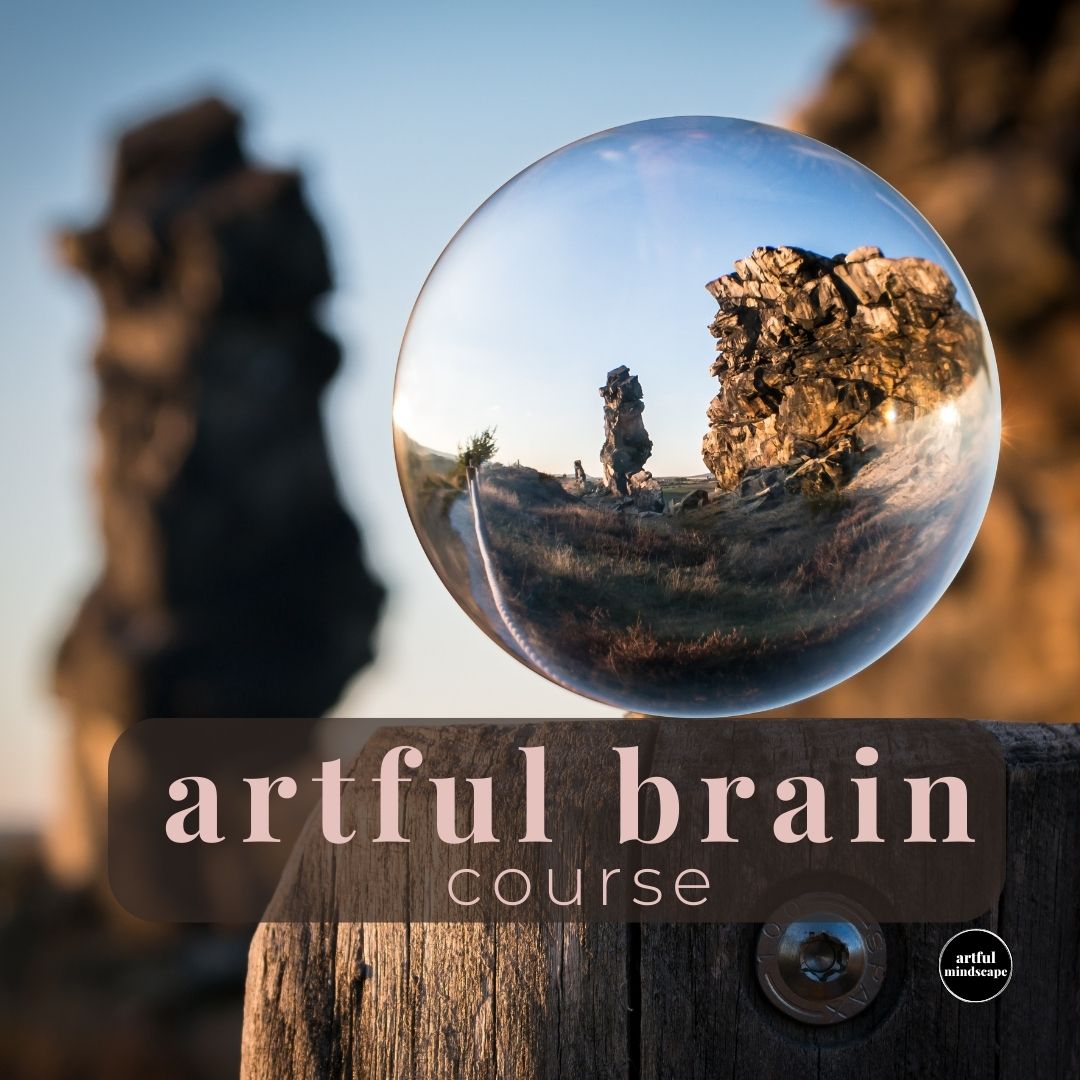
Mastering Critical Conversations
By IIL Europe Ltd
This course is designed to enhance your ability to manage critical conversations in the workplace in a way that both inspires growth and engagement and moves people, processes, and the organization forward. We will explore various obstacles to delivering 'challenging' messages effectively, including those that come from the external environment as well as those we encounter internally. After gaining insight into the brain science behind the biology of conflict and emotion, we will then examine a 5-step framework for delivering difficult messages. Paired and small group activities comprise a large portion of this interactive course, which culminates in a role play.

Search By Location
- message Courses in London
- message Courses in Birmingham
- message Courses in Glasgow
- message Courses in Liverpool
- message Courses in Bristol
- message Courses in Manchester
- message Courses in Sheffield
- message Courses in Leeds
- message Courses in Edinburgh
- message Courses in Leicester
- message Courses in Coventry
- message Courses in Bradford
- message Courses in Cardiff
- message Courses in Belfast
- message Courses in Nottingham