- Professional Development
- Medicine & Nursing
- Arts & Crafts
- Health & Wellbeing
- Personal Development
3597 Windows courses
VMware Workspace ONE: UEM Bootcamp [V22.x]
By Nexus Human
Duration 5 Days 30 CPD hours This course is intended for Workspace ONE UEM operators and administrators, account managers, solutions architects, solutions engineers, sales engineers, and consultants Overview By the end of the course, you should be able to meet the following objectives: Explain and apply the fundamental techniques for launching and maintaining an intelligence-driven, multiplatform endpoint management solution with Workspace ONE UEM Outline the components of Workspace ONE UEM Explain the general features and functionality enabled with Workspace ONE UEM Summarize basic Workspace ONE administrative functions Explain and deploy common Workspace ONE integrations Securely deploy configurations to Workspace ONE UEM managed devices Onboard device endpoints into Workspace ONE UEM Summarize alternative management methodologies for rugged devices Discuss strategies for maintaining environment and device fleet health Configure and deploy applications to Workspace ONE UEM managed devices Analyze a Workspace ONE UEM deployment Enable email access on devices Integrate Workspace ONE UEM with content repositories and corporate file shares Summarize basic troubleshooting methodologies Outline common troubleshooting techniques in the Workspace ONE UEM console Outline common troubleshooting techniques when integrating enterprise solutions in the Workspace ONE UEM console Summarize common troubleshooting strategies for Workspace ONE UEM managed devices Outline common application management troubleshooting techniques in the Workspace ONE UEM console Summarize common troubleshooting techniques for email management in the Workspace ONE UEM console Explain common troubleshooting approaches for the VMware Unified Access Gateway⢠platform and individual edge services Outline useful troubleshooting tools, such as the Self-Service Portal and VMware Workspace ONE Assist⢠In this five-day course, you learn how to apply the fundamental techniques for launching and maintaining an intelligence-driven, multiplatform endpoint management solution with VMware Workspace ONE© UEM. Through a combination of hands-on labs, simulations, and interactive lectures, you will configure and manage the endpoint life cycle. You will also learn to investigate, analyze, and determine issues that might occur with all the different components of Workspace ONE UEM.By understanding how to effectively troubleshoot product issues, administrators can understand how product services communicate and function, in turn optimizing service and software health management. At the end of five days, you will have the foundational knowledge for effectively managing and conducting basic troubleshooting for Workspace ONE UEM. Course Introduction Introductions and course logistics Course objectives Online resources and references Platform Architecture Summarize the features and functionality of Workspace ONE UEM Outline the benefits of leveraging Workspace ONE UEM Recognize the core and productivity components that make up the Workspace ONE UEM platform Summarize high availability and disaster recovery for the Workspace ONE solution Administration Navigate and customize the Workspace ONE UEM console Summarize the hierarchical management structure Explain the features and functions of Workspace ONE Hub Services Outline account options and permissions Enterprise Integrations Outline the process and requirements to integrate with directory services Explain certificate authentication and practical implementation with Workspace ONE Explain the benefits of integrating an email SMTP service into the Workspace ONE UEM console Describe VMware Dynamic Environment Manager? and its architecture Onboarding Outline the prerequisite configurations in the Workspace ONE UEM environment for onboarding devices for management Outline the steps for setting up autodiscovery in the Workspace ONE UEM console Enroll an endpoint through the VMware Workspace ONE© Intelligent Hub app Summarize platform onboarding options Managing Endpoints Explain the differences between device and user profiles Describe policy management options for Windows and macOS Describe the functions and benefits of using compliance policies Explain the use case for Freestyle Orchestrator Describe the capabilities that sensors and scripts enable Alternative Management Methods Describe the function and benefits of device staging Configure product provisioning in the Workspace ONE UEM console Understand the benefits of deploying a VMware Workspace ONE© Launcher? configuration to Android devices List the system and device requirements for Linux device management in Workspace ONE UEM Applications Describe the features, benefits, and capabilities of application management in Workspace ONE UEM Understand and configure deployment settings for public, internal, and paid applications in the Workspace ONE UEM console Describe the benefits of using Apple Business Manager content integration Describe the benefits of using server-to-client software distribution List the functions and benefits of VMware Workspace ONE© SDK Device Email List the email clients supported by Workspace ONE UEM Configure an Exchange Active Sync profile in the Workspace ONE UEM console Configure VMware Workspace ONE© Boxer settings Summarize the available email infrastructure integration models and describe their workflows Configure email compliance policies and notifications services Content Sharing Describe the benefits of using Content Gateway and the Content Gateway workflows Describe the benefits of integrating content repositories with Workspace ONE UEM Configure a repository in the Workspace ONE UEM console Maintenance Manage endpoints from the Device List View and the Device Details View pages Analyze endpoint deployment and compliance data from Monitor Overview page Fundamentals of Troubleshooting Workspace ONE UEM Outline software troubleshooting logic and support methods Summarize the main process flows for the Workspace ONE UEM components Explain the importance of Workspace ONE UEM process flows for troubleshooting Identify different Workspace ONE UEM log files Workspace ONE UEM Console Troubleshooting Outline the best practices for troubleshooting Workspace ONE UEM console issues Identify common group management and assignment-related issues Outline common issues for Workspace ONE UEM console roles and system settings Understand how analytic events can be used to identity platform errors Summarize the steps for collecting and analyzing Workspace ONE UEM console logs Integration Troubleshooting Outline the common enterprise integrations in Workspace ONE UEM Outline common troubleshooting techniques for the VMware AirWatch© Cloud Connector? Troubleshoot issues related to Directory Services integration Identify directory user and groups synchronization issues Troubleshoot issues related to certificate authority integration Explain VMware Workspace ONE© Access? integration and Workspace ONE Intelligent Hub troubleshooting techniques Endpoint Troubleshooting Compare the endpoint connection topologies in Workspace ONE UEM Outline useful tools and resources for endpoint troubleshooting Summarize the best practices for device enrollment troubleshooting Explain device connectivity troubleshooting techniques Demonstrate how to identify and resolve profile-related issues Identify common compliance policy issues and potential root causes Application Troubleshooting Explain the different scoping questions for troubleshooting applications Review application management configurations Summarize the general tools and resources for application troubleshooting Describe the general logic of troubleshooting public applications Understand internal application issues and potential causes Explain purchased application troubleshooting techniques Unified Access Gateway and Edge Services Troubleshooting Review Unified Access Gateway architecture and edge service workflows Understand Unified Access Gateway general configurations Explain how to utilize Unified Access Gateway related troubleshooting tools and resources Identify and resolve common issues for Content Gateway on Unified Access Gateway Summarize troubleshooting techniques for VMware Workspace ONE© Tunnel? on Unified Access Gateway Email Troubleshooting Review different email architecture and workflows Summarize common errors associated with email profiles Identify tools and resources for email troubleshooting Discuss troubleshooting techniques for VMware AirWatch© Secure Email Gateway? on Unified Access Gateway Outline PowerShell integration issues and techniques to address them Additional Troubleshooting Tools Describe how the Self-Service Portal helps administrators and empowers end users to resolve issues Explain how Workspace ONE Assist can help with troubleshooting endpoints
![VMware Workspace ONE: UEM Bootcamp [V22.x]](https://cademy-images-io.b-cdn.net/9dd9d42b-e7b9-4598-8d01-a30d0144ae51/4c81f130-71bf-4635-b7c6-375aff235529/original.png?width=3840)
The Oracle Database RAC Administration Course (12c and 19c)
By Packt
This comprehensive course dives deep into Oracle database RAC administration, spanning 12c and 19c versions. Gain practical skills in architecture, installation, tuning, upgrading, mastering backup, recovery, dynamic services, load balancing, patching, Flex Clusters, and more. Discover advanced techniques through hands-on practice videos.
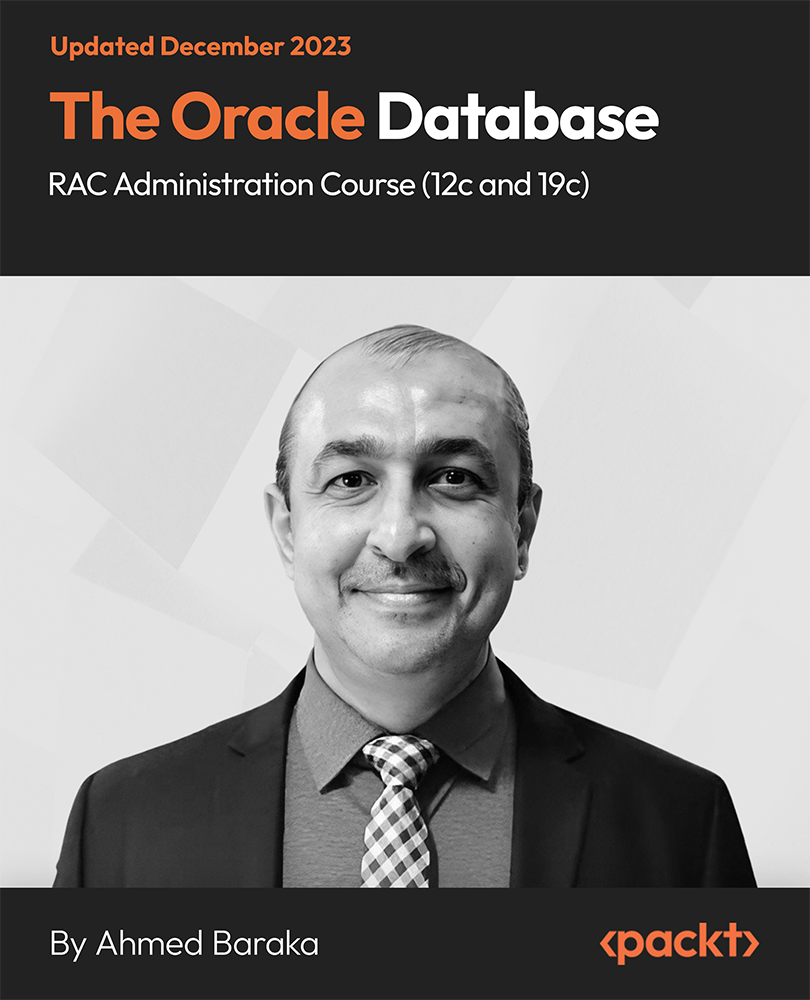
CyberSec First Responder: Threat Detection and Response (Exam CFR-210) Course Description The CyberSec First Responder: Threat Detection and Response (Exam CFR-210) is organized into 12 modules and includes everything you need to become successful in this profession. To make this course more accessible for you, we have designed it for both part-time and full-time students. You can study at your own pace or become an expert in just 12 hours! If you require support, our experienced tutors are always available to help you throughout the comprehensive syllabus of this course and answer all your queries through email. Why choose this CyberSec First Responder: Threat Detection and Response (Exam CFR-210) course Earn an e-certificate upon successful completion. Accessible, informative modules taught by expert instructors Study in your own time, at your own pace, through your computer tablet or mobile device Benefit from instant feedback through mock exams and multiple-choice assessments Get 24/7 help or advice from our email and live chat teams Full Tutor Support on Weekdays Course Design The course is delivered through our online learning platform, accessible through any internet-connected device. There are no formal deadlines or teaching schedules, meaning you are free to study the course at your own pace. You are taught through a combination of Video lessons Online study materials Mock exams Multiple-choice assessment Certificate of Achievement Endorsed Certificate of Achievement from the Quality Licence Scheme Once the course has been completed and the assessment has been passed, all students are entitled to receive an endorsed certificate. This will provide proof that you have completed your training objectives, and each endorsed certificate can be ordered and delivered to your address for only £119.00. Please note that overseas students may be charged an additional £10 for postage. CPD Certificate of Achievement from Janets Upon successful completion of the course, you will be able to obtain your course completion e-certificate. Print copy by post is also available at an additional cost of £9.99 and PDF Certificate at £4.99. Endorsement This course and/or training programme has been endorsed by the Quality Licence Scheme for its high-quality, non-regulated provision and training programmes. This course and/or training programme is not regulated by Ofqual and is not an accredited qualification. Your training provider will be able to advise you on any further recognition, for example progression routes into further and/or higher education. For further information please visit the Learner FAQs on the Quality Licence Scheme website. Method of Assessment To successfully complete the course, students will have to take an automated multiple-choice exam. This exam will be online and you will need to score 60% or above to pass the course. After successfully passing the exam, you will be able to apply for Quality Licence Scheme endorsed certificate of achievement. To verify your enhanced skills in the subject, we recommend that you also complete the assignment questions. These can be completed at any time which is convenient for yourself and will be assessed by our in-house specialised tutors. Full feedback will then be given on your current performance, along with any further advice or support.

Working at Height: Working at Height Course Online Our comprehensive Working at Height: Working at Height Course is for those who work at height or supervise those who do. You will learn about the legal obligations of employers and employees, HSE laws, personal protective equipment, and much more. In addition, the Working at Height: Working at Height Course demonstrates to potential employers that you are constantly developing yourself, making you a desirable candidate in the construction and maintenance sectors. This Working at Height: Working at Height Course covers the most common causes of falls from height, how to identify and evaluate workplace health and safety risks, and what to do in an emergency. You will also be given step-by-step instructions on implementing an effective emergency rescue plan and conducting thorough risk assessments. This Working at Height: Working at Height Course will give you a competitive advantage in your career, making you stand out from all other applicants and employees. So, enrol today and start learning! Main Course: Working at Height Free Courses included with Working at Height: Working at Height Course: Along with Working at Height Course you will get free Level 2 Health and Safety in the Workplace Training Along with Working at Height Course you will get free Working in Confined Spaces Special Offers of this Working at Height: Working at Height Course: This Working at Height: Working at Height Course includes a FREE PDF Certificate. Lifetime access to this Working at Height: Working at Height Course Instant access to this Working at Height: Working at Height Course 24/7 Support Available to this Working at Height: Working at Height Course Working at Height: Working at Height Course Online The Working at Height: Working at Height Course will teach you a lot, including the overview and safety gear. This Working at Height: Working at Height Course teaches the abilities required to identify and assess occupational health and safety risks. By taking our Working at Height: Working at Height Course, you will learn what to do in an emergency. Enrolling in a Working at Height Training Course can help you create effective emergency rescue plans and conduct in-depth risk assessments. Who is this course for? Working at Height: Working at Height Course Online This Working at Height: Working at Height Course is ideal for anyone who works in a building or facility where working at heights is required. This includes the following: Windows cleaning High-level cleaning Scaffolding Construction workers Roofers Bricklayers Installation workers Requirements Working at Height: Working at Height Course Online To enrol in this Working at Height: Working at Height Training Course, students must fulfil the following requirements: Good Command over English language is mandatory to enrol in our Working at Height: Working at Height Training Course. Be energetic and self-motivated to complete our Working at Height: Working at Height Training Course. Basic computer Skill is required to complete our Working at Height: Working at Height Training Course. If you want to enrol in our Working at Height: Working at Height Training Course, you must be at least 15 years old. Career path Working at Height: Working at Height Course Online This Working at Height: Working at Height Course will prepare you for a variety of career opportunities, including the following: Construction worker: £27,000 - £28,000 per annum Window cleaning: £37,000 - £40,000 per annum Firefighting: £25,000 - £27,000 per annum Roofing: £25,000 - £45,000 per annum Bricklaying: £21,000 - £37,000 per annum
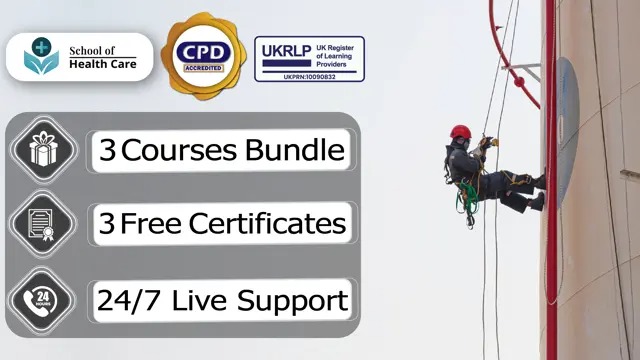
Working at Height: Working at Height Course Online Our comprehensive Working at Height: Working at Height Course is for those who work at height or supervise those who do. You will learn about the legal obligations of employers and employees, HSE laws, personal protective equipment, and much more. In addition, the Working at Height: Working at Height Course demonstrates to potential employers that you are constantly developing yourself, making you a desirable candidate in the construction and maintenance sectors. This Working at Height: Working at Height Course covers the most common causes of falls from height, how to identify and evaluate workplace health and safety risks, and what to do in an emergency. You will also be given step-by-step instructions on implementing an effective emergency rescue plan and conducting thorough risk assessments. This Working at Height: Working at Height Course will give you a competitive advantage in your career, making you stand out from all other applicants and employees. So, enrol today and start learning! Main Course: Working at Height Free Courses included with Working at Height: Working at Height Course: Along with Working at Height Course you will get free Level 2 Health and Safety in the Workplace Training Along with Working at Height Course you will get free Working in Confined Spaces Special Offers of this Working at Height: Working at Height Course: This Working at Height: Working at Height Course includes a FREE PDF Certificate. Lifetime access to this Working at Height: Working at Height Course Instant access to this Working at Height: Working at Height Course 24/7 Support Available to this Working at Height: Working at Height Course Working at Height: Working at Height Course Online The Working at Height: Working at Height Course will teach you a lot, including the overview and safety gear. This Working at Height: Working at Height Course teaches the abilities required to identify and assess occupational health and safety risks. By taking our Working at Height: Working at Height Course, you will learn what to do in an emergency. Enrolling in a Working at Height Training Course can help you create effective emergency rescue plans and conduct in-depth risk assessments. Who is this course for? Working at Height: Working at Height Course Online This Working at Height: Working at Height Course is ideal for anyone who works in a building or facility where working at heights is required. This includes the following: Windows cleaning High-level cleaning Scaffolding Construction workers Roofers Bricklayers Installation workers Requirements Working at Height: Working at Height Course Online To enrol in this Working at Height: Working at Height Training Course, students must fulfil the following requirements: Good Command over English language is mandatory to enrol in our Working at Height: Working at Height Training Course. Be energetic and self-motivated to complete our Working at Height: Working at Height Training Course. Basic computer Skill is required to complete our Working at Height: Working at Height Training Course. If you want to enrol in our Working at Height: Working at Height Training Course, you must be at least 15 years old. Career path Working at Height: Working at Height Course Online This Working at Height: Working at Height Course will prepare you for a variety of career opportunities, including the following: Construction worker: £27,000 - £28,000 per annum Window cleaning: £37,000 - £40,000 per annum Firefighting: £25,000 - £27,000 per annum Roofing: £25,000 - £45,000 per annum Bricklaying: £21,000 - £37,000 per annum
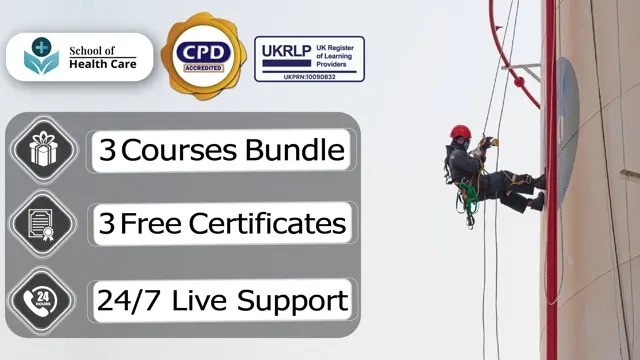
Coding (HTML, C++, Python, JavaScript & IT)
By NextGen Learning
Course Overview This comprehensive course on Coding (HTML, C++, Python, JavaScript & IT) offers a structured introduction to the world of coding and information technology. It covers an expansive array of programming languages and technologies, including HTML, CSS, JavaScript, C++, Python, and PHP, alongside key IT concepts such as cybersecurity, cloud computing, and network security. Learners will develop a deep understanding of programming logic, software development, web development, and essential IT operations. Whether you're aiming to explore programming for the first time or expand your technical skill set, this course equips you with the knowledge required to navigate modern computing systems and coding environments. Upon completion, learners will be better prepared to pursue roles in web development, programming, system administration, and IT support across various industries. Course Description This course delivers an in-depth exploration of both coding and IT fundamentals, offering a diverse curriculum that spans core programming languages such as HTML, C++, Python, JavaScript, and R. It extends into cybersecurity, Linux scripting, ethical hacking, and computer networking—creating a well-rounded foundation for digital fluency. Learners are introduced to the design and development of web applications, front-end and back-end technologies, and essential tools such as GitHub, Heroku, and MySQL. The course further includes IT administration, encryption methods, cloud infrastructure, and system troubleshooting, ensuring coverage of key concepts necessary in today’s tech-driven world. With a focus on conceptual clarity and structured progression, learners will gain valuable knowledge aligned with current industry needs and expectations. Course Modules Module 01: Introduction to Coding With HTML, CSS, & Javascript Module 02: C++ Development: The Complete Coding Guide Module 03: Python Programming: Beginner To Expert Module 04: Learn Ethical Hacking From A-Z: Beginner To Expert Module 05: Bash Scripting, Linux and Shell Programming Module 06: JavaScript Project – Game Development with JS Module 07: R Programming for Data Science Module 08: Secure Programming of Web Applications Module 09: Advanced Diploma in PHP Web Development with MySQL, GitHub & Heroku Module 10: The Complete Front-End Web Development Course! Module 11: The Complete MySQL Server from Scratch: Bootcamp Module 12: Cyber Security Awareness Training Module 13: Cloud Computing / CompTIA Cloud+ (CV0-002) Module 14: CompTIA A+ (220-1001) Module 15: Building Your Own Computer Module 16: Computer Networks Security from Scratch to Advanced Module 17: IT Administration and Networking Module 18: Encryption Module 19: Advance Windows 10 Troubleshooting for IT HelpDesk Module 20: Microsoft Excel Complete Course (See full curriculum) Who is this course for? Individuals seeking to understand programming languages and IT fundamentals. Professionals aiming to transition into coding or expand their IT knowledge. Beginners with an interest in computing, programming, or digital technologies. Students or career changers preparing for roles in the tech sector. Career Path Web Developer Software Programmer IT Support Technician Network Administrator Cybersecurity Analyst Cloud Computing Technician Data Analyst Systems Engineer Helpdesk Specialist IT Consultant

Complete Python Course with 10 Real-World Projects
By Packt
This beginner's course exclusively delivers Python programming from basic to advanced. You will learn Python concepts in real-life programming examples by building real-world applications. Learn the syntax of Python language and understand the logic behind the programming process to create your Python programs successfully and master Python coding.
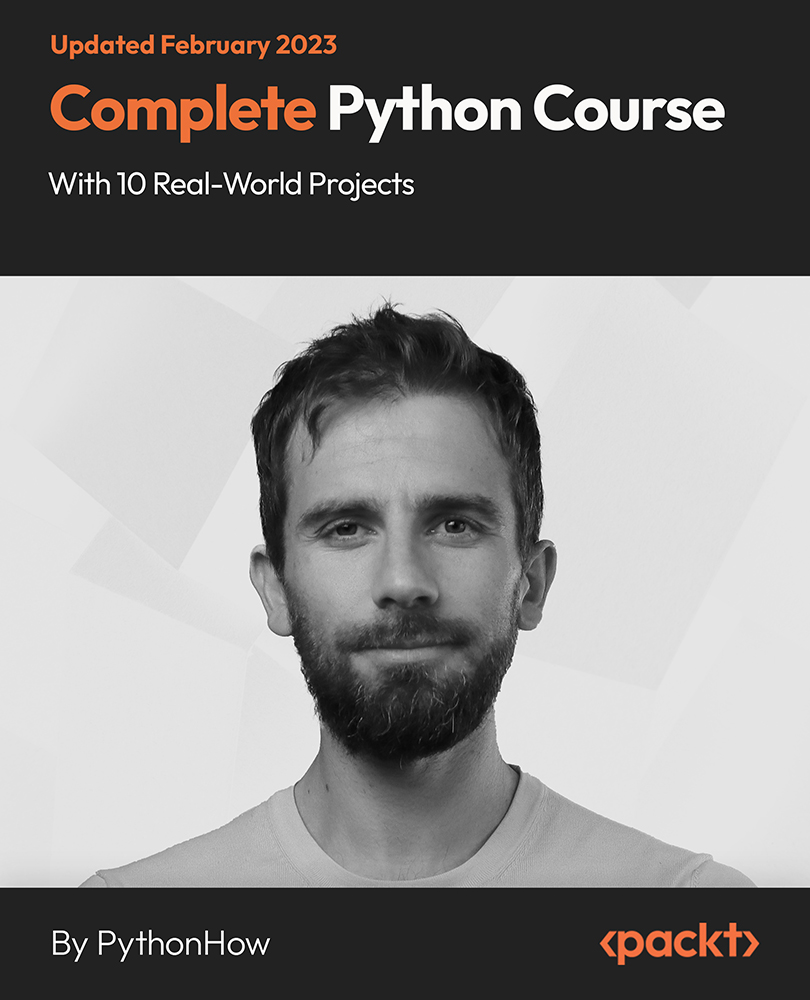
Working at Height: Working at Height Training Course Online Our comprehensive Working at Height: Working at Height Training Course is for those who work at height or supervise those who do. You will learn about the legal obligations of employers and employees, HSE laws, personal protective equipment, and much more. In addition, the Working at Height: Working at Height Training Course demonstrates to potential employers that you are constantly developing yourself, making you a desirable candidate in the construction and maintenance sectors. This Working at Height: Working at Height Training Course covers the most common causes of falls from height, how to identify and evaluate workplace health and safety risks, and what to do in an emergency. You will also be given step-by-step instructions on implementing an effective emergency rescue plan and conducting thorough risk assessments. This Working at Height: Working at Height Training Course will give you a competitive advantage in your career, making you stand out from all other applicants and employees. So, enrol today and start learning! Main Course: Working at Height Training Course Free Courses included with Working at Height: Working at Height Training Course: Course 01: Level 2 Health and Safety in the Workplace Training Course 02: Working in Confined Spaces Course 03: Workplace First Aid Training Special Offers of this Working at Height: Working at Height Course: This Working at Height: Working at Height Course includes a FREE PDF Certificate. Lifetime access to this Working at Height: Working at Height Course Instant access to this Working at Height: Working at Height Course 24/7 Support Available to this Working at Height: Working at Height Course [ Note: Free PDF certificate as soon as completing the Working at Height: Working at Height Training Course] Working at Height: Working at Height Training Course Online This Working at Height: Working at Height Training Course consists of 04 modules. Course Curriculum of Working at Height: Working at Height Training Course Module 01: An Overview of the Course Module 02: Risk Assessments Module 03: Preventing and Minimising Risks Module 04: Equipments Used Assessment Method of Working at Height: Working at Height Training Course After completing Working at Height: Working at Height Training Course, you will get quizzes to assess your learning. You will do the later modules upon getting 60% marks on the quiz test. Apart from this, you do not need to sit for any other assessments. Certification of Working at Height: Working at Height Training Course After completing the Working at Height: Working at Height Training course, you can instantly download your certificate for FREE. The hard copy of the certification will also be delivered to your doorstep via post, which will cost £13.99. Who is this course for? Working at Height: Working at Height Training Course Online This Working at Height: Working at Height Training Course is ideal for anyone who works in a building or facility where working at heights is required. This includes the following: Windows cleaning High-level cleaning Scaffolding Construction workers Roofers Bricklayers Installation workers Requirements Working at Height: Working at Height Training Course Online To enrol in this Working at Height: Working at Height Training Course, students must fulfil the following requirements: Good Command over English language is mandatory to enrol in our Working at Height: Working at Height Training Course. Be energetic and self-motivated to complete our Working at Height: Working at Height Training Course. Basic computer Skill is required to complete our Working at Height: Working at Height Training Course. If you want to enrol in our Working at Height: Working at Height Training Course, you must be at least 15 years old. Career path Working at Height: Working at Height Training Online This Working at Height: Working at Height Course will prepare you for a variety of career opportunities, including the following: Construction worker: £27,000 - £28,000 per annum Window cleaning: £37,000 - £40,000 per annum Firefighting: £25,000 - £27,000 per annum Roofing: £25,000 - £45,000 per annum Bricklaying: £21,000 - £37,000 per annum

Working at Height: Working at Height Training Course Online Our comprehensive Working at Height: Working at Height Training Course is for those who work at height or supervise those who do. You will learn about the legal obligations of employers and employees, HSE laws, personal protective equipment, and much more. In addition, the Working at Height: Working at Height Training Course demonstrates to potential employers that you are constantly developing yourself, making you a desirable candidate in the construction and maintenance sectors. This Working at Height: Working at Height Training Course covers the most common causes of falls from height, how to identify and evaluate workplace health and safety risks, and what to do in an emergency. You will also be given step-by-step instructions on implementing an effective emergency rescue plan and conducting thorough risk assessments. This Working at Height: Working at Height Training Course will give you a competitive advantage in your career, making you stand out from all other applicants and employees. So, enrol today and start learning! Main Course: Working at Height Training Course Free Courses included with Working at Height: Working at Height Training Course: Course 01: Level 2 Health and Safety in the Workplace Training Course 02: Working in Confined Spaces Course 03: Workplace First Aid Training Special Offers of this Working at Height: Working at Height Course: This Working at Height: Working at Height Course includes a FREE PDF Certificate. Lifetime access to this Working at Height: Working at Height Course Instant access to this Working at Height: Working at Height Course 24/7 Support Available to this Working at Height: Working at Height Course [ Note: Free PDF certificate as soon as completing the Working at Height: Working at Height Training Course] Working at Height: Working at Height Training Course Online This Working at Height: Working at Height Training Course consists of 04 modules. Course Curriculum of Working at Height: Working at Height Training Course Module 01: An Overview of the Course Module 02: Risk Assessments Module 03: Preventing and Minimising Risks Module 04: Equipments Used Assessment Method of Working at Height: Working at Height Training Course After completing Working at Height: Working at Height Training Course, you will get quizzes to assess your learning. You will do the later modules upon getting 60% marks on the quiz test. Apart from this, you do not need to sit for any other assessments. Certification of Working at Height: Working at Height Training Course After completing the Working at Height: Working at Height Training course, you can instantly download your certificate for FREE. The hard copy of the certification will also be delivered to your doorstep via post, which will cost £13.99. Who is this course for? Working at Height: Working at Height Training Course Online This Working at Height: Working at Height Training Course is ideal for anyone who works in a building or facility where working at heights is required. This includes the following: Windows cleaning High-level cleaning Scaffolding Construction workers Roofers Bricklayers Installation workers Requirements Working at Height: Working at Height Training Course Online To enrol in this Working at Height: Working at Height Training Course, students must fulfil the following requirements: Good Command over English language is mandatory to enrol in our Working at Height: Working at Height Training Course. Be energetic and self-motivated to complete our Working at Height: Working at Height Training Course. Basic computer Skill is required to complete our Working at Height: Working at Height Training Course. If you want to enrol in our Working at Height: Working at Height Training Course, you must be at least 15 years old. Career path Working at Height: Working at Height Training Online This Working at Height: Working at Height Course will prepare you for a variety of career opportunities, including the following: Construction worker: £27,000 - £28,000 per annum Window cleaning: £37,000 - £40,000 per annum Firefighting: £25,000 - £27,000 per annum Roofing: £25,000 - £45,000 per annum Bricklaying: £21,000 - £37,000 per annum

Cleaning: British Cleaning Certificate Course Online Unlock the Power of Cleaning: British Cleaning Certificate Course: Enrol Now! Suppose you want to start a cleaning business. In that case, this Cleaning: British Cleaning Certificate Course is full of tips and strategies for training employees, growing your client list, marketing your business online, and creating the perfect business plan. Learn the skills you need to advance your career and earn a Certificate of Achievement to impress clients and prospective employers. Learning Objectives After completing this Cleaning: British Cleaning Certificate Course, the learner will be able to: Understand the fundamentals of the cleaning job. Set a business budget and create a solid cleaning service business plan. Use a variety of commercial cleaning products, personal protective equipment, and cleaning equipment. Clean offices, pubs, new-build homes, leisure premises and commercial premises. Clean windows, dust surfaces, maintain carpets and hardwood floors. Understand the cleaning standards and regulations for commercial kitchens. Unclog drains, repair showerheads, remove mould, and create a bathroom cleaning routine. Satisfy the customer in the cleaning industry. Run the business with quality service. This Cleaning: British Cleaning Certificate Course will teach you how to use cleaning chemicals safely and correctly, as well as key procedures and guidelines for cleaning offices, new-build homes, pubs, leisure premises, hospitals, hotels, and commercial kitchens. You will also learn about cleaning contracts, job opportunities, and key topics such as working hours, business insurance, taxation, and service quality. Courses you will get: Course 01: British Cleaning Certificate Course 02: RIDDOR Training Course 03: Workplace First Aid Training [ Note: Free PDF certificate as soon as completing the Cleaning: British Cleaning Certificate Course] Cleaning: British Cleaning Certificate Course Online This Cleaning: British Cleaning Certificate Course consists of 16 modules. Course Curriculum of Cleaning: British Cleaning Certificate Course Module 1: An Overview of the Cleaning Job Module 2: Different Cleaning Jobs Module 3: Understanding the Cleaning Equipment, Products and Clothing Module 4: Understanding House Cleaning Module 5: Cleaning: Food Kitchen and Commercial Kitchen Module 6: Cleaning: Bathrooms and Toilets Module 7: Cleaning: Office Module 8: Cleaning: External Surfaces and Areas Module 9: Cleaning: Handling Non-Routine Waste Module 10: Cleaning: Chemical Safety, Keyholding and Alarm Codes for Cleaners Module 11: Planning for Starting a Cleaning Business Module 12: Ensuring Standard Service Module 13: Understanding Customer Satisfaction Module 14: Managing Staff Module 15: The Ways of Marketing, Advertising and Sales Module 16: Managing Growth Assessment Method of Cleaning: British Cleaning Certificate Course After completing Cleaning: British Cleaning Certificate Course, you will get quizzes to assess your learning. You will do the later modules upon getting 60% marks on the quiz test. Apart from this, you do not need to sit for any other assessments. Certification of Cleaning: British Cleaning Certificate Course After completing the Cleaning: British Cleaning Certificate Course, you can instantly download your certificate for FREE. The hard copy of the certification will also be delivered to your doorstep via post, which will cost £13.99. Who is this course for? Cleaning: British Cleaning Certificate Course Online This Cleaning: British Cleaning Certificate Course is ideal for anyone looking to start a career in the cleaning sector. This includes the following: Domestic Cleaner Cleaning Supervisor Hotel Cleaner Office Cleaner School Cleaner Hospital Cleaner Cleaning Business Owner Requirements Cleaning: British Cleaning Certificate Course Online To enrol in this Cleaning: British Cleaning Certificate Course, students must fulfil the following requirements: Good Command over English language is mandatory to enrol in our Cleaning: British Cleaning Certificate Course. Be energetic and self-motivated to complete our Cleaning: British Cleaning Certificate Course. Basic computer Skill is required to complete our Cleaning: British Cleaning Certificate Course. If you want to enrol in our Cleaning: British Cleaning Certificate Course, you must be at least 15 years old. Career path Cleaning: British Cleaning Certificate Course Online This Cleaning: British Cleaning Certificate Course will lead to a variety of career opportunities, some of which are listed below: Cleaner: £9.00 per hour Custodian: £12.00 per hour Housekeeper: £12.00 per hour Janitor: £10.00 per hour

Search By Location
- Windows Courses in London
- Windows Courses in Birmingham
- Windows Courses in Glasgow
- Windows Courses in Liverpool
- Windows Courses in Bristol
- Windows Courses in Manchester
- Windows Courses in Sheffield
- Windows Courses in Leeds
- Windows Courses in Edinburgh
- Windows Courses in Leicester
- Windows Courses in Coventry
- Windows Courses in Bradford
- Windows Courses in Cardiff
- Windows Courses in Belfast
- Windows Courses in Nottingham