- Professional Development
- Medicine & Nursing
- Arts & Crafts
- Health & Wellbeing
- Personal Development
Overview This comprehensive course on AutoCAD Programming using C# with Windows Forms will deepen your understanding on this topic. After successful completion of this course you can acquire the required skills in this sector. This AutoCAD Programming using C# with Windows Forms comes with accredited certification, which will enhance your CV and make you worthy in the job market. So enrol in this course today to fast track your career ladder. How will I get my certificate? You may have to take a quiz or a written test online during or after the course. After successfully completing the course, you will be eligible for the certificate. Who is This course for? There is no experience or previous qualifications required for enrolment on this AutoCAD Programming using C# with Windows Forms. It is available to all students, of all academic backgrounds. Requirements Our AutoCAD Programming using C# with Windows Forms is fully compatible with PC's, Mac's, Laptop, Tablet and Smartphone devices. This course has been designed to be fully compatible with tablets and smartphones so you can access your course on Wi-Fi, 3G or 4G. There is no time limit for completing this course, it can be studied in your own time at your own pace. Career Path Having these various qualifications will increase the value in your CV and open you up to multiple sectors such as Business & Management, Admin, Accountancy & Finance, Secretarial & PA, Teaching & Mentoring etc. Course Curriculum 6 sections • 63 lectures • 09:11:00 total length •Introduction: 00:03:00 •Who is this course for?: 00:02:00 •Tools needed in this course: 00:01:00 •What will you learn from this course?: 00:05:00 •Controls Project Demo - Overview: 00:03:00 •Controls Demo Project Requirement - Explained: 00:03:00 •Create the Controls Demo Project: 00:03:00 •Controls Demo Project - Creating the Form (User Interface): 00:15:00 •Develop the Controls Demo Utility Class: 00:10:00 •Using Combobox Control to select an option: 00:13:00 •Using Textbox Control to select an option: 00:09:00 •Using Radiobutton Control to select an option: 00:06:00 •Using Checkbox Control to select an option(s): 00:18:00 •Developing Projects - Overview: 00:03:00 •Project 1: Creating a Rectangle - Project Overview: 00:03:00 •Project 1: Creating the Rectangle Utility Class: 00:17:00 •Project 1: Creating the User Interface: 00:10:00 •Project 1: Coding the User Interface28:50: 00:29:00 •Project 1: Running and Testing the Draw Rectangle Plugin: 00:08:00 •Project 2: Update Objects Layer - Overview: 00:02:00 •Project 2: Create the User Interface of Update Objects Layer Plugin: 00:09:00 •Project 2: Coding the Form Load Event: 00:07:00 •Project 2: Coding the Browse drawing Button: 00:03:00 •Project 2: Coding the Update Button control: 00:07:00 •Project 2: Coding the Update Layer Utility Class: 00:12:00 •Project 2: Running and Testing the Plugin: 00:08:00 •Project 3: Extracting Block Attributes to Files - Overview: 00:03:00 •Project 3: Creating the AutomaticBlockExtractor Project: 00:02:00 •Project 3: Creating the User Interface for the BlockExtractor Project: 00:09:00 •Project 3: Completing User Interface code: 00:22:00 •Project 3: Coding the AutoBlockExtractor Utility Class: 00:24:00 •Project 3: Running and Testing the AutomaticBlockExtractor Plugin in AutoCAD: 00:15:00 •Project 4: Updating MText Textstyle Project - Overview and Walkthrough: 00:05:00 •Project 4: Creating the UpdateTextStyle Utility Class: 00:19:00 •Project 4: Designing the UpdateTextStyle Plugin User Interface: 00:06:00 •Project 4: User Interface Code: 00:16:00 •Project 4: Running and Testing the UpdateTextstyle Plugin: 00:05:00 •Project 5: Converting Drawing to PDF Plugin - Overview: 00:03:00 •Project 5: Creating the PlotDWGtoPDF Project in Visual Studio 2019: 00:04:00 •Project 5: Creating the User Interface for MultiplePlotDWGtoPDF Project: 00:09:00 •Project 5: Coding the User Interface: 00:16:00 •Project 5: Developing the GetPlotSizes Method: 00:10:00 •Project 5: Developing the PlotCurrentLayout Method: 00:27:00 •Project 5: Testing and Running the MultiplePlotDWGtoPDF Project: 00:10:00 •Project 6: Multiple Object Extractor Project - Overview: 00:03:00 •Project 6: Creating the MultiObjectExtractor Project: 00:02:00 •Project 6: Designing the MultiObjectExtractor User Interface: 00:14:00 •Project 6: Coding the FormLoad Event: 00:07:00 •Project 6: Coding the BrowseDwg Button: 00:12:00 •Project 6: Coding the BrowseFile Button: 00:03:00 •Project 6: Coding the ProcessExtract Button: 00:05:00 •Project 6: Creating the Code Validation Methods: 00:10:00 •Project 6: Coding the ProcessDrawing Method: 00:19:00 •Project 6: Coding the ProcessObjectExtraction Method: 00:11:00 •Project 6: Coding the ExtractLine Method: 00:11:00 •Project 6: Coding the ExtractCircle Method: 00:04:00 •Project 6: Coding the ExtractPolyline Method: 00:11:00 •Project 6: Coding the ExtractMText Method: 00:05:00 •Project 6: Coding the ExtractBlock Method: 00:03:00 •Project 6: Coding the ExtractObjects Method: 00:02:00 •Project 6: Running and Testing the MultiObjectExtractor Plugin: 00:14:00 •Conclusion and Thank you: 00:01:00 •Assignment - AutoCAD Programming using C# with Windows Forms: 00:00:00

CompTIA A+
By Nexus Human
Duration 5 Days 30 CPD hours This course is intended for This course is designed for individuals who have basic computer user skills and who are interested in obtaining a job as an entry-level IT technician. This course is also designed for students who are seeking the CompTIA A+ certification and who want to prepare for the CompTIA A+ Core 1 220-1101 Certification Exam and the CompTIA A+ Core 2 220-1102 Certification Exam. Overview On course completion, participants will be able to: Support operating systems. Install and configure PC system unit components and peripheral devices. Install, configure, and troubleshoot display and multimedia devices. Install, configure, and troubleshoot storage devices. Install, configure, and troubleshoot internal system components. Install, configure, and maintain operating systems. Maintain and troubleshoot Microsoft Windows. Explain network infrastructure concepts. Configure and troubleshoot network connections. Manage users, workstations, and shared resources. Implement client virtualization and cloud computing. Implement physical security. Secure workstations and data. Troubleshoot workstation security issues. Support and troubleshoot laptops. Support and troubleshoot mobile devices. Install, configure, and troubleshoot print devices. Implement operational procedures. CompTIA A+ certified professionals are proven problem solvers. They support today's core technologies from security to cloud to data management and more. CompTIA A+ is the industry standard for launching IT careers into today's digital world. It is the only industry recognized credential with performance-based items to prove pros can think on their feet to perform critical IT support tasks in the moment. It is trusted by employers around the world to identify the go-to person in end point management and technical support roles. CompTIA A+ is regularly re-invented by IT experts to ensure that it validates core skills and abilities demanded in the workplace. 1 - Installing Motherboards and Connectors Explain Cable Types and Connectors Install and Configure Motherboards Explain Legacy Cable Types 2 - Installing System Devices Install and Configure Power Supplies and Cooling Select and Install Storage Devices Install and Configure System Memory Install and Configure CPUs 3 - Troubleshooting PC Hardware Apply Troubleshooting Methodology Configure BIOS/UEFI Troubleshoot Power and Disk Issues Troubleshoot System and Display Issues 4 - Comparing Local Networking Hardware Compare Network Types Compare Networking Hardware Explain Network Cable Types Compare Wireless Networking Types 5 - Configuring Network Addressing and Internet Connections Compare Internet Connection Types Use Basic TCP/IP Concepts Compare Protocols and Ports Compare Network Configuration Concepts 6 - Supporting Network Services Summarize Services Provided by Networked Hosts Compare Internet and Embedded Appliances Troubleshoot Networks 7 - Summarizing Virtualization and Cloud Concepts Summarize Client-Side Virtualization Summarize Cloud Concepts 8 - Supporting Mobile Devices Set Up Mobile Devices and Peripherals Configure Mobile Device Apps Install and Configure Laptop Hardware Troubleshoot Mobile Device Issues 9 - Supporting Print Devices Deploy Printer and Multifunction Devices Replace Print Device Consumables Troubleshoot Print Device Issues 10 - Configuring Windows Configure Windows User Settings Configure Windows System Settings 11 - Managing Windows Use Management Consoles Use Performance and Troubleshooting Tools Use Command-line Tools 12 - Identifying OS Types and Features Explain OS Types Compare Windows Editions 13 - Supporting Windows Perform OS Installations and Upgrades Install and Configure Applications Troubleshoot Windows OS Problems 14 - Managing Windows Networking Manage Windows Networking Troubleshoot Windows Networking Configure Windows Security Settings Manage Windows Shares 15 - Managing Linux and macOS Identify Features of Linux Identify Features of macOS 16 - Configuring SOHO Network Security Explain Attacks, Threats, and Vulnerabilities Compare Wireless Security Protocols Configure SOHO Router Security Summarize Security Measures 17 - Managing Security Settings Configure Workstation Security Configure Browser Security Troubleshoot Workstation Security Issues 18 - Supporting Mobile Software Configure Mobile OS Security Troubleshoot Mobile OS and App Software Troubleshoot Mobile OS and App Security 19 - Using Support and Scripting Tools Use Remote Access Technologies Implement Backup and Recovery Explain Data Handling Best Practices Identify Basics of Scripting 20 - Implementing Operational Procedures Implement Best Practice Documentation Use Proper Communication Techniques Use Common Safety and Environmental Procedures

Kerberos for engineers training course description This hands on course covers the details of Kerberos, from installation and administration through to how it all works including the protocols. What will you learn Describe what Kerberos is. Explain how Kerberos works. Install Kerberos. Configure Kerberos. Troubleshoot Kerberos. Kerberos for engineers training course details Who will benefit: Engineers interested in security. Prerequisites: TCP/IP foundation for engineers Duration 2 days Kerberos for engineers training course contents What is Kerberos? Single Sign On, The protocol, the standard, history, v4, v5, RFCs, Linux, Windows. Kerberos concepts and technology AAA, Authentication, Authorization, Accounting. Kerberos vs LDAP and directories. Privacy, integrity. Kerberos realms, principles, instances. Keys, salts, passwords. Key Distribution Centre, Authentication server, ticket granting server. Tickets. Installation and administration of Kerberos Installing Kerberos, creating realms, testing. DNS and Kerberos, Kerberos clients. Hands on Windows and Linux Kerberos. Kerberos protocols The Needham-Schroeder protocol, Kerberos v4. Authentication server, ticket granting server, Kerberos v5, encryption options, ticket options, other protocol features and extensions. Related protocols: GSSAPI, SPNEGO. Hands on Using Wireshark to 'see' Kerberos. Troubleshooting Kerberos Approach, debugging tools, errors and solutions. Hands on Kerberos troubleshooting. Kerberos security concerns Kerberos attacks, protocol security issues. Dictionary attacks, brute force attacks, replay attacks, MITM attacks, security solutions, protecting the KDC, firewalls, NAT and Kerberos. Hands on Kerberos logging. Software which uses Kerberos Kerberos logins, Kerberos and web based applications, Directory services. Advanced Kerberos issues Cross realm authentication, Windows issues, Windows and UNIX interoperability, Hands on Using a Windows DC for UNIX clients.

Definitive Nagios training course description Nagios is an open source application designed to provide system and network monitoring. This hands on course gives a comprehensive coverage of using Nagios to provide monitoring of Linux, Windows and network devices. The course is based on Nagios core but contact us if you would like Nagios XI. What will you learn Install Nagios. Configure Nagios. Monitor Windows, Linux and Cisco (and other network equipment) using Nagios. Configure notifications Definitive Nagios training course details Who will benefit: Technical staff working with Nagios. Prerequisites: None. Duration 2 days Definitive Nagios for engineers Nagios architecture Downloading Nagios, Installing Nagios, Nagios core, plugins, frontends, addons. Nagios XI. Nagios Fusion. Hands on Installing Nagios. Getting started with Nagios Nagios files, nagios.cfg, minimal.cfg. Starting and stopping Nagios. Hands on Controlling Nagios. Using Nagios Nagios web interface. Maps, Hosts, host groups, services, service groups, problems. Reports. Configuration. Hands on Using the web interface. Monitoring Linux systems SSH, NRPE. Hands on Monitoring Linux system health. Monitoring Windows systems Installing NSClient++, Configuring NSClient++, check_nt plugin, monitoring uptime, CPU, memory, disks, services, processes. Hands on Monitoring Windows system health. Monitoring network devices SNMP architecture, MIBs. Polling. Hands on Configuring Nagios for SNMP. Agents Configuring Cisco devices for SNMP support, communities, traps, syslog. Hands on Monitoring network devices. Nagios alerts and notifications SNMP traps. Email notifications, SMS alerts other messaging

Microsoft Windows 10 - Essentials
By AXIOM Learning Solutions
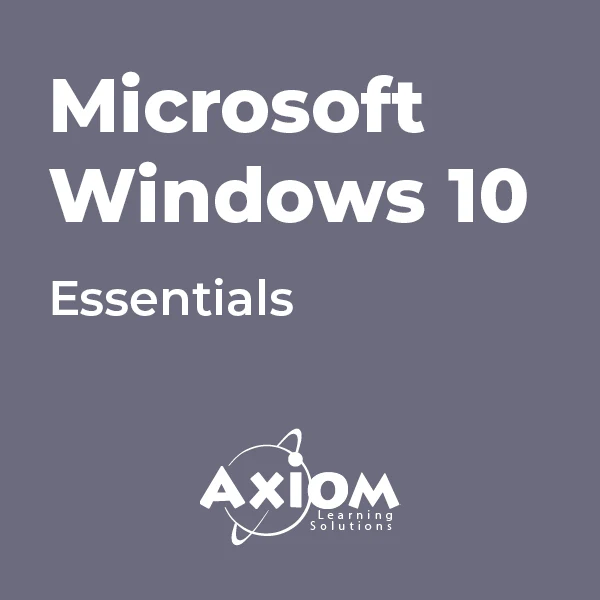
55399 Implementing and Managing Microsoft Intune
By Nexus Human
Duration 3 Days 18 CPD hours This three-day instructor-led course is aimed at modern device management professionals looking to manage their enterprise devices using Microsoft Intune. This course will cover Enrolment, Application Management, Endpoint Security and Windows Autopilot as well as Azure Active Directory Conditional Access and Identity Protection. The delegates will learn how to enroll devices, deploy applications and manage them to maximize user productivity and device security. 1: Introduction to Microsoft Intune Mobile Device Management Microsoft Intune Azure Active Directory AAD Identity Protection AAD Conditional Access 2: Microsoft Intune Device Management Enrolling Devices Device Compliance Device Profiles Device Updates 3: Microsoft Intune Application Management Application Management Deploying Applications Application Configuration Managing Applications Policy Sets and Guided Scenarios 4: Microsoft Intune Endpoint Security Security Baselines and tasks Antivirus Disk Encryption Firewall Atack Surface reduction Endpoint detection and response Account Protection 5: Deploying Windows with Windows Autopilot Windows Autopilot overview Preparing for Windows Autopilot deployment Deploying Windows 11 using Windows Autopilot 6: Microsoft Intune Additional and Premium Features Remote Help Tunnel for Mobile Application Management Endpoint Privilege Management Advanced Endpoint Analytics Additional course details: Nexus Humans 55399 Implementing and Managing Microsoft Intune training program is a workshop that presents an invigorating mix of sessions, lessons, and masterclasses meticulously crafted to propel your learning expedition forward. This immersive bootcamp-style experience boasts interactive lectures, hands-on labs, and collaborative hackathons, all strategically designed to fortify fundamental concepts. Guided by seasoned coaches, each session offers priceless insights and practical skills crucial for honing your expertise. Whether you're stepping into the realm of professional skills or a seasoned professional, this comprehensive course ensures you're equipped with the knowledge and prowess necessary for success. While we feel this is the best course for the 55399 Implementing and Managing Microsoft Intune course and one of our Top 10 we encourage you to read the course outline to make sure it is the right content for you. Additionally, private sessions, closed classes or dedicated events are available both live online and at our training centres in Dublin and London, as well as at your offices anywhere in the UK, Ireland or across EMEA.

Complete VB.Net training course description A hands on introduction to programming in Visual BASIC .Net. What will you learn Build Visual BASIC applications. Build simple components Debug Visual BASIC programs. Examine existing code and determine its function. Complete VB.Net training course details Who will benefit: Anyone wishing to program in Visual BASIC. Anyone wishing to build Windows based applications. Prerequisites: None although experience in another high level language would be useful. Duration 5 days Complete VB.Net training course contents Writing your first program Visual Studio, forms designer, running VB programs, the UI, properties, writing the code. Toolbox Controls Basic use, input controls, ActiveX controls. Menus and Dialog Boxes Menus, Dialog Box controls, event procedures. Visual Basic .NET variables and operators Variables, I/O, data types, constants, operators, Math Methods, precedence. Decision Structures and Loops and Timers Event-Driven programming, Ifâ¦Then, Select Case, Forâ¦Next Loops, Timer Control. Debugging Visual Basic .NET Programs Break Mode, watch & command windows. Structured Error Handling Try...Catch, Finally, Err Object, retry periods. Modules and Procedures Standard modules, public variables, procedures. Arrays and Collections to Manage Data Fixed-Size & dynamic Arrays, ReDim Preserve, object collections, Controls Collection. Text Files and String Processing Text Box object, Text String methods, sorting. Automating Office Applications Application objects, automation in VB, the Object Browser, the Process Component. Deploying Visual Basic .NET Applications Planning a deployment, ways to deploy an application, deployment projects, options. Managing Windows Forms Forms, positioning, manipulation, adding controls, organizing controls, Startup Object. Adding Graphics and Animation Effects System.Drawing namespace, coordinates, SystemPaint Event, animation, transparency. Inheriting Forms and Creating Base Classes Inheriting forms, inheritance picker, base classes and inheritance, classes in projects. Working with Printers PrintDocument class, Text Box object, Print Preview and Page Setup Dialog Boxes. Database programming with ADO.NET Databases, ADO.NET, Data Adapters, Datasets, Bound & Navigation Controls. Displaying database records, formatting DataGrid cells, updating the database. Displaying HTML Documents Using IE IE Object, Internet Controls, IE Events. Web Forms for Interactive Web Applications ASP.NET, Web Forms vs. Windows Forms, HTML controls, web applications, event procedures for web forms controls.

Register on the AutoCAD Programming using C# with Windows Forms today and build the experience, skills and knowledge you need to enhance your professional development and work towards your dream job. Study this course through online learning and take the first steps towards a long-term career. The course consists of a number of easy to digest, in-depth modules, designed to provide you with a detailed, expert level of knowledge. Learn through a mixture of instructional video lessons and online study materials. Receive online tutor support as you study the course, to ensure you are supported every step of the way. Get a digital certificate as a proof of your course completion. The AutoCAD Programming using C# with Windows Forms is incredibly great value and allows you to study at your own pace. Access the course modules from any internet-enabled device, including computers, tablet, and smartphones. The course is designed to increase your employability and equip you with everything you need to be a success. Enrol on the now and start learning instantly! What You Get With The AutoCAD Programming using C# with Windows Forms Receive a e-certificate upon successful completion of the course Get taught by experienced, professional instructors Study at a time and pace that suits your learning style Get instant feedback on assessments 24/7 help and advice via email or live chat Get full tutor support on weekdays (Monday to Friday) Course Design The course is delivered through our online learning platform, accessible through any internet-connected device. There are no formal deadlines or teaching schedules, meaning you are free to study the course at your own pace. You are taught through a combination of Video lessons Online study materials Certification After the successful completion of the final assessment, you will receive a CPD-accredited certificate of achievement. The PDF certificate is for £9.99, and it will be sent to you immediately after through e-mail. You can get the hard copy for £15.99, which will reach your doorsteps by post. Who Is This Course For: The course is ideal for those who already work in this sector or are an aspiring professional. This course is designed to enhance your expertise and boost your CV. Learn key skills and gain a professional qualification to prove your newly-acquired knowledge. Requirements: The online training is open to all students and has no formal entry requirements. To study the AutoCAD Programming using C# with Windows Forms, all your need is a passion for learning, a good understanding of English, numeracy, and IT skills. You must also be over the age of 16. Course Content Introduction Introduction 00:03:00 Who is this course for? 00:02:00 Tools needed in this course 00:01:00 What will you learn from this course? What will you learn from this course? 00:05:00 Windows Form and Controls Controls Project Demo - Overview 00:03:00 Controls Demo Project Requirement - Explained 00:03:00 Create the Controls Demo Project 00:03:00 Controls Demo Project - Creating the Form (User Interface) 00:15:00 Develop the Controls Demo Utility Class 00:10:00 Using Combobox Control to select an option 00:13:00 Using Textbox Control to select an option 00:09:00 Using Radiobutton Control to select an option 00:06:00 Using Checkbox Control to select an option(s) 00:18:00 Developing Real World Projects Developing Projects - Overview 00:03:00 Project 1: Creating a Rectangle - Project Overview 00:03:00 Project 1: Creating the Rectangle Utility Class 00:17:00 Project 1: Creating the User Interface 00:10:00 Project 1: Coding the User Interface28:50 00:29:00 Project 1: Running and Testing the Draw Rectangle Plugin 00:08:00 Project 2: Update Objects Layer - Overview 00:02:00 Project 2: Create the User Interface of Update Objects Layer Plugin 00:09:00 Project 2: Coding the Form Load Event 00:07:00 Project 2: Coding the Browse drawing Button 00:03:00 Project 2: Coding the Update Button control 00:07:00 Project 2: Coding the Update Layer Utility Class 00:12:00 Project 2: Running and Testing the Plugin 00:08:00 Project 3: Extracting Block Attributes to Files - Overview 00:03:00 Project 3: Creating the AutomaticBlockExtractor Project 00:02:00 Project 3: Creating the User Interface for the BlockExtractor Project 00:09:00 Project 3: Completing User Interface code 00:22:00 Project 3: Coding the AutoBlockExtractor Utility Class 00:24:00 Project 3: Running and Testing the AutomaticBlockExtractor Plugin in AutoCAD 00:15:00 Project 4: Updating MText Textstyle Project - Overview and Walkthrough 00:05:00 Project 4: Creating the UpdateTextStyle Utility Class 00:19:00 Project 4: Designing the UpdateTextStyle Plugin User Interface 00:06:00 Project 4: User Interface Code 00:16:00 Project 4: Running and Testing the UpdateTextstyle Plugin 00:05:00 Project 5: Converting Drawing to PDF Plugin - Overview 00:03:00 Project 5: Creating the PlotDWGtoPDF Project in Visual Studio 2019 00:04:00 Project 5: Creating the User Interface for MultiplePlotDWGtoPDF Project 00:09:00 Project 5: Coding the User Interface 00:16:00 Project 5: Developing the GetPlotSizes Method 00:10:00 Project 5: Developing the PlotCurrentLayout Method 00:27:00 Project 5: Testing and Running the MultiplePlotDWGtoPDF Project 00:10:00 Project 6: Multiple Object Extractor Project - Overview 00:03:00 Project 6: Creating the MultiObjectExtractor Project 00:02:00 Project 6: Designing the MultiObjectExtractor User Interface 00:14:00 Project 6: Coding the FormLoad Event 00:07:00 Project 6: Coding the BrowseDwg Button 00:12:00 Project 6: Coding the BrowseFile Button 00:03:00 Project 6: Coding the ProcessExtract Button 00:05:00 Project 6: Creating the Code Validation Methods 00:10:00 Project 6: Coding the ProcessDrawing Method 00:19:00 Project 6: Coding the ProcessObjectExtraction Method 00:11:00 Project 6: Coding the ExtractLine Method 00:11:00 Project 6: Coding the ExtractCircle Method 00:04:00 Project 6: Coding the ExtractPolyline Method 00:11:00 Project 6: Coding the ExtractMText Method 00:05:00 Project 6: Coding the ExtractBlock Method 00:03:00 Project 6: Coding the ExtractObjects Method 00:02:00 Project 6: Running and Testing the MultiObjectExtractor Plugin 00:14:00 Conclusion Conclusion and Thank you 00:01:00 Frequently Asked Questions Are there any prerequisites for taking the course? There are no specific prerequisites for this course, nor are there any formal entry requirements. All you need is an internet connection, a good understanding of English and a passion for learning for this course. Can I access the course at any time, or is there a set schedule? You have the flexibility to access the course at any time that suits your schedule. Our courses are self-paced, allowing you to study at your own pace and convenience. How long will I have access to the course? For this course, you will have access to the course materials for 1 year only. This means you can review the content as often as you like within the year, even after you've completed the course. However, if you buy Lifetime Access for the course, you will be able to access the course for a lifetime. Is there a certificate of completion provided after completing the course? Yes, upon successfully completing the course, you will receive a certificate of completion. This certificate can be a valuable addition to your professional portfolio and can be shared on your various social networks. Can I switch courses or get a refund if I'm not satisfied with the course? We want you to have a positive learning experience. If you're not satisfied with the course, you can request a course transfer or refund within 14 days of the initial purchase. How do I track my progress in the course? Our platform provides tracking tools and progress indicators for each course. You can monitor your progress, completed lessons, and assessments through your learner dashboard for the course. What if I have technical issues or difficulties with the course? If you encounter technical issues or content-related difficulties with the course, our support team is available to assist you. You can reach out to them for prompt resolution.

EC-Council Computer Hacking Forensic Investigator (CHFI) v10.0
By Nexus Human
Duration 5 Days 30 CPD hours This course is intended for The CHFI course will benefit: Police and other laws enforcement personnel Defense and Military personnel e-Business Security professionals Systems administrators Legal professionals Banking, Insurance and other professionals Government agencies Overview At the end of this course, you will possess the skills needed to: Understand the fundamentals of computer forensics Understand the computer forensic investigation process Describe in detail different types of hard disks and file systems Understand data acquisition and duplication Counteract anti-forensic techniques Leverage forensic skills in Windows, Linux, and Mac Investigate web attacks Understand dark web forensics Deploy forensic techniques for databases, cloud, and networks Investigate email crimes including malware Perform forensics in mobile and IoT environments Every crime leaves a digital footprint, and you need the skills to track those footprints. In this course, students will learn to unravel these pieces of evidence, decode them and report them. From decoding a hack to taking legal action against the perpetrators, they will become an active respondent in times of cyber-breaches. Computer Forensics in Today?s World 1.1. Understand the Fundamentals of Computer Forensics 1.2. Understand Cybercrimes and their Investigation Procedures 1.3. Understand Digital Evidence 1.4. Understand Forensic Readiness, Incident Response and the Role of SOC (Security Operations Center) in Computer Forensics 1.5. Identify the Roles and Responsibilities of a Forensic Investigator 1.6. Understand the Challenges Faced in Investigating Cybercrimes 1.7. Understand Legal Compliance in Computer Forensics Computer Forensics Investigation Process 2.1. Understand the Forensic Investigation Process and its Importance 2.2. Understand the Pre-investigation Phase 2.3. Understand First Response 2.4. Understand the Investigation Phase 2.5. Understand the Post-investigation Phase Understanding Hard Disks and File Systems 3.1. Describe Different Types of Disk Drives and their Characteristics 3.2. Explain the Logical Structure of a Disk 3.3. Understand Booting Process of Windows, Linux and Mac Operating Systems 3.4. Understand Various File Systems of Windows, Linux and Mac Operating Systems 3.5. Examine File System Using Autopsy and The Sleuth Kit Tools 3.6 Understand Storage Systems 3.7. Understand Encoding Standards and Hex Editors 3.8. Analyze Popular File Formats Using Hex Editor Data Acquisition and Duplication 4.1. Understand Data Acquisition Fundamentals 4.2. Understand Data Acquisition Methodology 4.3. Prepare an Image File for Examination Defeating Anti-forensics Techniques 5.1. Understand Anti-forensics Techniques 5.2. Discuss Data Deletion and Recycle Bin Forensics 5.3. Illustrate File Carving Techniques and Ways to Recover Evidence from Deleted Partitions 5.4. Explore Password Cracking/Bypassing Techniques 5.5. Detect Steganography, Hidden Data in File System Structures, Trail Obfuscation, and File Extension Mismatch 5.6. Understand Techniques of Artifact Wiping, Overwritten Data/Metadata Detection, and Encryption 5.7. Detect Program Packers and Footprint Minimizing Techniques 5.8. Understand Anti-forensics Countermeasures Windows Forensics 6.1. Collect Volatile and Non-volatile Information 6.2. Perform Windows Memory and Registry Analysis 6.3. Examine the Cache, Cookie and History Recorded in Web Browsers 6.4. Examine Windows Files and Metadata 6.5. Understand ShellBags, LNK Files, and Jump Lists 6.6. Understand Text-based Logs and Windows Event Logs Linux and Mac Forensics 7.1. Understand Volatile and Non-volatile Data in Linux 7.2. Analyze Filesystem Images Using The Sleuth Kit 7.3. Demonstrate Memory Forensics Using Volatility & PhotoRec 7.4. Understand Mac Forensics Network Forensics 8.1. Understand Network Forensics 8.2. Explain Logging Fundamentals and Network Forensic Readiness 8.3. Summarize Event Correlation Concepts 8.4. Identify Indicators of Compromise (IoCs) from Network Logs 8.5. Investigate Network Traffic 8.6. Perform Incident Detection and Examination with SIEM Tools 8.7. Monitor and Detect Wireless Network Attacks Investigating Web Attacks 9.1. Understand Web Application Forensics 9.2. Understand Internet Information Services (IIS) Logs 9.3. Understand Apache Web Server Logs 9.4. Understand the Functionality of Intrusion Detection System (IDS) 9.5. Understand the Functionality of Web Application Firewall (WAF) 9.6. Investigate Web Attacks on Windows-based Servers 9.7. Detect and Investigate Various Attacks on Web Applications Dark Web Forensics 10.1. Understand the Dark Web 10.2. Determine How to Identify the Traces of Tor Browser during Investigation 10.3. Perform Tor Browser Forensics Database Forensics 11.1. Understand Database Forensics and its Importance 11.2. Determine Data Storage and Database Evidence Repositories in MSSQL Server 11.3. Collect Evidence Files on MSSQL Server 11.4. Perform MSSQL Forensics 11.5. Understand Internal Architecture of MySQL and Structure of Data Directory 11.6. Understand Information Schema and List MySQL Utilities for Performing Forensic Analysis 11.7. Perform MySQL Forensics on WordPress Web Application Database Cloud Forensics 12.1. Understand the Basic Cloud Computing Concepts 12.2. Understand Cloud Forensics 12.3. Understand the Fundamentals of Amazon Web Services (AWS) 12.4. Determine How to Investigate Security Incidents in AWS 12.5. Understand the Fundamentals of Microsoft Azure 12.6. Determine How to Investigate Security Incidents in Azure 12.7. Understand Forensic Methodologies for Containers and Microservices Investigating Email Crimes 13.1. Understand Email Basics 13.2. Understand Email Crime Investigation and its Steps 13.3. U.S. Laws Against Email Crime Malware Forensics 14.1. Define Malware and Identify the Common Techniques Attackers Use to Spread Malware 14.2. Understand Malware Forensics Fundamentals and Recognize Types of Malware Analysis 14.3. Understand and Perform Static Analysis of Malware 14.4. Analyze Suspicious Word and PDF Documents 14.5. Understand Dynamic Malware Analysis Fundamentals and Approaches 14.6. Analyze Malware Behavior on System Properties in Real-time 14.7. Analyze Malware Behavior on Network in Real-time 14.8. Describe Fileless Malware Attacks and How they Happen 14.9. Perform Fileless Malware Analysis - Emotet Mobile Forensics 15.1. Understand the Importance of Mobile Device Forensics 15.2. Illustrate Architectural Layers and Boot Processes of Android and iOS Devices 15.3. Explain the Steps Involved in Mobile Forensics Process 15.4. Investigate Cellular Network Data 15.5. Understand SIM File System and its Data Acquisition Method 15.6. Illustrate Phone Locks and Discuss Rooting of Android and Jailbreaking of iOS Devices 15.7. Perform Logical Acquisition on Android and iOS Devices 15.8. Perform Physical Acquisition on Android and iOS Devices 15.9. Discuss Mobile Forensics Challenges and Prepare Investigation Report IoT Forensics 16.1. Understand IoT and IoT Security Problems 16.2. Recognize Different Types of IoT Threats 16.3. Understand IoT Forensics 16.4. Perform Forensics on IoT Devices

Develop and Deploy Windows Applications on Google Cloud Platform
By Nexus Human
Duration 1 Days 6 CPD hours This course is intended for Software developers, system administrators, and IT professionals who are focused on Microsoft Windows Overview Configuring Microsoft Windows and Microsoft SQL Server in Google Compute Engine. Deploying ASP.NET MVC applications to Google Compute Engine. Deploying .NET Core applications to Google Compute Engine, Google Compute Engine, and Google Container Engine Learn how to create Windows virtual machines on Google Cloud so that you can deploy and run Microsoft Windows applications. In this course, you'll learn how to run SQL Server in Compute Engine, how to deploy instances across Google Cloud zones, and how to get more out of ASP.NET on Compute Engine, Google Container Engine, and App Engine. Introduction to Google Cloud Platform Scope and structure of GCP. Options for Windows deployment on GCP. GCP interfaces. Windows Workloads on Google Compute Engine Google Compute Engine virtual machine options. Integrating Active Directory with Google Compute Engine virtual machines. Options for running SQL Server in Google Compute Engine. Configuring SQL Server for high availability. Developing ASP.NET MVC applications Model-view-controller structure. Using Microsoft Visual Studio?s Web Project template to develop in ASP.NET. Deploying applications to Microsoft Internet Information Server (IIS) in GCE. Configuring Resilient Workloads Deploying instances across GCP zones. Using instance groups to create pools of virtual machines. Load balancing Windows applications. Delivering Next-Generation ASP.NET Core on GCP Understanding .NET Core and EF Core. Options for deploying ASP.NET Core applications on Google Cloud Platform. Deploying ASP.NET Core applications on Google Compute Engine. Deploying ASP.NET Core applications on Google Container Engine. Deploying ASP.NET Core applications on Google App Engine. Additional course details: Nexus Humans Develop and Deploy Windows Applications on Google Cloud Platform training program is a workshop that presents an invigorating mix of sessions, lessons, and masterclasses meticulously crafted to propel your learning expedition forward. This immersive bootcamp-style experience boasts interactive lectures, hands-on labs, and collaborative hackathons, all strategically designed to fortify fundamental concepts. Guided by seasoned coaches, each session offers priceless insights and practical skills crucial for honing your expertise. Whether you're stepping into the realm of professional skills or a seasoned professional, this comprehensive course ensures you're equipped with the knowledge and prowess necessary for success. While we feel this is the best course for the Develop and Deploy Windows Applications on Google Cloud Platform course and one of our Top 10 we encourage you to read the course outline to make sure it is the right content for you. Additionally, private sessions, closed classes or dedicated events are available both live online and at our training centres in Dublin and London, as well as at your offices anywhere in the UK, Ireland or across EMEA.
