- Professional Development
- Medicine & Nursing
- Arts & Crafts
- Health & Wellbeing
- Personal Development
313 Windows courses delivered Live Online
55343 Networking with Windows Server
By Nexus Human
Duration 5 Days 30 CPD hours This course is intended for This course is intended for existing IT professionals who have some networking knowledge and experience and are looking for a single course that provides insight into core and advanced networking technologies in Windows Server. This audience would typically include: Network administrators who are looking to reinforce existing skills and learn about new networking technology changes and functionality in Windows Server. System or Infrastructure Administrators with general networking knowledge who are looking to gain core and advanced networking knowledge and skills on Windows Server. Overview Plan and implement an IPv4 network. Implement Dynamic Host Configuration Protocol (DHCP). Implement IPv6. Implement Domain Name System (DNS). Implement and manage IP address management (IPAM). Plan for remote access. Implement DirectAccess. Implement virtual private networks (VPNs). Implement networking for branch offices. Configure advanced networking features. Implement Software Defined Networking. 55343A is the Community Courseware equivalent of retired Legacy Course 20741BC - Networking with Windows Server 2016. This 5-day classroom-based course provides the fundamental networking skills required to deploy and support Windows Server in most organizations. It covers IP fundamentals, remote access technologies, and more advanced content including Software Defined Networking. Although this course and the associated labs are written for Windows Server 2022, the skills taught will also be backwards compatible for Server 2016 and Server 2019. Prerequisites In addition to professional experience, students who attend this training should already have the following technical knowledge: Experience working with Windows Server Knowledge of the Open Systems Interconnection (OSI) model Understanding of core networking infrastructure components and technologies such as cabling, routers and switches Familiarity with networking topologies and architectures such as local area networks (LANs), wide area networks (WANs) and wireless networking Some basic knowledge of the TCP/IP protocol stack, addressing and name resolution Experience with and knowledge of virtualization Hands-on experience working with the Windows client operating systems such as Windows 10 or Windows 11 1 - Planning and implementing an IPv4 network Planning IPv4 addressing Configuring an IPv4 host Managing and troubleshooting IPv4 network connectivity 2 - Implementing DHCP Overview of the DHCP server role Deploying DHCP Managing and troubleshooting DHCP 3 - Implementing IPv6 Overview of IPv6 addressing Configuring an IPv6 host Implementing IPv6 and IPv4 coexistence Transitioning from IPv4 to IPv6 4 - Implementing DNS Implementing DNS servers Configuring zones in DNS Configuring name resolution between DNS zones Configuring DNS integration with Active Directory Domain Services (AD DS) Configuring advanced DNS settings 5 - Implementing and managing IPAM Overview of IPAM Deploying IPAM Managing IP address spaces by using IPAM 6 - Remote access in Windows Server Overview of remote access Implementing the Web Application Proxy 7 - Implementing DirectAccess Overview of DirectAccess Implementing DirectAccess by using the Getting Started Wizard Implementing and managing an advanced DirectAccess infrastructure 8 - Implementing VPNs Planning VPNs Implementing VPNs 9 - Implementing networking for branch offices Networking features and considerations for branch offices Implementing Distributed File System (DFS) for branch offices Implementing BranchCache for branch offices 10 - Configuring advanced networking features Overview of high performance networking features Configuring advanced Microsoft Hyper-V networking features 11 - Implementing Software Defined Networking Overview of SDN. Implementing network virtualization Implementing Network Controller

50255 Managing Windows Environments with Group Policy
By Nexus Human
Duration 5 Days 30 CPD hours This course is intended for This course is intended for Enterprise network staff responsible for help desk support, system administration, and network design. Overview At Course Completion: - Features and functions of Group Policy - Use Group Policy management tools to manage security policies - Design a Group Policy infrastructure - Group Policy processing architecture - Back up, restore, import, and copy Group Policy Objects through the Group Policy - Management Console - Use Windows PowerShell to manage Group Policy - Implement security using Group Policy - Configure the desktop environment with Group Policy - Configure roaming profiles and Folder Redirection - Assign and publish software packages - Implement AppLocker and software restriction policies - Create and deploy Administrative Templates - Configure Group Policy preferences In this course, you will learn how to reduce costs and increase efficiencies in your network. You will discover how to consolidate the administration of an enterprise IT infrastructure with Group Policy, and you will learn to control and manage computer systems and domain users running Windows Server 2016 and Windows clients. Create Group Policies, implement administrative and security templates, and determine best practices when deploying software packages. Walk away with the experience and tools needed to optimize your enterprise systems and networks, implement administrative and security templates, and determine best practices when deploying software packages. 1 - Introduction to Configuration Management Configuration Management Overview Configuration Management Using Group Policy Group Policy Features Introduced with Later Versions of Windows Using Windows PowerShell in the Configuration Management Process 2 - Using Group Policy Management Tools Local and Domain Policies Using Group Policy Management Console Understanding Group Policy Refresh 3 - Designing a Group Policy Infrastructure Design Stages for a Group Policy Infrastructure Planning your Group Policy Design Designing Your Group Policy Solution Deploying Your Group Policy Solution Managing Your Group Policy Solution 4 - Understanding the Architecture of Group Policy Processing Group Policy Components in AD DS Understanding the Group Policy Deployment Order Modifying Group Policy Processing 5 - Troubleshooting and Backing Up GPOs Using Group Policy Troubleshooting Tools Integration of RSoP Functionality Group Policy Logging Options Backing Up, Restoring, Importing, and Copying GPOs Building Migration Tables 6 - Securing Windows Using Group Policy Exploring the Windows Security Architecture Securing User Accounts Exploring Security Policies Windows Firewall with Advanced Security Implementing Domain Security Security Policy Options for Window Client and Windows Server 7 - Implementing Application Security Using Group Policy Managing UAC Settings Defending Against Malware Using AppLocker to Restrict Software Implementing Windows App Security Settings 8 - Configuring the Desktop Environment with Group Policy Exploring Script Types and Controlling Script Execution Defining the Desktop, Start Menu, and Taskbar Settings Defining the Control Panel Settings Defining the Windows Components Settings Configuring the Printer Management and Pruning Settings Defining the Network Settings Discovering the new Group Policy Settings 9 - Implementing User State Virtualization Configuring Folder Redirection Managing Offline Files Implementing User Experience Virtualization OneDrive for Business 10 - Assigning and Publishing Software Packages Using MSI Packages to Distribute Software Using Group Policy as a Software Deployment Method Deploying Software Setting Up Distribution Points Using the Systems Center Configuration Manager to Distribute Software 11 - Configuration Management with Windows PowerShell Introducing Windows PowerShell Using Windows PowerShell Writing PowerShell Scripts Windows PowerShell Library for Group Policy Windows PowerShell-Based Logon Scripts 12 - Implementing PowerShell Desired State Configuration Introducing Group Policy Preferences Comparing Preferences and Policy Settings Options for Applying Preferences Configure Preference Settings 13 - Configuring Group Policy Preferences Introducing Group Policy Preferences Comparing Preferences and Policy Settings Options for Applying Preferences Configuring Preferences Settings Additional course details: Nexus Humans 50255 Managing Windows Environments with Group Policy training program is a workshop that presents an invigorating mix of sessions, lessons, and masterclasses meticulously crafted to propel your learning expedition forward. This immersive bootcamp-style experience boasts interactive lectures, hands-on labs, and collaborative hackathons, all strategically designed to fortify fundamental concepts. Guided by seasoned coaches, each session offers priceless insights and practical skills crucial for honing your expertise. Whether you're stepping into the realm of professional skills or a seasoned professional, this comprehensive course ensures you're equipped with the knowledge and prowess necessary for success. While we feel this is the best course for the 50255 Managing Windows Environments with Group Policy course and one of our Top 10 we encourage you to read the course outline to make sure it is the right content for you. Additionally, private sessions, closed classes or dedicated events are available both live online and at our training centres in Dublin and London, as well as at your offices anywhere in the UK, Ireland or across EMEA.

AZ-800T00 Administering Windows Server Hybrid Core Infrastructure
By Nexus Human
Duration 4 Days 24 CPD hours This course is intended for This four-day course is intended for Windows Server Hybrid Administrators who have experience working with Windows Server and want to extend the capabilities of their on-premises environments by combining on-premises and hybrid technologies. Windows Server Hybrid Administrators implement and manage on-premises and hybrid solutions such as identity, management, compute, networking, and storage in a Windows Server hybrid environment. This course teaches IT Professionals how to manage core Windows Server workloads and services using on-premises, hybrid, and cloud technologies. The course teaches IT Professionals how to implement and manage on-premises and hybrid solutions such as identity, management, compute, networking, and storage in a Windows Server hybrid environment. Prerequisites Experience with managing Windows Server operating system and Windows Server workloads in on-premises scenarios, including AD DS, DNS, DFS, Hyper-V, and File and Storage Services Experience with common Windows Server management tools (implied in the first prerequisite). Basic knowledge of core Microsoft compute, storage, networking, and virtualization technologies (implied in the first prerequisite). Experience and an understanding of core networking technologies such as IP addressing, name resolution, and Dynamic Host Configuration Protocol (DHCP) Experience working with and an understanding of Microsoft Hyper-V and basic server virtualization concepts Basic experience with implementing and managing IaaS services in Microsoft Azure Basic knowledge of Azure Active Directory Experience working hands-on with Windows client operating systems such as Windows 10 or Windows 11 Basic experience with Windows PowerShell 1 - Introduction to AD DS Define AD DS Define users, groups, and computers Define AD DS forests and domains Define OUs Manage objects and their properties in AD DS 2 - Manage AD DS domain controllers and FSMO roles Deploy AD DS domain controllers Maintain AD DS domain controllers Manage the AD DS Global Catalog role Manage AD DS operations masters Manage AD DS schema 3 - Implement Group Policy Objects Define GPOs Implement GPO scope and inheritance Define domain-based GPOs Create and configure a domain-based GPO Define GPO storage Define administrative templates 4 - Manage advanced features of AD DS Create trust relationships Implement ESAE forests Monitor and troubleshoot AD DS Create custom AD DS partitions 5 - Implement hybrid identity with Windows Server Select a Microsoft Entra integration model Plan for Microsoft Entra integration Prepare on-premises Active Directory for directory synchronization Install and configure directory synchronization with Microsoft Entra Connect Implement Seamless Single Sign-On Enable Microsoft Entra login in for Windows VM in Azure Describe Microsoft Entra Domain Services Implement and configure Microsoft Entra Domain Services Manage Windows Server 2019 in a Microsoft Entra Domain Services environment Create and configure a Microsoft Entra Domain Services instance Join a Windows Server VM to a managed domain 6 - Deploy and manage Azure IaaS Active Directory domain controllers in Azure Select an option to implement directory and identity services using Active Directory Domain Services in Azure Deploy and configure Active Directory Domain Services domain controllers in Azure VMs Install a replica Active Directory domain controller in an Azure VM Install a new Active Directory forest on an Azure VNet 7 - Perform Windows Server secure administration Define least privilege administration Implement delegated privileges Use privileged access workstations Use jump servers 8 - Describe Windows Server administration tools Explore Windows Admin Center Use Server Manager List Remote Server Administration Tools Use Windows PowerShell Use Windows PowerShell to remotely administer a server 9 - Perform post-installation configuration of Windows Server List the available post-installation configuration tools Configure Server Core using Sconfig Use DSC to configure Windows Server Perform post-installation configuration with Windows Admin Center Configure a server with answer files 10 - Just Enough Administration in Windows Server Explain the concept of Just Enough Administration (JEA) Define role capabilities for a JEA endpoint Create a session configuration file to register a JEA endpoint Describe how JEA endpoints work to limit access to a PowerShell session Create and connect to a JEA endpoint Demonstration: Connect to a JEA endpoint 11 - Administer and manage Windows Server IaaS Virtual Machine remotely Select the appropriate remote administration tool Manage Windows Virtual Machines with Azure Bastion Create an Azure Bastion host Configure just-in-time administration 12 - Manage hybrid workloads with Azure Arc Describe Azure Arc Onboard Windows Server instances Connect hybrid machines to Azure from the Azure portal Use Azure Arc to manage Windows Server instances Restrict access with RBAC 13 - Configure and manage Hyper-V Define Hyper-V Define Hyper-V Manager Configure Hyper-V hosts using best practices Configure Hyper-V networking Assess advanced Hyper-V networking features Define nested virtualization 14 - Configure and manage Hyper-V virtual machines List the virtual machine configuration versions List the virtual machine generation versions List available VHD formats and types Create and configure VMs Determine storage options for VMs Define shared VHDs and VHD Sets Implement guest clusters using shared VHDX 15 - Secure Hyper-V workloads Define guarded fabric Define the Host Guardian Service Explore TPM-trusted attestation Define KPS Determine key features of shielded VMs Compare encryption-supported and shielded VMs in a guarded fabric Implement a shielded VM 16 - Run containers on Windows Server Define containers List the differences between containers and VMs Define Windows Server and Hyper-V containers and isolation modes Explore Docker Prepare a Windows Server 2019 host for container deployment Security, Storage, and Networking with Windows containers 17 - Orchestrate containers on Windows Server using Kubernetes Define orchestration Define Kubernetes Deploy Kubernetes resources Create a Kubernetes cluster on Windows Define Azure Arc Connect an Azure Arc-enabled Kubernetes cluster to Azure Arc 18 - Plan and deploy Windows Server IaaS Virtual Machines Describe Azure compute Describe Virtual Machine storage Deploy Azure Virtual Machines Create a windows Virtual Machine using the portal Create a windows Virtual Machine using Azure CLI Deploy Azure Virtual Machines using templates Describe additional management optimization options 19 - Customize Windows Server IaaS Virtual Machine images Create a generalized image Create a new Virtual Machine from a managed image Create a managed image of a generalized virtual machine in Azure Create a Virtual Machine from a managed image Implement Azure Image Builder Create a windows Virtual Machine using Azure Image Builder template Create a Windows Virtual Machine with Azure Image Builder using PowerShell 20 - Automate the configuration of Windows Server IaaS Virtual Machines Describe Azure Automation Implement Azure Automation with DSC Remediate noncompliant servers Describe Custom Script Extensions Configure a Virtual Machine by using DSC 21 - Deploy and manage DHCP Use DHCP to simplify IP configuration Install and configure the DHCP role Configure DHCP options Configure DHCP scopes Select DHCP high availability options Implement DHCP Failover 22 - Implement Windows Server DNS Explore the DNS architecture Work with DNS zones and records Install and configure the DNS role Implement DNS forwarding 23 - Implement IP Address Management Define IP Address Management Deploy IP Address Management Administer IP Address Management Configure IP Address Management options Manage DNS zones with IP Address Management Manage DHCP servers with IP Address Management Use IP Address Management to manage IP addressing 24 - Implement remote access Examine the remote access options in Windows Server Select and set up VPNs Use NPS to create and enforce network access policies Plan and implement NPS Deploy a PKI for remote access Use WAP as a reverse web proxy 25 - Implement hybrid network infrastructure Describe Azure network topologies Implement Azure VPN options Create a route-based VPN gateway using the Azure portal Implement Azure ExpressRoute Configure Azure Virtual WAN Implement DNS in hybrid environments 26 - Implement DNS for Windows Server IaaS VMs Understand Azure DNS Implement Azure DNS Create an Azure DNS zone and record using the Azure portal Implement DNS with Azure IaaS virtual machines Implement split-horizon DNS in Azure Troubleshoot DNS 27 - Implement Windows Server IaaS VM IP addressing and routing Implement a virtual network Implement IaaS VM IP addressing Assign and manage IP addresses Configure a private IP address for a virtual machine using the Azure portal Create a virtual machine with a static public IP address using the Azure portal Implement IaaS virtual machine IP routing Implement IPv6 for Windows Server IaaS virtual machines 28 - Manage Windows Server file servers Define the Windows Server file system List the benefits and uses of File Server Resource Manager Define SMB and its security considerations Configure SMB protocol Define Volume Shadow Copy Service 29 - Implement Storage Spaces and Storage Spaces Direct Define the Storage Spaces architecture and its components List the functionalities, benefits, and use cases of Storage Spaces Implement Storage Spaces List the functionalities, components, benefits, and use cases of Storage Spaces Direct Implement Storage Spaces Direct 30 - Implement Windows Server Data Deduplication Define the architecture, components, and functionality of Data Deduplication Define the use cases and interoperability of Data Deduplication Implement Data Deduplication Manage and maintain Data Deduplication 31 - Implement Windows Server iSCSI List the functionalities, components, and use cases of iSCSI List the considerations for implementing iSCSI Implement iSCSI Configure high availability for iSCSI 32 - Implement Windows Server Storage Replica List the functionalities and components of Storage Replica Examine the prerequisites for implementing Storage Replica Implement Storage Replica by using Windows Admin Center Implement Storage Replica by using Windows PowerShell 33 - Implement a hybrid file server infrastructure Describe Azure File services Configure Azure Files Configure connectivity to Azure Files Describe Azure File Sync Implement Azure File Sync Deploy Azure File Sync Deploy Azure File Sync 2 Manage cloud tiering Migrate from DFSR to Azure File Sync

55345 Implementing and Managing Windows 11
By Nexus Human
Duration 4 Days 24 CPD hours This course is intended for This course is aimed at IT professionals who support Windows 11 desktops, devices, users, and associated network and security resources. The secondary audience for this course is Desktop/Device Support Technicians (DSTs) who provide Tier 2 support to users with computers that are running the Windows 11 operating system (OS) in a on-premises environment. Overview After completing this course, you will be able to: Install and configure Windows 11 desktops and devices in a Windows Server domain corporate environment Install and customize Windows 11 operating systems and apps Configure local and remote network connectivity and storage Configure data security, device security, and network security Maintain, update, and recover Windows 11. This is a 4-day ILT course designed to provide you with the knowledge and skills required to install and configure Windows 11 desktops and devices in an on-premises Windows Server Active Directory domain environment. Module 1: Installing Windows 11 Introducing Windows 11 Installing Windows 11 Module 2: Upgrading and updating Windows 11 Upgrading to Windows 11 Migrating user state Managing Windows 11 updates Module 3: Configuring Windows 11 devices Local configuration tools in Windows 11 Using Windows Admin Center Using Windows PowerShell Implementing Remote Management Module 4: Configuring network connectivity Configuring network connectivity Implementing name resolution Implementing remote access Module 5: Managing storage Overview of storage options Managing local storage Managing Storage Spaces Module 6: Managing resources Configuring and managing file access Configuring and managing shared folders Implementing Work Folders Managing printers Module 7: Managing apps in Windows 11 Deploying apps Managing access to the Microsoft Store Configuring Microsoft Edge Module 8: Implementing and managing security Managing user and group accounts Configuring User Account Control Implementing BitLocker Implementing Windows 11 security features Securing against network threats Module 9: Monitoring Windows 11 Monitoring Windows 11 Optimizing Windows 11 performance Module 10: Troubleshooting Windows 11 Managing Windows 11 startup Recovering Windows 11 Managing devices and drivers Understanding the registry Recovering files

55318: Advanced Automated Administration with Windows PowerShell
By Nexus Human
Duration 3 Days 18 CPD hours This course is intended for This course is intended for IT professionals who are experienced in general Windows Server and Windows Client administration. Students should have a foundational knowledge of Windows PowerShell, which they can obtain by taking course 10961C: Automating Administration with Windows PowerShell. In addition, this course provides scripting guidance for Microsoft Azure administrators and developers who support development environments and deployment processes. Overview After completing this course, you will be able to: Create advanced functions. Use Microsoft .NET Framework and REST API in Windows PowerShell. Handle script errors. Use XML, JSON, and custom formatted data. Manage Microsoft Azure resources Analyze and debug scripts Understand Windows PowerShell workflow. This course teaches students how to automate administrative tasks using PowerShell. Students will learn crucial scripting skills such as creating advanced functions, writing controller scripts, and handling script errors. Candidates will learn how to use PowerShell when working with Microsoft Azure, SQL Server, Active Directory, IIS, Windows PowerShell Workflow, .NET resources, the REST API and XML, CSV & JSON formatted data files.This course replaces retired Microsoft course 10962. Module 1: Creating advanced functions Lesson 1: Converting a command into an advanced function Lesson 2: Creating a script module Lesson 3: Defining parameter attributes and input validation Lesson 4: Writing functions that accept pipeline input Lesson 5: Producing complex pipeline output Lesson 6: Using comment-based Help Lesson 7: Using Whatif and Confirm parameters Module 2: Using Microsoft .NET Framework and REST API in Windows PowerShell Lesson 1: Using .NET Framework in PowerShell Lesson 2: Using REST API in PowerShell Module 3: Writing controller scripts Lesson 1: Understanding controller scripts Lesson 2: Writing controller scripts with a user interface Lesson 3: Writing controller scripts that create reports Module 4: Handling script errors Lesson 1: Understanding error handling Lesson 2: Handling errors in a script Module 5: Using XML, JSON, and custom-formatted data Lesson 1: Working with XML formatted data Lesson 2: Working with JSON formatted data Lesson 3: Working with custom-formatted data Module 6: Enhancing server management with Desired State Configuration and Just Enough Administration Lesson 1: Implementing Desired State Configuration Lesson 2: Implementing Just Enough Administration Module 7: Analyzing and debugging scripts Lesson 1: Debugging in Windows PowerShell Lesson 2: Analyzing and debugging an existing script Module 8: Understanding Windows PowerShell Workflow Lesson 1: Understanding Windows PowerShell Workflows Lesson 2: Running Windows PowerShell Workflows

AZ-801T00 Configuring Windows Server Hybrid Advanced Services
By Nexus Human
Duration 4 Days 24 CPD hours This course is intended for This four-day course is intended for Windows Server Hybrid Administrators who have experience working with Windows Server and want to extend the capabilities of their on-premises environments by combining on-premises and hybrid technologies. Windows Server Hybrid Administrators who already implement and manage on-premises core technologies want to secure and protect their environments, migrate virtual and physical workloads to Azure Iaas, enable a highly available, fully redundant environment, and perform monitoring and troubleshooting. This course teaches IT Professionals to configure advanced Windows Server services using on-premises, hybrid, and cloud technologies. The course teaches IT Professionals how to leverage the hybrid capabilities of Azure, how to migrate virtual and physical server workloads to Azure IaaS, and how to secure Azure VMs running Windows Server. The course also teaches IT Professionals how to perform tasks related to high availability, troubleshooting, and disaster recovery. The course highlights administrative tools and technologies including Windows Admin Center, PowerShell, Azure Arc, Azure Automation Update Management, Microsoft Defender for Identity, Azure Security Center, Azure Migrate, and Azure Monitor. Prerequisites An understanding of the following concepts as related to Windows Server technologies: High availability and disaster recovery Automation Monitoring Troubleshooting 1 - Secure Windows Server user accounts Configure user account rights Protect user accounts with the Protected Users group Describe Windows Defender Credential Guard Block NTLM authentication Locate problematic accounts 2 - Hardening Windows Server Describe Local Password Administrator Solution Configure Privileged Access Workstations Secure domain controllers Analyze security configuration with Security Compliance Toolkit Secure SMB traffic 3 - Windows Server update management Explore Windows Update Outline Windows Server Update Services server deployment options Define Windows Server Update Services update management process Describe the process of Update Management 4 - Secure Windows Server DNS Implement split-horizon DNS Create DNS policies Implement DNS policies Secure Windows Server DNS Implement DNSSEC 5 - Implement Windows Server IaaS VM network security Implement network security groups and Windows IaaS VMs Implement adaptive network hardening Implement Azure Firewall and Windows IaaS VMs Implement Windows firewall with Windows Server IaaS VMs Choose the appropriate filtering solution Deploy and configure Azure firewall using the Azure portal Capture network traffic with network watcher Log network traffic to and from a VM using the Azure portal 6 - Audit the security of Windows Server IaaS Virtual Machines Describe Azure Security Center Enable Azure Security Center in hybrid environments Implement and assess security policies Protect your resources with Azure Security Center Implement Azure Sentinel 7 - Manage Azure updates Describe update management Enable update management Deploy updates View update assessments Manage updates for your Azure Virtual Machines 8 - Create and implement application allowlists with adaptive application control Describe adaptive application control Implement adaptive application control policies 9 - Configure BitLocker disk encryption for Windows IaaS Virtual Machines Describe Azure Disk Encryption and server-side encryption Configure Key Vault for Azure Disk Encryption Encrypt Azure IaaS Virtual Machine hard disks Back up and recover data from encrypted disks Create and encrypt a Windows Virtual Machine 10 - Implement change tracking and file integrity monitoring for Windows IaaS VMs Implement Change Tracking and Inventory Manage Change Tracking and Inventory Manage tracked files Implement File Integrity Monitoring Select and monitor entities Use File Integrity Monitoring 11 - Introduction to Cluster Shared Volumes Determine the functionality of Cluster Shared Volumes Explore the architecture and components of Cluster Shared Volumes Implement Cluster Shared Volumes 12 - Implement Windows Server failover clustering Define Windows Server failover clustering Plan Windows Server failover clustering Implement Windows Server failover clustering Manage Windows Server failover clustering Implement stretch clusters Define cluster sets 13 - Implement high availability of Windows Server VMs Select high-availability options for Hyper-V Consider network load balancing for Hyper-V VMs Implement Hyper-V VM live migration Implement Hyper-V VMs storage migration 14 - Implement Windows Server File Server high availability Explore the Windows Server File Server high-availability options Define Cluster Shared Volumes Implement Scale-Out File Server Implement Storage Replica 15 - Implement scale and high availability with Windows Server VM Describe virtual machine scale sets Implement scaling Implement load-balancing VMs Create a virtual machine scale set in the Azure portal Describe Azure Site Recovery Implement Azure Site Recovery 16 - Implement Hyper-V Replica Define Hyper-V Replica Plan for Hyper-V Replica Configure and implement Hyper-V Replica Define extended replication Define Azure Site Recovery Implement Site Recovery from on-premises site to Azure Implement Site Recovery from on-premises site to on-premises site 17 - Protect your on-premises infrastructure from disasters with Azure Site Recovery Azure Site Recovery overview Workloads supported for protection with Azure Site Recovery Run a disaster recovery drill Failover and failback 18 - Implement hybrid backup and recovery with Windows Server IaaS Describe Azure Backup Implement recovery vaults Implement Azure Backup policies Recover Windows IaaS Virtual Machines Perform file and folder recovery Perform backup and restore of on-premises workloads Manage Azure Virtual Machine backups with Azure Backup service 19 - Protect your Azure infrastructure with Azure Site Recovery What is Azure Site Recovery Prepare for disaster recovery with Azure Site Recovery Run a disaster recovery drill Failover and failback using Azure Site Recovery 20 - Protect your virtual machines by using Azure Backup Azure Backup features and scenarios Back up an Azure virtual machine by using Azure Backup Restore virtual machine data 21 - Active Directory Domain Services migration Examine upgrade vs. migration Upgrade a previous version of Active Directory Domain Services to Windows Server 2022 Migrate to Active Directory Domain Services in Windows Server 2022 from a previous version Explore the Active Directory Migration Tool 22 - Migrate file server workloads using Storage Migration Service Storage Migration Service overview and usage scenarios Storage migration requirements Migrate a server with Storage migration Evaluate storage migration considerations 23 - Migrate Windows Server roles Describe the Windows Server Migration Tools Install the Migration Tools Migrate roles using the Migration Tools 24 - Migrate on-premises Windows Server instances to Azure IaaS virtual machines Plan your migration Describe Azure Migrate Perform server assessment Assess physical servers with Azure Migrate Migrate Windows Server workloads by using Azure Migrate 25 - Upgrade and migrate Windows Server IaaS virtual machines Describe Azure Migrate Migrate Windows Server workloads by using Azure Migrate Describe storage migration Migrate file servers by using Storage Migration Service 26 - Containerize and migrate ASP.NET applications to Azure App Service Azure Migrate App Containerization overview 27 - Monitor Windows Server performance Use Performance Monitor to identify performance problems Use Resource Monitor to review current resource usage Review reliability with Reliability Monitor Implement a performance monitoring methodology Use Data Collector Sets to analyze server performance Monitor network infrastructure services Monitor virtual machines running Windows Server Monitor performance with Windows Admin Center Use System Insights to help predict future capacity issues Optimize the performance of Windows Server 28 - Manage and monitor Windows Server event logs Describe Windows Server event logs Use Windows Admin Center to review logs Use Server Manager to review logs Use custom views Implement event log subscriptions 29 - Implement Windows Server auditing and diagnostics Describe basic auditing categories Describe advanced categories Log user access Enable setup and boot event collection 30 - Troubleshoot Active Directory Recover objects from the AD recycle bin Recover the AD DS database Recover SYSVOL Troubleshoot AD DS replication Troubleshoot hybrid authentication issues 31 - Monitor Windows Server IaaS Virtual Machines and hybrid instances Enable Azure Monitor for Virtual Machines Monitor an Azure Virtual Machine with Azure Monitor Enable Azure Monitor in hybrid scenarios Collect data from a Windows computer in a hybrid environment Integrate Azure Monitor with Microsoft Operations Manager 32 - Monitor your Azure virtual machines with Azure Monitor Monitoring for Azure VMs Monitor VM host data Use Metrics Explorer to view detailed host metrics Collect client performance counters by using VM insights Collect VM client event logs 33 - Troubleshoot on-premises and hybrid networking Diagnose DHCP proble

55324 Installation, Storage and Compute with Windows Server 2016
By Nexus Human
Duration 5 Days 30 CPD hours This course is intended for This course is intended for information technology (IT) professionals who need to improve their expertise in Windows Server 2016 in the area of storage and compute functionality. Overview After completing this course, you will be able to: Configure and install Windows Server 2016 Manage Server Core, server upgrade and migration strategy Understand storage options Manage partition table formats Manage basic and dynamic disks, file systems Manage virtual hard disks, and drive hardware Manage disks and volumes Select and manage proper storage solutions for a specific scenario Storage Spaces and Data Deduplication implementation Configure and Manage Microsoft Hyper-V, virtual machines and Hyper-V containers Configure disaster recovery technologies Manage and Configure failover clustering for Hyper-V virtual machines Configure, plan and implement a Network Load Balancing (NLB) Work with deployment images This course is intended for information technology (IT) professionals who have basic knowledge of Windows Server. It is designed for professionals who have primary responsibility of managing storage and computing by using Windows Server 2016. Professionals who need to understand the scenarios, requirements, and storage and compute options that are available and applicable to Windows Server 2016.This course covers content that was in retired Microsoft Course 20740. Module 1: Installing, upgrading, and migrating servers and workloads Introducing Windows Server 2016 Preparing and installing Server Core Preparing for upgrades and migrations Migrating server roles and workloads Windows Server activation models Module 2: Configuring local storage Managing disks in Windows Server Managing volumes in Windows Server Module 3: Implementing enterprise storage solutions Overview of DAS, NAS, and SANs Comparing Fibre Channel, iSCSI, and Fibre Channel over Ethernet Understanding iSNS, DCB, and MPIO Configuring sharing in Windows Server 2016 Module 4: Implementing Storage Spaces and Data Deduplication Implementing Storage Spaces Managing Storage Spaces Implementing Data Deduplication Module 5: Installing and configuring Hyper-V and virtual machines Overview of Hyper-V Installing Hyper-V Configuring storage on Hyper-V host servers Configuring networking on Hyper-V host servers Configuring Hyper-V virtual machines Managing virtual machines Module 6: Deploying and managing Windows and Hyper-V containers Overview of containers in Windows Server 2016 Preparing for containers Installing, configuring, and managing containers by using Docker Module 7: Overview of high availability and disaster recovery Defining levels of availability Planning high availability and disaster recovery solutions with Hyper-V virtual machines Backing up and restoring by using Windows Server Backup High Availability with failover clustering in Windows Server 2016 Module 8: Implementing failover clustering Planning a failover cluster Creating and configuring a new failover cluster Maintaining a failover cluster Troubleshooting a failover cluster Implementing site high availability with stretch clustering Module 9: Implementing failover clustering with Windows Server 2016 Hyper-V Overview of yhe integration of Hyper-V Server 2016 with failover clustering Implementing Hyper-V VMs on failover clusters Key features for VMs in a clustered environment Module 10: Implementing Network Load Balancing Overview of NLB Configuring an NLB cluster Planning an NLB implementation Module 11: Creating and managing deployment images Introduction to deployment images Creating and managing deployment images by using MDT Virtual machine environments for different workloads Module 12: Managing, monitoring, and maintaining virtual machine installations WSUS overview and deployment options Update management process with WSUS Overview of Windows PowerShell DSC Overview of Windows Server 2016 monitoring tools Using Performance Monitor Monitoring event logs Additional course details: Nexus Humans 55324 Installation, Storage and Compute with Windows Server 2016 training program is a workshop that presents an invigorating mix of sessions, lessons, and masterclasses meticulously crafted to propel your learning expedition forward. This immersive bootcamp-style experience boasts interactive lectures, hands-on labs, and collaborative hackathons, all strategically designed to fortify fundamental concepts. Guided by seasoned coaches, each session offers priceless insights and practical skills crucial for honing your expertise. Whether you're stepping into the realm of professional skills or a seasoned professional, this comprehensive course ensures you're equipped with the knowledge and prowess necessary for success. While we feel this is the best course for the 55324 Installation, Storage and Compute with Windows Server 2016 course and one of our Top 10 we encourage you to read the course outline to make sure it is the right content for you. Additionally, private sessions, closed classes or dedicated events are available both live online and at our training centres in Dublin and London, as well as at your offices anywhere in the UK, Ireland or across EMEA.

Using Microsoft Windows 10
By Nexus Human
Duration 1 Days 6 CPD hours This course is intended for This course is designed for end users who are familiar with computers and who need to use the features and functionality of the Windows 10 operating system for personal and/or professional reasons. In this course, students will learn the features and functionality of the Windows 10 operating system for professional and personal use. Accessing Windows 10 Topic A: Navigate the Windows 10 Desktop Topic B: Manage the Start Menu Topic C: Sign In to Windows 10 Using Windows Apps and Desktop Applications Topic A: Navigate Desktop Applications Topic B: Navigate Windows Apps Features Topic C: Navigate the Cortana Virtual Assistant App Working with Files and Folders Topic A: Manage Files and Folders with File Explorer Topic B: Store and Share Files with OneDrive Topic C: Multitask with Open Apps Accessing the Internet using Microsoft Edge Topic A: Use Microsoft Edge Topic B: Customize Microsoft Edge Customizing the Windows 10 Environment Topic A: Customize the Start Screen Topic B: Customize the Desktop Installing and Removing Devices Topic A: Manage Printers Topic B: Manage Peripheral Devices Using Windows 10 Security Features Topic A: Manage Passwords and Privacy Levels Topic B: Use Windows Defender Additional course details: Nexus Humans Using Microsoft Windows 10 training program is a workshop that presents an invigorating mix of sessions, lessons, and masterclasses meticulously crafted to propel your learning expedition forward. This immersive bootcamp-style experience boasts interactive lectures, hands-on labs, and collaborative hackathons, all strategically designed to fortify fundamental concepts. Guided by seasoned coaches, each session offers priceless insights and practical skills crucial for honing your expertise. Whether you're stepping into the realm of professional skills or a seasoned professional, this comprehensive course ensures you're equipped with the knowledge and prowess necessary for success. While we feel this is the best course for the Using Microsoft Windows 10 course and one of our Top 10 we encourage you to read the course outline to make sure it is the right content for you. Additionally, private sessions, closed classes or dedicated events are available both live online and at our training centres in Dublin and London, as well as at your offices anywhere in the UK, Ireland or across EMEA.

Learn everything you need to know to be fully competent with Window OS. This syllabus takes you around the basics and then on another deep dive into all the elements. Discover things you never knew and speed up your experience using Windows OS. Module 1: Introduction to Windows OS • Understanding the Windows operating system • Navigating the Windows interface • Customizing system settings and preferences Module 2: File Management • Managing files and folders in Windows Explorer • Copying, moving, and renaming files • Using the Recycle Bin and data recovery Module 3: Windows Built-in Apps • Using Microsoft Edge for web browsing • Effective web searching using search engines • Email management with Windows Mail • Calendar and task management with Windows Calendar Module 4: Software Installation and Updates • Installing and updating software applications • Managing and uninstalling programs • Windows Store and app installations Module 5: Microsoft Office Basics • Introduction to Microsoft Office suite • Using Microsoft Word for document creation • Basic spreadsheet management with Microsoft Excel Module 6: Microsoft Office Intermediate Skills • Advanced features in Microsoft Word • Creating and formatting spreadsheets in Microsoft Excel • Creating dynamic presentations with PowerPoint Module 7: Multimedia and Graphics • Basic image editing with Paint • Using Windows Photo app for photo management • Creating graphics with Paint 3D Module 8: Productivity and Collaboration • Using OneDrive for cloud-based storage and collaboration • Working with Windows Sticky Notes and To-Do • Collaborative editing with Microsoft Office Online Module 9: Troubleshooting and Maintenance • Identifying and resolving common Windows issues • Using Task Manager for performance monitoring • Maintenance tasks for Windows OS Module 10: Windows Security and Privacy • Overview of Windows security features • Online safety and privacy best practices • Protecting personal data and devices Module 11: Advanced Windows Features • Customizing the Windows Start Menu and Taskbar • Using Cortana for voice commands and search • Virtual desktops and advanced multitasking Module 12: Using AI and Chat GPT • Introduction to AI and Chat GPT technology • Exploring AI-powered features in Windows • Using Chat GPT for productivity and assistance Module 13: Browsing and Search Engines • Effective use of web browsers • Utilizing search engines for research • Online safety and privacy while browsing Module 14: Cybersecurity • Understanding cybersecurity threats • Protecting against malware and phishing attacks • Secure online practices and password management Module 15: Software Installation and Factory Reset • Installing and updating software applications • Factory resetting a Windows device • Data backup and recovery during resets Module 16: Final Projects and Assessment • Culminating projects showcasing Windows OS skills • Practical exams assessing Windows software knowledge and skills • Preparing for industry-recognized certifications (optional) Please note that the duration and depth of each module can vary depending on the level of expertise required and the specific needs of the learners. Additionally, it's important to adapt the curriculum to the learners' proficiency levels, whether they are A Level/GCSE students or adult learners with different experience levels.
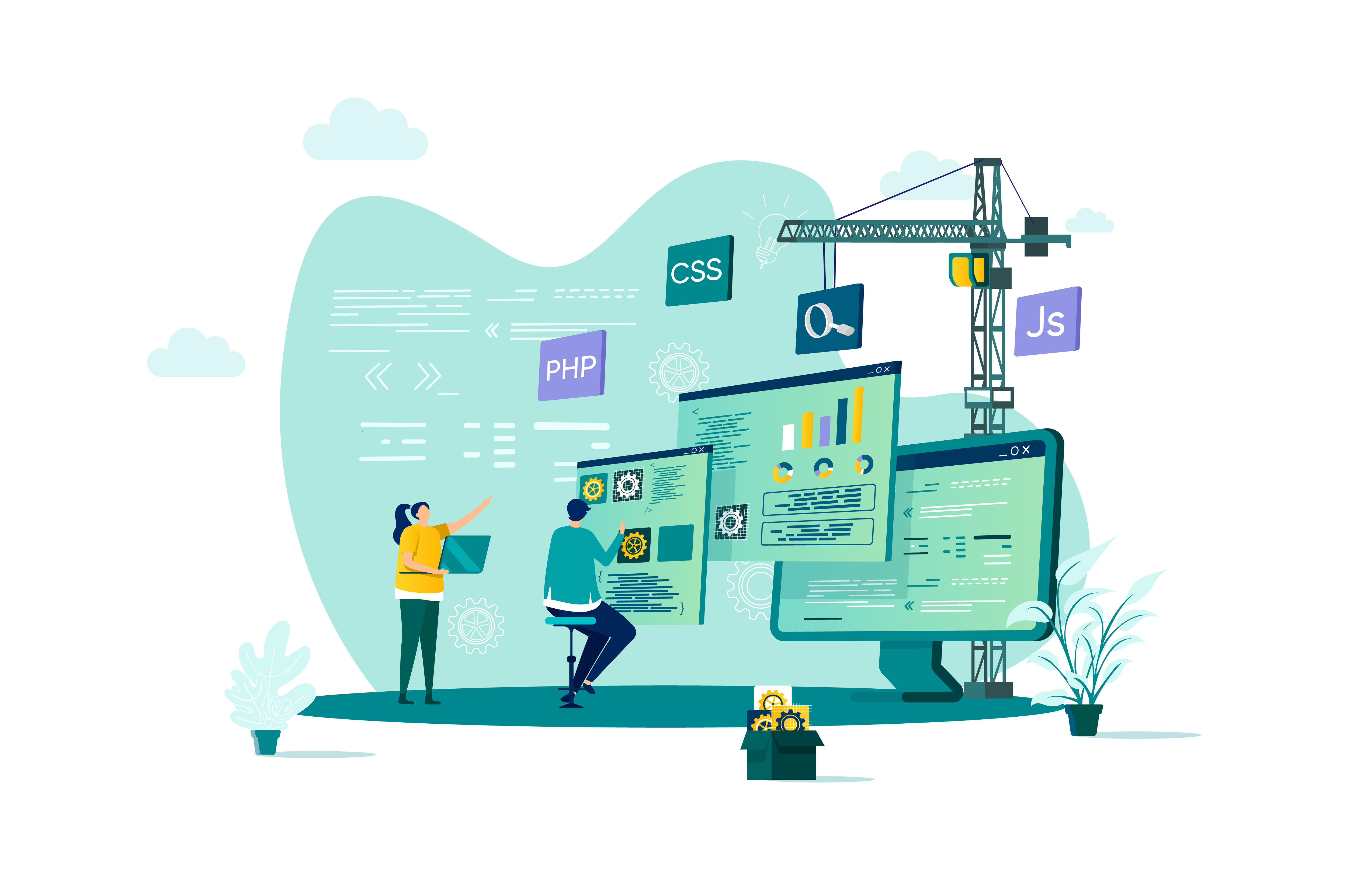
Windows 10 Modern Desktop Administrator Associate Bootcamp
By Nexus Human
Duration 5 Days 30 CPD hours This course is intended for Candidates for this exam are IT professionals who perform installation, configuration, general local management and maintenance of Windows 10 core services. The Modern Desktop Administrator deploys, configures, secures, manages, and monitors devices and client applications in an enterprise environment. Overview After completing this course, learners should be able to: Prepare to install Windows 10. Install Windows 10. Configure Updates for Windows. Perform post-installation configuration tasks. Configure devices and drivers for Windows. Configure storage for Windows. Configure network settings in Windows. Configure remote management of Windows. Configure and manage applications in Windows. Configure Internet Explorer. Describe the methods for securing Windows 10. Configure account access and authentication. Configure file and folder permissions. Create security policies. Describe common threats and methods for mitigating against them. Use Windows troubleshooting and monitoring tools. Troubleshoot Windows installations. Troubleshoot application installation issues. Troubleshoot web browser settings. Troubleshoot Windows authentication. Troubleshoot hardware issues related to Windows machines. Develop an Operating System deployment and upgrade strategy. Understand the different methods of deployment. Understand on-premise and cloud-based solutions. Deploy and migrate desktops to Windows 10. Plan and configure Windows Update policies. Describe the benefits and capabilities of Azure AD. Manage users using Azure AD with Active Directory DS. Implement Windows Hello for Business. Configure conditional access rules based on compliance policies. Describe the various tools used to secure devices and data. Implement Windows Defender Advanced Threat Protection. This five day accelerated course will cover topics necessary to prepare attendees with the baseline knowledge to take the MD-100 and MD-101 exams for the Modern Desktop Administrator Associate certification. Installing Windows Introducing Windows 10 Installation Options Requirements for Windows Features Installation Process and Media Upgrading to Windows 10 Updating Windows Windows Servicing Model Updating Windows Applying Applications and Windows Updates Post-Instalation Configuration and Personalization Customize the Windows 10 UI Configure device specific settings such as power plans and mobile device options Use the Windows control panel and setting app to configure settings Describe using Windows PowerShell Configuring Peripherals and Drivers Managing Devices and Drivers Managing Printers Configuring Networking Configure IP Network Connectivity Implement Name Resolution Implement Wireless Network Connectivity Remote Access Overview Remote Management Configuring Storage Overview of storage options Using OneDrive Managing Disks, Partitions, and Volumes Maintaining Disks and Volumes Managing Storage Spaces Managing Apps in Windows 10 Providing Apps to Users Managing Universal Windows Apps The Windows Store Web browsers in Windows 10 Configuring Authorization and Authentication Using Security Settings to Mitigate Threats Configuring User Account Control Implementing Device Registration Authentication Configuring Data Access and Usage Overview of File Systems Configuring and Managing File Access Configuring and Managing Shared Folders Managing Security with Policies Configuring Advanced Management Tools Configuring Tenant Roles Managing Tenant Health and Services Supporting the Windows 10 Environment Troubleshooting Windows Troubleshooting Tools Troubleshooting the Windows OS Troubleshooting Windows Startup Troubleshooting Operating System Service Issues Troubleshooting Sign-In Issues Troubleshooting Files and Applications File Recovery in Windows 10 Application Troubleshooting Troubleshooting Hardware and Drivers Troubleshooting Device Driver Failures Overview of Hardware Troubleshooting Troubleshooting Physical Failures Planning an Operating System Deployment Strategy Overview of Windows as a service Windows 10 Deployment options Considerations for Windows 10 deployment Implementing Windows 10 Implementing Windows 10 by using dynamic deployment Implementing Windows 10 by using Windows Autopilot Upgrading devices to Windows 10 Managing Updates for Windows 10 Implementing Windows 10 by using dynamic deployment Implementing Windows 10 by using Windows Autopilot Upgrading devices to Windows 10 Device Enrollment Device management options Manage Intune device enrollment and inventory Configuring Profiles Configuring device profiles Managing user profiles Monitoring devices Application Management Implement Mobile Application Management (MAM) Deploying and updating applications Administering applications Managing Authentication in Azure Ad MANAGING AUTHENTICATION IN AZURE AD Managing Devices and Device Policies Microsoft Intune Overview Managing devices with Intune Implement device compliance policies Managing Security Implement device data protection Managing Windows Defender ATP Managing Windows Defender in Windows 10 Additional course details: Nexus Humans Windows 10 Modern Desktop Administrator Associate Bootcamp training program is a workshop that presents an invigorating mix of sessions, lessons, and masterclasses meticulously crafted to propel your learning expedition forward. This immersive bootcamp-style experience boasts interactive lectures, hands-on labs, and collaborative hackathons, all strategically designed to fortify fundamental concepts. Guided by seasoned coaches, each session offers priceless insights and practical skills crucial for honing your expertise. Whether you're stepping into the realm of professional skills or a seasoned professional, this comprehensive course ensures you're equipped with the knowledge and prowess necessary for success. While we feel this is the best course for the Windows 10 Modern Desktop Administrator Associate Bootcamp course and one of our Top 10 we encourage you to read the course outline to make sure it is the right content for you. Additionally, private sessions, closed classes or dedicated events are available both live online and at our training centres in Dublin and London, as well as at your offices anywhere in the UK, Ireland or across EMEA.
