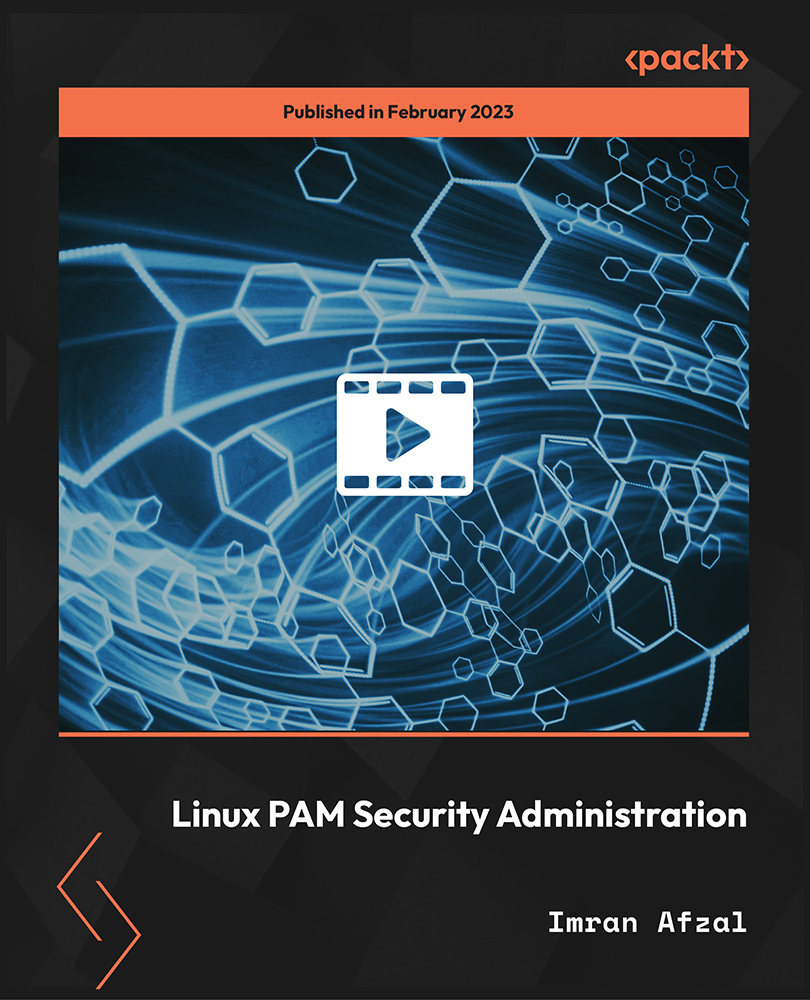- Professional Development
- Medicine & Nursing
- Arts & Crafts
- Health & Wellbeing
- Personal Development
105 Windows Server courses in Cardiff delivered Online
55348 Administering Microsoft Endpoint Configuration Manager
By Nexus Human
Duration 5 Days 30 CPD hours This course is intended for This course is for experienced information technology (IT) professionals, typically described as Enterprise Desktop Administrators (EDAs). These EDAs deploy, manage, and maintain PCs, devices, and applications across medium, large, and enterprise organizations. A significant portion of this audience uses, or intends to use, the latest release of Configuration Manager to manage and deploy PCs, devices, and applications. Overview Describe the features Configuration Manager and Intune include, and explain how you can use these features to manage PCs and mobile devices in an enterprise environment. Analyze data by using queries and reports. Prepare a management infrastructure, including configuring boundaries, boundary groups, and resource discovery, and integrating mobile-device management with Intune. Deploy and manage the Configuration Manager client. Configure, manage, and monitor hardware and software inventory, and use Asset Intelligence and software metering. Identify and configure the most appropriate method to distribute and manage content used for deployments. Distribute, deploy, and monitor applications for managed users and systems. Maintain software updates for PCs that Configuration Manager manages. Implement Endpoint Protection for managed PCs. Configure an operating-system deployment strategy by using Configuration Manager. Manage and maintain a Configuration Manager site. This five-day course describes how to use Configuration Manager and its associated site systems to efficiently manage network resources. In this five-day course, you will learn day-to-day management tasks, including how to manage applications, client health, hardware and software inventory, operating system deployment, and software updates by using Configuration Manager. You also will learn how to optimize Endpoint Protection, manage compliance, and create management queries and reports. Although this course and the associated labs are written for Microsoft Endpoint Configuration Manager and Windows 11, the skills taught will also be backwards compatible with previous editions of System Center Configuration Manager and Windows 10. Prerequisites Networking fundamentals, including common networking protocols, topologies, hardware, media, routing, switching, and addressing. Active Directory Domain Services (AD DS) principles and fundamentals of AD DS management. Installation, configuration, and troubleshooting for Windows-based personal computers. Basic concepts of public key infrastructure (PKI) security. Basic understanding of scripting and Windows PowerShell syntax. Basic understanding of Windows Server roles and services. Basic understanding of the configuration options for iOS and Android Mobile device platforms. 1 - Managing computers and mobile devices in the enterprise Overview of systems management by using enterprise management solutions Overview of the Configuration Manager architecture Overview of the Configuration Manager administrative tools Tools for monitoring and troubleshooting a Configuration Manager site 2 - Analyzing data using queries, reports, and CMPivot Introduction to queries Configuring SQL Server Reporting Services Analyzing the real-time state of a device by using CMPivot 3 - Preparing the Configuration Manager management infrastructure Configuring site boundaries and boundary groups Configuring resource discovery Organizing resources using device and user collections 4 - Deploying and managing the Configuration Manager client Overview of the Configuration Manager client Deploying the Configuration Manager client Configuring and monitoring client status Managing client settings and performing management operations 5 - Managing inventory for PCs and applications Overview of inventory collection Configuring hardware and software inventory Managing inventory collection Configuring software metering Configuring and managing Asset Intelligence 6 - Distributing and managing content used for deployments Preparing the infrastructure for content management Distributing and managing content on distribution points 7 - Deploying and managing applications Overview of application management Creating applications Deploying applications Managing applications Deploying and managing Windows apps 8 - Maintaining software updates for managed PCs The software updates process Preparing a Configuration Manager site for software updates Managing software updates Configuring automatic deployment rules Monitoring and troubleshooting software updates Enabling third-party updates 9 - Implementing Defender Protection for managed PCs Overview of Endpoint Protection in Configuration Manager Configuring, deploying, and monitoring Endpoint Protection policies Configuring and deploying advanced threat policies 10 - Managing compliance and secure data access Overview of Compliance Settings Configuring compliance settings Viewing compliance results Managing resource and data access 11 - Managing operating system deployment An overview of operating system deployment Preparing a site for operating system deployment Deploying an operating system Managing Windows as a service 12 - Managing and maintaining a Configuration Manager site Configuring role-based administration Configuring Remote Tools Overview of Configuration Manager site maintenance and Management Insights Backing up and recovering a Configuration Manager site Updating the Configuration Manager infrastructure 13 - What?s new in Microsoft Endpoint Configuration Manager Whats new in Microsoft Endpoint Manager covering each semi annual release Additional course details: Nexus Humans 55348: Administering Microsoft Endpoint Configuration Manager training program is a workshop that presents an invigorating mix of sessions, lessons, and masterclasses meticulously crafted to propel your learning expedition forward. This immersive bootcamp-style experience boasts interactive lectures, hands-on labs, and collaborative hackathons, all strategically designed to fortify fundamental concepts. Guided by seasoned coaches, each session offers priceless insights and practical skills crucial for honing your expertise. Whether you're stepping into the realm of professional skills or a seasoned professional, this comprehensive course ensures you're equipped with the knowledge and prowess necessary for success. While we feel this is the best course for the 55348: Administering Microsoft Endpoint Configuration Manager course and one of our Top 10 we encourage you to read the course outline to make sure it is the right content for you. Additionally, private sessions, closed classes or dedicated events are available both live online and at our training centres in Dublin and London, as well as at your offices anywhere in the UK, Ireland or across EMEA.

ICTMS v1.0-Implementing and Configuring Cisco (TMS) Telepresence Management Server
By Nexus Human
Duration 2 Days 12 CPD hours This course is intended for The primary audience for this course is as follows: Network Video Engineer Voice/UC/Collaboration/Communications Engineer Collaboration Tools Engineer Collaboration Sales/Systems Engineer This is a two day instructor-led course that focuses on the skills and knowledge needed to implement and configure a Cisco TelePresence Management Suite and Cisco TelePresence Management Suite Extensions. Students will configure TMS, TMSPE, TMSXE, VCS and UCM for management of endpoints. Students will also learn to Configure and Schedule Conferencing, Administrative Tasks, Set up Microsoft Active Directory Users, Manage Conferences and Provision Devices. Installing Cisco Telepresence Management Server Windows Server Installation SQL Server Installation Server Pre-requisites and configuration Installing TMS Installing TMS Provisioning Extensions Release and Option Keys Upgrading TMS Backup TMS Configuring Cisco TelePresence Management Suite (TMS) Initial Configuration Endpoint Configuration Adding User Accounts and Profiles Groups and Permissions Active Directory Lookup Configuration Templates Setting Configuration VCS Configuration for TMS Direct Endpoint Management VCS/TMS Direct Managed Endpoint Features CUCM Configuration for TMS Direct Endpoint Management ? CUCM TMS Responsibilities CUCM Responsibilities Findme Configuration Phonebooks & Phonebook Sources Booking Conferencing Conference Creation Advanced Conference Settings Booking & Scheduling Conference Monitoring Dial Plans, Configuration Templates Scheduler/Smart Scheduler Reporting on TMS Reporting Basics Creating a Report Using Reporting Templates Bridge Utilization Call Detail Records Billing Code Statistics Conferences System Managing and Troubleshooting TMS Using the Logs Cisco TMS Ticketing System Troubleshooting VCS Registrations Troubleshooting CUCM Registrations System Maintenance

Windows PowerShell Hands-On Training for Beginners
By Packt
This course is a short and crisp introduction to those who do not have any prior knowledge of scripting or any programming basics. The instructor has tried to explain the concepts in such a simple terminology that even non-technical people will find it very easy to grasp the various Windows PowerShell concepts.
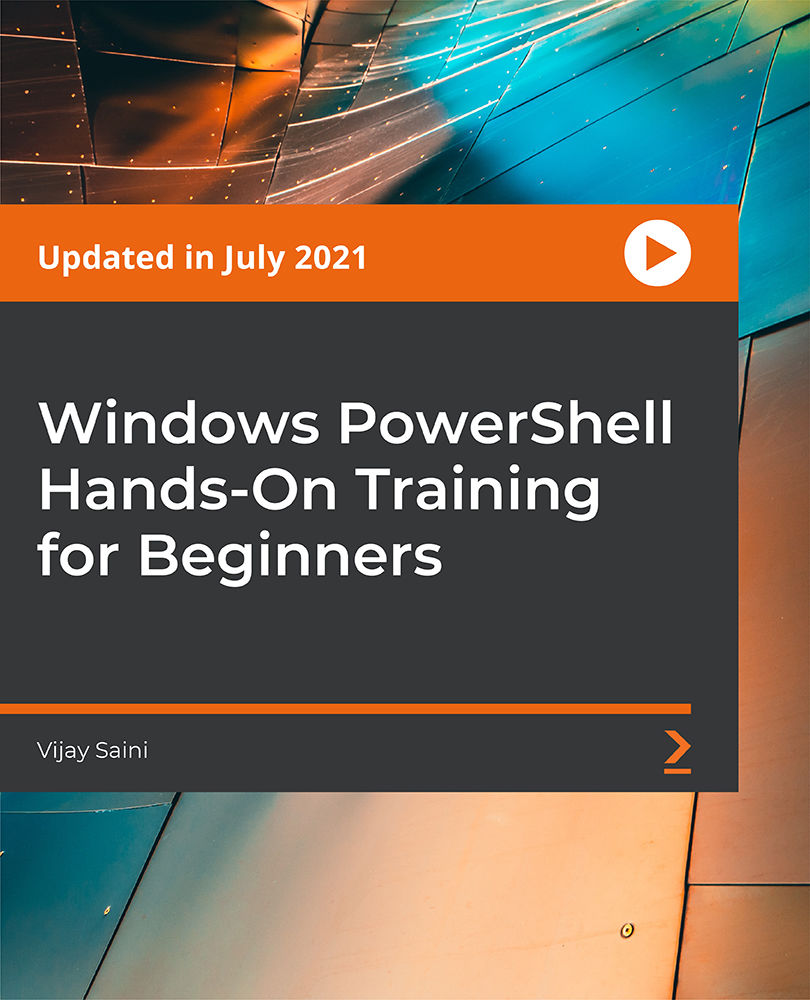
DP-300T00 Administering Microsoft Azure SQL Solutions
By Nexus Human
Duration 4 Days 24 CPD hours This course is intended for The audience for this course is data professionals managing data and databases who want to learn about administering the data platform technologies that are available on Microsoft Azure. This course is also valuable for data architects and application developers who need to understand what technologies are available for the data platform with Azure and how to work with those technologies through applications. This course provides students with the knowledge and skills to administer a SQL Server database infrastructure for cloud, on-premises and hybrid relational databases and who work with the Microsoft PaaS relational database offerings. Additionally, it will be of use to individuals who develop applications that deliver content from SQL-based relational databases. Prerequisites In addition to their professional experience, students who take this training should have technical knowledge equivalent to the following courses: AZ-900T00 Microsoft Azure Fundamentals DP-900T00 Microsoft Azure Data Fundamentals 1 - Prepare to maintain SQL databases on Azure Describe Microsoft Intelligent Data Platform roles Understand SQL Server in an Azure virtual machine Design Azure SQL Database for cloud-native applications Explore Azure SQL Database Managed Instance 2 - Deploy IaaS solutions with Azure SQL Explain IaaS options to deploy SQL Server in Azure Understand hybrid scenarios Explore performance and security Explain high availability and disaster recovery options 3 - Deploy PaaS solutions with Azure SQL Explain PaaS options for deploying SQL Server in Azure Explore single SQL database Deploy SQL database elastic pool Understand SQL database hyperscale Examine SQL managed instance Describe SQL Edge 4 - Evaluate strategies for migrating to Azure SQL Understand compatibility level Understand Azure preview features Describe Azure database migration options 5 - Migrate SQL workloads to Azure SQL databases Choose the right SQL Server Instance option in Azure Migrate SQL Server to Azure SQL Database offline Migrate SQL Server to Azure SQL Database online Load and move data to Azure SQL Database 6 - Migrate SQL workloads to Azure Managed Instances Evaluate migration scenarios to SQL Database Managed Instance Migrate to SQL Database Managed Instance Load and Move data to SQL Database Managed Instance 7 - Configure database authentication and authorization Describe Active Directory and Azure Active Directory Describe authentication and identities Describe Security Principals Describe database and object permissions Identify authentication and authorization failures 8 - Protect data in-transit and at rest Explore Transparent Data Encryption Configure server and database firewall rules Explain object encryption and secure enclaves Enable encrypted connections Describe SQL injection Understand Azure Key Vault 9 - Implement compliance controls for sensitive data Explore data classification Explore server and database audit Implement Dynamic Data Masking Implement Row Level security Understand Microsoft Defender for SQL Explore Azure SQL Database Ledger Implement Azure Purview 10 - Describe performance monitoring Describe performance monitoring tools Describe critical performance metrics Establish baseline metrics Explore extended events Describe Azure SQL Insights Explore Query Performance Insight 11 - Configure SQL Server resources for optimal performance Explain how to optimize Azure storage for SQL Server virtual machines Describe virtual machine resizing Optimize database storage Control SQL Server resources 12 - Configure databases for optimal performance Explore database maintenance checks Describe database scoped configuration options Describe automatic tuning Describe intelligent query processing 13 - Explore query performance optimization Understand query plans Explain estimated and actual query plans Describe dynamic management views and functions Explore Query Store Identify problematic query plans Describe blocking and locking 14 - Evaluate performance improvements Describe wait statistics Tune and maintain indexes Understand query hints 15 - Explore performance-based design Describe normalization Choose appropriate data types Design indexes 16 - Automate deployment of database resources Describe deployment models in Azure Automate deployment by using Azure Resource Manager templates and Bicep Automate deployment by using PowerShell Automate deployment by using Azure CLI 17 - Create and manage SQL Agent jobs Create a SQL Server maintenance plan Describe task status notifications 18 - Manage Azure PaaS tasks using automation Explore Elastic jobs Understand Azure Automation Build an automation runbook Automate database workflows by using Logic Apps Monitor automated tasks 19 - Describe high availability and disaster recovery strategies Describe recovery time objective and recovery point objective Explore high availability and disaster recovery options Describe Azure high availability and disaster recovery features for Azure Virtual Machines Describe high availability and disaster recovery options for PaaS deployments Explore an IaaS high availability and disaster recovery solution Describe hybrid solutions 20 - Explore IaaS and PaaS solutions for high availability and disaster recovery Describe failover clusters in Windows Server Configure Always-on availability groups Describe temporal tables in Azure SQL Database Describe active geo-replication for Azure SQL Database Explore auto-failover groups for Azure SQL Database and Azure SQL Managed Instance 21 - Back up and restore databases Back up and restore SQL Server running on Azure virtual machines Back up a SQL Server virtual machine Back up and restore a database using Azure SQL Database Additional course details: Nexus Humans DP-300T00: Administering Microsoft Azure SQL Solutions training program is a workshop that presents an invigorating mix of sessions, lessons, and masterclasses meticulously crafted to propel your learning expedition forward. This immersive bootcamp-style experience boasts interactive lectures, hands-on labs, and collaborative hackathons, all strategically designed to fortify fundamental concepts. Guided by seasoned coaches, each session offers priceless insights and practical skills crucial for honing your expertise. Whether you're stepping into the realm of professional skills or a seasoned professional, this comprehensive course ensures you're equipped with the knowledge and prowess necessary for success. While we feel this is the best course for the DP-300T00: Administering Microsoft Azure SQL Solutions course and one of our Top 10 we encourage you to read the course outline to make sure it is the right content for you. Additionally, private sessions, closed classes or dedicated events are available both live online and at our training centres in Dublin and London, as well as at your offices anywhere in the UK, Ireland or across EMEA.

Overview This comprehensive course on VMware vSphere Course will deepen your understanding on this topic. After successful completion of this course you can acquire the required skills in this sector. This VMware vSphere Course comes with accredited certification from CPD, which will enhance your CV and make you worthy in the job market. So enrol in this course today to fast track your career ladder. How will I get my certificate? After successfully completing the course you will be able to order your certificate, these are included in the price. Who is This course for? There is no experience or previous qualifications required for enrolment on this VMware vSphere Course. It is available to all students, of all academic backgrounds. Requirements Our VMware vSphere Course is fully compatible with PC's, Mac's, Laptop, Tablet and Smartphone devices. This course has been designed to be fully compatible with tablets and smartphones so you can access your course on Wi-Fi, 3G or 4G. There is no time limit for completing this course, it can be studied in your own time at your own pace. Career Path Learning this new skill will help you to advance in your career. It will diversify your job options and help you develop new techniques to keep up with the fast-changing world. This skillset will help you to- Open doors of opportunities Increase your adaptability Keep you relevant Boost confidence And much more! Course Curriculum 11 sections • 109 lectures • 08:15:00 total length •Who's the Intended Audience?: 00:02:00 •Getting VMware Certified: 00:05:00 •What is Virtual Machine and Hypervisor?: 00:04:00 •vSphere Licensing Editions: 00:04:00 •What's the New in VMware vSphere7: 00:03:00 •vCenter and the Role: 00:03:00 •VMware Hands on Lab: 00:06:00 •What This Module Covers: 00:01:00 •Virtualization System Requirements: 00:04:00 •What do we need to start the course?: 00:05:00 •Download VMware workstation: 00:01:00 •Install VMware workstation: 00:02:00 •Download ESXi and vCenter server: 00:04:00 •Download ESXi and vCenter server: 00:04:00 •How to boot a VM from in VMware Workstation: 00:07:00 •Configure ESX Part 1: 00:09:00 •Configure ESX Part 2: 00:05:00 •ESXi by a Browser: 00:03:00 •ESXi Settings: 00:05:00 •Create a Datastore in ESXi: 00:04:00 •Upload a Windows ISO file to ESXi: 00:01:00 •Install a Virtual Machine in ESXi: 00:07:00 •Connect to an ESXi by VMware Workstation: 00:02:00 •What This Module Covers: 00:01:00 •Why Do We Need Active Directory: 00:01:00 •Prepare Active Directory Windows 2019: 00:06:00 •Create Virtual Machine Template for VMware Workstation: 00:06:00 •Install Active Directory Role: 00:05:00 •Creating DNS Record for vCenter: 00:02:00 •Deploy and install vCenter Appliance: 00:12:00 •Adding ESXis to VC: 00:03:00 •AUTO start VM: 00:02:00 •Verify AUTO Start VM: 00:03:00 •Take Snapshot from vSphere Lab: 00:03:00 •Enable SSH on ESX: 00:02:00 •ESXi DCUI Console: 00:01:00 •vCSA's Management Ul: 00:06:00 •Install ftp Server Using FileZilla Server: 00:05:00 •Backing up VCSA with ftp Server: 00:06:00 •Restore VCSA: 00:09:00 •Exploring vCSA with vSphere Client: 00:07:00 •Overview of VM Tools: 00:02:00 •Install VM Tools: 00:04:00 •Virtual Machine Files: 00:02:00 •Virtual Machine Power off: 00:04:00 •OVA and OVF Files: 00:03:00 •Demo OVF (Importing and Exporting): 00:04:00 •What This Module Covers: 00:01:00 •Virtual Switch (vSwitch) Overview: 00:03:00 •Standard vSwitches: 00:02:00 •Distributed vSwitches: 00:02:00 •Adding Network Adapter: 00:03:00 •vSwitch Creation and Configuration: 00:07:00 •Assign New Switch to the Virtual Machine: 00:02:00 •Verify New vSwitch Configuration: 00:06:00 •Adding VMkernel for Management and Vmotion Traffic: 00:03:00 •Create a vSphere Distributed Switch: 00:10:00 •What This Module Covers: 00:01:00 •Overview of Using ESXi with a SAN: 00:02:00 •Types of Storage: 00:03:00 •What Is Software-Defined Storage (SEIS): 00:04:00 •What is File Level Storage and Block Level Storage?: 00:03:00 •What is an iScsi Storage?: 00:08:00 •Adding vSwitch for iScsi Target: 00:05:00 •Adding Disk to Active Directory: 00:02:00 •Enable iScsi Target on Windows Server: 00:05:00 •Adding iSsci Disk as ESXi Datastore: 00:08:00 •Expand and Extend Datastore: 00:09:00 •Enable NFS on Windows Server: 00:05:00 •Creating an NFS Datastore: 00:03:00 •Migrate a VM to NFS Share: 00:04:00 •VM Add to Inventory: 00:02:00 •What This Module Covers: 00:01:00 •Update Sequence: 00:03:00 •vCenter 6.7 Upgrade to vCenter 7: 00:08:00 •Upgrade ESXi 6.7 ESXi 7: 00:04:00 •Upgrade ESXi 6.7 ESXi 7 using Bundle File: 00:07:00 •Introduction to vSphere 7 Lifecycle Management: 00:03:00 •Demo vSphere 7 Lifecycle Management: 00:17:00 •What This Module Covers: 00:01:00 •vCenter 7 MultiMorning: 00:02:00 •Demo Configure vCenter J MultiMorning: 00:04:00 •vCenter 7 PNID and FQDN Changes: 00:10:00 •vCenter Server Profiles: 00:04:00 •vSphere 7 Licensing: 00:03:00 •What the Module Covers: 00:01:00 •Manual Backup and restore from a VM: 00:06:00 •Backup a VM using Filezilla: 00:05:00 •Backup a VM using OVF Files: 00:06:00 •Clone and Snapshot: 00:08:00 •Installing Veeam Backup and Replication: 00:05:00 •Backup and Restore Using Veeam Backup Software: 00:09:00 •Upload VM from Workstation to ESXi: 00:04:00 •What This Module Covers: 00:01:00 •User Identity: 00:04:00 •Users and Poles: 00:11:00 •Define a New Role in vSphere: 00:04:00 •Account Policy and Message: 00:03:00 •Firewall and Service: 00:11:00 •Enable Lockdown Mode: 00:09:00 •What This Module Covers: 00:01:00 •Troubleshooting using ESXi Management Agents: 00:05:00 •Working with vCenter 7 Logs: 00:04:00 •ESXi Shell Power on and off Commands: 00:05:00 •What This Module Covers: 00:01:00 •Monitoring Virtual Machines in vSphere 7: 00:15:00 •Introduction to ESXTOP Command in ESXi: 00:03:00 •Using ESXTOP to Monitor an ESXi 6.0 Host: 00:07:00 •Monitor Vsphere with Veeam ONE: 00:07:00

Microsoft Intune Overview
By Nexus Human
Duration 3.25 Days 19.5 CPD hours This course is intended for This course is intended for IT administrators with a minimum 2-5 years of experiencing working with Microsoft Windows Server, Windows 10, and Office 365 licensing. The course will utilize a pre-provisioned lab environment which includes Microsoft 365 E5 licenses and Enterprise Mobility and Security E5 licenses for each student. Powershell management topics will be discussed where applicable in the respective topics. This course will address Windows devices only enrolled in Intune. Configuring and Licensing Intune Endpoint Manager - quick discussion, portal access Discuss which licenses include Intune Discuss Microsoft Intune device-only subscription Discuss Azure Active Directory basic, P1, P2 licensing Intune setup and overview of capabilities Supported configurations Logging in and using Intune Admin portal via Azure Portal and via Endpoint manager site Configure a domain name (needed to support labs though may be done already for E1B/district) Add users and groups in Azure Portal Configure Azure AD connect and discuss AAD Connect Health Assigning licenses manually, via Powershell, and via AAD groups Set the MDM authority and enable device enrollment Add Apps to Intune - covered in detail in a later topic Configuring device profiles - covered in detail in a later topic Company Portal discussion - covered in detail in a later topic Configure app policies - covered in detail in a later topic Windows device management What is co-management - brief discussion on Endpoint Manager with Configuration Manager Registering, joining, hybrid join to Azure AD Enrollment method capabilities Azure AD joined Azure AD joined with Autopilot (User driven mode) Azure AD joined with Autopilot (Self deploying mode) Autopilot pre-provisioned deployment (formally known as white-glove) Device group tags for profile deployment Troubleshooting Autopilot Policy conflicts Known issues Using Powershell to connect to and manage Intune Software deployment Add apps to Intune Windows Store apps Microsoft Store for Business apps LOB apps - Sideloading Adding Win32 apps Running Powershell Scripts on devices Assigning Apps Monitor Apps Discovered Apps Configure Apps App Configuration Policies Office app policys Custom OMA-URI Policies Troubleshooting Managing devices Windows 10 Feature Updates Update rings to manage updates Mapping drives to SMB shares Discuss OneDrive for Business Manage Enterprise Wireless - Windows Configuration Designer, provisioning packages Implementing Conditional Access - device based, app based Printer management Universal Print Deploying printer settings Remote administration Intune Device Management Inventory Fresh Start Full Scan Remote Lock Restart Sync devices Bulk device actions Teamviewer integration requirements Intune Reporting Accessing Reports Exporting Reports using Graph

M10961 Automating Administration with Windows PowerShell
By Nexus Human
Duration 5 Days 30 CPD hours This course is intended for This course is intended for IT Professionals who are already experienced in general Windows Server and Windows Client administration, and who want to learn more about using Windows PowerShell for administration. No prior experience with any version of Windows PowerShell, or any scripting language, is assumed. This course is also suitable for IT Professionals already experienced in server administration, including Exchange Server, SharePoint Server, SQL Server, System Center, and others. Overview After completing this course, students will be able to: Describe the functionality of Windows PowerShell and use it to run and find basic commands. Identify and run cmdlets for server administration. Work with Windows PowerShell pipeline. Describe the techniques Windows PowerShell pipeline uses. Use PSProviders and PSDrives to work with other forms of storage. Query system information by using WMI and CIM. Work with variables, arrays, and hash tables. Write basic scripts in Windows PowerShell. Write advanced scripts in Windows PowerShell. Administer remote computers. Use background jobs and scheduled jobs. Use advanced Windows PowerShell techniques. This course provides students with the fundamental knowledge and skills to use Windows PowerShell for administering and automating administration of Windows based servers. Getting Started with Windows PowerShell Overview and Background Understanding command syntax Finding commands Lab : Configuring Windows PowerShell Lab : Finding and Running Basic Commands Cmdlets for administration Active Directory administration cmdlets Network configuration cmdlets Other server administration cmdlets Lab : Windows Administration Working with the Windows PowerShell pipeline Understanding the Pipeline Selecting, Sorting, and Measuring Objects Filtering Objects Out of the Pipeline Enumerating Objects in the Pipeline Sending pipeline data as output Lab : Using the Pipeline Lab : Filtering Objects Lab : Enumerating Objects Lab : Sending output to a file Understanding How the Pipeline Works Passing the pipeline data Advanced considerations for pipeline data Lab : Working with Pipeline Parameter Binding Using PSProviders and PSDrives Using PSProviders Using PSDrives Lab : Using PSProviders and PSDrives Querying Management Information by Using WMI and CIM Understanding WMI and CIM Querying Data with WMI and CIM Making changes with WMI/CIM Lab : Working with WMI and CIM Working with variables, arrays, and hash tables Using variables Manipulating variables Manipulating arrays and hash tables Lab : Working with variables Basic scripting Introduction to scripting Scripting constructs Importing data from files Lab : Basic scripting Advanced scripting Accepting user input Overview of script documentation Troubleshooting and error handling Functions and modules Lab : Accepting data from users Lab : Implementing functions and modules Administering Remote Computers Using basic Windows PowerShell remoting Using advanced Windows PowerShell remoting techniques Using PSSessions Lab : Using basic remoting Lab : Using PSSessions Using Background Jobs and Scheduled Jobs Using Background Jobs Using Scheduled Jobs Lab : Using Background Jobs and Scheduled Jobs Using advanced Windows PowerShell techniques Creating profile scripts Using advanced techniques Lab : Practicing advanced techniques Lab : Practicing script development (optional)

10961 Automating Administration with Windows PowerShell
By Nexus Human
Duration 5 Days 30 CPD hours This course is intended for This course is intended for IT Professionals who are already experienced in general Windows Server and Windows Client administration, and who want to learn more about using Windows PowerShell for administration. No prior experience with any version of Windows PowerShell, or any scripting language, is assumed. This course is also suitable for IT Professionals already experienced in server administration, including Exchange Server, SharePoint Server, SQL Server, System Center, and others. Overview After completing this course, students will be able to:Describe the functionality of Windows PowerShell and use it to run and find basic commands.Identify and run cmdlets for server administration.Work with Windows PowerShell pipeline.Describe the techniques Windows PowerShell pipeline uses.Use PSProviders and PSDrives to work with other forms of storage.Query system information by using WMI and CIM.Work with variables, arrays, and hash tables.Write basic scripts in Windows PowerShell.Write advanced scripts in Windows PowerShell.Administer remote computers.Use background jobs and scheduled jobs.Use advanced Windows PowerShell techniques. This course provides students with the fundamental knowledge and skills to use Windows PowerShell for administering and automating administration of Windows based servers. Getting Started with Windows PowerShell Overview and Background Understanding command syntax Finding commands Lab : Configuring Windows PowerShell Lab : Finding and Running Basic Commands Cmdlets for administration Active Directory administration cmdlets Network configuration cmdlets Other server administration cmdlets Lab : Windows Administration Working with the Windows PowerShell pipeline Understanding the Pipeline Selecting, Sorting, and Measuring Objects Filtering Objects Out of the Pipeline Enumerating Objects in the Pipeline Sending pipeline data as output Lab : Using the Pipeline Lab : Filtering Objects Lab : Enumerating Objects Lab : Sending output to a file Understanding How the Pipeline Works Passing the pipeline data Advanced considerations for pipeline data Lab : Working with Pipeline Parameter Binding Using PSProviders and PSDrives Using PSProviders Using PSDrives Lab : Using PSProviders and PSDrives Querying Management Information by Using WMI and CIM Understanding WMI and CIM Querying Data with WMI and CIM Making changes with WMI/CIM Lab : Working with WMI and CIM Working with variables, arrays, and hash tables Using variables Manipulating variables Manipulating arrays and hash tables Lab : Working with variables Basic scripting Introduction to scripting Scripting constructs Importing data from files Lab : Basic scripting Advanced scripting Accepting user input Overview of script documentation Troubleshooting and error handling Functions and modules Lab : Accepting data from users Lab : Implementing functions and modules Administering Remote Computers Using basic Windows PowerShell remoting Using advanced Windows PowerShell remoting techniques Using PSSessions Lab : Using basic remoting Lab : Using PSSessions Using Background Jobs and Scheduled Jobs Using Background Jobs Using Scheduled Jobs Lab : Using Background Jobs and Scheduled Jobs Using advanced Windows PowerShell techniques Creating profile scripts Using advanced techniques Lab : Practicing advanced techniques Lab : Practicing script development (optional)

Overview Windows 10 and Its seamless functioning is vital to the smooth operation of countless industries. That's where the Complete Windows 10 Troubleshooting for IT HelpDesk course comes into play, armed with a skill set that makes them indispensable. Recent industry reports have highlighted that the demand for IT support specialists is rising and soaring. The financial rewards are equally impressive, with an average annual salary range of £35,000 to £50,000 in the UK alone.Now, enter the "Complete Windows 10 Troubleshooting for IT HelpDesk" course, your passport to becoming a Windows 10 maestro. This meticulously designed course curriculum covers every nook and cranny of Windows 10 troubleshooting. From the basics of installation and configuration to tackling intricate issues and supercharging system performance, this course is your secret weapon for an illustrious IT career.Enroll Now and Master Windows 10 Troubleshooting for a Rewarding IT Career! How will I get my certificate? You may have to take a quiz or a written test online during or after the course. After successfully completing the course, you will be eligible for the certificate. Who is this course for? There is no experience or previous qualifications required for enrolment on this Complete Windows 10 Troubleshooting for IT HelpDesk. It is available to all students, of all academic backgrounds. Requirements Our Complete Windows 10 Troubleshooting for IT HelpDesk is fully compatible with PC's, Mac's, Laptop, Tablet and Smartphone devices. This course has been designed to be fully compatible on tablets and smartphones so you can access your course on wifi, 3G or 4G. There is no time limit for completing this course, it can be studied in your own time at your own pace. Career path Having these various qualifications will increase the value in your CV and open you up to multiple sectors such as Business & Management, Admin, Accountancy & Finance, Secretarial & PA, Teaching & Mentoring etc. Course Curriculum 10 sections • 46 lectures • 02:51:00 total length •Introduction: 00:02:00 •Install Hyper-V on Local System: 00:02:00 •Create Virtual Machine (VM): 00:02:00 •Download Free Evaluation Windows 10 Image: 00:02:00 •Installing Windows 10: 00:06:00 •Make USB Bootable with GUI Tool: 00:07:00 •Make USB Bootable with Command (CLI Tool): 00:05:00 •Access Boot Menu: 00:03:00 •Hyper-V Interface Overview: 00:05:00 •Increase Disk and Memory of Virtual Machine: 00:07:00 •Use of Snapshot (Time Saving): 00:03:00 •Fix Stuck Windows Service: 00:11:00 •Fix 'Not Responding' Application or Desktop Error: 00:03:00 •Logoff Another User from Local System: 00:03:00 •Logoff user Remotely through PowerShell: 00:02:00 •Delay in Replication of Assigned Permission on Client: 00:03:00 •Fix Domain Trust issue without Re-joining & Reboot: 00:05:00 •Monitor CPU, Memory & HDD Utilization (Task Manager & Resource Monitor): 00:06:00 •Find & Kill High Utilization Process: 00:02:00 •Check Recently System Uptime and Reboot: 00:03:00 •Uninstall Unwanted Applications: 00:03:00 •Run Disk Cleanup (Remove Not Required System Files): 00:06:00 •Deep Cleaning Through TreeSize Free Tool: 00:06:00 •Disable Startup Applications (Speed Up Booting Time): 00:02:00 •Disable Unwanted Startup Services (MSCONFIG): 00:03:00 •Module Introduction: 00:02:00 •Create Virtual Machine for Server 2019: 00:02:00 •Install Windows Server 2019: 00:03:00 •Rename System Name: 00:02:00 •Server Manager Introduction: 00:02:00 •Install Active Directory Role: 00:03:00 •Promote Active Directory Domain Controller: 00:06:00 •Set Static IP Address: 00:03:00 •Active Directory Users and Computers (ADUC): 00:04:00 •Active Directory Administrative Center (ADAC): 00:03:00 •Create Active Directory User: 00:06:00 •Join System in Active Directory Domain: 00:04:00 •Computer Account Introduction & Solution: 00:05:00 •Info about Default Quota for Rejoining System: 00:02:00 •Check Password Expiration and Account Status: 00:02:00 •Recycle Bin Settings: 00:02:00 •Cleanup Recycle Bin Data of Multiple Users Profile (Advance): 00:08:00 •Close Locked Open Files on File Server: 00:06:00 •How to Fix Filename Is Too Long Issue: 00:04:00 •Resources: 00:00:00 •Assignment - Complete Windows 10 Troubleshooting for IT HelpDesk: 00:00:00

Linux PAM Security Administration
By Packt
This course will help you understand the importance of Linux PAM (Pluggable Authentication Module) and its configuration file, module interface, control flags, and modules. You will also discover PAM-aware services and stacks and learn how to verify if a service or program is linked with PAM. No prior knowledge of Linux is required to take this course.