- Professional Development
- Medicine & Nursing
- Arts & Crafts
- Health & Wellbeing
- Personal Development
102 Windows 11 courses delivered On Demand
Overview Windows 10 and Its seamless functioning is vital to the smooth operation of countless industries. That's where the Complete Windows 10 Troubleshooting for IT HelpDesk course comes into play, armed with a skill set that makes them indispensable. Recent industry reports have highlighted that the demand for IT support specialists is rising and soaring. The financial rewards are equally impressive, with an average annual salary range of £35,000 to £50,000 in the UK alone.Now, enter the "Complete Windows 10 Troubleshooting for IT HelpDesk" course, your passport to becoming a Windows 10 maestro. This meticulously designed course curriculum covers every nook and cranny of Windows 10 troubleshooting. From the basics of installation and configuration to tackling intricate issues and supercharging system performance, this course is your secret weapon for an illustrious IT career.Enroll Now and Master Windows 10 Troubleshooting for a Rewarding IT Career! How will I get my certificate? You may have to take a quiz or a written test online during or after the course. After successfully completing the course, you will be eligible for the certificate. Who is this course for? There is no experience or previous qualifications required for enrolment on this Complete Windows 10 Troubleshooting for IT HelpDesk. It is available to all students, of all academic backgrounds. Requirements Our Complete Windows 10 Troubleshooting for IT HelpDesk is fully compatible with PC's, Mac's, Laptop, Tablet and Smartphone devices. This course has been designed to be fully compatible on tablets and smartphones so you can access your course on wifi, 3G or 4G. There is no time limit for completing this course, it can be studied in your own time at your own pace. Career path Having these various qualifications will increase the value in your CV and open you up to multiple sectors such as Business & Management, Admin, Accountancy & Finance, Secretarial & PA, Teaching & Mentoring etc. Course Curriculum 10 sections • 46 lectures • 02:51:00 total length •Introduction: 00:02:00 •Install Hyper-V on Local System: 00:02:00 •Create Virtual Machine (VM): 00:02:00 •Download Free Evaluation Windows 10 Image: 00:02:00 •Installing Windows 10: 00:06:00 •Make USB Bootable with GUI Tool: 00:07:00 •Make USB Bootable with Command (CLI Tool): 00:05:00 •Access Boot Menu: 00:03:00 •Hyper-V Interface Overview: 00:05:00 •Increase Disk and Memory of Virtual Machine: 00:07:00 •Use of Snapshot (Time Saving): 00:03:00 •Fix Stuck Windows Service: 00:11:00 •Fix 'Not Responding' Application or Desktop Error: 00:03:00 •Logoff Another User from Local System: 00:03:00 •Logoff user Remotely through PowerShell: 00:02:00 •Delay in Replication of Assigned Permission on Client: 00:03:00 •Fix Domain Trust issue without Re-joining & Reboot: 00:05:00 •Monitor CPU, Memory & HDD Utilization (Task Manager & Resource Monitor): 00:06:00 •Find & Kill High Utilization Process: 00:02:00 •Check Recently System Uptime and Reboot: 00:03:00 •Uninstall Unwanted Applications: 00:03:00 •Run Disk Cleanup (Remove Not Required System Files): 00:06:00 •Deep Cleaning Through TreeSize Free Tool: 00:06:00 •Disable Startup Applications (Speed Up Booting Time): 00:02:00 •Disable Unwanted Startup Services (MSCONFIG): 00:03:00 •Module Introduction: 00:02:00 •Create Virtual Machine for Server 2019: 00:02:00 •Install Windows Server 2019: 00:03:00 •Rename System Name: 00:02:00 •Server Manager Introduction: 00:02:00 •Install Active Directory Role: 00:03:00 •Promote Active Directory Domain Controller: 00:06:00 •Set Static IP Address: 00:03:00 •Active Directory Users and Computers (ADUC): 00:04:00 •Active Directory Administrative Center (ADAC): 00:03:00 •Create Active Directory User: 00:06:00 •Join System in Active Directory Domain: 00:04:00 •Computer Account Introduction & Solution: 00:05:00 •Info about Default Quota for Rejoining System: 00:02:00 •Check Password Expiration and Account Status: 00:02:00 •Recycle Bin Settings: 00:02:00 •Cleanup Recycle Bin Data of Multiple Users Profile (Advance): 00:08:00 •Close Locked Open Files on File Server: 00:06:00 •How to Fix Filename Is Too Long Issue: 00:04:00 •Resources: 00:00:00 •Assignment - Complete Windows 10 Troubleshooting for IT HelpDesk: 00:00:00

Learn Hacking Windows 10 Using Metasploit from Scratch
By Packt
In this course, you will start as a beginner without any previous knowledge about hacking. The course focuses on both practical and theoretical sides to ensure that you understand the attack before performing it. Learn how black hat hackers hack and White hat hackers secure Windows OS with the help of advanced methods.
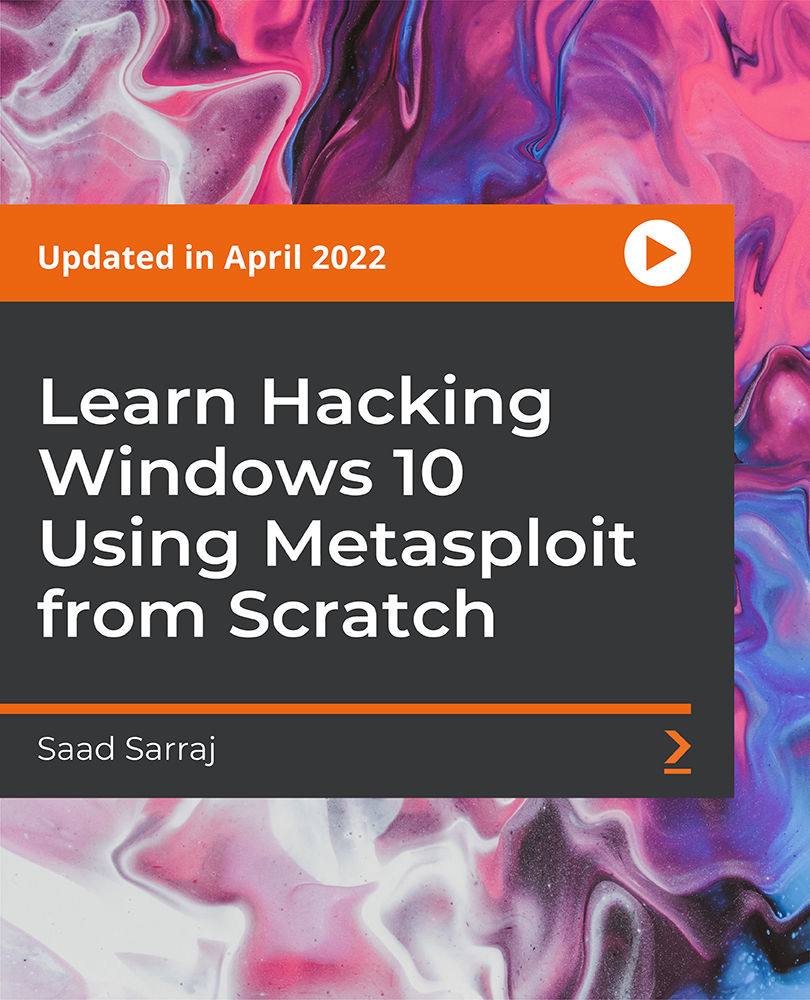
Description: Microsoft Windows 7 Advanced - Video Training Course is intended for users who has experience with Windows 7. You will be able to learn some of the advanced techniques in this operating system. These include file management, protection techniques, user accounts, installing devices and printers, etc. Firstly, you will learn details about the account management. On a PC, there are two account types: administrator and standard user. As an administrator, you will be able to make changes in system settings which a standard user won't be able to do so. You will also learn to install the devices and printers successfully in your Windows 7 and use them without hindrance. And finally, you will learn about file management and security; you can set file attributes, change view settings, etc. which will keep your files and folders secure. This knowledge will help you in any IT and relevant field jobs. Assessment: At the end of the course, you will be required to sit for an online MCQ test. Your test will be assessed automatically and immediately. You will instantly know whether you have been successful or not. Before sitting for your final exam you will have the opportunity to test your proficiency with a mock exam. Certification: After completing and passing the course successfully, you will be able to obtain an Accredited Certificate of Achievement. Certificates can be obtained either in hard copy at a cost of £39 or in PDF format at a cost of £24. Who is this Course for? Microsoft Windows 7 Advanced - Video Training Course is certified by CPD Qualifications Standards and CiQ. This makes it perfect for anyone trying to learn potential professional skills. As there is no experience and qualification required for this course, it is available for all students from any academic background. Requirements Our Microsoft Windows 7 Advanced - Video Training Course is fully compatible with any kind of device. Whether you are using Windows computer, Mac, smartphones or tablets, you will get the same experience while learning. Besides that, you will be able to access the course with any kind of internet connection from anywhere at any time without any kind of limitation. Career Path After completing this course you will be able to build up accurate knowledge and skills with proper confidence to enrich yourself and brighten up your career in the relevant job market. User Accounts Account Management FREE 00:09:00 Password Management 00:04:00 Devices and Printers Devices 00:04:00 Printers 00:02:00 File Management and Protection File and Folder Management 00:03:00 File Protection 00:06:00 Programs and Utilities Disk Maintenance 00:04:00 System Restore 00:02:00 Troubleshooting 00:05:00 Networks and Mobile Computing Networks 00:14:00 File and Printer Sharing 00:05:00 Offline Files 00:02:00 Remote Assistance 00:01:00 Power Settings and Plans 00:06:00 Security User Account Control 00:03:00 Windows Firewall 00:03:00 Windows Update 00:02:00 Malware Protection 00:05:00 Internet Explorer Security and Privacy 00:08:00 Mock Exam Mock Exam- Microsoft Windows 7 Advanced - Video Training Course 00:20:00 Final Exam Final Exam- Microsoft Windows 7 Advanced - Video Training Course 00:20:00 Certificate and Transcript Order Your Certificates and Transcripts 00:00:00
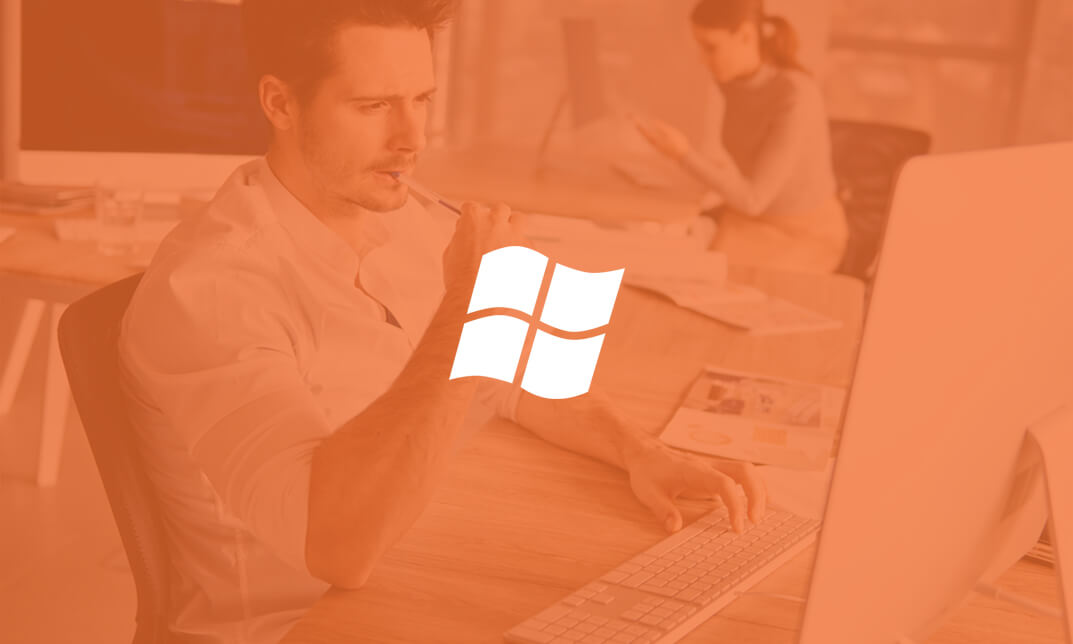
Description: The 70-640 - Configuring Windows Server 2008 R2 Active Directory course provides the required information that you should know about 70-640: Configuring Windows Server 2008 R2 Active Directory. The course will teach you how to install the Active Directory role, or how to work with Active Directory objects. In the course, you will also learn about the GPOs (Group Policy Adjectives), what Group Policy objects are, restricted Group Policies. You will know analysing security settings, using the Security Configuration Wizard, deploying software with Group Policy, understanding Group Policy Scope, how Group Policy settings are processed, verifying Group Policy settings, and enabling Auditing. You will also be able to manage users and groups with the AD, working With Domain Controllers, adding DNS, securing the authentication process, monitoring and supporting AD, planning Active Directory deployment, IDA solutions, and Active Directory Certificate Services. Assessment: At the end of the course, you will be required to sit for an online MCQ test. Your test will be assessed automatically and immediately. You will instantly know whether you have been successful or not. Before sitting for your final exam you will have the opportunity to test your proficiency with a mock exam. Certification: After completing and passing the course successfully, you will be able to obtain an Accredited Certificate of Achievement. Certificates can be obtained either in hard copy at a cost of £39 or in PDF format at a cost of £24. Who is this Course for? 70-640 - Configuring Windows Server 2008 R2 Active Directory is certified by CPD Qualifications Standards and CiQ. This makes it perfect for anyone trying to learn potential professional skills. As there is no experience and qualification required for this course, it is available for all students from any academic background. Requirements Our 70-640 - Configuring Windows Server 2008 R2 Active Directory is fully compatible with any kind of device. Whether you are using Windows computer, Mac, smartphones or tablets, you will get the same experience while learning. Besides that, you will be able to access the course with any kind of internet connection from anywhere at any time without any kind of limitation. Career Path After completing this course you will be able to build up accurate knowledge and skills with proper confidence to enrich yourself and brighten up your career in the relevant job market. Installing the Active Directory Role What is IDA? FREE 00:16:00 How to Install the AD DS Role 00:11:00 Creating a Windows Server 2008 Forest 00:22:00 The New Windows 2008 Server Core 00:09:00 Installing AD DS Server Core 00:02:00 Domain Controller 00:20:00 Working With Active Directory Objects Working with the MMC 00:19:00 Custom MMC 00:14:00 Working with Objects in Active Directory 00:12:00 How to Search Through Active Directory 00:07:00 Using Active Directory 00:13:00 Securing and Delegating AD Objects 00:12:00 Delegation 00:05:00 Adding Computer Accounts to AD 00:08:00 Organizing AD with Container Objects 00:13:00 Joining the Demo 00:08:00 Working With Computer Objects and Accounts 00:17:00 Recycling the Computer Account 00:01:00 Automating Computer Account Creation 00:08:00 Automating Computer Creation 00:04:00 Understanding GPOs Using Group Policy 00:04:00 What Are Group Policy Objects 00:21:00 Group Policy 00:05:00 Restricted Group Policies 00:02:00 Restrcted Group 00:03:00 Analyzing Security Settings 00:12:00 Using The Security Configuration Wizard 00:05:00 SCW 00:08:00 Deploying Software with Group Policy 00:10:00 Software Deployment 00:02:00 Understanding Group Policy Scope 00:11:00 How Group Policy Settings are Processed 00:09:00 Group Policy Scope 00:11:00 Verifying Group Policy Settings 00:05:00 Verifying Group Policy 00:03:00 Enabling Auditing 00:13:00 Auditing 00:05:00 Managing Users and Groups with AD Automating User Account Creation 00:10:00 Automating User Accounts 00:07:00 Working with User Attributes 00:15:00 User Account Administrative Tasks 00:05:00 Supporting User Accounts 00:04:00 Using PowerShell to Create User Accounts 00:09:00 Creating Users with PowerShell 00:07:00 Creation and Management 00:08:00 The Basics of Groups 00:25:00 Managing Group 00:08:00 Best Practices for Using AD Groups 00:08:00 Automating Group Creation 00:05:00 Automating Creation of Groups 00:06:00 Advanced Group Options 00:09:00 Administering Groups 00:05:00 Working With Domain Controllers Installation Options 00:06:00 How to Install a Domain Controller 00:06:00 Introducing the Operations Masters 00:11:00 Designing Where to Deploy the Operation Masters 00:14:00 FSMO 00:03:00 SYSVOL Replication with DFS 00:02:00 Adding DNS DNS Basics 00:15:00 DNS Definitions and Terms 00:17:00 DNS 00:05:00 Setting up DNS for the Enterprise 00:09:00 Global Names 00:09:00 Securing the Authentication Process Password Security Policies 00:15:00 Passwords 00:03:00 Introducing the Read-Only Domain Controller 00:06:00 Installing the RODC 00:05:00 Auditing Authentication Events 00:03:00 Account Logging 00:03:00 Monitoring and Supporting AD Preparing for Recovery 00:10:00 Active Directory Tools 00:24:00 Monitoring Active Directory Performance 00:11:00 Performance Monitor 00:09:00 Planning Active Directory Deployment What Are Sites 00:27:00 Deciding on Site Boundaries 00:07:00 Sites and Subnets 00:08:00 Working with Global Catalog Placement with AD Partitions 00:09:00 Controlling Replication Between Sites 00:20:00 Managing the Global Catalog 00:04:00 Configuring AD Trust Relationships 00:32:00 Trusts 00:03:00 Choosing the Domain and Forest Functional Levels 00:07:00 IDA Solutions Understanding AD FS 00:10:00 Installing AD FS 00:01:00 Configuring and Using AD FS 00:03:00 Understanding AD RMS 00:10:00 Installing AD RMS 00:03:00 Configuring and Using AD RMS 00:07:00 Understanding AD LDS 00:08:00 Installing AD LDS 00:02:00 Installing AD LDS 00:05:00 Configuring and Using AD LDS 00:07:00 Security Review 00:04:00 Active Directory Certificate Services Understanding AD CS 00:29:00 Installing AD CS 00:02:00 Configuring and Using AD CS 00:08:00 Mock Exam Mock Exam- 70-640 - Configuring Windows Server 2008 R2 Active Directory 00:20:00 Final Exam Final Exam- 70-640 - Configuring Windows Server 2008 R2 Active Directory 00:20:00 Certificate and Transcript Order Your Certificates and Transcripts 00:00:00

Description: The course provides all the necessary information that a Microsoft Certified Technology Specialist in Windows Server 2008 Network Infrastructure Configuration should know. In the 70-642 - Configuring Windows Server 2008 R2 Network Infrastructure course, you will learn how to work with IP addressing and services, names resolution, file and print services, network access and remote access, and monitoring network services. The course teaches you about the proper ways of configuring addresses and services through a detailed analysis of configuring IPv4 and IPv6, the ways of configuring dynamic host configuration protocol (DHCP), configuring routing, creating DHCP Servers for your network, creating Windows Firewall with Advanced Security, and deploying DNS server. The course will also teach you the process of connecting Windows with LAN, managing files and printers, and the ways of securing Windows through updates. Assessment: At the end of the course, you will be required to sit for an online MCQ test. Your test will be assessed automatically and immediately. You will instantly know whether you have been successful or not. Before sitting for your final exam you will have the opportunity to test your proficiency with a mock exam. Certification: After completing and passing the course successfully, you will be able to obtain an Accredited Certificate of Achievement. Certificates can be obtained either in hard copy at a cost of £39 or in PDF format at a cost of £24. Who is this Course for? 70-642 - Configuring Windows Server 2008 R2 Network Infrastructure is certified by CPD Qualifications Standards and CiQ. This makes it perfect for anyone trying to learn potential professional skills. As there is no experience and qualification required for this course, it is available for all students from any academic background. Requirements Our 70-642 - Configuring Windows Server 2008 R2 Network Infrastructure is fully compatible with any kind of device. Whether you are using Windows computer, Mac, smartphones or tablets, you will get the same experience while learning. Besides that, you will be able to access the course with any kind of internet connection from anywhere at any time without any kind of limitation. Career Path After completing this course you will be able to build up accurate knowledge and skills with proper confidence to enrich yourself and brighten up your career in the relevant job market. Understanding and Configuring IP Introducing the OSI Model FREE 00:24:00 How IPv4 Works 00:26:00 Subnets and Supernets 00:25:00 What's New with IPv6 00:10:00 Configuring Windows with an IPv4 Address 00:28:00 Configuring IP Based Solutions Why Use a DHCP Server 00:59:00 Creating DHCP Servers for Your Network 00:19:00 How Windows Performs Name to IP Resolution 00:15:00 Configuring Windows to Use DNS 00:23:00 How Does DNS Really Work 00:17:00 Deploying DNS Servers 00:35:00 DNS Configurable Options 00:15:00 Managing Different Types of DNS Zones 00:29:00 Configuring Zone Replication and Transfers 00:25:00 Understanding IP Routing Routing Explained 00:29:00 Router Communication Protocols 00:51:00 Connecting Windows to the LAN NAT Explained 00:11:00 Making NAT Work 00:07:00 Remote Access to Other Networks 00:20:00 WiFi Basics 00:51:00 Securing the Client, Network, and Communications Communication Security: IPSec 00:33:00 Enforcing IPSec with Policies 01:04:00 Network Security with NAP 00:28:00 Client Security with Windows Firewall 01:02:00 Other Security Solutions 00:29:00 Managing Files Working with File Security 00:15:00 Server Role - File Services 00:23:00 Using DFS 00:36:00 Using EFS 00:41:00 Performing a Backup and Restore 00:17:00 Monitoring Systems How to Install and Use Network Monitor and SNMP 00:37:00 Windows Performance and Reliability Monitoring 00:36:00 Looking at Event Logs 00:06:00 Configuring Event Forwarding 00:27:00 Managing Printers Server Role - Print Services 00:04:00 How to Share Printers 00:35:00 Securing Windows Through Updates What is Windows Server Update Services? 00:10:00 Planning & Deploying the WSUS Installation 00:06:00 Using Windows Server Update Services 00:22:00 Using WSUS 00:11:00 Mock Exam Mock Exam- 70-642 - Configuring Windows Server 2008 R2 Network Infrastructure 00:20:00 Final Exam Final Exam- 70-642 - Configuring Windows Server 2008 R2 Network Infrastructure 00:20:00 Certificate and Transcript Order Your Certificates and Transcripts 00:00:00
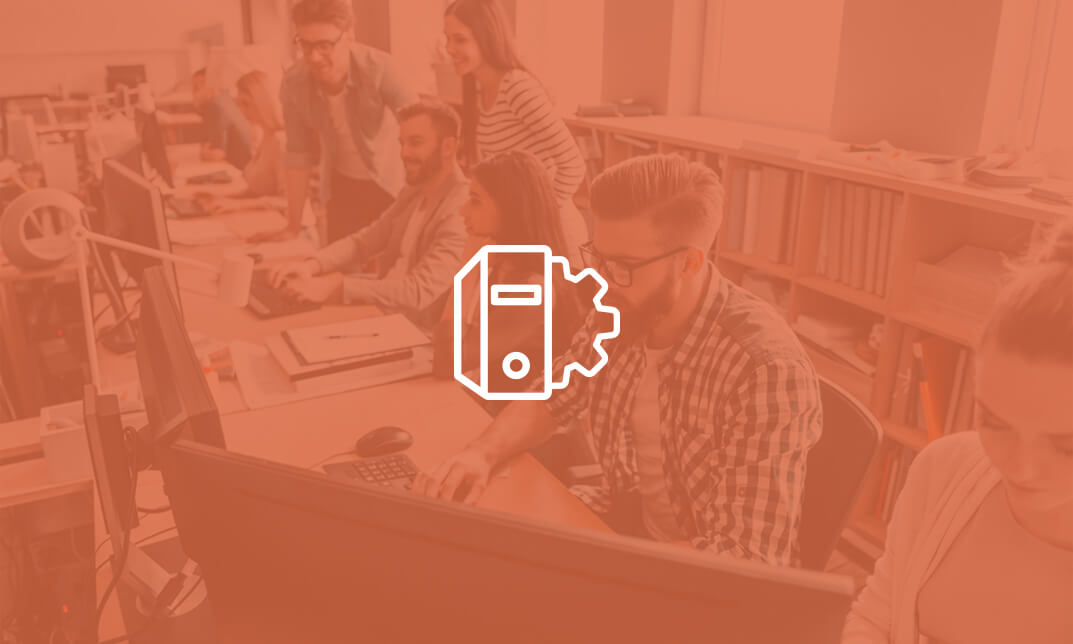
CI/CD Pipelines with Jenkins Certification Training Course
By Packt
This course will teach you the fundamentals of Jenkins and how to continually implement and deploy codes in a DevOps environment. You will also learn how to integrate automated tests to verify the build pipelines and set up code quality reporting.
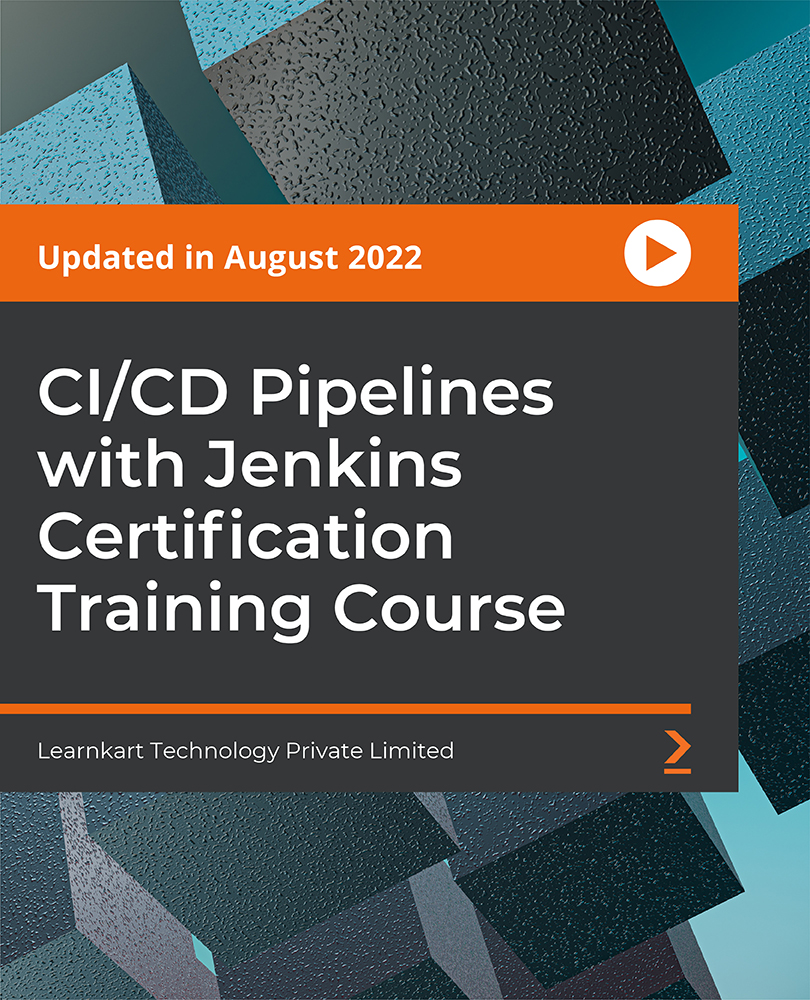
Complete AutoCAD Programming using C# with Windows Forms
By Course Cloud
Course Overview The comprehensive Complete AutoCAD Programming using C# with Windows Forms has been designed by industry experts to provide learners with everything they need to enhance their skills and knowledge in their chosen area of study. Enrol on the Complete AutoCAD Programming using C# with Windows Forms today, and learn from the very best the industry has to offer! This best selling Complete AutoCAD Programming using C# with Windows Forms has been developed by industry professionals and has already been completed by hundreds of satisfied students. This in-depth Complete AutoCAD Programming using C# with Windows Forms is suitable for anyone who wants to build their professional skill set and improve their expert knowledge. The Complete AutoCAD Programming using C# with Windows Forms is CPD-accredited, so you can be confident you're completing a quality training course will boost your CV and enhance your career potential. The Complete AutoCAD Programming using C# with Windows Forms is made up of several information-packed modules which break down each topic into bite-sized chunks to ensure you understand and retain everything you learn. After successfully completing the Complete AutoCAD Programming using C# with Windows Forms, you will be awarded a certificate of completion as proof of your new skills. If you are looking to pursue a new career and want to build your professional skills to excel in your chosen field, the certificate of completion from the Complete AutoCAD Programming using C# with Windows Forms will help you stand out from the crowd. You can also validate your certification on our website. We know that you are busy and that time is precious, so we have designed the Complete AutoCAD Programming using C# with Windows Forms to be completed at your own pace, whether that's part-time or full-time. Get full course access upon registration and access the course materials from anywhere in the world, at any time, from any internet-enabled device. Our experienced tutors are here to support you through the entire learning process and answer any queries you may have via email.

Overview This comprehensive course on AutoCAD Programming using C# with Windows Forms will deepen your understanding on this topic. After successful completion of this course you can acquire the required skills in this sector. This AutoCAD Programming using C# with Windows Forms comes with accredited certification, which will enhance your CV and make you worthy in the job market. So enrol in this course today to fast track your career ladder. How will I get my certificate? You may have to take a quiz or a written test online during or after the course. After successfully completing the course, you will be eligible for the certificate. Who is This course for? There is no experience or previous qualifications required for enrolment on this AutoCAD Programming using C# with Windows Forms. It is available to all students, of all academic backgrounds. Requirements Our AutoCAD Programming using C# with Windows Forms is fully compatible with PC's, Mac's, Laptop, Tablet and Smartphone devices. This course has been designed to be fully compatible with tablets and smartphones so you can access your course on Wi-Fi, 3G or 4G. There is no time limit for completing this course, it can be studied in your own time at your own pace. Career Path Having these various qualifications will increase the value in your CV and open you up to multiple sectors such as Business & Management, Admin, Accountancy & Finance, Secretarial & PA, Teaching & Mentoring etc. Course Curriculum 6 sections • 63 lectures • 09:11:00 total length •Introduction: 00:03:00 •Who is this course for?: 00:02:00 •Tools needed in this course: 00:01:00 •What will you learn from this course?: 00:05:00 •Controls Project Demo - Overview: 00:03:00 •Controls Demo Project Requirement - Explained: 00:03:00 •Create the Controls Demo Project: 00:03:00 •Controls Demo Project - Creating the Form (User Interface): 00:15:00 •Develop the Controls Demo Utility Class: 00:10:00 •Using Combobox Control to select an option: 00:13:00 •Using Textbox Control to select an option: 00:09:00 •Using Radiobutton Control to select an option: 00:06:00 •Using Checkbox Control to select an option(s): 00:18:00 •Developing Projects - Overview: 00:03:00 •Project 1: Creating a Rectangle - Project Overview: 00:03:00 •Project 1: Creating the Rectangle Utility Class: 00:17:00 •Project 1: Creating the User Interface: 00:10:00 •Project 1: Coding the User Interface28:50: 00:29:00 •Project 1: Running and Testing the Draw Rectangle Plugin: 00:08:00 •Project 2: Update Objects Layer - Overview: 00:02:00 •Project 2: Create the User Interface of Update Objects Layer Plugin: 00:09:00 •Project 2: Coding the Form Load Event: 00:07:00 •Project 2: Coding the Browse drawing Button: 00:03:00 •Project 2: Coding the Update Button control: 00:07:00 •Project 2: Coding the Update Layer Utility Class: 00:12:00 •Project 2: Running and Testing the Plugin: 00:08:00 •Project 3: Extracting Block Attributes to Files - Overview: 00:03:00 •Project 3: Creating the AutomaticBlockExtractor Project: 00:02:00 •Project 3: Creating the User Interface for the BlockExtractor Project: 00:09:00 •Project 3: Completing User Interface code: 00:22:00 •Project 3: Coding the AutoBlockExtractor Utility Class: 00:24:00 •Project 3: Running and Testing the AutomaticBlockExtractor Plugin in AutoCAD: 00:15:00 •Project 4: Updating MText Textstyle Project - Overview and Walkthrough: 00:05:00 •Project 4: Creating the UpdateTextStyle Utility Class: 00:19:00 •Project 4: Designing the UpdateTextStyle Plugin User Interface: 00:06:00 •Project 4: User Interface Code: 00:16:00 •Project 4: Running and Testing the UpdateTextstyle Plugin: 00:05:00 •Project 5: Converting Drawing to PDF Plugin - Overview: 00:03:00 •Project 5: Creating the PlotDWGtoPDF Project in Visual Studio 2019: 00:04:00 •Project 5: Creating the User Interface for MultiplePlotDWGtoPDF Project: 00:09:00 •Project 5: Coding the User Interface: 00:16:00 •Project 5: Developing the GetPlotSizes Method: 00:10:00 •Project 5: Developing the PlotCurrentLayout Method: 00:27:00 •Project 5: Testing and Running the MultiplePlotDWGtoPDF Project: 00:10:00 •Project 6: Multiple Object Extractor Project - Overview: 00:03:00 •Project 6: Creating the MultiObjectExtractor Project: 00:02:00 •Project 6: Designing the MultiObjectExtractor User Interface: 00:14:00 •Project 6: Coding the FormLoad Event: 00:07:00 •Project 6: Coding the BrowseDwg Button: 00:12:00 •Project 6: Coding the BrowseFile Button: 00:03:00 •Project 6: Coding the ProcessExtract Button: 00:05:00 •Project 6: Creating the Code Validation Methods: 00:10:00 •Project 6: Coding the ProcessDrawing Method: 00:19:00 •Project 6: Coding the ProcessObjectExtraction Method: 00:11:00 •Project 6: Coding the ExtractLine Method: 00:11:00 •Project 6: Coding the ExtractCircle Method: 00:04:00 •Project 6: Coding the ExtractPolyline Method: 00:11:00 •Project 6: Coding the ExtractMText Method: 00:05:00 •Project 6: Coding the ExtractBlock Method: 00:03:00 •Project 6: Coding the ExtractObjects Method: 00:02:00 •Project 6: Running and Testing the MultiObjectExtractor Plugin: 00:14:00 •Conclusion and Thank you: 00:01:00 •Assignment - AutoCAD Programming using C# with Windows Forms: 00:00:00

Description Register on the AutoCAD Plugin Development Using VB.NET and Windows Forms today and build the experience, skills and knowledge you need to enhance your professional development and work towards your dream job. Study this course through online learning and take the first steps towards a long-term career. The course consists of a number of easy to digest, in-depth modules, designed to provide you with a detailed, expert level of knowledge. Learn through a mixture of instructional video lessons and online study materials. Receive online tutor support as you study the course, to ensure you are supported every step of the way. Get a certificate as proof of your course completion. The AutoCAD Plugin Development Using VB.NET and Windows Forms course is incredibly great value and allows you to study at your own pace. Access the course modules from any internet-enabled device, including computers, tablets, and smartphones. The course is designed to increase your employability and equip you with everything you need to be a success. Enrol on the now and start learning instantly! What You Get With This Course Receive a digital certificate upon successful completion of the course Get taught by experienced, professional instructors Study at a time and pace that suits your learning style Get instant feedback on assessments 24/7 help and advice via email or live chat Get full tutor support on weekdays (Monday to Friday) Certificate of Achievement After the successful completion of the final assessment, you will receive a CPD-accredited certificate of achievement. The PDF certificate is for 9.99, and it will be sent to you immediately after through e-mail. You can get the hard copy for 15.99, which will reach your doorsteps by post. Method of Assessment You need to attend an assessment right after the completion of this course to evaluate your progression. For passing the assessment, you need to score at least 60%. After submitting your assessment, you will get feedback from our experts immediately. Who Is This Course For The course is ideal for those who already work in this sector or are aspiring professionals. This course is designed to enhance your expertise and boost your CV. Learn key skills and gain a professional qualification to prove your newly-acquired knowledge. Course Content Course Outline Landing Page 00:02:00 Course Outline 00:03:00 Introduction Introduction 00:05:00 Who is this course for? 00:04:00 Tools Needed for this Course 00:01:00 What will you learn from this Course? What will you learn from this Course - Overview 00:06:00 Windows Form and Controls Windows Form and Controls - Overview 00:04:00 ControlsDemo Project - Overview 00:03:00 ControlsDemo Project - Creating the Project 00:04:00 Controls Demo Project - Designing the Form 00:19:00 ControlsDemo Project - Creating the Utility Class 00:10:00 ControlsDemo Project - Coding the Combobox Control 00:15:00 ControlsDemo Project - Coding the Textbox Control 00:10:00 ControlsDemo Project - Coding the Radiobutton Control 00:08:00 ControlsDemo Project - Coding the Checkbox Control 00:17:00 Developing Projects Draw Rectangle Project - Overview 00:03:00 Creating the DrawRectangle Project 00:04:00 DrawRectangle Project - Creating the Utility Class 00:20:00 DrawRectangle Project - Designing the Form 00:15:00 DrawRectangle Project - Coding the User Interface Part 1 00:24:00 DrawRectangle Project - Coding the User Interface Part 2 00:18:00 DrawRectangle Project - Running the Program 00:06:00 Automate Update Layer Project - Overview 00:02:00 Creating the AutomateUpdateLayer Project 00:03:00 AutomateUpdateLayer Project - Creating the Utility Class 00:17:00 AutomateUpdateLayer Project - Designing the User Interface 00:07:00 AutomateUpdateLayer Project - Coding the Form 00:18:00 AutomateUpdateLayer Project - Running the Program 00:07:00 Automatic Block Extractor Project - Overview 00:03:00 AutomaticBlockExtractor Project - Creating the Project 00:03:00 AutomaticBlockExtractor Project - Creating the User Interface 00:09:00 AutomaticBlockExtractor Project - Coding the Form 00:27:00 AutomaticBlockExtractor Project - Creating the Utility Class 00:27:00 AutomaticBlockExtractor Project - Running the Program 00:10:00 AutomateUpdateTextStyles Project - Overview 00:03:00 AutomateUpdateTextStyle Project - Creating the Project 00:02:00 AutomateUpdateTextStyle Project - Creating the User Interface 00:09:00 AutomateUpdateTextStyle Project - Coding the Form 00:20:00 AutomateUpdateTextStyle Project - Coding the Utility Class 00:16:00 AutomateUpdateTextStyle Project - Running the Program 00:08:00 Multiple Plot DWG to PDF Project - Overview 00:03:00 MultiplePlotDWGtoPDF Project - Creating the Project 00:04:00 MultiplePlotDWGtoPDF Project - Creating the User Interface 00:09:00 MultiplePlotDWGtoPDF Project - Coding the Form 00:20:00 MultiplePlotDWGtoPDF Project - Creating the Utility Class 00:30:00 MultiplePlotDWGtoPDF Project - Running the Program 00:13:00 Multiple Object Extractor Project - Overview 00:03:00 MultipleObjectExtractor Project - Creating the Project 00:02:00 MultipleObjectExtractor Project - Creating the User Interface 00:15:00 MultipleObjectExtractor Project - Coding the Form Load Event 00:05:00 MultipleObjectExtractor Project - Coding the Browse Buttons 00:10:00 MultipleObjectExtractor Project - Coding the Extract Button 00:20:00 MultipleObjectExtractor Project - Coding the ProcessDrawing Method 00:09:00 MultipleObjectExtractor Project - Coding the ProcessObjectExtraction Method 00:11:00 MultipleObjectExtractor Project - Coding the ExtractCircle Method 00:03:00 MultipleObjectExtractor Project - Coding the ExtractPolyline Method 00:09:00 MultipleObjectExtractor Project - Coding the ExtractMText Method 00:05:00 MultipleObjectExtractor Project - Coding the ExtractBlock Method 00:05:00 MultipleObjectExtractor Project - Running the Program 00:15:00 Frequently Asked Questions Are there any prerequisites for taking the course? There are no specific prerequisites for this course, nor are there any formal entry requirements. All you need is an internet connection, a good understanding of English and a passion for learning for this course. Can I access the course at any time, or is there a set schedule? You have the flexibility to access the course at any time that suits your schedule. Our courses are self-paced, allowing you to study at your own pace and convenience. How long will I have access to the course? For this course, you will have access to the course materials for 1 year only. This means you can review the content as often as you like within the year, even after you've completed the course. However, if you buy Lifetime Access for the course, you will be able to access the course for a lifetime. Is there a certificate of completion provided after completing the course? Yes, upon successfully completing the course, you will receive a certificate of completion. This certificate can be a valuable addition to your professional portfolio and can be shared on your various social networks. Can I switch courses or get a refund if I'm not satisfied with the course? We want you to have a positive learning experience. If you're not satisfied with the course, you can request a course transfer or refund within 14 days of the initial purchase. How do I track my progress in the course? Our platform provides tracking tools and progress indicators for each course. You can monitor your progress, completed lessons, and assessments through your learner dashboard for the course. What if I have technical issues or difficulties with the course? If you encounter technical issues or content-related difficulties with the course, our support team is available to assist you. You can reach out to them for prompt resolution.

