- Professional Development
- Medicine & Nursing
- Arts & Crafts
- Health & Wellbeing
- Personal Development
257 Windows 10 courses
20742 Identity with Windows Server 2016
By Nexus Human
Duration 5 Days 30 CPD hours This course is intended for This course is primarily intended for existing IT professionals who have some AD DS knowledge and experience and who aim to develop knowledge about identity and access technologies in Windows Server 2016. The secondary audience for this course includes IT professionals who are looking to consolidate their knowledge about AD DS and related technologies, in addition to IT professionals who want to prepare for the 70-742 exam. Overview After completing this course, students will be able to:Install and configure domain controllers.Manage objects in AD DS by using graphical tools and Windows PowerShell.Implement AD DS in complex environments.Implement AD DS sites, and configure and manage replication.Implement and manage Group Policy Objects (GPOs).Manage user settings by using GPOs.Secure AD DS and user accounts.Implement and manage a certificate authority (CA) hierarchy with AD CS.Deploy and manage certificates.Implement and administer AD FS.Implement and administer Active Directory Rights Management Services (AD RMS).Implement synchronization between AD DS and Azure AD.Monitor, troubleshoot, and establish business continuity for AD DS services. This course teaches IT Pros how to deploy and configure Active Directory Domain Services in a distributed environment, how to implement Group Policy, how to perform backup & restore, & how to troubleshoot Active Directory?related issues. Installing & Configuring DCs Overview of AD DS Overview of AD DS DCs Deploying DCs Lab: Deploying and administering AD DS Managing Objects in AD DS Managing user accounts Managing groups in AD DS Managing computer accounts Using Windows PowerShell for AD DS administration Implementing and managing organizational units Lab: Deploying and administering AD DS Lab: Administering AD DS Advanced AD DS Infrastructure Management Overview of advanced AD DS deployments Deploying a distributed AD DS environment Configuring AD DS trusts Lab: Domain and trust management in AD DS Implementing & Administering AD DS Sites & Replication Overview of AD DS replication Configuring AD DS sites Configuring and monitoring AD DS replication Lab: Managing and implementing AD DS sites and replication Implementing Group Policy Introducing Group Policy Implementing and administering GPOs Group Policy scope and Group Policy processing Troubleshooting the application of GPOs Lab: Implementing a Group Policy infrastructure Lab: Troubleshooting a Group Policy Infrastructure Managing User Settings with GPOs Implementing administrative templates Configuring Folder Redirection and scripts Configuring Group Policy preferences Lab: Managing user settings with GPOs Securing AD DS Securing domain controllers Implementing account security Audit authentication Configuring managed service accounts (MSAs) Lab: Securing AD DS Deploying & Managing AD CS Deploying CAs Administering CAs Troubleshooting and maintaining CAs Lab: Deploying and configuring a two-tier CA hierarchy Deploying & Managing Certificates Deploying and managing certificate templates Managing certificate deployment, revocation, and recovery Using certificates in a business environment Implementing and managing smart cards Lab: Deploying certificates Implementing & Administering AD FS Overview of AD FS AD FS requirements and planning Deploying and configuring AD FS Overview of Web Application Proxy Lab: Implementing AD FS Implementing & Administering AD RMS Overview of AD RMS Deploying and managing an AD RMS infrastructure Configuring AD RMS content protection Lab: Implementing an AD RMS infrastructure Implementing AD DS Synchronization with Azure AD Planning and preparing for directory synchronization Implementing directory synchronization by using Azure AD Connect Managing identities with directory synchronization Lab: Configuring directory synchronization Monitoring, Managing, & Recovering AD DS Monitoring AD DS Managing the AD DS database Recovering AD DS objects Lab: Recovering objects in AD DS

55345 Implementing and Managing Windows 11
By Nexus Human
Duration 4 Days 24 CPD hours This course is intended for This course is aimed at IT professionals who support Windows 11 desktops, devices, users, and associated network and security resources. The secondary audience for this course is Desktop/Device Support Technicians (DSTs) who provide Tier 2 support to users with computers that are running the Windows 11 operating system (OS) in a on-premises environment. Overview After completing this course, you will be able to: Install and configure Windows 11 desktops and devices in a Windows Server domain corporate environment Install and customize Windows 11 operating systems and apps Configure local and remote network connectivity and storage Configure data security, device security, and network security Maintain, update, and recover Windows 11. This is a 4-day ILT course designed to provide you with the knowledge and skills required to install and configure Windows 11 desktops and devices in an on-premises Windows Server Active Directory domain environment. Module 1: Installing Windows 11 Introducing Windows 11 Installing Windows 11 Module 2: Upgrading and updating Windows 11 Upgrading to Windows 11 Migrating user state Managing Windows 11 updates Module 3: Configuring Windows 11 devices Local configuration tools in Windows 11 Using Windows Admin Center Using Windows PowerShell Implementing Remote Management Module 4: Configuring network connectivity Configuring network connectivity Implementing name resolution Implementing remote access Module 5: Managing storage Overview of storage options Managing local storage Managing Storage Spaces Module 6: Managing resources Configuring and managing file access Configuring and managing shared folders Implementing Work Folders Managing printers Module 7: Managing apps in Windows 11 Deploying apps Managing access to the Microsoft Store Configuring Microsoft Edge Module 8: Implementing and managing security Managing user and group accounts Configuring User Account Control Implementing BitLocker Implementing Windows 11 security features Securing against network threats Module 9: Monitoring Windows 11 Monitoring Windows 11 Optimizing Windows 11 performance Module 10: Troubleshooting Windows 11 Managing Windows 11 startup Recovering Windows 11 Managing devices and drivers Understanding the registry Recovering files

Description: This An Introduction to PCs Using Windows 8 - Video Training Course has been designed to help you understand what an operating system is and how it helps you to interact with the hardware. You will get an overview of PCs and the Windows 8 interface, using modern apps and navigation tools which coherently works with desktop applications. Firstly, in this course, you will learn about the different devices that are available in a PC; input, output, storage devices, etc. Windows 8 is an updated OS version from Microsoft which incorporates a lot of new and exciting features and interface. This course will provide you a guideline on using the navigation features and desktop applications. You will also be introduced with the refurbished Internet Explorer 10. Customizing Windows 8 environment to suit your needs is also possible. Overall, including the security features, this course will prepare you for the professional field. Assessment: At the end of the course, you will be required to sit for an online MCQ test. Your test will be assessed automatically and immediately. You will instantly know whether you have been successful or not. Before sitting for your final exam you will have the opportunity to test your proficiency with a mock exam. Certification: After completing and passing the course successfully, you will be able to obtain an Accredited Certificate of Achievement. Certificates can be obtained either in hard copy at a cost of £39 or in PDF format at a cost of £24. Who is this Course for? An Introduction to PCs Using Windows 8 - Video Training Course is certified by CPD Qualifications Standards and CiQ. This makes it perfect for anyone trying to learn potential professional skills. As there is no experience and qualification required for this course, it is available for all students from any academic background. Requirements Our An Introduction to PCs Using Windows 8 - Video Training Course is fully compatible with any kind of device. Whether you are using Windows computer, Mac, smartphones or tablets, you will get the same experience while learning. Besides that, you will be able to access the course with any kind of internet connection from anywhere at any time without any kind of limitation. Career Path After completing this course you will be able to build up accurate knowledge and skills with proper confidence to enrich yourself and brighten up your career in the relevant job market. Getting to Know PCs and the Windows 8 User Interface Identify Components of a Personal Computer IPU FREE 00:08:00 Sign In to Windows 8 00:07:00 Signing In to Windows 8 and Managing Tiles 00:08:00 Navigate the Start Screen 00:18:00 Using the Account ID Menu 00:02:00 Using Modern Apps and Navigation Features Access and Identify the Charms 00:03:00 Viewing the Charms 00:02:00 Modern Apps and Common Navigation Features 00:03:00 Navigating a Modern App 00:07:00 Multitasking with Apps 00:05:00 Working with Multiple Apps 00:05:00 Working with Desktop Applications Navigate the Desktop IPU 00:07:00 Navigating The desktop 00:07:00 Manage Files and Folders with File Explorer IPU 00:09:00 Managing Files and Folders 00:15:00 Elements of a Desktop Window 00:12:00 Working with the Elements of a Desktop Window 00:10:00 Creating and Modifying Files with Wordpad 00:14:00 Printing a Document 00:05:00 Using Internet Explorer 10 Navigate Internet Explorer 10 00:08:00 Navigating Internet Explorer 10 00:09:00 Browse the Web 00:12:00 Using Internet Explorer and Share 00:08:00 Customizing the Windows 8 Environment Customize the Start Screen 00:07:00 Creating Groups on the Start Screen 00:02:00 Changing PC Setting 00:07:00 Customize the Desktop IPU 00:08:00 Personalizing the Desktop 00:11:00 Using Windows 8 Security Features Set Privacy Levels and Passwords 00:05:00 Changing Your Password 00:05:00 Use Windows Defender IPU 00:05:00 Changing Windows Defender Settings 00:05:00 Store and Share Files with SkyDrive 00:03:00 Mock Exam Mock Exam- An Introduction to PCs Using Windows 8 - Video Training Course 00:20:00 Final Exam Final Exam- An Introduction to PCs Using Windows 8 - Video Training Course 00:20:00 Certificate and Transcript Order Your Certificates and Transcripts 00:00:00
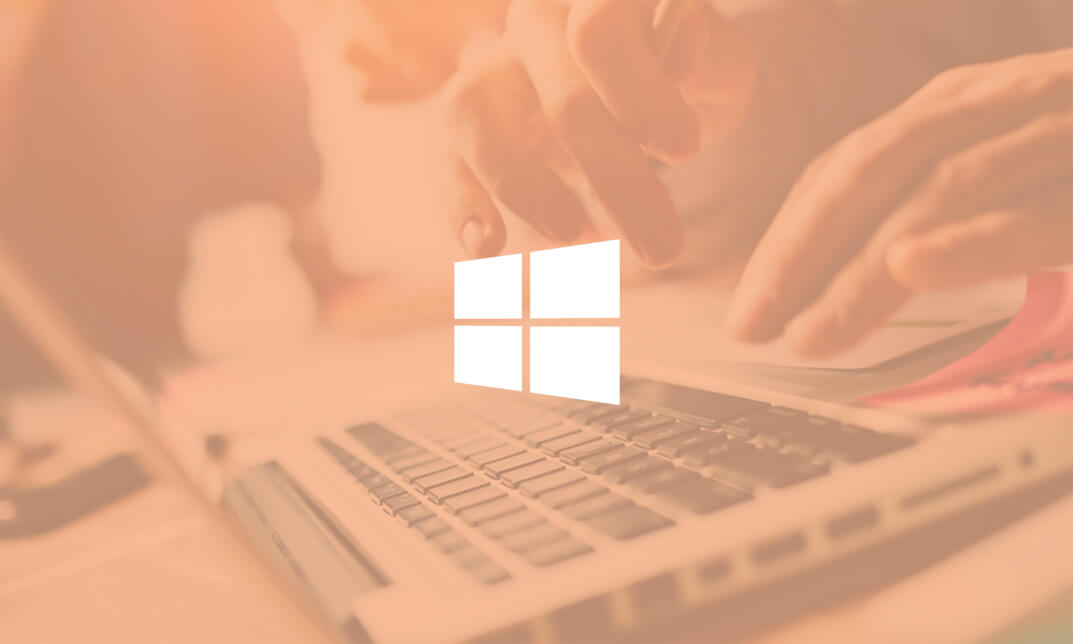
Embark on a transformative journey into the realm of AutoCAD Plugin Development using VB.NET and Windows Forms with our meticulously crafted course. From the intricacies of Windows Form and Controls to the hands-on development of diverse projects like DrawRectangle, Automate Update Layer, and Multiple Object Extractor, this course promises to be a dynamic exploration of VB.NET's potential in the AutoCAD ecosystem. Delve into the heart of coding as you master the creation of utility classes, design intuitive user interfaces, and seamlessly integrate controls such as ComboBox, TextBox, RadioButton, and Checkbox. Elevate your programming prowess through real-world applications, ensuring you not only understand the theoretical foundations but also acquire the practical skills needed to thrive in the world of AutoCAD Plugin Development. Unlock the mysteries of AutoCAD Plugin Development as you navigate through engaging modules, honing your skills with each meticulously crafted project. By the end, you'll emerge not just as a student but as a proficient developer ready to create powerful plugins that enhance AutoCAD functionalities. Learning Outcomes Gain a comprehensive understanding of Windows Form and Controls, mastering their implementation in AutoCAD Plugin Development. Develop practical expertise in coding essential controls like ComboBox, TextBox, RadioButton, and Checkbox for seamless integration into your projects. Acquire the skills to design and execute diverse projects, from DrawRectangle to Multiple Object Extractor, elevating your proficiency in VB.NET. Learn the art of creating utility classes, a fundamental aspect of building robust and scalable AutoCAD plugins. Explore automation in AutoCAD through projects like Automate Update Layer and Multiple Plot DWG to PDF, enhancing your capabilities in streamlining tasks. Why choose this AutoCAD Plugin Development Using VB.NET and Windows Forms course? Unlimited access to the course for a lifetime. Opportunity to earn a certificate accredited by the CPD Quality Standards after completing this course. Structured lesson planning in line with industry standards. Immerse yourself in innovative and captivating course materials and activities. Assessments are designed to evaluate advanced cognitive abilities and skill proficiency. Flexibility to complete the AutoCAD Plugin Development Using VB.NET and Windows Forms Course at your own pace, on your own schedule. Receive full tutor support throughout the week, from Monday to Friday, to enhance your learning experience. Who is this AutoCAD Plugin Development Using VB.NET and Windows Forms course for? Aspiring developers eager to specialize in AutoCAD Plugin Development. Professionals seeking to expand their skill set in VB.NET and Windows Forms for application in the AutoCAD environment. Students pursuing a career in computer programming with a keen interest in CAD software development. Architects and engineers looking to customize and enhance AutoCAD functionalities for their specific needs. Individuals interested in exploring the intersection of coding and design within the AutoCAD ecosystem. Career path CAD Plugin Developer: £35,000 - £45,000 Automation Engineer in CAD: £40,000 - £50,000 VB.NET Developer: £30,000 - £40,000 Software Integration Specialist: £45,000 - £55,000 AutoCAD Customization Consultant: £50,000 - £60,000 Prerequisites This AutoCAD Plugin Development Using VB.NET and Windows Forms does not require you to have any prior qualifications or experience. You can just enrol and start learning.This AutoCAD Plugin Development Using VB.NET and Windows Forms was made by professionals and it is compatible with all PC's, Mac's, tablets and smartphones. You will be able to access the course from anywhere at any time as long as you have a good enough internet connection. Certification After studying the course materials, there will be a written assignment test which you can take at the end of the course. After successfully passing the test you will be able to claim the pdf certificate for £4.99 Original Hard Copy certificates need to be ordered at an additional cost of £8. Course Curriculum Course Outline Module 01: Landing Page 00:02:00 Module 02: Course Outline 00:03:00 Introduction Module 01: Introduction 00:05:00 Module 02: Who is this course for? 00:04:00 Module 03: Tools Needed for this Course 00:01:00 What Will You Learn From This Course? Module 01: What will you learn from this Course - Overview 00:06:00 Windows Form And Controls Module 01: Windows Form and Controls - Overview 00:04:00 Module 02: ControlsDemo Project - Overview 00:03:00 Module 03: ControlsDemo Project - Creating the Project 00:04:00 Module 04: Controls Demo Project - Designing the Form 00:19:00 Module 05: ControlsDemo Project - Creating the Utility Class 00:10:00 Module 06: ControlsDemo Project - Coding the Combobox Control 00:15:00 Module 07: ControlsDemo Project - Coding the Textbox Control 00:10:00 Module 08: ControlsDemo Project - Coding the Radiobutton Control 00:08:00 Module 09: ControlsDemo Project - Coding the Checkbox Control 00:17:00 Developing Projects Module 01: Draw Rectangle Project - Overview 00:03:00 Module 02: Creating the DrawRectangle Project 00:04:00 Module 03: DrawRectangle Project - Creating the Utility Class 00:20:00 Module 04: DrawRectangle Project - Designing the Form 00:15:00 Module 05: DrawRectangle Project - Coding the User Interface Part 1 00:24:00 Module 06: DrawRectangle Project - Coding the User Interface Part 2 00:18:00 Module 07: DrawRectangle Project - Running the Program 00:06:00 Module 08: Automate Update Layer Project - Overview 00:02:00 Module 09: Creating the AutomateUpdateLayer Project 00:03:00 Module 10: Automate Update Layer Project - Creating the Utility Class 00:17:00 Module 11: AutomateUpdateLayer Project - Designing the User Interface 00:07:00 Module 12: AutomateUpdateLayer Project - Coding the Form 00:18:00 Module 13: AutomateUpdateLayer Project - Running the Program 00:07:00 Module 14: Automatic Block Extractor Project - Overview 00:03:00 Module 15: AutomaticBlockExtractor Project - Creating the Project 00:03:00 Module 16: AutomaticBlockExtractor Project - Creating the User Interface 00:09:00 Module 17: AutomaticBlockExtractor Project - Coding the Form 00:27:00 Module 18: AutomaticBlockExtractor Project - Creating the Utility Class 00:27:00 Module 19: AutomaticBlockExtractor Project - Running the Program 00:10:00 Module 20: AutomateUpdateTextStyles Project - Overview 00:03:00 Module 21: AutomateUpdateTextStyle Project - Creating the Project 00:02:00 Module 22: AutomateUpdateTextStyle Project - Creating the User Interface 00:09:00 Module 23: AutomateUpdateTextStyle Project - Coding the Form 00:20:00 Module 24: AutomateUpdateTextStyle Project - Coding the Utility Class 00:16:00 Module 25: AutomateUpdateTextStyle Project - Running the Program 00:08:00 Module 26: Multiple Plot DWG to PDF Project - Overview 00:03:00 Module 27: MultiplePlotDWGtoPDF Project - Creating the Project 00:04:00 Module 28: MultiplePlotDWGtoPDF Project - Creating the User Interface 00:09:00 Module 29: MultiplePlotDWGtoPDF Project - Coding the Form 00:20:00 Module 30: MultiplePlotDWGtoPDF Project - Creating the Utility Class 00:30:00 Module 31: MultiplePlotDWGtoPDF Project - Running the Program 00:13:00 Module 32: Multiple Object Extractor Project - Overview 00:03:00 Module 33: MultipleObjectExtractor Project - Creating the Project 00:02:00 Module 34: MultipleObjectExtractor Project - Creating the User Interface 00:15:00 Module 35: MultipleObjectExtractor Project - Coding the Form Load Event 00:05:00 Module 36: MultipleObjectExtractor Project - Coding the Browse Buttons 00:10:00 Module 37: MultipleObjectExtractor Project - Coding the Extract Button 00:20:00 Module 38: MultipleObjectExtractor Project - Coding the ProcessDrawing Method 00:09:00 Module 39: MultipleObjectExtractor Project - Coding the ProcessObjectExtraction Method 00:11:00 Module 40: MultipleObjectExtractor Project - Coding the ExtractLine Method 00:09:00 Module 41: MultipleObjectExtractor Project - Coding the ExtractCircle Method 00:03:00 Module 42: MultipleObjectExtractor Project - Coding the ExtractPolyline Method 00:09:00 Module 43: MultipleObjectExtractor Project - Coding the ExtractMText Method 00:05:00 Module 44: MultipleObjectExtractor Project - Coding the ExtractBlock Method 00:05:00 Module 45: MultipleObjectExtractor Project - Running the Program 00:15:00

Oracle Database Administration from Zero to Hero
By Packt
In this comprehensive course, we will guide you through the world of Oracle Database Administration, starting from the basics and equipping you with the skills to create databases, manage storage, implement backup plans, apply patches, troubleshoot issues, and excel in the role of a professional DBA.
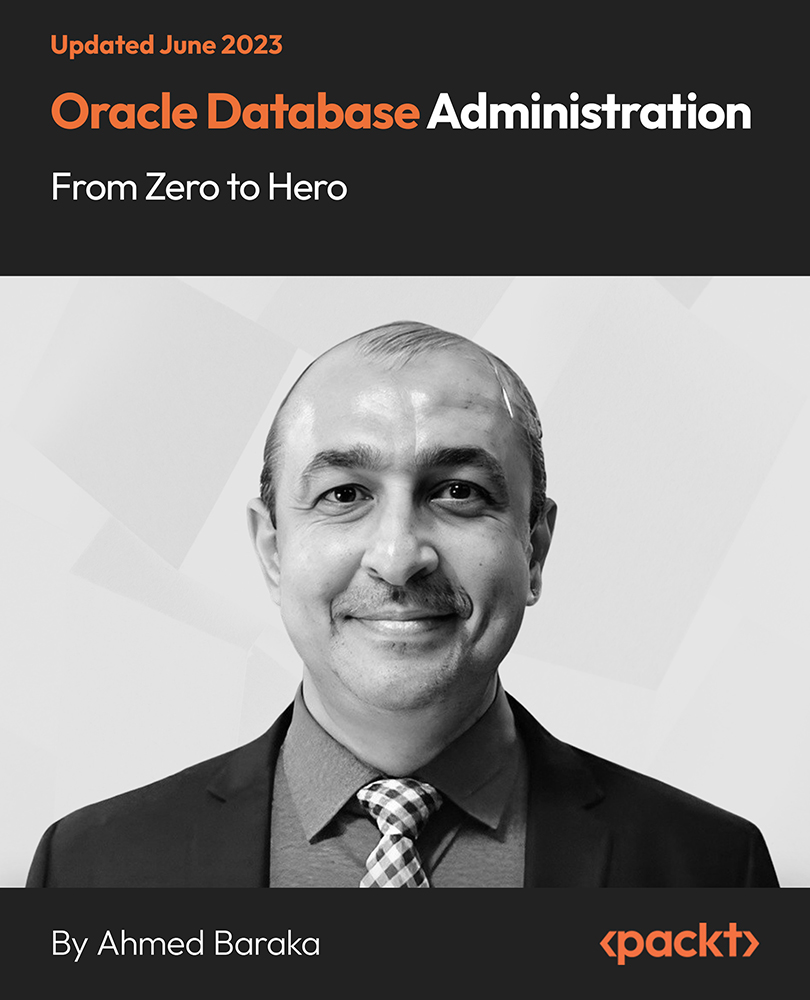
10961 Automating Administration with Windows PowerShell
By Nexus Human
Duration 5 Days 30 CPD hours This course is intended for This course is intended for IT Professionals who are already experienced in general Windows Server and Windows Client administration, and who want to learn more about using Windows PowerShell for administration. No prior experience with any version of Windows PowerShell, or any scripting language, is assumed. This course is also suitable for IT Professionals already experienced in server administration, including Exchange Server, SharePoint Server, SQL Server, System Center, and others. Overview After completing this course, students will be able to:Describe the functionality of Windows PowerShell and use it to run and find basic commands.Identify and run cmdlets for server administration.Work with Windows PowerShell pipeline.Describe the techniques Windows PowerShell pipeline uses.Use PSProviders and PSDrives to work with other forms of storage.Query system information by using WMI and CIM.Work with variables, arrays, and hash tables.Write basic scripts in Windows PowerShell.Write advanced scripts in Windows PowerShell.Administer remote computers.Use background jobs and scheduled jobs.Use advanced Windows PowerShell techniques. This course provides students with the fundamental knowledge and skills to use Windows PowerShell for administering and automating administration of Windows based servers. Getting Started with Windows PowerShell Overview and Background Understanding command syntax Finding commands Lab : Configuring Windows PowerShell Lab : Finding and Running Basic Commands Cmdlets for administration Active Directory administration cmdlets Network configuration cmdlets Other server administration cmdlets Lab : Windows Administration Working with the Windows PowerShell pipeline Understanding the Pipeline Selecting, Sorting, and Measuring Objects Filtering Objects Out of the Pipeline Enumerating Objects in the Pipeline Sending pipeline data as output Lab : Using the Pipeline Lab : Filtering Objects Lab : Enumerating Objects Lab : Sending output to a file Understanding How the Pipeline Works Passing the pipeline data Advanced considerations for pipeline data Lab : Working with Pipeline Parameter Binding Using PSProviders and PSDrives Using PSProviders Using PSDrives Lab : Using PSProviders and PSDrives Querying Management Information by Using WMI and CIM Understanding WMI and CIM Querying Data with WMI and CIM Making changes with WMI/CIM Lab : Working with WMI and CIM Working with variables, arrays, and hash tables Using variables Manipulating variables Manipulating arrays and hash tables Lab : Working with variables Basic scripting Introduction to scripting Scripting constructs Importing data from files Lab : Basic scripting Advanced scripting Accepting user input Overview of script documentation Troubleshooting and error handling Functions and modules Lab : Accepting data from users Lab : Implementing functions and modules Administering Remote Computers Using basic Windows PowerShell remoting Using advanced Windows PowerShell remoting techniques Using PSSessions Lab : Using basic remoting Lab : Using PSSessions Using Background Jobs and Scheduled Jobs Using Background Jobs Using Scheduled Jobs Lab : Using Background Jobs and Scheduled Jobs Using advanced Windows PowerShell techniques Creating profile scripts Using advanced techniques Lab : Practicing advanced techniques Lab : Practicing script development (optional)

55039 Windows PowerShell Scripting and Toolmaking
By Nexus Human
Duration 5 Days 30 CPD hours This course is intended for This course is intended for administrators in a Microsoft-centric environment who want to build reusable units of automation, automate business processes, and enable less-technical colleagues to accomplish administrative tasks. Overview Describe the correct patterns for building modularized tools in Windows PowerShell Build highly modularized functions that comply with native PowerShell patterns Build controller scripts that expose user interfaces and automate business processes Manage data in a variety of formats Write automated tests for tools Debug tools This course covers advanced Windows PowerShell topics, with an emphasis on building reusable tools. Students are introduced to workflow, engage in best practices, and learn a variety of script development and toolmaking techniques. Tool Design Tools do one thing Tools are flexible Tools look native Start with a Command Why start with a command? Discovery and experimentation Build a Basic Function and Module Start with a basic function Create a script module Check prerequisites Run the new command Adding CmdletBinding and Parameterizing About CmdletBinding and common parameters Accepting pipeline input Mandatory-ness Parameter validation Parmeter aliases Emitting Objects as Output Assembling information Constructing and emitting output Quick tests An Interlude: Changing Your Approach Examining a script Critiquing a script Revising the script Using Verbose, Warning, and Informational Output Knowing the six channels Adding verbose and warning output Doing more with verbose output Informational output Comment-Based Help Where to put your help Getting started Going further with comment-based help Broken help Handling Errors Understanding errors and exceptions Bad handling Two reasons for exception handling Handling exceptions in our tool Capturing the actual exception Handling exceptions for non-commands Going further with exception handling Deprecated exception handling Basic Debugging Two kinds of bugs The ultimate goal of debugging Developing assumptions Write-Debug Set-PSBreakpoint The PowerShell ISE Going Deeper with Parameters Parameter positions Validation Multiple parameter sets Value from remaining arguments Help messages Aliases More CmdletBinding Writing Full Help External help Using PlatyPs Supporting online help ?About? topics Making your help updatable Unit Testing Your Code Sketching out the test Making something to test Expanding the test Going further with Pester Extending Output Types Understanding types The Extensible Type System Extending an object Using Update-TypeData Analyzing Your Script Performing a basic analysis Analyzing the analysis Publishing Your Tools Begin with a manifest Publishing to PowerShell Gallery Publishing to private repositories Basic Controllers: Automation Scripts and Menus Building a menu Using UIChoice Writing a process controller Proxy Functions A proxy example Creating the proxy base Modifying the proxy Adding or removing parameters Working with XML Data Simple: CliXML Importing native XML ConvertTo-XML Creating native XML from scratch Working with JSON Data Converting to JSON Converting from JSON Working with SQL Server Data SQL Server terminology and facts Connecting to the server and database Writing a query Running a query Invoke-SqlCmd Thinking about tool design patterns Design tools that use SQL Server for data storage Final Exam Lab problem Break down the problem Do the design Test the commands Code the tool

Windows and Microsoft Office Basics
By Nexus Human
Duration 1 Days 6 CPD hours This course is intended for This course is intended for individuals who want to gain basic introductory knowledge of working of OLL. Overview Upon successful completion of this course, students will be able to attend class in the OLL environment without difficulties. In this course, students will learn to navigate and work in the OLL environment. Intro to OLL Environment Participation buttons Working in the lab environment Basic Windows 7 Skills Managing working with multiple program Task Bar/Start Bar Files & Folders Copy Files to New Folders Search Basic Word 2010 Skills Word 2010 Interface (Ribbon, Quick Access Toolbar, Different Views, Zoom, and Navigating a document) Create a new document Format a document Edit a document Save and Print Basic Excel 2010 Skills Excel 2010 Interface (Ribbon, Quick Access Toolbar, Different Views, Zoom, And Navagating a document) Create a new workbook Enter and edit data Basic Formulas and Functions save and Print

M20742 Identity with Windows Server 2016
By Nexus Human
Duration 5 Days 30 CPD hours This course is intended for This course is primarily intended for existing IT professionals who have some AD DS knowledge and experience and who aim to develop knowledge about identity and access technologies in Windows Server 2016. The secondary audience for this course includes IT professionals who are looking to consolidate their knowledge about AD DS and related technologies, in addition to IT professionals who want to prepare for the 70-742 exam. Overview After completing this course, students will be able to: Install and configure domain controllers. Manage objects in AD DS by using graphical tools and Windows PowerShell. Implement AD DS in complex environments. Implement AD DS sites, and configure and manage replication. Implement and manage Group Policy Objects (GPOs). Manage user settings by using GPOs. Secure AD DS and user accounts. Implement and manage a certificate authority (CA) hierarchy with AD CS. Deploy and manage certificates. Implement and administer AD FS. Implement and administer Active Directory Rights Management Services (AD RMS). Implement synchronization between AD DS and Azure AD. Monitor, troubleshoot, and establish business continuity for AD DS services. This course teaches IT Pros how to deploy and configure Active Directory Domain Services in a distributed environment, how to implement Group Policy, how to perform backup & restore, & how to troubleshoot Active Directory?related issues. Installing & Configuring DCs Overview of AD DS Overview of AD DS DCs Deploying DCs Lab: Deploying and administering AD DS Managing Objects in AD DS Managing user accounts Managing groups in AD DS Managing computer accounts Using Windows PowerShell for AD DS administration Implementing and managing organizational units Lab: Deploying and administering AD DS Lab: Administering AD DS Advanced AD DS Infrastructure Management Overview of advanced AD DS deployments Deploying a distributed AD DS environment Configuring AD DS trusts Lab: Domain and trust management in AD DS Implementing & Administering AD DS Sites & Replication Overview of AD DS replication Configuring AD DS sites Configuring and monitoring AD DS replication Lab: Managing and implementing AD DS sites and replication Implementing Group Policy Introducing Group Policy Implementing and administering GPOs Group Policy scope and Group Policy processing Troubleshooting the application of GPOs Lab: Implementing a Group Policy infrastructure Lab: Troubleshooting a Group Policy Infrastructure Managing User Settings with GPOs Implementing administrative templates Configuring Folder Redirection and scripts Configuring Group Policy preferences Lab: Managing user settings with GPOs Securing AD DS Securing domain controllers Implementing account security Audit authentication Configuring managed service accounts (MSAs) Lab: Securing AD DS Deploying & Managing AD CS Deploying CAs Administering CAs Troubleshooting and maintaining CAs Lab: Deploying and configuring a two-tier CA hierarchy Deploying & Managing Certificates Deploying and managing certificate templates Managing certificate deployment, revocation, and recovery Using certificates in a business environment Implementing and managing smart cards Lab: Deploying certificates Implementing & Administering AD FS Overview of AD FS AD FS requirements and planning Deploying and configuring AD FS Overview of Web Application Proxy Lab: Implementing AD FS Implementing & Administering AD RMS Overview of AD RMS Deploying and managing an AD RMS infrastructure Configuring AD RMS content protection Lab: Implementing an AD RMS infrastructure Implementing AD DS Synchronization with Azure AD Planning and preparing for directory synchronization Implementing directory synchronization by using Azure AD Connect Managing identities with directory synchronization Lab: Configuring directory synchronization Monitoring, Managing, & Recovering AD DS Monitoring AD DS Managing the AD DS database Recovering AD DS objects Lab: Recovering objects in AD DS

An Introduction to Windows Vista for Intermediate Users - Video Training Course
4.3(43)By John Academy
Description: In this An Introduction to Windows Vista for Intermediate Users - Video Training Course, you will learn about the many innovative features of Windows Vista. Windows Vista is an upgraded version of the operating systems that Microsoft develops and it incorporates features which will make your life easier. In this course, firstly, you will learn about setting up your pc. A program called easy transfer wizard will allow you to transfer files, customized settings, etc. from one pc to another and it helps you set up your pc in no time. You will also learn about the networking optimization of Windows Vista allows the user to be connected to different networks at the same time. The customization features of Windows Vista will allow you to make your pc your own platform. These skills and techniques are all taught in this course which will allow you use this OS at its full potential. Assessment: At the end of the course, you will be required to sit for an online MCQ test. Your test will be assessed automatically and immediately. You will instantly know whether you have been successful or not. Before sitting for your final exam you will have the opportunity to test your proficiency with a mock exam. Certification: After completing and passing the course successfully, you will be able to obtain an Accredited Certificate of Achievement. Certificates can be obtained either in hard copy at a cost of £39 or in PDF format at a cost of £24. Who is this Course for? An Introduction to Windows Vista for Intermediate Users - Video Training Course is certified by CPD Qualifications Standards and CiQ. This makes it perfect for anyone trying to learn potential professional skills. As there is no experience and qualification required for this course, it is available for all students from any academic background. Requirements Our An Introduction to Windows Vista for Intermediate Users - Video Training Course is fully compatible with any kind of device. Whether you are using Windows computer, Mac, smartphones or tablets, you will get the same experience while learning. Besides that, you will be able to access the course with any kind of internet connection from anywhere at any time without any kind of limitation. Career Path After completing this course you will be able to build up accurate knowledge and skills with proper confidence to enrich yourself and brighten up your career in the relevant job market. Setting up your PC Setting up your PC FREE 00:28:00 Easy transfer wizard 00:04:00 Easy transfer wizard 00:03:00 Turning Components on/off 00:02:00 Windows Mail 00:03:00 Connecting to a Networking Printer 00:01:00 Networking Networking 00:28:00 Exploring the network 00:02:00 Sharing Printers 00:05:00 Customizing Your PC Customizing Your PC 00:11:00 Screen Saver 00:03:00 Customize the Start Menu 00:03:00 Security Security 00:18:00 User Accounts and Account Access 00:03:00 Windows Firewall and Windows Update 00:04:00 Internet Explorer Security 00:05:00 Email Viruses 00:01:00 Managing Vista Managing Vista 00:27:00 Windows Status Part 1 00:02:00 Windows Status Part 2 00:02:00 Power Options Part 1 00:03:00 Power Options Part 2 00:03:00 Computer Management 00:04:00 Mock Exam Mock Exam- An Introduction to Windows Vista for Intermediate Users - Video Training Course 00:20:00 Final Exam Final Exam- An Introduction to Windows Vista for Intermediate Users - Video Training Course 00:20:00 Certificate and Transcript Order Your Certificates and Transcripts 00:00:00
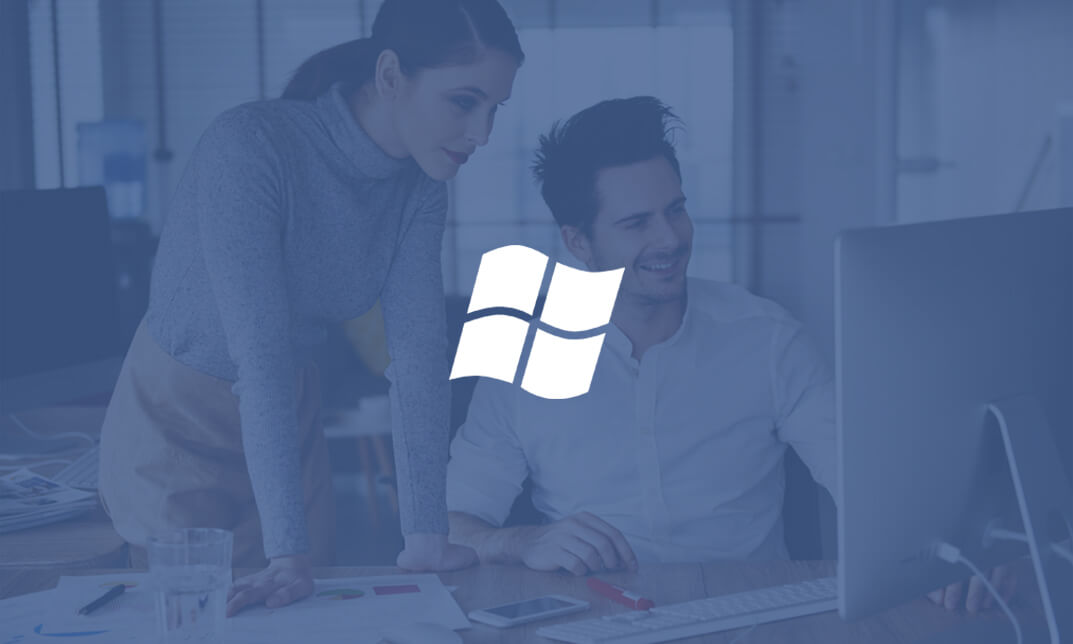
Search By Location
- Windows 10 Courses in London
- Windows 10 Courses in Birmingham
- Windows 10 Courses in Glasgow
- Windows 10 Courses in Liverpool
- Windows 10 Courses in Bristol
- Windows 10 Courses in Manchester
- Windows 10 Courses in Sheffield
- Windows 10 Courses in Leeds
- Windows 10 Courses in Edinburgh
- Windows 10 Courses in Leicester
- Windows 10 Courses in Coventry
- Windows 10 Courses in Bradford
- Windows 10 Courses in Cardiff
- Windows 10 Courses in Belfast
- Windows 10 Courses in Nottingham