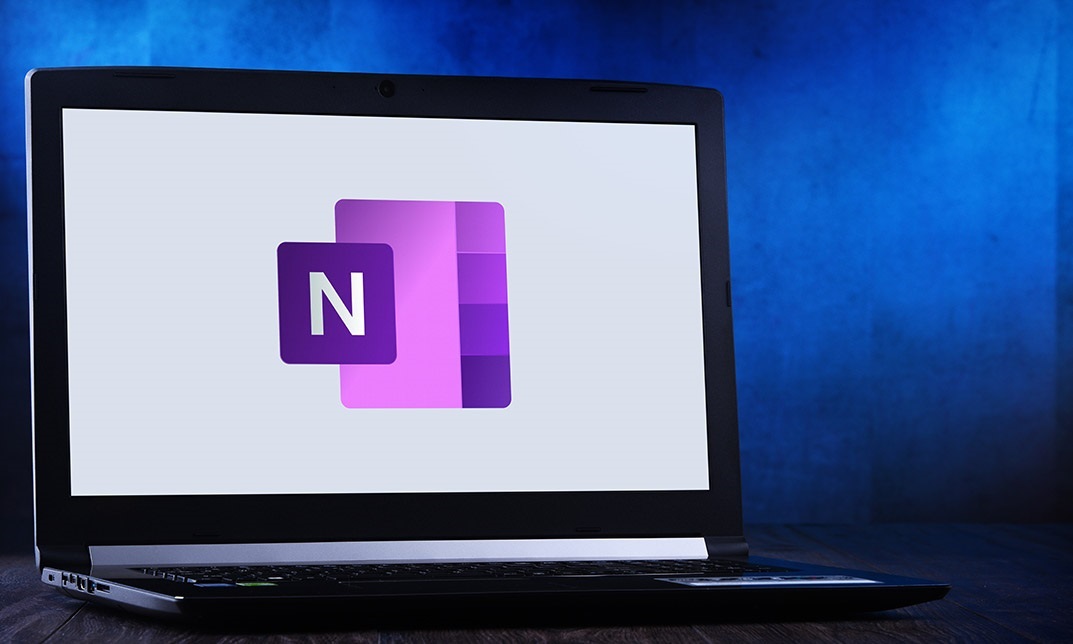- Professional Development
- Medicine & Nursing
- Arts & Crafts
- Health & Wellbeing
- Personal Development
257 Windows 10 courses in Sheffield delivered Online
Introduction to Windows 10 and Microsoft Office
By Nexus Human
Duration 0.625 Days 3.75 CPD hours This course is intended for This course is intended for individuals who want to gain basic knowledge of Windows 10 and Microsoft Office. Course Outline Introduction to the Windows 10 Desktop Managing Files and Folders in Windows 10 Word 2016 Ribbon and Navigation Excel 2016 Ribbon and Navigation PowerPoint 2016 Ribbon and Navigation Outlook 2016 Email/Calendar/Contacts Basics (lecture/demo only)

Microsoft OneNote for Windows 10
By Nexus Human
Duration 1 Days 6 CPD hours This course is intended for This course is intended for people in a variety of roles and fields who have a basic understanding of Microsoft Office and want to incorporate digital note-taking and note collaboration by using OneNote for Windows 10. In addition to creating and modifying OneNote notebooks, this course will introduce you to inserting images and files into notebooks, managing notebooks, and sharing content. Overview In this course, you will develop digital note-taking skills by creating, modifying, and managing OneNote notebooks. You will: Navigate and customize the OneNote for Windows 10 environment. Add and format text, images, tables, and drawing objects in a notebook. Use tags, organize notebooks, and search notebook content. Send and share notebook content. Configure password protection and restore deleted notebook content. In our fast-paced digital world, the need to capture ideas, meeting notes, and to-do items is ever present. Microsoft© OneNote© for Windows© 10 provides a way for you to efficiently create and collect your notes in an electronic notebook. This course will introduce you to using OneNote notebooks to store a wide variety of content in an organized structure, access the content from anywhere, and also share it with others. Getting Started with OneNote Topic A: Navigate the OneNote for Windows 10 Environment Topic B: Customize the OneNote User Interface Adding and Formatting Notebook Content Topic A: Apply Formatting to Notebook Content Topic B: Insert Files Topic C: Insert Tables Topic D: Use Drawing Tools Organizing and Searching Notebooks Topic A: Use Tags Topic B: Organize and Search Notebooks Sending and Sharing OneNote Content Topic A: Share OneNote Content Topic B: Share OneNote Content Using OneDrive Managing Notebook Content Topic A: Configure Password Protection Topic B: Restore Notebook Content

Advanced Training on Windows 10 Course
By One Education
Dive into the essentials of Windows 10 with a course built for those who want clarity, not complexity. Whether you're aiming to sharpen your confidence in navigating the operating system or simply looking to make better use of its features, this course is a practical way to get familiar with one of the world’s most widely used platforms. From system settings to user preferences, we'll take you through Windows 10’s interface in a way that’s tidy, informative, and surprisingly enjoyable. No technical jargon marathons here — just well-organised, easy-to-follow content designed to help you get the most from your computer. Whether you're managing files, setting up user accounts, or exploring security features, this course gives you the know-how to feel in control of your device. Perfect for learners who want to move at their own pace, this training doesn’t assume you’ve seen it all before — but it certainly helps you get there faster. Learning Outcomes Efficiently manage start-up speed and open applications. Effectively manage hard drive space using Storage Sense. Troubleshoot and manage frozen applications. Manage desktop notifications and link your mobile device. Implement backups and restore points for data protection. Customise your workspace and manage lost windows. Course Curriculum: Lesson 01: Overview Lesson 02: Managing Start-Up Speed Lesson 03: Managing Open Applications Lesson 04: Managing Your Hard Drive Space Lesson 05: Managing Your Hard Drive Space - Storage Sense Lesson 06: Managing Frozen Applications Lesson 07: Managing Your PC Remotely Part 1 Lesson 08: Managing Your PC Remotely Part 2 Lesson 09: Managing Desktop Notifications - Focus Assist Lesson 10: Linking Your Mobile Device Lesson 11: Managing Your Backups and Restore Points Lesson 12: Managing Your Default Applications Lesson 13: Managing Your Workspace Lesson 14: Microsoft Edge - Write Notes Lesson 15: Managing Edge - Dot Menu Lesson 16: Managing Edge - Settings Menu Link Lesson 17: Managing Edge With Cortana Lesson 18: Managing Default Applications with Edge Lesson 19: Managing Lost Windows Lesson 20: Conclusion How is the course assessed? Upon completing an online module, you will immediately be given access to a specifically crafted MCQ test. For each test, the pass mark will be set to 60%. Exam & Retakes: It is to inform our learners that the initial exam for this online course is provided at no additional cost. In the event of needing a retake, a nominal fee of £9.99 will be applicable. Certification Upon successful completion of the assessment procedure, learners can obtain their certification by placing an order and remitting a fee of £9 for PDF Certificate and £15 for the Hardcopy Certificate within the UK ( An additional £10 postal charge will be applicable for international delivery). CPD 10 CPD hours / points Accredited by CPD Quality Standards Who is this course for? The course is ideal for highly motivated individuals or teams who want to enhance their professional skills and efficiently skilled employees. Requirements There are no formal entry requirements for the course, with enrollment open to anyone! Career path Any office worker needs to master these skills to be an efficient and productive worker. Certificates Certificate of completion Digital certificate - £9 You can apply for a CPD Accredited PDF Certificate at the cost of £9. Certificate of completion Hard copy certificate - £15 Hard copy can be sent to you via post at the expense of £15.

Microsoft Windows 11: Transition from Windows 10
By Nexus Human
Duration 0.5 Days 3 CPD hours This course is intended for This course is designed for students who have experience using the Windows 10 operating system and need to start using the Windows 11 operating system. Overview In this course, you will use the new and updated features of Windows 11. You will: Navigate the Windows environment. Use apps available in Windows 11. Manage available apps. Configure Windows 11 settings. As an experienced Windows© 10 user, when you are ready to move to Windows 11, you might like some guidance in using the new and updated features. This course will help you identify and use those features efficiently and effectively. Navigating the Windows 11 Environment Topic A: Log in to Windows 11 Topic B: Use the Start Menu Topic C: Use the Taskbar Using Apps Topic A: Use Built-In Apps Topic B: Use the Updated File Explorer Managing Apps Topic A: Use Virtual Desktops Topic B: Obtain Apps from the Microsoft Store Configuring Windows 11 Settings Topic A: Use the Configuration Apps Topic B: Configure Accessibility Features

55343 Networking with Windows Server
By Nexus Human
Duration 5 Days 30 CPD hours This course is intended for This course is intended for existing IT professionals who have some networking knowledge and experience and are looking for a single course that provides insight into core and advanced networking technologies in Windows Server. This audience would typically include: Network administrators who are looking to reinforce existing skills and learn about new networking technology changes and functionality in Windows Server. System or Infrastructure Administrators with general networking knowledge who are looking to gain core and advanced networking knowledge and skills on Windows Server. Overview Plan and implement an IPv4 network. Implement Dynamic Host Configuration Protocol (DHCP). Implement IPv6. Implement Domain Name System (DNS). Implement and manage IP address management (IPAM). Plan for remote access. Implement DirectAccess. Implement virtual private networks (VPNs). Implement networking for branch offices. Configure advanced networking features. Implement Software Defined Networking. 55343A is the Community Courseware equivalent of retired Legacy Course 20741BC - Networking with Windows Server 2016. This 5-day classroom-based course provides the fundamental networking skills required to deploy and support Windows Server in most organizations. It covers IP fundamentals, remote access technologies, and more advanced content including Software Defined Networking. Although this course and the associated labs are written for Windows Server 2022, the skills taught will also be backwards compatible for Server 2016 and Server 2019. Prerequisites In addition to professional experience, students who attend this training should already have the following technical knowledge: Experience working with Windows Server Knowledge of the Open Systems Interconnection (OSI) model Understanding of core networking infrastructure components and technologies such as cabling, routers and switches Familiarity with networking topologies and architectures such as local area networks (LANs), wide area networks (WANs) and wireless networking Some basic knowledge of the TCP/IP protocol stack, addressing and name resolution Experience with and knowledge of virtualization Hands-on experience working with the Windows client operating systems such as Windows 10 or Windows 11 1 - Planning and implementing an IPv4 network Planning IPv4 addressing Configuring an IPv4 host Managing and troubleshooting IPv4 network connectivity 2 - Implementing DHCP Overview of the DHCP server role Deploying DHCP Managing and troubleshooting DHCP 3 - Implementing IPv6 Overview of IPv6 addressing Configuring an IPv6 host Implementing IPv6 and IPv4 coexistence Transitioning from IPv4 to IPv6 4 - Implementing DNS Implementing DNS servers Configuring zones in DNS Configuring name resolution between DNS zones Configuring DNS integration with Active Directory Domain Services (AD DS) Configuring advanced DNS settings 5 - Implementing and managing IPAM Overview of IPAM Deploying IPAM Managing IP address spaces by using IPAM 6 - Remote access in Windows Server Overview of remote access Implementing the Web Application Proxy 7 - Implementing DirectAccess Overview of DirectAccess Implementing DirectAccess by using the Getting Started Wizard Implementing and managing an advanced DirectAccess infrastructure 8 - Implementing VPNs Planning VPNs Implementing VPNs 9 - Implementing networking for branch offices Networking features and considerations for branch offices Implementing Distributed File System (DFS) for branch offices Implementing BranchCache for branch offices 10 - Configuring advanced networking features Overview of high performance networking features Configuring advanced Microsoft Hyper-V networking features 11 - Implementing Software Defined Networking Overview of SDN. Implementing network virtualization Implementing Network Controller

Learn Hacking Windows 10 Using Metasploit from Scratch
By Packt
In this course, you will start as a beginner without any previous knowledge about hacking. The course focuses on both practical and theoretical sides to ensure that you understand the attack before performing it. Learn how black hat hackers hack and White hat hackers secure Windows OS with the help of advanced methods.
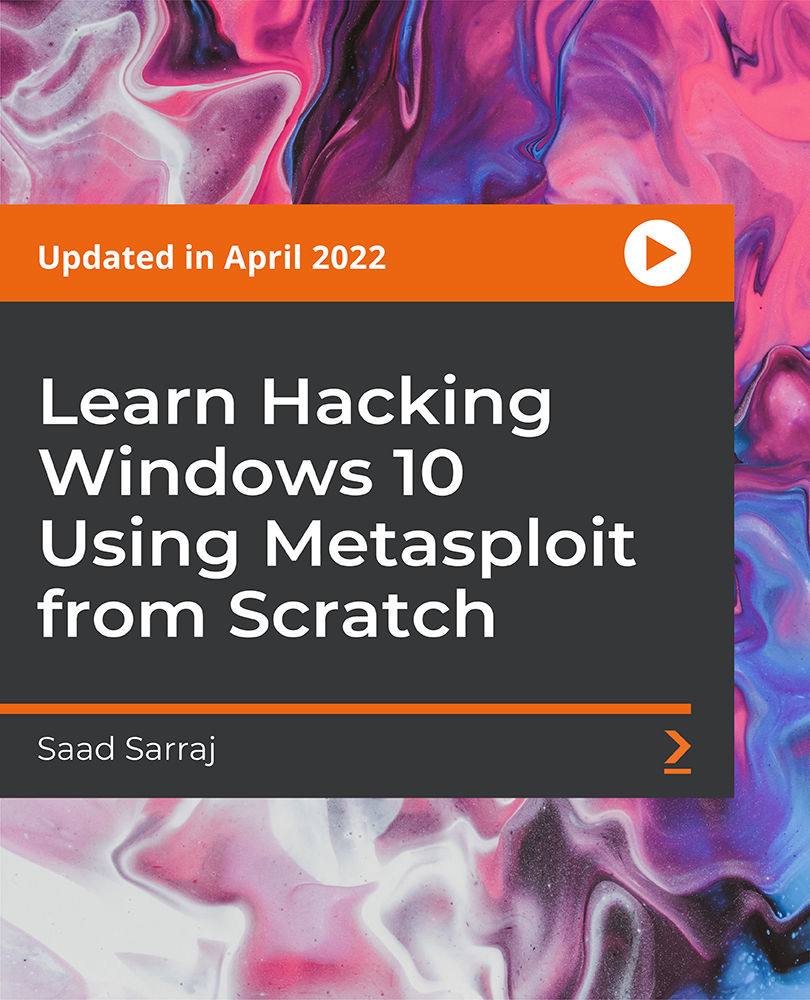
Microsoft Windows Server 2019 - Hands-on Training Part II
By Packt
Get hands-on with advanced Microsoft Windows Server 2019 administration

Cyber Security for Absolute Beginners - 2022 Edition - Part 02
By Packt
Take your basic cyber security knowledge to a new level with this exciting course that promises to be educational, informative, and fun-filled. Build upon a basic foundation in cyber security with a strong focus on networking, privacy and anonymity, malware, email security, backups and encryption, and Windows 10 Hardening.
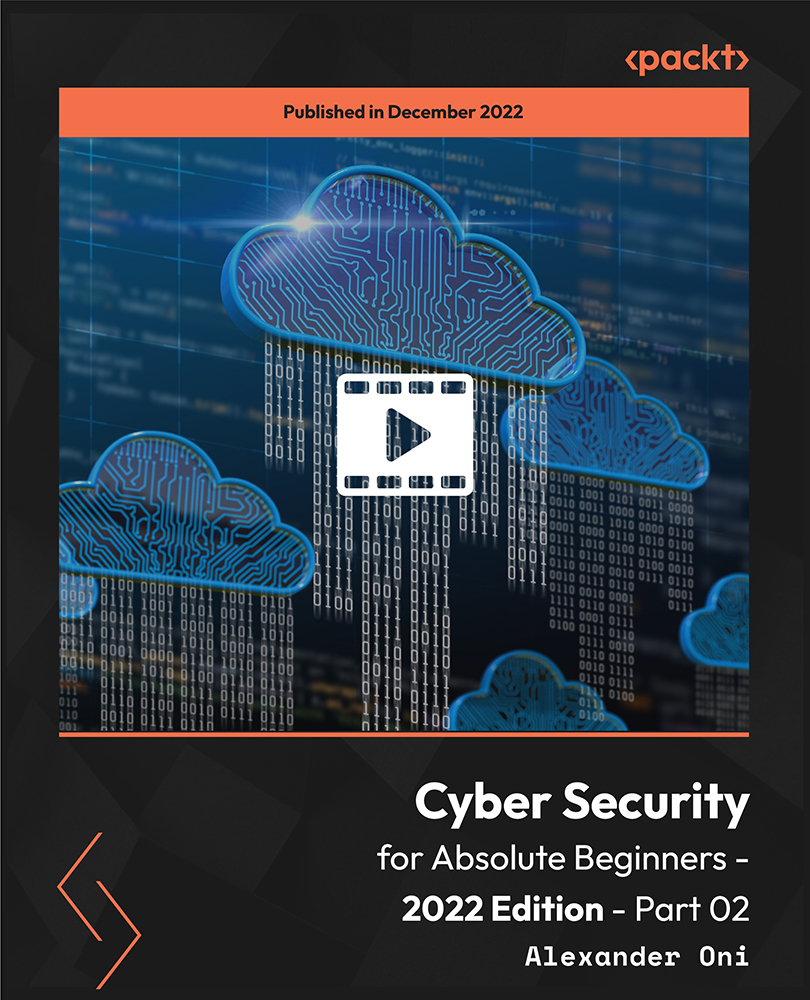
Microsoft Windows 10 - Essentials
By AXIOM Learning Solutions
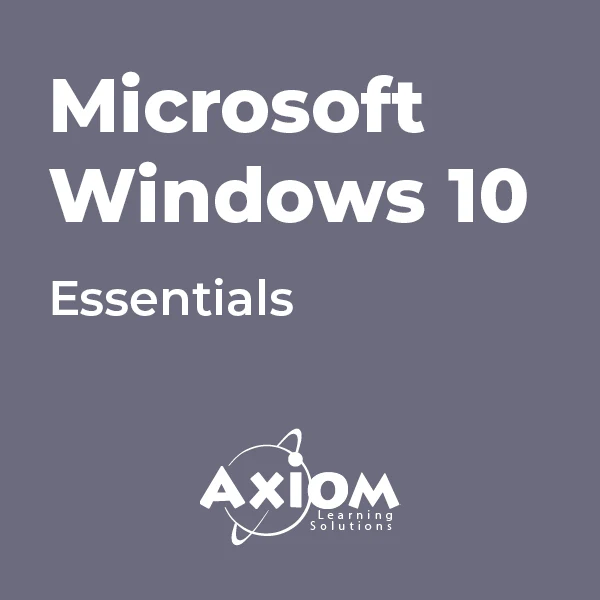
OneNote for Windows 10 - A Complete Guide Beginner
By iStudy UK
Learning Objectives Introduction , Getting Started with OneNote , Managing Notebooks , Working with Containers , Working with Text Containers , Adding Advanced Content , Working with Drawing Tools , Organizing Notebooks , Using Advanced OneNote Features , Conclusion Pre-Requisites Basic Computer Skills. Understanding Microsoft Office is helpful but not mandatory. Description This course is an introduction to, and in-depth look at OneNote for Windows. During the course, students will learn how OneNote can help them to organize their notes more efficiently, and allow them to access their content from anywhere. Students will also learn how to share the contents of their OneNote notebooks with others, and collaborate. Unit One: Basic Navigations in OneNote What is OneNote for Windows 00:02:00 Understanding the OneNote Environment 00:04:00 Navigating in OneNote 00:03:00 Changing Views in OneNote 00:04:00 Using Touch Gestures 00:01:00 Getting Help 00:03:00 Unit Two: Notebook Features Creating a Notebook 00:02:00 Creating Sections 00:04:00 Creating Pages 00:05:00 Opening an Existing Notebook 00:02:00 Unit Three: Containers and Images Adding a Text Container 00:03:00 Inserting an Image 00:06:00 Inserting Files 00:05:00 Working with Containers 00:03:00 Unit Four: Text Features Advanced Text Techniques 00:03:00 Formatting Text 00:07:00 Using the Built-In Styles 00:04:00 Working with Automatic Spell Check 00:04:00 Adding Date and Time 00:02:00 Inserting Tables 00:09:00 Unit Five: Clipping, Recording and Translating Adding a Screen Clipping 00:02:00 Adding Web Content 00:03:00 Working with Cut, Copy and Paste 00:04:00 Recording Audio 00:02:00 Using Voice to Text Dictation 00:02:00 Translating Notes 00:02:00 Inserting an Online Video 00:02:00 Unit Six: Drawing Features Using the Drawing Tools. 00:03:00 Creating a New Pen 00:04:00 Selecting Objects 00:02:00 Converting Ink to Type 00:01:00 Adding and Modifying Shapes 00:04:00 Converting Drawings to Shapes 00:02:00 Converting Ink or Text to Math 00:03:00 Graphing in OneNote 00:02:00 Working with the Ruler 00:02:00 Unit Seven: Advanced Features Using Tags 00:04:00 Creating Custom Tabs 00:04:00 Sending to OneNote from Outlook 00:04:00 Searching Content 00:04:00 Advanced Page Management 00:08:00 Advanced Section Management 00:06:00 Advanced Notebook Management 00:05:00 Unit Eight: Sharing and Printing Using Immersive Reader 00:01:00 Sharing a Notebook 00:03:00 Syncing Notebooks 00:04:00 Exploring Printing Options 00:03:00 Using Print to OneNote 00:02:00 Resource Resource - OneNote for Windows 10 - A Complete Guide Beginner 00:00:00 Final Exam Final Exam - OneNote for Windows 10 - A Complete Guide Beginner 00:20:00