- Professional Development
- Medicine & Nursing
- Arts & Crafts
- Health & Wellbeing
- Personal Development
55 Windows 10 courses in Cardiff delivered Live Online
Supporting Windows 10 course description This course is designed to provide students with the knowledge and skills required to support and troubleshoot Windows 10 PCs and devices in a Windows Server domain environment. These skills include understanding of Windows 10 features, how they can be used in an Active Directory environment and how to troubleshoot them. What will you learn Troubleshoot startup issues and operating system services on a Windows 10 PC. Troubleshoot issues related to network connectivity. Troubleshoot client configuration failures and GPO application issues. Troubleshoot issues related to application installation and operation. Recover a PC running Windows 10. Supporting Windows 10 course details Who will benefit: Anyone supporting users running Windows 10 personal computers within a medium to large enterprise. Prerequisites: None. Duration 5 days Supporting Windows 10 course contents Implementing a Troubleshooting Methodology Overview of Windows 10, Introduction to the EDST Job Role, Overview of the Troubleshooting Steps & Tools. Hands on Implementing a Troubleshooting Methodology. Hands on Using Troubleshooting Tools for Windows 10. Troubleshooting Startup Issues Overview of the Windows 10 Startup Recovery Environment, Troubleshooting Startup Settings & Operating System Services Issues, Recovering BitLocker-Protected Drives. Hands on Troubleshooting Startup Issues. Hands on Recovering BitLocker-Encrypted Drives, Creating a New BitLocker Password. Troubleshooting Hardware and Device Drivers Troubleshooting Device Driver Failures & Physical Failures, Overview of Hardware Troubleshooting, Monitoring Reliability, Configuring the Registry. Hands on Troubleshooting Device Driver Issues, Resolving Hardware Issues, Adding a Missing Device Driver to a Driver Store, Reverting a Problematic Device Driver. Hands on Troubleshooting Hardware Issues, Diagnosing Memory, Troubleshooting and Repairing Failed Disk Redundancy Synchronizing Settings, Accessing Data on a Foreign Volume. Troubleshooting Remote Computers Using Remote Desktop and Remote Assistance, Remoting with Windows PowerShell Hands on Troubleshooting Remote Computer by using Remote Desktop and Remote Assistance. Hands on Troubleshooting Remote Computer by using Windows PowerShell. Resolving Network Connectivity Issues Determining Network Settings, Troubleshooting Network Connectivity Issues, Troubleshooting Name Resolution. Hands on Resolving Network Connectivity Issues. Hands onResolving Name Resolution Issues. Troubleshooting Group Policy Overview of Group Policy Application, Resolving Client Configuration Failures and GPO Application Issues. Hands on Troubleshooting Group Policy Application Issues. Hands on Resolving Group Policy Issues. Hands on Installing and Sharing a Printer. Troubleshooting User Settings Troubleshooting Sign In Issues, Troubleshooting the Application of User Settings. Hands on Troubleshooting Sign in Problems. Hands on Troubleshooting the Application of User Settings, Resolving Folder Redirection Problem, Resolving Roaming User Profile Problem. Troubleshooting Remote Connectivity Troubleshooting VPN Connectivity Issues & DirectAccess. Hands on Troubleshooting VPN Connectivity Lab : Configuring and Troubleshooting DirectAccess Configuring and Verifying, DirectAccess Client-Side Settings, Troubleshooting DirectAccess. Troubleshooting Resource Access Within a Domain & File Permissions Issues, Recovering Files Encrypted by EFS, Troubleshooting Printer Access Issues. Lab : Troubleshooting File Access Issues Lab : Troubleshooting Access to Encrypted Files. Hands on Troubleshooting Printer Access Issues Troubleshooting Resource Access for Non Domain Member Clients Configuring and Troubleshooting Device Registration, Configuring and Troubleshooting Work Folders, Configuring and Troubleshooting OneDrive Access. Hands on Troubleshooting Resource Access for Clients that are not Domain Members. Troubleshooting Device Registration, Work Folders and OneDrive for Business. Troubleshooting Applications Troubleshooting Desktop App Installation Issues, Desktop Apps, Managing Windows Store Apps, Troubleshooting Access to Company Web Applications. Hands on Troubleshooting Desktop Apps, AppLocker Policy Application & Application Compatibility issue. Hands on Troubleshooting Access to Company Web Applications, Internet Explorer Issue & Microsoft Edge. Maintaining Windows 10 Managing & Troubleshooting Windows Activation, Troubleshooting Performance, Applying Applications. Hands on Monitoring and Troubleshooting Performance. Recovering Data and Operating System File Recovery in Windows 10, Recovering an OS. Hands on Recovering Data, Recovering Data from Azure Backup, Recovering Deleted File by Using File History. Hands on Provisioning Computer to Comply with Company Standards, Provision Computer to Comply with Company Standards.

Using Microsoft Windows 10
By Nexus Human
Duration 1 Days 6 CPD hours This course is intended for This course is designed for end users who are familiar with computers and who need to use the features and functionality of the Windows 10 operating system for personal and/or professional reasons. In this course, students will learn the features and functionality of the Windows 10 operating system for professional and personal use. Accessing Windows 10 Topic A: Navigate the Windows 10 Desktop Topic B: Manage the Start Menu Topic C: Sign In to Windows 10 Using Windows Apps and Desktop Applications Topic A: Navigate Desktop Applications Topic B: Navigate Windows Apps Features Topic C: Navigate the Cortana Virtual Assistant App Working with Files and Folders Topic A: Manage Files and Folders with File Explorer Topic B: Store and Share Files with OneDrive Topic C: Multitask with Open Apps Accessing the Internet using Microsoft Edge Topic A: Use Microsoft Edge Topic B: Customize Microsoft Edge Customizing the Windows 10 Environment Topic A: Customize the Start Screen Topic B: Customize the Desktop Installing and Removing Devices Topic A: Manage Printers Topic B: Manage Peripheral Devices Using Windows 10 Security Features Topic A: Manage Passwords and Privacy Levels Topic B: Use Windows Defender Additional course details: Nexus Humans Using Microsoft Windows 10 training program is a workshop that presents an invigorating mix of sessions, lessons, and masterclasses meticulously crafted to propel your learning expedition forward. This immersive bootcamp-style experience boasts interactive lectures, hands-on labs, and collaborative hackathons, all strategically designed to fortify fundamental concepts. Guided by seasoned coaches, each session offers priceless insights and practical skills crucial for honing your expertise. Whether you're stepping into the realm of professional skills or a seasoned professional, this comprehensive course ensures you're equipped with the knowledge and prowess necessary for success. While we feel this is the best course for the Using Microsoft Windows 10 course and one of our Top 10 we encourage you to read the course outline to make sure it is the right content for you. Additionally, private sessions, closed classes or dedicated events are available both live online and at our training centres in Dublin and London, as well as at your offices anywhere in the UK, Ireland or across EMEA.

Windows 10 Modern Desktop Administrator Associate Bootcamp
By Nexus Human
Duration 5 Days 30 CPD hours This course is intended for Candidates for this exam are IT professionals who perform installation, configuration, general local management and maintenance of Windows 10 core services. The Modern Desktop Administrator deploys, configures, secures, manages, and monitors devices and client applications in an enterprise environment. Overview After completing this course, learners should be able to: Prepare to install Windows 10. Install Windows 10. Configure Updates for Windows. Perform post-installation configuration tasks. Configure devices and drivers for Windows. Configure storage for Windows. Configure network settings in Windows. Configure remote management of Windows. Configure and manage applications in Windows. Configure Internet Explorer. Describe the methods for securing Windows 10. Configure account access and authentication. Configure file and folder permissions. Create security policies. Describe common threats and methods for mitigating against them. Use Windows troubleshooting and monitoring tools. Troubleshoot Windows installations. Troubleshoot application installation issues. Troubleshoot web browser settings. Troubleshoot Windows authentication. Troubleshoot hardware issues related to Windows machines. Develop an Operating System deployment and upgrade strategy. Understand the different methods of deployment. Understand on-premise and cloud-based solutions. Deploy and migrate desktops to Windows 10. Plan and configure Windows Update policies. Describe the benefits and capabilities of Azure AD. Manage users using Azure AD with Active Directory DS. Implement Windows Hello for Business. Configure conditional access rules based on compliance policies. Describe the various tools used to secure devices and data. Implement Windows Defender Advanced Threat Protection. This five day accelerated course will cover topics necessary to prepare attendees with the baseline knowledge to take the MD-100 and MD-101 exams for the Modern Desktop Administrator Associate certification. Installing Windows Introducing Windows 10 Installation Options Requirements for Windows Features Installation Process and Media Upgrading to Windows 10 Updating Windows Windows Servicing Model Updating Windows Applying Applications and Windows Updates Post-Instalation Configuration and Personalization Customize the Windows 10 UI Configure device specific settings such as power plans and mobile device options Use the Windows control panel and setting app to configure settings Describe using Windows PowerShell Configuring Peripherals and Drivers Managing Devices and Drivers Managing Printers Configuring Networking Configure IP Network Connectivity Implement Name Resolution Implement Wireless Network Connectivity Remote Access Overview Remote Management Configuring Storage Overview of storage options Using OneDrive Managing Disks, Partitions, and Volumes Maintaining Disks and Volumes Managing Storage Spaces Managing Apps in Windows 10 Providing Apps to Users Managing Universal Windows Apps The Windows Store Web browsers in Windows 10 Configuring Authorization and Authentication Using Security Settings to Mitigate Threats Configuring User Account Control Implementing Device Registration Authentication Configuring Data Access and Usage Overview of File Systems Configuring and Managing File Access Configuring and Managing Shared Folders Managing Security with Policies Configuring Advanced Management Tools Configuring Tenant Roles Managing Tenant Health and Services Supporting the Windows 10 Environment Troubleshooting Windows Troubleshooting Tools Troubleshooting the Windows OS Troubleshooting Windows Startup Troubleshooting Operating System Service Issues Troubleshooting Sign-In Issues Troubleshooting Files and Applications File Recovery in Windows 10 Application Troubleshooting Troubleshooting Hardware and Drivers Troubleshooting Device Driver Failures Overview of Hardware Troubleshooting Troubleshooting Physical Failures Planning an Operating System Deployment Strategy Overview of Windows as a service Windows 10 Deployment options Considerations for Windows 10 deployment Implementing Windows 10 Implementing Windows 10 by using dynamic deployment Implementing Windows 10 by using Windows Autopilot Upgrading devices to Windows 10 Managing Updates for Windows 10 Implementing Windows 10 by using dynamic deployment Implementing Windows 10 by using Windows Autopilot Upgrading devices to Windows 10 Device Enrollment Device management options Manage Intune device enrollment and inventory Configuring Profiles Configuring device profiles Managing user profiles Monitoring devices Application Management Implement Mobile Application Management (MAM) Deploying and updating applications Administering applications Managing Authentication in Azure Ad MANAGING AUTHENTICATION IN AZURE AD Managing Devices and Device Policies Microsoft Intune Overview Managing devices with Intune Implement device compliance policies Managing Security Implement device data protection Managing Windows Defender ATP Managing Windows Defender in Windows 10 Additional course details: Nexus Humans Windows 10 Modern Desktop Administrator Associate Bootcamp training program is a workshop that presents an invigorating mix of sessions, lessons, and masterclasses meticulously crafted to propel your learning expedition forward. This immersive bootcamp-style experience boasts interactive lectures, hands-on labs, and collaborative hackathons, all strategically designed to fortify fundamental concepts. Guided by seasoned coaches, each session offers priceless insights and practical skills crucial for honing your expertise. Whether you're stepping into the realm of professional skills or a seasoned professional, this comprehensive course ensures you're equipped with the knowledge and prowess necessary for success. While we feel this is the best course for the Windows 10 Modern Desktop Administrator Associate Bootcamp course and one of our Top 10 we encourage you to read the course outline to make sure it is the right content for you. Additionally, private sessions, closed classes or dedicated events are available both live online and at our training centres in Dublin and London, as well as at your offices anywhere in the UK, Ireland or across EMEA.

Introduction to Windows 10 and Microsoft Office
By Nexus Human
Duration 0.625 Days 3.75 CPD hours This course is intended for This course is intended for individuals who want to gain basic knowledge of Windows 10 and Microsoft Office. Course Outline Introduction to the Windows 10 Desktop Managing Files and Folders in Windows 10 Word 2016 Ribbon and Navigation Excel 2016 Ribbon and Navigation PowerPoint 2016 Ribbon and Navigation Outlook 2016 Email/Calendar/Contacts Basics (lecture/demo only)

Microsoft OneNote for Windows 10
By Nexus Human
Duration 1 Days 6 CPD hours This course is intended for This course is intended for people in a variety of roles and fields who have a basic understanding of Microsoft Office and want to incorporate digital note-taking and note collaboration by using OneNote for Windows 10. In addition to creating and modifying OneNote notebooks, this course will introduce you to inserting images and files into notebooks, managing notebooks, and sharing content. Overview In this course, you will develop digital note-taking skills by creating, modifying, and managing OneNote notebooks. You will: Navigate and customize the OneNote for Windows 10 environment. Add and format text, images, tables, and drawing objects in a notebook. Use tags, organize notebooks, and search notebook content. Send and share notebook content. Configure password protection and restore deleted notebook content. In our fast-paced digital world, the need to capture ideas, meeting notes, and to-do items is ever present. Microsoft© OneNote© for Windows© 10 provides a way for you to efficiently create and collect your notes in an electronic notebook. This course will introduce you to using OneNote notebooks to store a wide variety of content in an organized structure, access the content from anywhere, and also share it with others. Getting Started with OneNote Topic A: Navigate the OneNote for Windows 10 Environment Topic B: Customize the OneNote User Interface Adding and Formatting Notebook Content Topic A: Apply Formatting to Notebook Content Topic B: Insert Files Topic C: Insert Tables Topic D: Use Drawing Tools Organizing and Searching Notebooks Topic A: Use Tags Topic B: Organize and Search Notebooks Sending and Sharing OneNote Content Topic A: Share OneNote Content Topic B: Share OneNote Content Using OneDrive Managing Notebook Content Topic A: Configure Password Protection Topic B: Restore Notebook Content

Microsoft Windows 11: Transition from Windows 10
By Nexus Human
Duration 0.5 Days 3 CPD hours This course is intended for This course is designed for students who have experience using the Windows 10 operating system and need to start using the Windows 11 operating system. Overview In this course, you will use the new and updated features of Windows 11. You will: Navigate the Windows environment. Use apps available in Windows 11. Manage available apps. Configure Windows 11 settings. As an experienced Windows© 10 user, when you are ready to move to Windows 11, you might like some guidance in using the new and updated features. This course will help you identify and use those features efficiently and effectively. Navigating the Windows 11 Environment Topic A: Log in to Windows 11 Topic B: Use the Start Menu Topic C: Use the Taskbar Using Apps Topic A: Use Built-In Apps Topic B: Use the Updated File Explorer Managing Apps Topic A: Use Virtual Desktops Topic B: Obtain Apps from the Microsoft Store Configuring Windows 11 Settings Topic A: Use the Configuration Apps Topic B: Configure Accessibility Features

55343 Networking with Windows Server
By Nexus Human
Duration 5 Days 30 CPD hours This course is intended for This course is intended for existing IT professionals who have some networking knowledge and experience and are looking for a single course that provides insight into core and advanced networking technologies in Windows Server. This audience would typically include: Network administrators who are looking to reinforce existing skills and learn about new networking technology changes and functionality in Windows Server. System or Infrastructure Administrators with general networking knowledge who are looking to gain core and advanced networking knowledge and skills on Windows Server. Overview Plan and implement an IPv4 network. Implement Dynamic Host Configuration Protocol (DHCP). Implement IPv6. Implement Domain Name System (DNS). Implement and manage IP address management (IPAM). Plan for remote access. Implement DirectAccess. Implement virtual private networks (VPNs). Implement networking for branch offices. Configure advanced networking features. Implement Software Defined Networking. 55343A is the Community Courseware equivalent of retired Legacy Course 20741BC - Networking with Windows Server 2016. This 5-day classroom-based course provides the fundamental networking skills required to deploy and support Windows Server in most organizations. It covers IP fundamentals, remote access technologies, and more advanced content including Software Defined Networking. Although this course and the associated labs are written for Windows Server 2022, the skills taught will also be backwards compatible for Server 2016 and Server 2019. Prerequisites In addition to professional experience, students who attend this training should already have the following technical knowledge: Experience working with Windows Server Knowledge of the Open Systems Interconnection (OSI) model Understanding of core networking infrastructure components and technologies such as cabling, routers and switches Familiarity with networking topologies and architectures such as local area networks (LANs), wide area networks (WANs) and wireless networking Some basic knowledge of the TCP/IP protocol stack, addressing and name resolution Experience with and knowledge of virtualization Hands-on experience working with the Windows client operating systems such as Windows 10 or Windows 11 1 - Planning and implementing an IPv4 network Planning IPv4 addressing Configuring an IPv4 host Managing and troubleshooting IPv4 network connectivity 2 - Implementing DHCP Overview of the DHCP server role Deploying DHCP Managing and troubleshooting DHCP 3 - Implementing IPv6 Overview of IPv6 addressing Configuring an IPv6 host Implementing IPv6 and IPv4 coexistence Transitioning from IPv4 to IPv6 4 - Implementing DNS Implementing DNS servers Configuring zones in DNS Configuring name resolution between DNS zones Configuring DNS integration with Active Directory Domain Services (AD DS) Configuring advanced DNS settings 5 - Implementing and managing IPAM Overview of IPAM Deploying IPAM Managing IP address spaces by using IPAM 6 - Remote access in Windows Server Overview of remote access Implementing the Web Application Proxy 7 - Implementing DirectAccess Overview of DirectAccess Implementing DirectAccess by using the Getting Started Wizard Implementing and managing an advanced DirectAccess infrastructure 8 - Implementing VPNs Planning VPNs Implementing VPNs 9 - Implementing networking for branch offices Networking features and considerations for branch offices Implementing Distributed File System (DFS) for branch offices Implementing BranchCache for branch offices 10 - Configuring advanced networking features Overview of high performance networking features Configuring advanced Microsoft Hyper-V networking features 11 - Implementing Software Defined Networking Overview of SDN. Implementing network virtualization Implementing Network Controller

Microsoft Windows 10 - Essentials
By AXIOM Learning Solutions
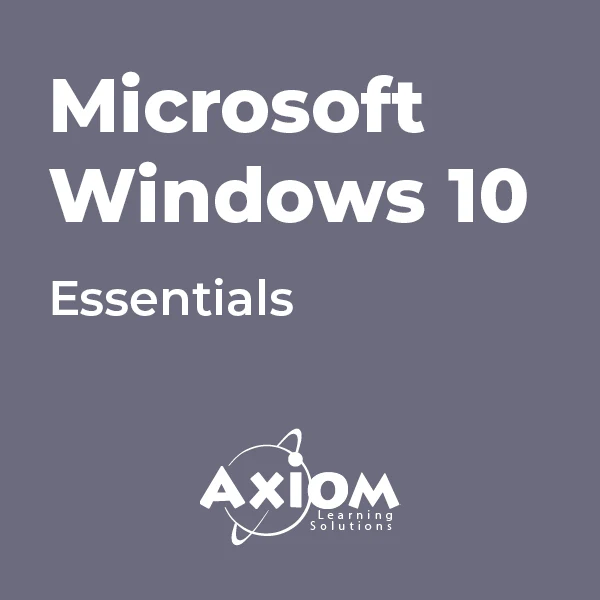
55341 Installation, Storage, and Compute with Windows Server
By Nexus Human
Duration 5 Days 30 CPD hours This course is intended for This course is intended for IT professionals who have some experience working with Windows Server, and who are looking for a single five-day course that covers storage and compute technologies in Windows Server. This course will help them update their knowledge and skills related to storage and compute for Windows Server. Overview Prepare and install Windows Server and plan a server upgrade and migration strategy. Describe the various storage options, including partition table formats, basic and dynamic disks, file systems, virtual hard disks, and drive hardware, and explain how to manage disks and volumes. Describe enterprise storage solutions, and select the appropriate solution for a given situation. Implement and manage Storage Spaces and Data Deduplication. Install and configure Microsoft Hyper-V, and configure virtual machines. Deploy, configure, and manage Windows and Hyper-V containers. Describe the high availability and disaster recovery technologies in Windows Server. Plan, create, and manage a failover cluster. Implement failover clustering for Hyper-V virtual machines. Configure a Network Load Balancing (NLB) cluster, and plan for an NLB implementation. Create and manage deployment images. Manage, monitor, and maintain virtual machine installations. This five-day course is designed primarily for IT professionals who have some experience with Windows Server. It is designed for professionals who will be responsible for managing storage and compute by using Windows Server, and who need to understand the scenarios, requirements, and storage and compute options that are available and applicable to Windows Server. Although this course and the associated labs are written for Windows Server 2022, the skills taught will also be backwards compatible for Server 2016 and Server 2019. The course and labs also focus on how to administer Windows Server using not only the traditional tools such as PowerShell and Server manager, but also Windows Admin Center. Prerequisites A basic understanding of networking fundamentals. An awareness and understanding of security best practices. An understanding of basic Active Directory concepts. Basic knowledge of server hardware. Experience supporting and configuring Windows client operating systems such as Windows 10 or Windows 11. 1 - Installing, upgrading, and migrating servers and workloads Introducing Windows Server Preparing and installing Server Core Preparing for upgrades and migrations Migrating server roles and workloads Windows Server activation models 2 - Configuring local storage Managing disks in Windows Server Managing volumes in Windows Server 3 - Implementing enterprise storage solutions Overview of DAS, NAS, and SANs Comparing Fibre Channel, iSCSI, and Fibre Channel over Ethernet Understanding iSNS, DCB, and MPIO Configuring sharing in Windows Server 4 - Implementing Storage Spaces and Data Deduplication Implementing Storage Spaces Managing Storage Spaces Implementing Data Deduplication 5 - Installing and configuring Hyper-V and virtual machines Overview of Hyper-V Installing Hyper-V Configuring storage on Hyper-V host servers Configuring networking on Hyper-V host servers Configuring Hyper-V virtual machines Managing virtual machines 6 - Deploying and managing containers Overview of containers in Windows Server Deploying Windows Server and Hyper-V containers Installing, configuring, and managing containers by using Docker 7 - High availability and disaster recovery Defining levels of availability Planning high availability and disaster recovery solutions with Hyper-V virtual machines Backing up and restoring by using Windows Server Backup High availability with failover clustering in Windows Server 8 - Implementing failover clustering Planning a failover cluster Creating and configuring a new failover cluster Maintaining a failover cluster Troubleshooting a failover cluster Implementing site high availability with stretch clustering 9 - Implementing failover clustering with Windows Server Hyper-V Overview of the integration of Hyper-V with failover clustering Implementing Hyper-V VMs on failover clusters Key features for VMs in a clustered environment 10 - Implementing Network Load Balancing Overview of NLB Configuring an NLB cluster Planning an NLB implementation 11 - Creating and managing deployment images Introduction to deployment images Creating and managing deployment images by using MDT Virtual machine environments for different workloads 12 - Managing, monitoring, and maintaining virtual machine installations WSUS overview and deployment options Update management process with WSUS Overview of Windows PowerShell DSC Overview of Windows Server monitoring tools Using Performance Monitor Monitoring event logs

AZ-800T00 Administering Windows Server Hybrid Core Infrastructure
By Nexus Human
Duration 4 Days 24 CPD hours This course is intended for This four-day course is intended for Windows Server Hybrid Administrators who have experience working with Windows Server and want to extend the capabilities of their on-premises environments by combining on-premises and hybrid technologies. Windows Server Hybrid Administrators implement and manage on-premises and hybrid solutions such as identity, management, compute, networking, and storage in a Windows Server hybrid environment. This course teaches IT Professionals how to manage core Windows Server workloads and services using on-premises, hybrid, and cloud technologies. The course teaches IT Professionals how to implement and manage on-premises and hybrid solutions such as identity, management, compute, networking, and storage in a Windows Server hybrid environment. Prerequisites Experience with managing Windows Server operating system and Windows Server workloads in on-premises scenarios, including AD DS, DNS, DFS, Hyper-V, and File and Storage Services Experience with common Windows Server management tools (implied in the first prerequisite). Basic knowledge of core Microsoft compute, storage, networking, and virtualization technologies (implied in the first prerequisite). Experience and an understanding of core networking technologies such as IP addressing, name resolution, and Dynamic Host Configuration Protocol (DHCP) Experience working with and an understanding of Microsoft Hyper-V and basic server virtualization concepts Basic experience with implementing and managing IaaS services in Microsoft Azure Basic knowledge of Azure Active Directory Experience working hands-on with Windows client operating systems such as Windows 10 or Windows 11 Basic experience with Windows PowerShell 1 - Introduction to AD DS Define AD DS Define users, groups, and computers Define AD DS forests and domains Define OUs Manage objects and their properties in AD DS 2 - Manage AD DS domain controllers and FSMO roles Deploy AD DS domain controllers Maintain AD DS domain controllers Manage the AD DS Global Catalog role Manage AD DS operations masters Manage AD DS schema 3 - Implement Group Policy Objects Define GPOs Implement GPO scope and inheritance Define domain-based GPOs Create and configure a domain-based GPO Define GPO storage Define administrative templates 4 - Manage advanced features of AD DS Create trust relationships Implement ESAE forests Monitor and troubleshoot AD DS Create custom AD DS partitions 5 - Implement hybrid identity with Windows Server Select a Microsoft Entra integration model Plan for Microsoft Entra integration Prepare on-premises Active Directory for directory synchronization Install and configure directory synchronization with Microsoft Entra Connect Implement Seamless Single Sign-On Enable Microsoft Entra login in for Windows VM in Azure Describe Microsoft Entra Domain Services Implement and configure Microsoft Entra Domain Services Manage Windows Server 2019 in a Microsoft Entra Domain Services environment Create and configure a Microsoft Entra Domain Services instance Join a Windows Server VM to a managed domain 6 - Deploy and manage Azure IaaS Active Directory domain controllers in Azure Select an option to implement directory and identity services using Active Directory Domain Services in Azure Deploy and configure Active Directory Domain Services domain controllers in Azure VMs Install a replica Active Directory domain controller in an Azure VM Install a new Active Directory forest on an Azure VNet 7 - Perform Windows Server secure administration Define least privilege administration Implement delegated privileges Use privileged access workstations Use jump servers 8 - Describe Windows Server administration tools Explore Windows Admin Center Use Server Manager List Remote Server Administration Tools Use Windows PowerShell Use Windows PowerShell to remotely administer a server 9 - Perform post-installation configuration of Windows Server List the available post-installation configuration tools Configure Server Core using Sconfig Use DSC to configure Windows Server Perform post-installation configuration with Windows Admin Center Configure a server with answer files 10 - Just Enough Administration in Windows Server Explain the concept of Just Enough Administration (JEA) Define role capabilities for a JEA endpoint Create a session configuration file to register a JEA endpoint Describe how JEA endpoints work to limit access to a PowerShell session Create and connect to a JEA endpoint Demonstration: Connect to a JEA endpoint 11 - Administer and manage Windows Server IaaS Virtual Machine remotely Select the appropriate remote administration tool Manage Windows Virtual Machines with Azure Bastion Create an Azure Bastion host Configure just-in-time administration 12 - Manage hybrid workloads with Azure Arc Describe Azure Arc Onboard Windows Server instances Connect hybrid machines to Azure from the Azure portal Use Azure Arc to manage Windows Server instances Restrict access with RBAC 13 - Configure and manage Hyper-V Define Hyper-V Define Hyper-V Manager Configure Hyper-V hosts using best practices Configure Hyper-V networking Assess advanced Hyper-V networking features Define nested virtualization 14 - Configure and manage Hyper-V virtual machines List the virtual machine configuration versions List the virtual machine generation versions List available VHD formats and types Create and configure VMs Determine storage options for VMs Define shared VHDs and VHD Sets Implement guest clusters using shared VHDX 15 - Secure Hyper-V workloads Define guarded fabric Define the Host Guardian Service Explore TPM-trusted attestation Define KPS Determine key features of shielded VMs Compare encryption-supported and shielded VMs in a guarded fabric Implement a shielded VM 16 - Run containers on Windows Server Define containers List the differences between containers and VMs Define Windows Server and Hyper-V containers and isolation modes Explore Docker Prepare a Windows Server 2019 host for container deployment Security, Storage, and Networking with Windows containers 17 - Orchestrate containers on Windows Server using Kubernetes Define orchestration Define Kubernetes Deploy Kubernetes resources Create a Kubernetes cluster on Windows Define Azure Arc Connect an Azure Arc-enabled Kubernetes cluster to Azure Arc 18 - Plan and deploy Windows Server IaaS Virtual Machines Describe Azure compute Describe Virtual Machine storage Deploy Azure Virtual Machines Create a windows Virtual Machine using the portal Create a windows Virtual Machine using Azure CLI Deploy Azure Virtual Machines using templates Describe additional management optimization options 19 - Customize Windows Server IaaS Virtual Machine images Create a generalized image Create a new Virtual Machine from a managed image Create a managed image of a generalized virtual machine in Azure Create a Virtual Machine from a managed image Implement Azure Image Builder Create a windows Virtual Machine using Azure Image Builder template Create a Windows Virtual Machine with Azure Image Builder using PowerShell 20 - Automate the configuration of Windows Server IaaS Virtual Machines Describe Azure Automation Implement Azure Automation with DSC Remediate noncompliant servers Describe Custom Script Extensions Configure a Virtual Machine by using DSC 21 - Deploy and manage DHCP Use DHCP to simplify IP configuration Install and configure the DHCP role Configure DHCP options Configure DHCP scopes Select DHCP high availability options Implement DHCP Failover 22 - Implement Windows Server DNS Explore the DNS architecture Work with DNS zones and records Install and configure the DNS role Implement DNS forwarding 23 - Implement IP Address Management Define IP Address Management Deploy IP Address Management Administer IP Address Management Configure IP Address Management options Manage DNS zones with IP Address Management Manage DHCP servers with IP Address Management Use IP Address Management to manage IP addressing 24 - Implement remote access Examine the remote access options in Windows Server Select and set up VPNs Use NPS to create and enforce network access policies Plan and implement NPS Deploy a PKI for remote access Use WAP as a reverse web proxy 25 - Implement hybrid network infrastructure Describe Azure network topologies Implement Azure VPN options Create a route-based VPN gateway using the Azure portal Implement Azure ExpressRoute Configure Azure Virtual WAN Implement DNS in hybrid environments 26 - Implement DNS for Windows Server IaaS VMs Understand Azure DNS Implement Azure DNS Create an Azure DNS zone and record using the Azure portal Implement DNS with Azure IaaS virtual machines Implement split-horizon DNS in Azure Troubleshoot DNS 27 - Implement Windows Server IaaS VM IP addressing and routing Implement a virtual network Implement IaaS VM IP addressing Assign and manage IP addresses Configure a private IP address for a virtual machine using the Azure portal Create a virtual machine with a static public IP address using the Azure portal Implement IaaS virtual machine IP routing Implement IPv6 for Windows Server IaaS virtual machines 28 - Manage Windows Server file servers Define the Windows Server file system List the benefits and uses of File Server Resource Manager Define SMB and its security considerations Configure SMB protocol Define Volume Shadow Copy Service 29 - Implement Storage Spaces and Storage Spaces Direct Define the Storage Spaces architecture and its components List the functionalities, benefits, and use cases of Storage Spaces Implement Storage Spaces List the functionalities, components, benefits, and use cases of Storage Spaces Direct Implement Storage Spaces Direct 30 - Implement Windows Server Data Deduplication Define the architecture, components, and functionality of Data Deduplication Define the use cases and interoperability of Data Deduplication Implement Data Deduplication Manage and maintain Data Deduplication 31 - Implement Windows Server iSCSI List the functionalities, components, and use cases of iSCSI List the considerations for implementing iSCSI Implement iSCSI Configure high availability for iSCSI 32 - Implement Windows Server Storage Replica List the functionalities and components of Storage Replica Examine the prerequisites for implementing Storage Replica Implement Storage Replica by using Windows Admin Center Implement Storage Replica by using Windows PowerShell 33 - Implement a hybrid file server infrastructure Describe Azure File services Configure Azure Files Configure connectivity to Azure Files Describe Azure File Sync Implement Azure File Sync Deploy Azure File Sync Deploy Azure File Sync 2 Manage cloud tiering Migrate from DFSR to Azure File Sync
